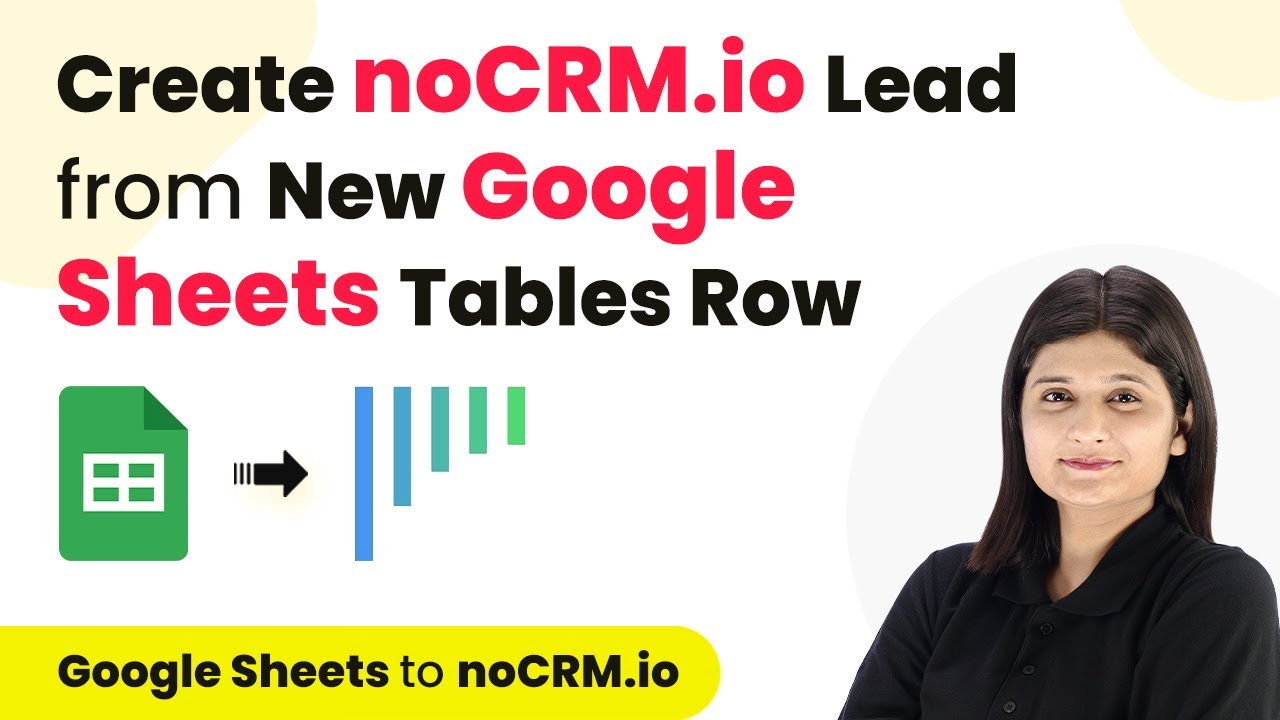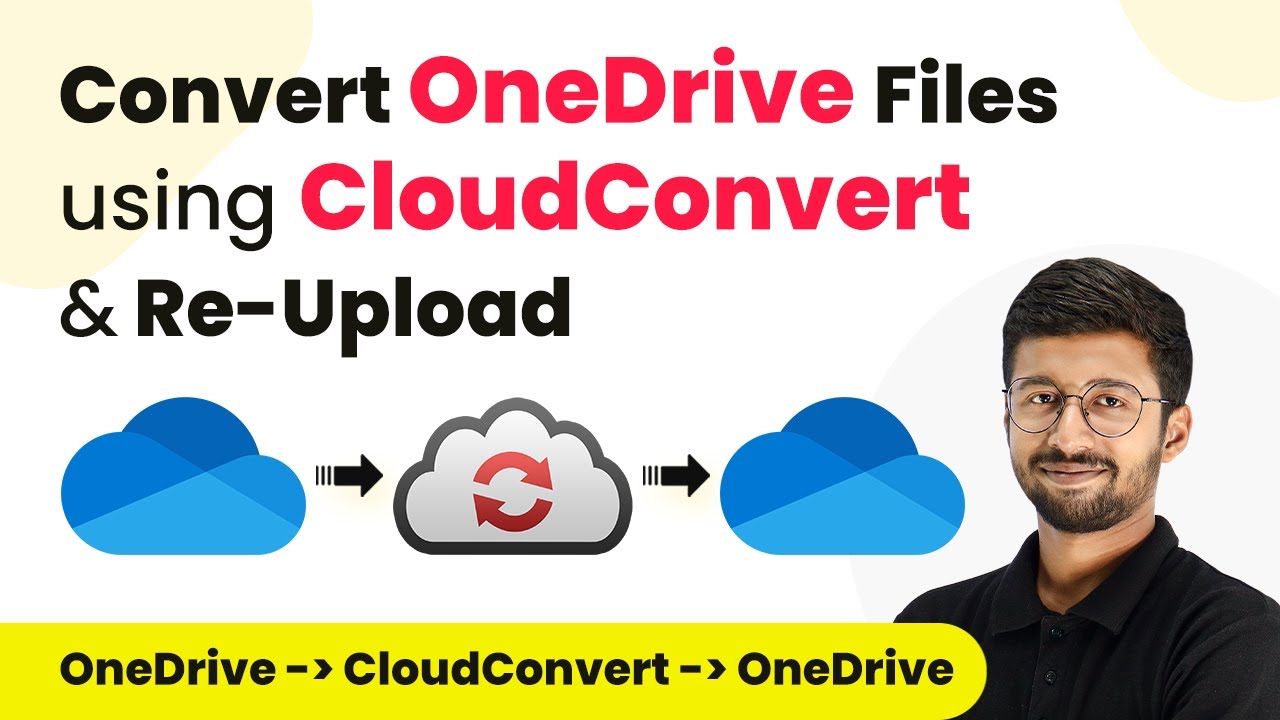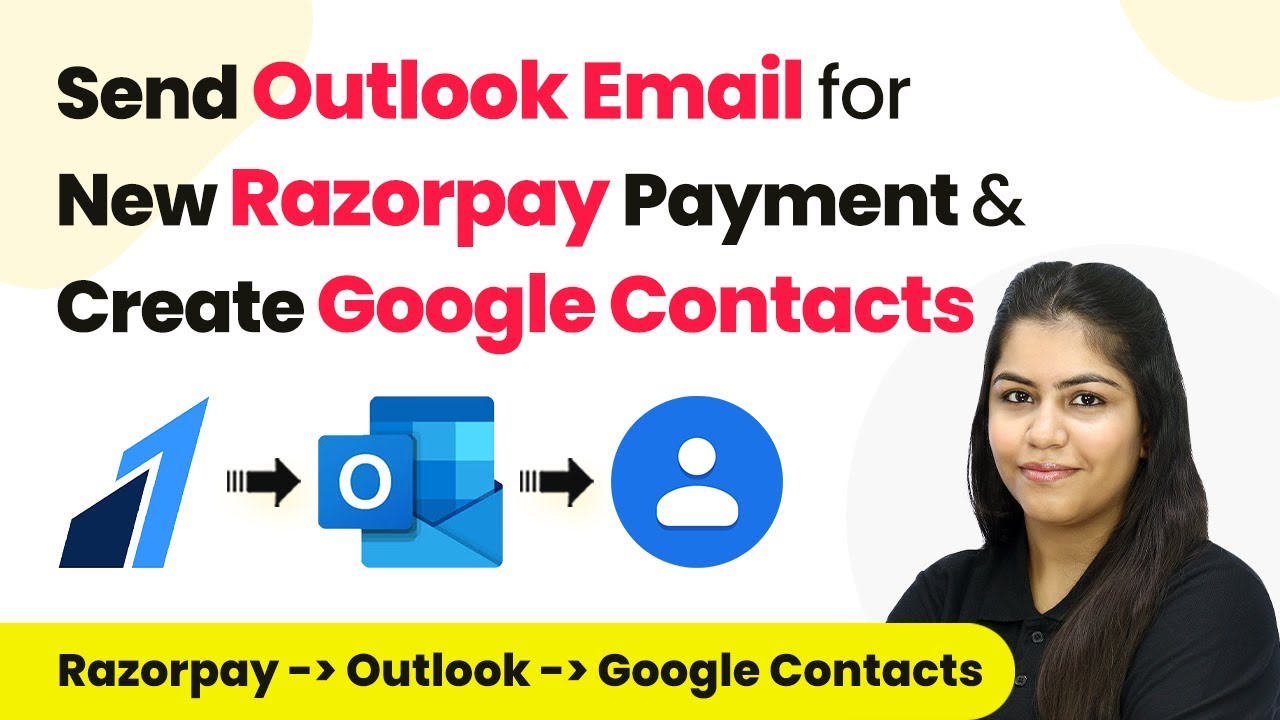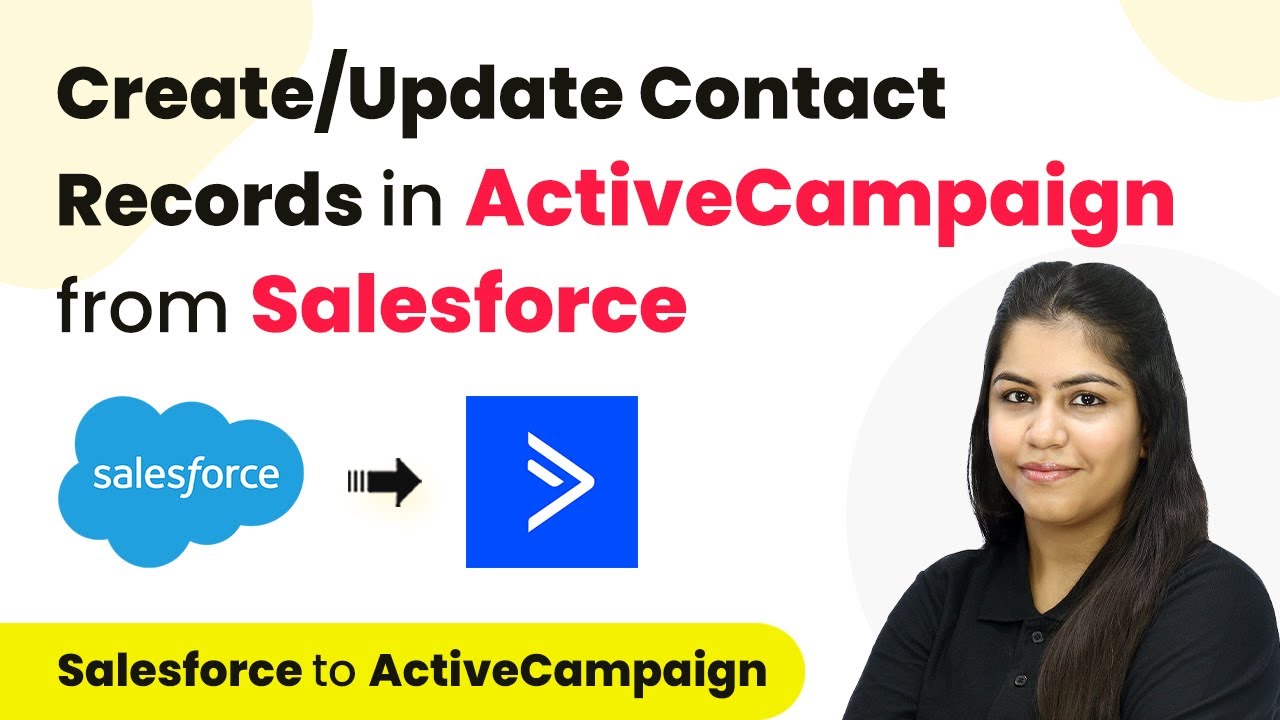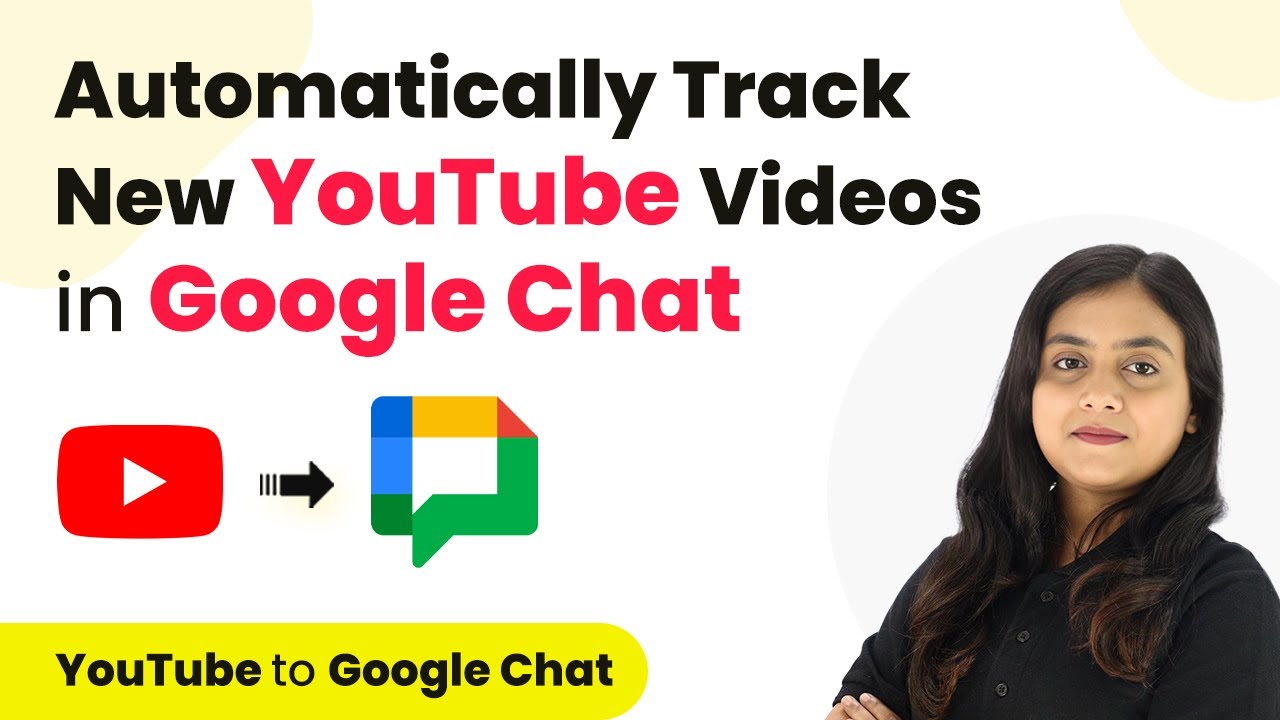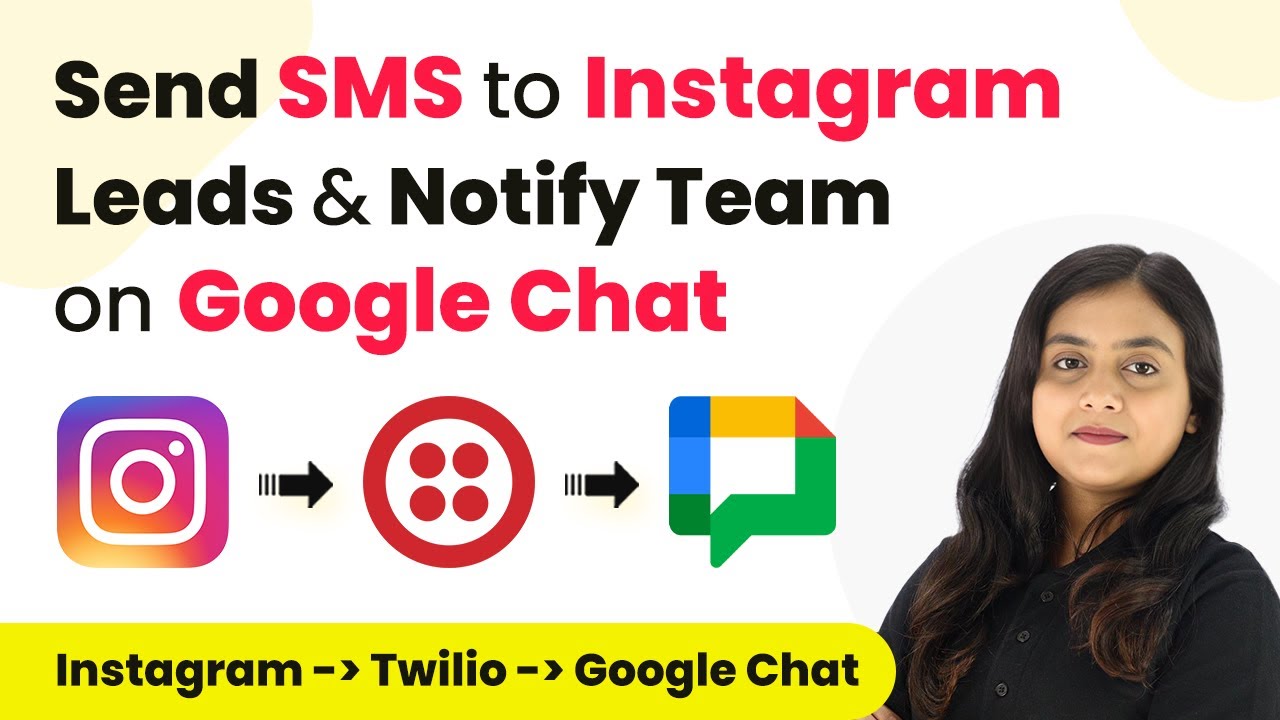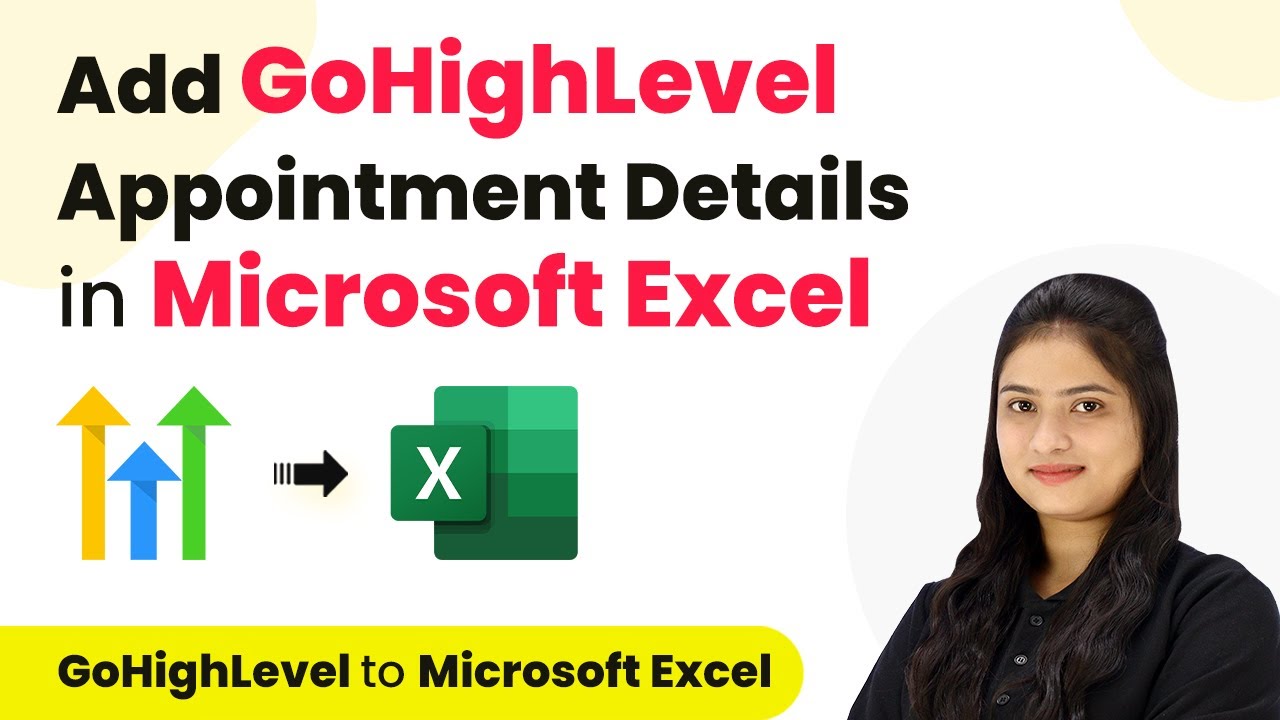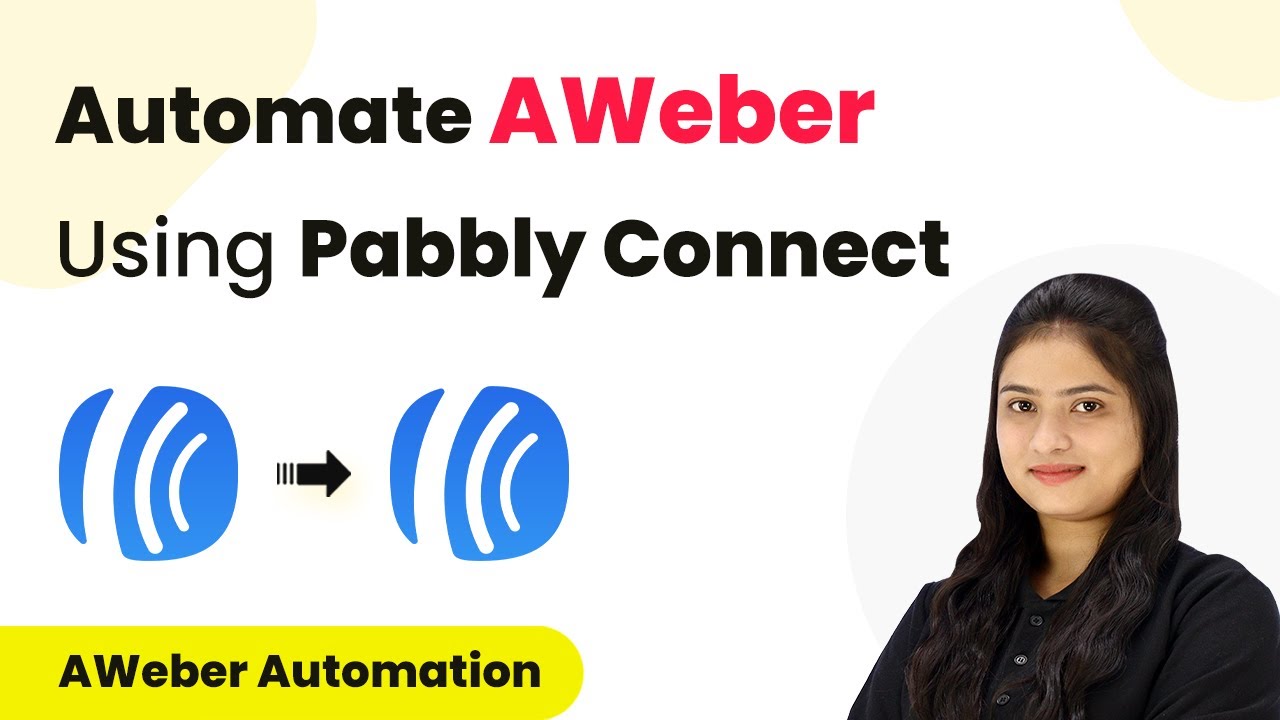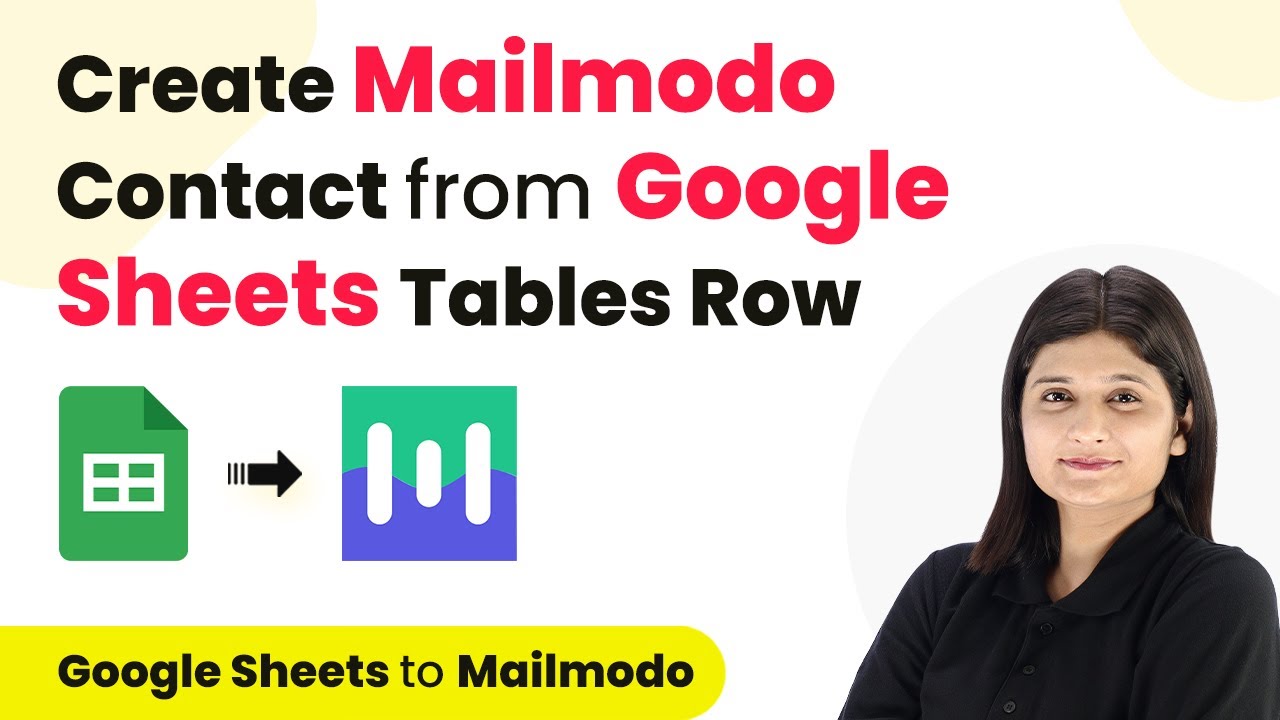Learn how to integrate Google Sheets and AI Sensei using Pabbly Connect to automate sending 100+ promotional messages on WhatsApp effortlessly. Explore efficient methods for automating routine tasks with clear, concise instructions suited for both newcomers and experienced professionals.
Watch Step By Step Video Tutorial Below
1. Accessing Pabbly Connect for Integration
To begin sending promotional messages on WhatsApp using AI Sensei, you first need to access Pabbly Connect. Open your browser and navigate to the Pabbly Connect website. If you don’t have an account, click on the ‘Sign Up for Free’ button. This will allow you to create an account in just two minutes, providing you with 100 free tasks each month.
Once you are logged in, click on the ‘Access Now’ button under Pabbly Connect. This action will take you to the Pabbly Connect dashboard where you can create your workflows. In the dashboard, you will see options to create a new workflow, which is essential for integrating Google Sheets with AI Sensei.
2. Creating a Workflow in Pabbly Connect
In this section, you will learn how to create a workflow in Pabbly Connect to facilitate sending promotional messages. Click on the ‘Create Workflow’ button. A pop-up window will appear where you need to name your workflow. For this tutorial, name it something descriptive like ‘Send 100+ Promotional Messages on WhatsApp’. After naming it, click ‘Create’.
- Select your trigger application, which will be Google Sheets.
- Choose the trigger event as ‘New or Updated Spreadsheet Row’.
- Connect Google Sheets with Pabbly Connect using the provided webhook URL.
After setting the trigger, you will need to configure the action step where you will select AI Sensei as your action application. This step is crucial as it determines how the promotional messages will be sent.
3. Connecting Google Sheets to Pabbly Connect
Now, it’s time to connect your Google Sheets to Pabbly Connect. In your Google Sheet, ensure you have columns for the contact name and contact number. To integrate, go to ‘Extensions’ in the Google Sheets menu and find the Pabbly Connect add-on. If you haven’t installed it yet, you can do so from the Google Workspace Marketplace.
- Click on ‘Initial Setup’ under the Pabbly Connect add-on.
- Paste the webhook URL from Pabbly Connect into the setup form.
- Set the trigger column to your last data entry column (e.g., Column B).
After completing these steps, send a test to ensure that the data from the Google Sheet is correctly received by Pabbly Connect. This will confirm that your Google Sheet is successfully connected to Pabbly Connect.
4. Sending Promotional Messages Using AI Sensei
With your Google Sheets connected to Pabbly Connect, the next step is to configure AI Sensei to send the promotional messages. In your Pabbly Connect workflow, select AI Sensei as the action application. Choose the action event as ‘Send Template Message’. This is where you will specify the details of your promotional message.
Connect AI Sensei with Pabbly Connect by providing your API key. Map the contact number and name from the Google Sheets data. Add the URL of the promotional image you want to send.
Once you have configured all the necessary fields, click on ‘Save and Send Test’. This will send a test message to your WhatsApp contact to ensure everything is set up correctly.
5. Automating the WhatsApp Messaging Process
Finally, to automate the process of sending messages to all contacts, go back to your Google Sheet. Utilize the Pabbly Connect add-on to select the option ‘Send All Data’. This will trigger the workflow you have created in Pabbly Connect, sending promotional messages to all contacts listed in your Google Sheet.
Whenever a new contact is added to the Google Sheet, the automation will ensure that a personalized WhatsApp message is sent automatically. This feature allows you to scale your marketing efforts without manual intervention, saving you valuable time and resources.
By following these steps, you can efficiently send 100+ promotional messages on WhatsApp using AI Sensei and Pabbly Connect. This integration not only enhances your marketing strategy but also ensures timely communication with your audience.
Conclusion
In this tutorial, we explored how to use Pabbly Connect to integrate Google Sheets and AI Sensei for sending promotional messages on WhatsApp. This streamlined process allows for efficient communication and effective marketing campaigns.
Ensure you check out Pabbly Connect to create business automation workflows and reduce manual tasks. Pabbly Connect currently offer integration with 2,000+ applications.
- Check out Pabbly Connect – Automate your business workflows effortlessly!
- Sign Up Free – Start your journey with ease!
- 10,000+ Video Tutorials – Learn step by step!
- Join Pabbly Facebook Group – Connect with 21,000+ like minded people!