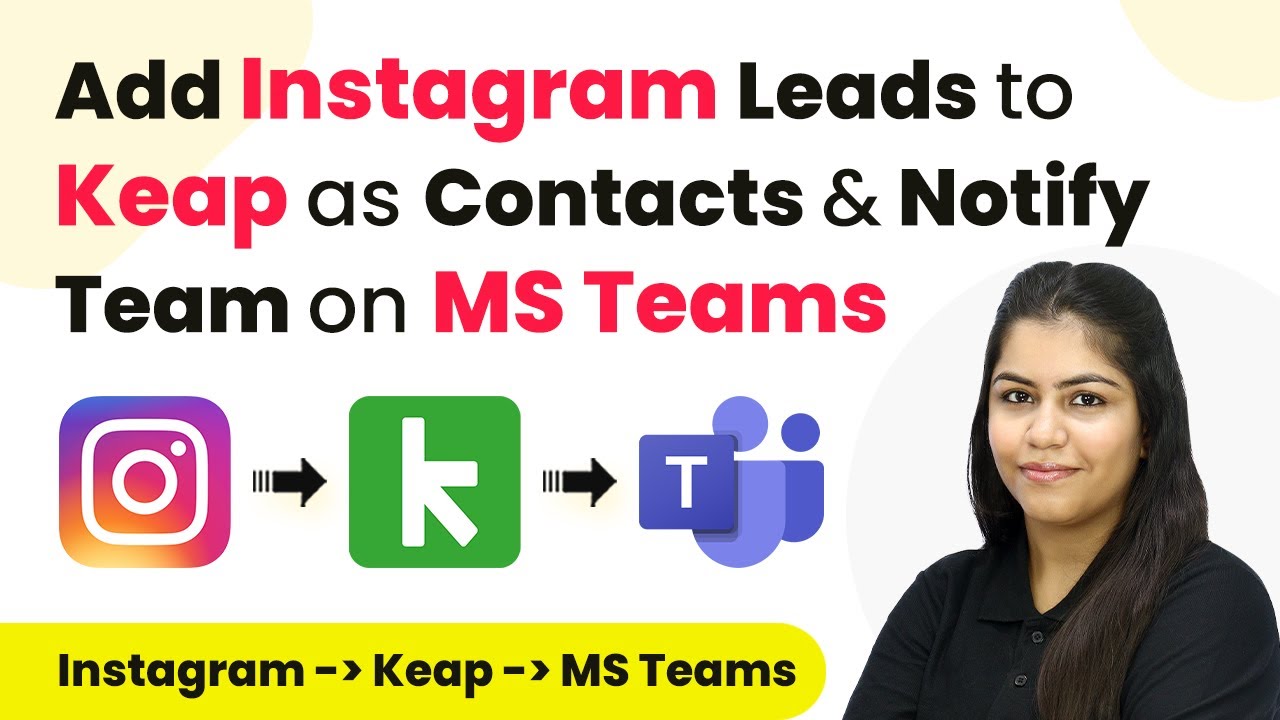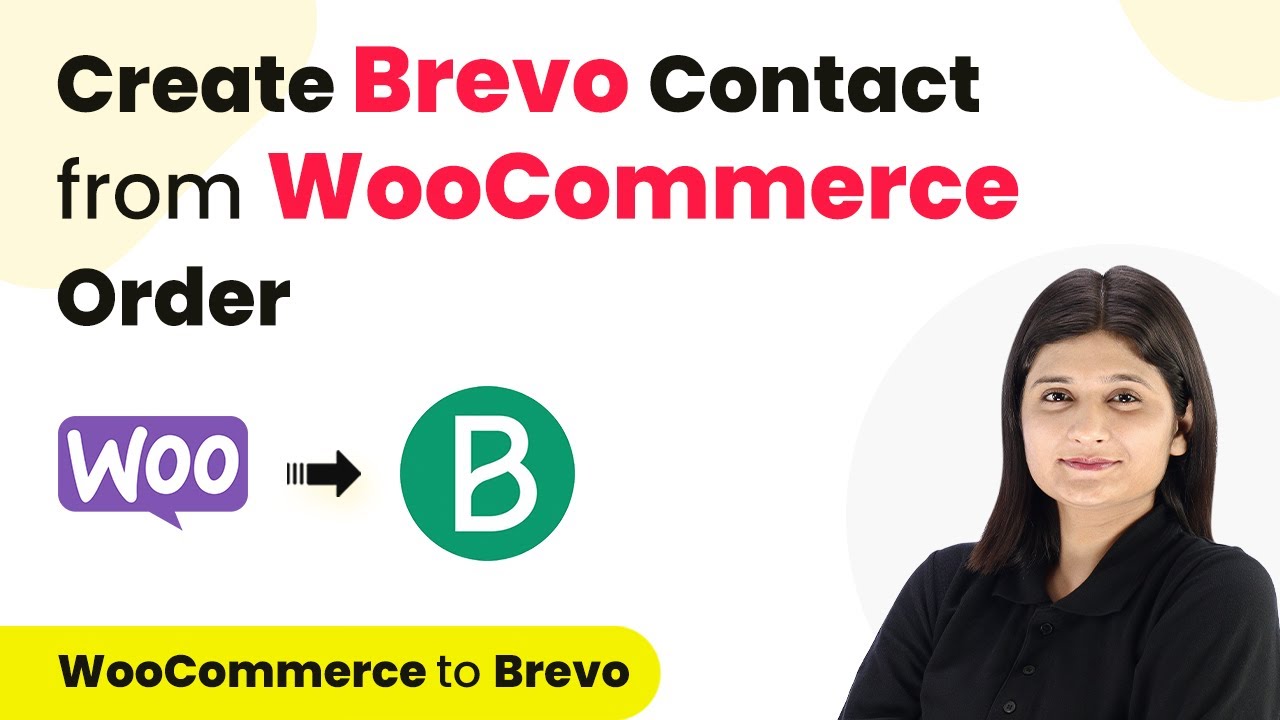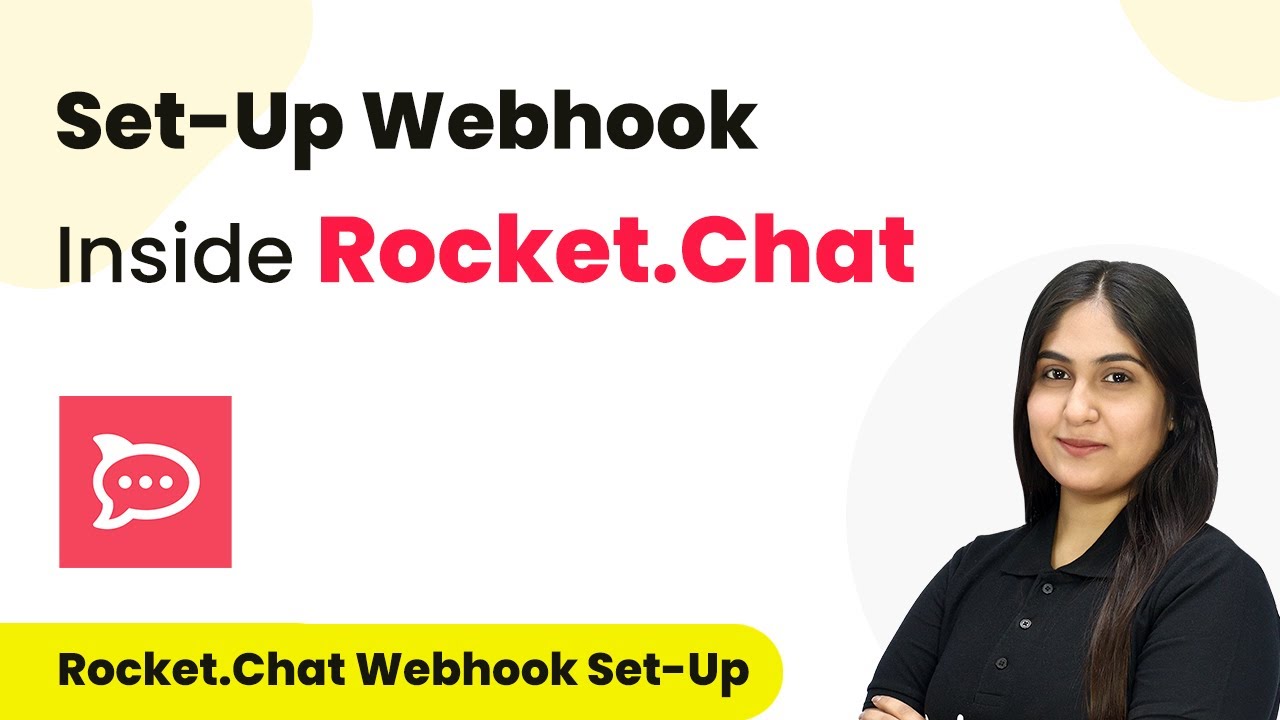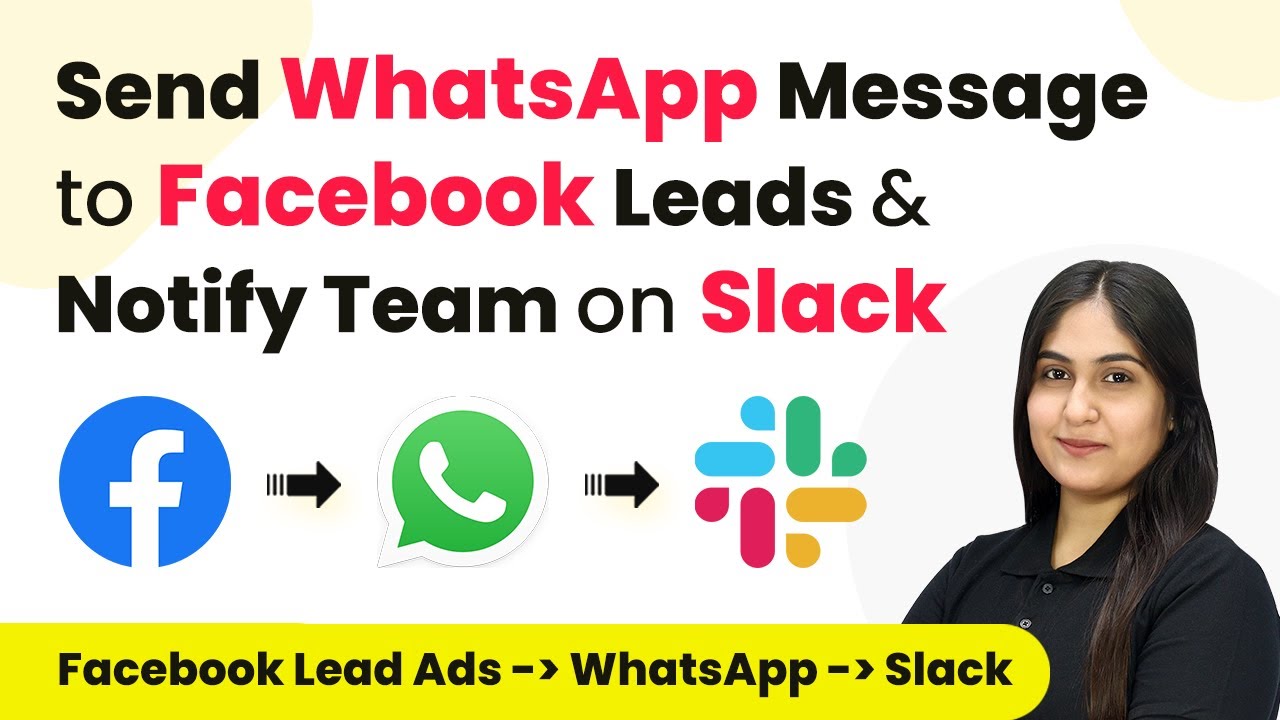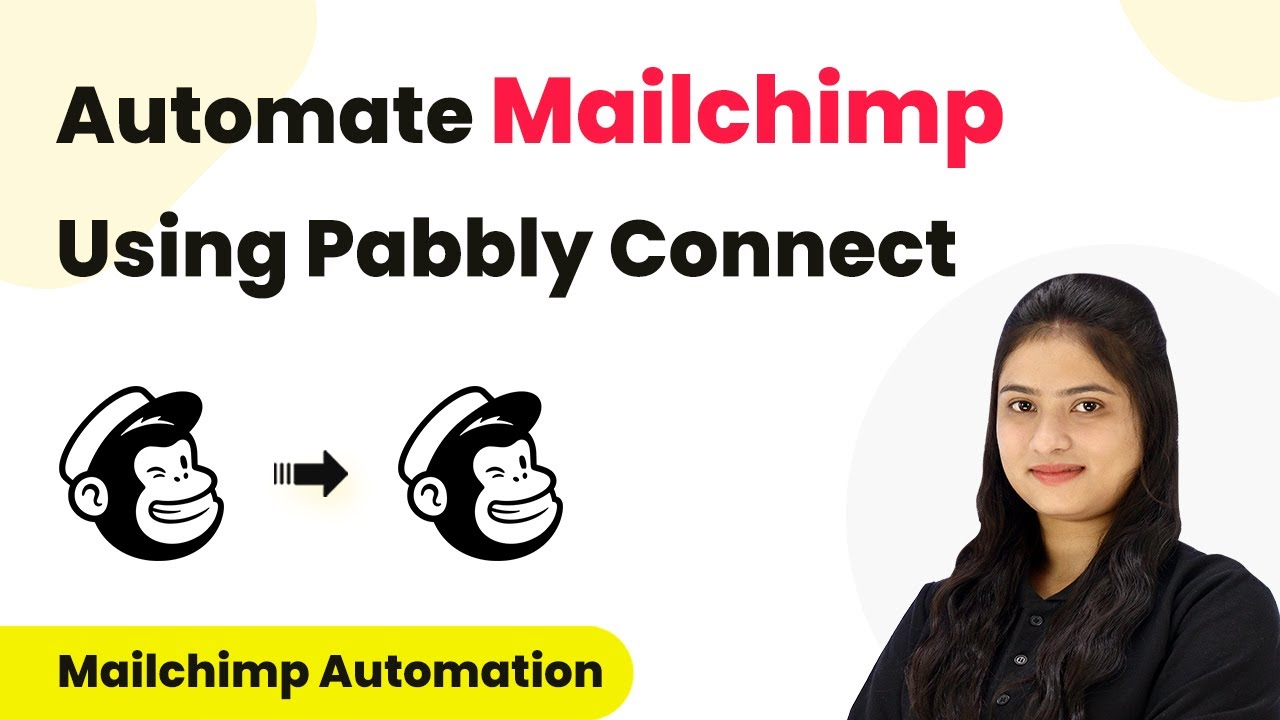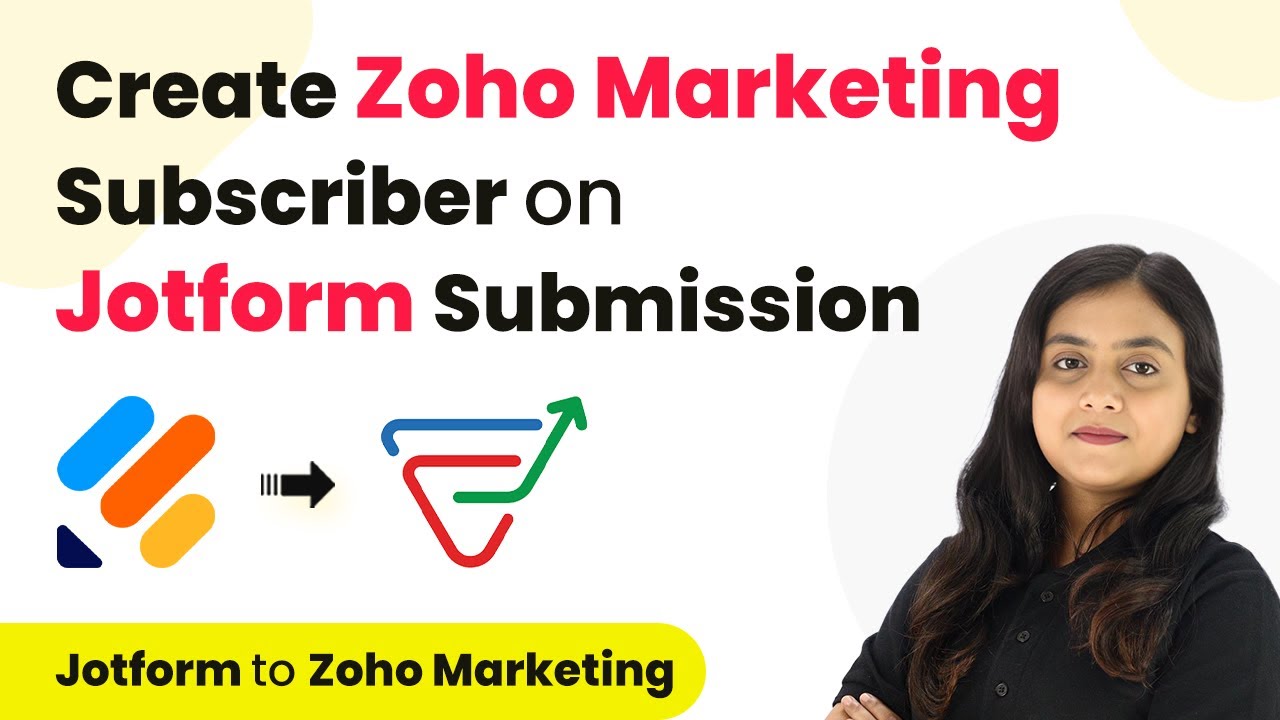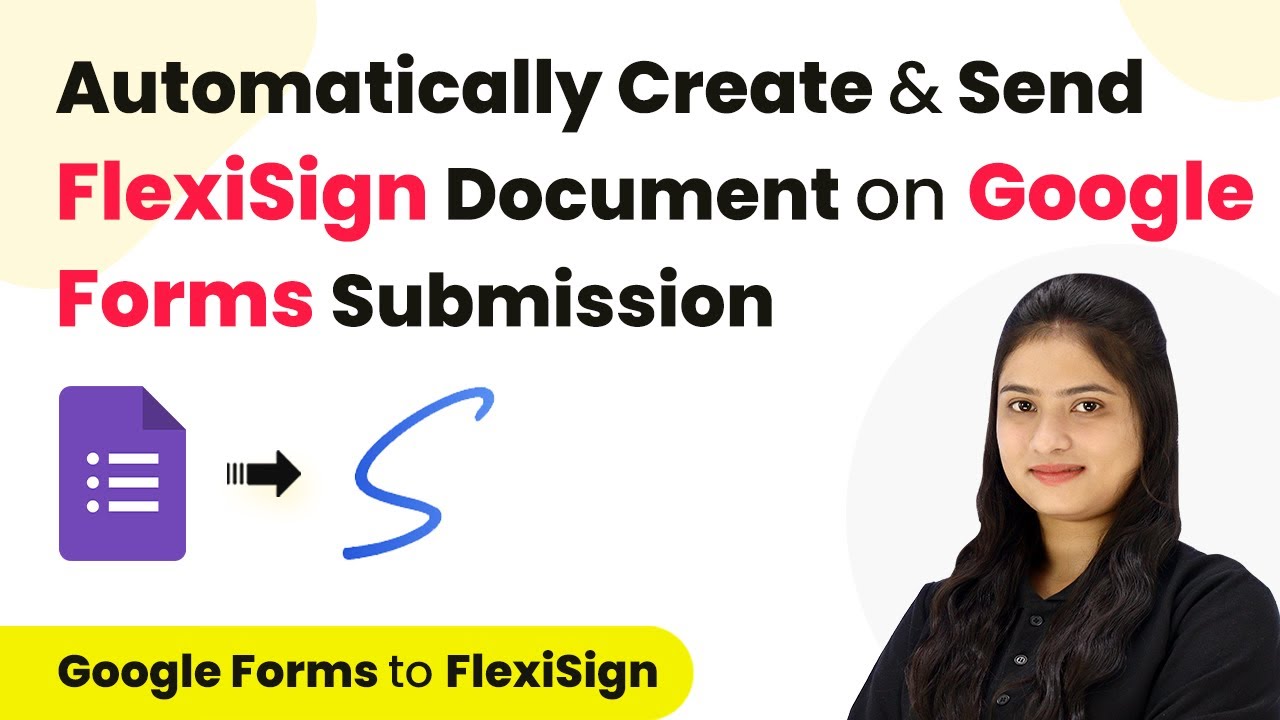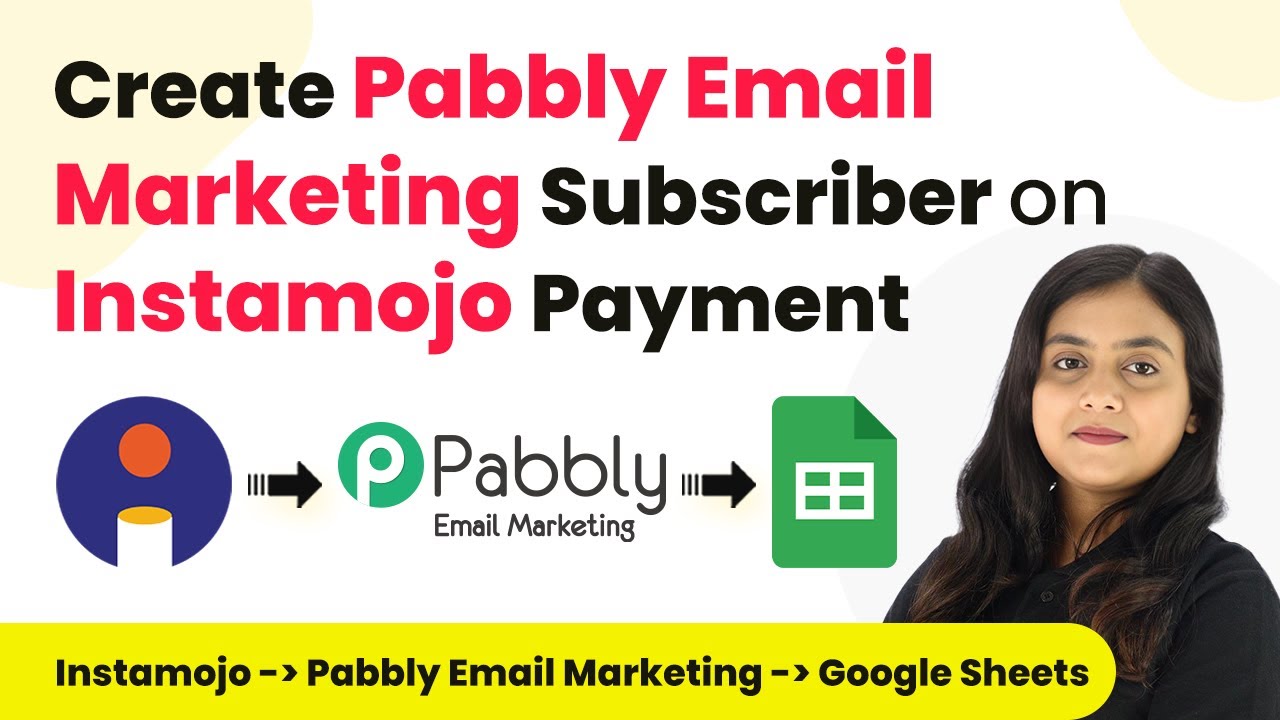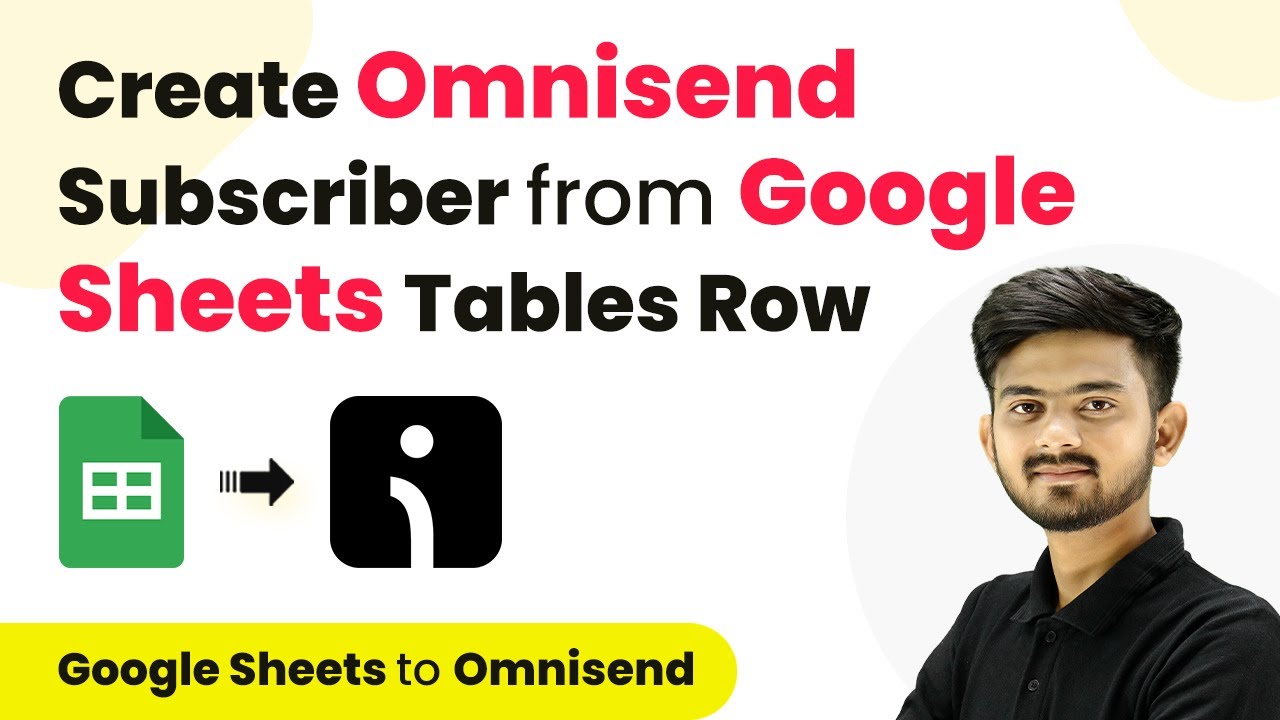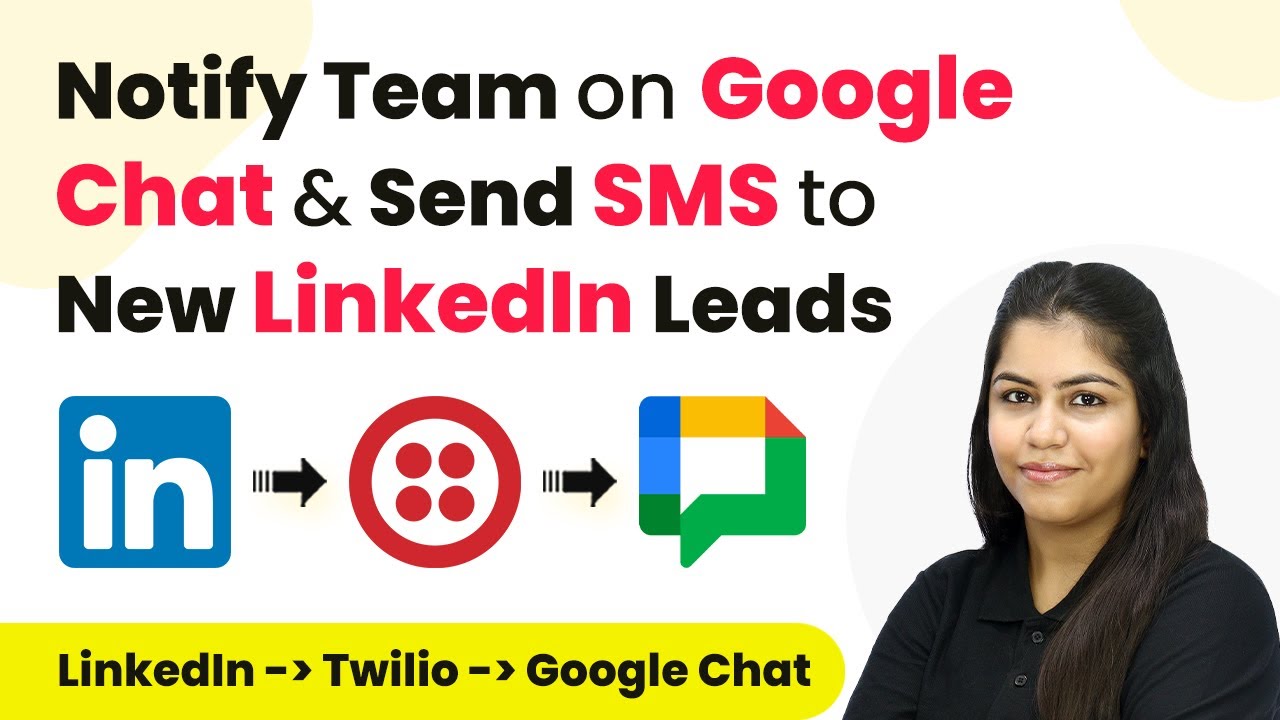Learn how to use Pabbly Connect to automate lead management by integrating Instagram Lead Ads with Keep and Microsoft Teams. Step-by-step tutorial included. Develop expertise in application integration and learn how to design streamlined automation workflows using proven, simplified approaches.
Watch Step By Step Video Tutorial Below
1. Accessing Pabbly Connect for Integration
To start integrating Instagram Lead Ads with Keep and Microsoft Teams, first access Pabbly Connect. Open your browser and navigate to Pabbly’s official website. If you are a new user, click on ‘Sign up for free’ to create an account and receive 100 tasks free every month.
For existing users, click on ‘Sign In’. Once logged in, you will see various Pabbly applications. Click on ‘Access Now’ for Pabbly Connect to reach your dashboard. From here, you can create a new workflow for your integration.
2. Creating a Workflow in Pabbly Connect
In your Pabbly Connect dashboard, click on the ‘Create Workflow’ button. You will be prompted to name your workflow. Enter a name like ‘Instagram Leads to Keep and Microsoft Teams Notification’ and select a folder to save it in.
- Click on ‘Create’ to proceed.
- This will open the main automation window where you can set triggers and actions.
In this window, you will select the trigger application. For this integration, choose ‘Instagram Lead Ads’ as the trigger application. This ensures that whenever a new lead is generated, your workflow will be activated automatically.
3. Setting Up the Trigger for Instagram Lead Ads
After selecting Instagram Lead Ads as your trigger application in Pabbly Connect, you need to specify the trigger event. Choose ‘New Lead Instant’ to capture leads as soon as they are submitted. Click on ‘Connect’ to establish a connection.
If you have previously connected your Instagram account, select the existing connection. Otherwise, choose ‘Add a New Connection’. You will need to log into your Facebook account that is linked to your Instagram to complete this step.
- Select your Facebook page associated with Instagram.
- Choose the lead form you want to use for capturing leads.
Once you have selected the appropriate page and lead form, click on ‘Save and Send Test Request’. This will set up your trigger for the workflow.
4. Action Steps: Creating Contacts in Keep
With the trigger set, the next step is to create a new contact in Keep using the lead details captured by Pabbly Connect. Search for and select ‘Keep’ as your action application. Choose the action event as ‘Create or Update Contact’ and click on ‘Connect’.
Similar to the trigger setup, if you have an existing connection, select it. If not, create a new connection by allowing the necessary permissions. Once connected, map the lead details from the Instagram trigger to the corresponding fields in Keep.
Map the first name, last name, and email address from the Instagram lead details. Ensure all required fields are filled appropriately.
After mapping, click on ‘Save and Send Test Request’ to verify that a new contact is created in your Keep account.
5. Notifying the Team on Microsoft Teams
Finally, you want to notify your team on Microsoft Teams about the new lead. In Pabbly Connect, add another action step and select ‘Microsoft Teams’ as the application. Choose the action event as ‘Send Message in Channel’ and click on ‘Connect’.
Once connected, select the appropriate team and channel where you want to send the notification. Craft your message, including details about the new lead, such as their name and contact information. Use the mapping feature to insert dynamic lead data into your message.
Ensure the message clearly states the new lead’s details. Click ‘Save and Send Test Request’ to send the message.
Check your Microsoft Teams channel to confirm the message was sent successfully, completing the integration process.
Conclusion
This tutorial demonstrates how to effectively use Pabbly Connect to automate the integration of Instagram Lead Ads with Keep and Microsoft Teams. By following these steps, you can streamline lead management and enhance team communication, ultimately improving your business’s efficiency.
Ensure you check out Pabbly Connect to create business automation workflows and reduce manual tasks. Pabbly Connect currently offer integration with 2,000+ applications.
- Check out Pabbly Connect – Automate your business workflows effortlessly!
- Sign Up Free – Start your journey with ease!
- 10,000+ Video Tutorials – Learn step by step!
- Join Pabbly Facebook Group – Connect with 21,000+ like minded people!