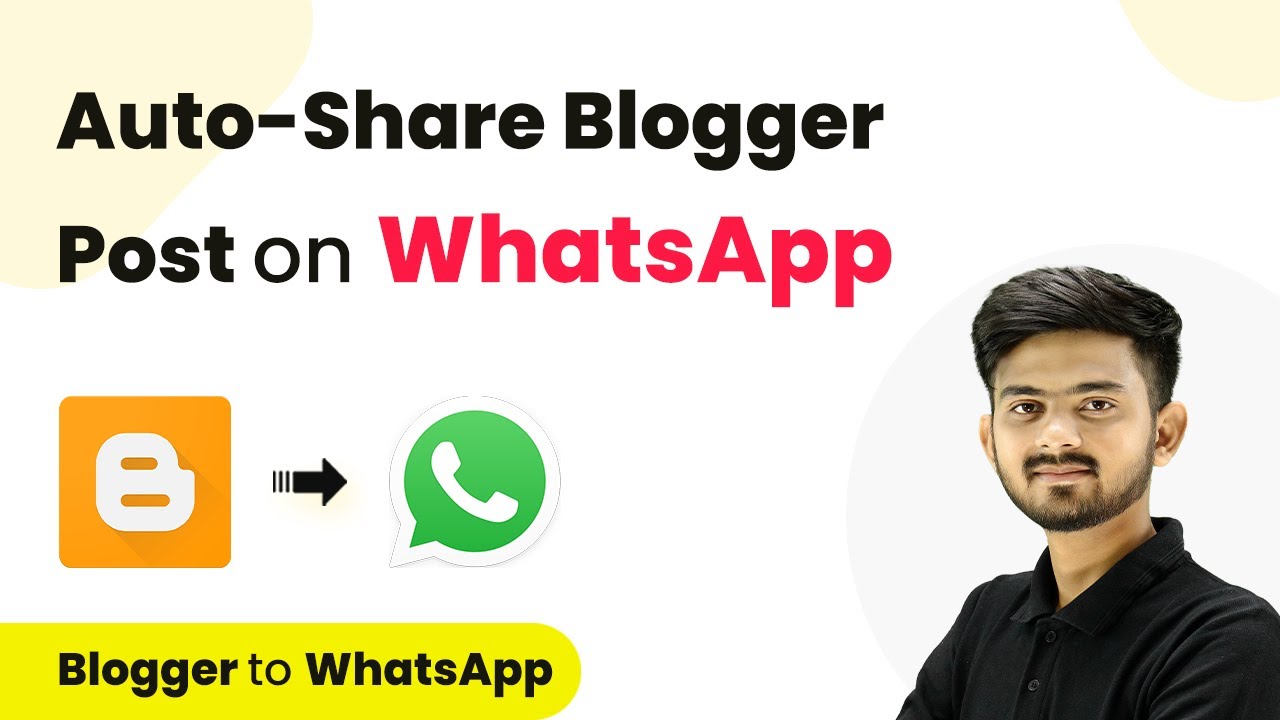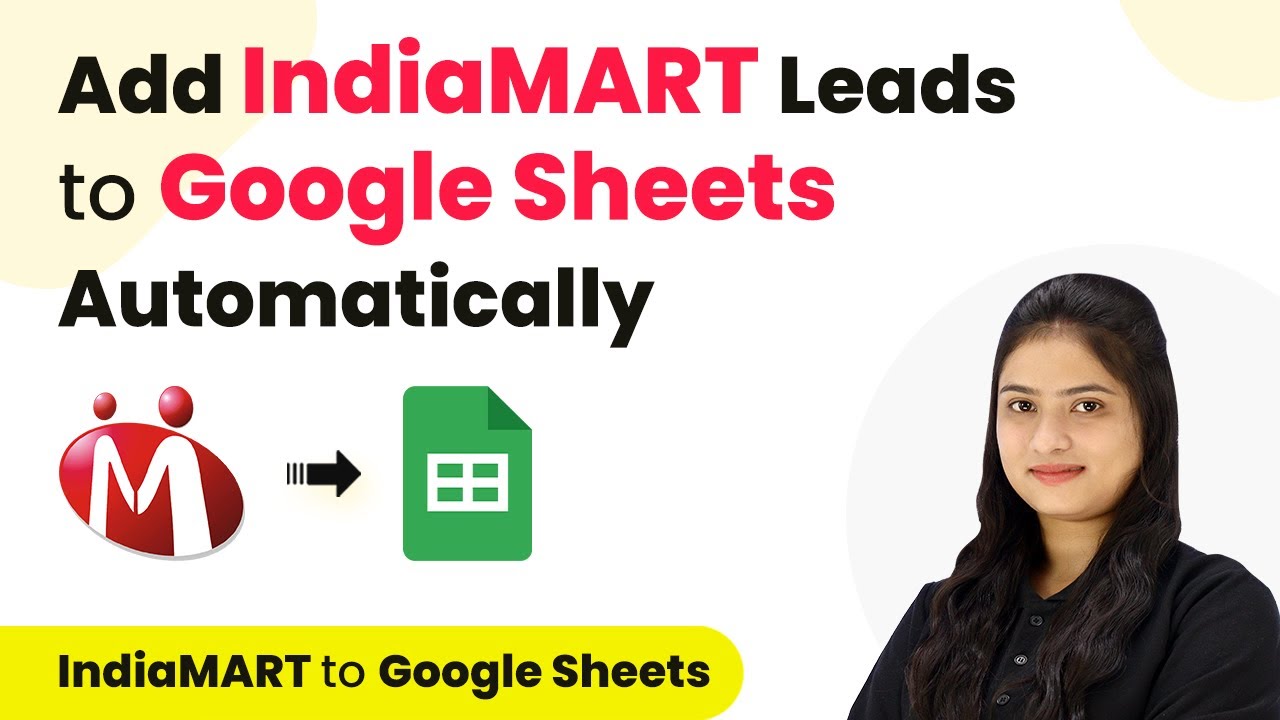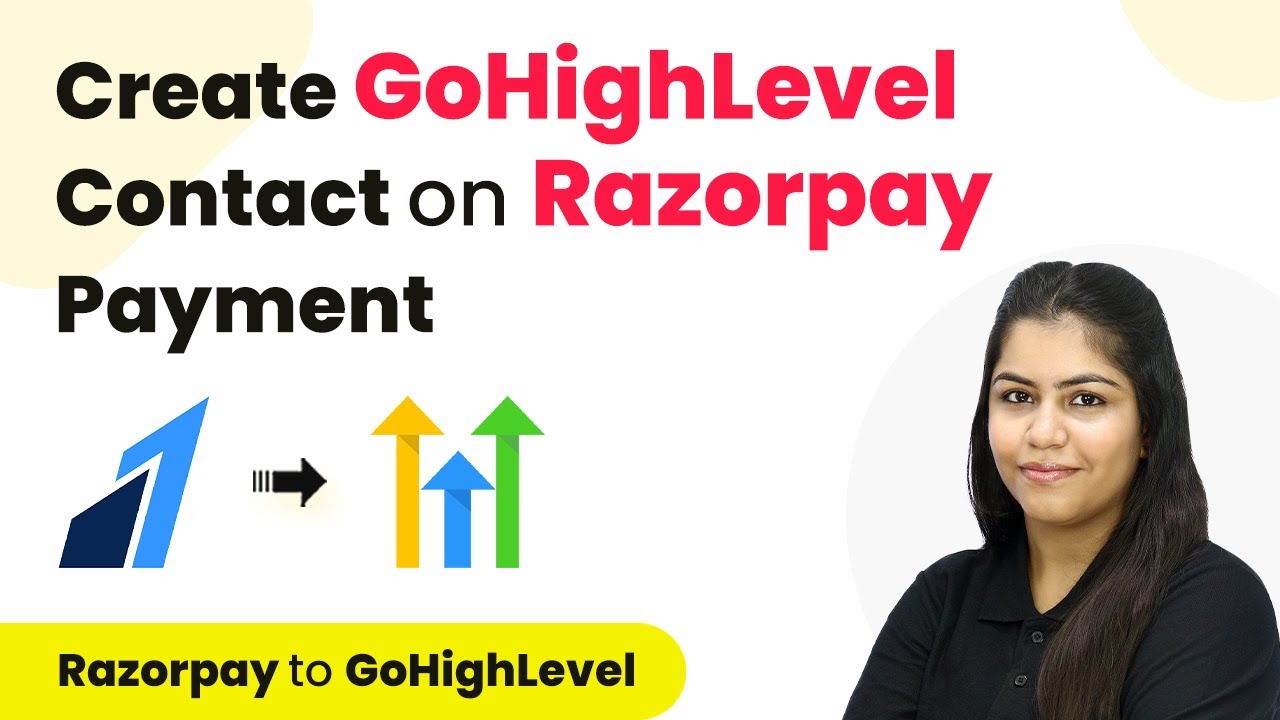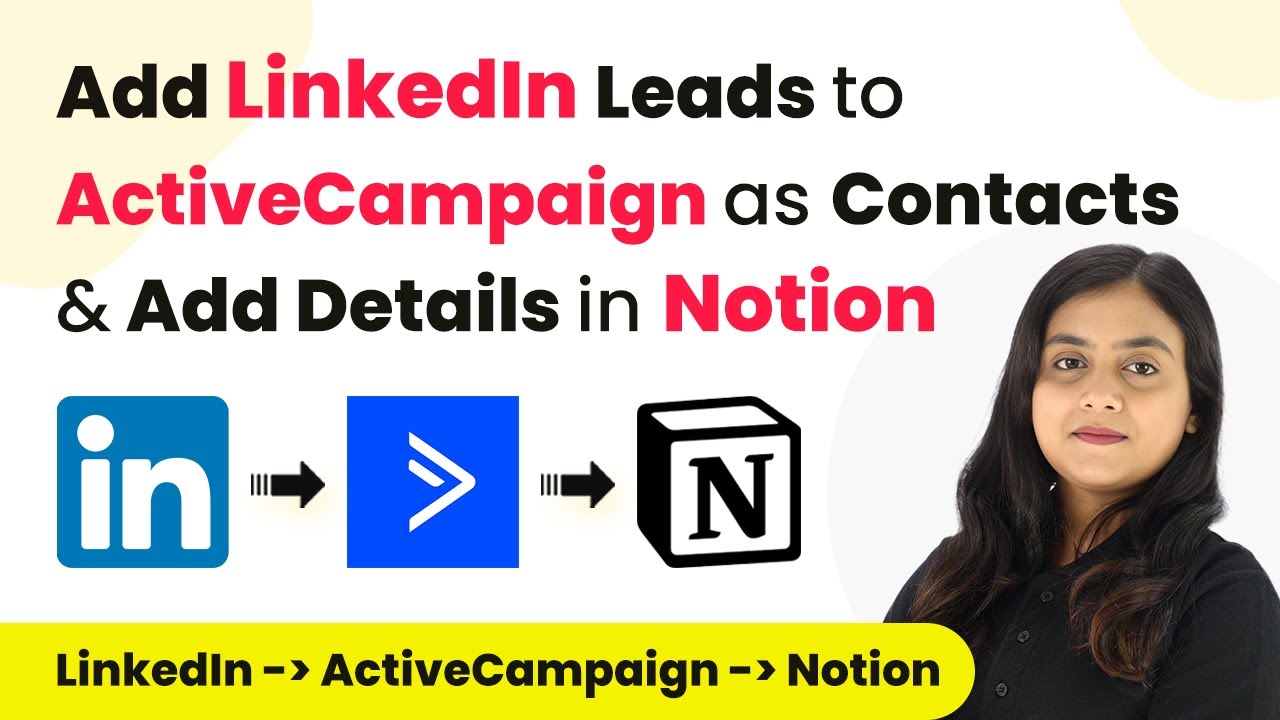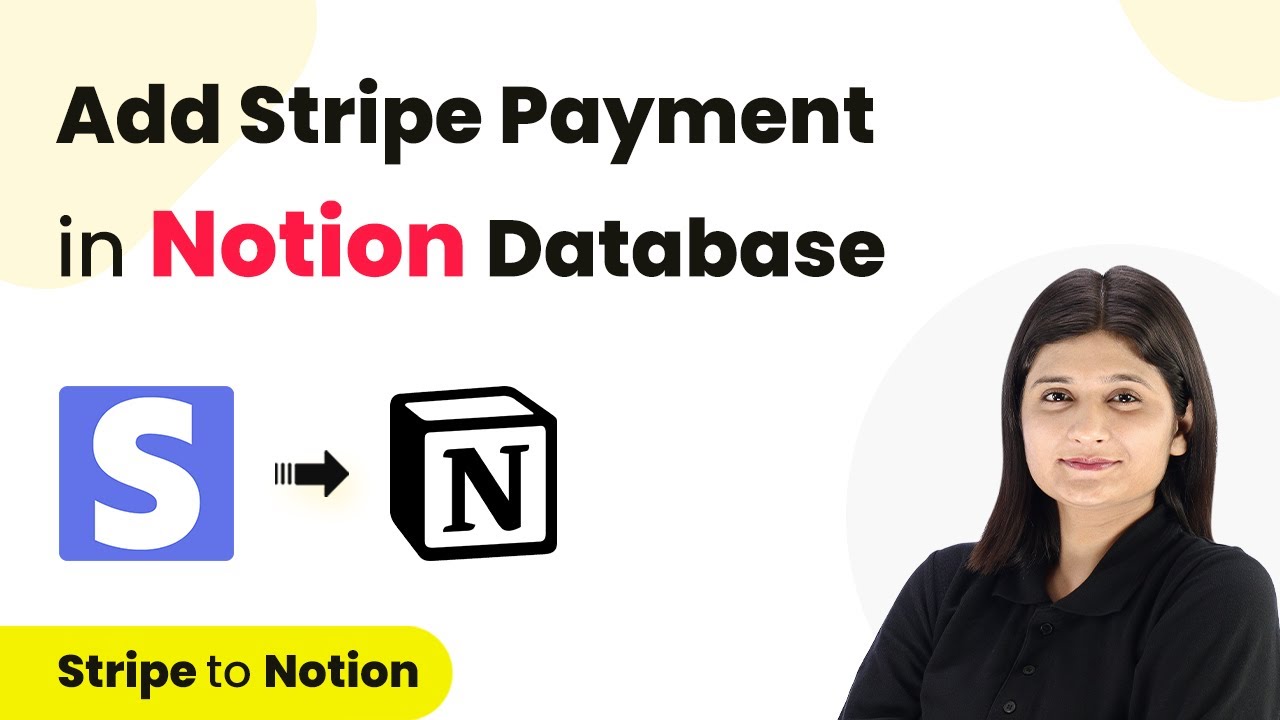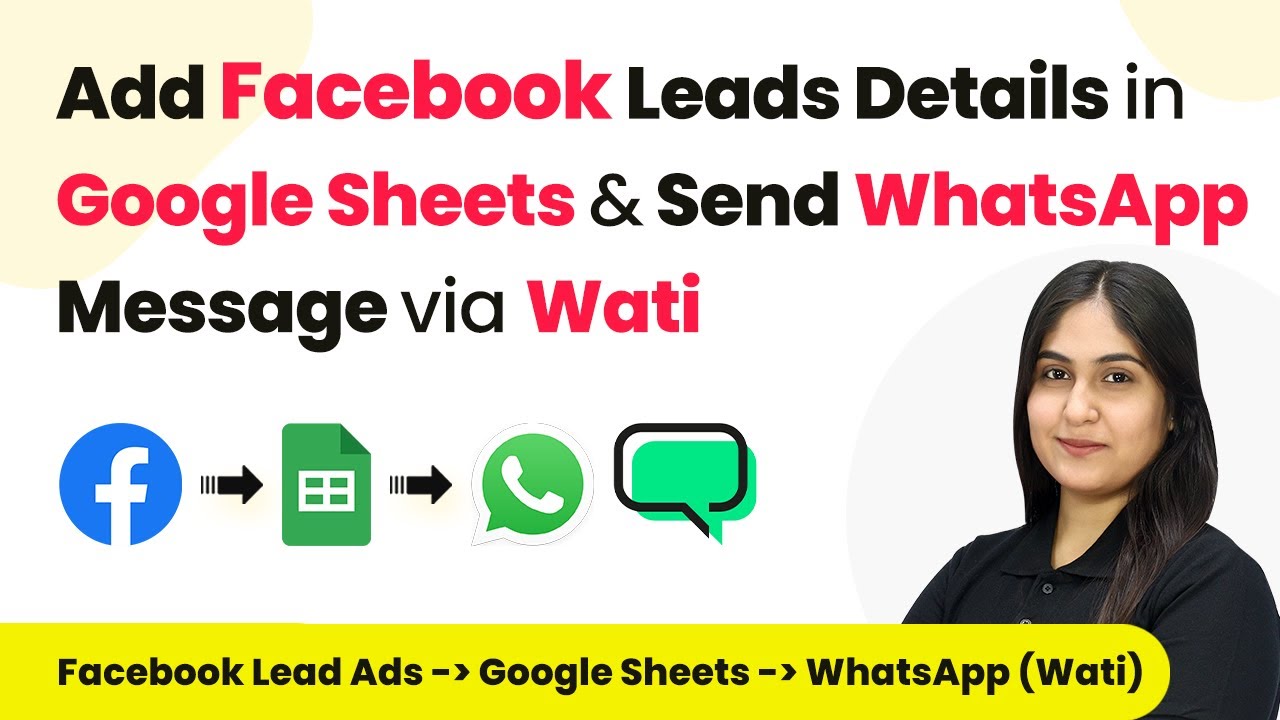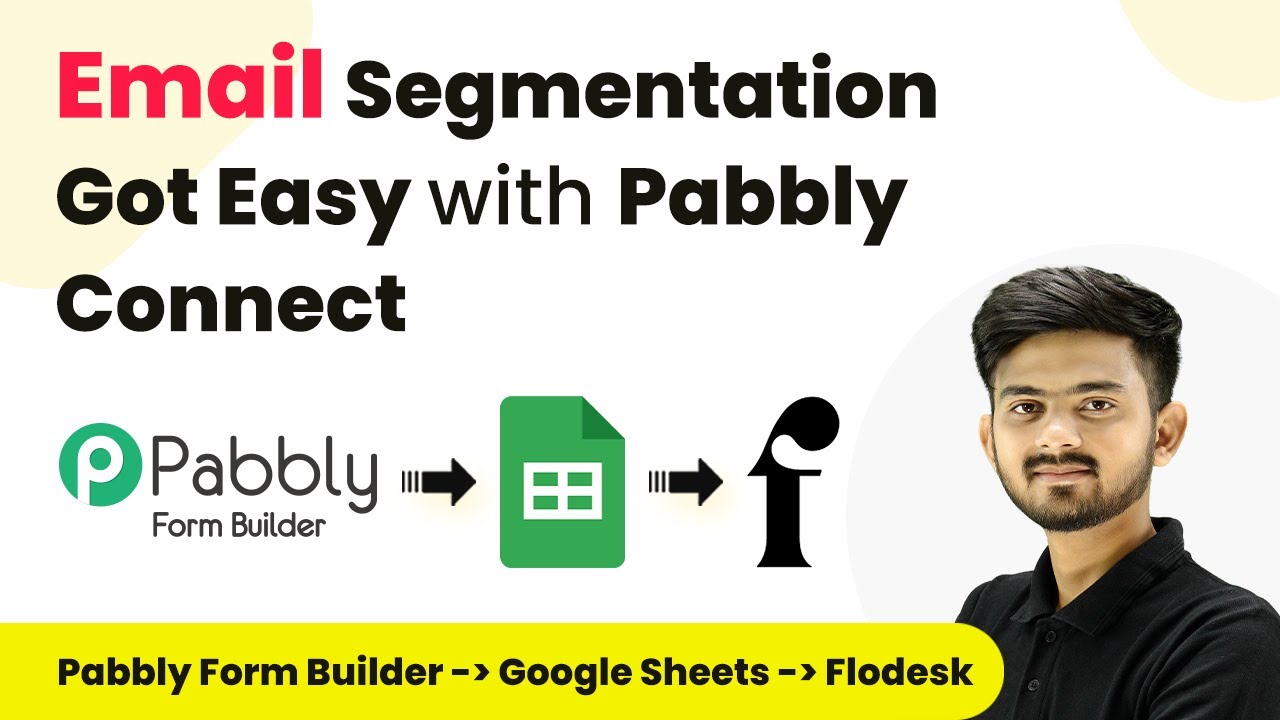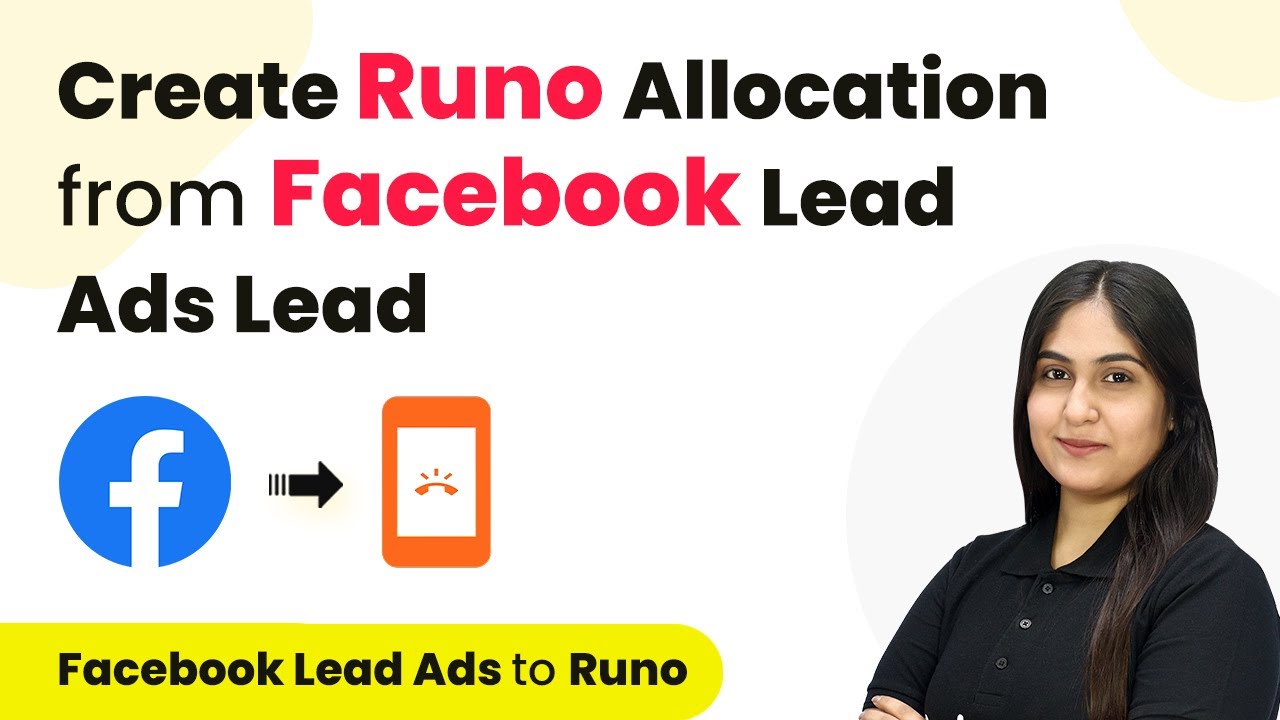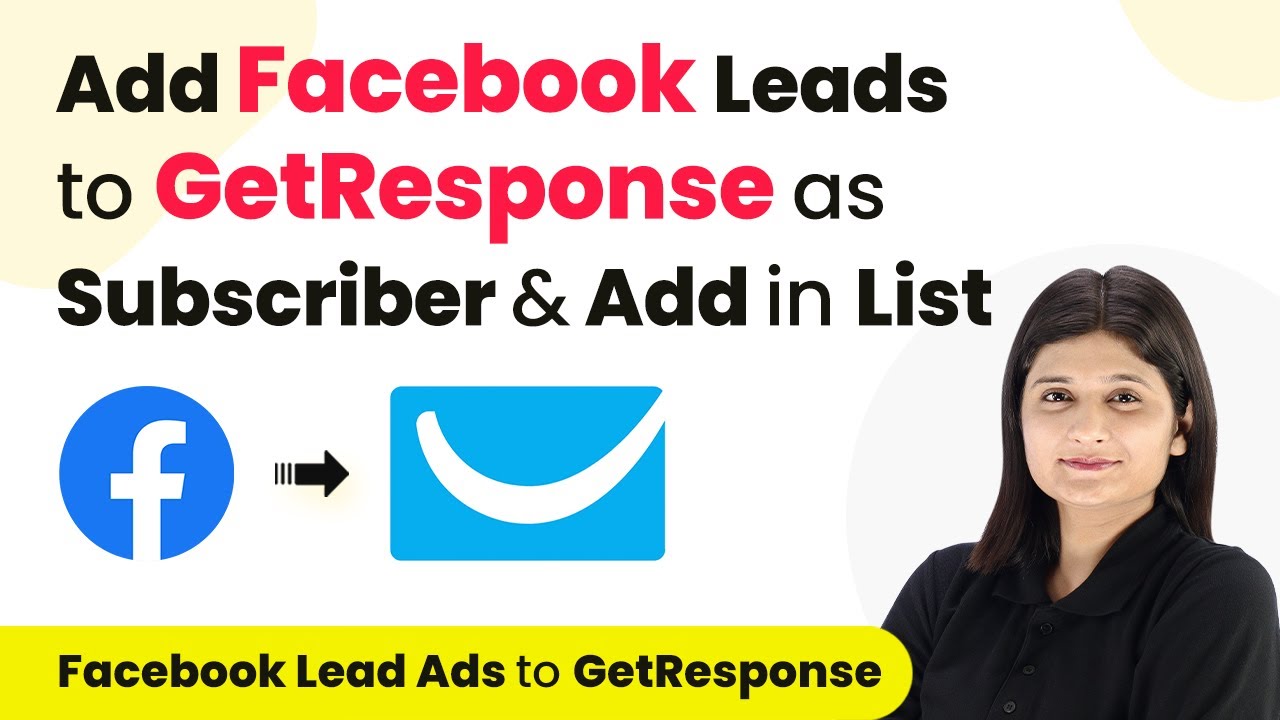Learn how to automate sharing your Blogger posts on WhatsApp using Pabbly Connect. This detailed tutorial covers all the steps and integrations needed. Revolutionize your productivity approach with just a few strategic clicks. Uncover professional methods for connecting applications and creating workflows that reclaim hours of your week.
Watch Step By Step Video Tutorial Below
1. Accessing Pabbly Connect for Automation
To begin automating your Blogger posts, first, access Pabbly Connect. Open your browser and navigate to the Pabbly Connect landing page. If you don’t have an account, click on the ‘Sign Up for Free’ button to create one, which takes only a couple of minutes.
If you already have an account, simply sign in. Once logged in, you will see various applications available. Click on the ‘X Now’ button under Pabbly Connect to access your dashboard and start creating your automation workflow.
2. Creating a New Workflow in Pabbly Connect
In the Pabbly Connect dashboard, you will need to create a new workflow. Click on the ‘Create Workflow’ button, and a pop-up window will appear. Name your workflow something descriptive, such as ‘Auto Share Blogger Post on WhatsApp’. using Pabbly Connect
- Select the folder where you want to save your workflow.
- Click on ‘Create’ to proceed to the main workflow window.
- In this window, you will see two boxes for ‘Trigger’ and ‘Action’.
The ‘Trigger’ is what starts the workflow, while the ‘Action’ is what happens as a result. For this automation, the first step is to set up your trigger.
3. Setting Up the Trigger in Pabbly Connect
To set up the trigger, search for the application you want to use. In this case, it is Google Blogger. Select it and choose the trigger event ‘New Post Added’. This event will trigger the workflow whenever a new post is published on your Blogger account.
Next, you need to connect Google Blogger with Pabbly Connect. Click on ‘Connect’ and then ‘Add New Connection’. You will be prompted to sign in with your Google account and grant access to Pabbly Connect.
- Select your blog ID from the dropdown list.
- Set the status to ‘Live’ to ensure only published posts trigger the workflow.
Once you have completed these steps, you are ready to move on to the action steps in your workflow.
4. Setting Up Actions in Pabbly Connect
After setting the trigger, the next step is to define the actions that will occur. The first action will be to retrieve audience details from Google Sheets. Search for Google Sheets and select it as your action application.
Choose the action event ‘Get Row’ and connect Google Sheets with Pabbly Connect by signing in to your Google account again. After connecting, select the spreadsheet that contains your audience data and specify the range of rows you want to use.
For the range, input ‘A2:B’ to cover all subscribers. Toggle off the simple response option to receive data in an array format.
After retrieving the audience data, the next action is to use an ‘Iterator’ to process each subscriber’s data individually.
5. Sending Messages Using WhatsApp Cloud API
Now that you have set up the iterator, the final action involves sending the message through WhatsApp Cloud API. Search for WhatsApp Cloud API and select it as your action application. Choose the action event ‘Send Template Message’ to send a pre-defined message to your audience.
Connect WhatsApp Cloud API with Pabbly Connect by providing your access token, phone number ID, and WhatsApp business account ID. You can find these details in your WhatsApp Cloud API account settings.
Select the message template you created for sharing blog posts. Map the recipient’s mobile number and the blog details into the template.
Once everything is set, test your workflow by clicking ‘Save and Send Test Request’. If successful, your blog post will be shared automatically with your audience on WhatsApp.
Conclusion
By using Pabbly Connect, you can effectively automate the process of sharing your Blogger posts on WhatsApp. This integration saves time and ensures your audience is always updated with your latest content. Follow these steps to streamline your blogging process and enhance audience engagement.
Ensure you check out Pabbly Connect to create business automation workflows and reduce manual tasks. Pabbly Connect currently offer integration with 2,000+ applications.
- Check out Pabbly Connect – Automate your business workflows effortlessly!
- Sign Up Free – Start your journey with ease!
- 10,000+ Video Tutorials – Learn step by step!
- Join Pabbly Facebook Group – Connect with 21,000+ like minded people!