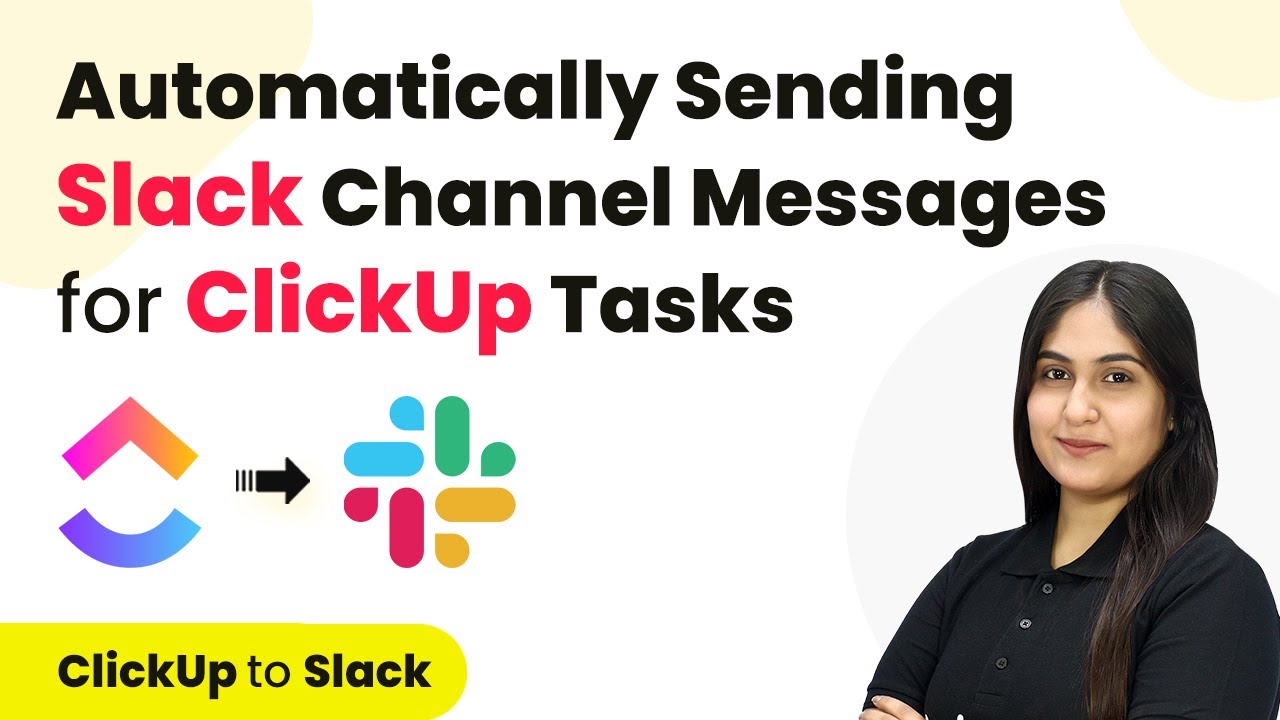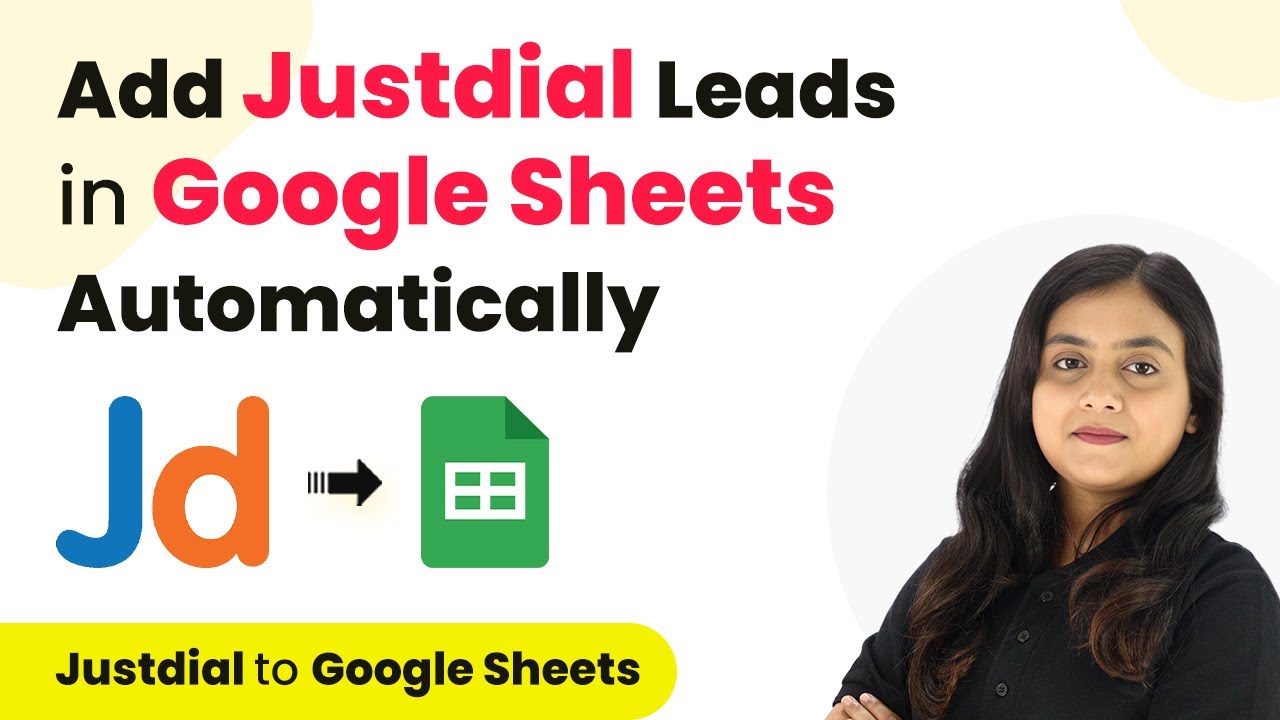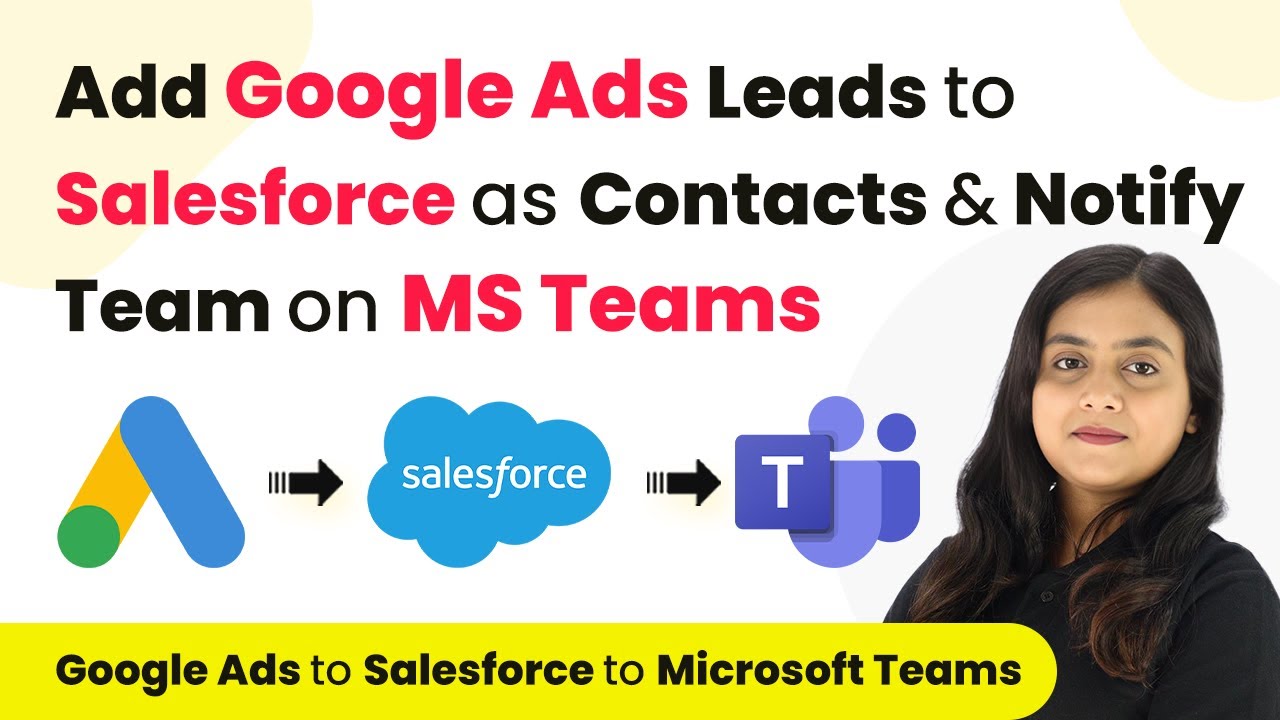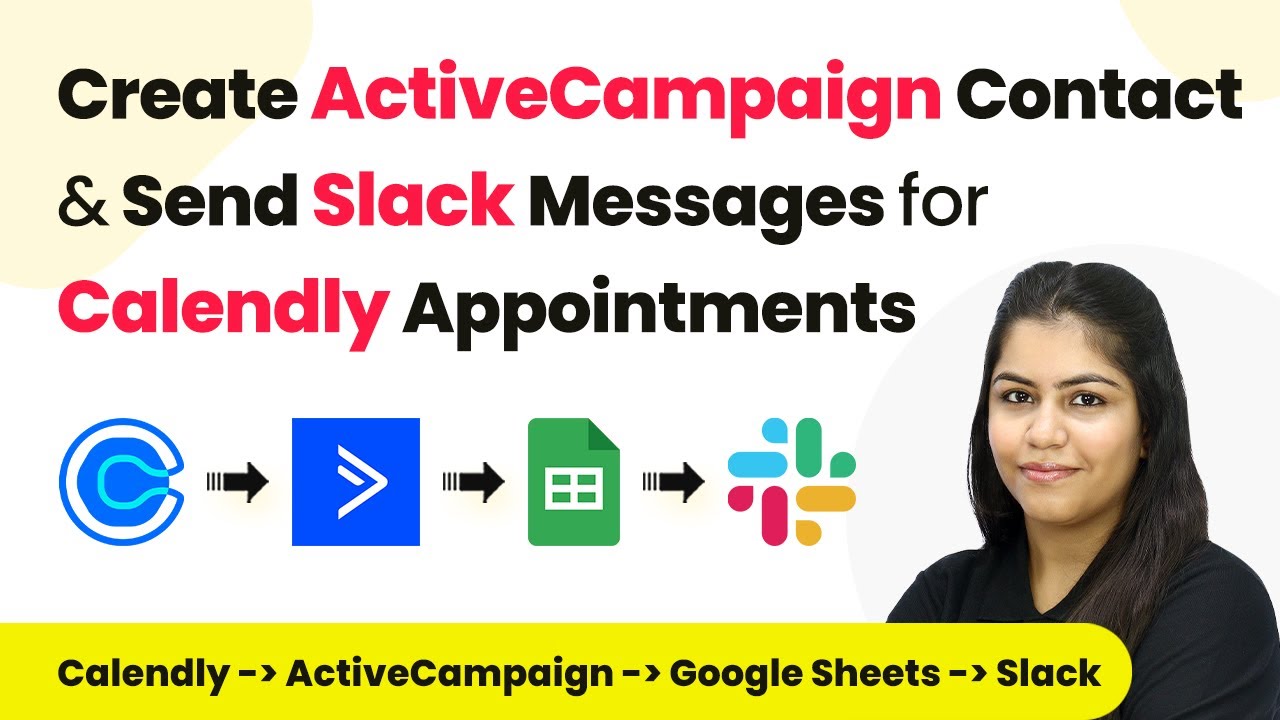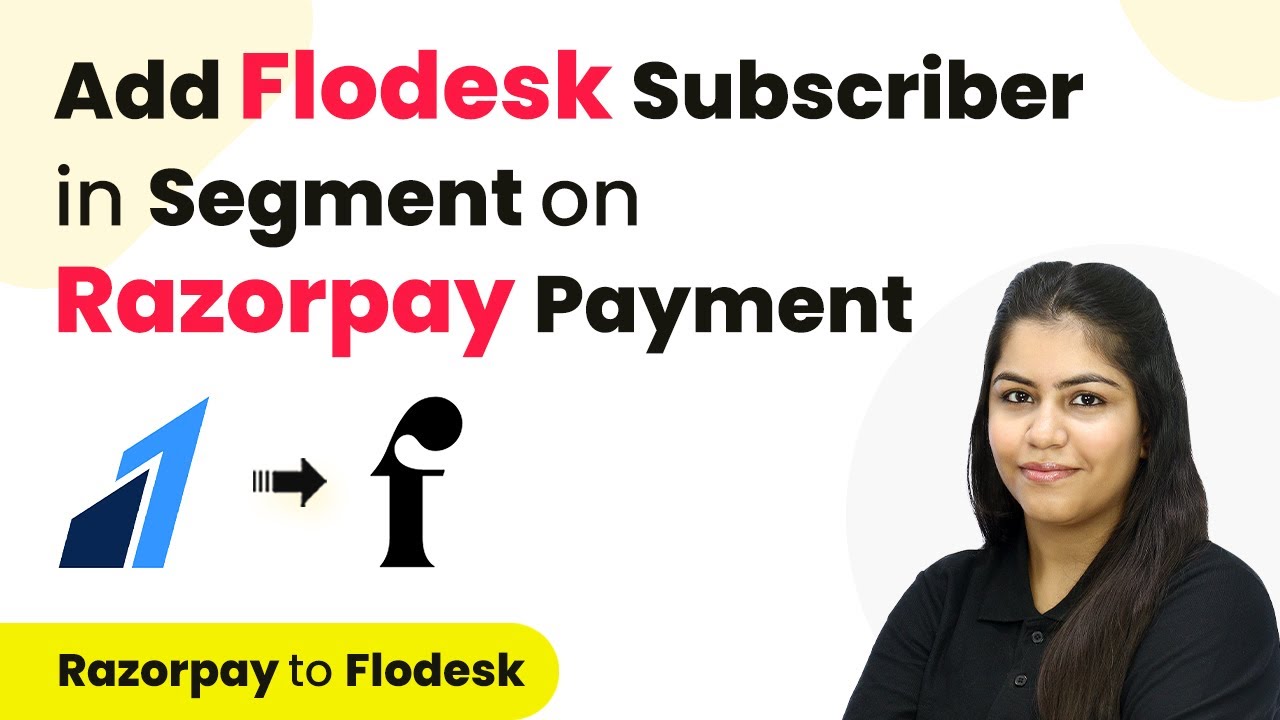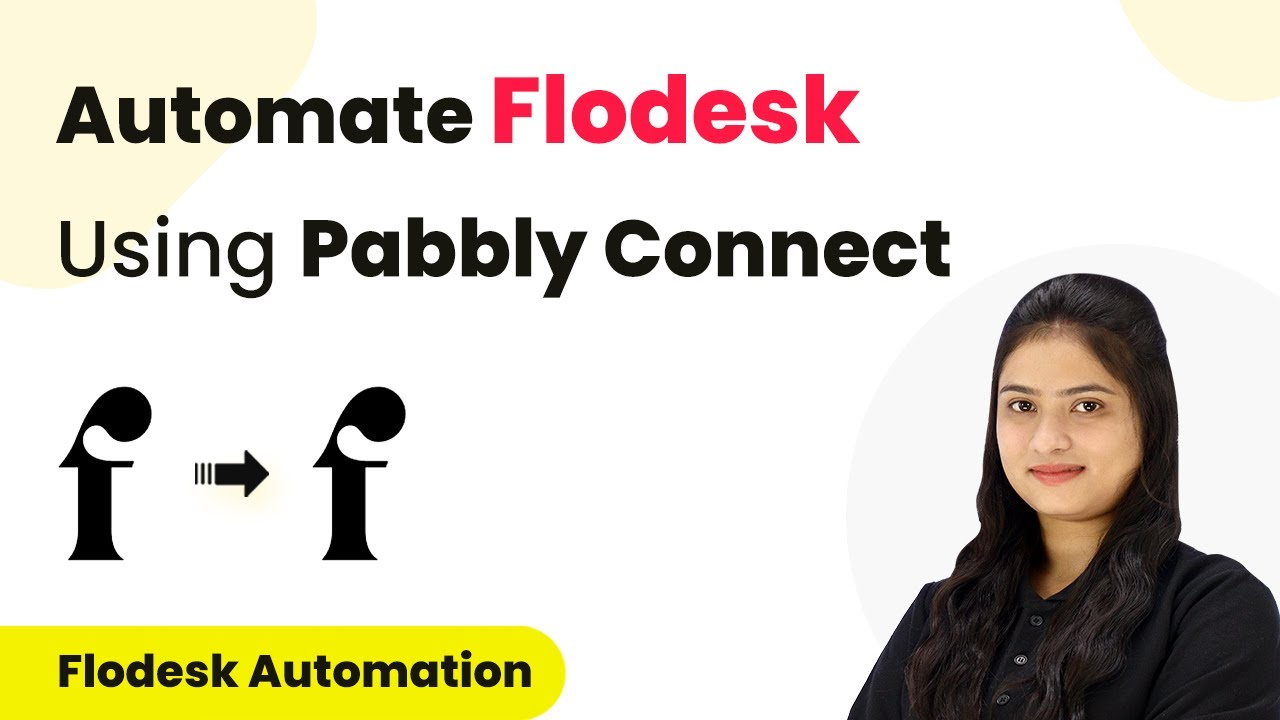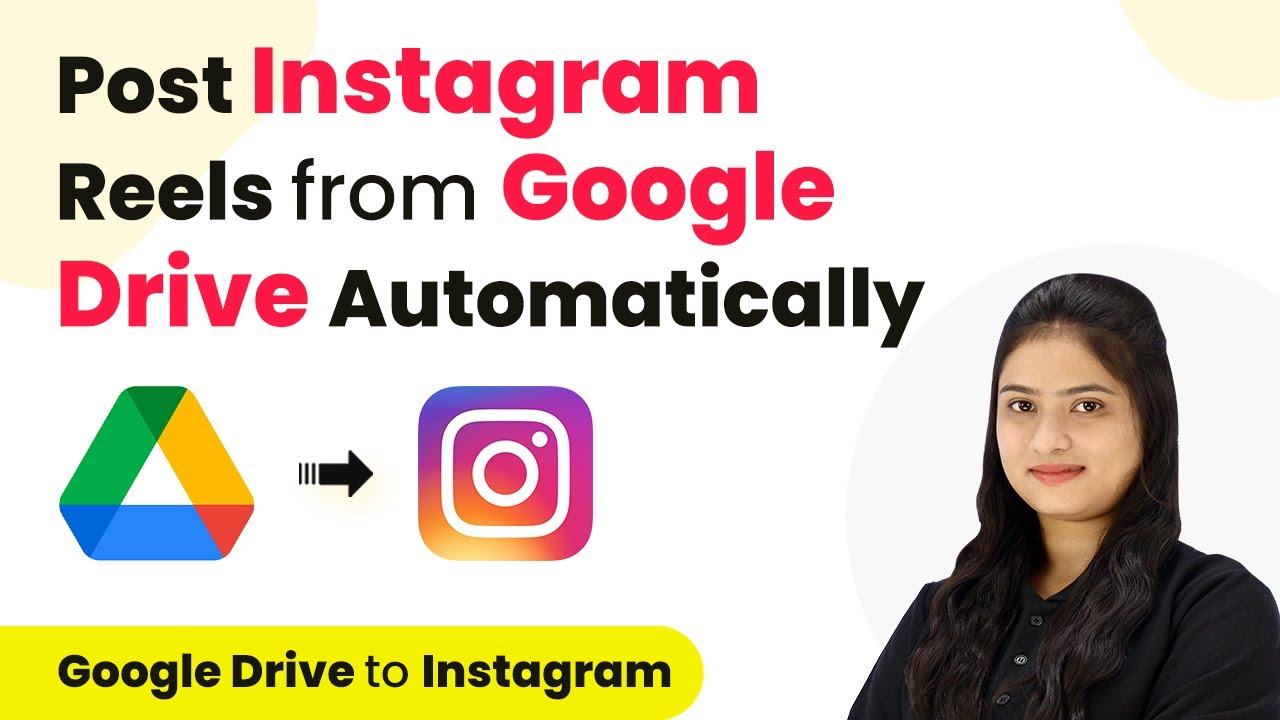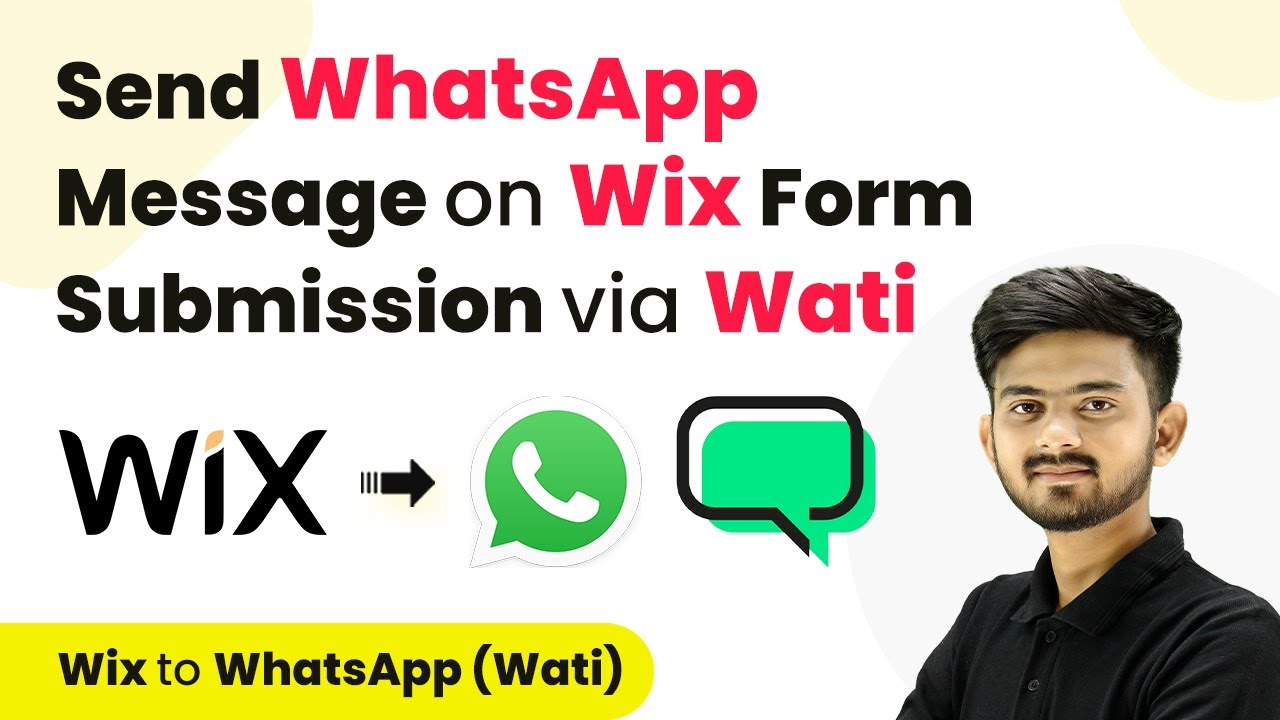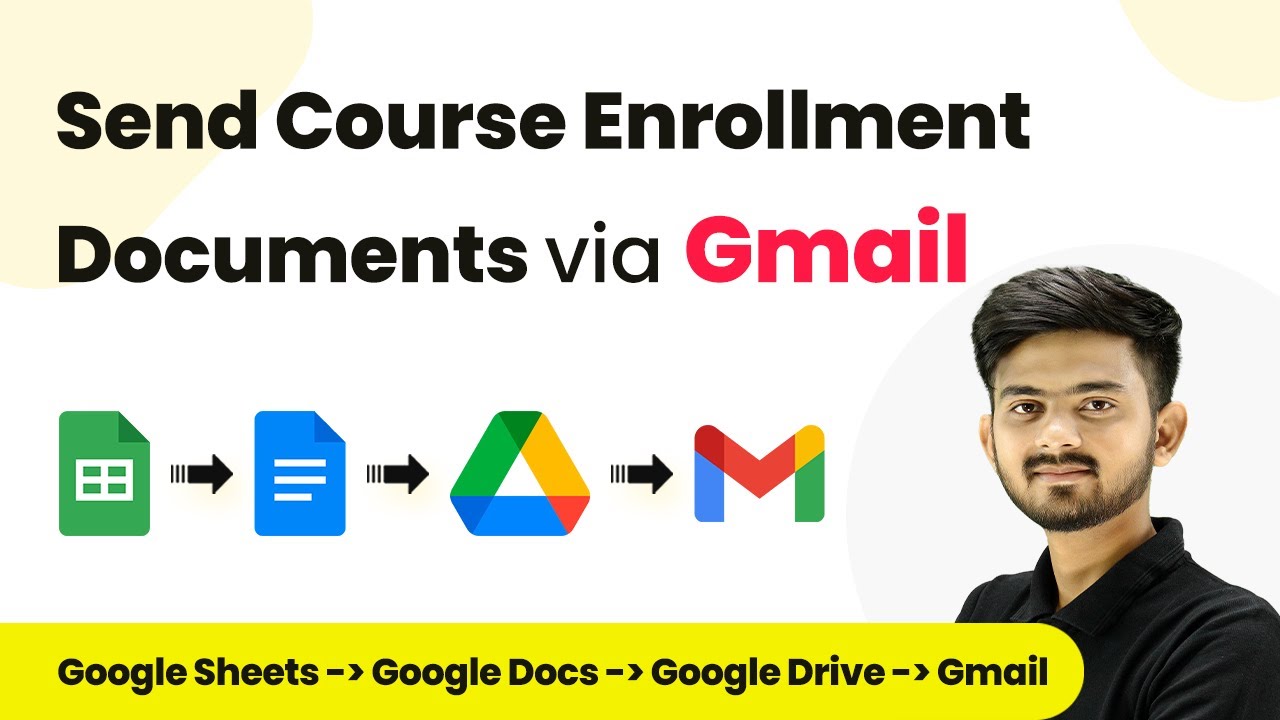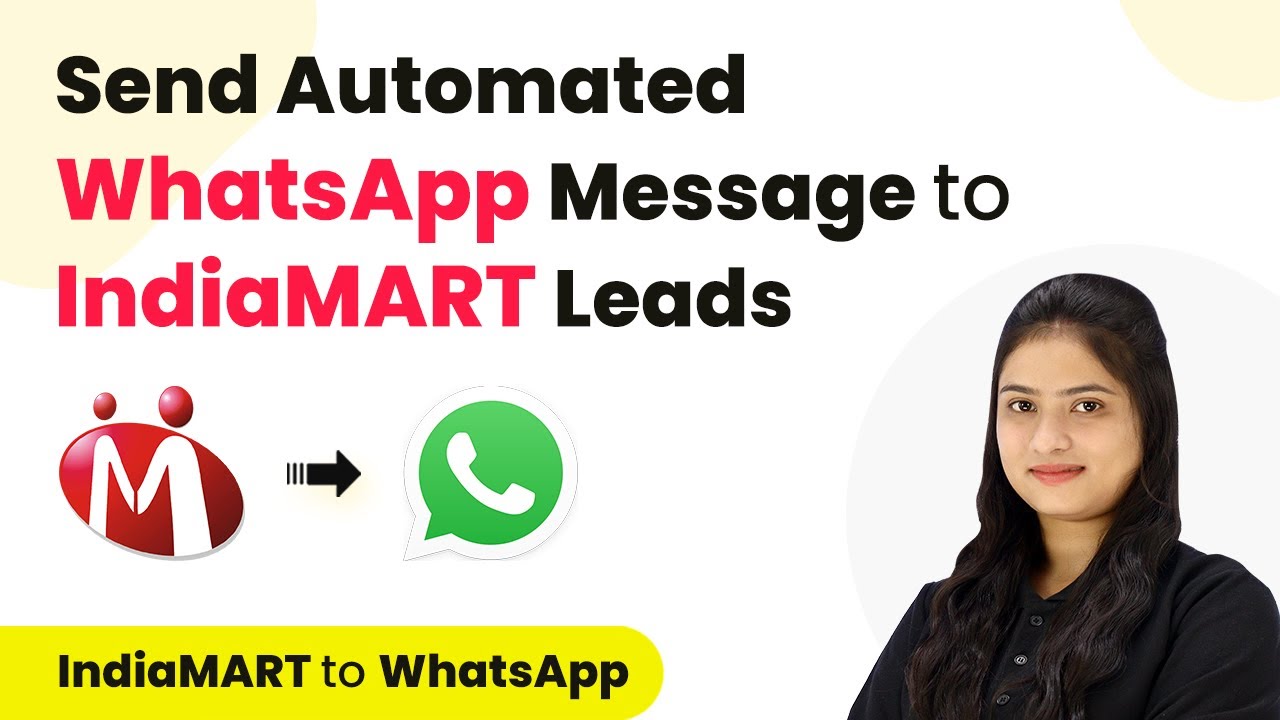Learn how to automate Slack notifications for new ClickUp tasks using Pabbly Connect. Step-by-step tutorial on setting triggers and actions. Learn to create powerful connections between your critical applications without requiring specialized programming knowledge or extensive technical background.
Watch Step By Step Video Tutorial Below
1. Accessing Pabbly Connect for Integration
To start automating notifications for new ClickUp tasks, access Pabbly Connect by visiting its homepage. If you are a new user, click on ‘Sign Up Free’ to create an account. Existing users can simply click on ‘Sign In’ to enter their account.
After signing in, you’ll see the Pabbly Connect dashboard. Here, you can begin to create workflows that connect your applications. This integration will ensure that whenever a new task is created in ClickUp, a notification is automatically sent to your Slack channel.
2. Creating a Workflow in Pabbly Connect
To create a workflow in Pabbly Connect, click on the ‘Create Workflow’ button located in the top right corner. You will need to name your workflow, for example, ‘Automate Sending Slack Channel Messages for New ClickUp Task.’ Select a folder for organization purposes, or create a new folder if needed.
- Click on the ‘Create’ button to finalize your workflow.
- Understand the two main principles of automation: Trigger and Action.
- Set your trigger as ClickUp to initiate the workflow.
With the workflow created, you can now proceed to set up the trigger and action that will automate your notifications. This connection will keep your team informed and organized.
3. Setting Up ClickUp Trigger in Pabbly Connect
In this step, select ClickUp as your trigger application within Pabbly Connect. Choose the trigger event as ‘New Task’ to ensure that every time a new task is created in ClickUp, it triggers the workflow.
Next, you will need to connect your ClickUp account to Pabbly Connect. Click on ‘Connect’ and then select ‘Add New Connection.’ You’ll be prompted to enter your API token. To find this, log into your ClickUp account, navigate to your profile settings, and regenerate your API token.
- Enter the API token in Pabbly Connect.
- Select your workspace, space name, folder name, and list name from ClickUp.
- Save the connection to finalize.
Once your ClickUp trigger is properly set up, you can proceed to create a new task in ClickUp to test if the connection works.
4. Configuring Slack Action in Pabbly Connect
Now that your ClickUp trigger is set, it’s time to configure the action in Pabbly Connect by selecting Slack as your action application. Choose the action event as ‘Send Channel Message’ to notify your team every time a new task is created.
To connect Slack, click on ‘Connect’ and select ‘Add New Connection.’ You will be prompted to enter your token type, which should be set to ‘User.’ Once you save this, grant access to Pabbly Connect to your Slack workspace.
Select your Slack channel where notifications will be sent. Compose the message using dynamic fields from ClickUp, such as task name and description. Test the connection to ensure messages are sent correctly.
After configuring the message settings, you can finalize the action setup. This will ensure that your team receives timely notifications about new tasks directly in Slack.
5. Testing the Automation in Pabbly Connect
With both the ClickUp trigger and Slack action configured, it’s time to test the automation in Pabbly Connect. Create a new task in your ClickUp account, providing a name, due date, and description.
After creating the task, wait for the automation to trigger. Remember that ClickUp operates on a polling basis and may take up to 10 minutes to check for new tasks. Once the polling occurs, check your Slack channel for the notification.
Ensure the message format includes task name, description, and priority. Verify that the notification appears in the designated Slack channel. Adjust any settings if the message does not appear as expected.
After successful testing, your automation is now fully functional, allowing your team to stay updated on new tasks without manual intervention.
Conclusion
In this tutorial, we explored how to automate Slack notifications for new ClickUp tasks using Pabbly Connect. By setting up triggers and actions, you can streamline your workflow and keep your team informed efficiently.
Ensure you check out Pabbly Connect to create business automation workflows and reduce manual tasks. Pabbly Connect currently offer integration with 2,000+ applications.
- Check out Pabbly Connect – Automate your business workflows effortlessly!
- Sign Up Free – Start your journey with ease!
- 10,000+ Video Tutorials – Learn step by step!
- Join Pabbly Facebook Group – Connect with 21,000+ like minded people!