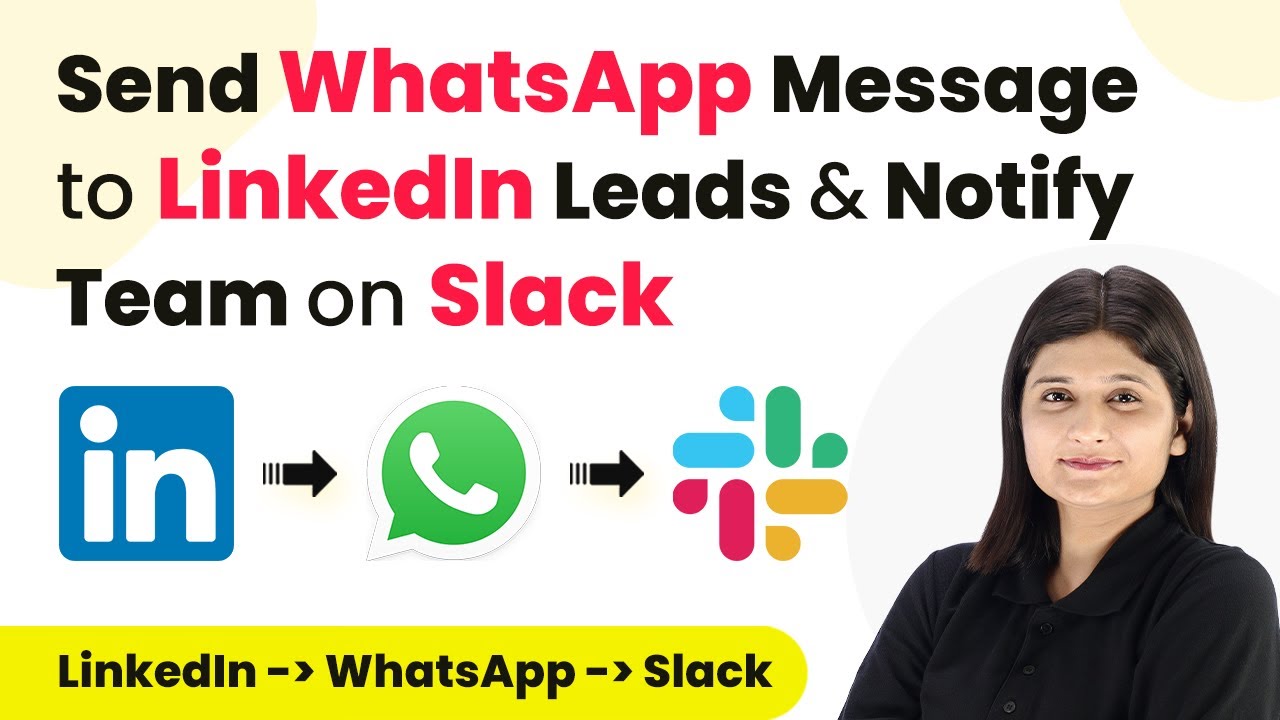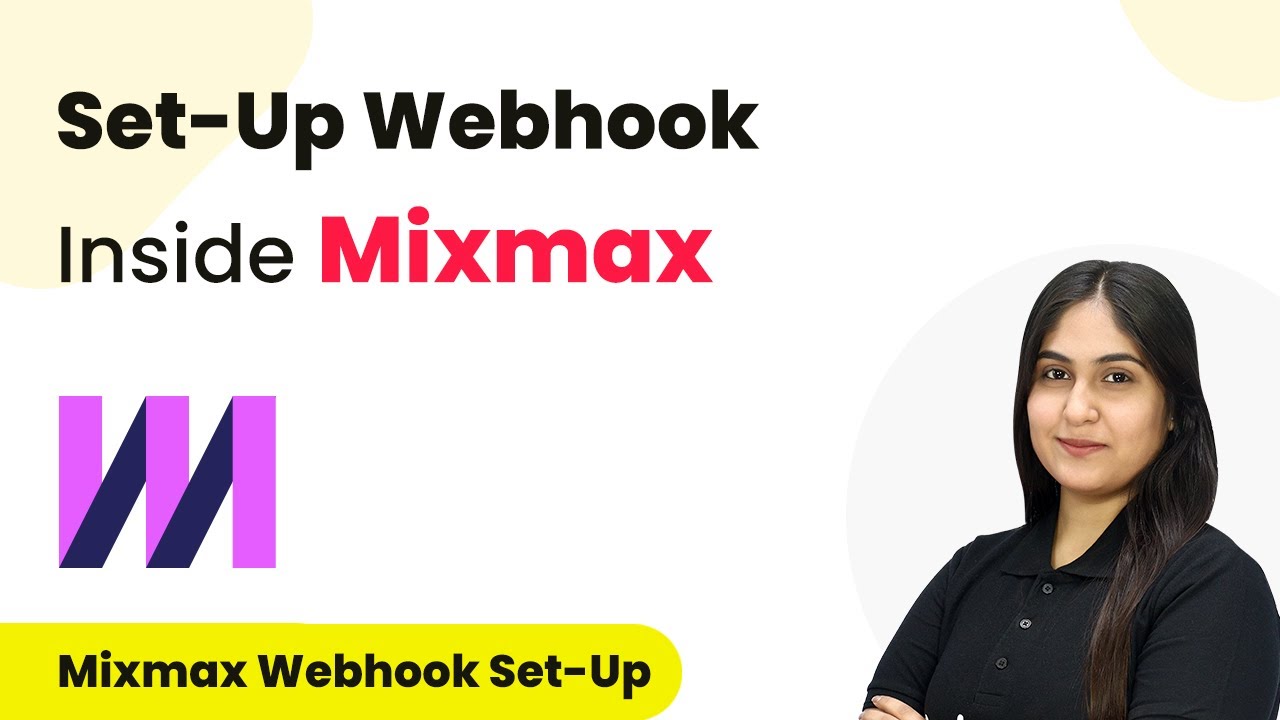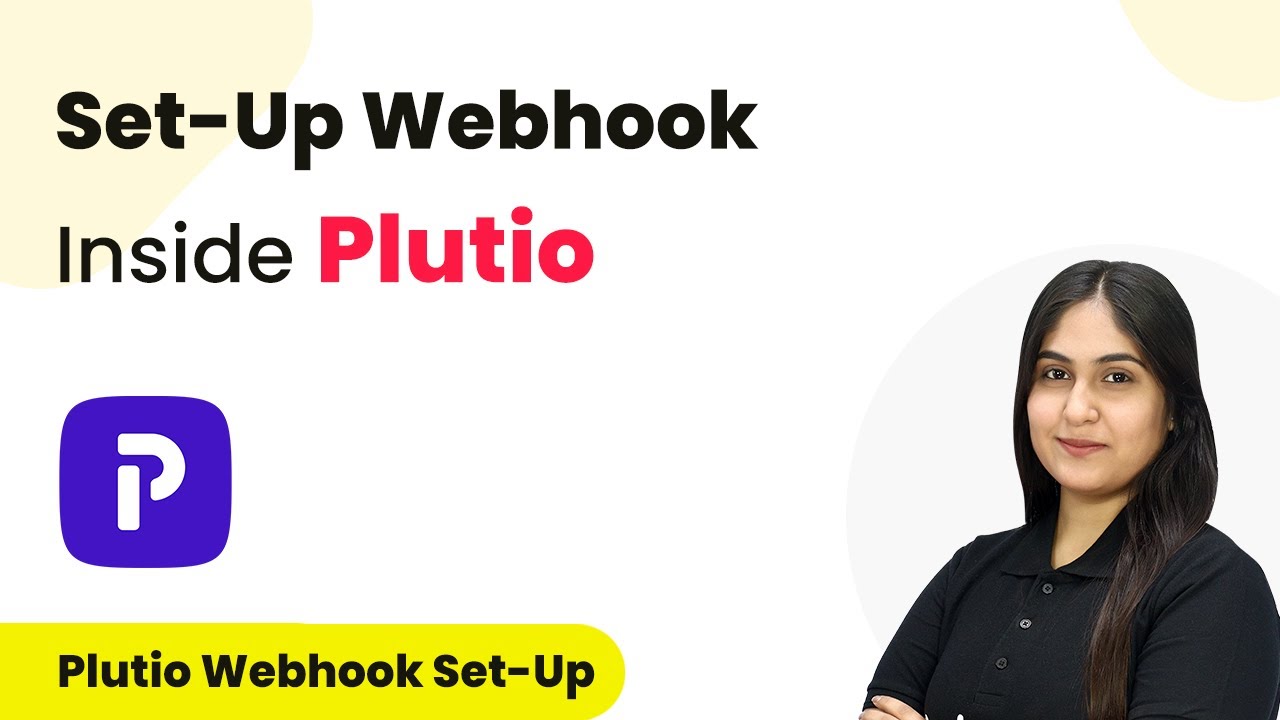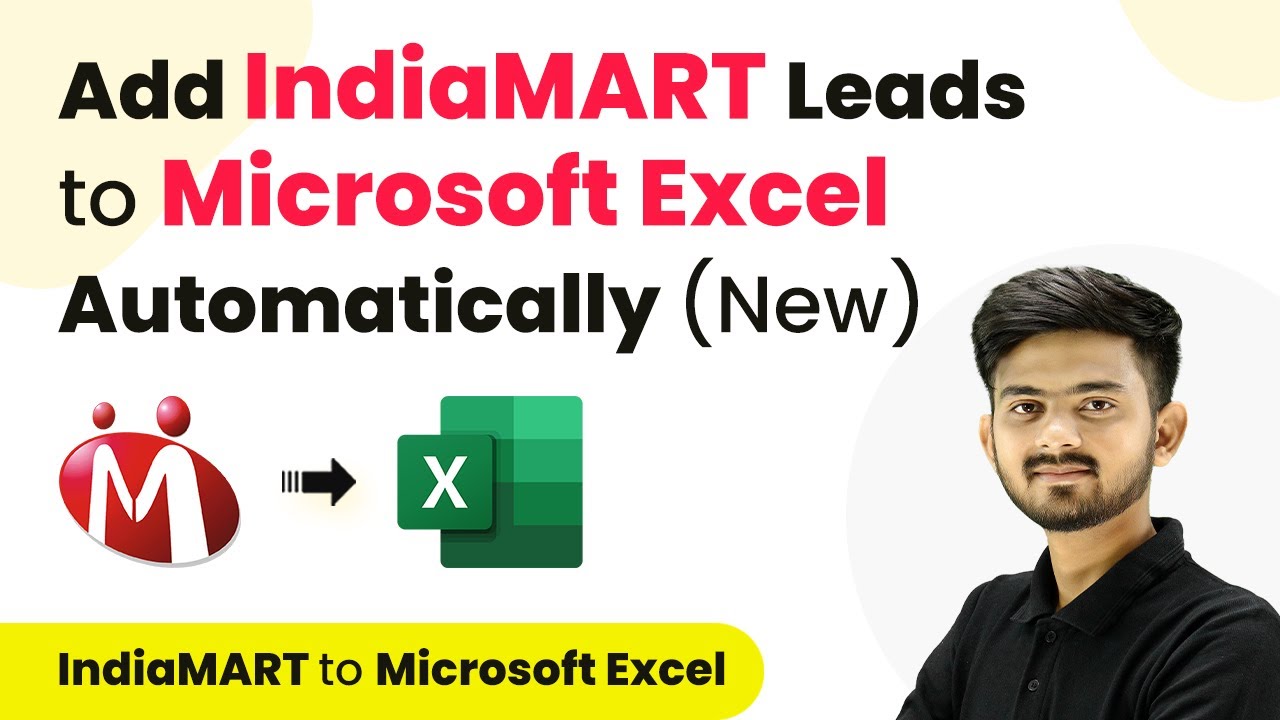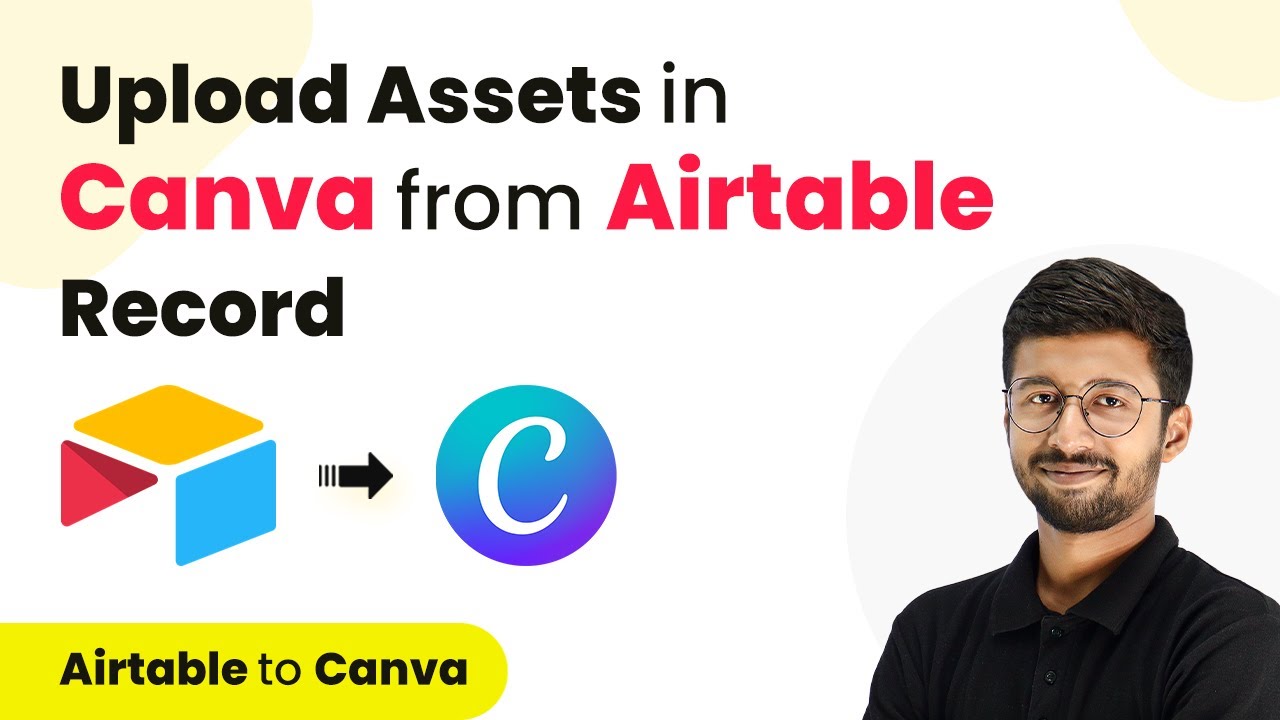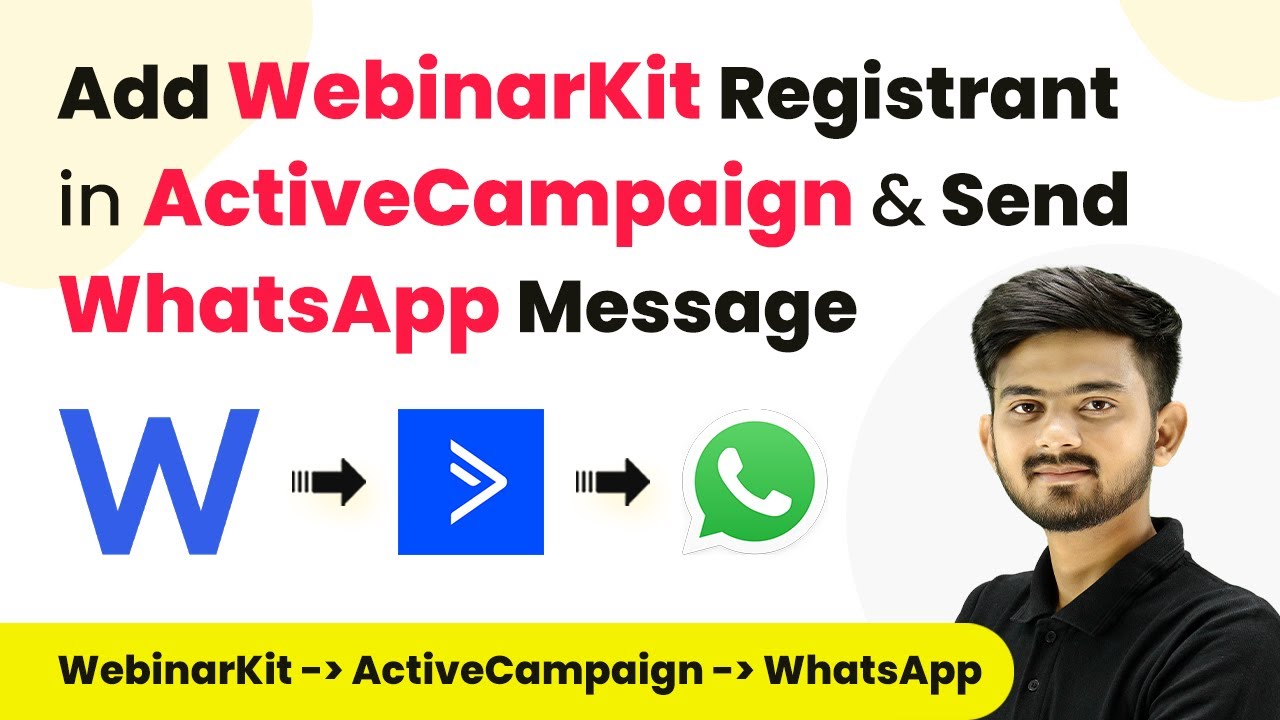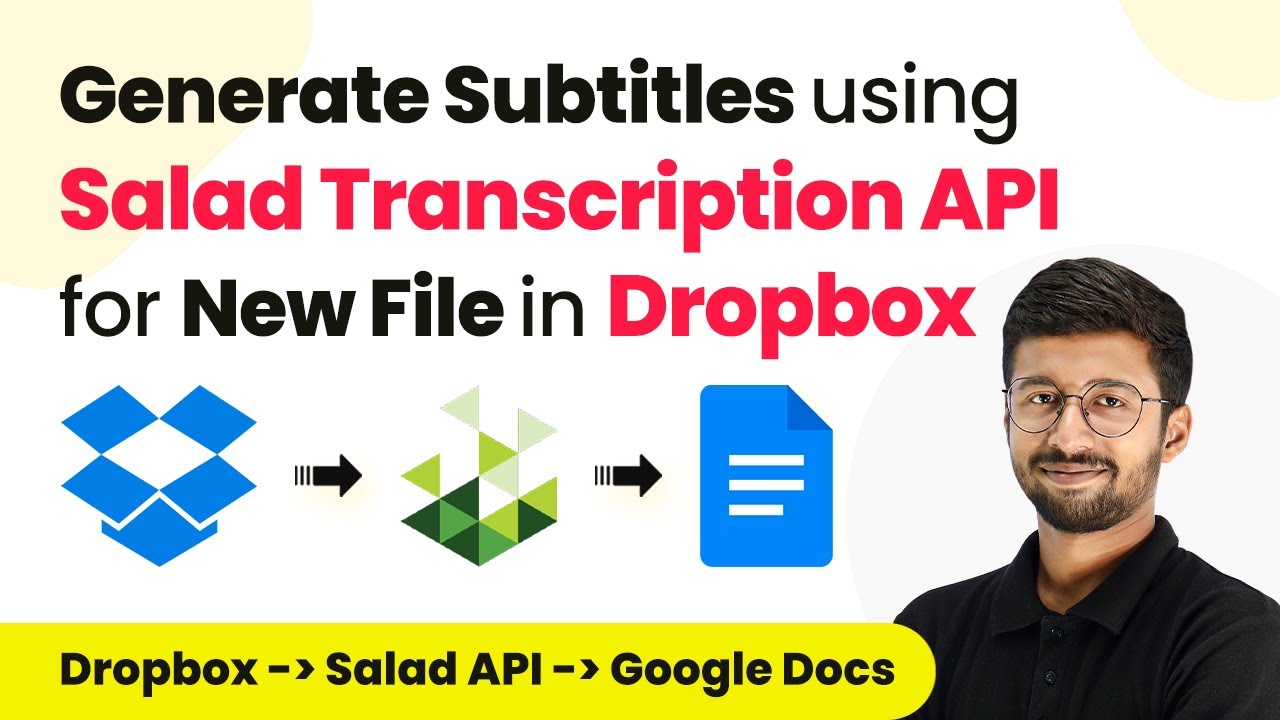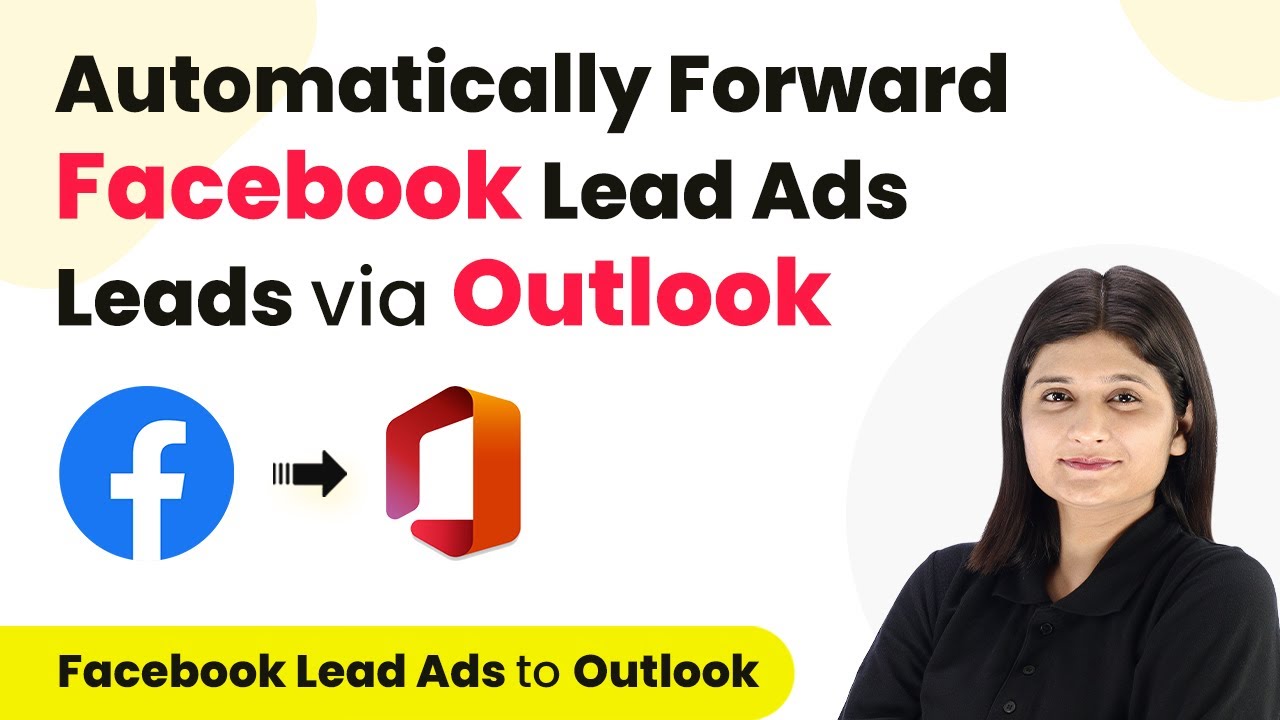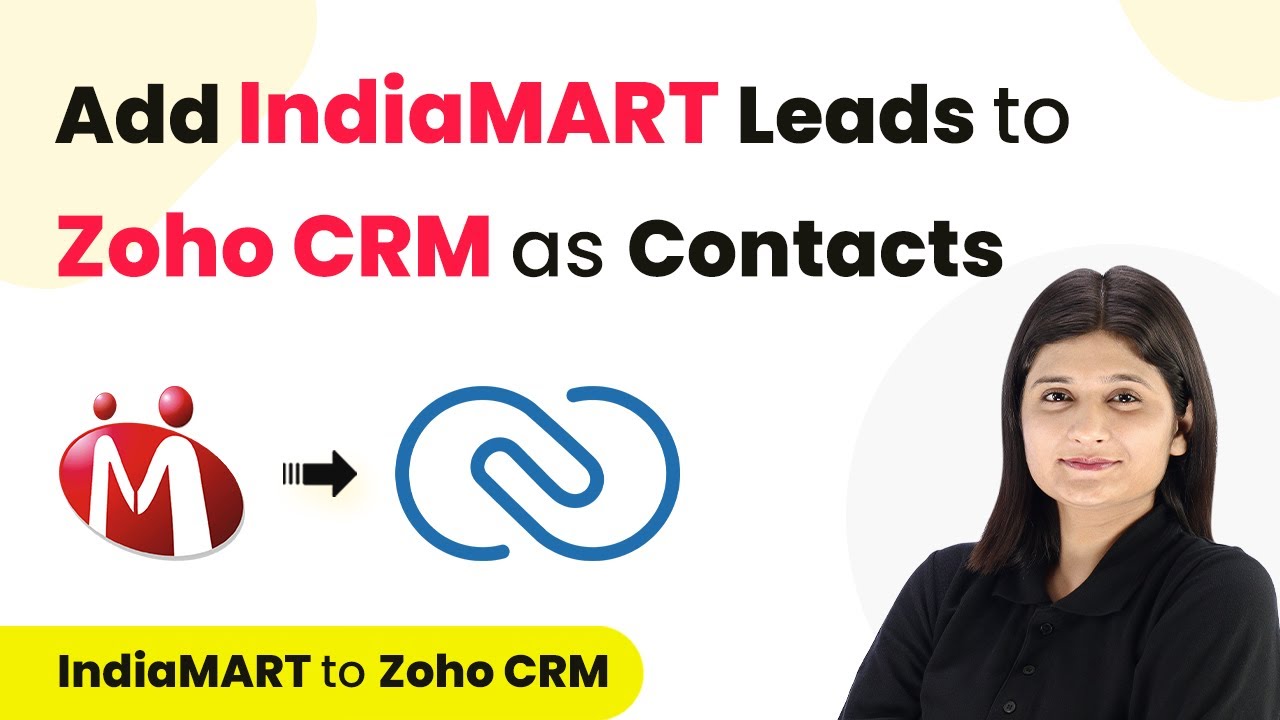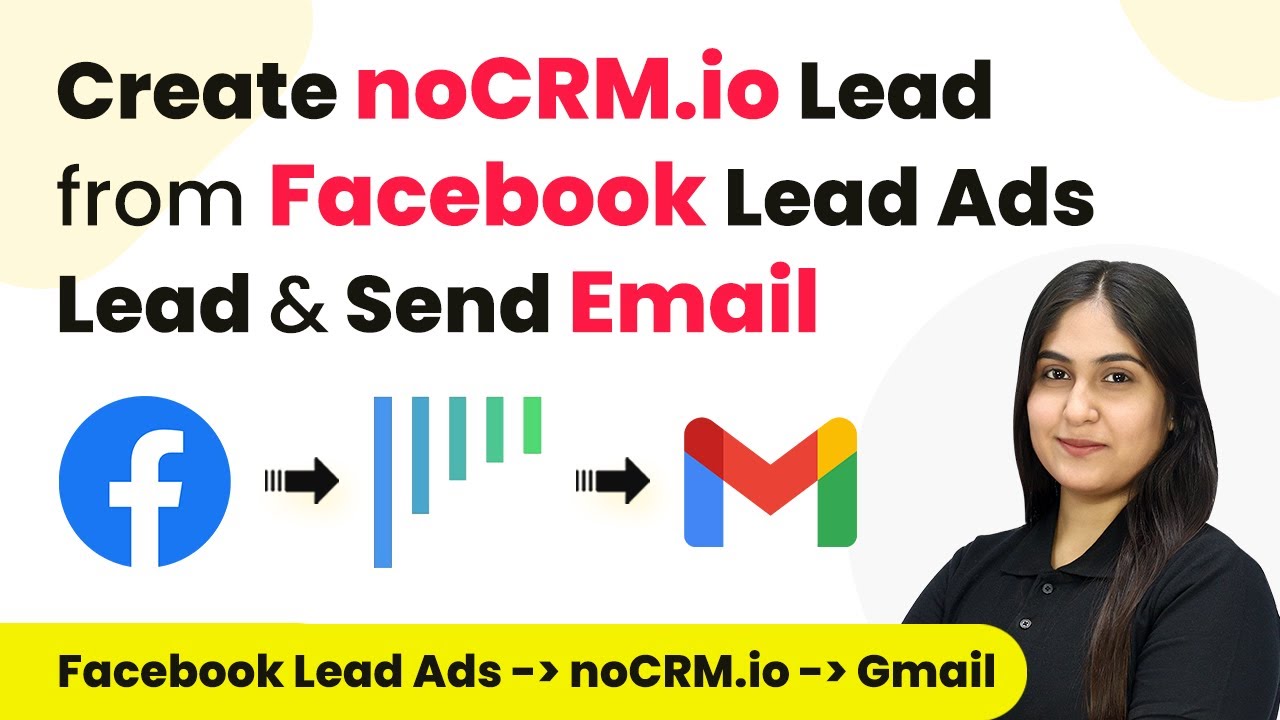Learn how to automate notifications from LinkedIn leads to WhatsApp and Slack using Pabbly Connect in this step-by-step tutorial. Streamline your workflow, save valuable time, and eliminate repetitive tasks through powerful automation capabilities.
Watch Step By Step Video Tutorial Below
Creating a Workflow to Send WhatsApp Messages and Notify Slack
In this section, we will create a workflow using Pabbly Connect to send WhatsApp messages and notify Slack whenever a new lead is generated from LinkedIn. First, sign in to your Pabbly Connect account and navigate to the dashboard.
Click on the ‘Create Workflow’ button to start building your automation process. You’ll need to enter a name for your workflow, such as ‘Send WhatsApp and Notify Team on Slack’, and select the folder where you want to save this workflow.
Setting Up the Trigger for LinkedIn Leads
Now that we have our workflow created, it’s time to set up the trigger. The trigger will be an event that starts the automation process. For this workflow, we will select LinkedIn as our trigger application.
Select the trigger event as ‘New Lead Generation Form Response’ from LinkedIn. This means that whenever a new lead is generated through LinkedIn, it will trigger the actions defined in our workflow.
- Choose your LinkedIn account.
- Select the lead generation form you want to connect.
- Test the trigger to ensure it’s working properly.
Once you have completed these steps, you will need to save the trigger. This will allow Pabbly Connect to capture the lead information whenever a new lead is submitted through LinkedIn.
Sending WhatsApp Messages Using Pabbly Connect
Next, we will configure the action to send a WhatsApp message using Pabbly Connect. For this, select WhatsApp as your action application. Then, choose the action event as ‘Send Template Message’.
After selecting the action event, you will need to connect your WhatsApp account. Enter the required details such as your phone number ID and the access token generated from the WhatsApp developer portal.
- Copy your phone number ID from the Meta for Developers dashboard.
- Generate a permanent access token for WhatsApp.
- Create a message template for the WhatsApp message.
Once all the details are filled in, you can test the action to see if the WhatsApp message is sent successfully. This will ensure that your automation is functioning correctly.
Notifying the Team on Slack
In this final step, we will set up the notification to your team on Slack. Select Slack as your next action application in Pabbly Connect. The action event you need to choose here is ‘Send Channel Message’.
Connect your Slack account, and you will be prompted to enter the channel name where you want to send the message. Make sure to give the necessary permissions for Pabbly Connect to send messages to your Slack channel.
Choose the Slack channel for notifications. Map the fields from LinkedIn to Slack, such as lead name and email address. Test the action to confirm the message is sent.
After testing, save your workflow in Pabbly Connect. Your automation is now complete, and you will receive WhatsApp messages and Slack notifications for new LinkedIn leads.
Conclusion
This tutorial demonstrated how to automate notifications from LinkedIn leads to WhatsApp and Slack using Pabbly Connect. By following these steps, you can streamline your lead management process effectively.
Thanks for following along with this tutorial! Remember to subscribe to the channel for more helpful content like this.
If you found this guide useful, please consider giving it a thumbs up and sharing it with others who might benefit from it.