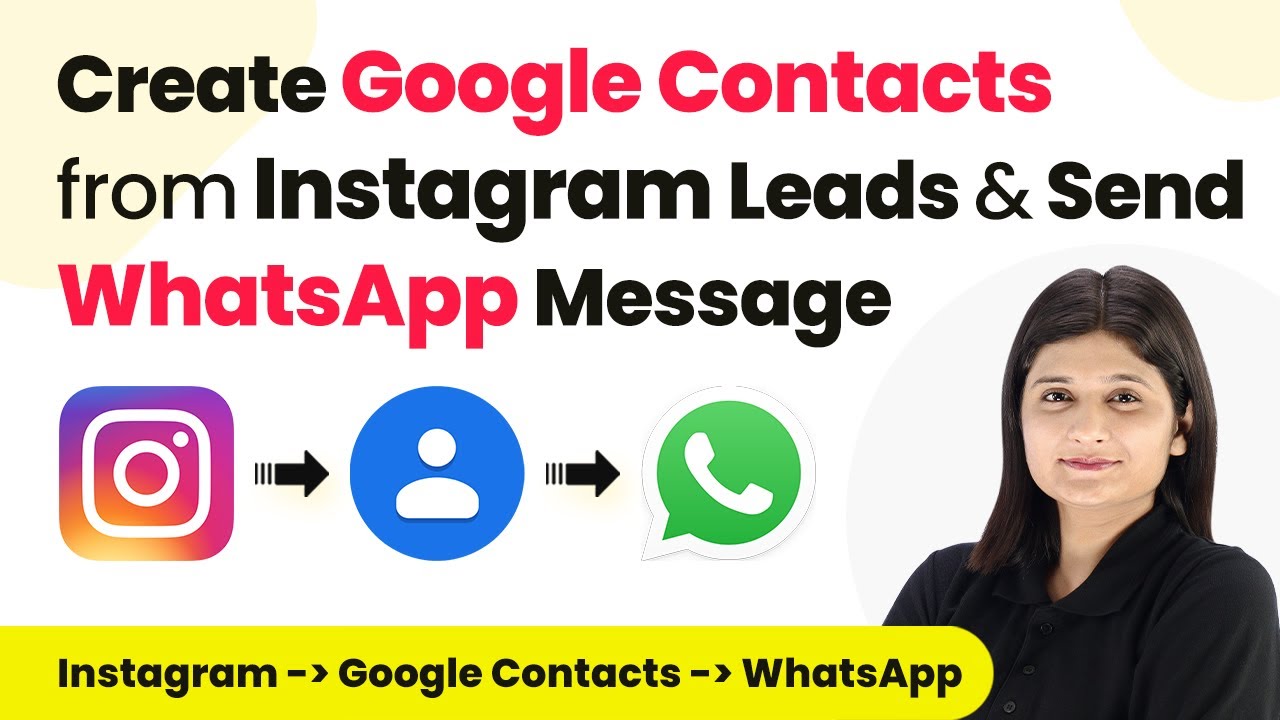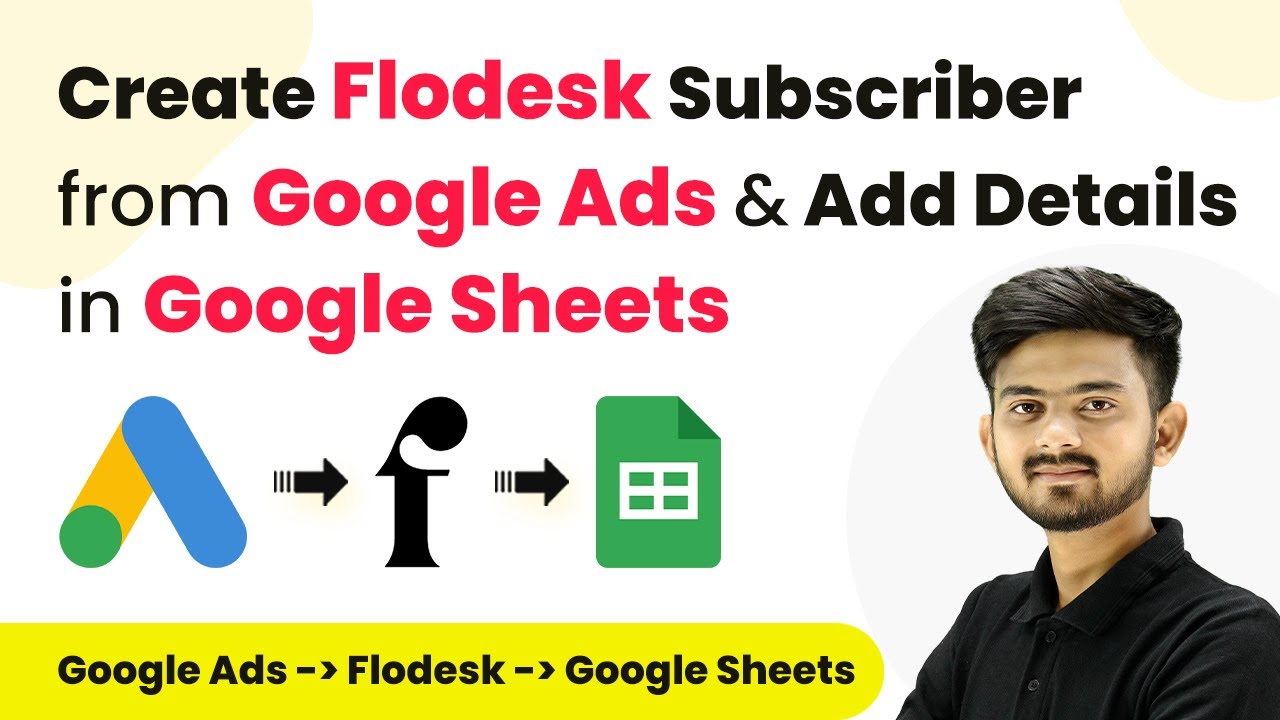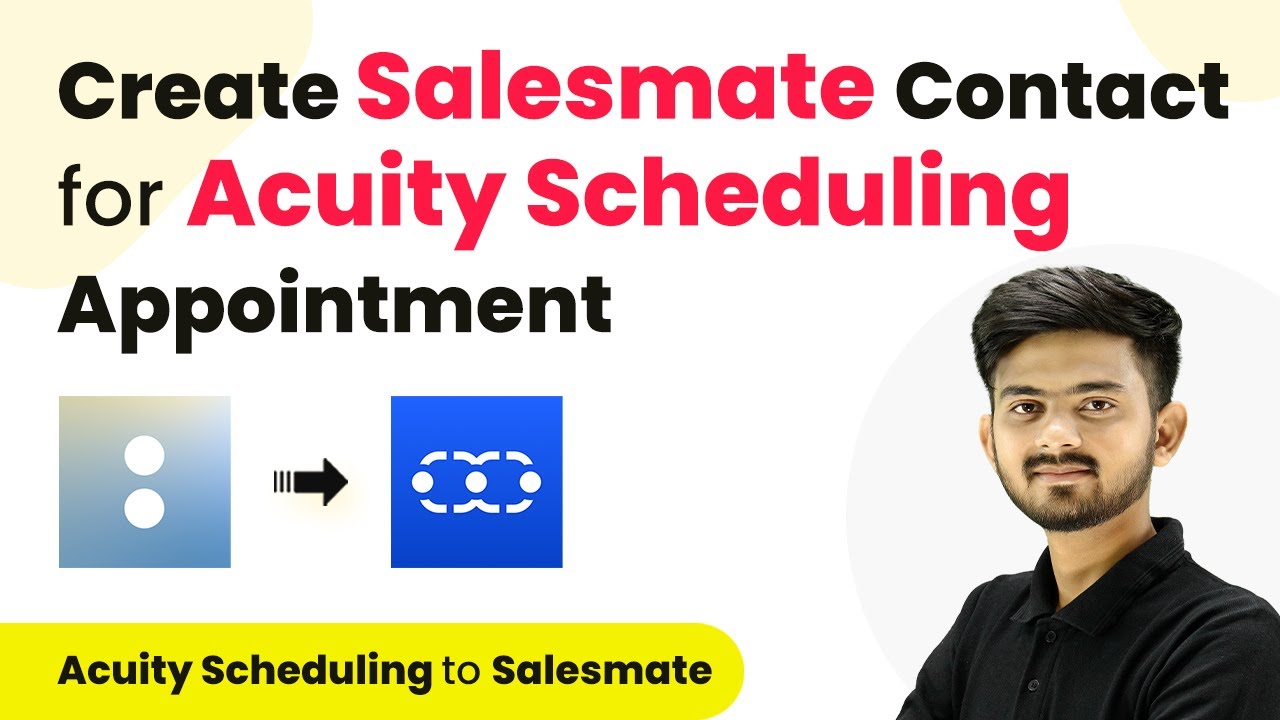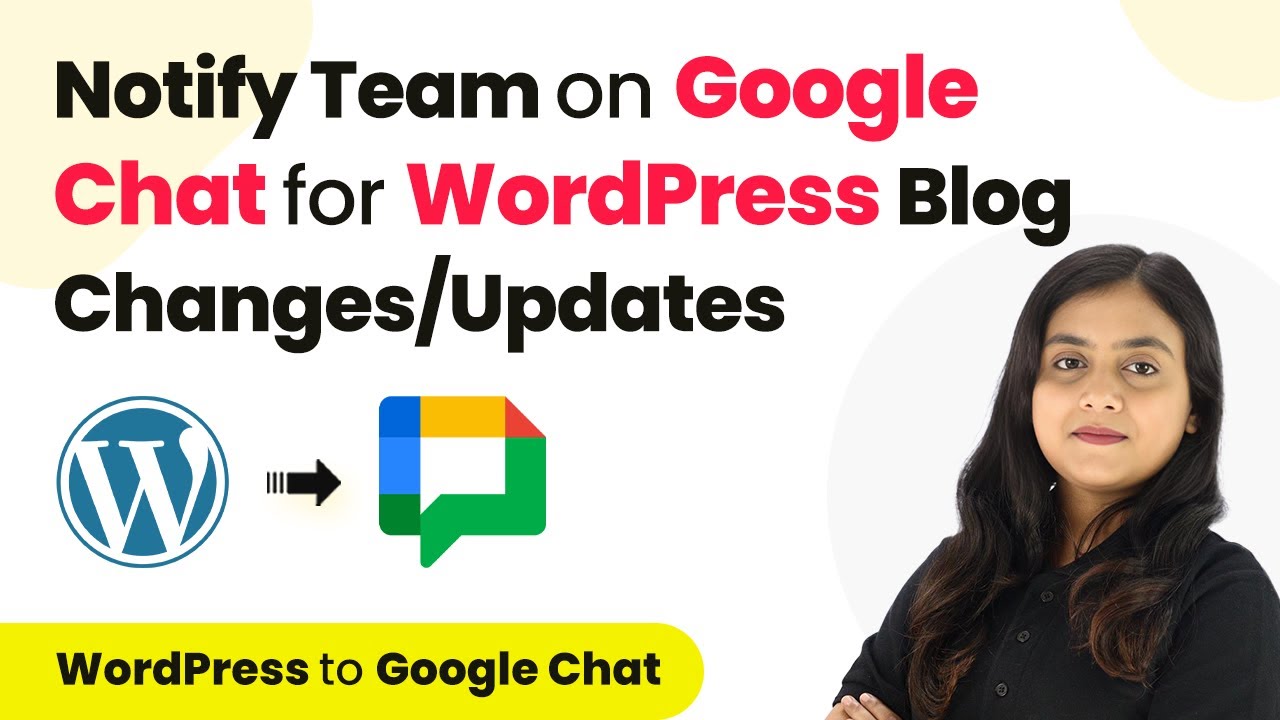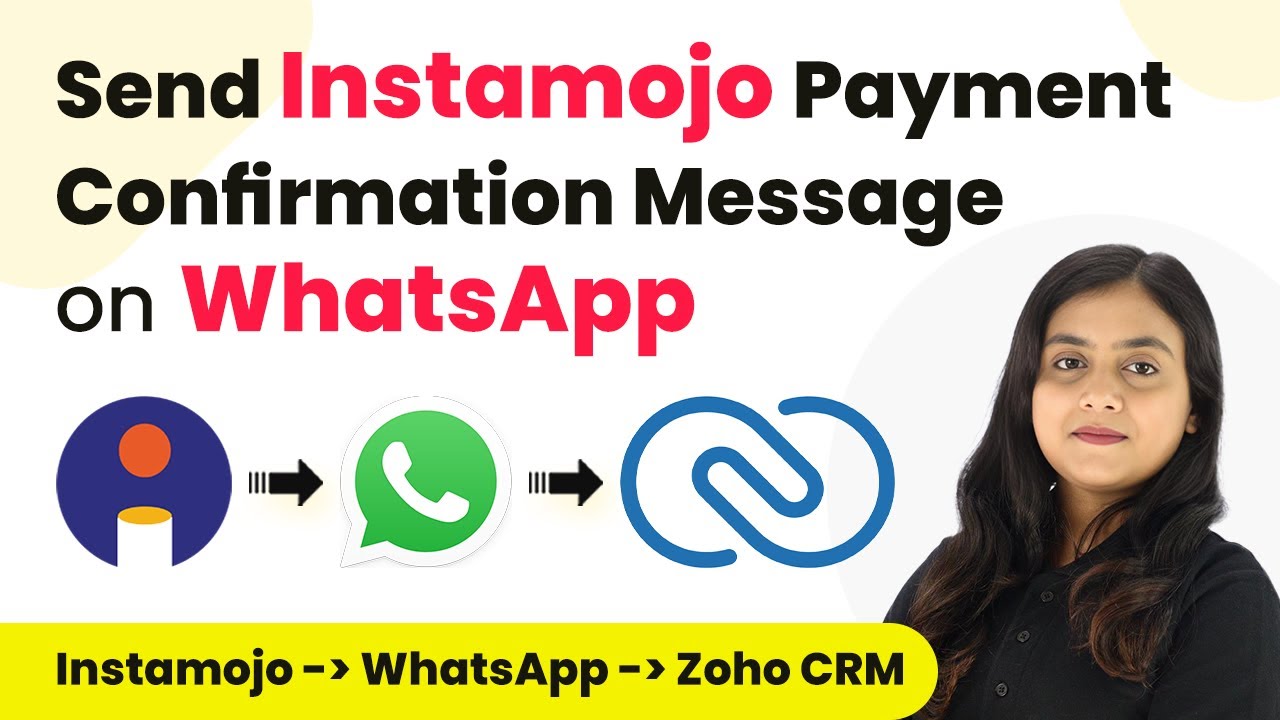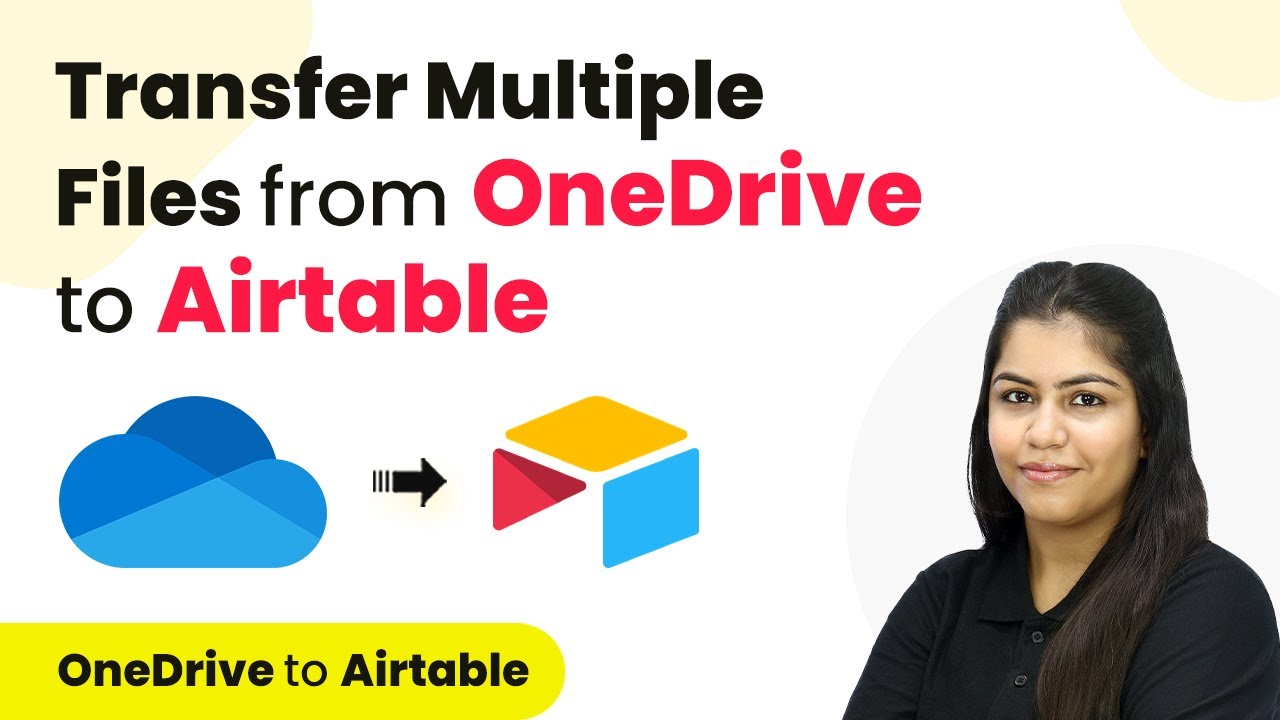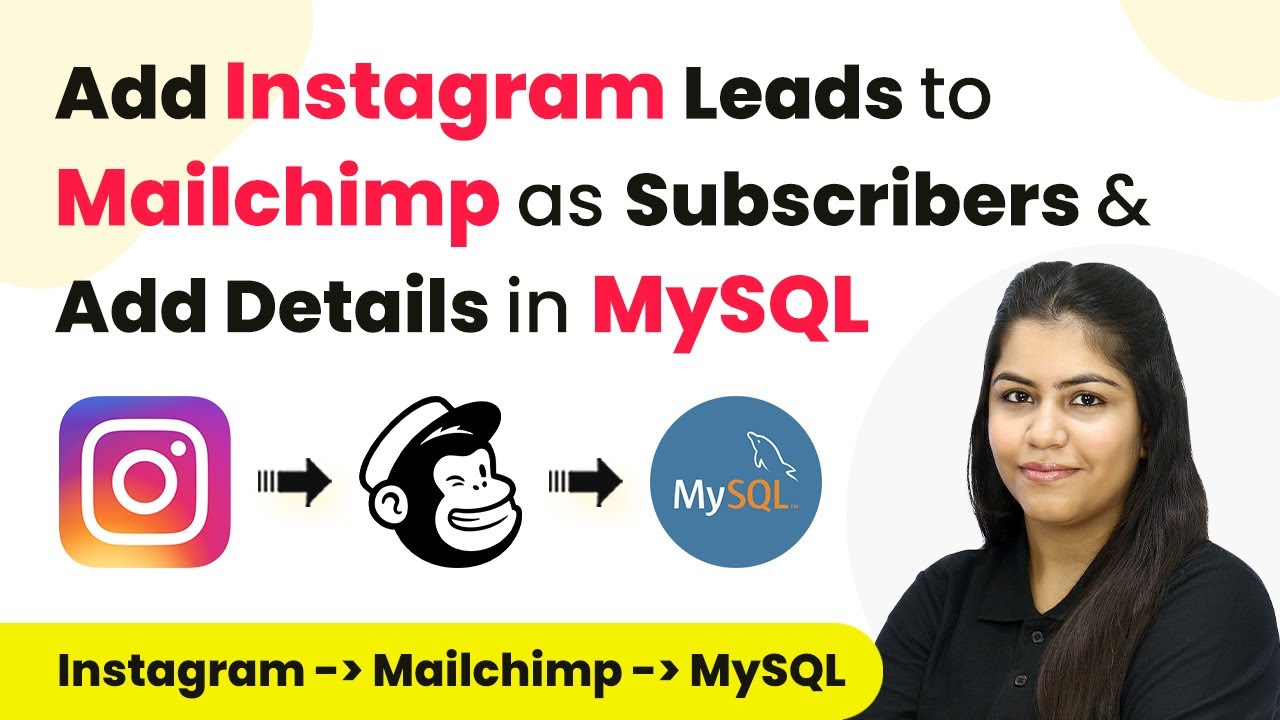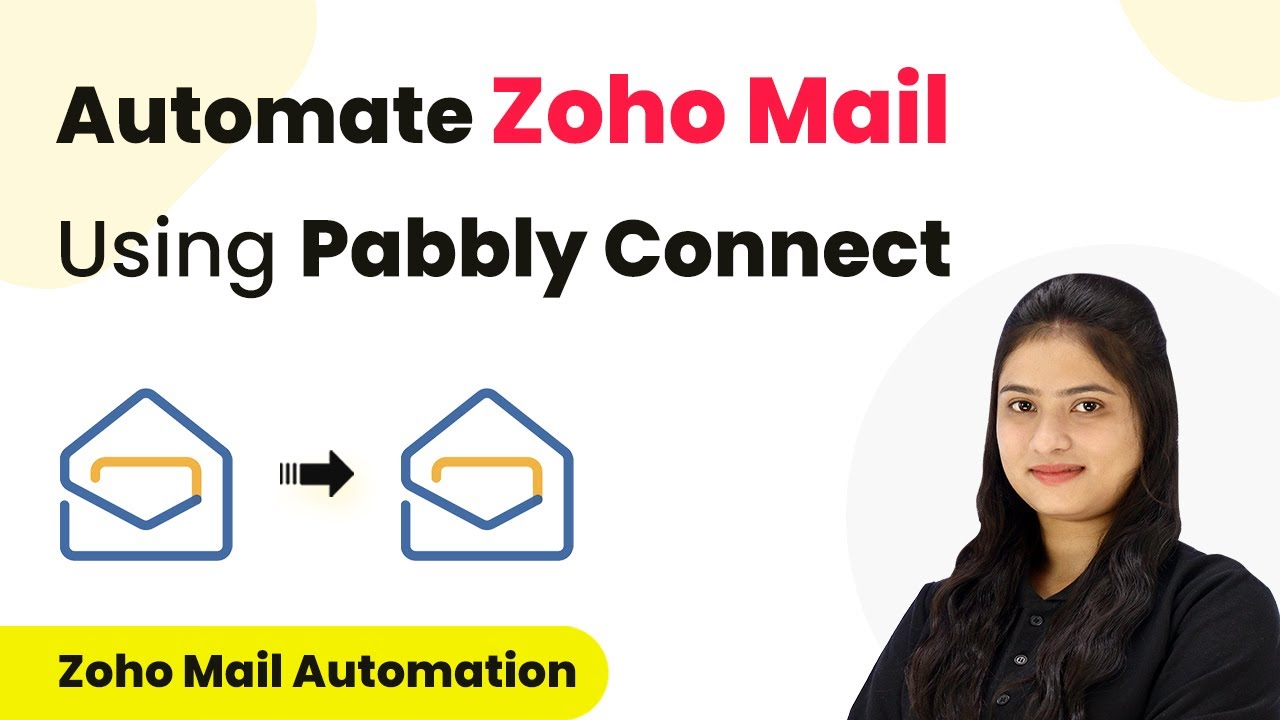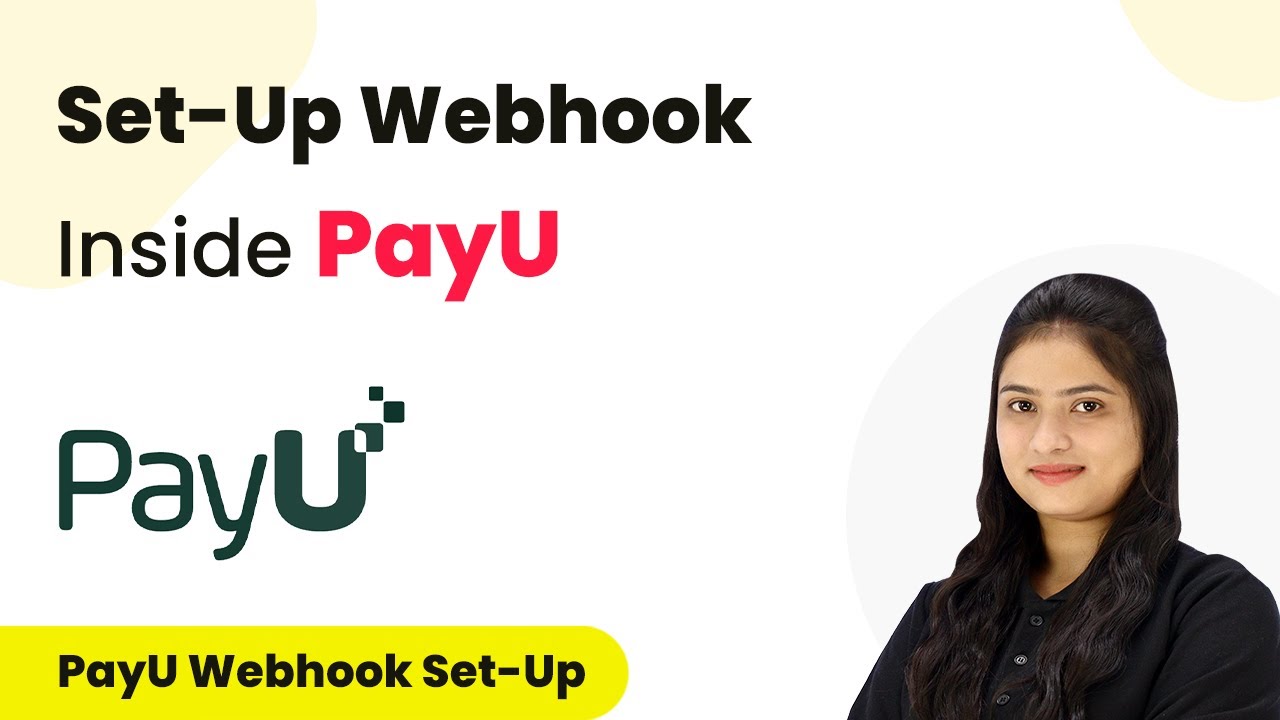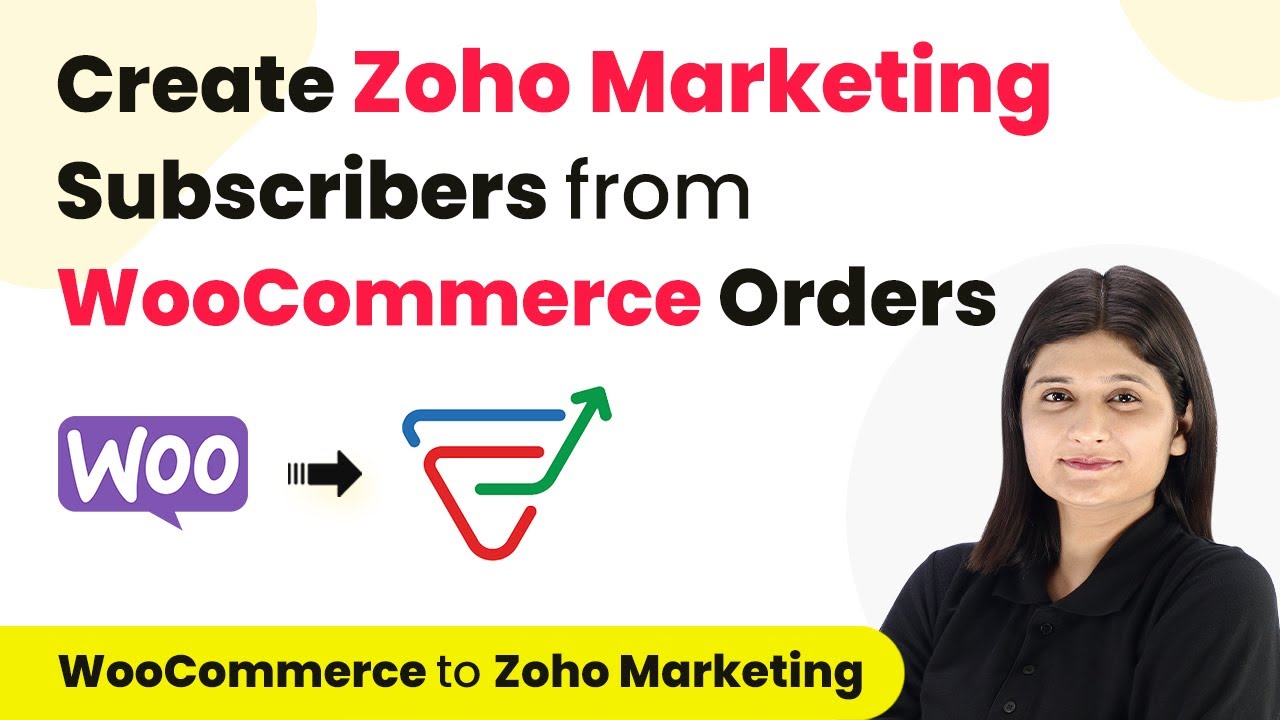Learn how to integrate Google, Instagram, and YouTube seamlessly with this detailed tutorial, focusing on automation and efficiency. This comprehensive guide reveals exactly how to connect your applications and automate repetitive tasks — accessible for professionals of all technical backgrounds. with Pabbly Connect.
Watch Step By Step Video Tutorial Below
1. Setting Up Google and Instagram Integration
Google plays a crucial role in automating your workflows with Instagram. First, you need to create an account on Pabbly Connect to get started. After signing in, navigate to the dashboard where you can see all your workflows. using Pabbly Connect
Next, select the option to create a new workflow. You will need to set Google as your trigger application. This means that any new leads generated from your Instagram will trigger actions in Google.
2. Configuring Instagram Leads for Google
To configure Instagram leads, you will need to connect your Instagram account to Pabbly. Click on the ‘Add New Connection’ button and authorize access to your Instagram account. This allows Pabbly to fetch leads directly from your Instagram. using Pabbly Connect
- Select your Instagram account from the dropdown.
- Choose the specific lead form you want to use.
- Map the fields from Instagram to Google.
Once you have completed these steps, click on the ‘Save and Send Test Request’ button to ensure everything is set up correctly. This will verify that leads from Instagram are being sent to Google as expected.
3. Testing Google and YouTube Integration
After setting up Google and Instagram, the next step is to test the integration with YouTube. This involves ensuring that any leads captured by Google are also reflected in your YouTube account. Start by selecting YouTube as your action application. using Pabbly Connect
In this step, you will create a new action that sends information from Google to YouTube. This can include sending notifications or updates about new leads. Make sure to map the necessary fields from Google to YouTube to ensure accurate data transfer.
- Select the relevant Google data you want to send.
- Choose the specific action in YouTube that corresponds to this data.
- Map the fields accurately for seamless integration.
Test the integration by sending a test lead from Google to YouTube to confirm that the data is being processed correctly.
4. Finalizing the Integration Process
Now that you have tested the integrations between Google, Instagram, and YouTube, it’s time to finalize the process. Review all the mappings and ensure they are correct. Any errors at this stage can lead to data not being transferred properly. using Pabbly Connect
Once you are satisfied with the setup, click on the ‘Save’ button to finalize your workflow. This will ensure that every time a new lead is generated on Instagram, it will automatically be sent to Google and reflected in YouTube.
Also, make sure to monitor the integrations regularly to catch any issues early. This proactive approach will help maintain a smooth workflow between Google, Instagram, and YouTube.
Conclusion
Integrating Google, Instagram, and YouTube can significantly enhance your business automation. By following these steps, you ensure seamless data flow and efficiency in managing leads and communications across platforms.
Thanks for following along with this tutorial! Remember to subscribe to the channel for more helpful content like this.
If you found this guide useful, please consider giving it a thumbs up and sharing it with others who might benefit from it.