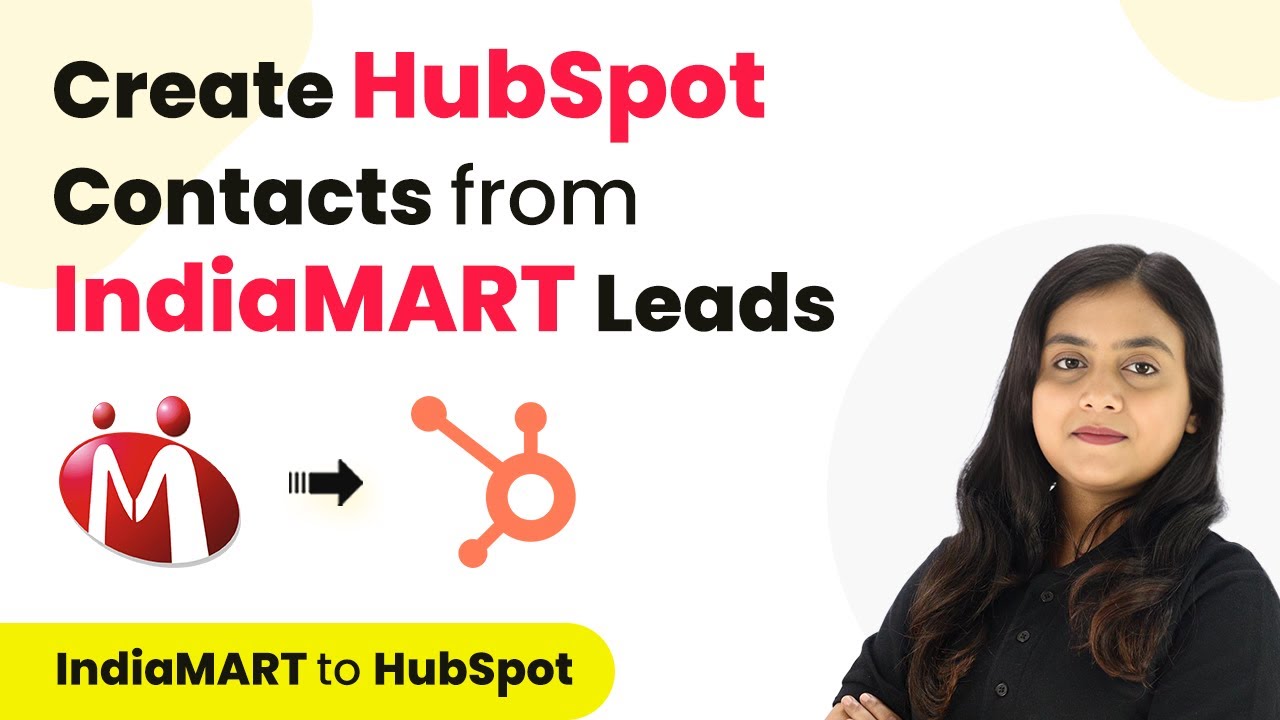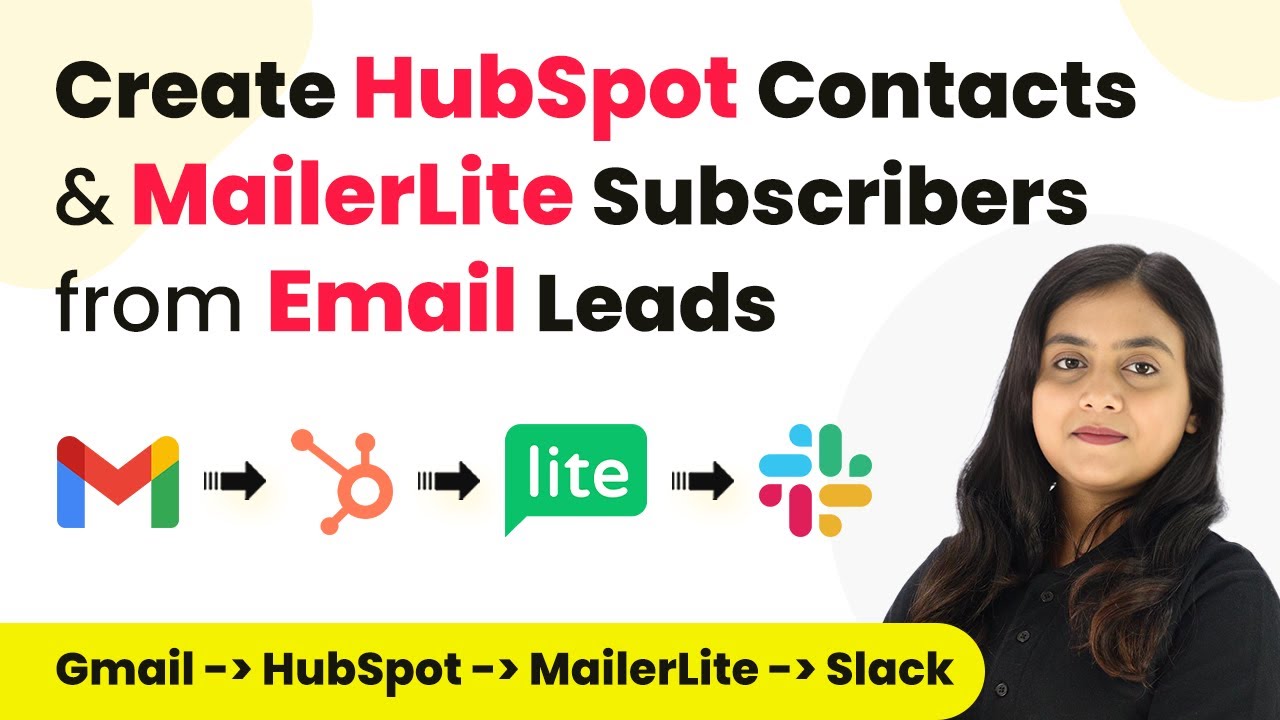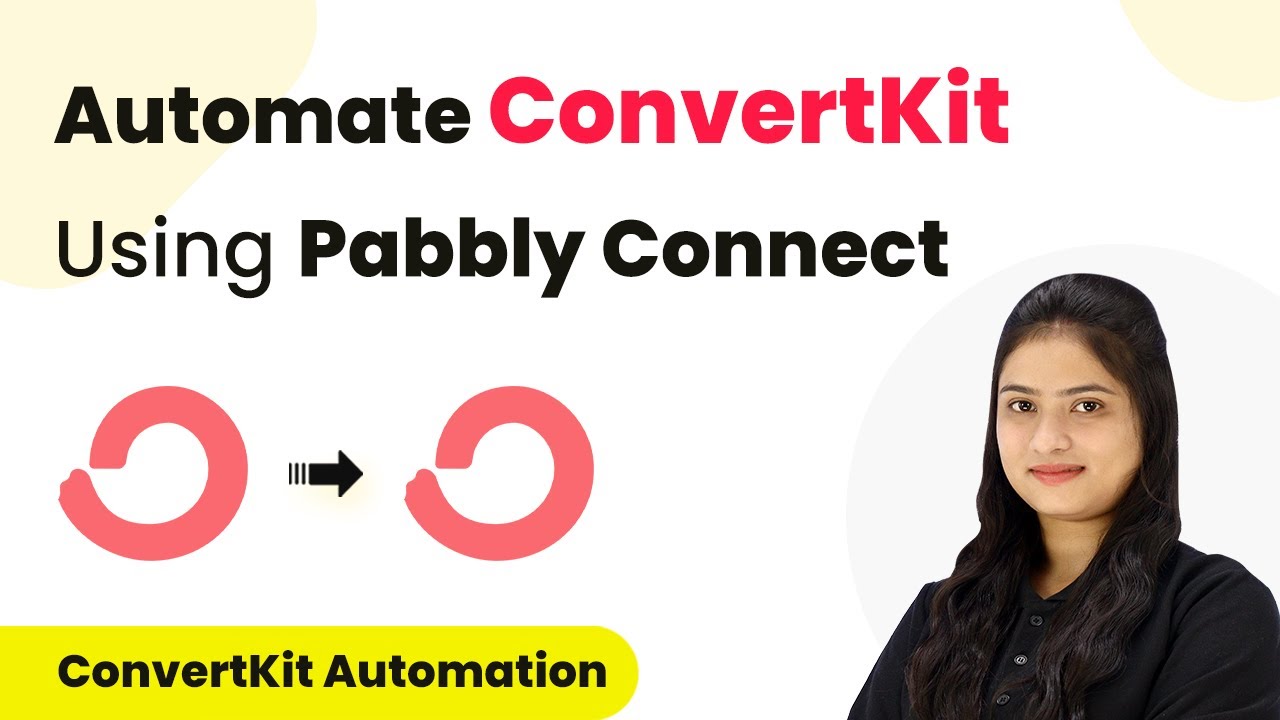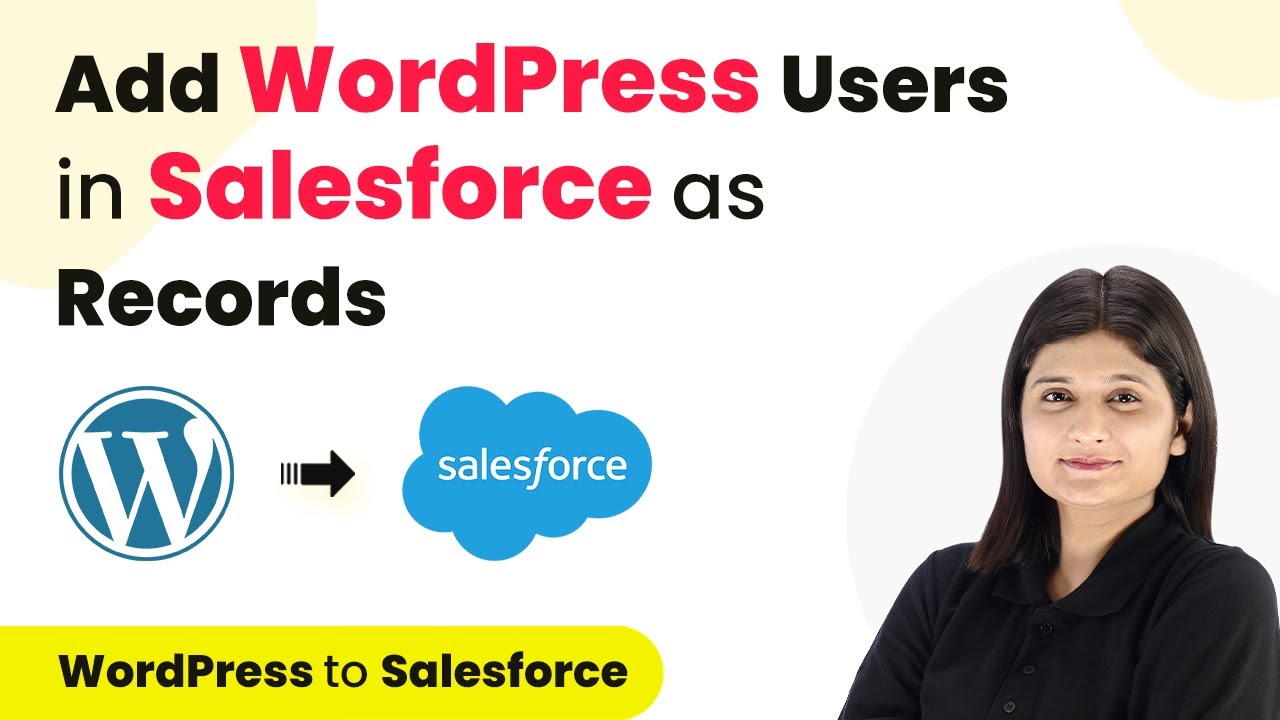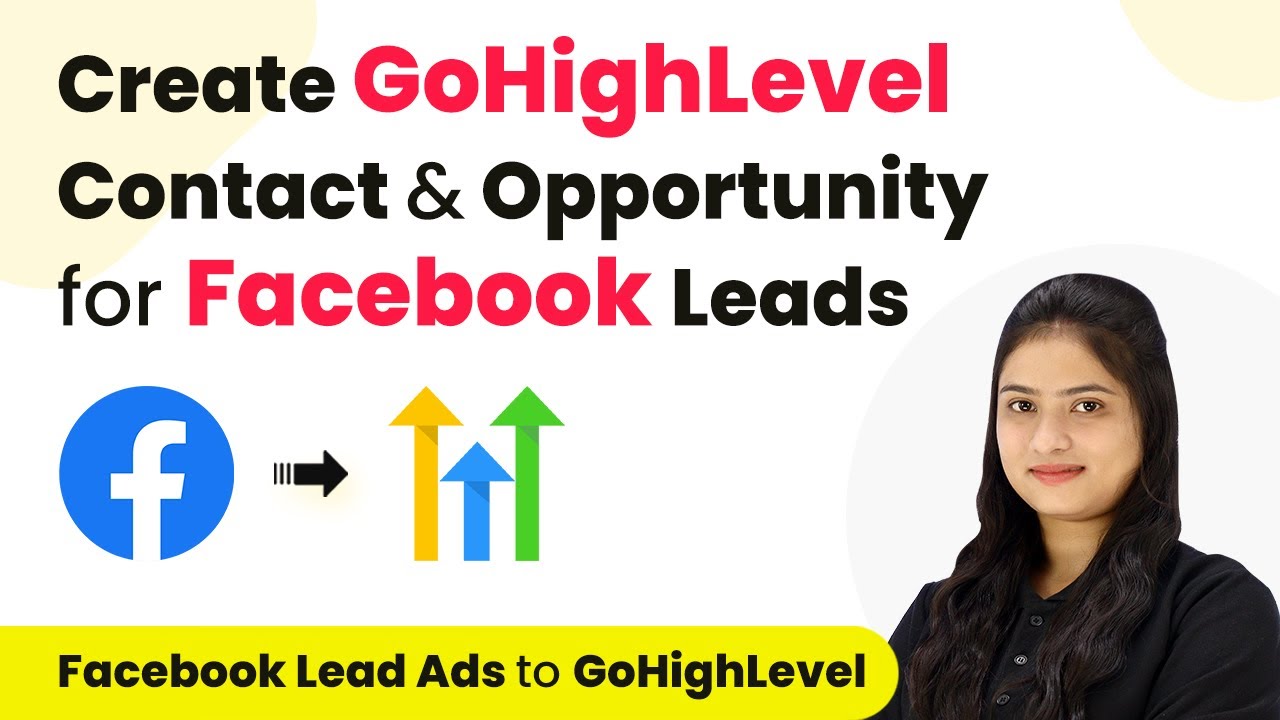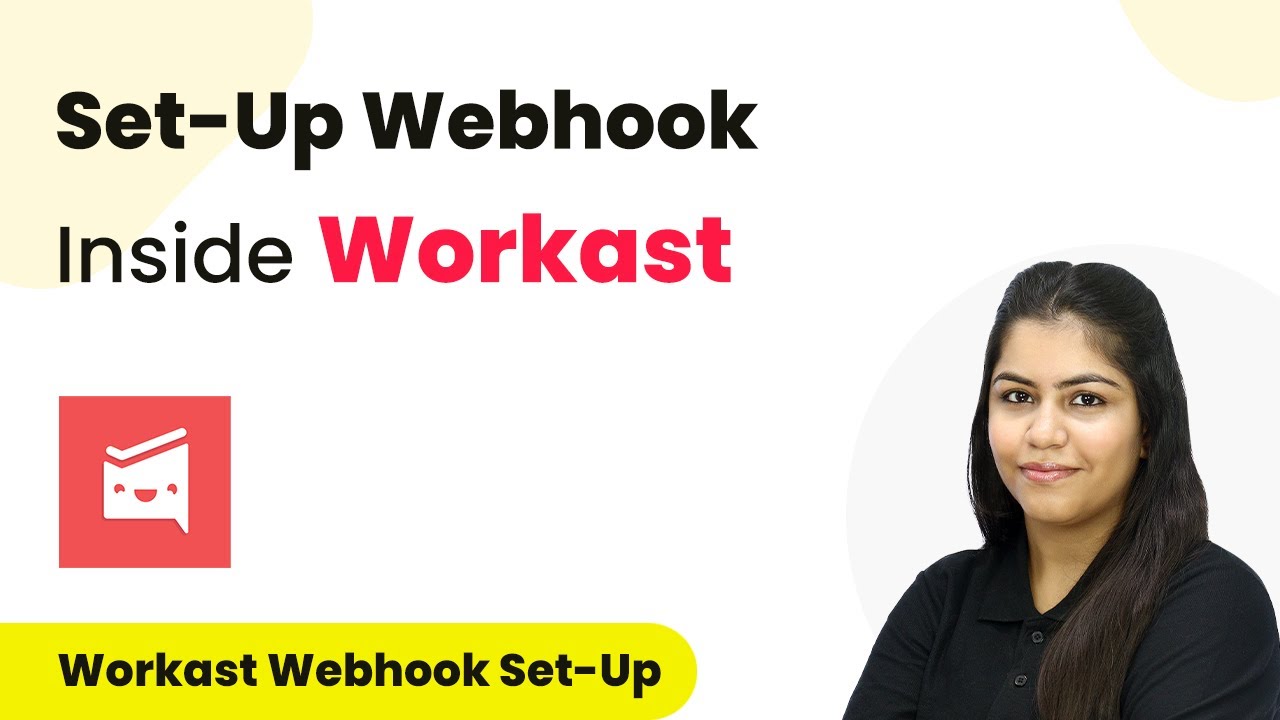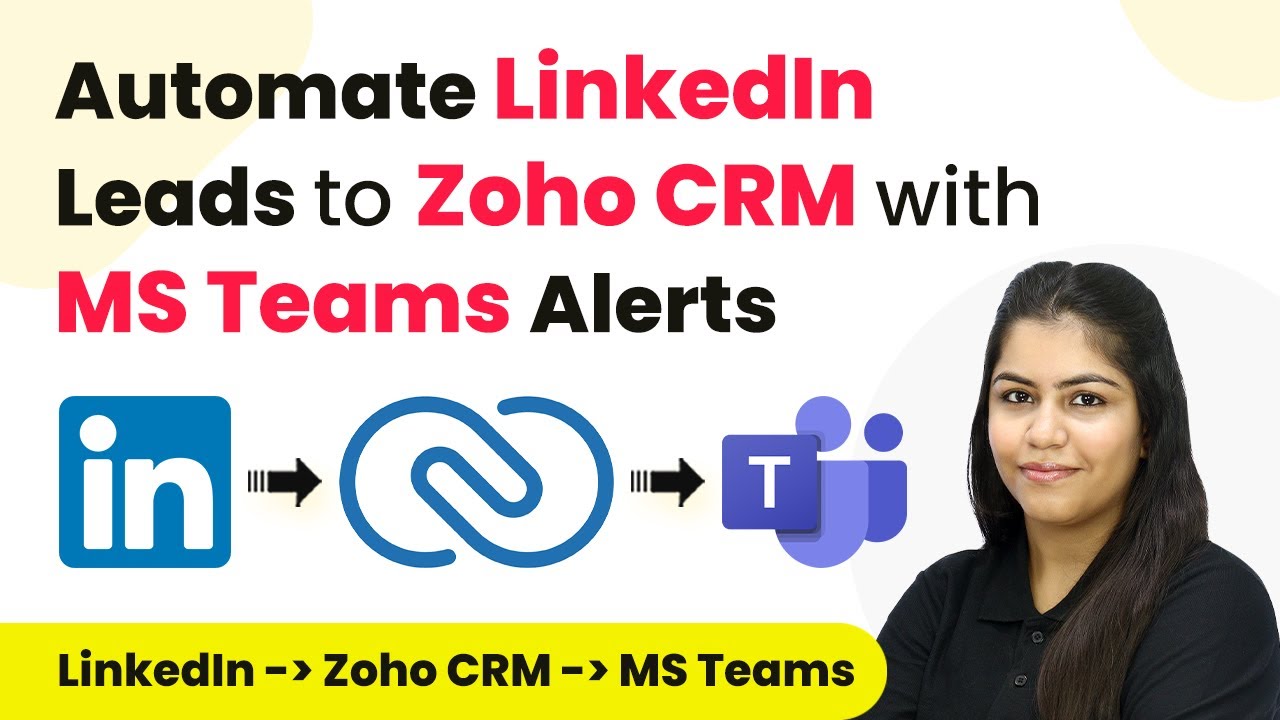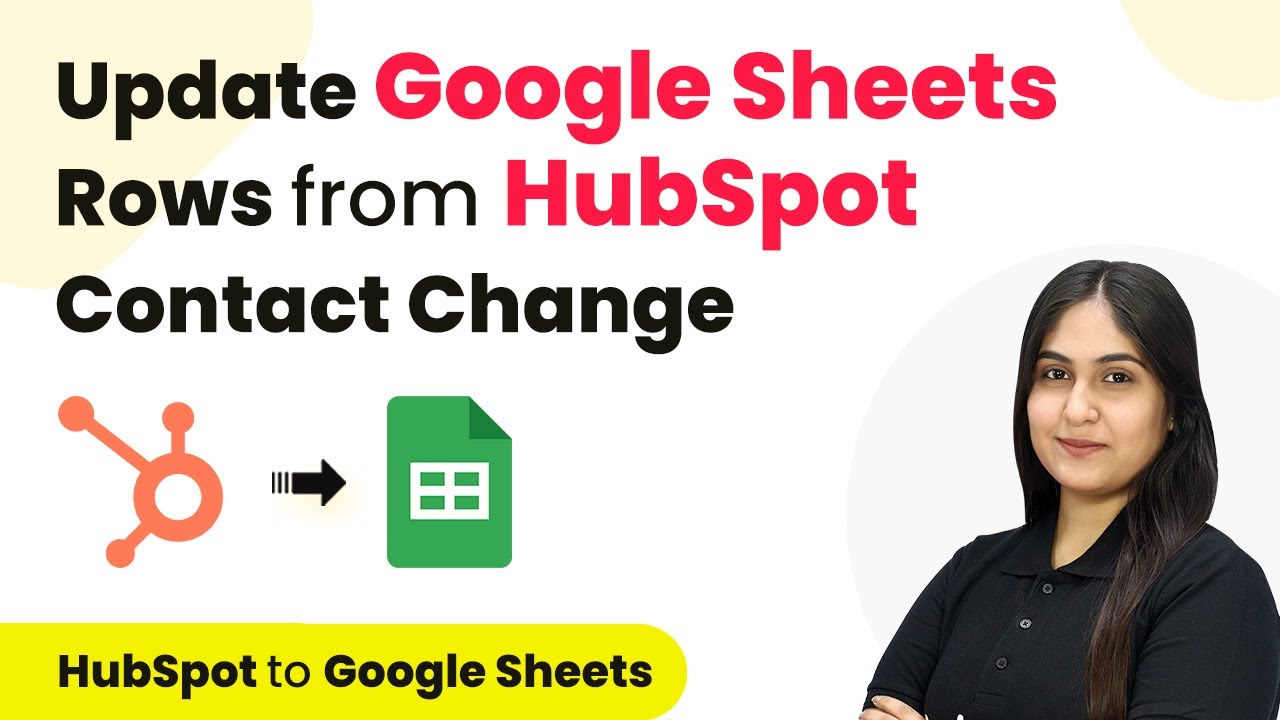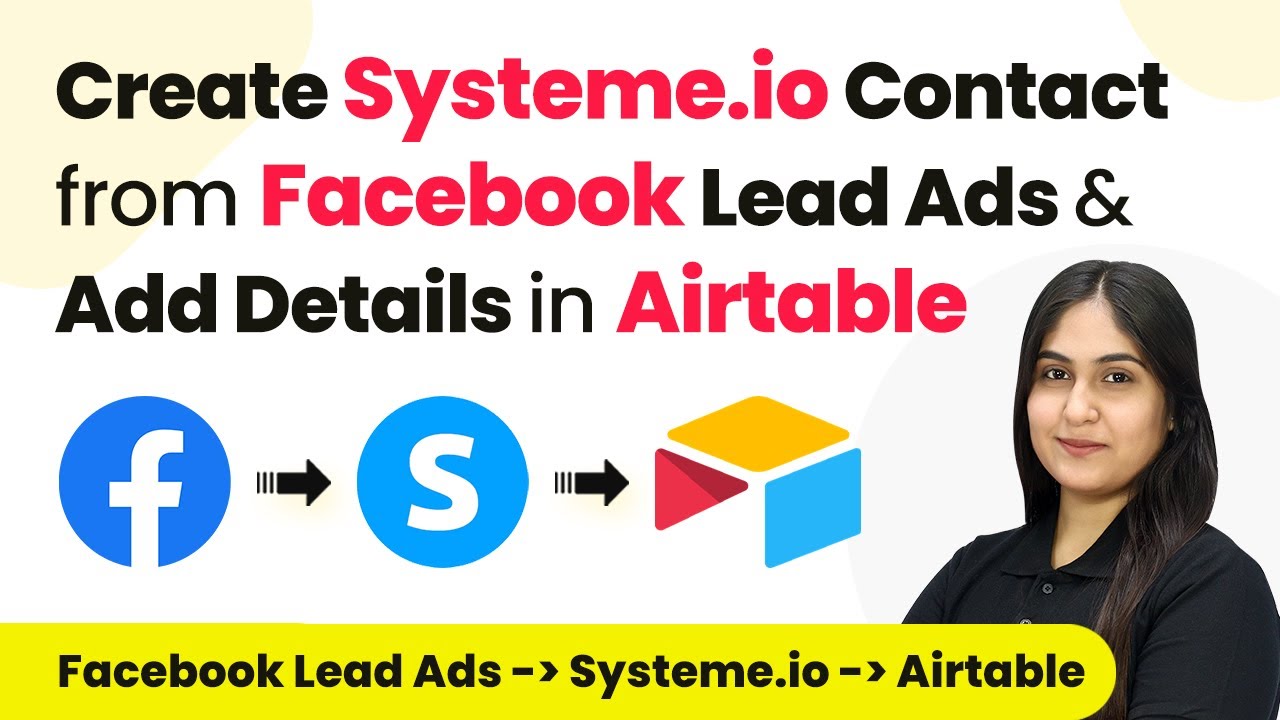Learn how to automate document creation and signing using Pabbly Connect, Google Forms, and PDF Monkey. Follow our detailed guide for seamless integration. Discover hidden automation capabilities within your existing tools. This guide shows you how to connect your essential applications and permanently eliminate redundant manual processes.
Watch Step By Step Video Tutorial Below
1. Accessing Pabbly Connect for Automation
To start automating document creation using Pabbly Connect, first, you need to access the platform. Open your web browser and search for Pabbly Connect.
If you don’t have an account, click on the ‘Sign Up for Free’ button. It takes just a couple of minutes to create an account and allows you to get started with 100 free tasks each month. Once you log in, you will be directed to the Pabbly Connect dashboard.
2. Creating a Workflow in Pabbly Connect
After logging into Pabbly Connect, click on the ‘Create Workflow’ button to set up a new integration. Name your workflow something descriptive, like ‘Create and Send Document on Google Form Submission via PDF Monkey’. Select an appropriate folder to save your workflow.
- Click on ‘Create’ to proceed.
- In the workflow window, set up your trigger and action steps.
- Remember, the trigger will initiate the workflow, while actions will follow.
For this automation, you will first set up Google Forms as the trigger application, selecting ‘New Response Received’ as the trigger event. This will ensure that each time a new form is submitted, the workflow is activated.
3. Connecting Google Forms to Pabbly Connect
To connect Google Forms with Pabbly Connect, you need to copy the webhook URL provided in the workflow setup. This URL acts as a bridge between Google Forms and Pabbly Connect.
Next, navigate to your Google Form, and ensure that the responses are being recorded in a Google Sheet. In the Google Sheet, go to Extensions, find the Pabbly Connect add-on, and set up the initial configuration by pasting the webhook URL. Set your trigger column, which will be the last column where data is entered.
- Enable the option to send an event upon new form submissions.
- This will ensure that data is sent to Pabbly Connect every time a new response is received.
Once the setup is complete, return to Pabbly Connect. It will be waiting for a response from the Google Form. To test the connection, submit a test response in your Google Form.
4. Generating NDA Documents via PDF Monkey
With the Google Form responses now being captured in Pabbly Connect, the next step is to generate a non-disclosure agreement (NDA) document using PDF Monkey. In your Pabbly Connect workflow, add an action step and select PDF Monkey as the application.
Choose the action event as ‘Generate Document’. You will need to connect PDF Monkey with Pabbly Connect using your API key from PDF Monkey. After connecting, specify the template ID for your NDA document, which you should have created previously in PDF Monkey.
Map the employee details from the Google Form to the NDA template. Make sure to include dynamic fields for employee name, department, and other relevant information.
This mapping allows Pabbly Connect to replace placeholders in the NDA template with actual data from the Google Form responses, ensuring that each document is personalized for the new employee.
5. Sending the NDA via Gmail
The final step in your automation is to send the generated NDA document to the employee via Gmail. In Pabbly Connect, add another action step and select Gmail as the application. using Pabbly Connect
Choose the action event as ‘Send Email’. Connect your Gmail account and fill in the recipient’s email address by mapping it from the Google Form response. Write a suitable email subject and content, informing the employee about the NDA document.
Attach the generated NDA document using the download URL provided by PDF Monkey. Make sure to personalize the email content with the employee’s name.
Once all details are filled in, save the workflow and test it by submitting another Google Form response. You should see the NDA document being sent to the employee automatically, completing the integration process.
Conclusion
This tutorial demonstrated how to use Pabbly Connect to automate the creation and sending of NDA documents via Google Forms and PDF Monkey. By following these steps, you can streamline your document management process and save time.
Ensure you check out Pabbly Connect to create business automation workflows and reduce manual tasks. Pabbly Connect currently offer integration with 2,000+ applications.
- Check out Pabbly Connect – Automate your business workflows effortlessly!
- Sign Up Free – Start your journey with ease!
- 10,000+ Video Tutorials – Learn step by step!
- Join Pabbly Facebook Group – Connect with 21,000+ like minded people!
Utilizing Pabbly Connect ensures that every new employee receives their NDA quickly and efficiently, enhancing your onboarding process.