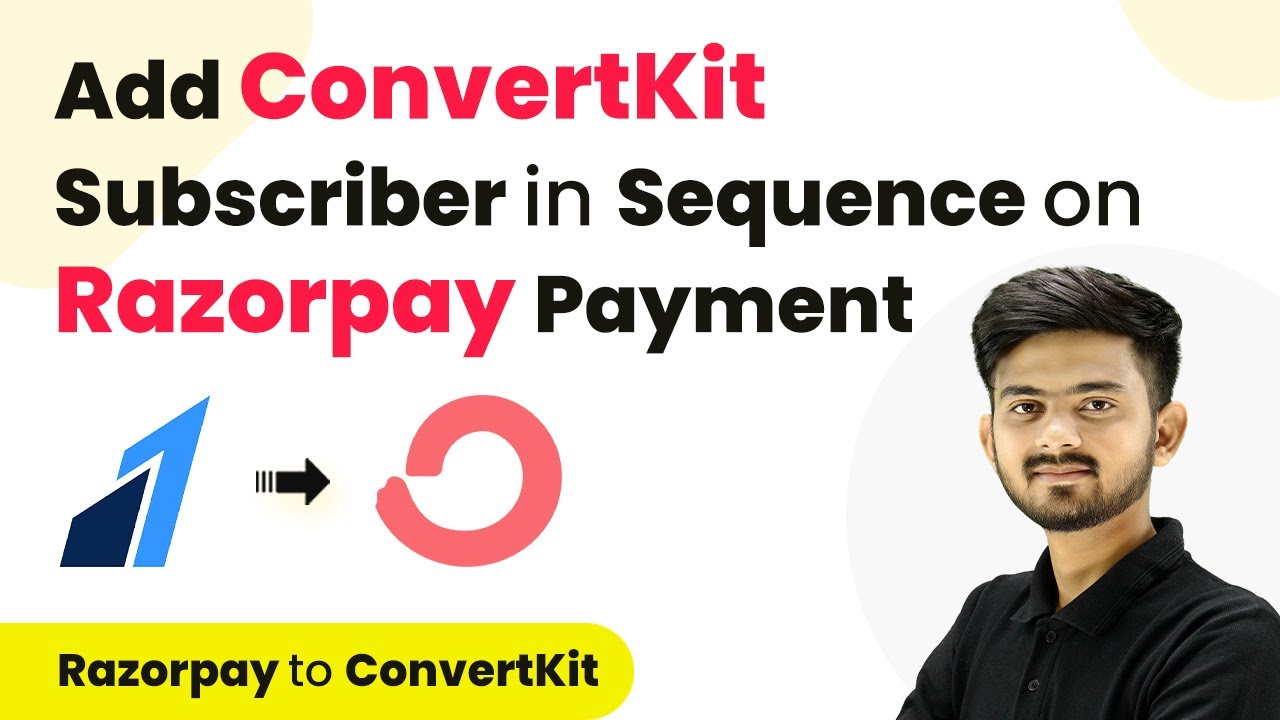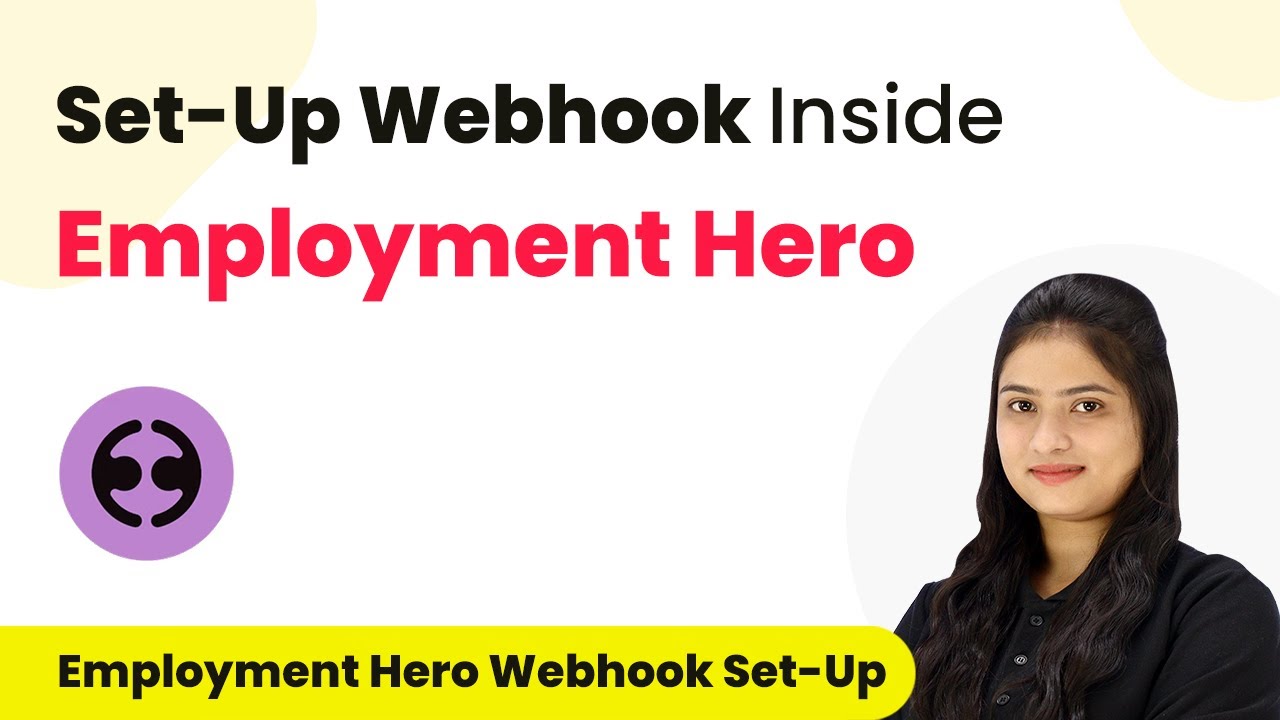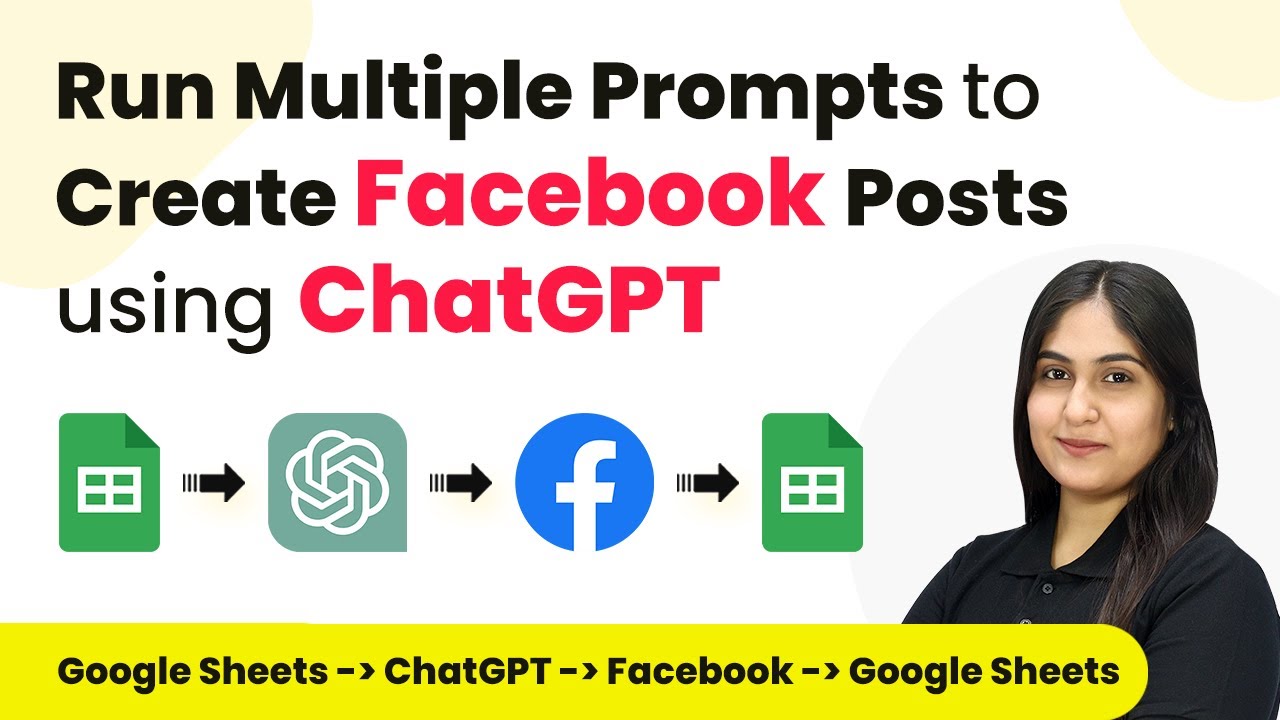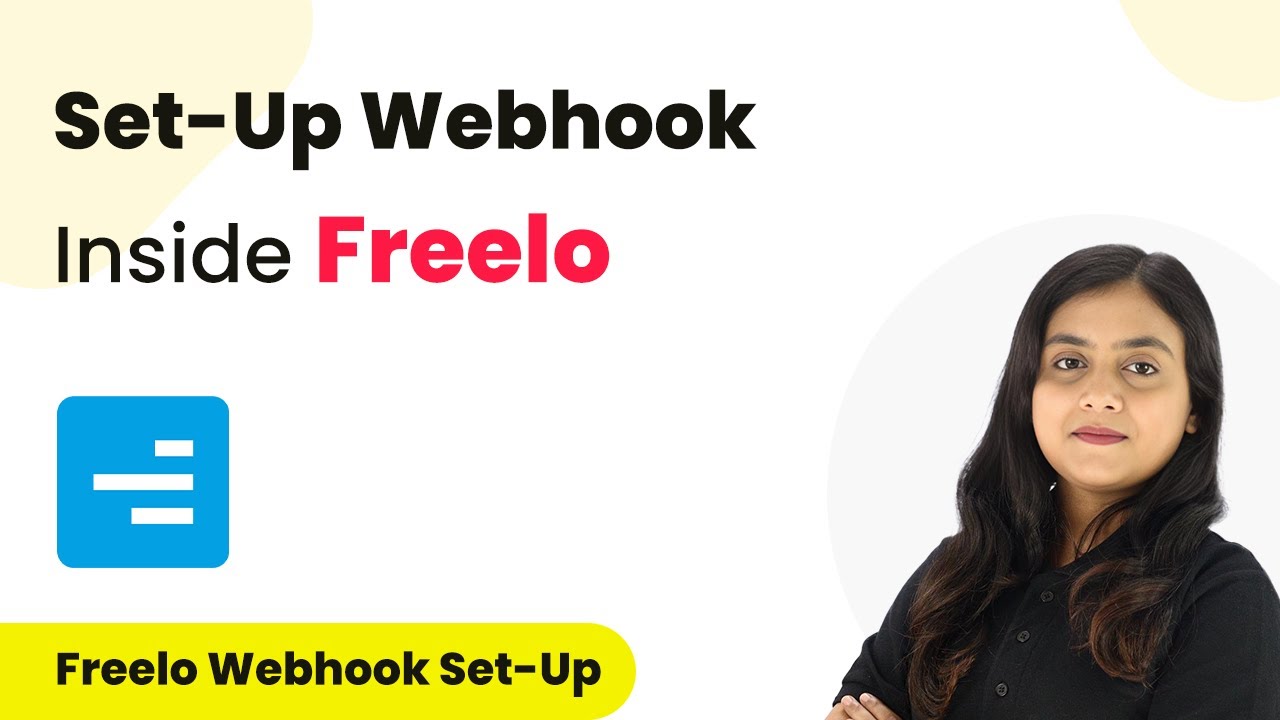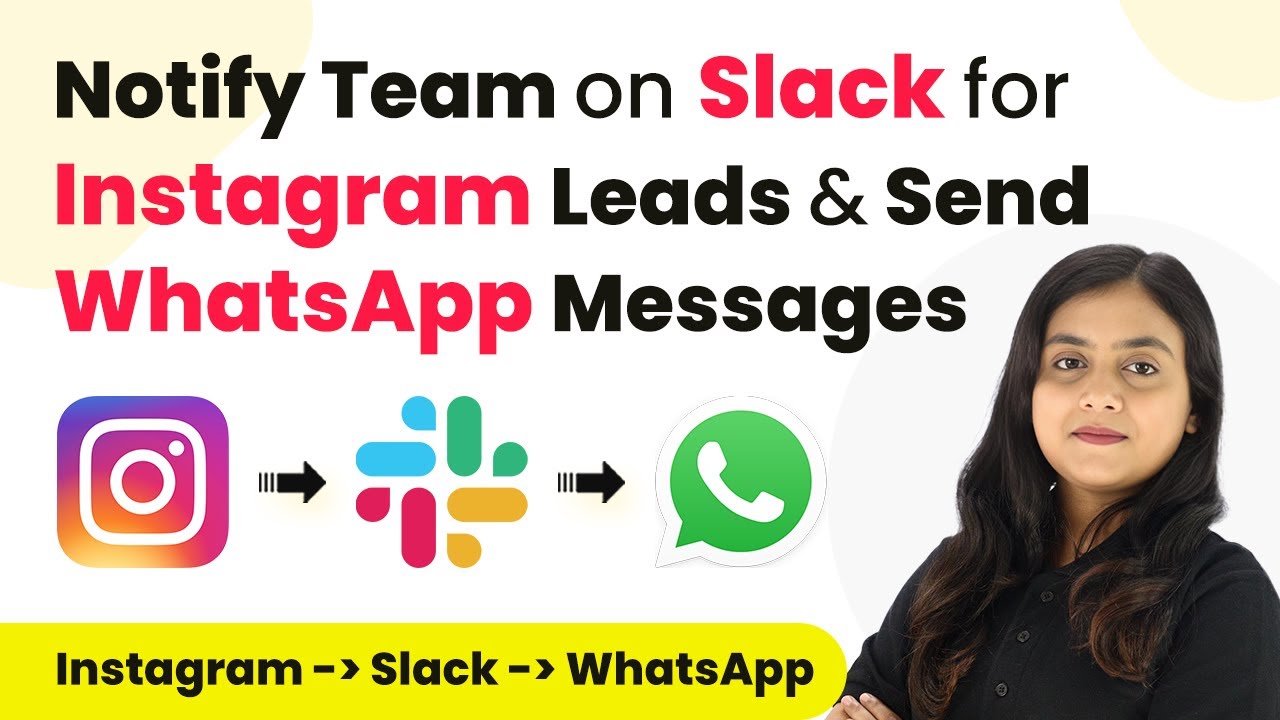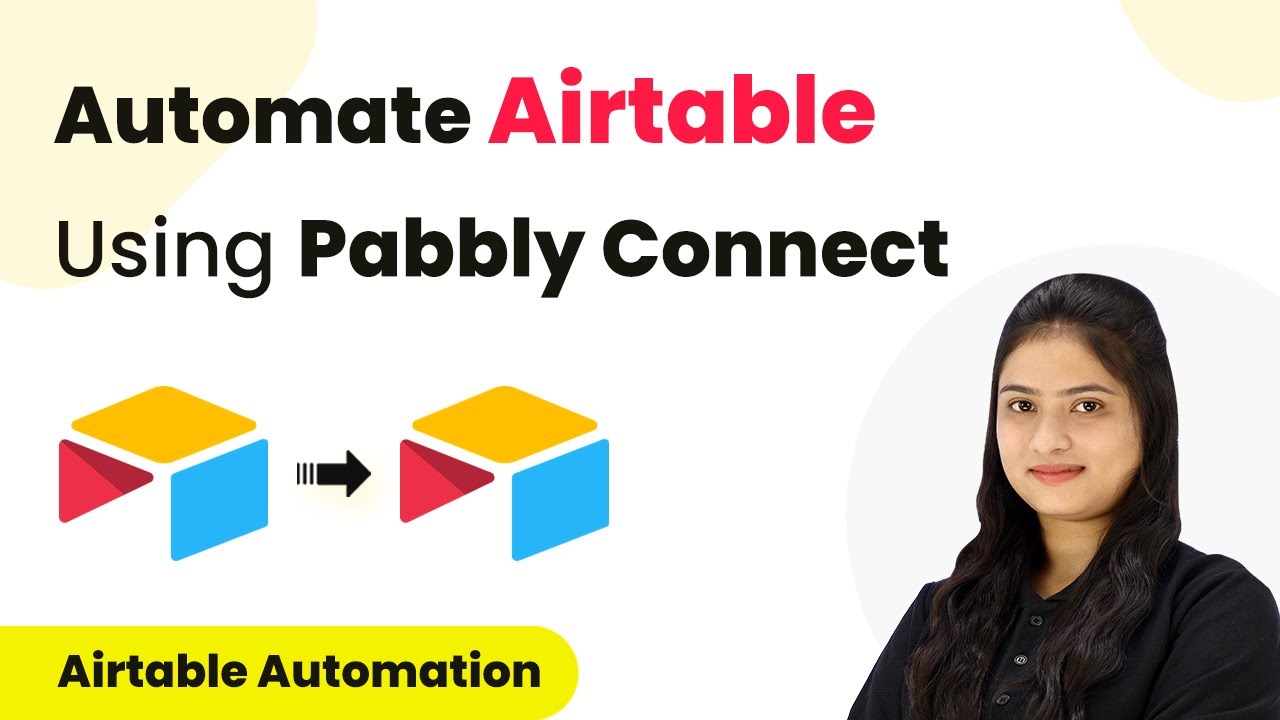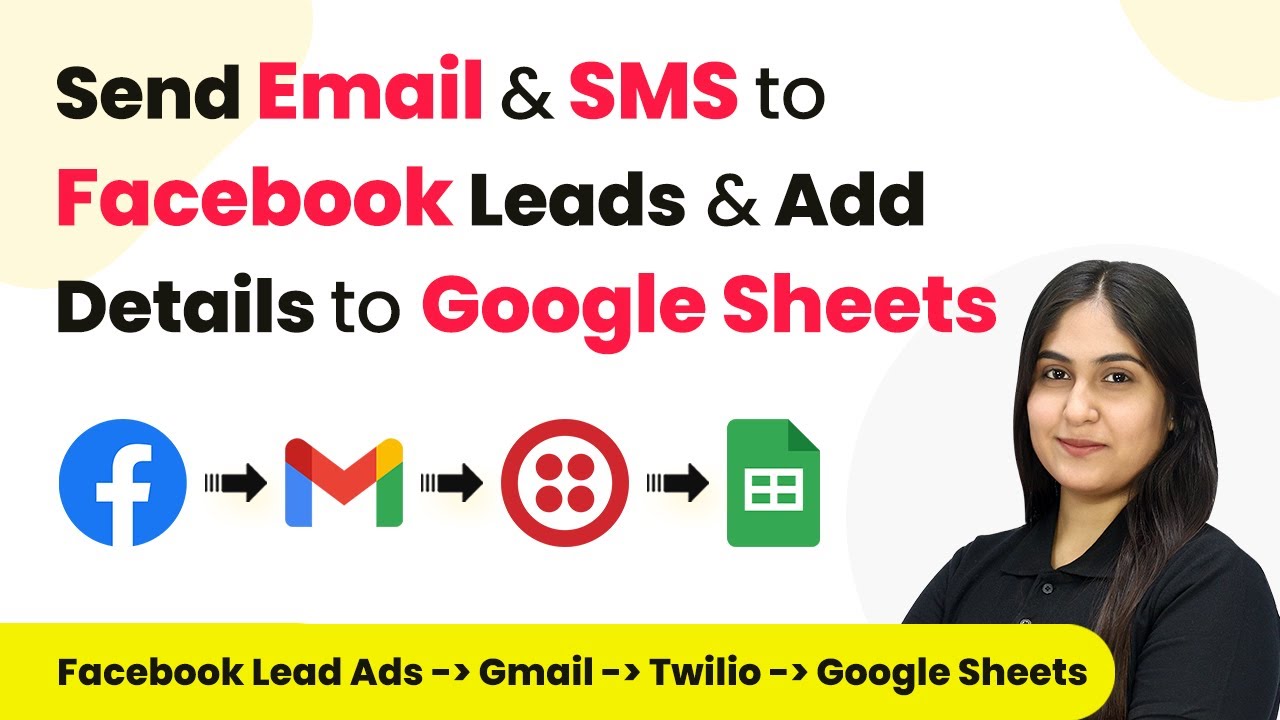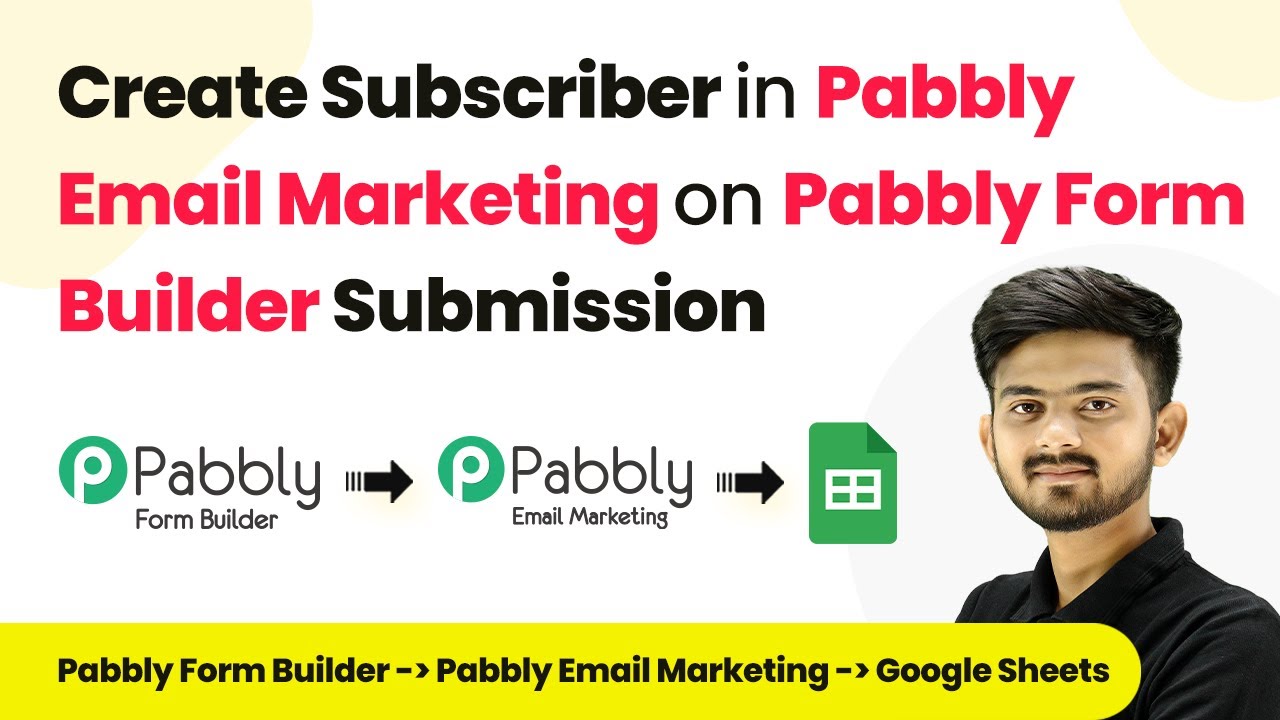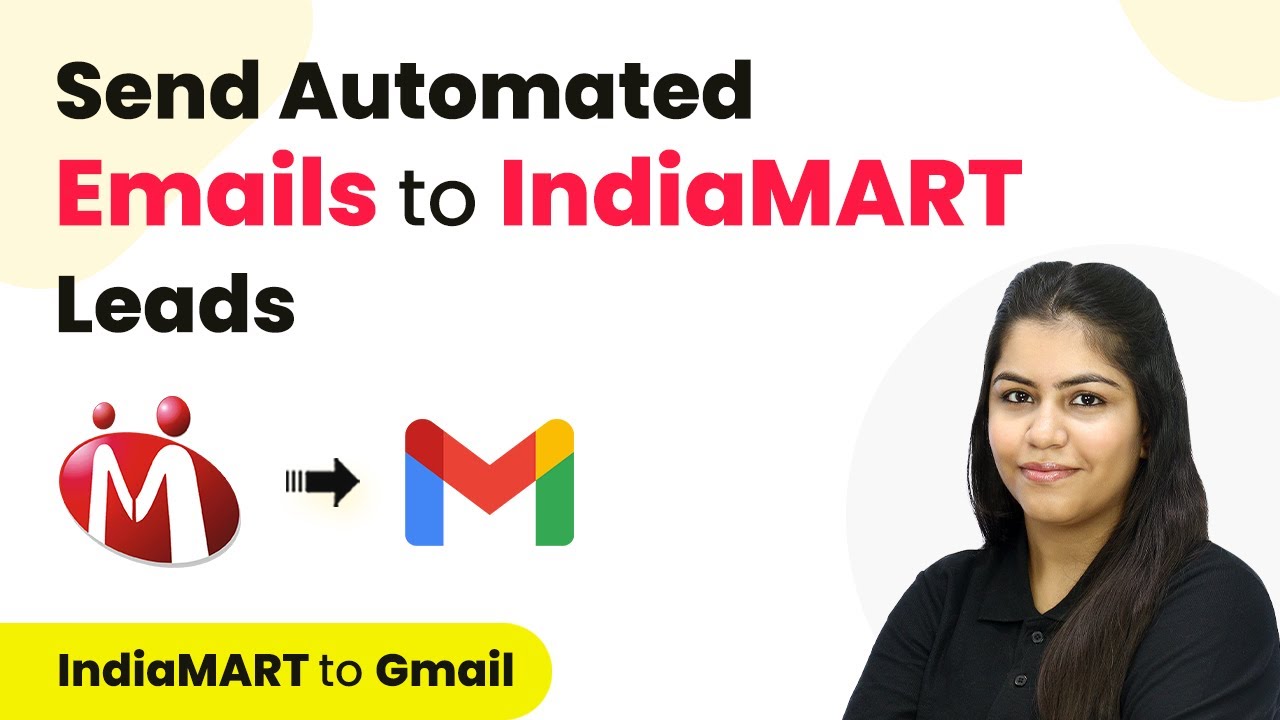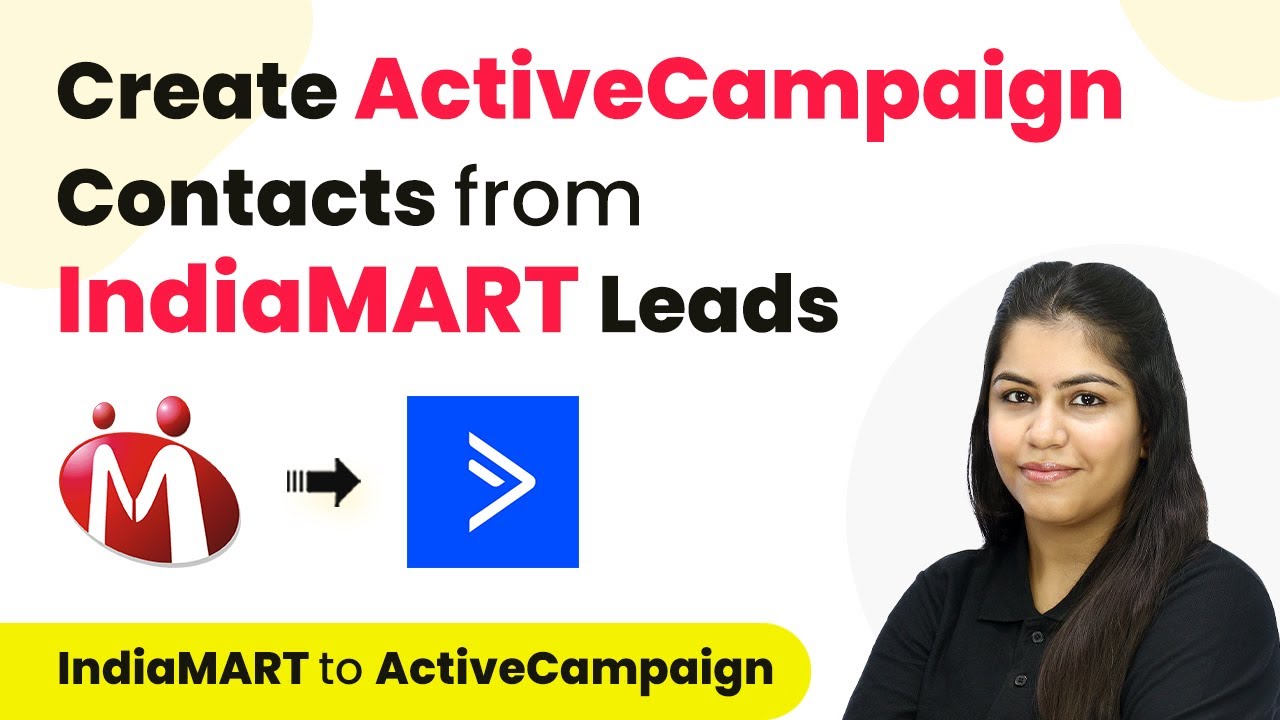Learn how to integrate Razorpay with ConvertKit using Pabbly Connect to automate subscriber management effectively. Revolutionize your productivity approach with just a few strategic clicks. Uncover professional methods for connecting applications and creating workflows that reclaim hours of your week.
Watch Step By Step Video Tutorial Below
1. Accessing Pabbly Connect for Integration
To start integrating Razorpay with ConvertKit, you first need to access Pabbly Connect. Open your browser and search for Pabbly Connect. You will be directed to the Pabbly Connect landing page where you can either sign in or sign up for a free account.
If you don’t have an account, click on the ‘Sign Up for Free’ button. This process is quick and will provide you with 100 tasks free every month. Once logged in, navigate to the Pabbly Connect dashboard to begin creating your workflow.
2. Creating a Workflow in Pabbly Connect
In the Pabbly Connect dashboard, you need to create a new workflow to connect Razorpay and ConvertKit. Click on the ‘Create Workflow’ button and name your workflow appropriately, such as ‘Add ConvertKit Subscriber on Razorpay Payment’.
- Name your workflow based on your objective.
- Select the folder where you want to save this workflow.
- Click the ‘Create’ button to proceed.
After creating the workflow, you will see the trigger and action boxes. The trigger will be Razorpay, and the action will be ConvertKit. This is where the integration happens with Pabbly Connect.
3. Setting Up the Trigger and Action in Pabbly Connect
For the trigger, select Razorpay and choose the trigger event as ‘Order Paid’. This means that every time a payment is received, it will trigger the workflow. You will need to connect Razorpay with Pabbly Connect using a webhook URL.
Copy the webhook URL provided by Pabbly Connect and go to your Razorpay account. In the account settings, navigate to the Webhooks section, and add a new webhook. Paste the copied URL and select the event as ‘Order Paid’. Click on ‘Create Webhook’ to finalize the setup.
4. Processing the Order and Adding Subscriber in ConvertKit
After setting up the webhook, go back to Pabbly Connect. You will see it waiting for a response from Razorpay. To generate this response, make a test payment on Razorpay for your course. Fill in the required customer details and complete the payment.
Once the payment is made, you will receive a response in Pabbly Connect containing all relevant order details. At this point, switch to the action tab and select ConvertKit as your action application. Choose the action event ‘Add Subscriber to a Sequence’.
- Connect ConvertKit with Pabbly Connect using your API key and secret.
- Fill in the subscriber details using the mapped data from Razorpay.
- Select the sequence ID that corresponds to your course.
After mapping the details, click ‘Save and Test’ to ensure the subscriber is added to ConvertKit successfully. This automation will now handle new subscribers seamlessly through Pabbly Connect.
5. Testing the Integration and Conclusion
To confirm that the integration works, make another test payment in Razorpay using different customer details. After the payment is processed, check your ConvertKit account to see if the new subscriber has been added to the specified sequence.
With Pabbly Connect, you have successfully automated the process of adding subscribers to ConvertKit whenever a payment is made through Razorpay. This integration not only saves time but also enhances customer engagement by ensuring timely communication.
Conclusion
This guide summarizes the key points and helps you understand the essential features and benefits of using this tool.
Ensure you check out Pabbly Connect to create business automation workflows and reduce manual tasks. Pabbly Connect currently offer integration with 2,000+ applications.
- Check out Pabbly Connect – Automate your business workflows effortlessly!
- Sign Up Free – Start your journey with ease!
- 10,000+ Video Tutorials – Learn step by step!
- Join Pabbly Facebook Group – Connect with 21,000+ like minded people!
In conclusion, integrating Razorpay with ConvertKit using Pabbly Connect allows you to automate subscriber management effectively. By following the steps outlined, you can ensure that every payment received translates into a new subscriber added to your email marketing sequence, enhancing customer engagement and retention.