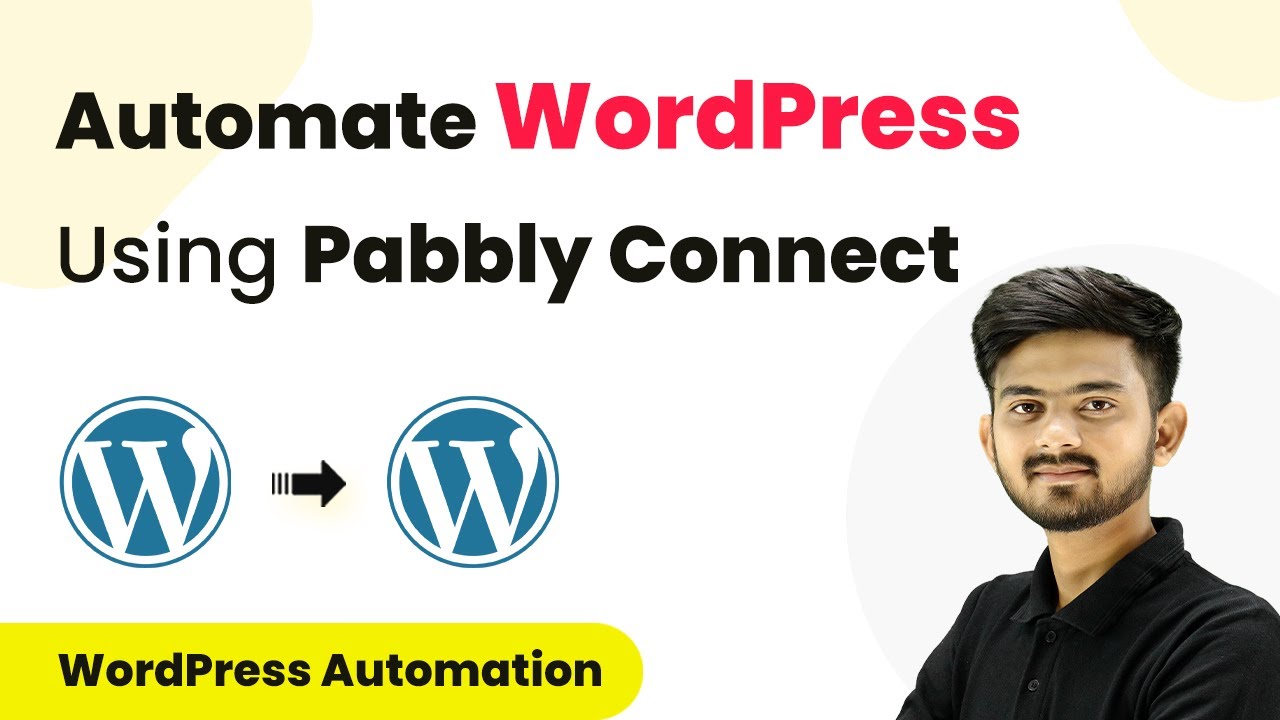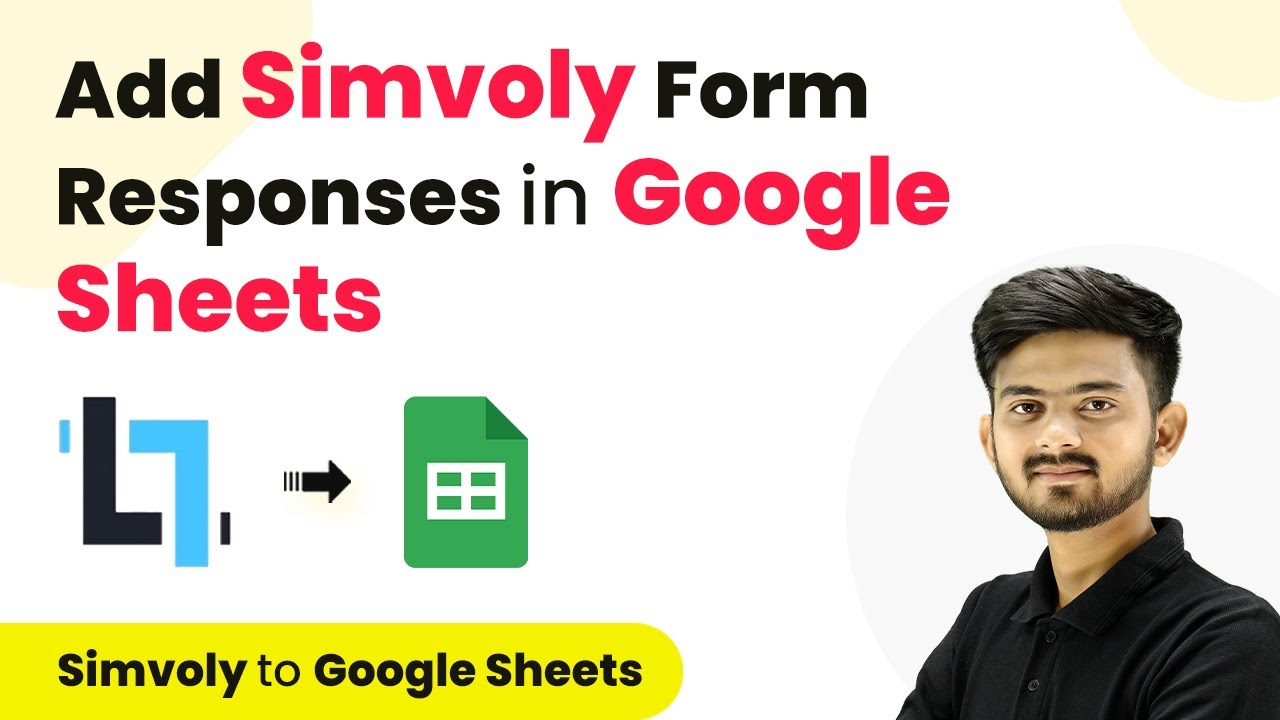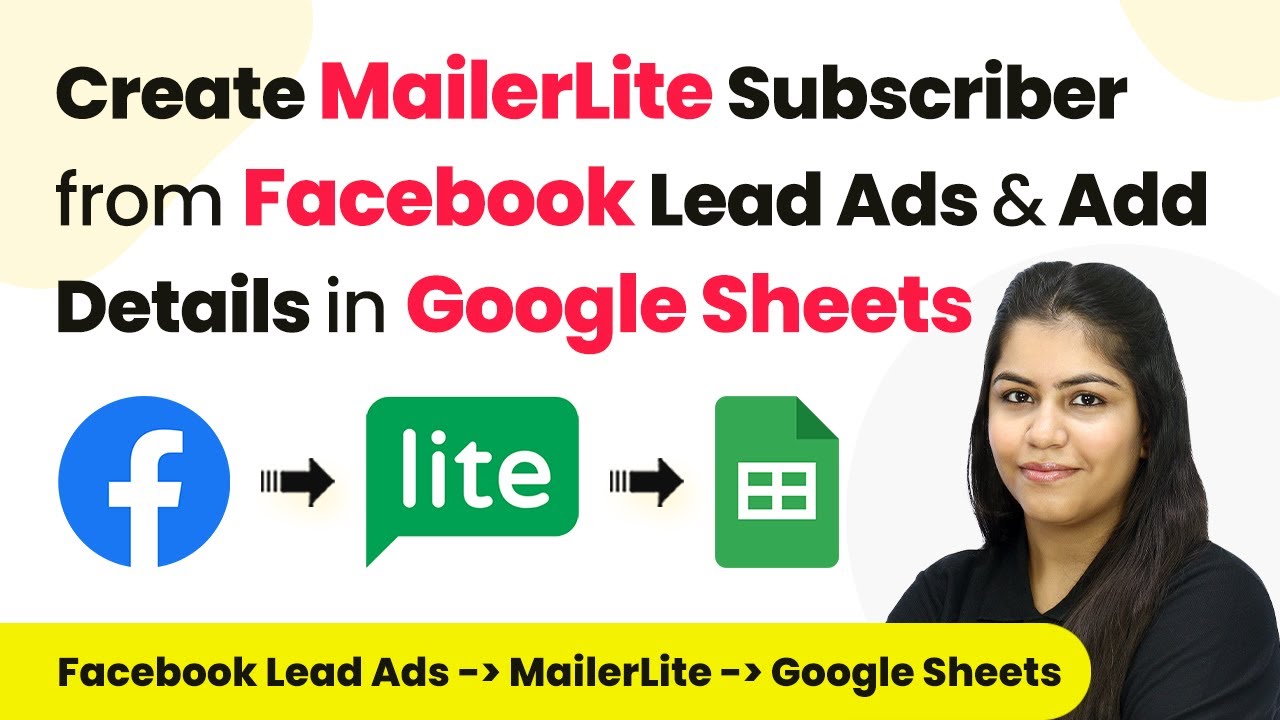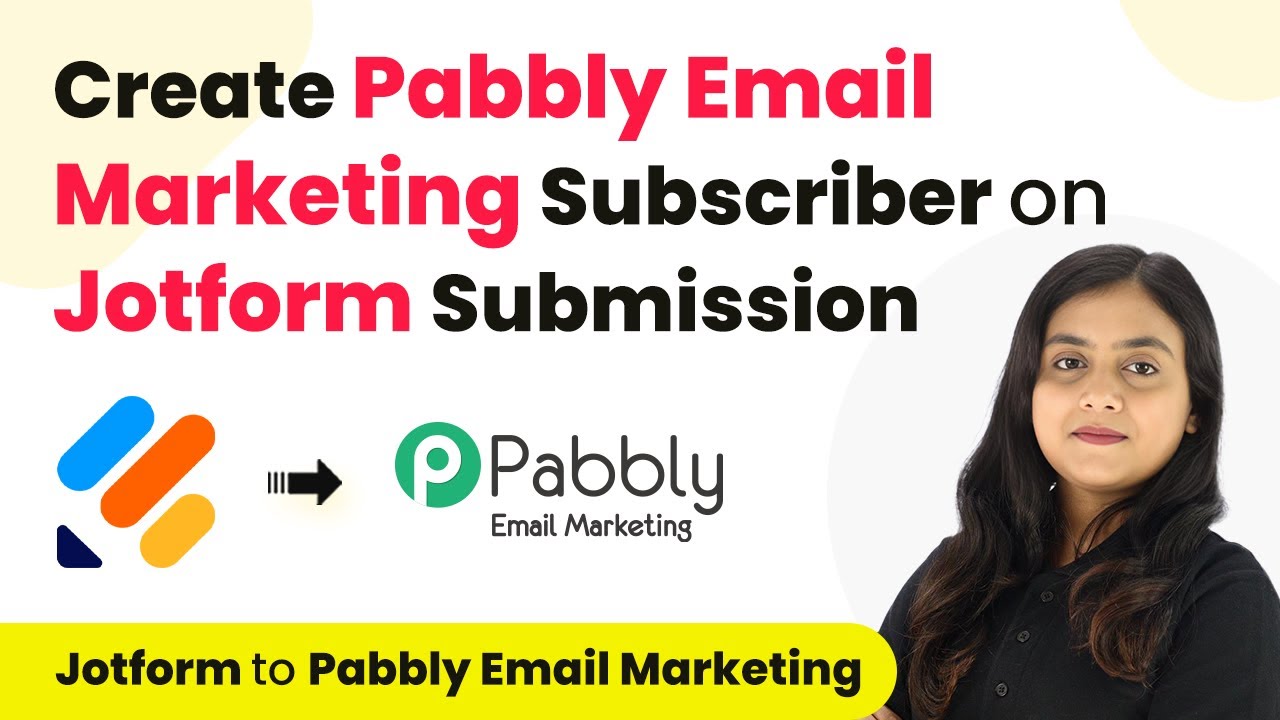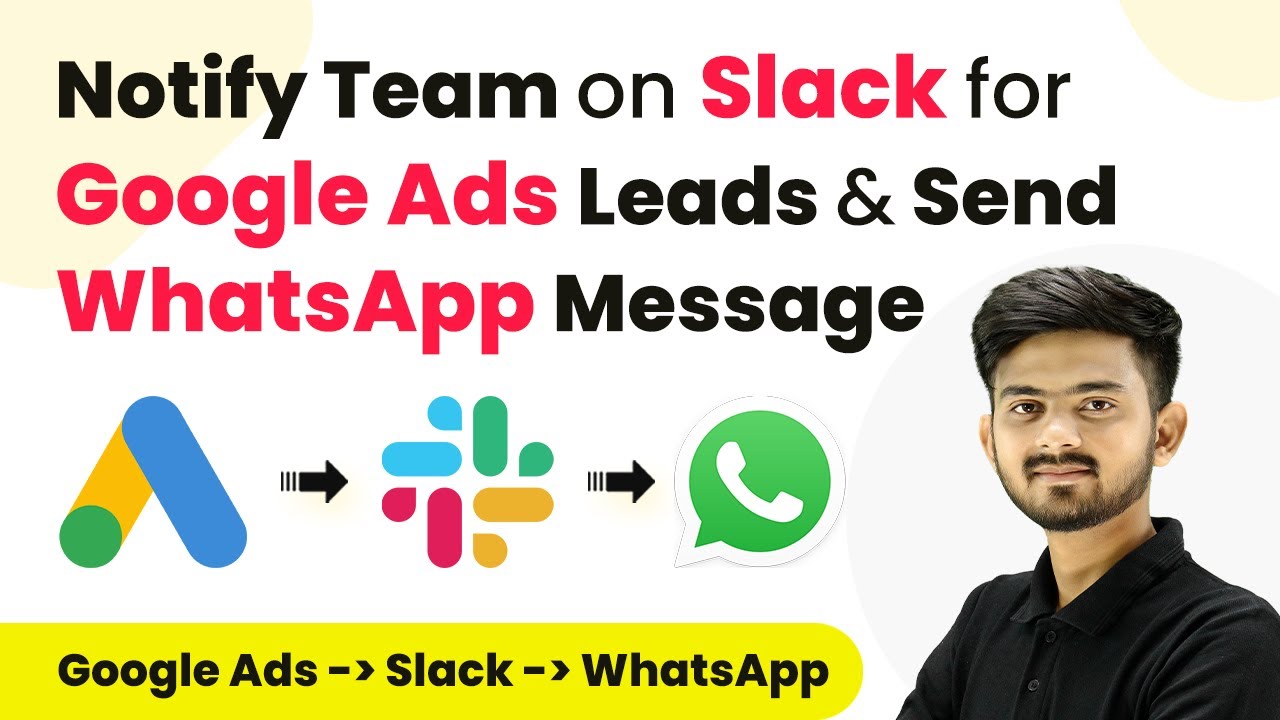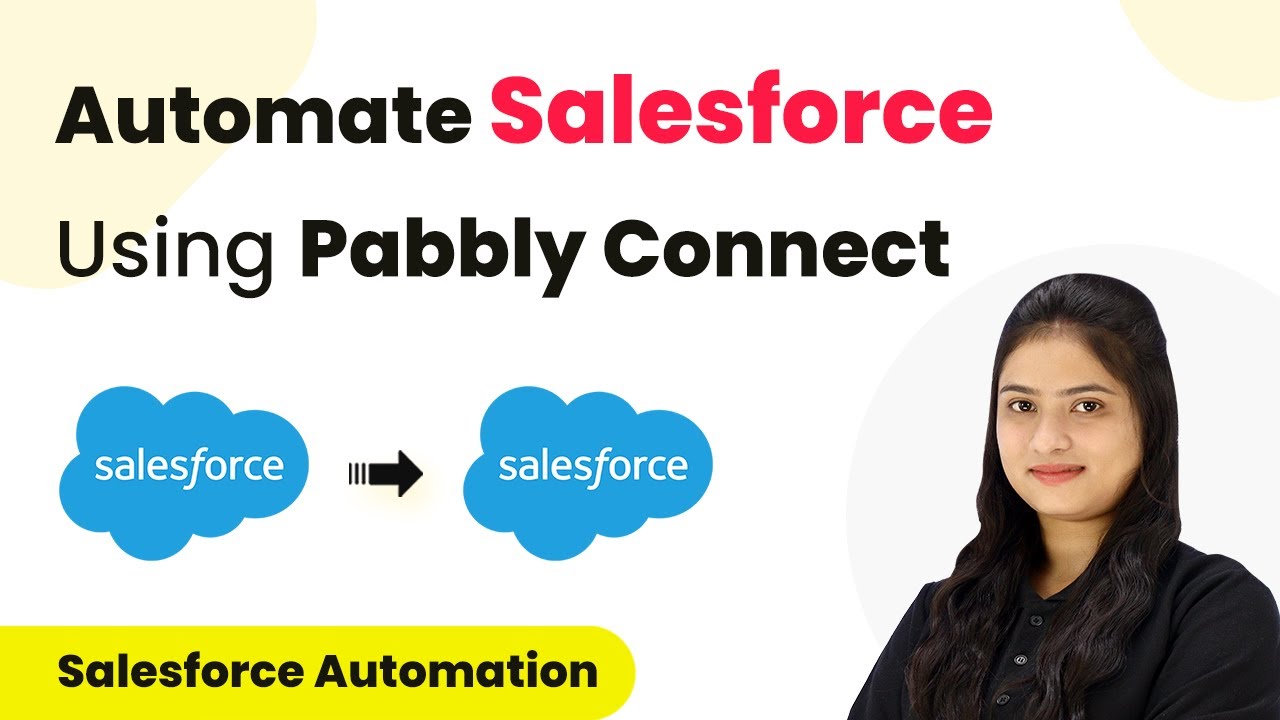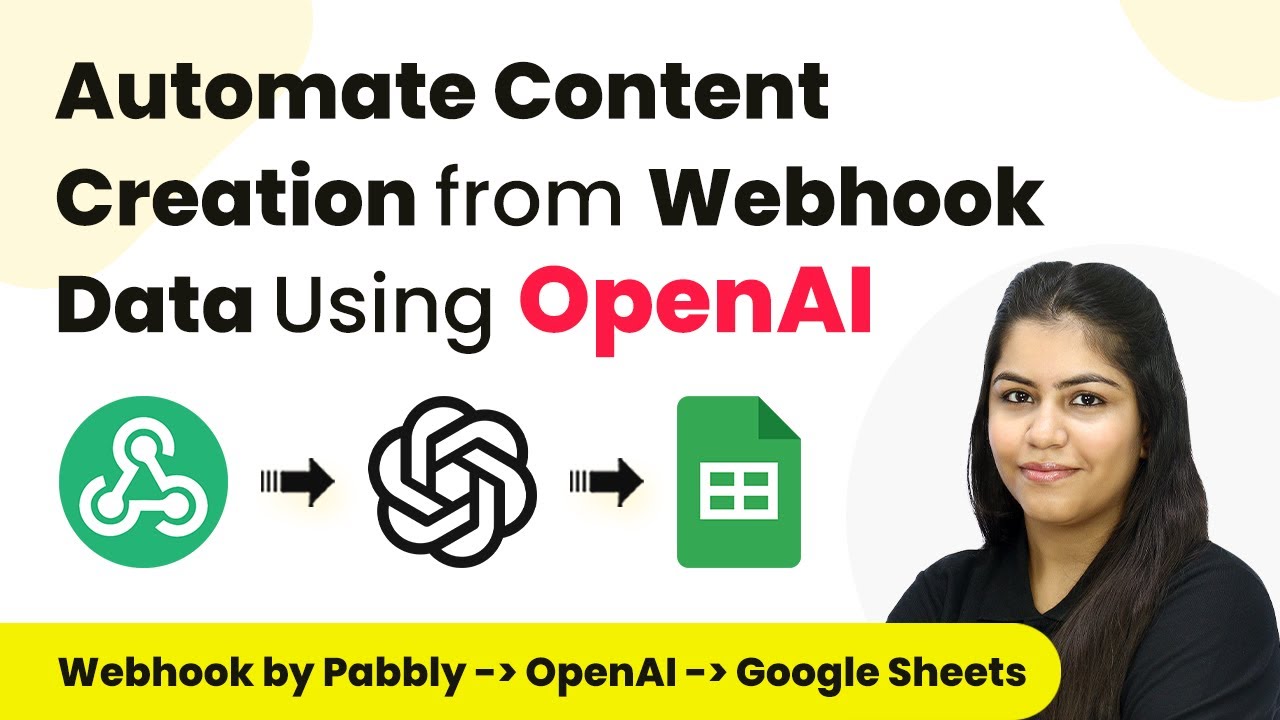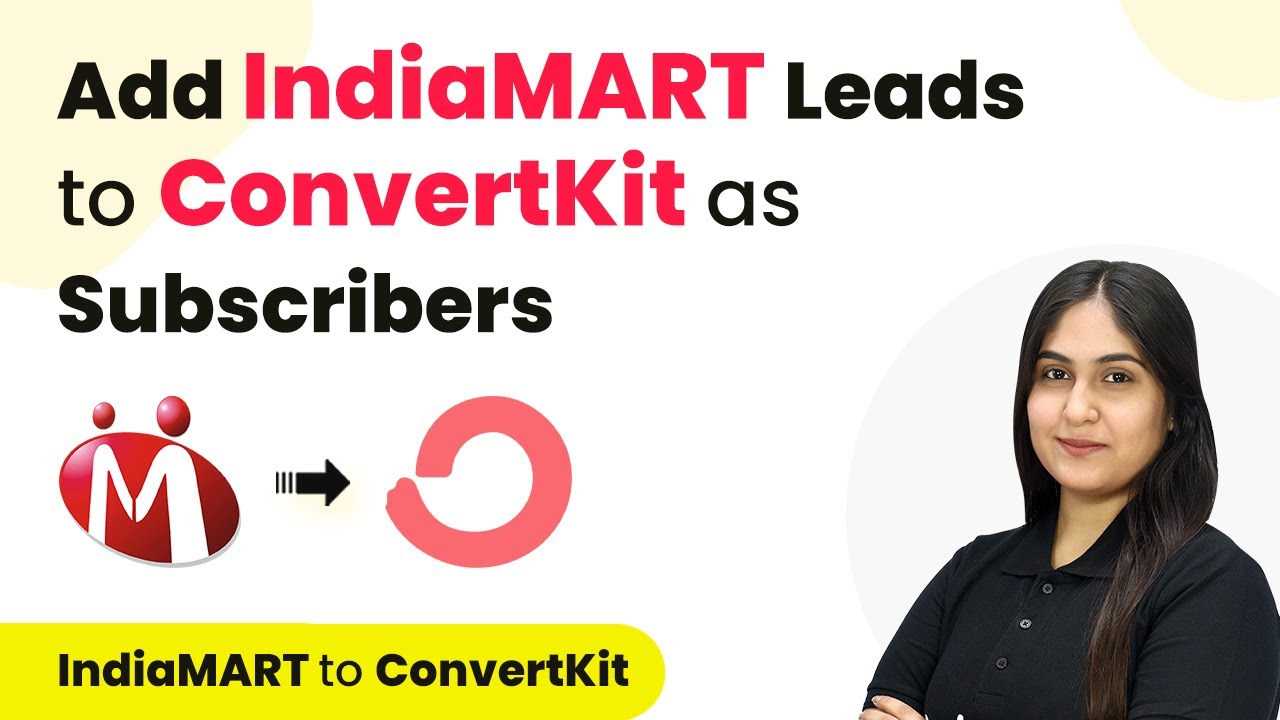Learn how to automate WordPress using Pabbly Connect. This tutorial covers setting up workflows, triggers, and actions for seamless integration. Transform complex automation concepts into accessible, actionable steps that eliminate unnecessary manual work while maximizing existing application capabilities.
Watch Step By Step Video Tutorial Below
1. Accessing Pabbly Connect for Automation
To begin automating WordPress using Pabbly Connect, you first need to access the platform. Open your web browser and navigate to Pabbly.com/c/connect. This will lead you to the Pabbly Connect landing page.
If you do not have an account, click on the ‘Sign up for free’ button to create one. This process is quick and allows you to receive 100 free tasks monthly. Once signed up, log in to your account to access the dashboard where all integrations can be managed.
2. Creating a New Workflow in Pabbly Connect
After logging into Pabbly Connect, the next step is to create a new workflow. Click on the ‘Create Workflow’ button, which will prompt you to name your workflow. For this automation, name it ‘Automate WordPress’.
- Select the folder where you want to save this workflow.
- Click on ‘Create’ to proceed to the workflow setup screen.
In this setup window, you will see two main sections: Trigger and Action. The Trigger will start the workflow, while the Action will follow once the Trigger is activated. This is where you will configure how Pabbly Connect will automate tasks based on WordPress events.
3. Setting Up the Trigger for WordPress
To set up the Trigger in Pabbly Connect, search for WordPress in the Trigger application. Select it and choose the event that will activate this workflow. For example, you can select ‘New Post Published’. This event will trigger every time a new post is published on your WordPress site.
Next, you will need to connect WordPress with Pabbly Connect using a webhook URL. Copy this URL provided by Pabbly Connect and head over to your WordPress admin area.
- Navigate to Plugins and add a new plugin called WP Webhook.
- Activate the plugin and go to Settings > WP Webhook.
In this settings area, you can set up the webhook by adding the URL you copied from Pabbly Connect. This connection will allow WordPress to communicate with Pabbly Connect whenever the specified trigger event occurs.
4. Configuring the Action in Pabbly Connect
Once you have set up the Trigger, the next step is configuring the Action in Pabbly Connect. This is where you define what happens when the Trigger is activated. Search for WordPress again in the Action application and select the appropriate action event, such as ‘Create User’.
To connect WordPress with Pabbly Connect for this action, you will need your WordPress credentials. Enter your WordPress username, password, and base URL. This information enables Pabbly Connect to perform actions on your WordPress site based on the Trigger.
Fill in the required details for creating a new user, including username and email address. Map the response data from the Trigger to these fields.
This mapping ensures that each time the Trigger activates, the correct data is sent to WordPress, automating the user creation process efficiently.
5. Testing Your WordPress Automation
After configuring both the Trigger and Action in Pabbly Connect, it’s time to test your automation. Go back to your WordPress site and create a new post to see if the automation works correctly. Once the post is published, check the response in Pabbly Connect to confirm that the details have been received.
If everything is set up correctly, you should see the post details reflected in Pabbly Connect, indicating that your integration is functioning as intended. You can also check the Users section in WordPress to confirm that a new user has been created based on the data received from the Trigger.
This successful test demonstrates how Pabbly Connect can streamline your WordPress processes, saving you time and effort in managing your site.
Conclusion
Automating WordPress with Pabbly Connect allows you to efficiently manage content and user interactions. By following this tutorial, you can set up triggers and actions to streamline your workflow, enhancing productivity and reducing manual tasks.
Ensure you check out Pabbly Connect to create business automation workflows and reduce manual tasks. Pabbly Connect currently offer integration with 2,000+ applications.
- Check out Pabbly Connect – Automate your business workflows effortlessly!
- Sign Up Free – Start your journey with ease!
- 10,000+ Video Tutorials – Learn step by step!
- Join Pabbly Facebook Group – Connect with 21,000+ like minded people!