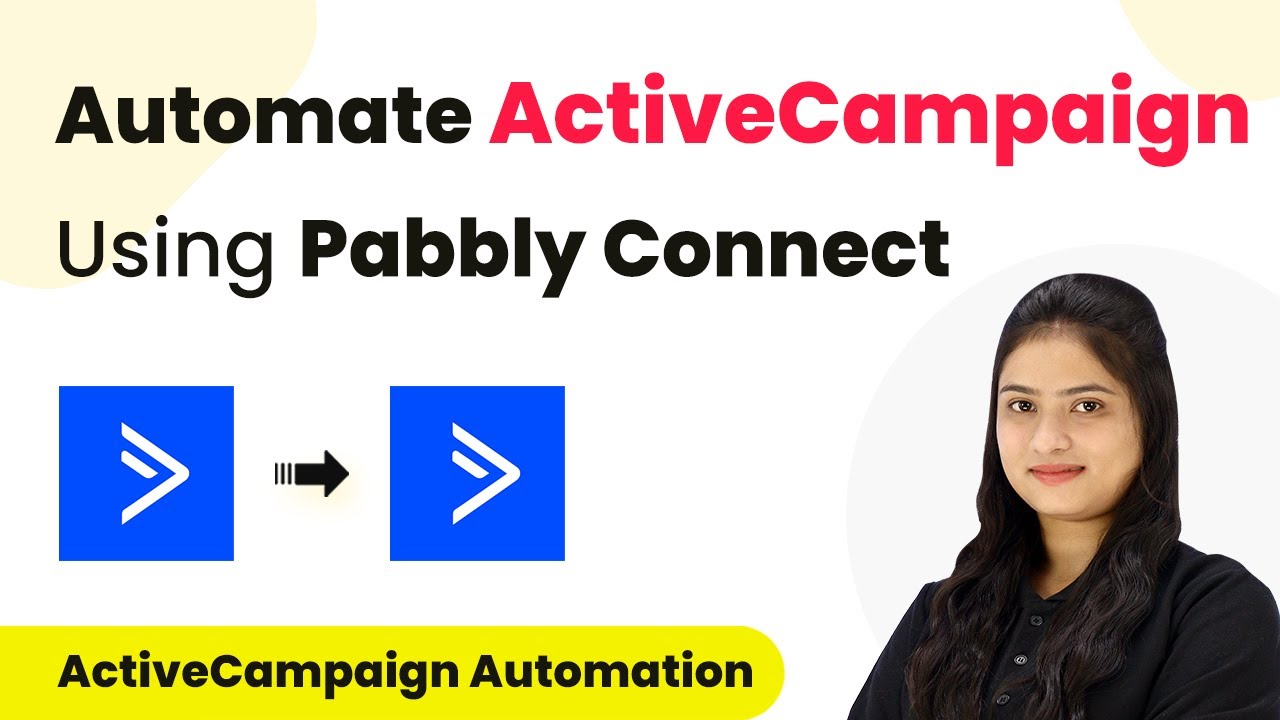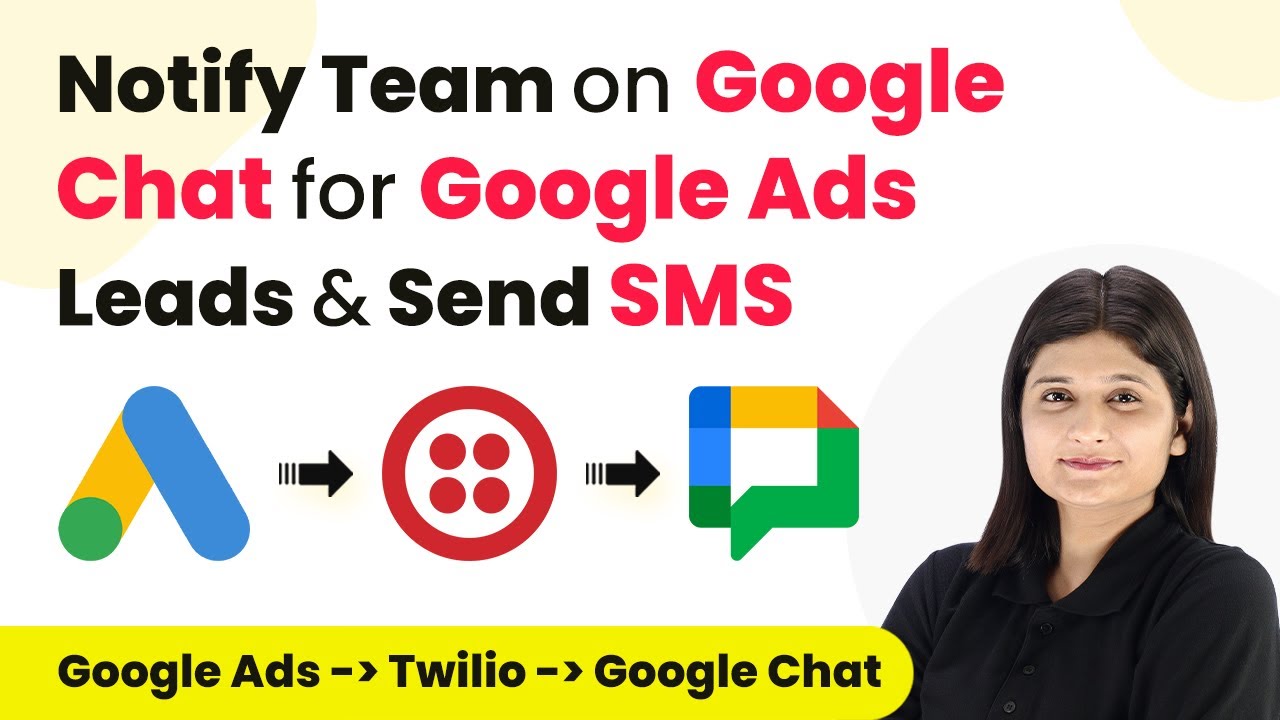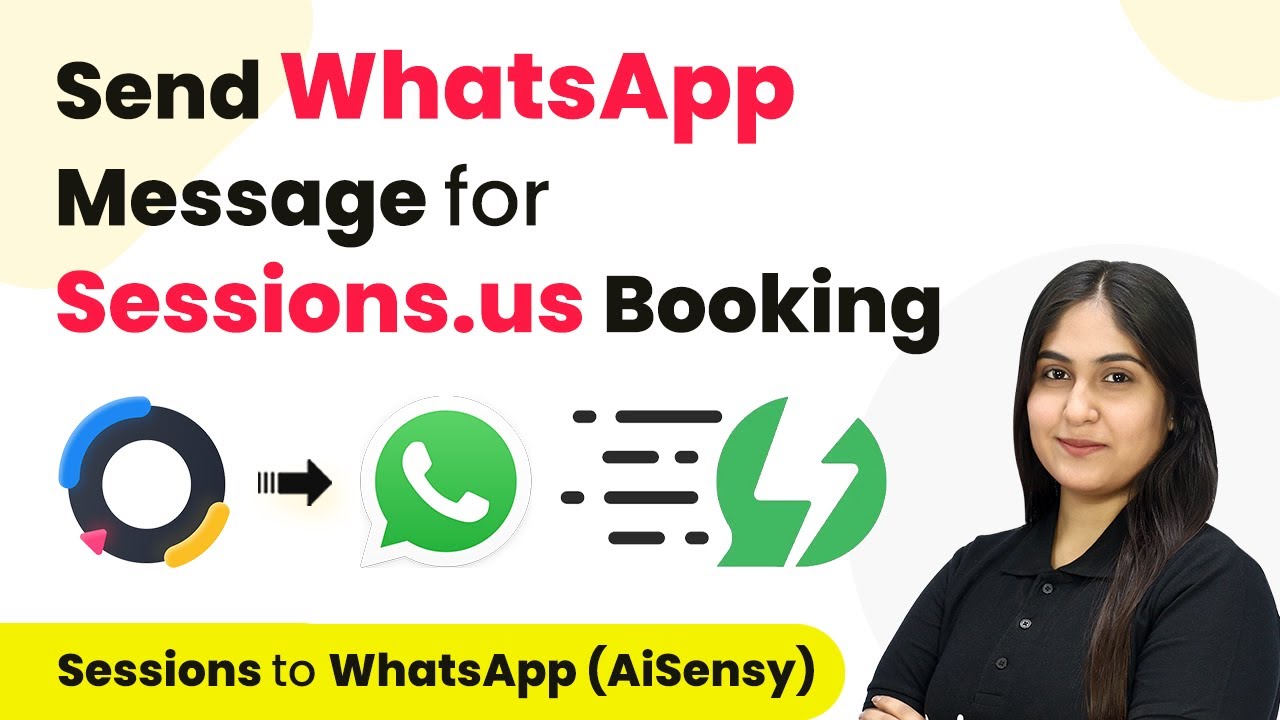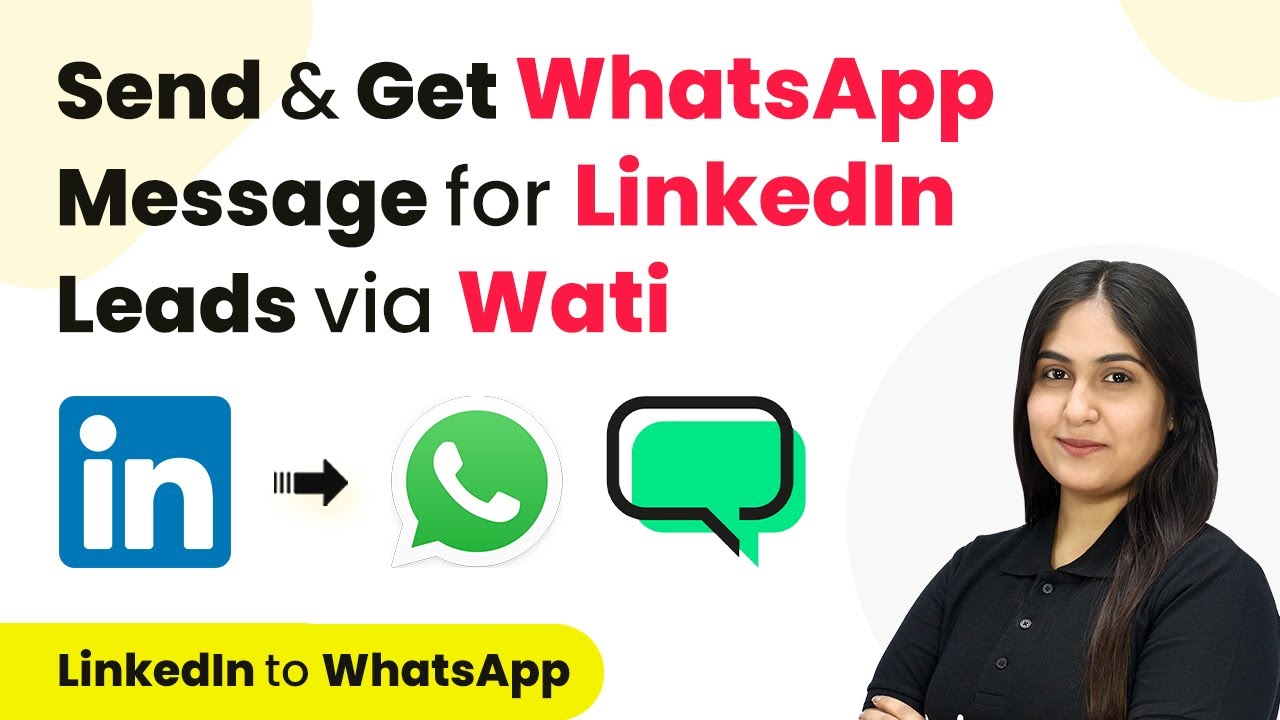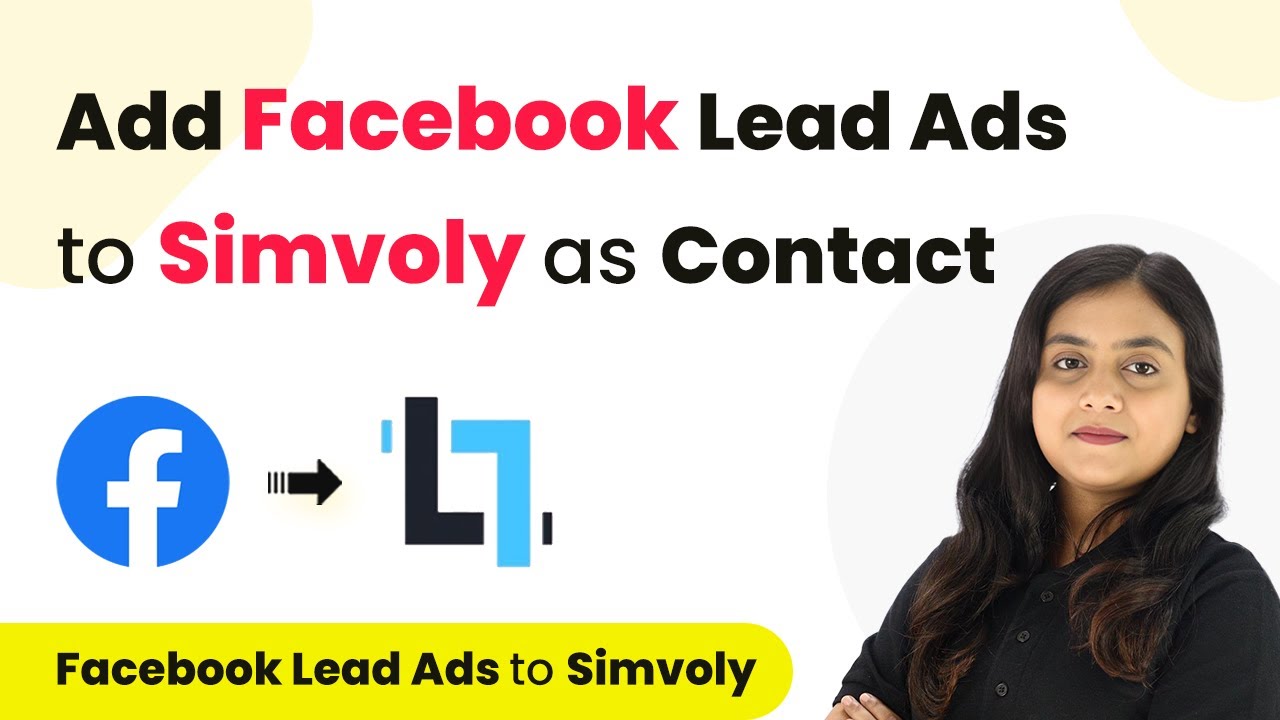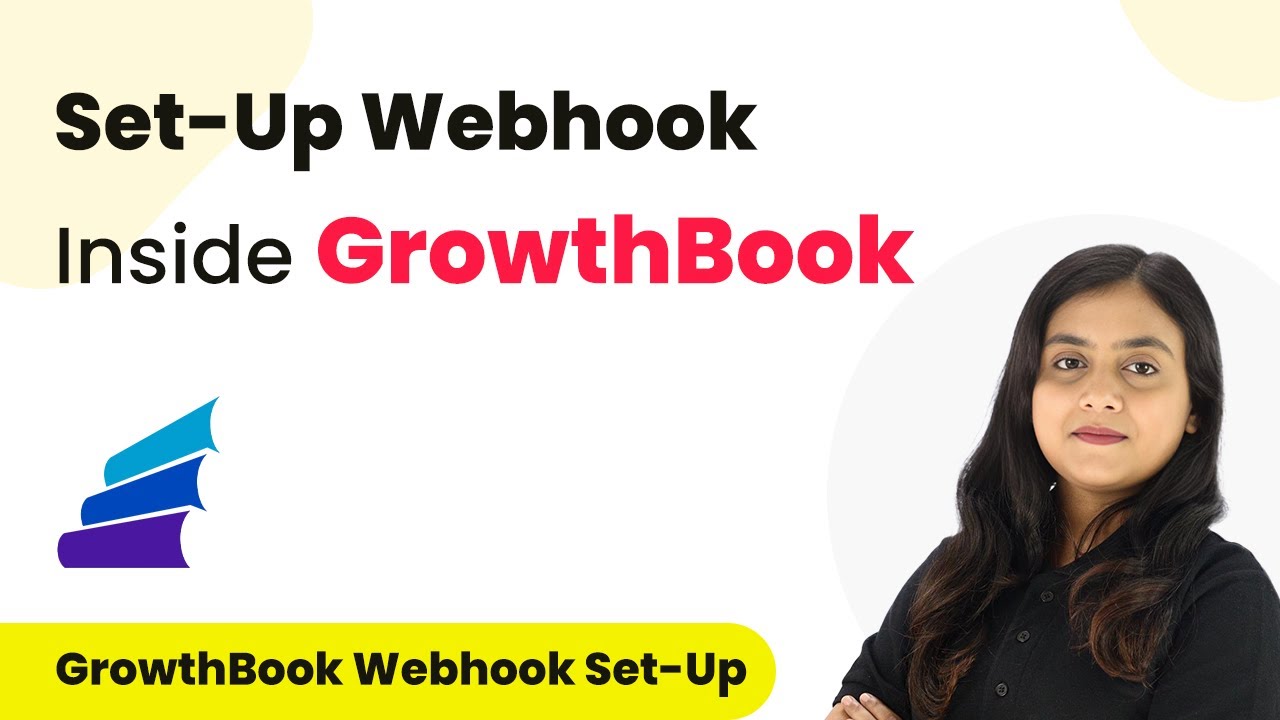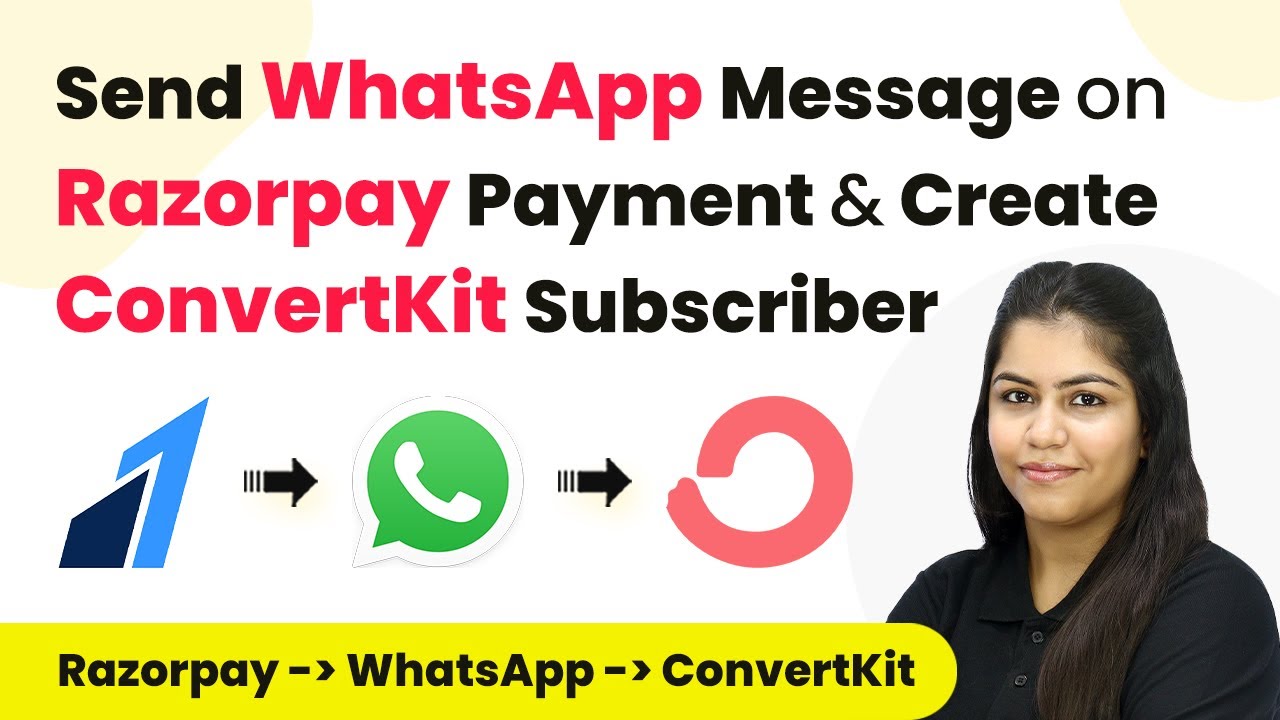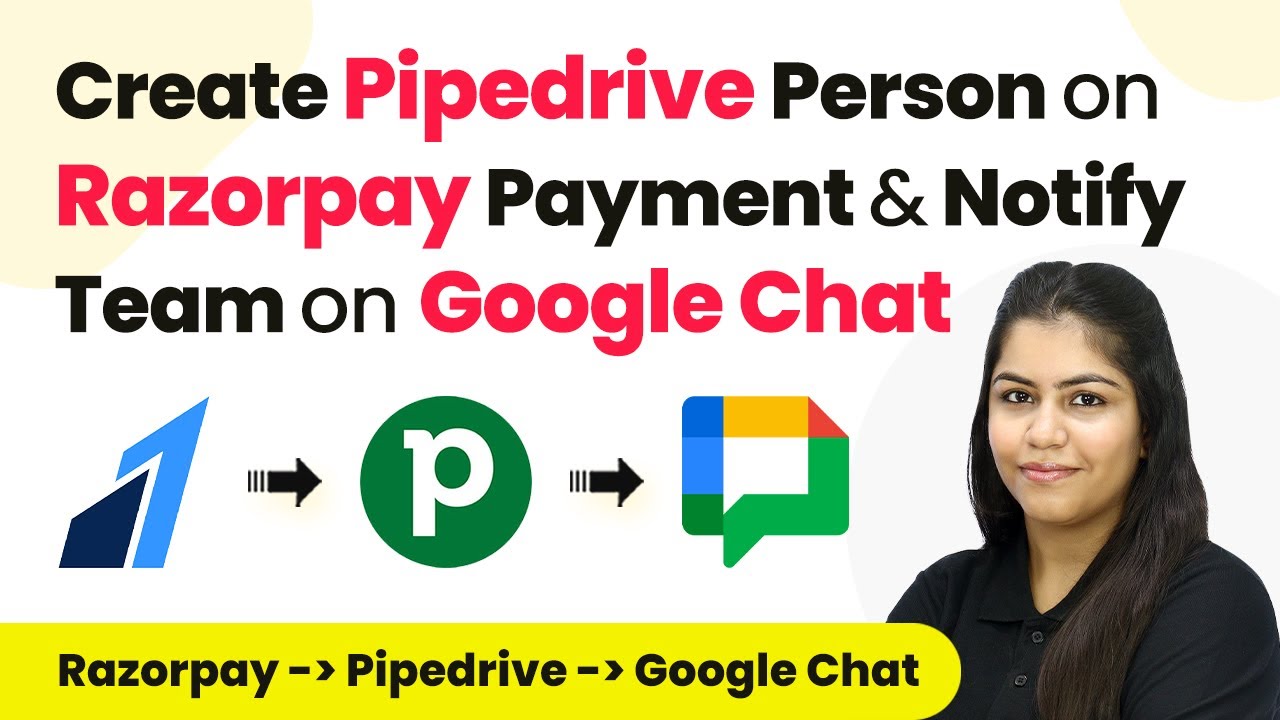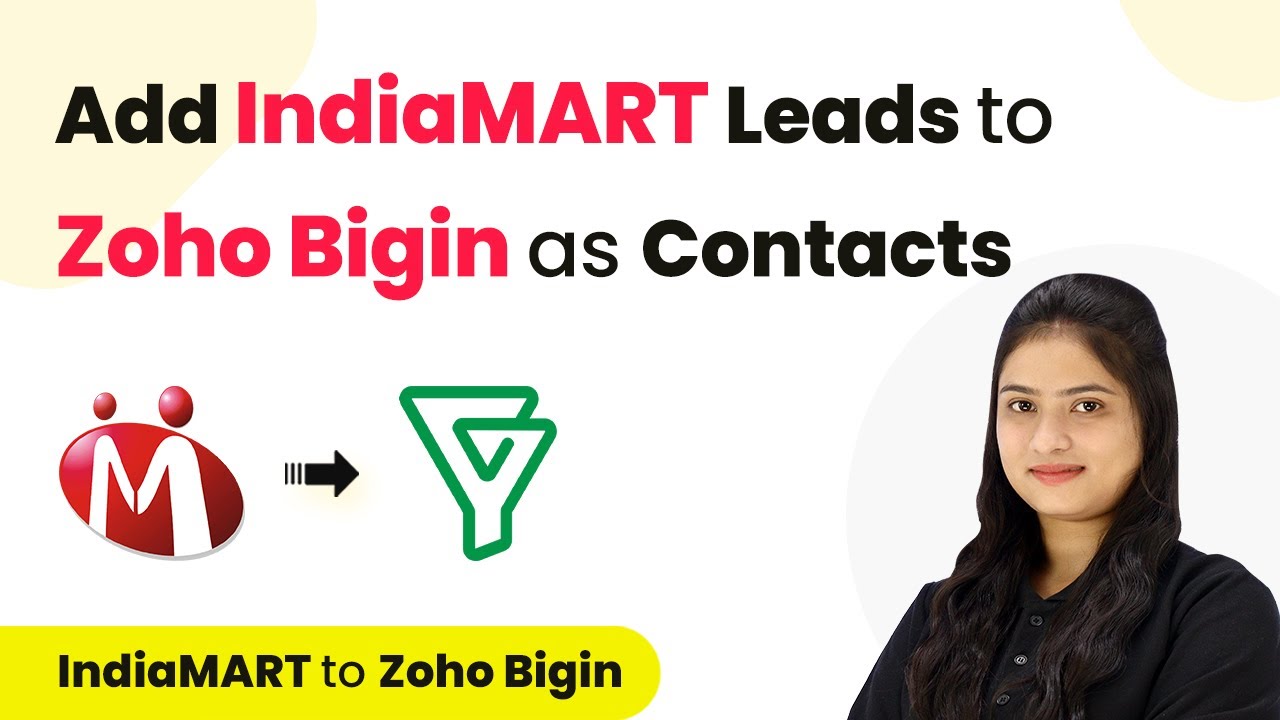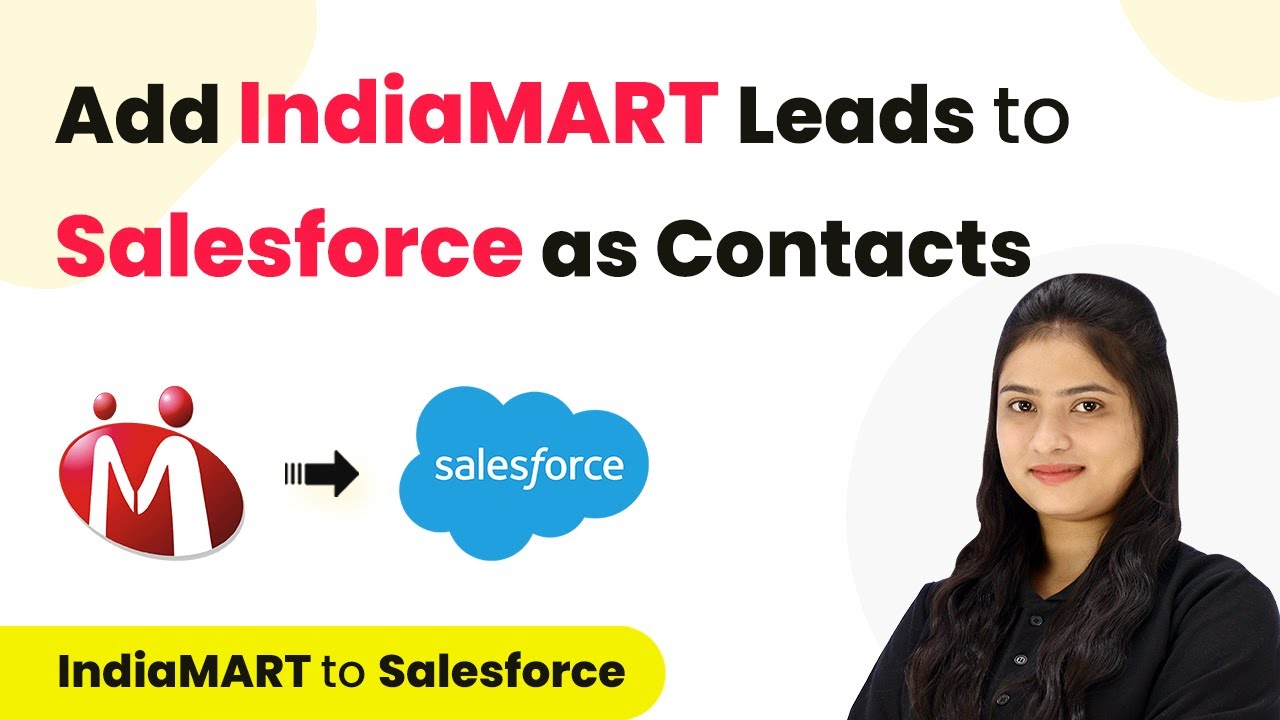Learn how to automate Active Campaign using Pabbly Connect. This detailed guide covers each step for seamless integration with Google Sheets and Facebook. Follow this definitive guide to creating powerful automated workflows with straightforward, efficiency-focused solutions that save valuable time.
Watch Step By Step Video Tutorial Below
1. Accessing Pabbly Connect for Automation
To automate Active Campaign using Pabbly Connect, you first need to access the platform. Open your browser and type ‘Pabbly.com/connect’ to reach the homepage. Here, you will find options to sign in or sign up for free.
If you’re a new user, click on the ‘Sign up for free’ button, which will only take a couple of minutes. After signing up, you will receive 100 free tasks every month to explore Pabbly Connect and test various automations.
2. Creating a Workflow for Active Campaign
Once you sign in to Pabbly Connect, you will see the dashboard. To create a new workflow, click on the ‘Create Workflow’ option. A dialog box appears, prompting you to name your workflow. Enter a name like ‘Automate Active Campaign using Pabbly Connect’ and select a folder for organization.
- Click on ‘Create’ to proceed.
- You will see two main sections: Trigger and Action.
- Triggers determine when your automation starts, while Actions define what happens next.
For this workflow, select Active Campaign as the trigger application and choose the event ‘Contact Added’. This means every time a new contact is added in Active Campaign, Pabbly Connect will capture this data for further processing.
3. Setting Up Active Campaign as Trigger
To set up Active Campaign as a trigger in Pabbly Connect, click on the ‘Connect’ button. You will need your Active Campaign API key and URL. These can be found in your Active Campaign account under the settings tab, specifically in the Developer section.
Copy the API key and URL, ensuring to remove ‘https://’ from the URL before pasting it into Pabbly Connect. After entering these details, click on ‘Save’. This establishes the connection between Active Campaign and Pabbly Connect.
4. Linking Google Sheets as Action
Now that you have set Active Campaign as a trigger, the next step is to link Google Sheets as the action application. This means every time a contact is added, their details will be recorded in a Google Sheet.
- Select Google Sheets as your action application.
- Choose the action event as ‘Create Spreadsheet Row’.
- Connect your Google account to allow Pabbly Connect to access your sheets.
Once connected, map the fields from Active Campaign to your Google Sheet. This way, every new contact will automatically populate the designated fields in your sheet, ensuring that your data remains organized and up-to-date.
5. Integrating Facebook Lead Ads with Active Campaign
In this section, you will learn how to integrate Facebook Lead Ads with Active Campaign using Pabbly Connect. Start by selecting Facebook Lead Ads as the trigger application. This setup allows you to capture leads generated from your Facebook ads and send them directly to Active Campaign.
After selecting Facebook Lead Ads, choose the event ‘New Lead’. Connect your Facebook account and select the lead form you want to use. Once set up, every time a new lead fills out the form, Pabbly Connect will automatically send this information to Active Campaign, creating a new contact.
Conclusion
In this tutorial, we explored how to automate Active Campaign using Pabbly Connect. By integrating Active Campaign with Google Sheets and Facebook Lead Ads, you can streamline your marketing processes and enhance customer interactions efficiently. Automating these tasks not only saves time but also reduces operational costs, allowing you to focus on growing your business.
Ensure you check out Pabbly Connect to create business automation workflows and reduce manual tasks. Pabbly Connect currently offer integration with 2,000+ applications.
- Check out Pabbly Connect – Automate your business workflows effortlessly!
- Sign Up Free – Start your journey with ease!
- 10,000+ Video Tutorials – Learn step by step!
- Join Pabbly Facebook Group – Connect with 21,000+ like minded people!