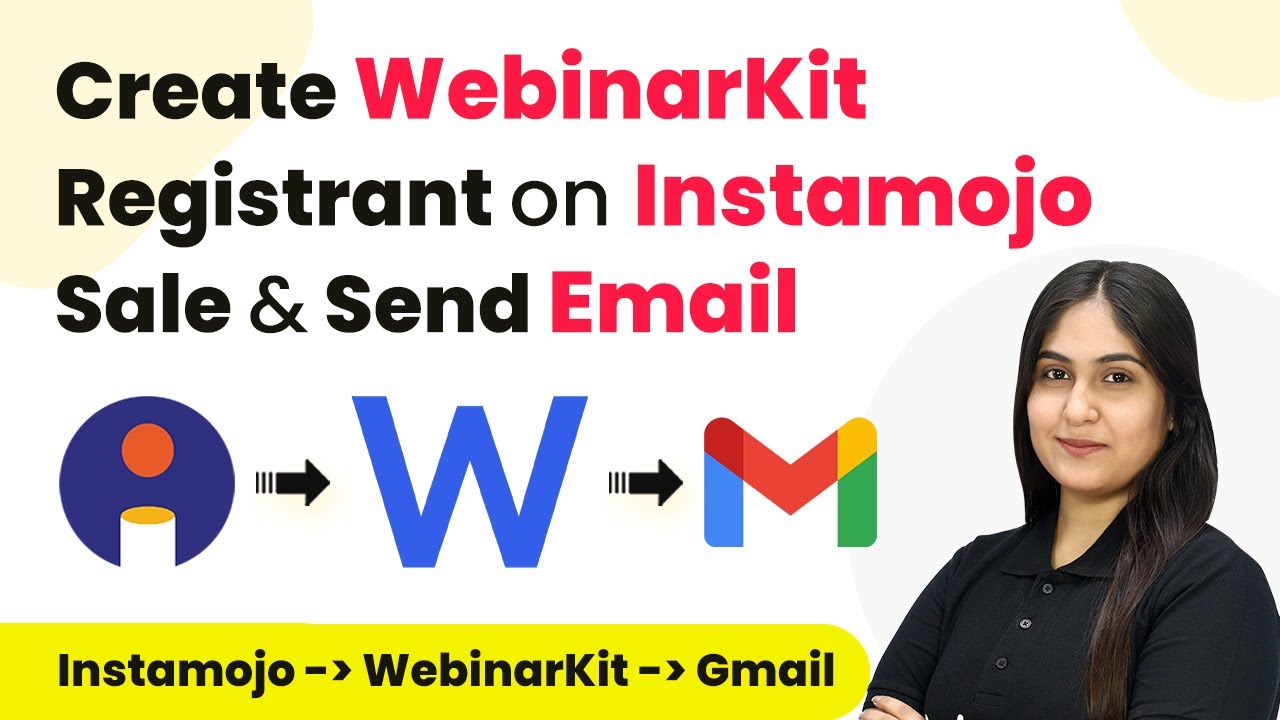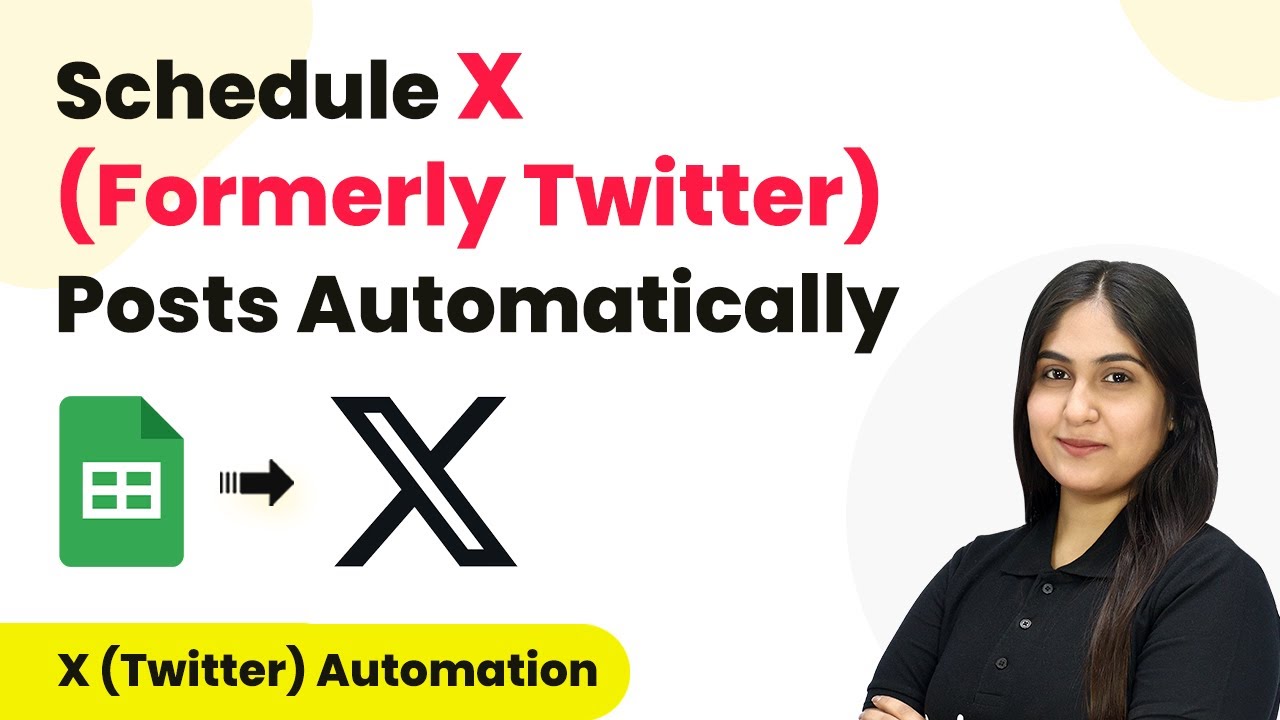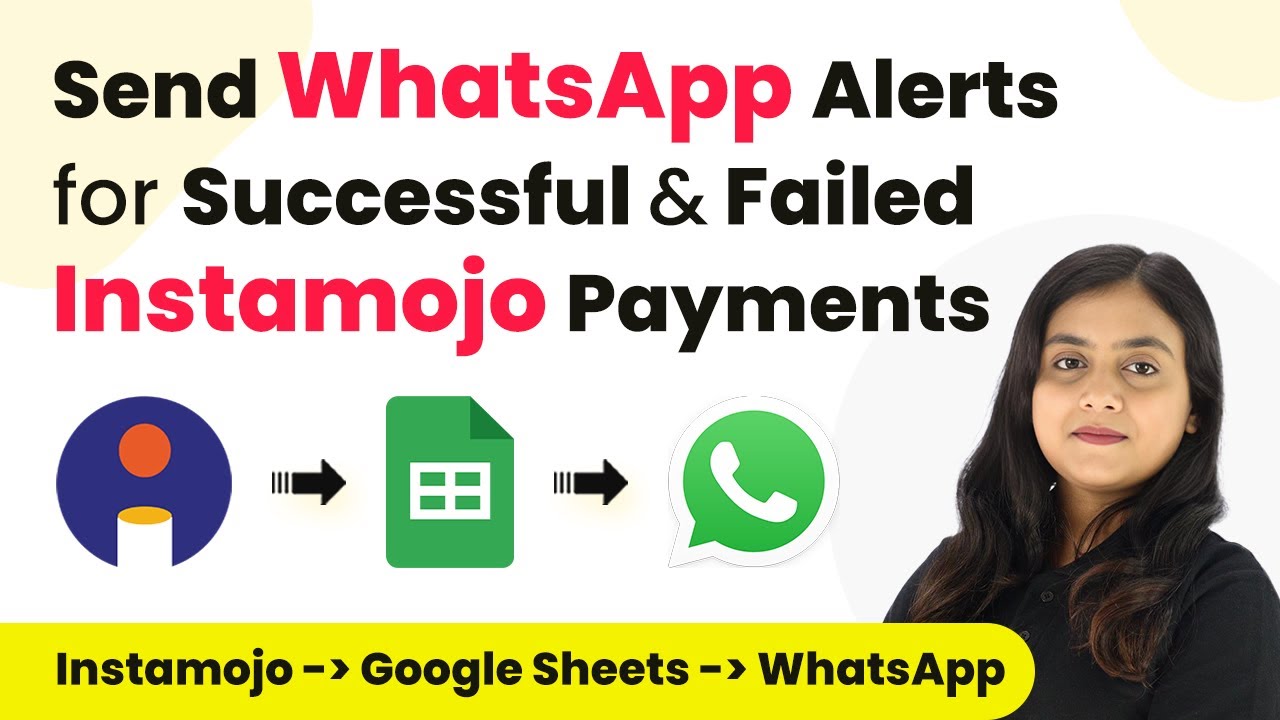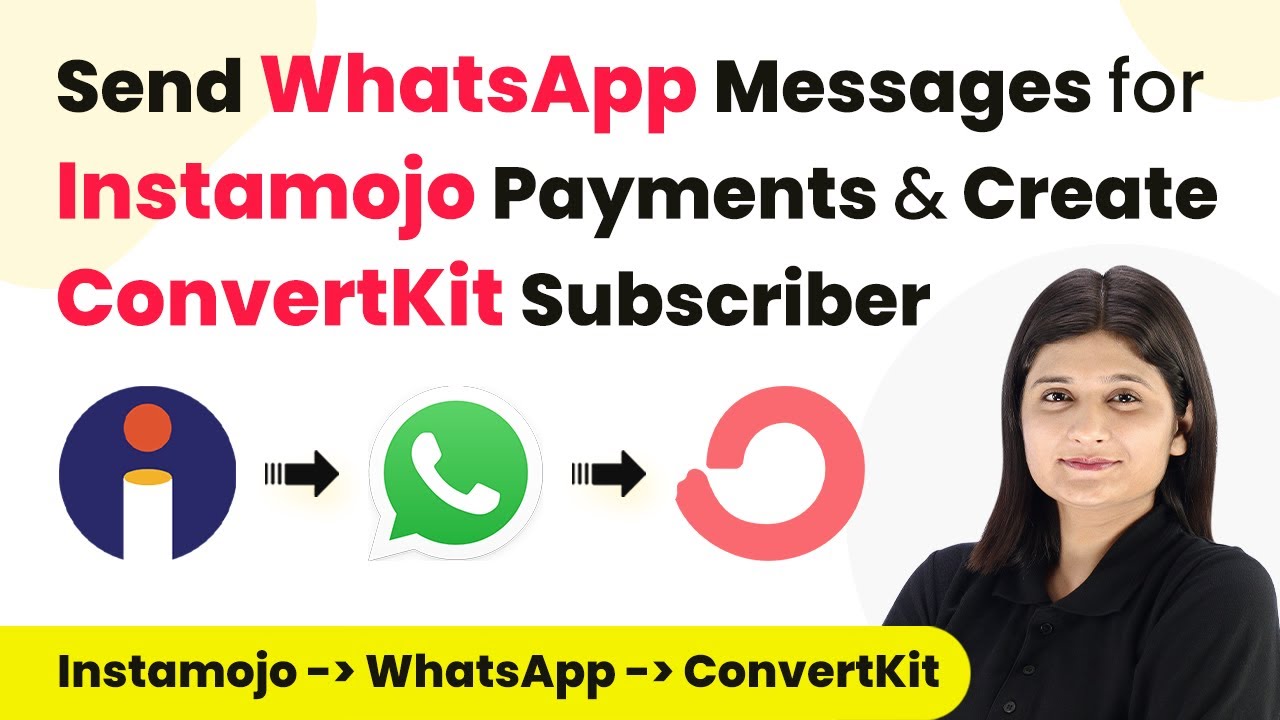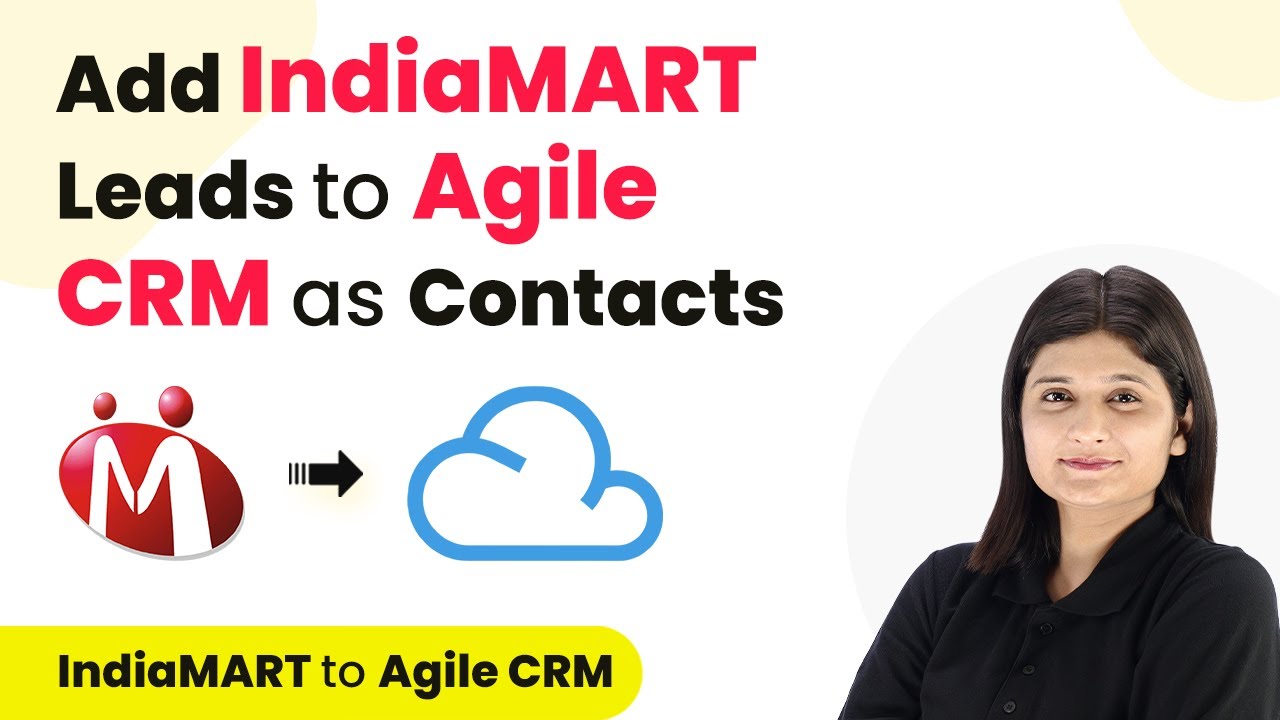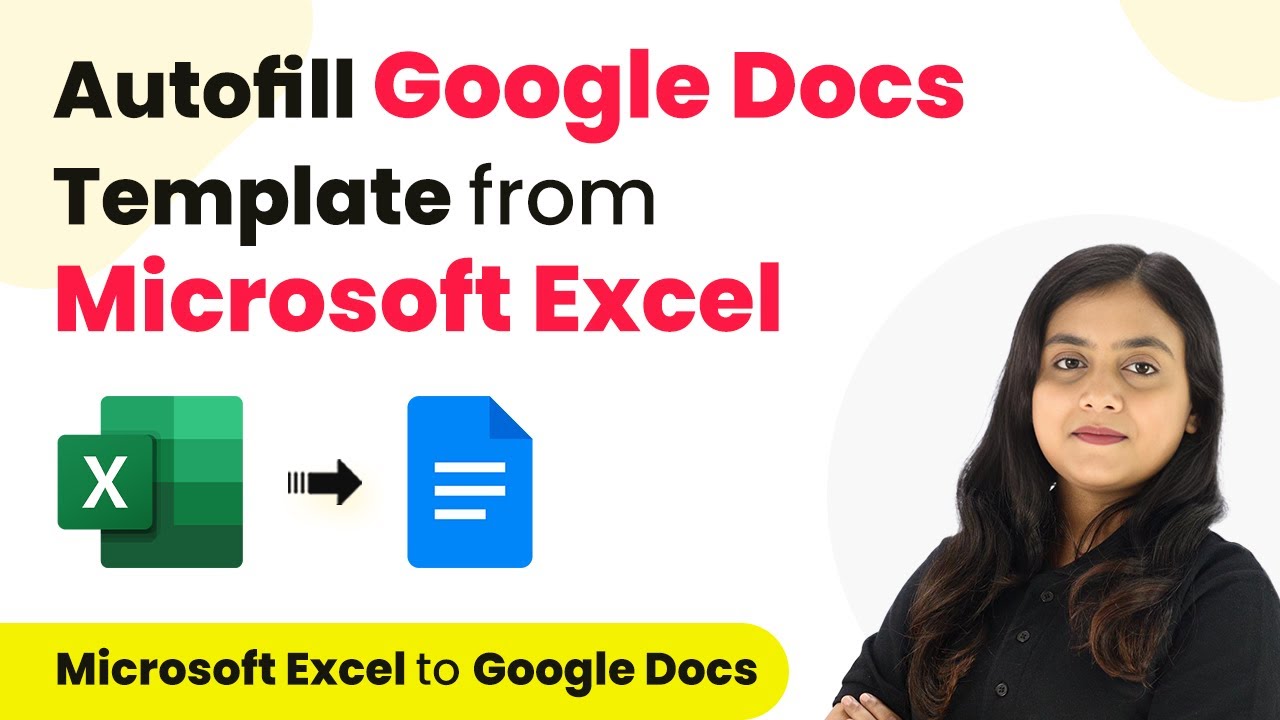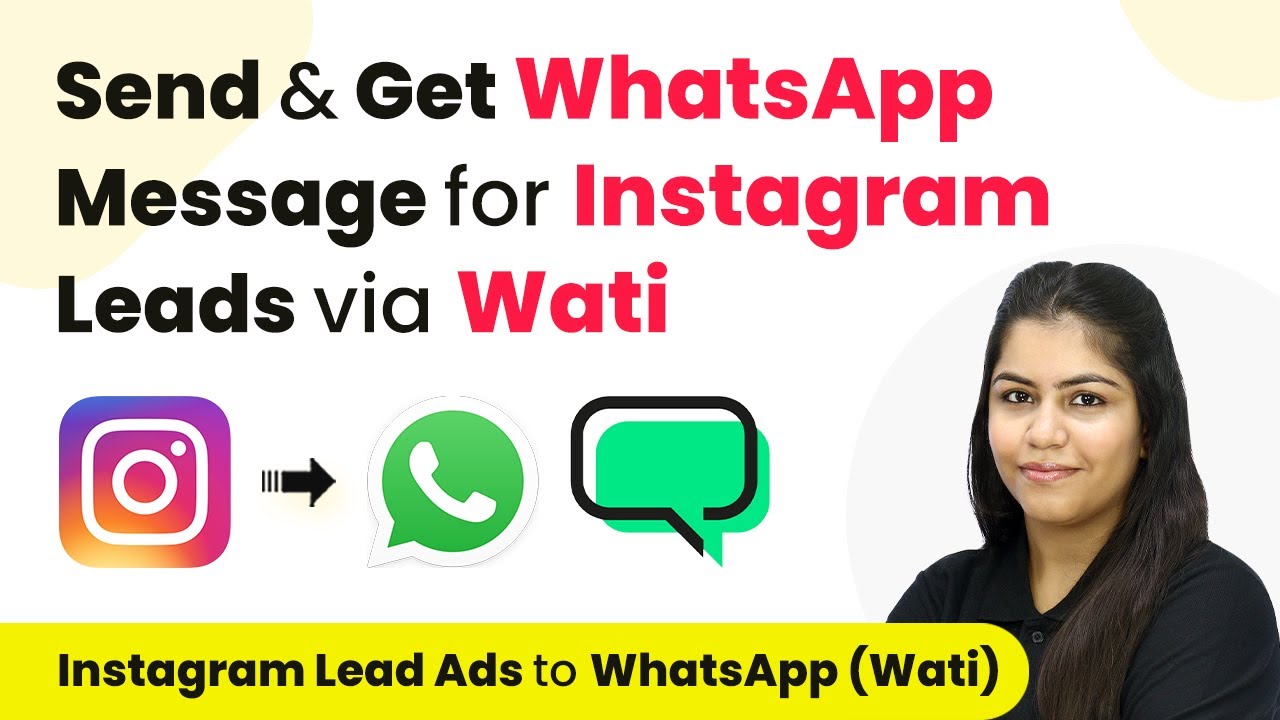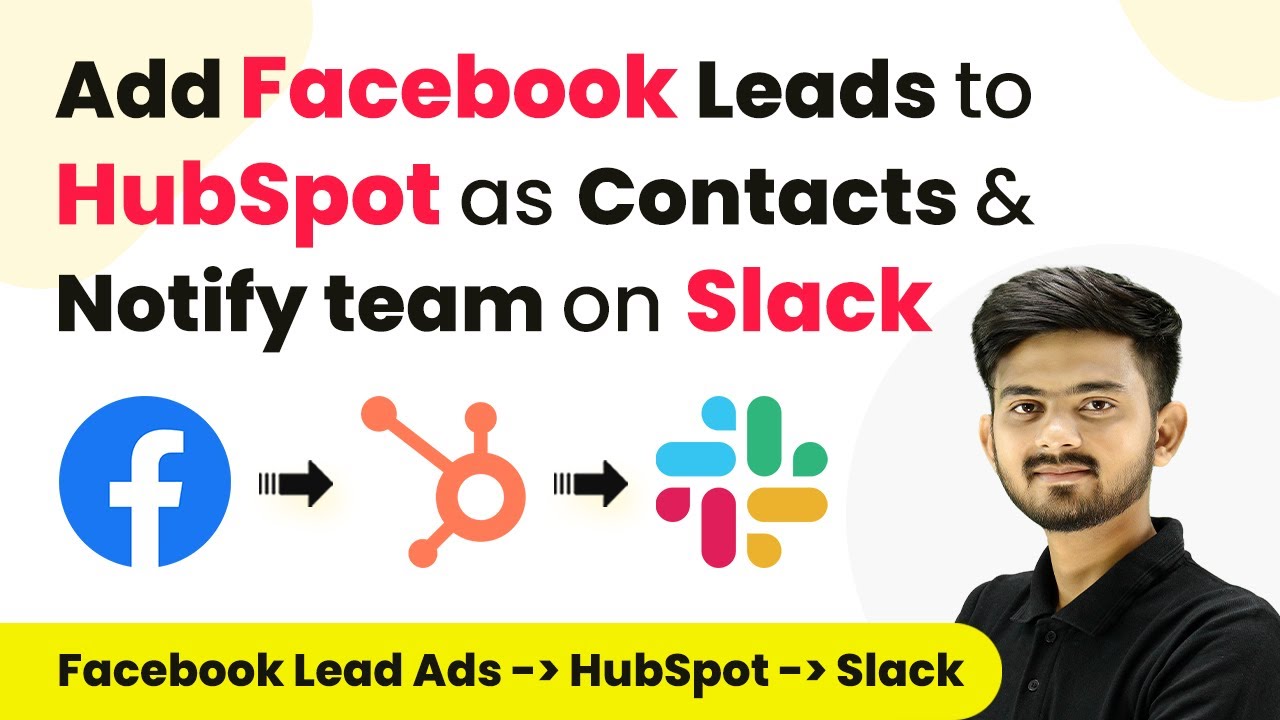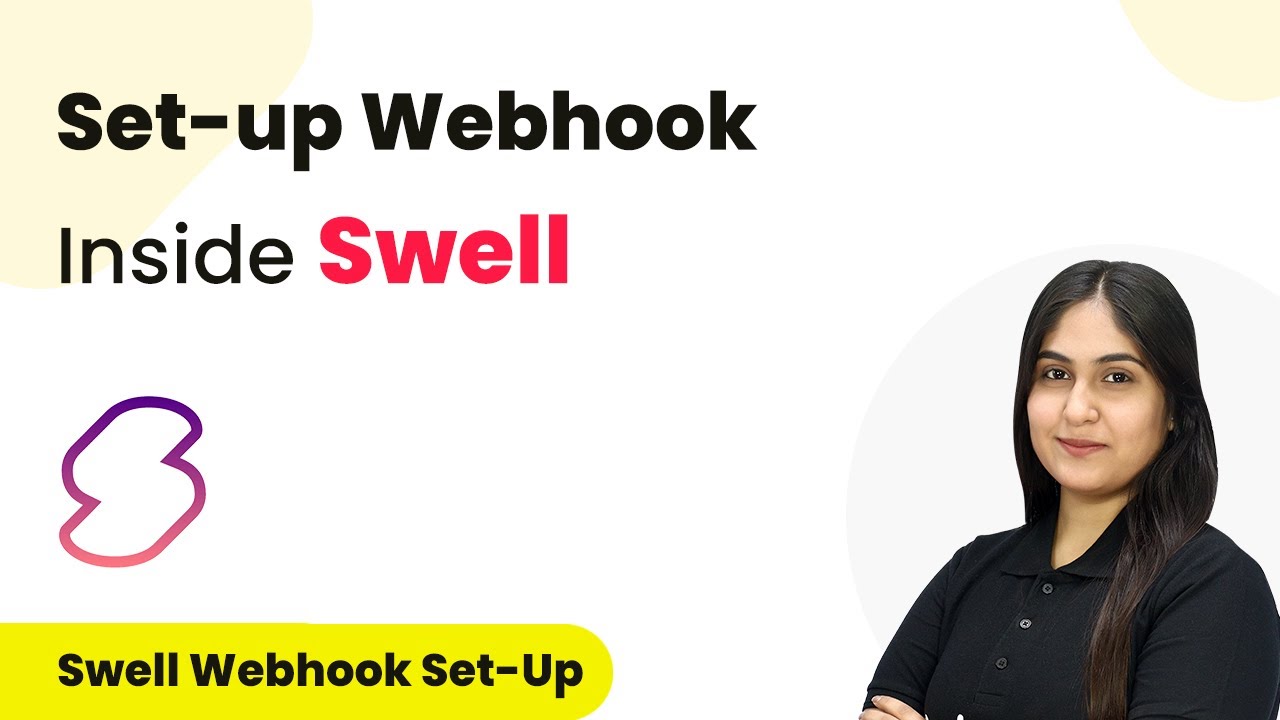Learn how to integrate Mojo with So This Using Pabbly Connect in this detailed tutorial. Follow each step to automate your webinar registration and email confirmation process. with Pabbly Connect.
Watch Step By Step Video Tutorial Below
1. Setting Up Integration with Mojo and So This
To start integrating Mojo with So This, you first need to access your Pabbly Connect account. This automation will help you register attendees automatically whenever a new sale is made through Mojo.
Begin by logging into your Pabbly Connect account, and navigate to the dashboard. Here are the steps to set up the integration:
- Click on the ‘Create Workflow’ button in the top right corner.
- Name your workflow, such as ‘Create Webinar Kit Registrant on Mojo Sale’.
- Select the folder where you want to save this workflow.
Once you create the workflow, you will set up the trigger. The trigger application will be Mojo, specifically the event for a new sale. This ensures that every time a new sale occurs, the workflow will activate.
2. Configuring the Webhook URL in Mojo
To connect Mojo with Pabbly Connect, you need to configure a webhook URL. This URL allows Pabbly to receive data from Mojo whenever a sale is made.
Follow these steps to set up the webhook in Mojo:
- Copy the webhook URL provided by Pabbly Connect.
- Log in to your Mojo account and select the product for which you want to set up the webhook.
- Paste the webhook URL into the advanced settings of the product and save the changes.
After saving, Mojo will notify Pabbly Connect whenever a new sale occurs, triggering the workflow you created earlier.
3. Creating a Webinar Registrant in So This
Once the webhook is configured, the next step is to create a registrant in So This using the data received from Mojo. This is done by setting an action step in Pabbly Connect.
To create a registrant, follow these steps:
Select So This as the action application. Choose the action event as ‘New Webinar Registration’. Map the necessary fields such as email, first name, and last name from the webhook response.
After mapping the fields, ensure that the data is correctly formatted and then proceed to save the action step. This integration will ensure that every new sale leads to a new registrant in your webinar.
4. Sending Confirmation Email via Gmail
After successfully creating a registrant, the next action is to send a confirmation email using Gmail. This step is crucial for keeping your customers informed.
To set up the email, follow these steps:
Select Gmail as the action application. Choose ‘Send Email’ as the action event. Map the recipient’s email address and customize the email content.
Make sure to include details such as the webinar date and time in the email body. This ensures your customers have all the information they need.
5. Conclusion
In this tutorial, we covered how to integrate Mojo with So This using Pabbly Connect. This integration automates the process of registering webinar attendees and sending confirmation emails via Gmail. By following these steps, you can streamline your webinar registration process and enhance customer communication.
Thanks for following along with this tutorial! Remember to subscribe to the channel for more helpful content like this.
If you found this guide useful, please consider giving it a thumbs up and sharing it with others who might benefit from it.
Utilizing these applications effectively can save you time and ensure that your customers receive timely updates about their registrations. With this integration, you can focus more on delivering valuable content during your webinars.