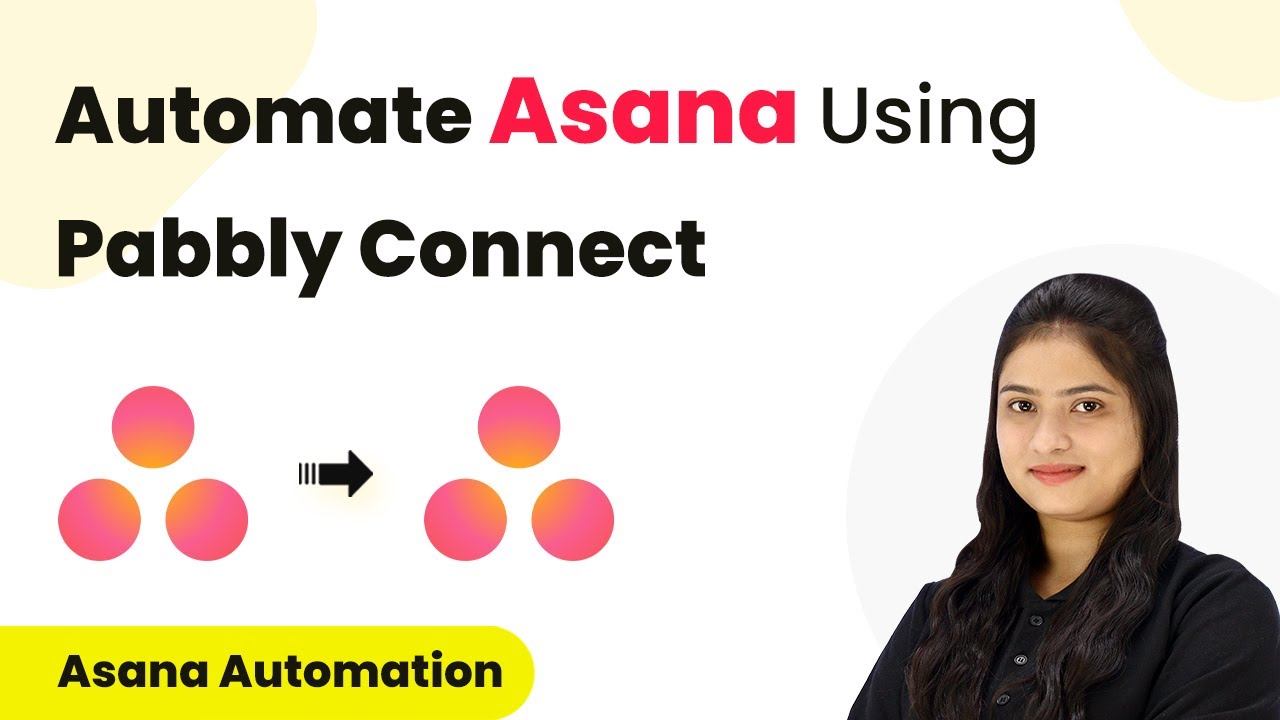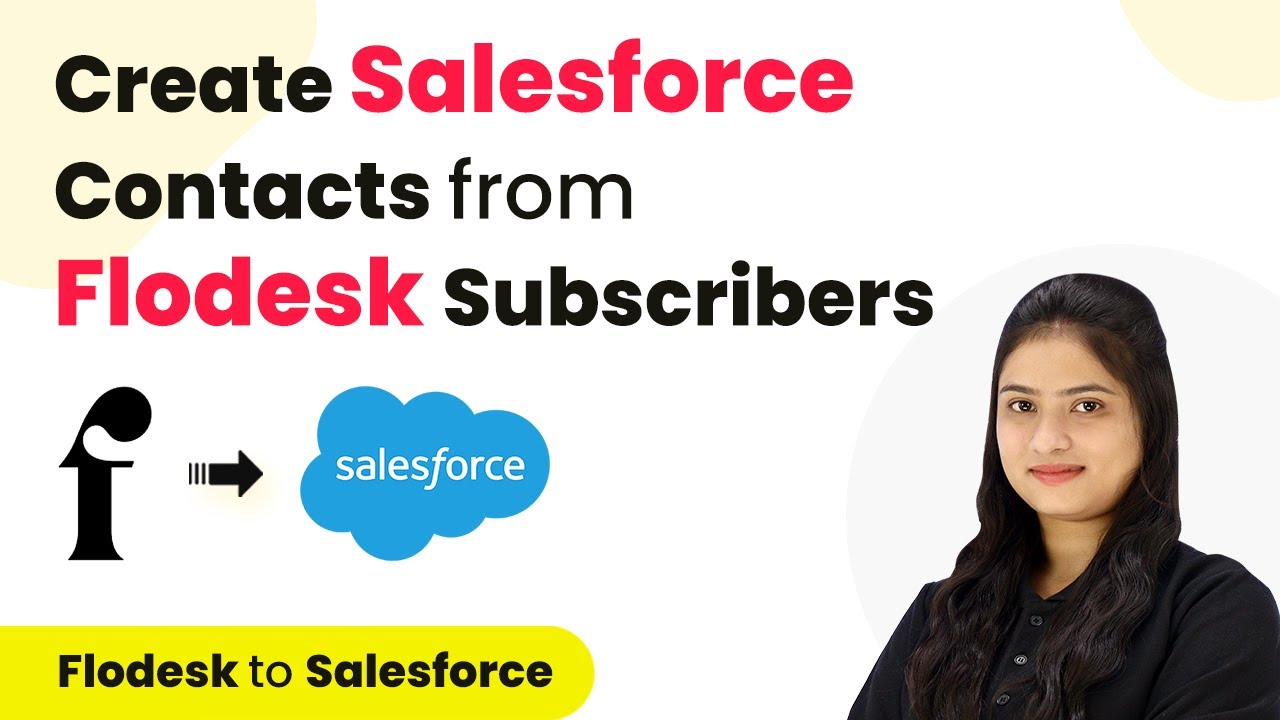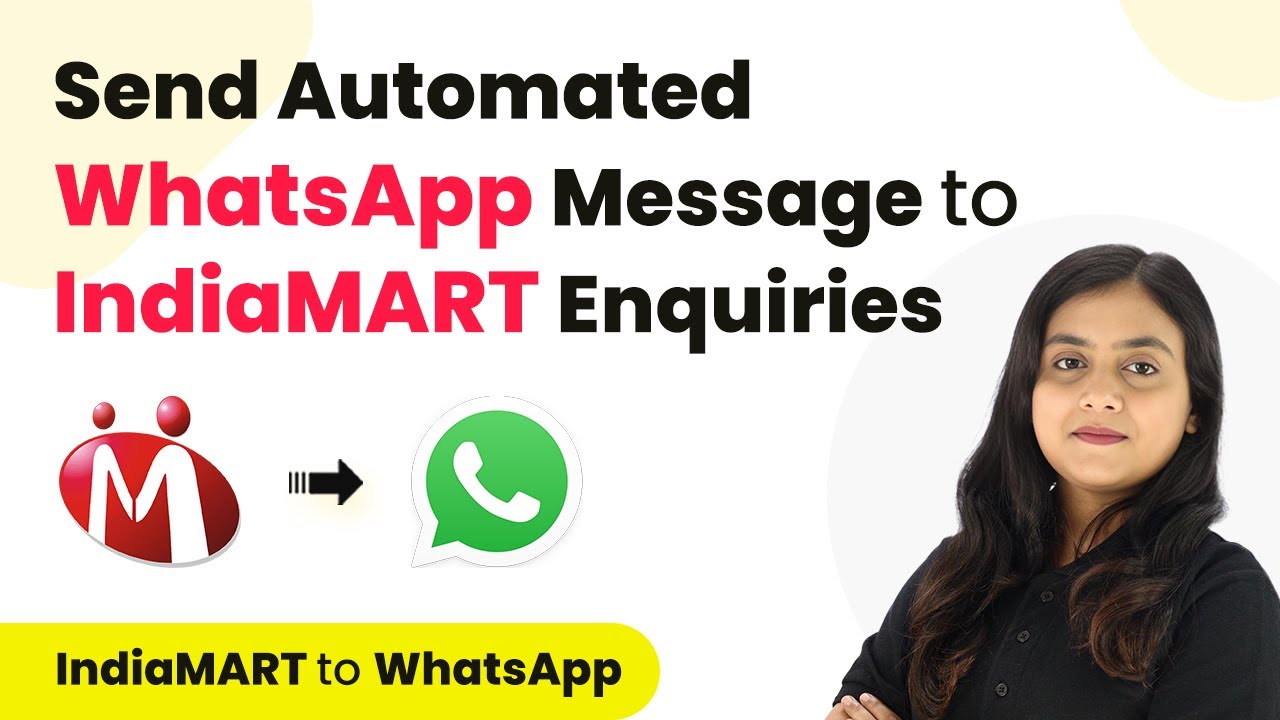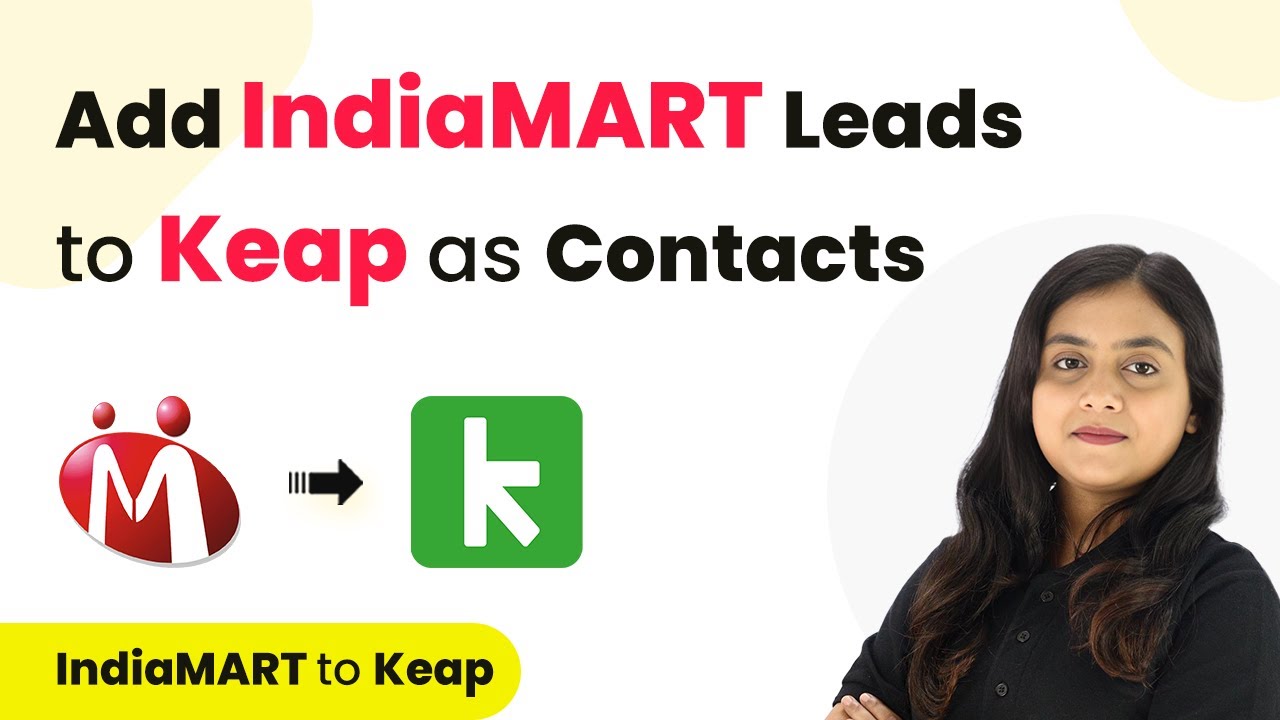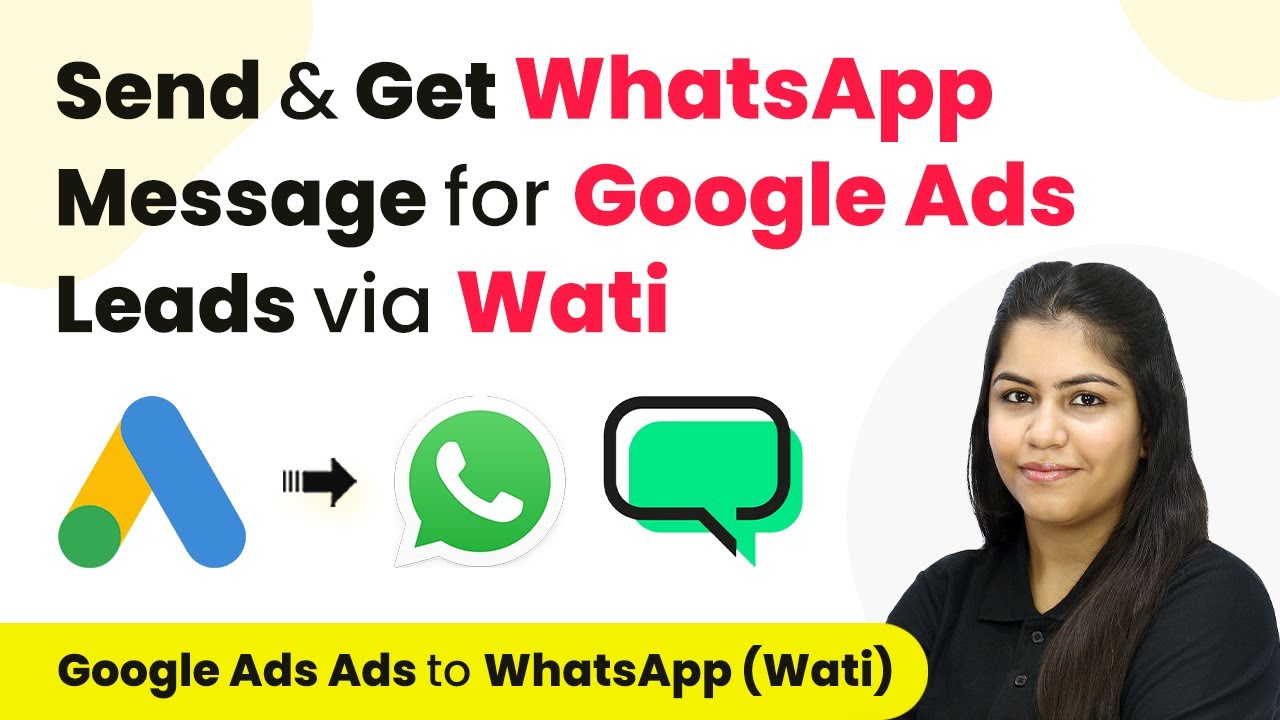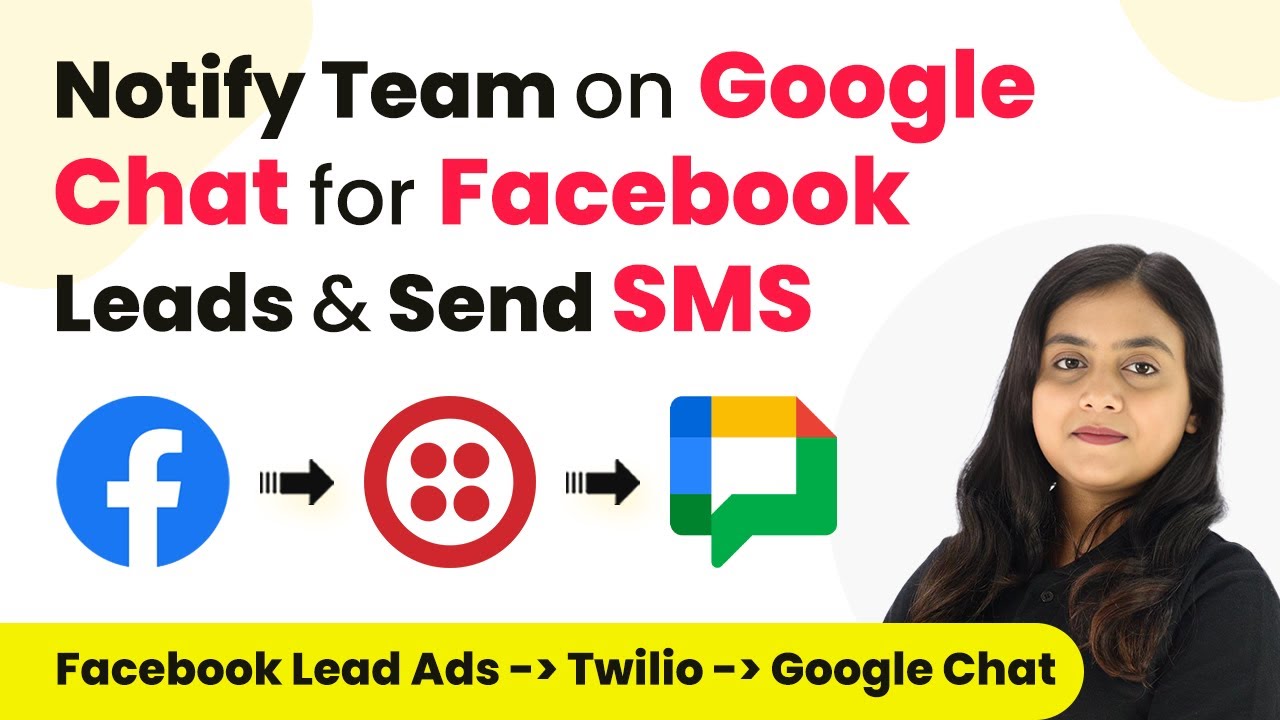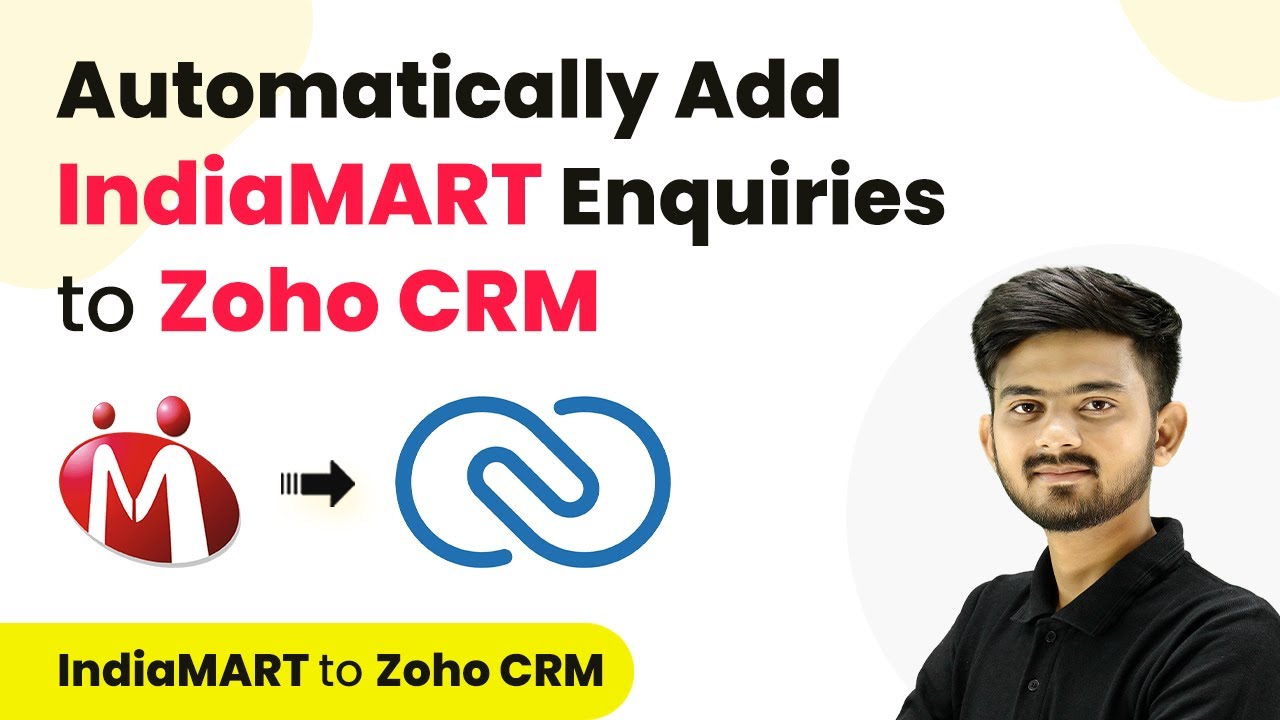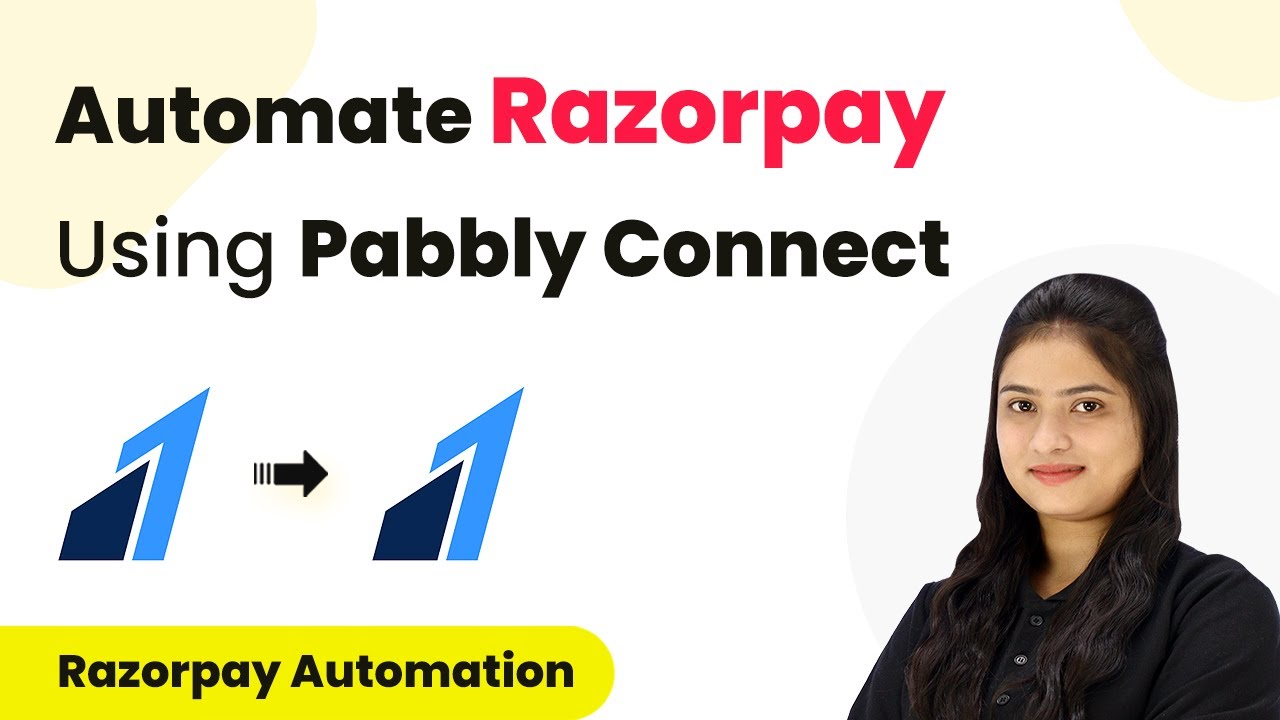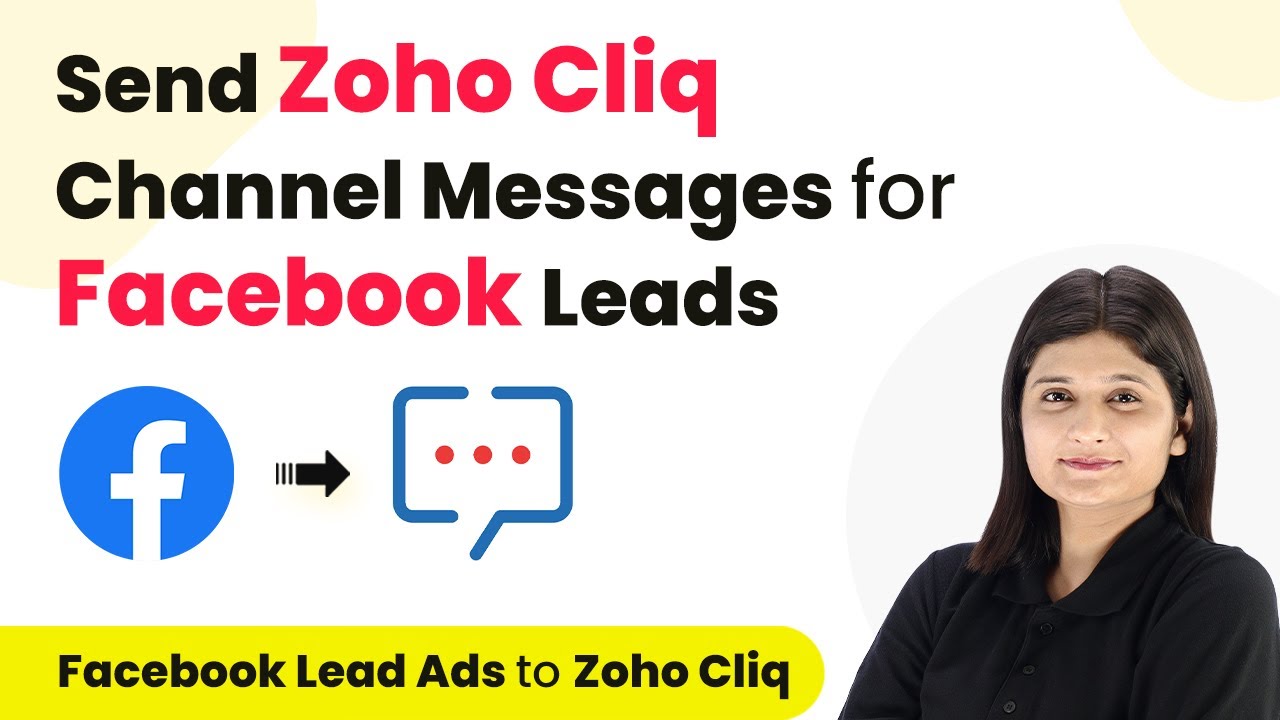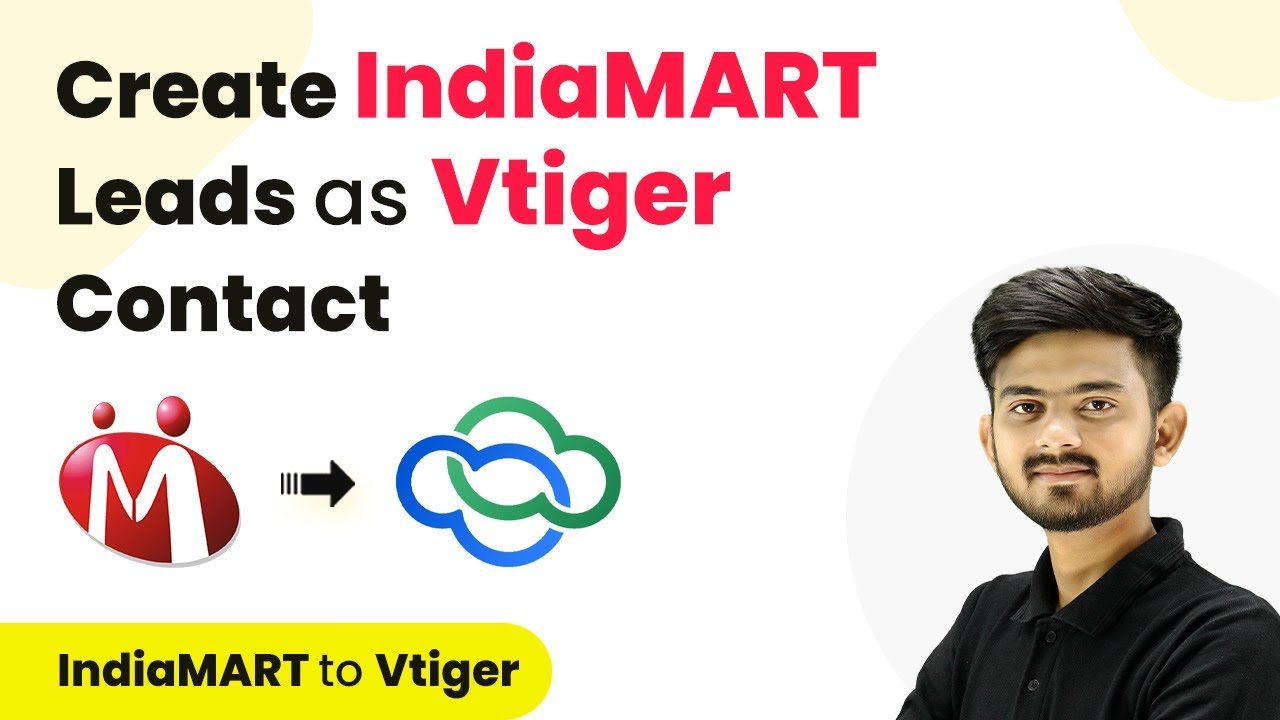Learn how to integrate The Happening with Google, Google Drive, Dropbox, and more through a detailed step-by-step tutorial. This comprehensive guide reveals exactly how to connect your applications and automate repetitive tasks — accessible for professionals of all technical backgrounds. with Pabbly Connect.
Watch Step By Step Video Tutorial Below
1. Introduction to The Happening and Google Integration
The Happening is a powerful tool for automating tasks, especially when integrated with Google services. This integration allows users to streamline their workflows and manage tasks efficiently. By connecting The Happening with Google, you can automate various processes, significantly enhancing productivity. using Pabbly Connect
With this integration, you can link Google Drive, Dropbox, and other applications to The Happening, making it easier to manage files and tasks. This tutorial will guide you through the integration process step-by-step, ensuring you can set up your automation seamlessly.
2. Setting Up Your Workflow with The Happening
To start integrating The Happening with Google, first log into your Pabbly Connect account. Once logged in, navigate to the dashboard where you can create a new workflow. Click on the ‘Create Workflow’ button to begin setting up your automation. using Pabbly Connect
- Provide a name for your workflow.
- Select the appropriate folder to save your workflow.
- Click on the ‘Create’ button to finalize your workflow setup.
After creating your workflow, you will see options for setting up triggers and actions. Choose the appropriate trigger that suits your automation needs, such as a new task in Asana or a new file in Google Drive.
3. Connecting Asana and Google Drive with The Happening
In this section, we will connect Asana and Google Drive using The Happening. Start by selecting Asana as your trigger application. Then, choose the event that will trigger the workflow, such as ‘New Task Created’. This ensures that every time a new task is created in Asana, it will initiate the automation. using Pabbly Connect
Next, you will need to authorize the connection between Asana and The Happening. Click the ‘Connect’ button and follow the prompts to allow access. After successfully connecting, choose the specific project within Asana where tasks will be created.
- Select the project from the dropdown menu.
- Click ‘Save and Send Test Request’ to verify the connection.
Upon successful connection, you will be able to capture responses from Asana, including task details and project information. This data can then be utilized in subsequent actions within your workflow.
4. Automating Tasks with Facebook and Slack Integration
Now, let’s automate tasks by integrating Facebook lead ads with The Happening and Asana. Start by selecting Facebook as your trigger application and the specific event that will initiate the workflow, such as ‘New Lead’. This integration allows you to automatically create tasks in Asana for each new lead generated from your Facebook ads. using Pabbly Connect
Once you have set up the trigger, connect Facebook to The Happening by authorizing access. After connecting, you can map the details of the lead from Facebook to create a task in Asana. This includes the lead’s name and contact information, ensuring that every lead is tracked efficiently.
Map the lead’s first and last name as the task name. Include additional details like email and phone number in the task description.
By completing this integration, you can ensure that each new lead is automatically added as a task in Asana, streamlining your follow-up process and enhancing team collaboration.
5. Finalizing Your Automation and Testing
After setting up your integrations, it’s essential to test your workflows. This ensures that all connections between The Happening, Google Drive, Dropbox, and other applications function correctly. Run a test by creating a new task in Asana or generating a new lead from Facebook to see if the automation triggers as expected. using Pabbly Connect
If everything is set up correctly, you should see the new task appear in Asana with all the details mapped from Facebook or Google Drive. This confirms that your automation is working seamlessly, allowing you to focus on more critical tasks.
Remember, you can always revisit your workflows in The Happening to make adjustments or add more integrations as your needs evolve. Automation is a powerful tool to enhance productivity across various applications.
Conclusion
Integrating The Happening with Google, Google Drive, and other applications like Dropbox and Facebook enhances your automation capabilities. By following this tutorial, you can streamline your workflows and improve productivity across your projects.
Thanks for following along with this tutorial! Remember to subscribe to the channel for more helpful content like this.
If you found this guide useful, please consider giving it a thumbs up and sharing it with others who might benefit from it.