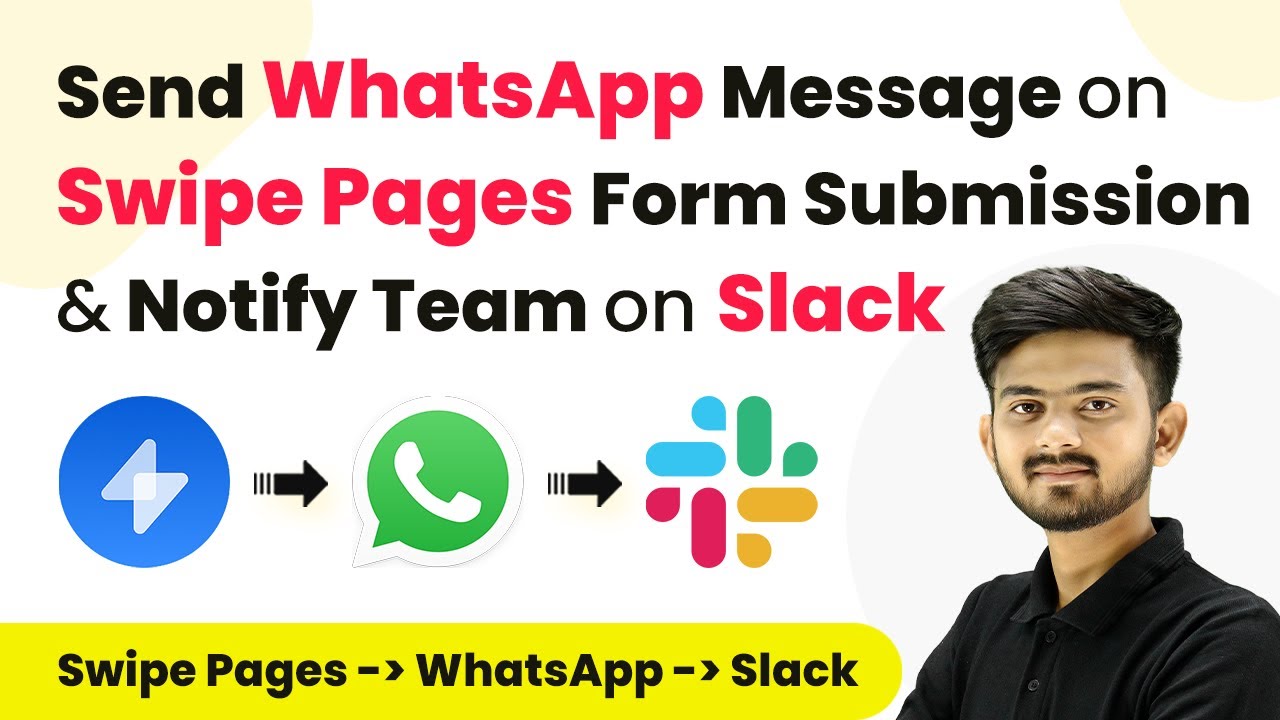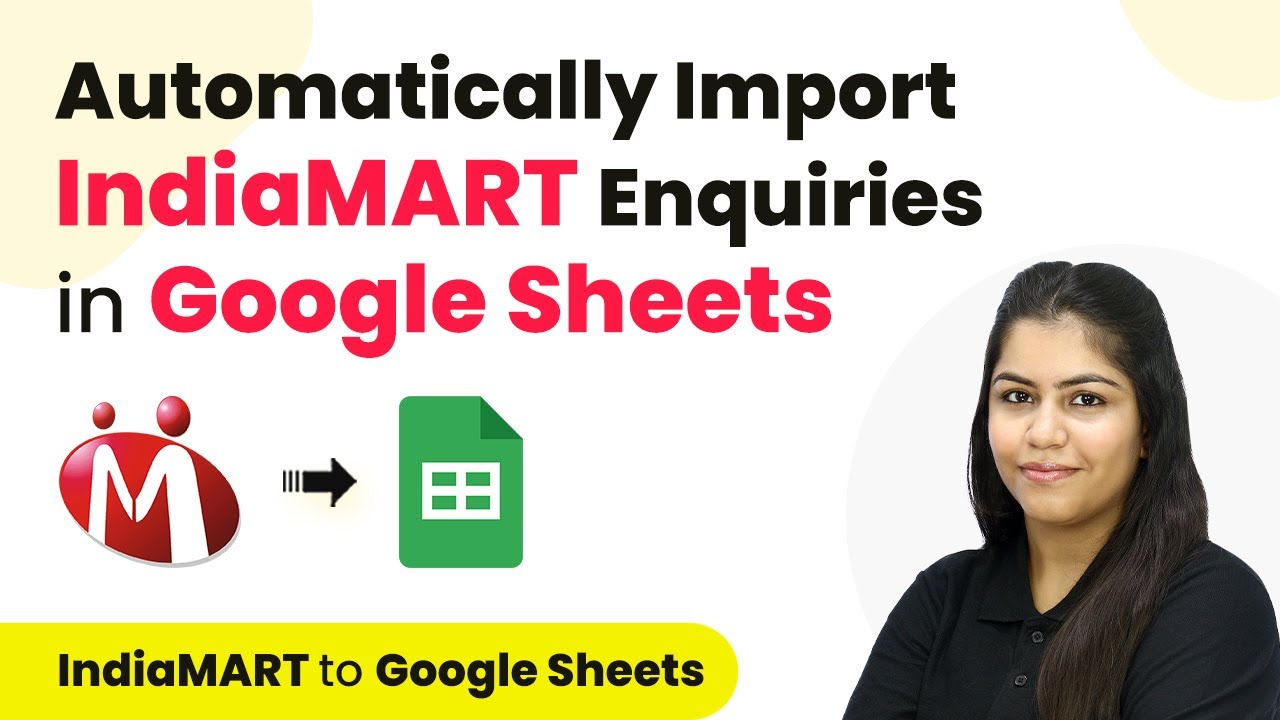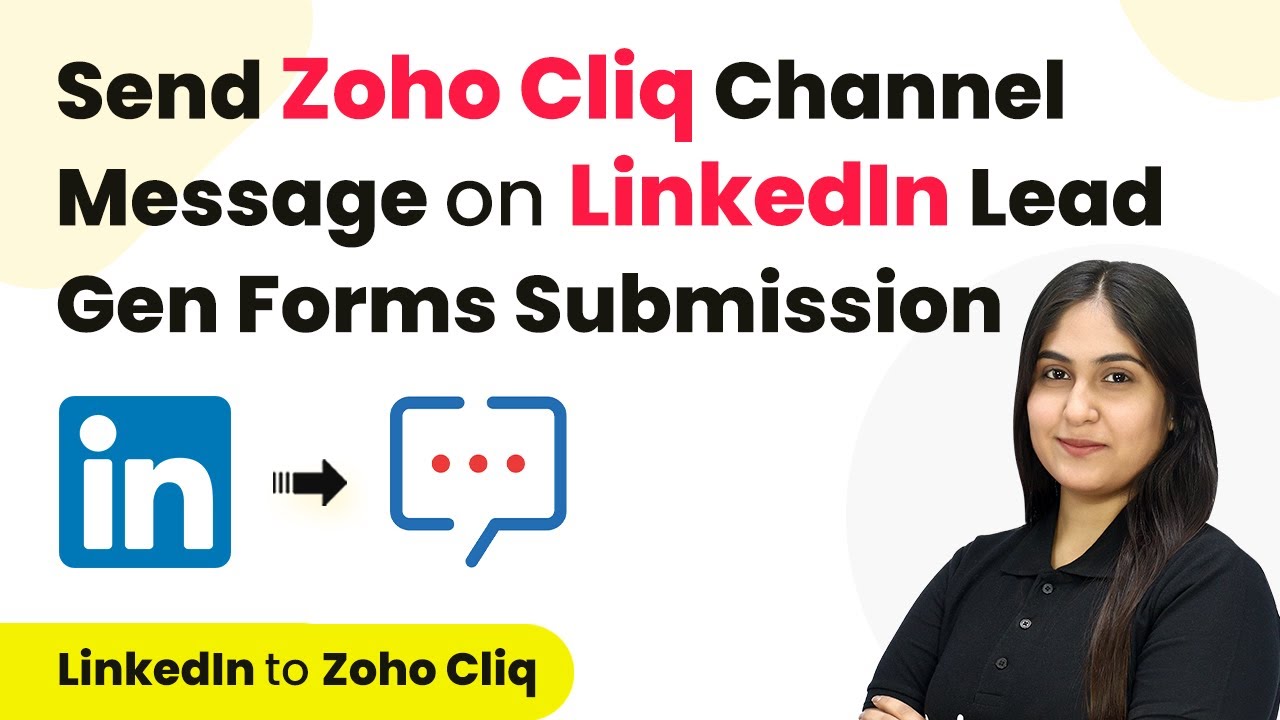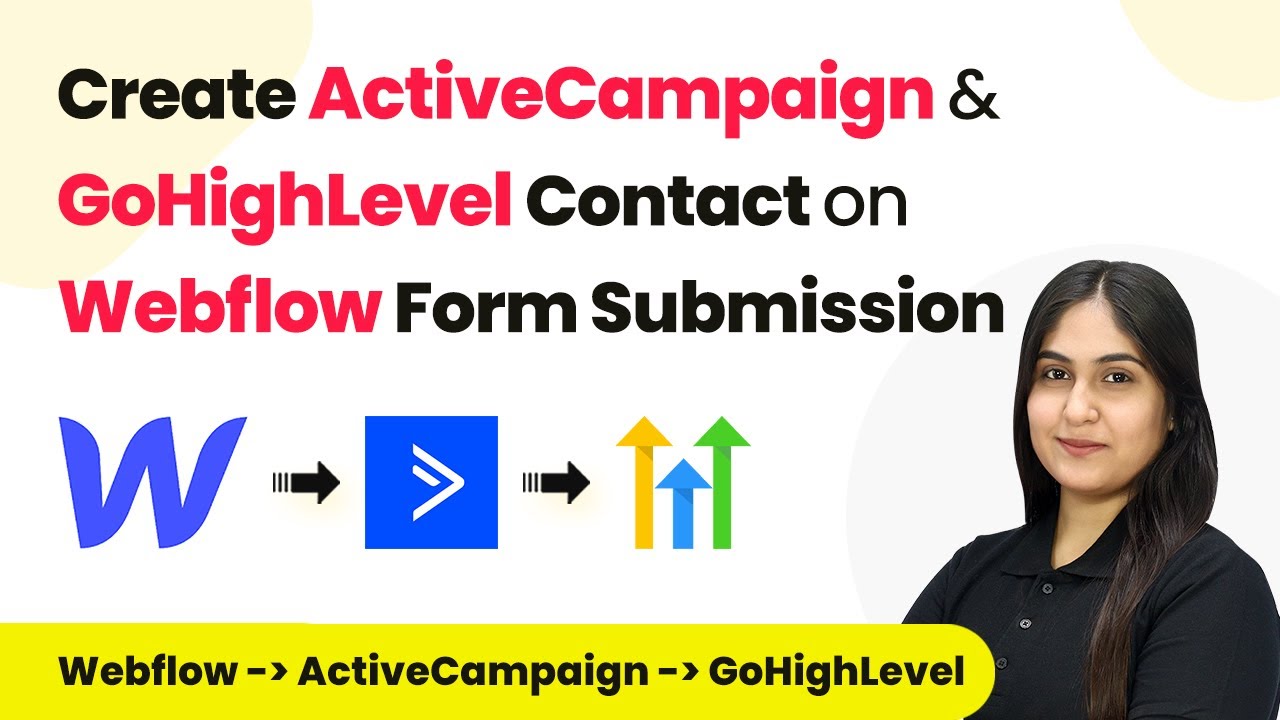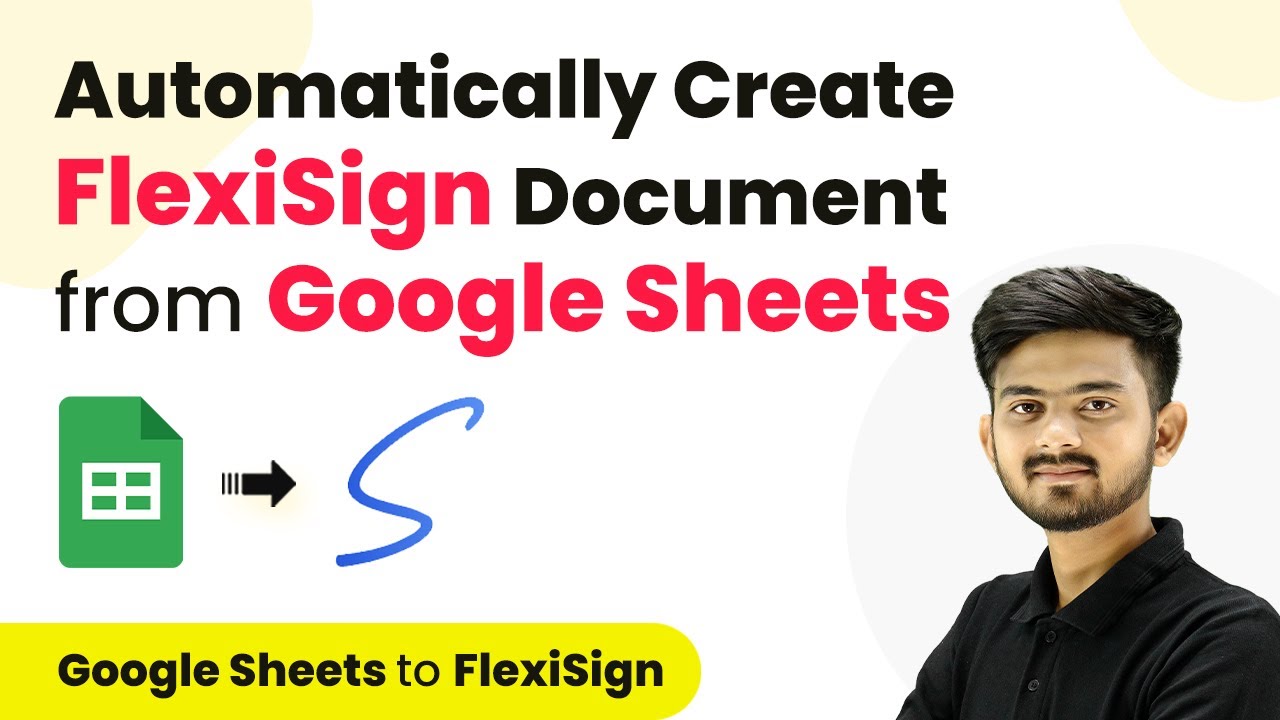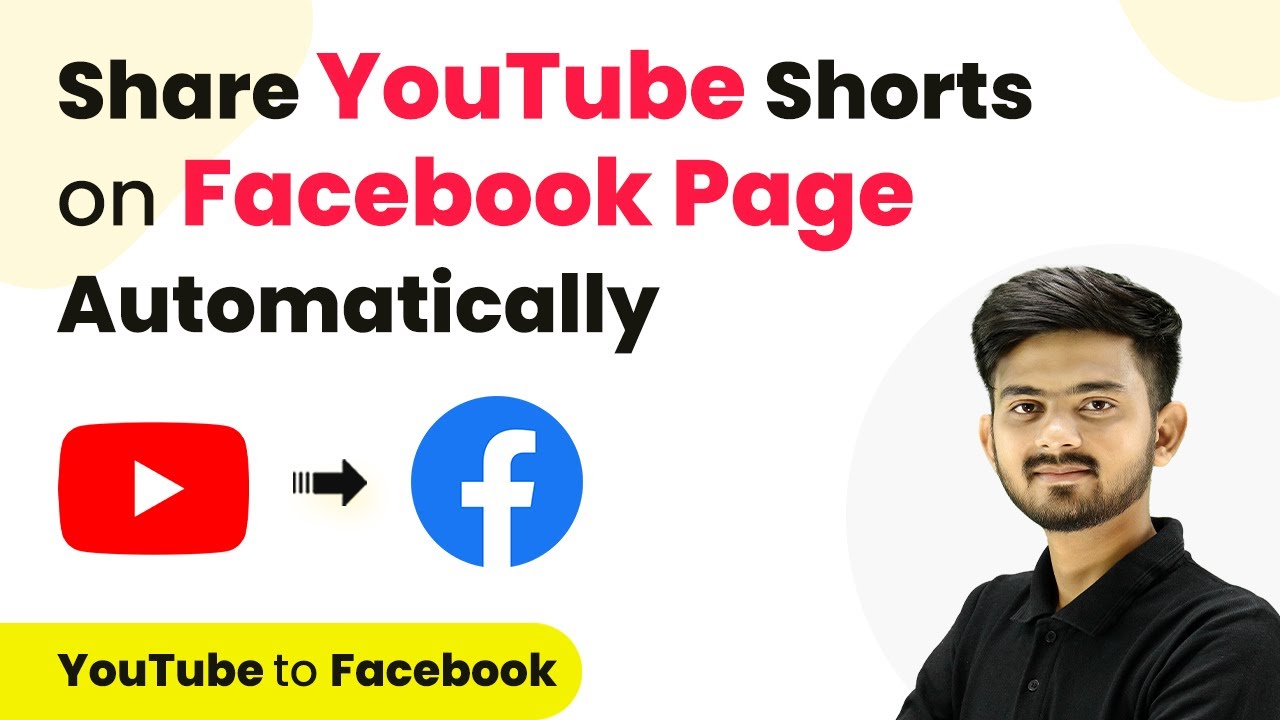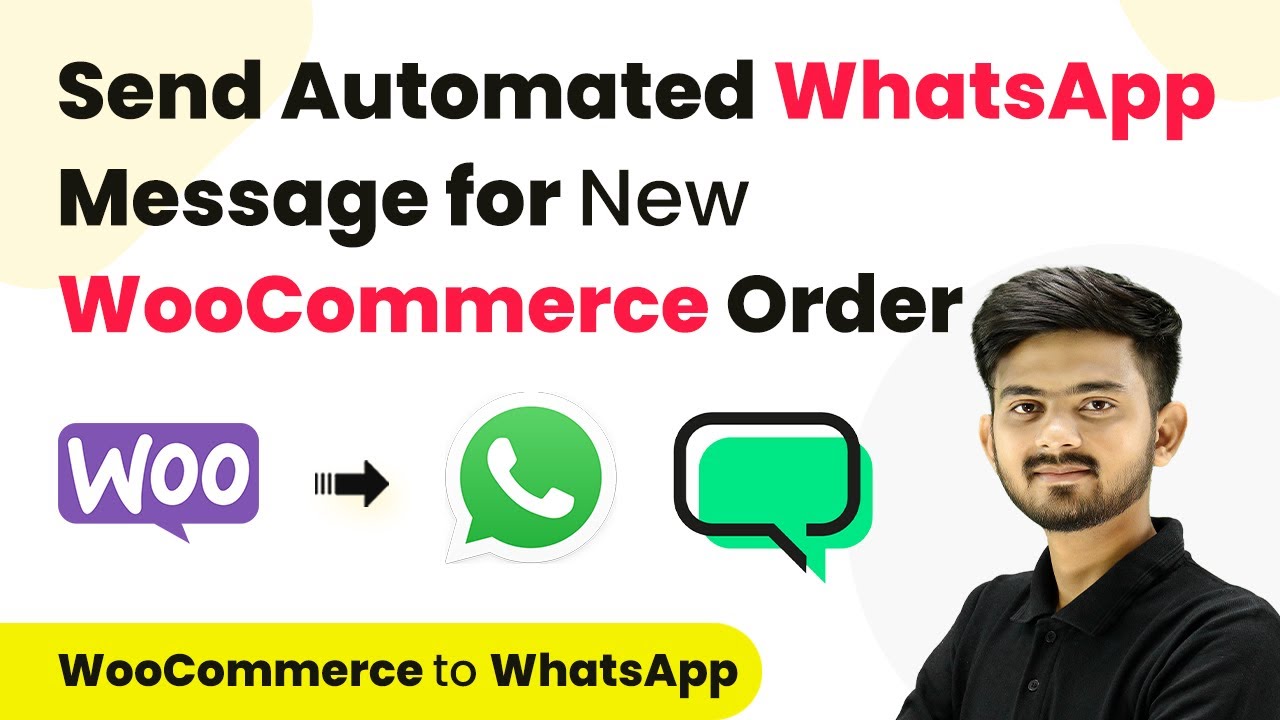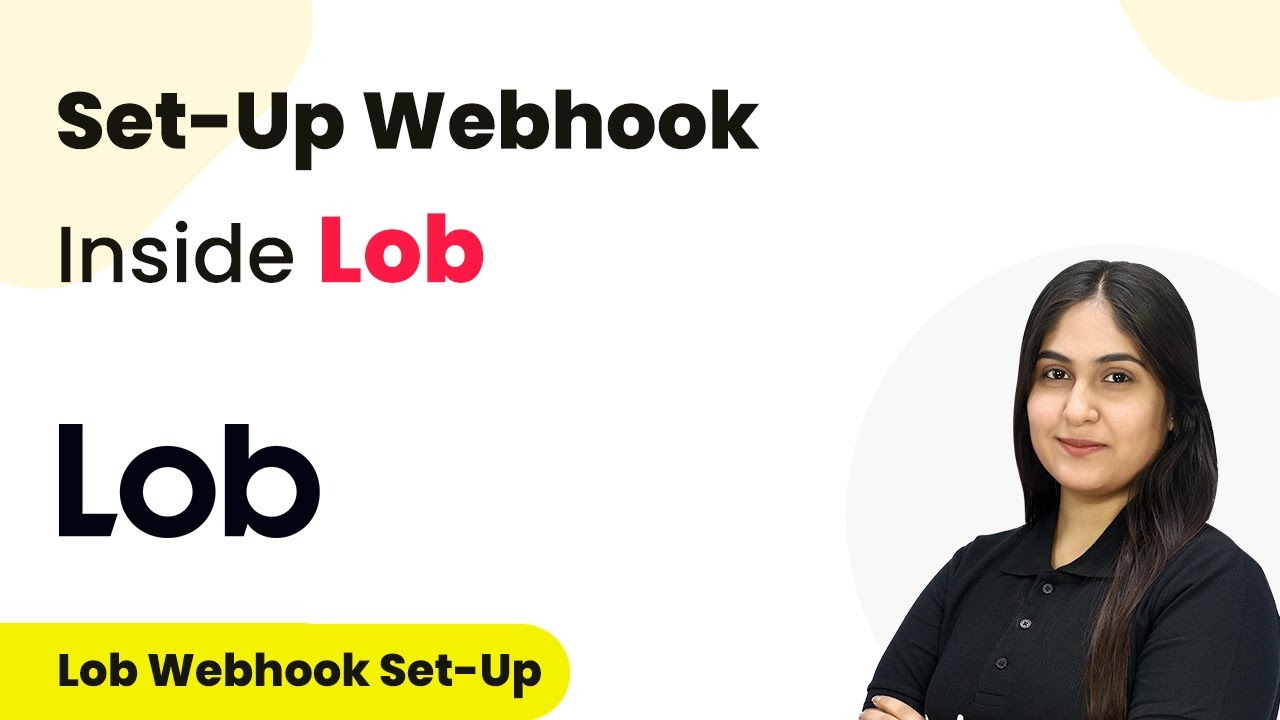Learn how to integrate Swip Pages with Automation Using Pabbly Connect to send WhatsApp messages and notify your team on Slack. Follow this detailed tutorial! Navigate the automation landscape confidently with clear, structured guidance suitable for professionals regardless of prior technical experience. with Pabbly Connect.
Watch Step By Step Video Tutorial Below
1. Setting Up Swip Pages for Automation
Swip Pages is the first step in this automation process. To set up the integration, you need to create a form on your Swip Pages account that captures lead information. This form will allow you to automate WhatsApp messages upon submission. using Pabbly Connect
Once your form is created, make sure to test it to ensure it captures the necessary data. This is crucial for the automation to work effectively. You will later use this data to send messages via WhatsApp and notify your team on Slack.
2. Configuring P Connect for Integration
To link Swip Pages with Automation, you will use P Connect. Start by navigating to the P Connect website and signing in or creating a new account if you don’t have one.
- Click on the ‘Create Workflow’ button.
- Name your workflow, such as ‘WhatsApp Notification for Swip Pages Leads’.
- Set the trigger to ‘New Form Submission’ from Swip Pages.
After setting up the trigger, you will need to connect Swip Pages with P Connect using the webhook URL provided. Copy this URL and paste it into the Swip Pages integration settings to ensure data transfer.
3. Sending WhatsApp Messages with WATI
Once the integration is established, the next step involves sending WhatsApp messages using WATI. In your P Connect workflow, add an action to connect with WATI and select the action event as ‘Send Template Message’. using Pabbly Connect
For this, you will need to provide the API endpoint and access token from your WATI account. Make sure to map the phone number from the Swip Pages form submission to ensure the message is sent to the correct lead.
4. Notifying the Team on Slack
After successfully sending the WhatsApp message, the next action is to notify your team on Slack. In the same workflow, add another action and select Slack as your application. using Pabbly Connect
- Choose ‘Send Channel Message’ as the action event.
- Connect your Slack account to P Connect.
- Map the lead details such as name, phone number, and email into the notification message.
This setup allows for real-time notifications to your team whenever a new lead submits the form on Swip Pages, improving lead management efficiency.
5. Conclusion
Integrating Swip Pages with Automation using P Connect allows you to send WhatsApp messages and notify your team on Slack seamlessly. This automation enhances communication and lead management.
Thanks for following along with this tutorial! Remember to subscribe to the channel for more helpful content like this.
If you found this guide useful, please consider giving it a thumbs up and sharing it with others who might benefit from it.
By following the detailed steps outlined in this tutorial, you can effectively set up this integration and streamline your workflow. Start automating your processes today!