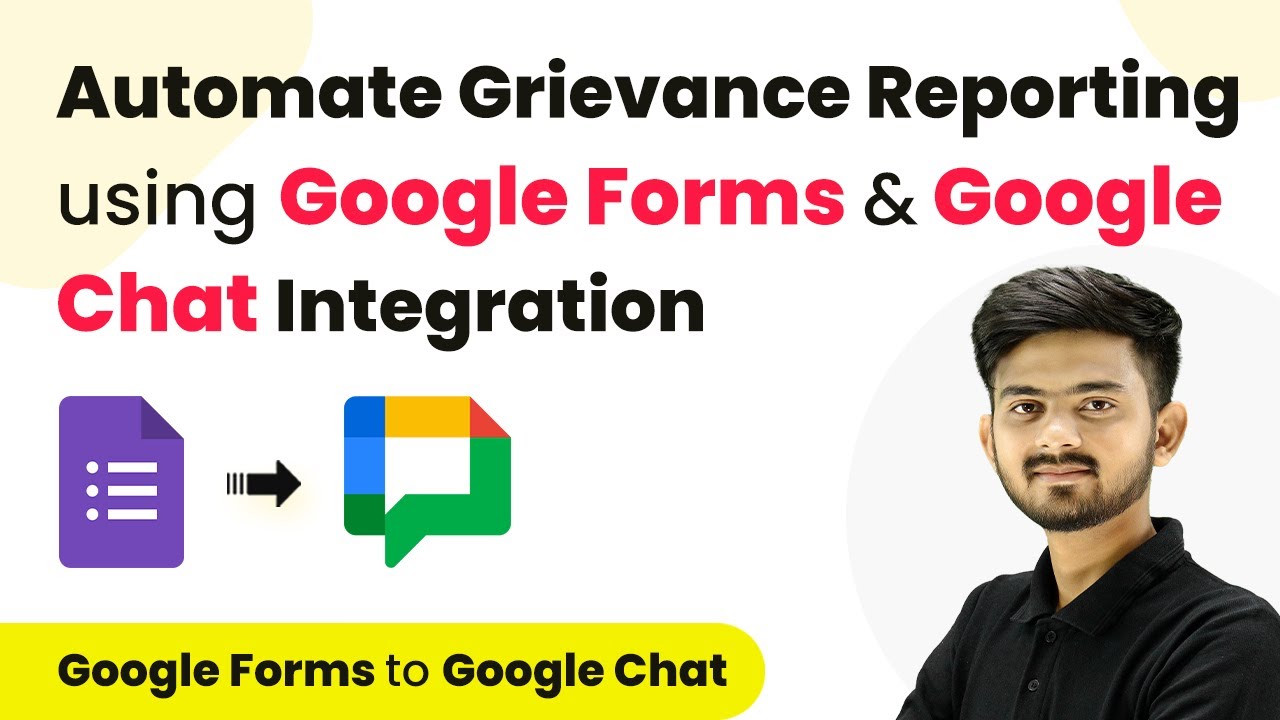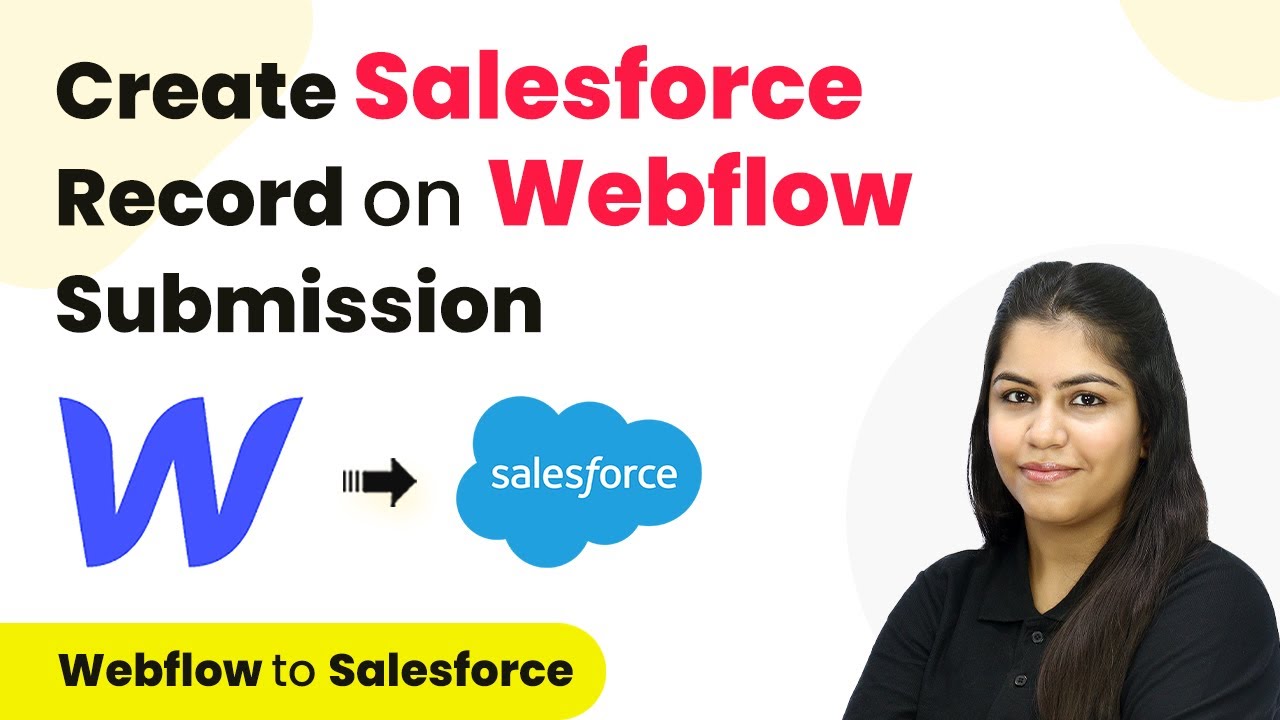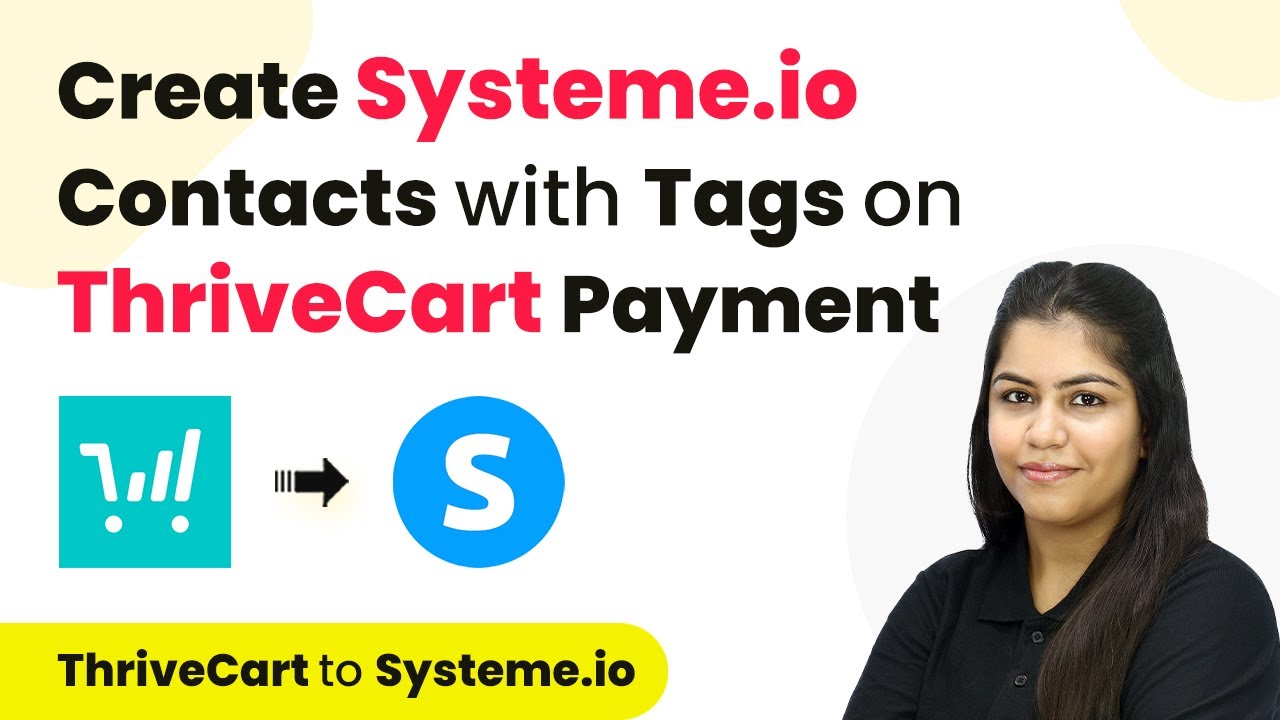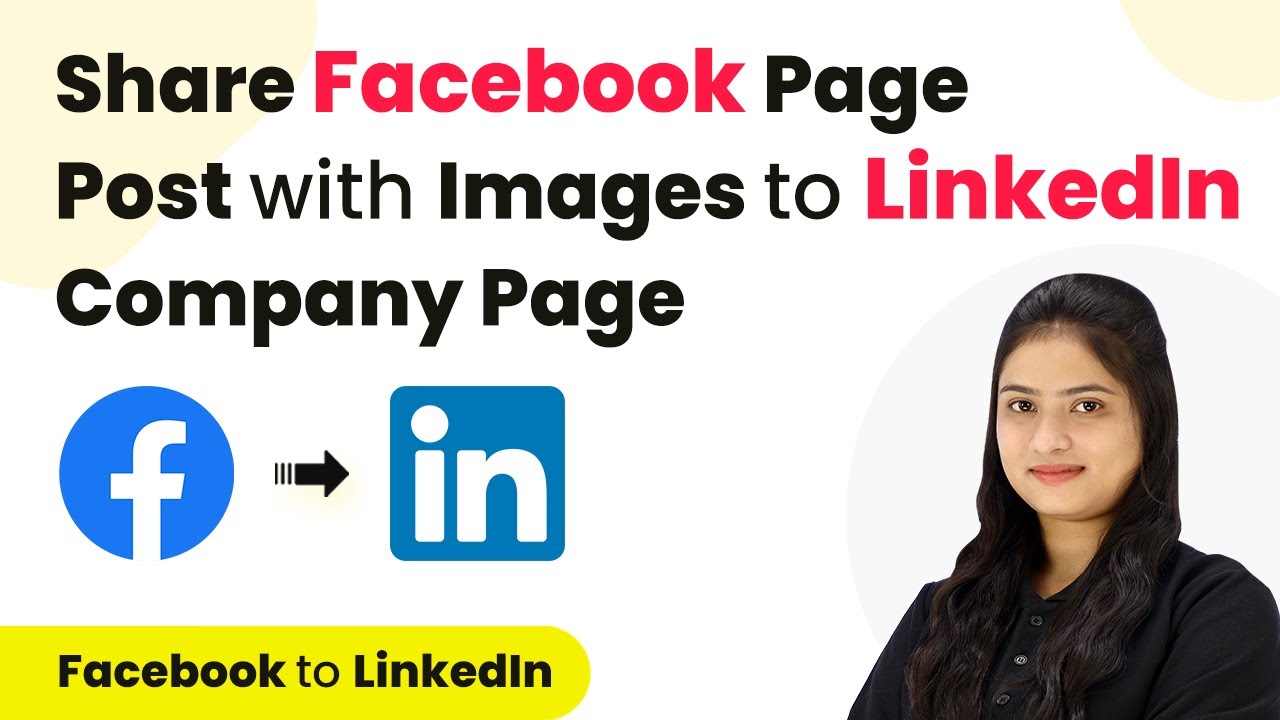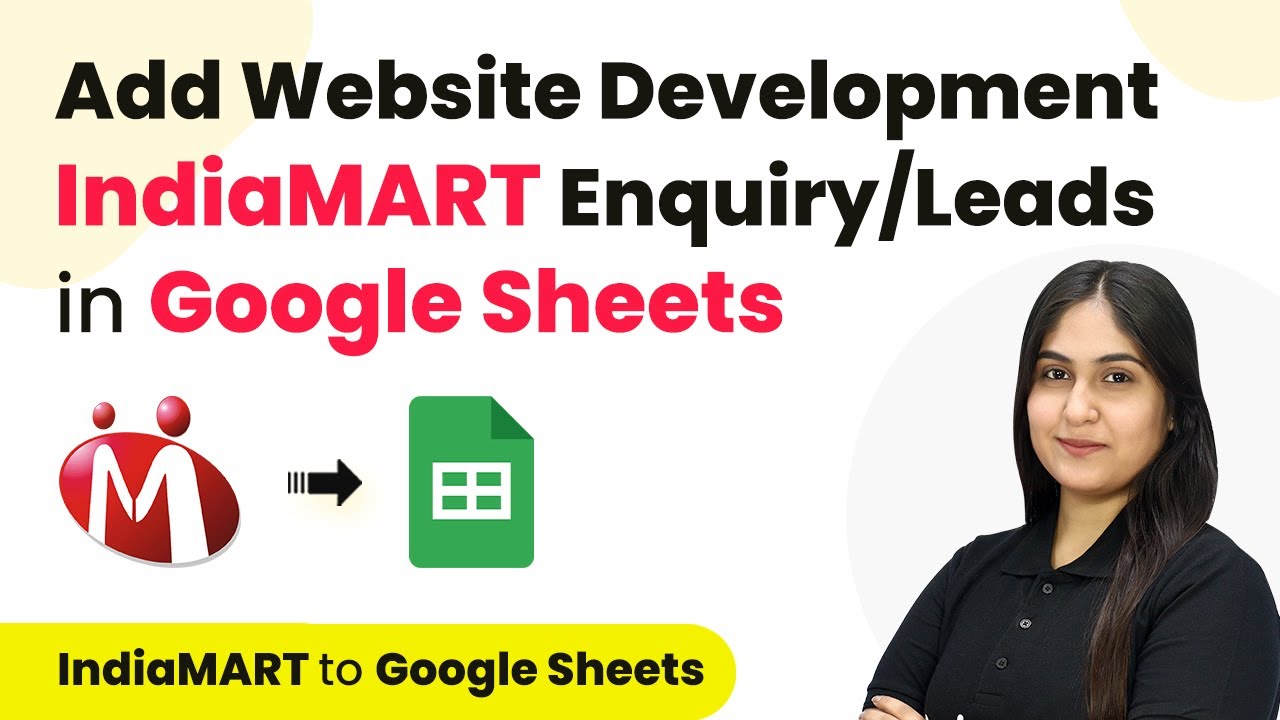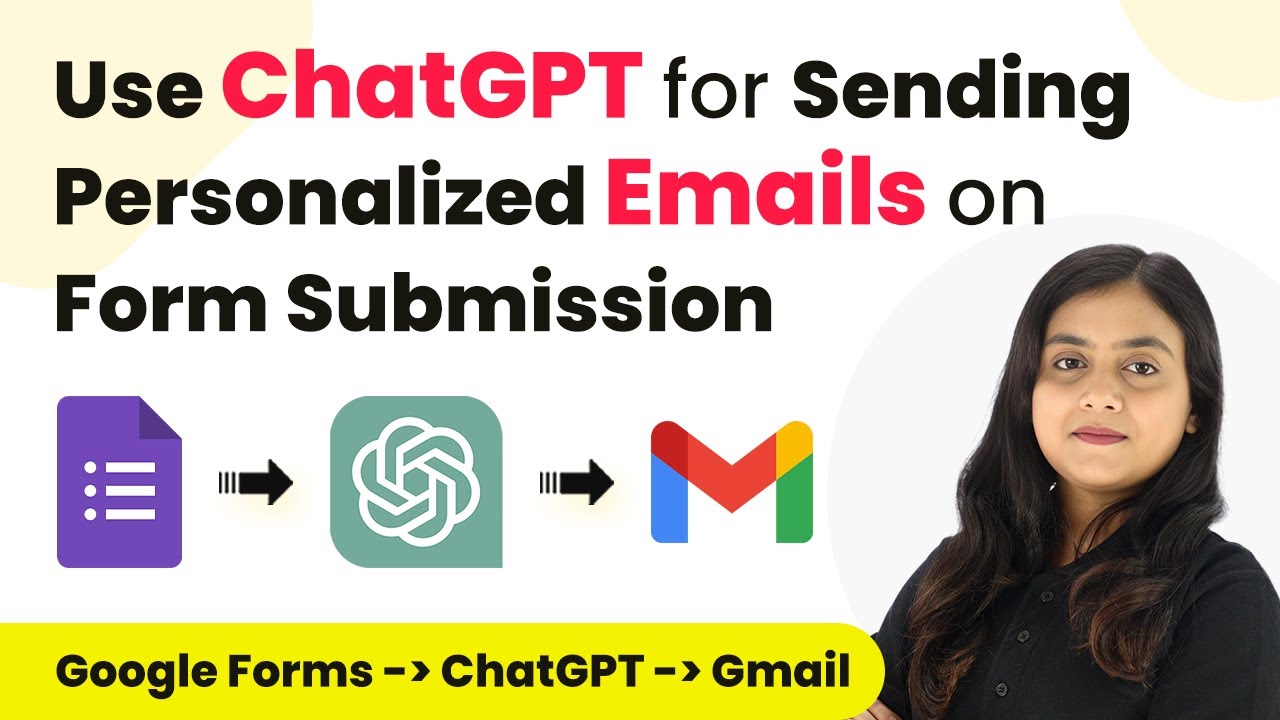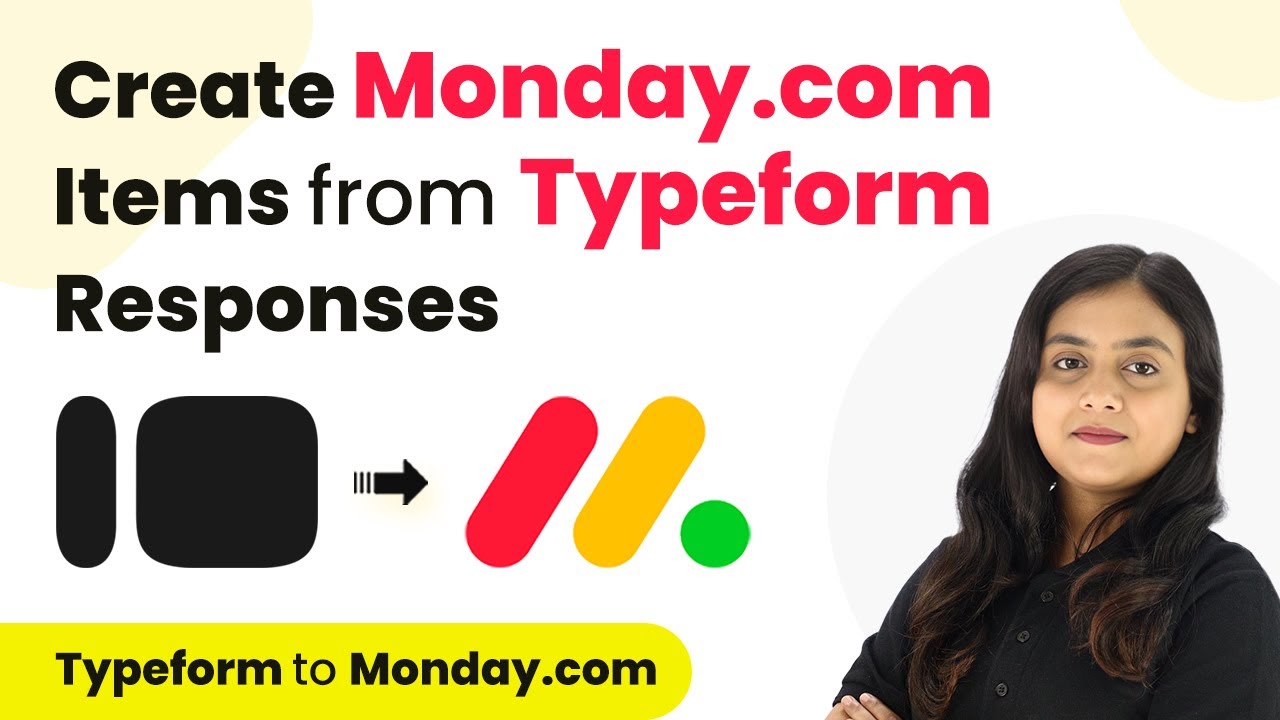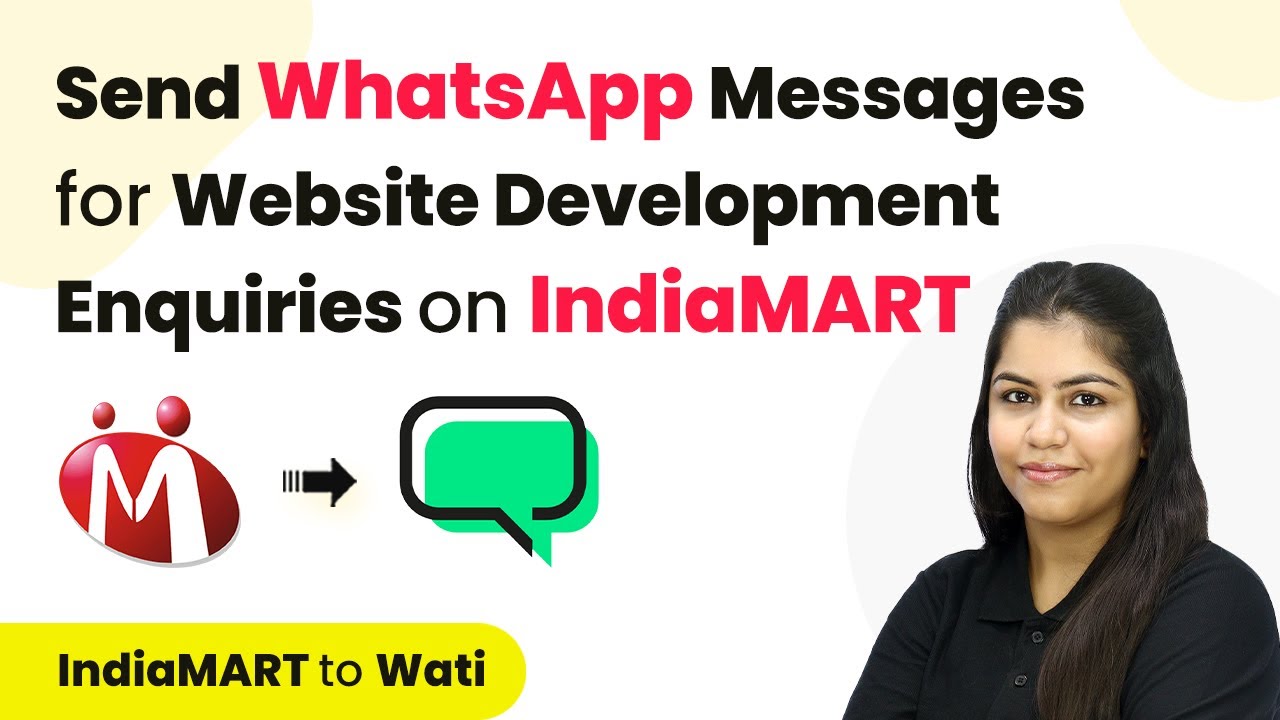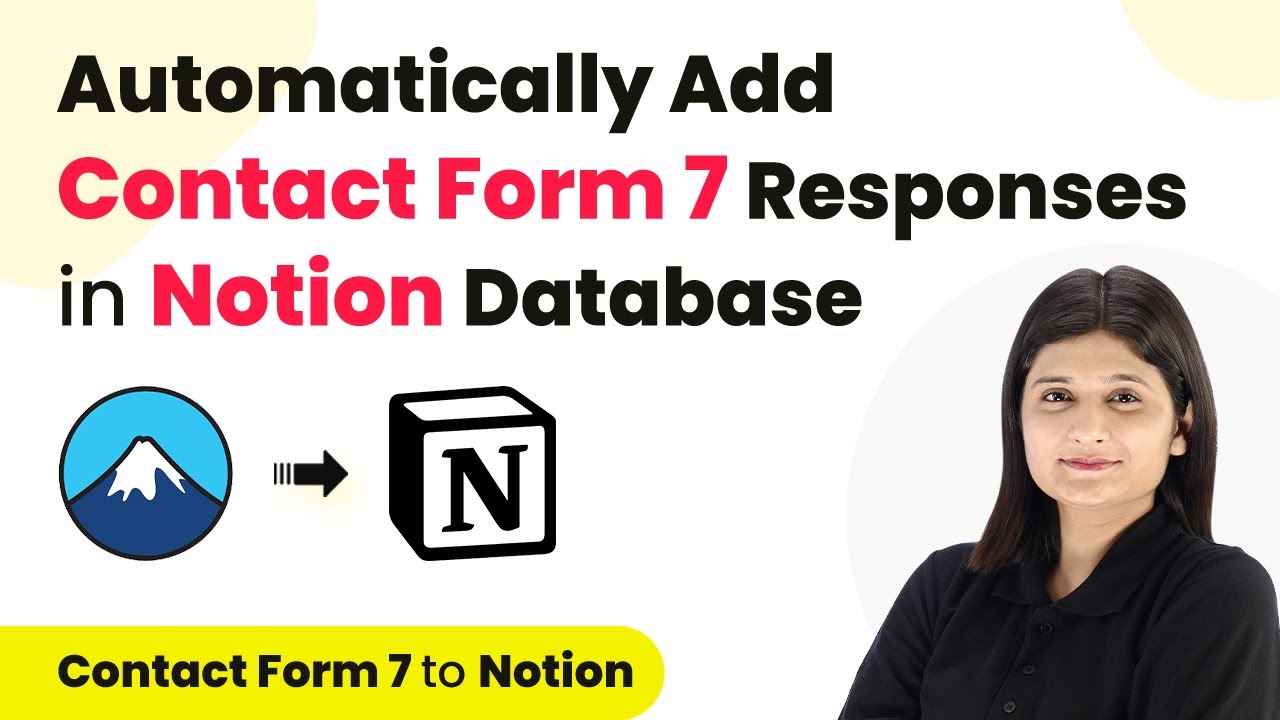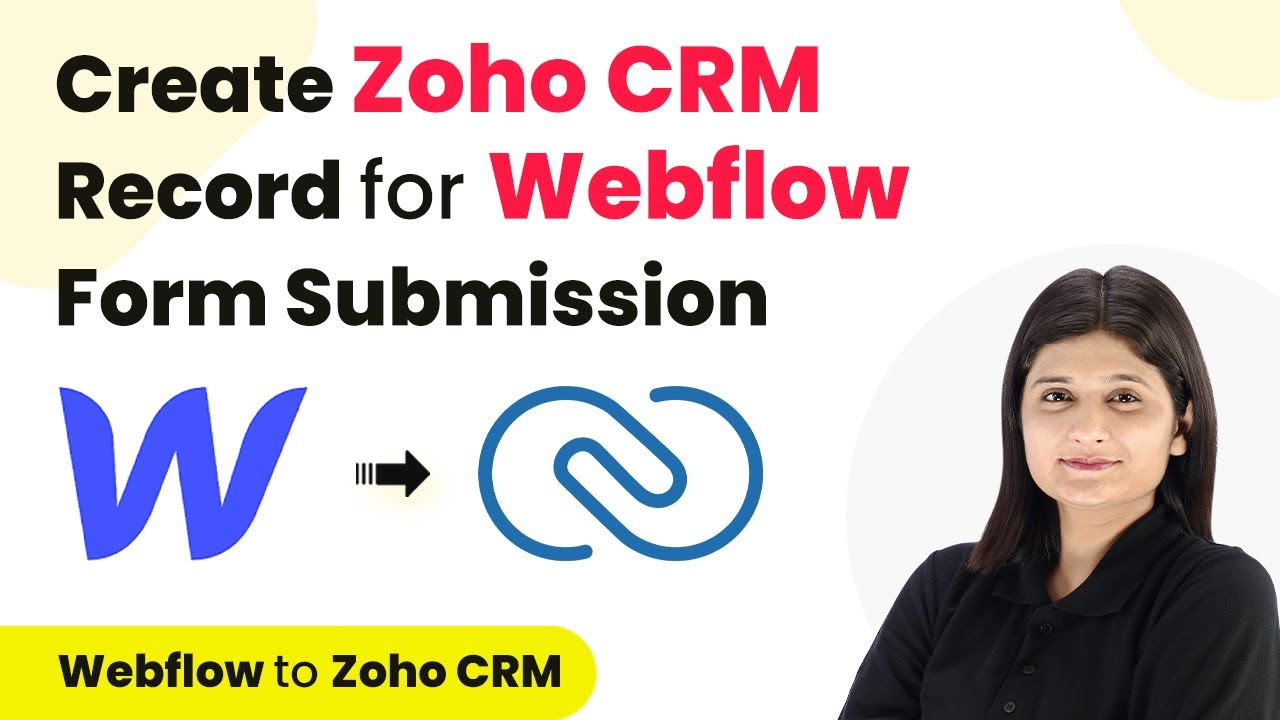Learn how to automate grievance reporting using Pabbly Connect to integrate Google Forms and Google Chat effectively. Follow our detailed tutorial for seamless automation. Follow this definitive guide to creating powerful automated workflows with straightforward, efficiency-focused solutions that save valuable time.
Watch Step By Step Video Tutorial Below
1. Setting Up Pabbly Connect for Automation
To automate grievance reporting, we start by accessing Pabbly Connect. This platform enables seamless integration between Google Forms and Google Chat. First, open your browser and search for Pabbly Connect to reach the landing page.
If you don’t have an account, click on the ‘Sign Up for Free’ button to create one. This process only takes a few minutes and provides you with 100 free tasks each month. If you already have an account, simply sign in to access your dashboard.
2. Creating a New Workflow in Pabbly Connect
Once logged into Pabbly Connect, click on the ‘Create Workflow’ button. You will see a prompt to name your workflow. Name it something descriptive, like ‘Automate Grievance Reporting Using Google Forms and Google Chat’.
- Select the folder where you want to save your workflow.
- Click on ‘Create’ to proceed.
This action will take you to the workflow setup page, where you will configure your trigger and action. The trigger will be the event that starts the automation process.
3. Setting Up the Trigger for Google Forms
In this section, you will configure the trigger in Pabbly Connect. Click on the trigger application search bar and select Google Forms. The trigger event you need is ‘New Response Received’.
Now, you will connect Google Forms with Pabbly Connect. You will be provided with a webhook URL, which acts as a bridge between Google Forms and the Pabbly platform. Copy this URL as it will be used later.
- Paste the webhook URL into your Google Form settings.
- Ensure that the form responses are linked to a Google Sheet.
This setup ensures that every time a new form submission is made, the details will be sent to Pabbly Connect for further processing.
4. Connecting Google Chat to Pabbly Connect
After setting up your trigger, the next step is to configure the action, which will send messages to Google Chat. In Pabbly Connect, search for and select Google Chat as your action application. Choose the action event ‘Create Message’.
You will need to provide the Google Chat webhook URL where the messages will be sent. This URL can be generated in your Google Chat space under the apps and integrations settings. Once you have the URL, paste it into the corresponding field in Pabbly Connect.
Map the necessary fields from the Google Form response to your message. Ensure the message includes details like employee name, department, and issue description.
This configuration allows for automated notifications to be sent to your HR team whenever a grievance is reported.
5. Testing the Integration
To ensure everything is set up correctly, it’s time to test the integration. Go back to your Google Form and submit a test response. This will trigger the workflow in Pabbly Connect.
Once you submit the form, check your Google Sheet to confirm that the response has been recorded. Next, visit your Google Chat space to see if the automated message has been successfully sent.
Verify that the message includes all the mapped details. If everything looks good, your automation is complete!
This process not only streamlines grievance reporting but also improves communication within your organization, ensuring timely responses to employee issues through the power of Pabbly Connect.
Conclusion
In this tutorial, we demonstrated how to automate grievance reporting using Pabbly Connect to integrate Google Forms and Google Chat. This integration enhances communication and ensures prompt attention to employee grievances, improving overall satisfaction.
Ensure you check out Pabbly Connect to create business automation workflows and reduce manual tasks. Pabbly Connect currently offer integration with 2,000+ applications.
- Check out Pabbly Connect – Automate your business workflows effortlessly!
- Sign Up Free – Start your journey with ease!
- 10,000+ Video Tutorials – Learn step by step!
- Join Pabbly Facebook Group – Connect with 21,000+ like minded people!