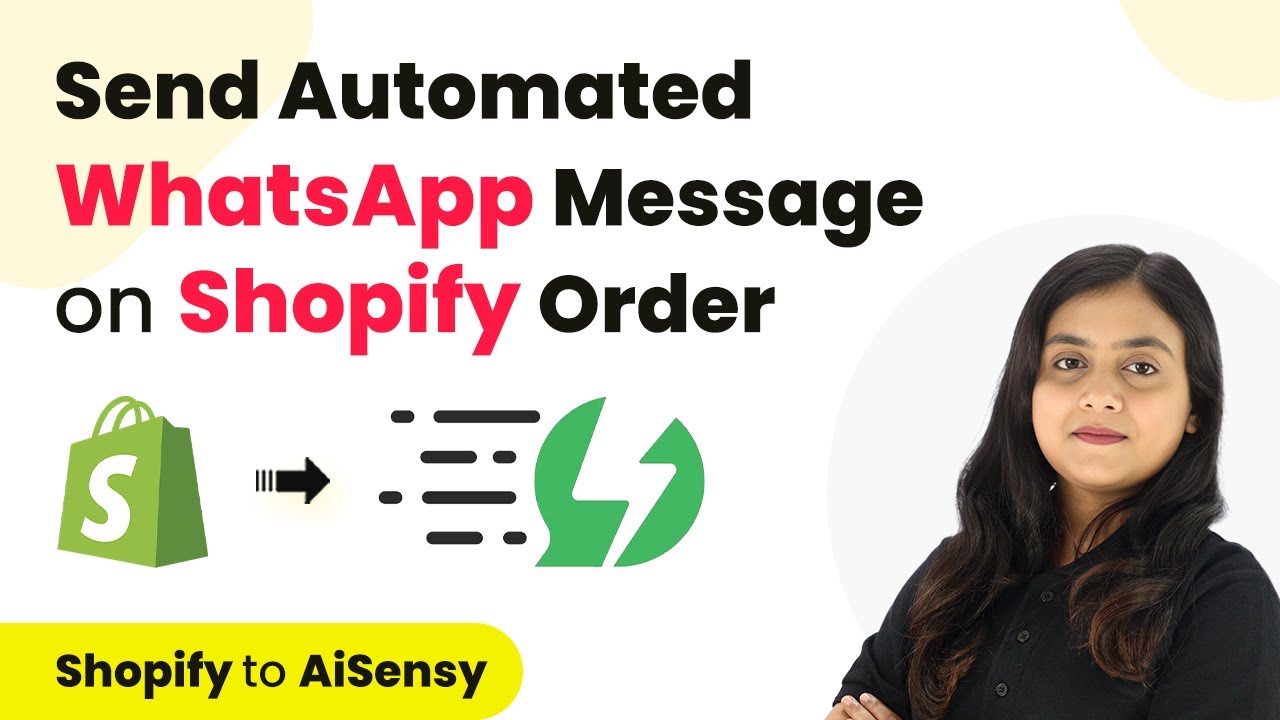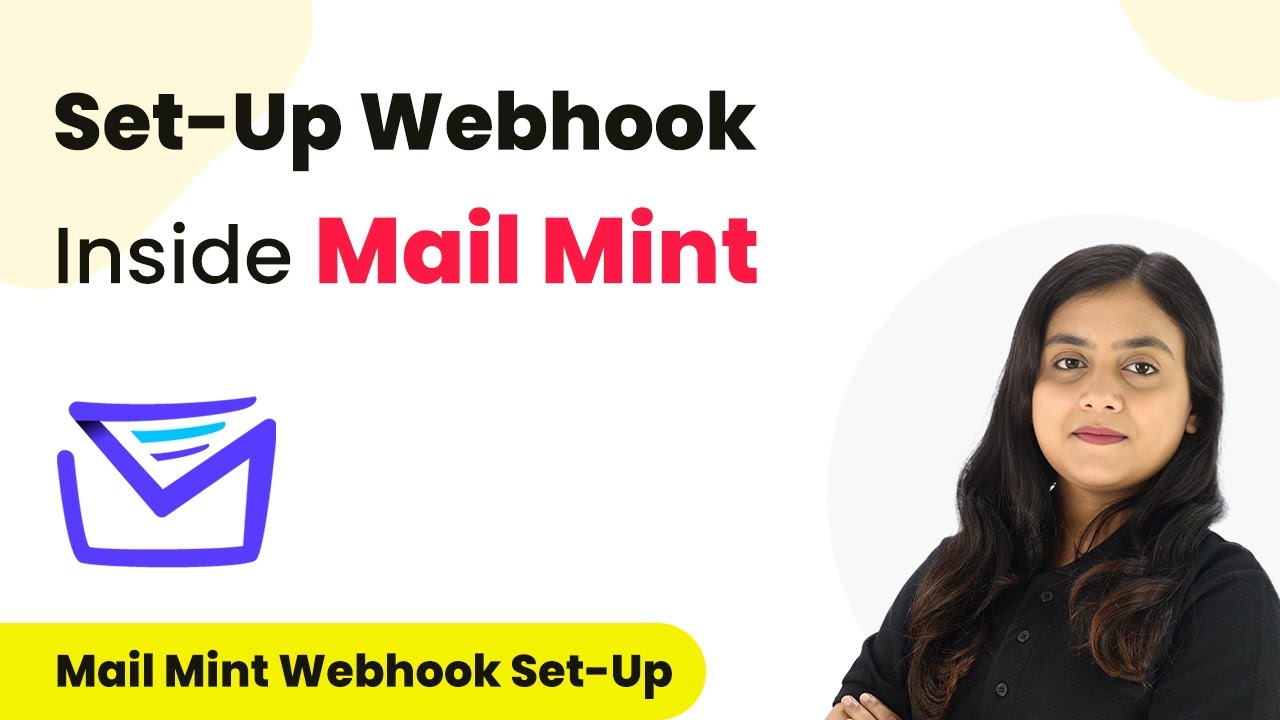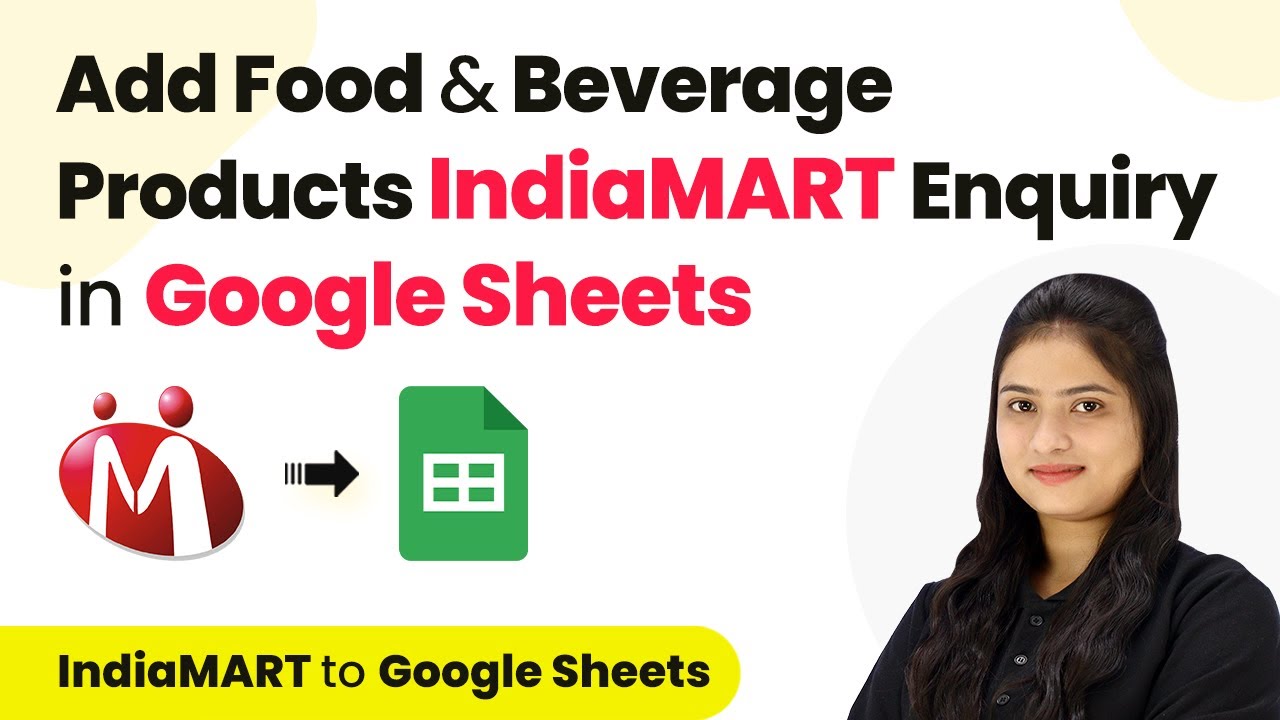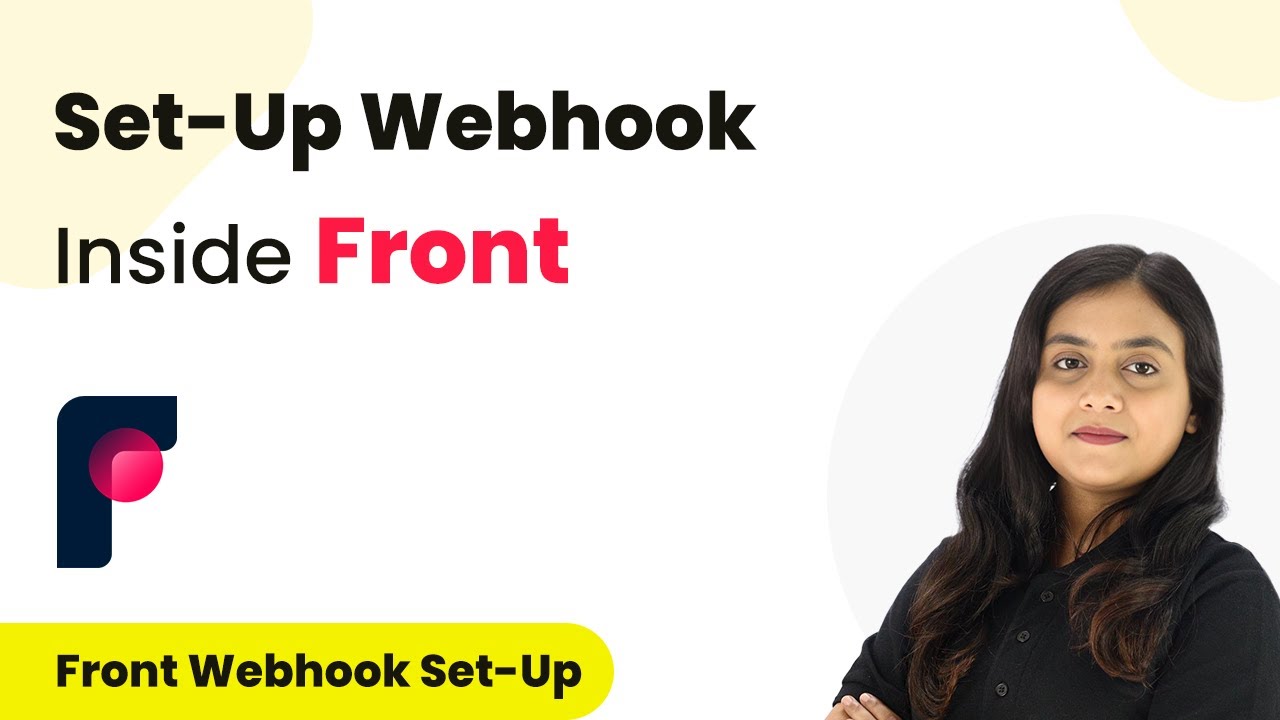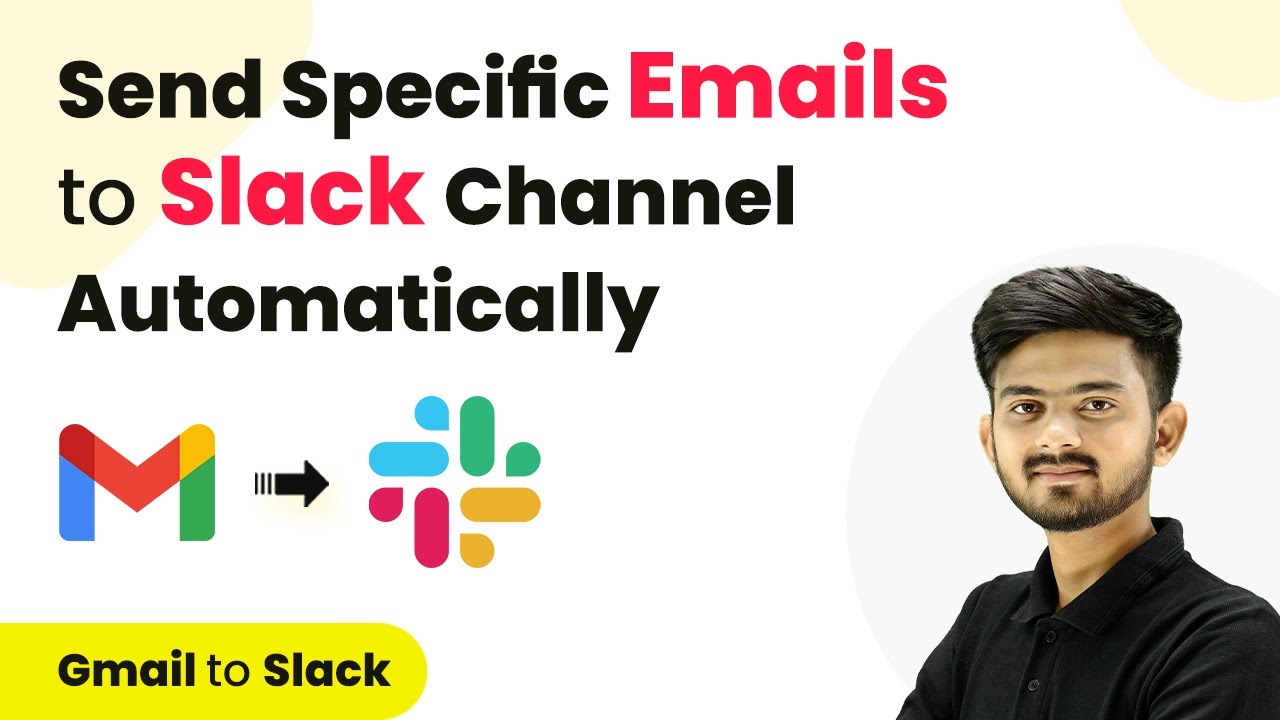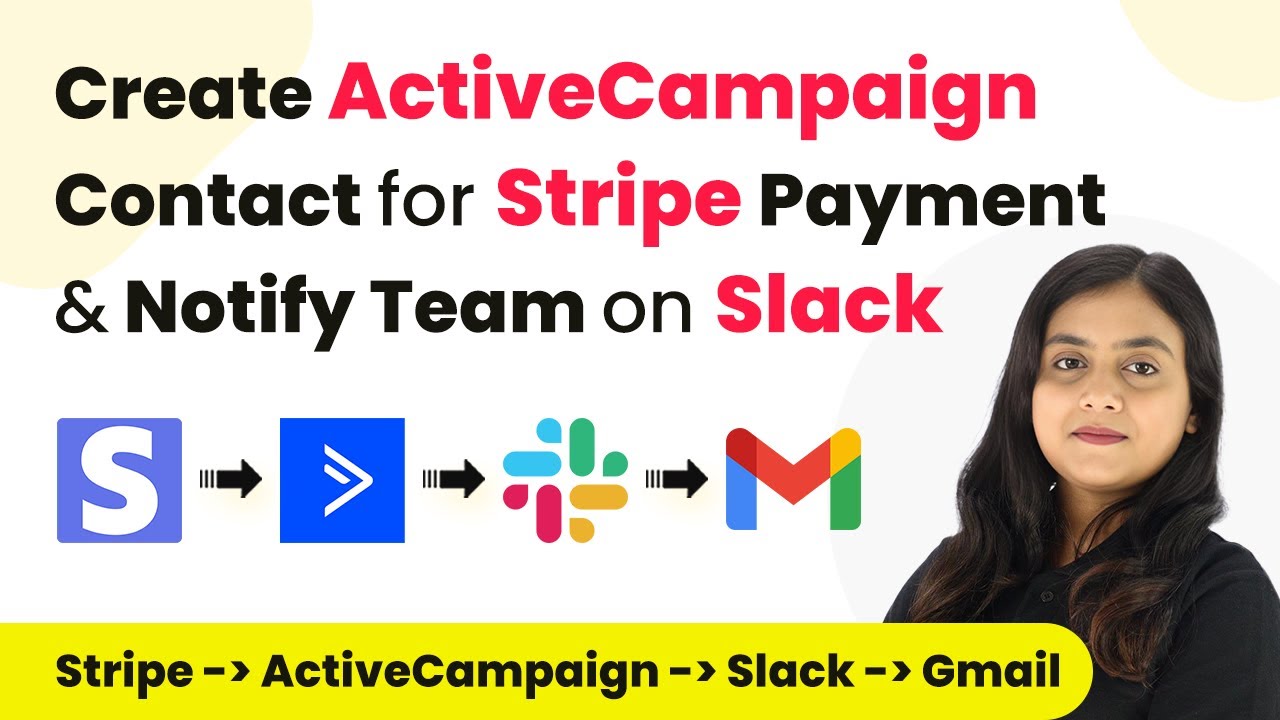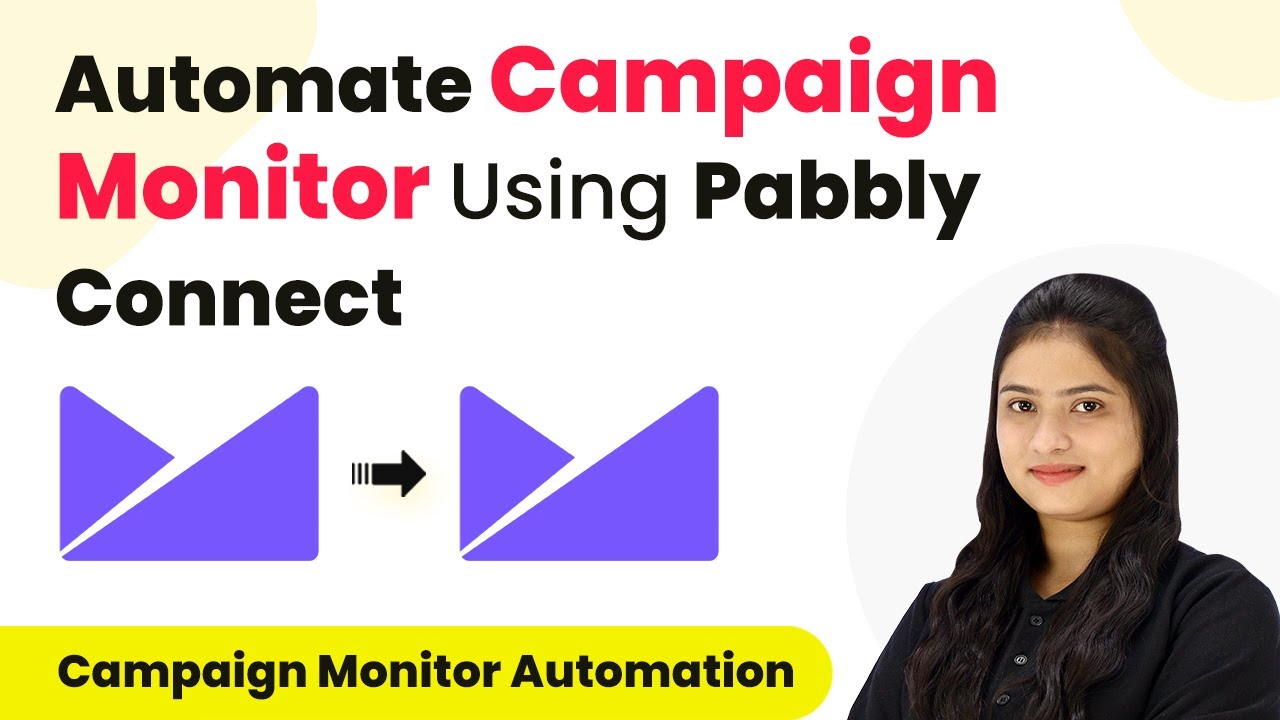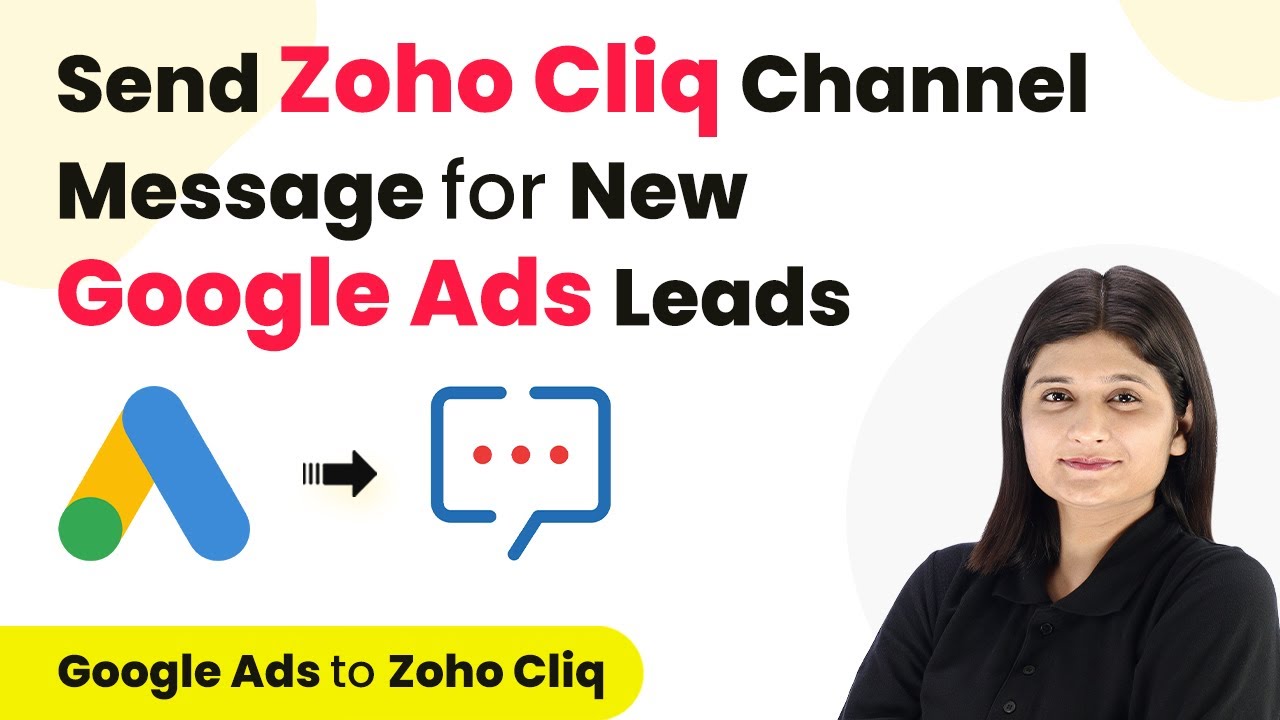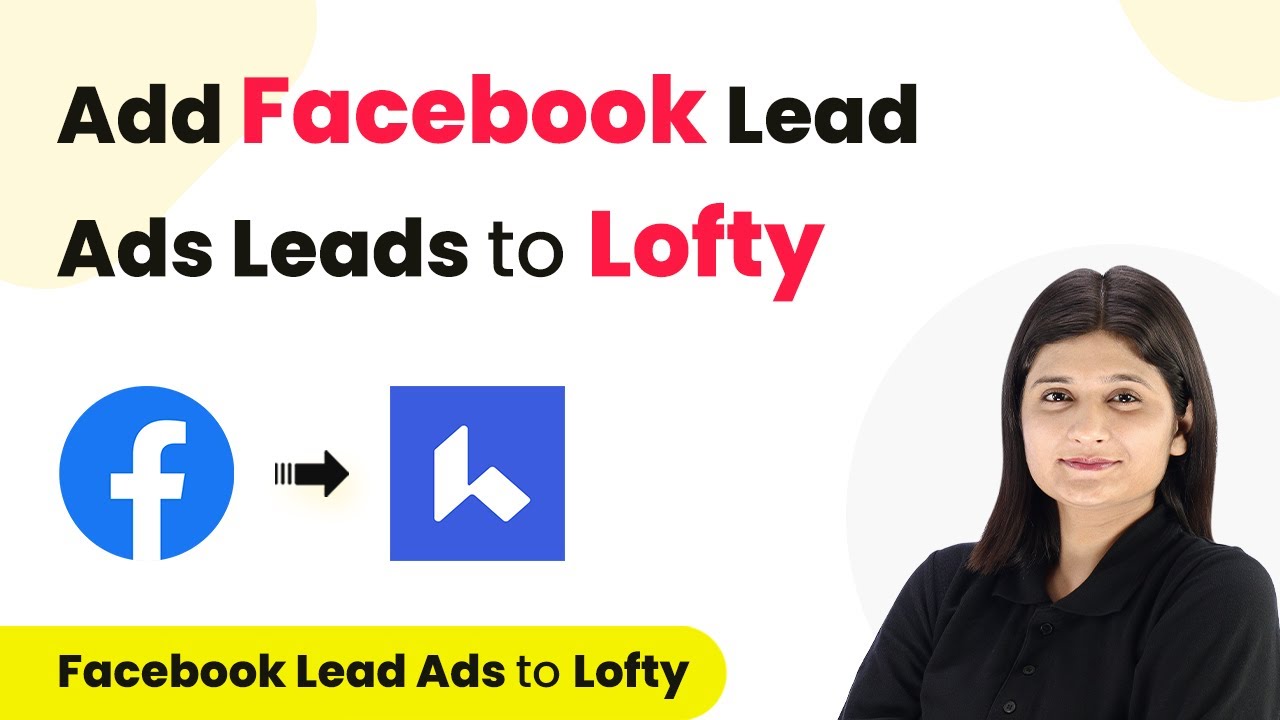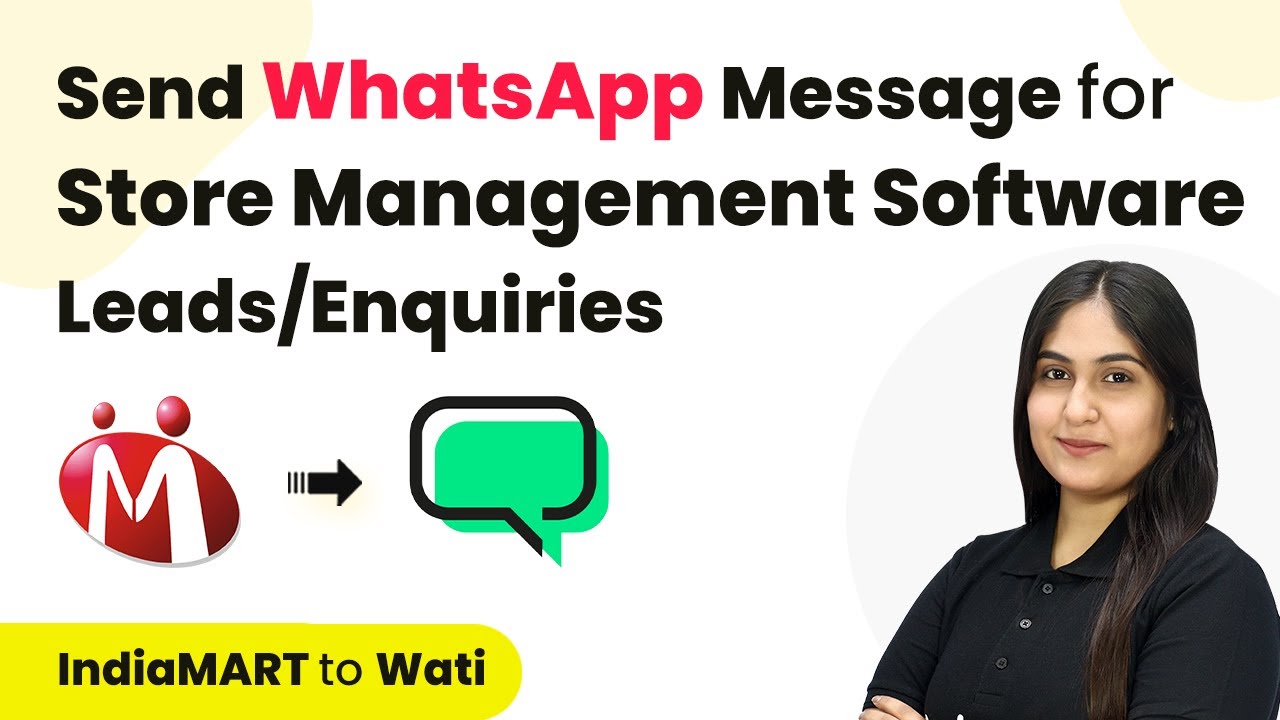Learn how to automate Shopify order notifications on WhatsApp using Pabbly Connect. This detailed tutorial covers every step of the integration process. Build sophisticated automated workflows in less time than you think. This guide translates complex integrations into straightforward steps for immediate implementation.
Watch Step By Step Video Tutorial Below
1. Accessing Pabbly Connect for Integration
To start the integration process, you need to access Pabbly Connect. First, visit the Pabbly Connect website and log into your account. If you are new, you can sign up for free, which gives you access to 100 free tasks every month.
After logging in, you will see the Pabbly apps window. Click on Pabbly Connect to enter the dashboard where you can start creating your automation workflow. This platform is essential for connecting Shopify with WhatsApp.
2. Creating a Workflow in Pabbly Connect
In Pabbly Connect, the next step is to create a workflow. Click on the ‘Create Workflow’ button located in the top right corner of the dashboard. A dialog box will appear prompting you to name your workflow.
- Name your workflow: ‘Send Shopify Order Notifications on WhatsApp’.
- Select a folder to save the workflow, like ‘Shopify Automations’.
Once you have named your workflow and selected a folder, click on the ‘Create’ button. Your new workflow will now be set up, ready to define the trigger and action for your automation.
3. Setting Up the Trigger with Shopify
The trigger in Pabbly Connect is crucial as it initiates the automation. Select Shopify as your trigger application and choose ‘New Order’ as the trigger event. This ensures that every time a new order is placed, Pabbly Connect will act.
Once selected, Pabbly Connect will provide a unique webhook URL. Copy this URL, as it will be used to connect your Shopify account with Pabbly Connect. Follow these steps:
- Open your Shopify account and navigate to Settings.
- Click on Notifications, then select Webhooks, and create a new webhook.
- Set the event to ‘Order Creation’, format to JSON, and paste the copied webhook URL.
After saving the webhook, return to your workflow in Pabbly Connect. It will indicate that it is waiting for a webhook response, confirming that Shopify is connected to Pabbly Connect.
4. Testing the Integration
To ensure that your integration is working correctly, perform a test order through your Shopify store. This will help verify that Pabbly Connect captures the order details accurately. Start by clicking on the preview button next to your online store.
Select a product and proceed to checkout. Fill in the customer details, including email and address, then complete the order. Once the order is placed, return to Pabbly Connect to check for a captured response.
Confirm that the details such as order number, customer name, and total amount are displayed correctly in Pabbly Connect. This indicates that the Shopify and Pabbly Connect integration is functioning as intended.
5. Sending WhatsApp Notifications via Pabbly Connect
Now that your trigger is set up, the next step is to send WhatsApp notifications. For this, select WhatsApp by AI Sensei as the action application in Pabbly Connect. Choose the ‘Send Template Message’ action.
Connect your WhatsApp by AI Sensei account using the API key. After connecting, create a campaign for your message template. Ensure the campaign is live, as this is necessary for sending messages.
Map the customer’s phone number and name from the previous Shopify order response. Fill in the message template parameters with dynamic data from the order.
Finally, click on the ‘Save and Send Test Request’ button. If successful, a confirmation message will appear in WhatsApp, indicating that the order notification has been sent successfully.
Conclusion
In this tutorial, we explored how to automate Shopify order notifications on WhatsApp using Pabbly Connect. By following the steps outlined, you can ensure timely communication with your customers, enhancing their shopping experience.
Ensure you check out Pabbly Connect to create business automation workflows and reduce manual tasks. Pabbly Connect currently offer integration with 2,000+ applications.
- Check out Pabbly Connect – Automate your business workflows effortlessly!
- Sign Up Free – Start your journey with ease!
- 10,000+ Video Tutorials – Learn step by step!
- Join Pabbly Facebook Group – Connect with 21,000+ like minded people!