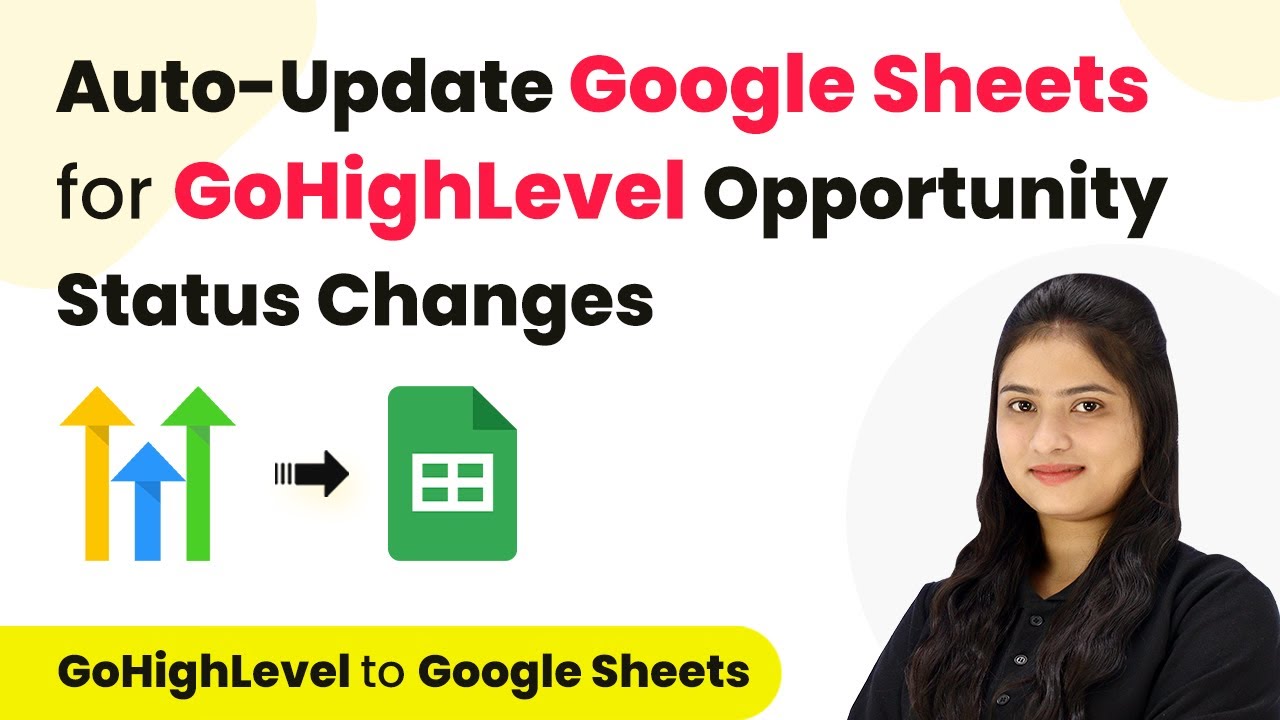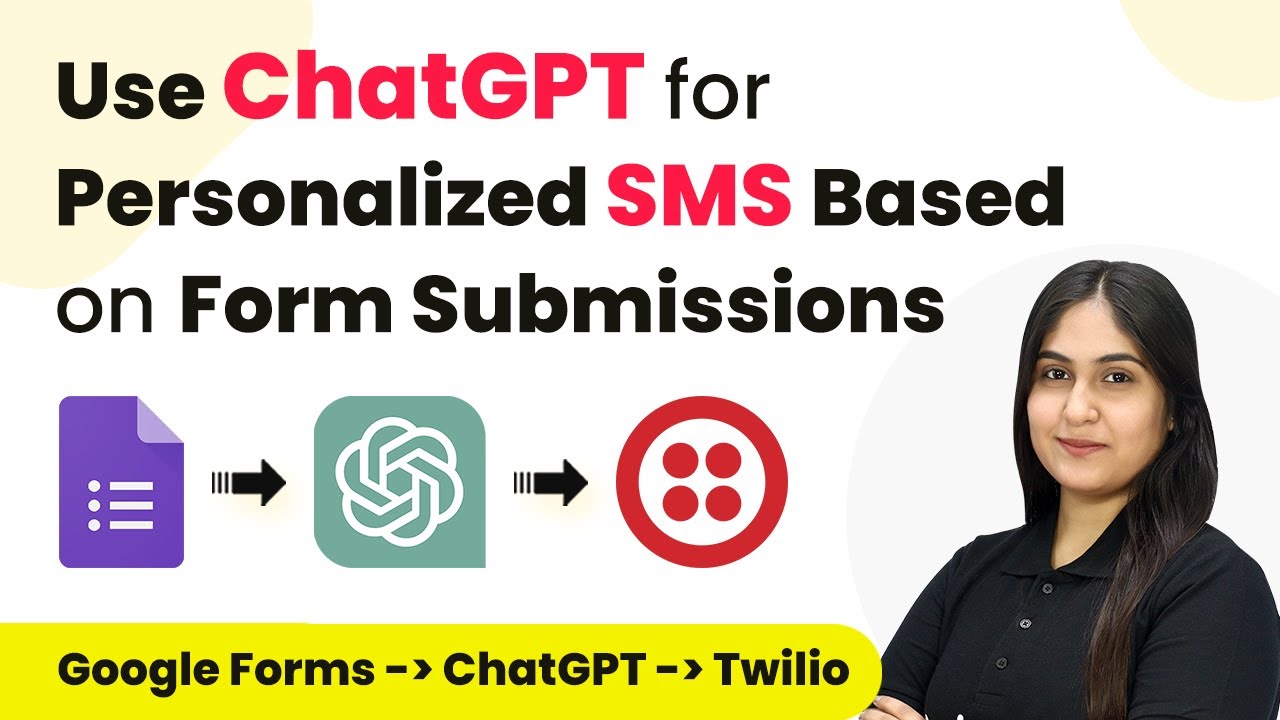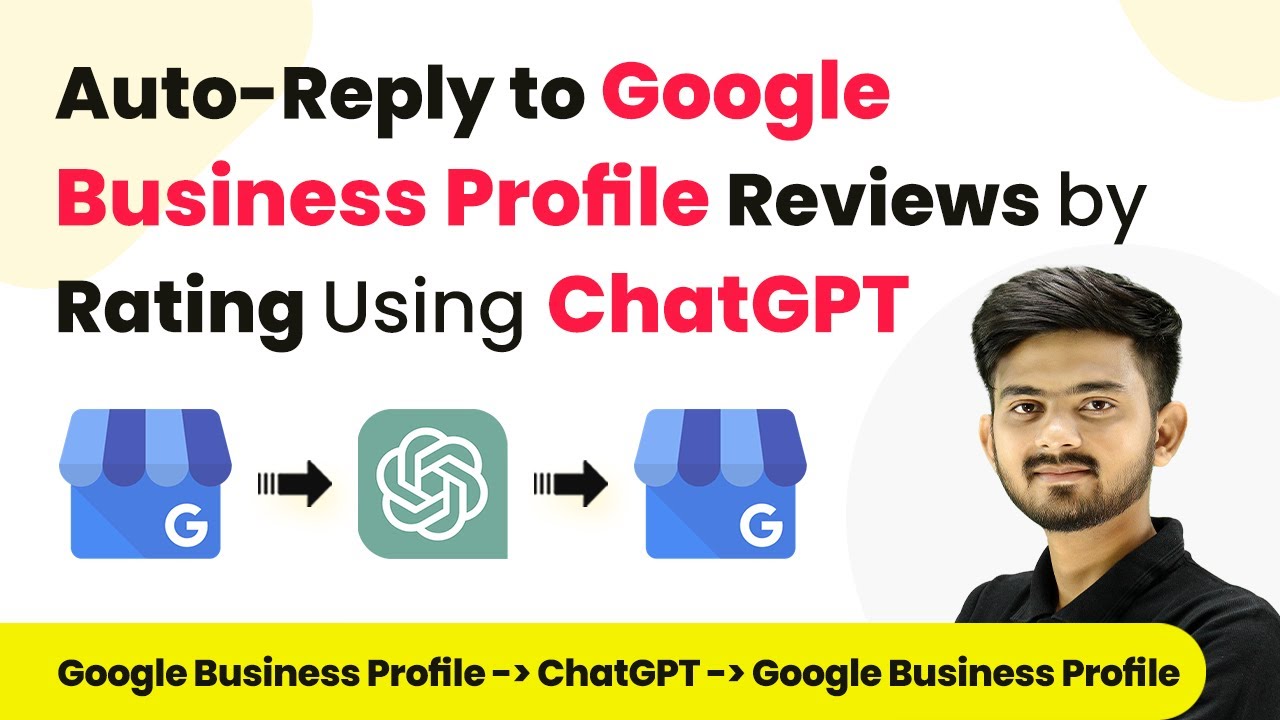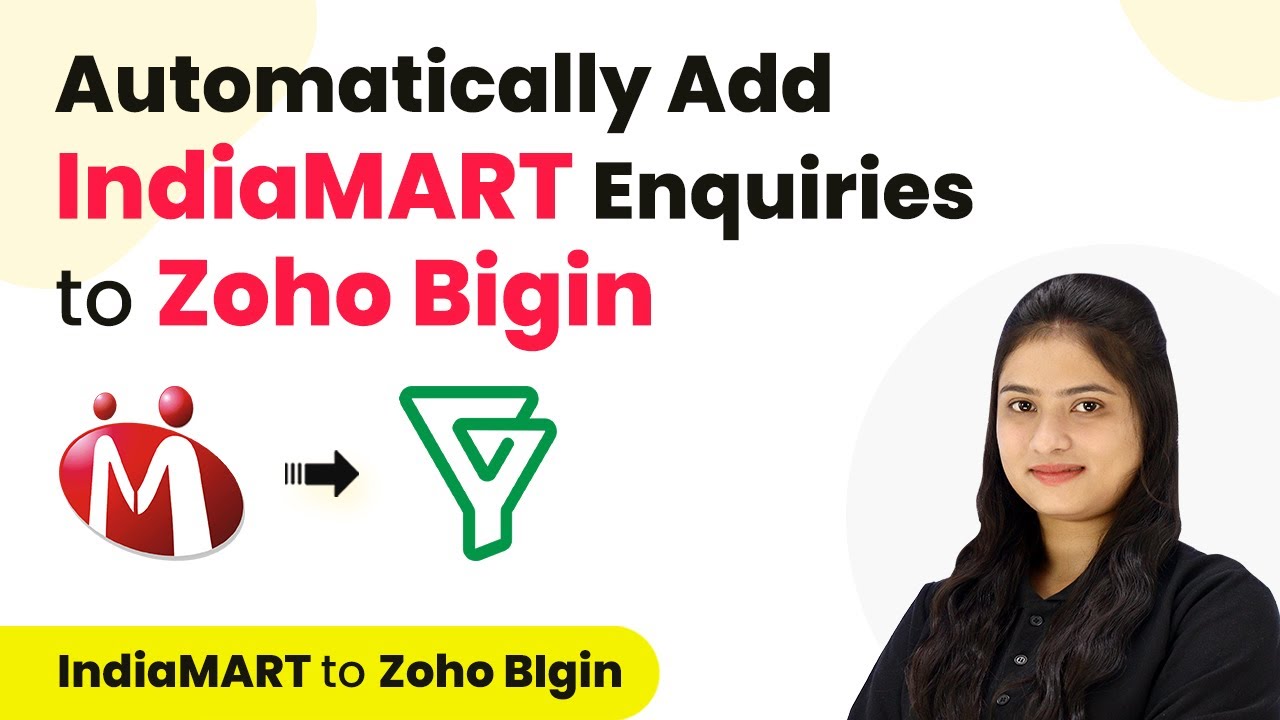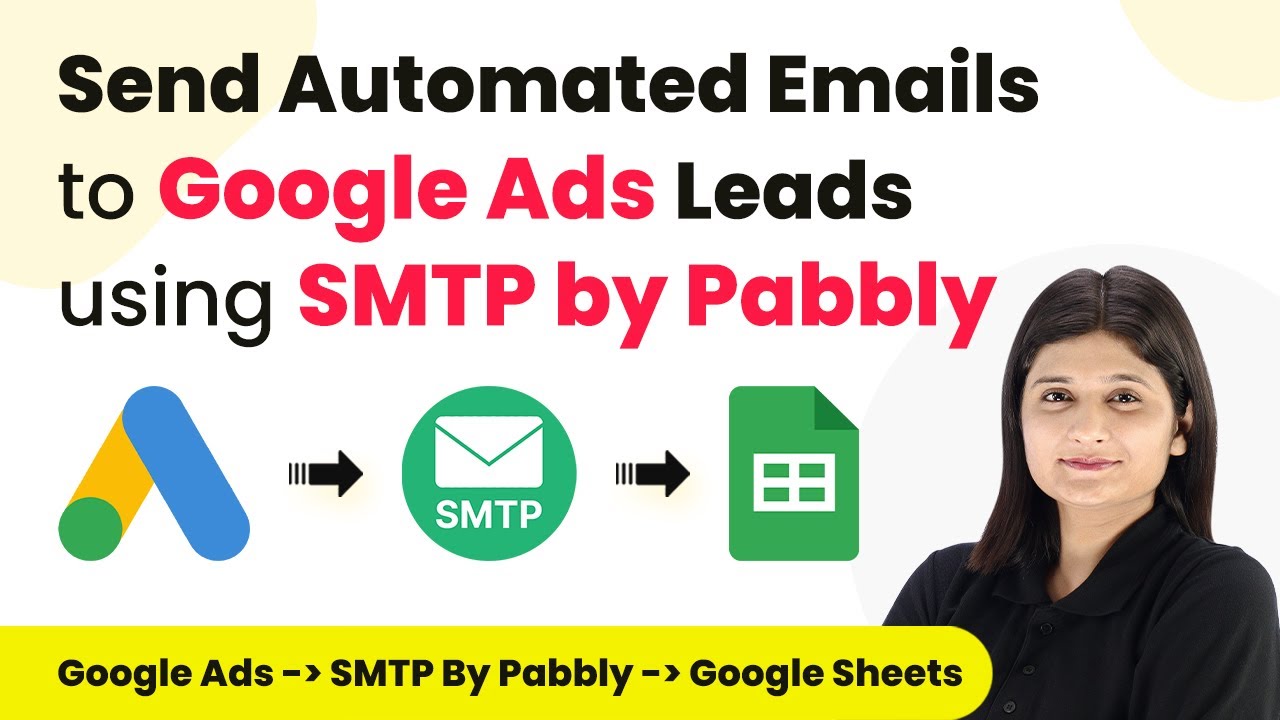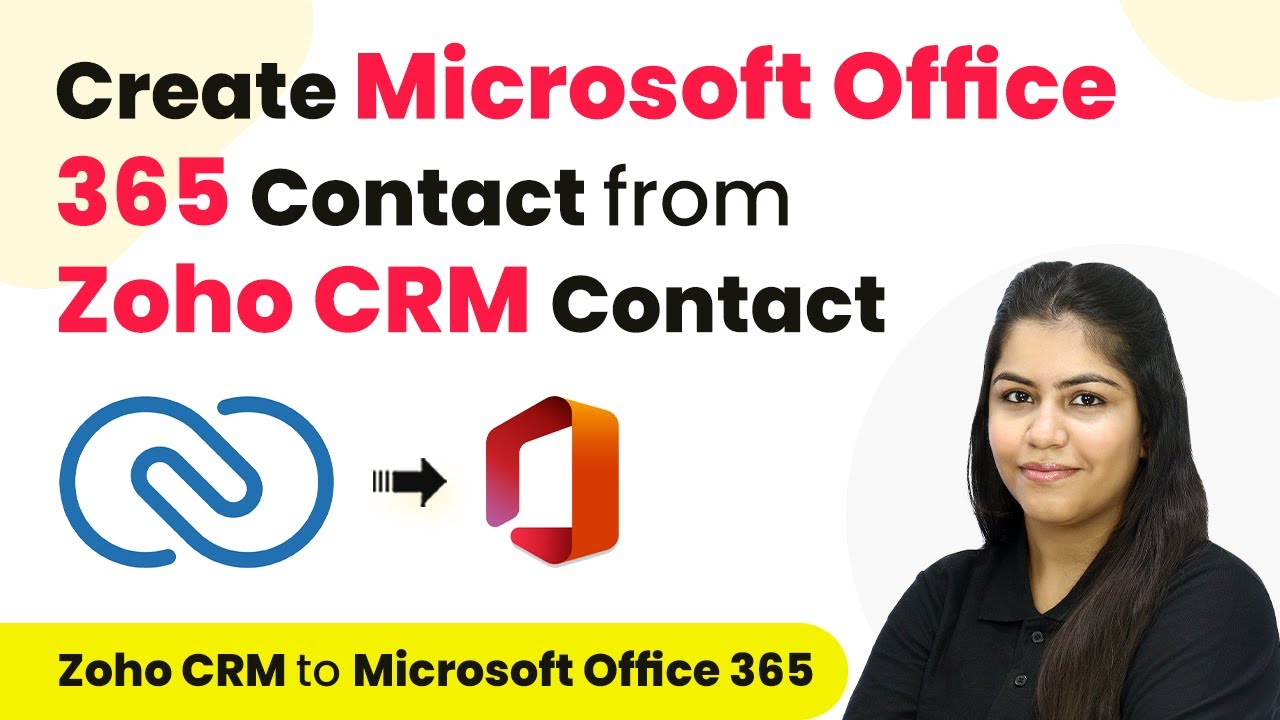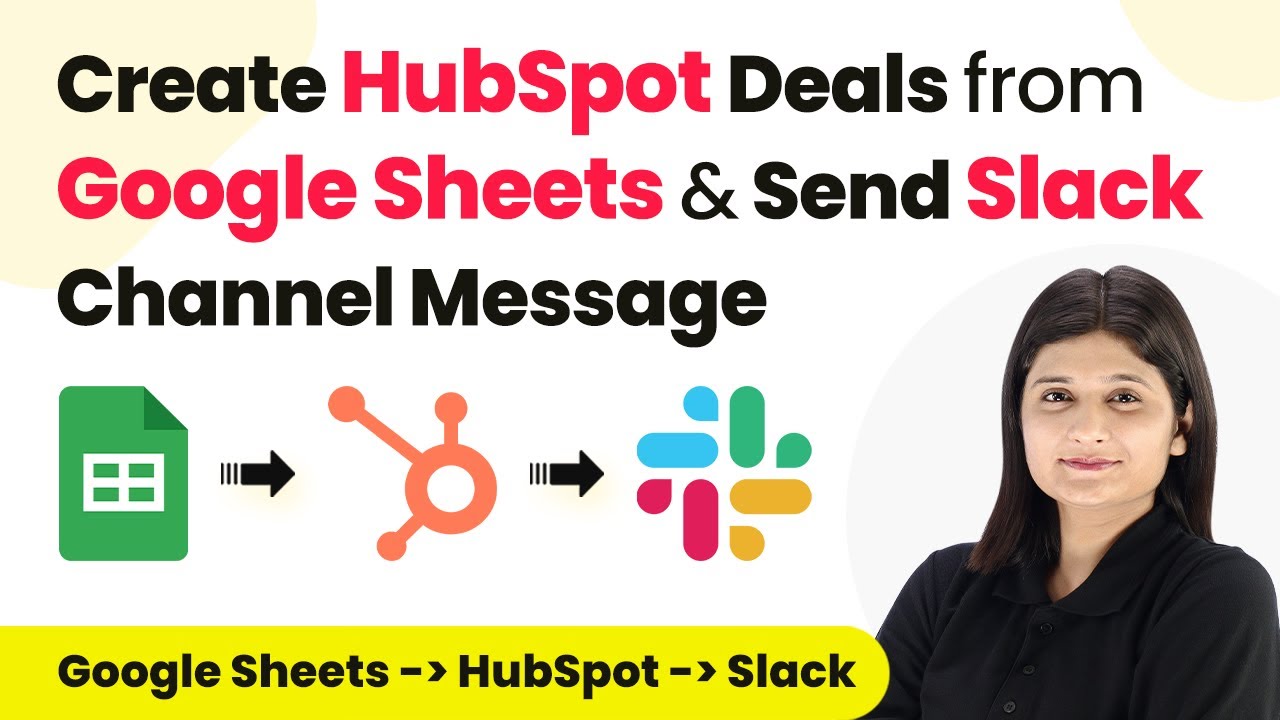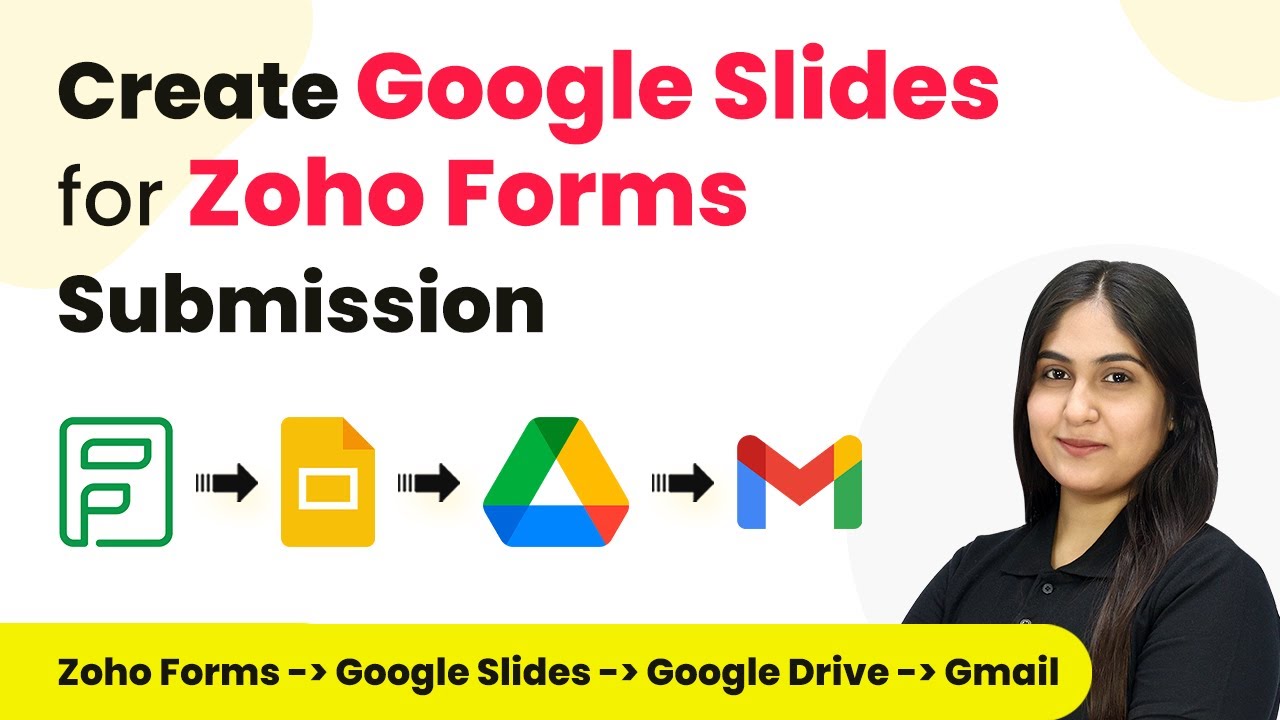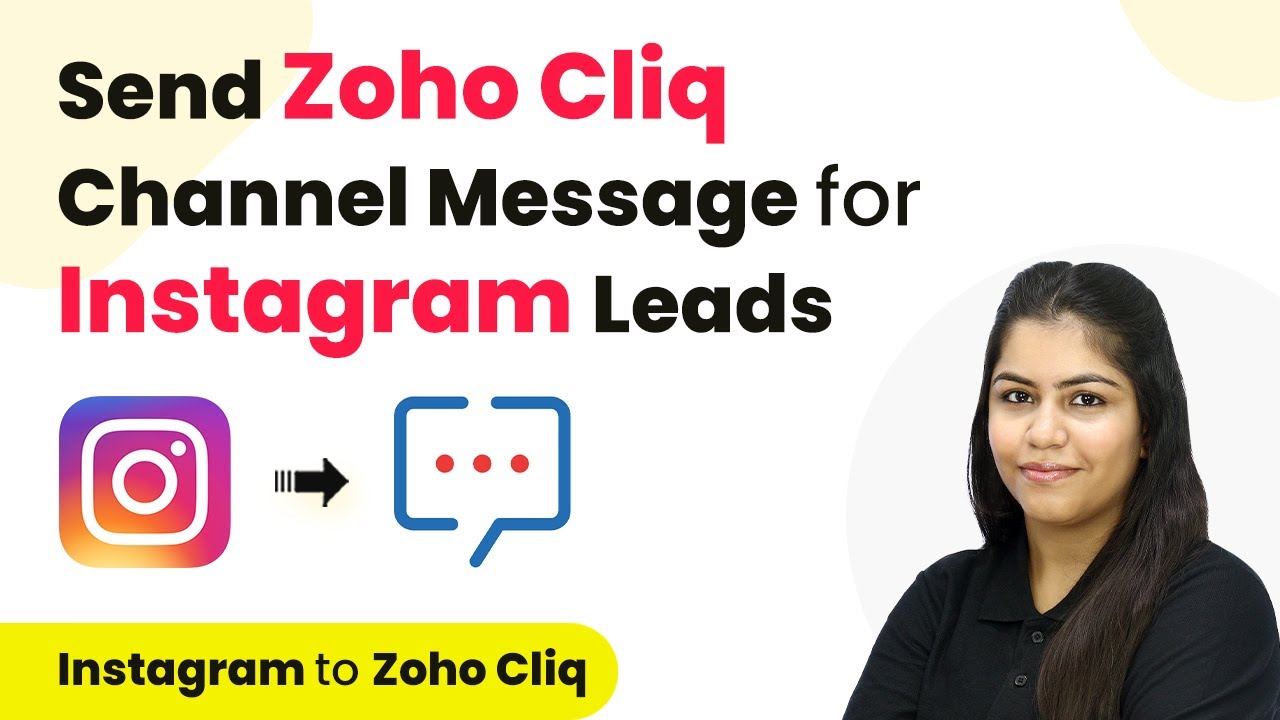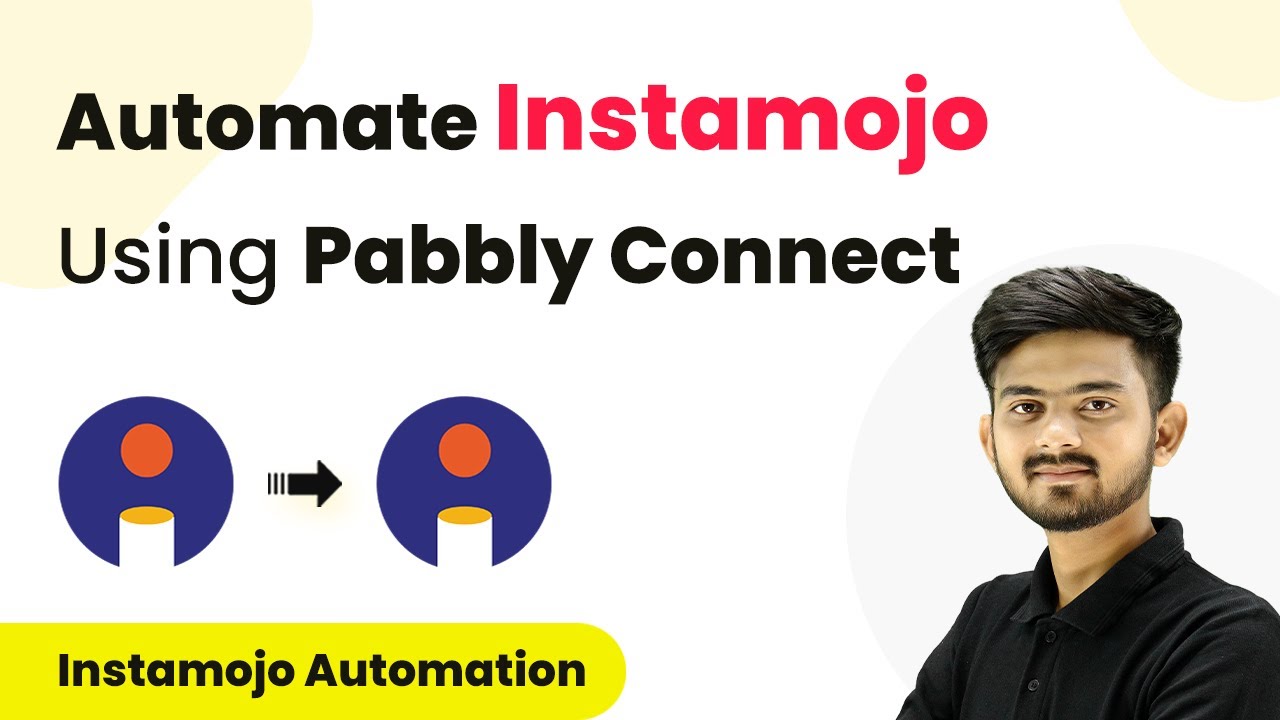Learn how to automate Google Sheets updates using Pabbly Connect with Go High Level. Step-by-step tutorial for seamless integration. Discover how to seamlessly connect your essential tools through accessible instructions that make powerful automation available to professionals at every skill level.
Watch Step By Step Video Tutorial Below
1. Accessing Pabbly Connect for Integration
To start integrating Google Sheets with Go High Level, you first need to access Pabbly Connect. Open your web browser and navigate to the Pabbly Connect homepage by typing the URL. If you’re a new user, click on ‘Sign Up for Free’ to create your account, which takes just two minutes.
Once registered, log in to your account. As an existing user, click on ‘Sign In’. After logging in, you will see the dashboard where you can manage your workflows. Click on the ‘Create Workflow’ button to begin the integration process.
2. Setting Up the Workflow in Pabbly Connect
In this step, you will set up your workflow to automate updates in Google Sheets whenever the status of an opportunity changes in Go High Level. Start by naming your workflow, for example, ‘Auto Update Google Sheets when Go High Level Opportunity Status Changes’. Choose a folder to save your workflow.
- Click on ‘Create’ to open the trigger and action setup.
- Select ‘Go High Level’ as your trigger application.
- Choose ‘Opportunity Status Change’ as the trigger event.
After setting the trigger, you will receive a webhook URL from Pabbly Connect. This URL is crucial for linking Go High Level to Pabbly Connect, allowing data transfer whenever an opportunity status changes.
3. Configuring Go High Level for Automation
Now that you have your webhook URL, log into your Go High Level account. Navigate to the automation section and create a new workflow. Name it appropriately, such as ‘Opportunities Workflow’. Set the trigger for this workflow to be the opportunity status change.
- Select the specific status change you want to track (e.g., changed to ‘Won’).
- Paste the webhook URL from Pabbly Connect into the appropriate field.
- Save and publish your workflow.
This setup ensures that every time an opportunity status changes in Go High Level, the information is sent to Pabbly Connect, which will trigger the next action.
4. Linking Google Sheets with Pabbly Connect
With your trigger set up, it’s time to link Google Sheets using Pabbly Connect. In the action step of your workflow, select Google Sheets as your action application and choose the action event as ‘Update Cell Value’.
Connect your Google account by clicking ‘Sign In with Google’. Select the spreadsheet you want to update. Define the range and value to update based on the opportunity status.
This configuration allows Pabbly Connect to update specific cells in Google Sheets automatically whenever an opportunity’s status changes in Go High Level, keeping your data synchronized.
5. Testing the Integration for Success
After setting up both applications, it’s crucial to test the integration to ensure everything works seamlessly. Change the status of an opportunity in Go High Level to the specified status (e.g., ‘Won’). This action should trigger the webhook in Pabbly Connect.
Check Google Sheets to see if the corresponding status has updated automatically. If the integration is successful, you will see the updated status reflected in real-time. This confirms that Pabbly Connect is effectively linking your applications and automating your processes.
By following these steps, you have successfully automated Google Sheets updates using Pabbly Connect and Go High Level, streamlining your workflow and enhancing productivity.
Conclusion
Integrating Google Sheets with Go High Level using Pabbly Connect allows for seamless updates and efficient workflow management. This tutorial demonstrated how to set up the connection and automate the process effectively.
Ensure you check out Pabbly Connect to create business automation workflows and reduce manual tasks. Pabbly Connect currently offer integration with 2,000+ applications.
- Check out Pabbly Connect – Automate your business workflows effortlessly!
- Sign Up Free – Start your journey with ease!
- 10,000+ Video Tutorials – Learn step by step!
- Join Pabbly Facebook Group – Connect with 21,000+ like minded people!