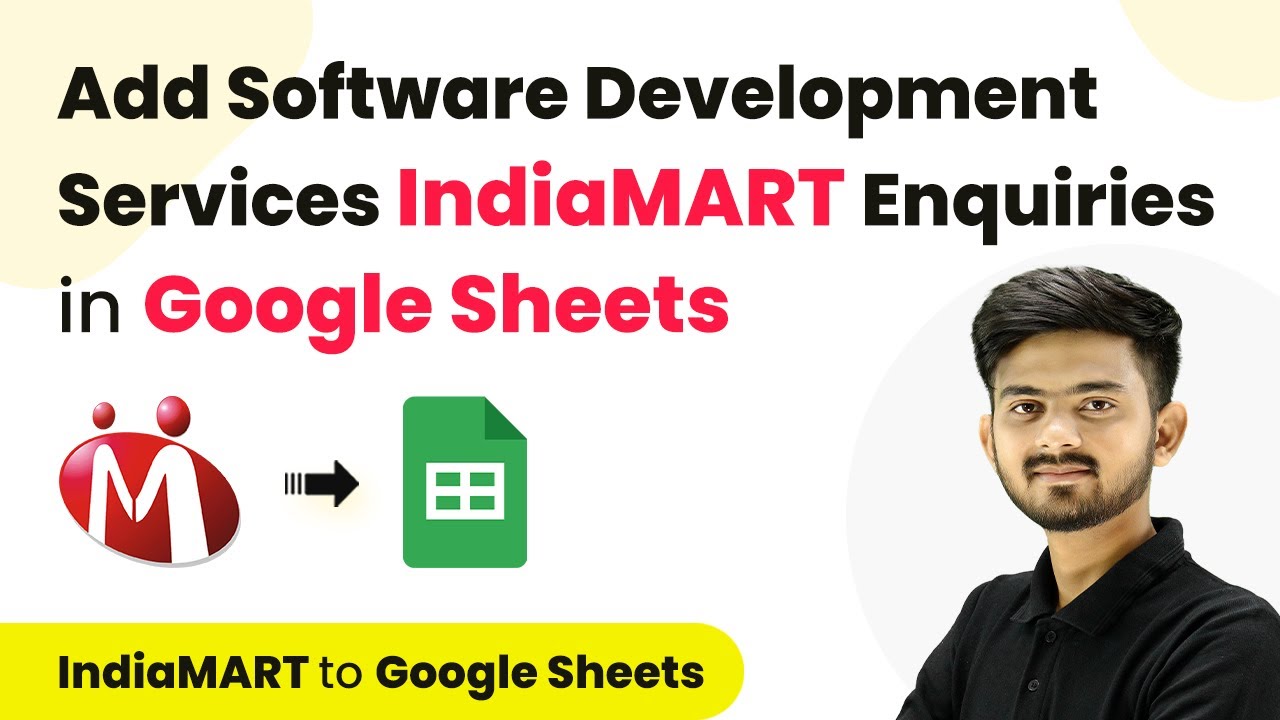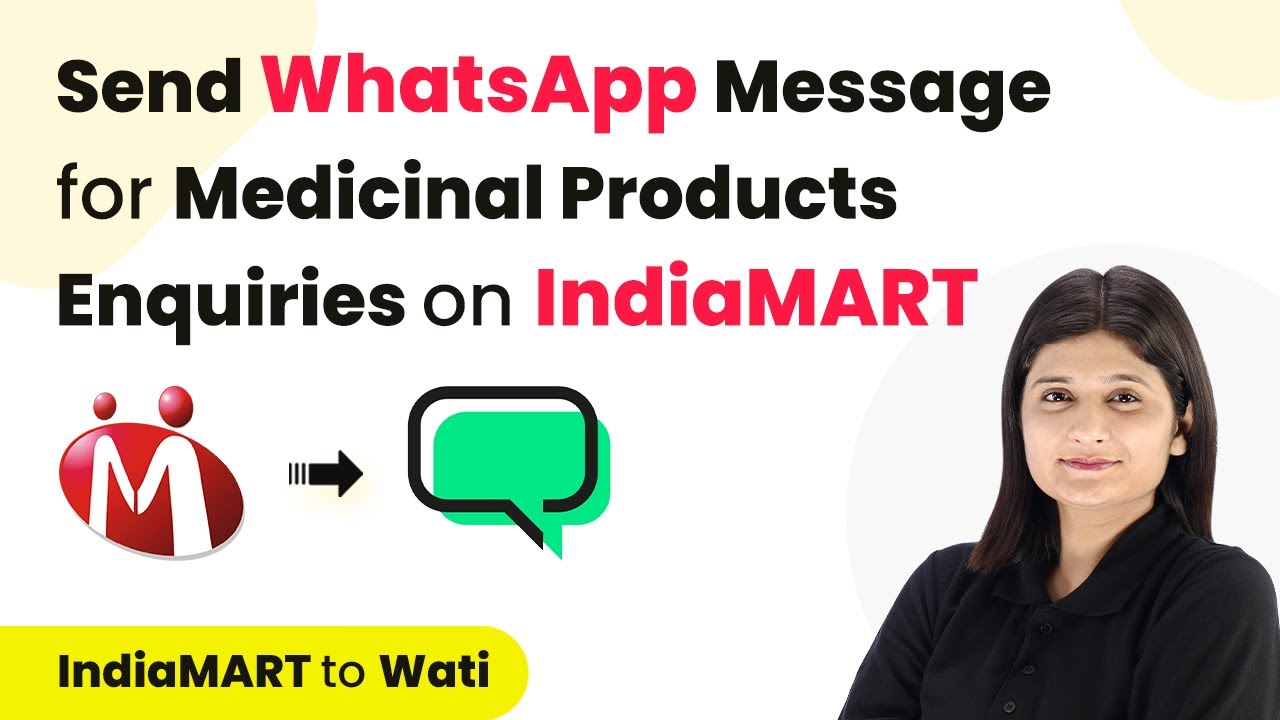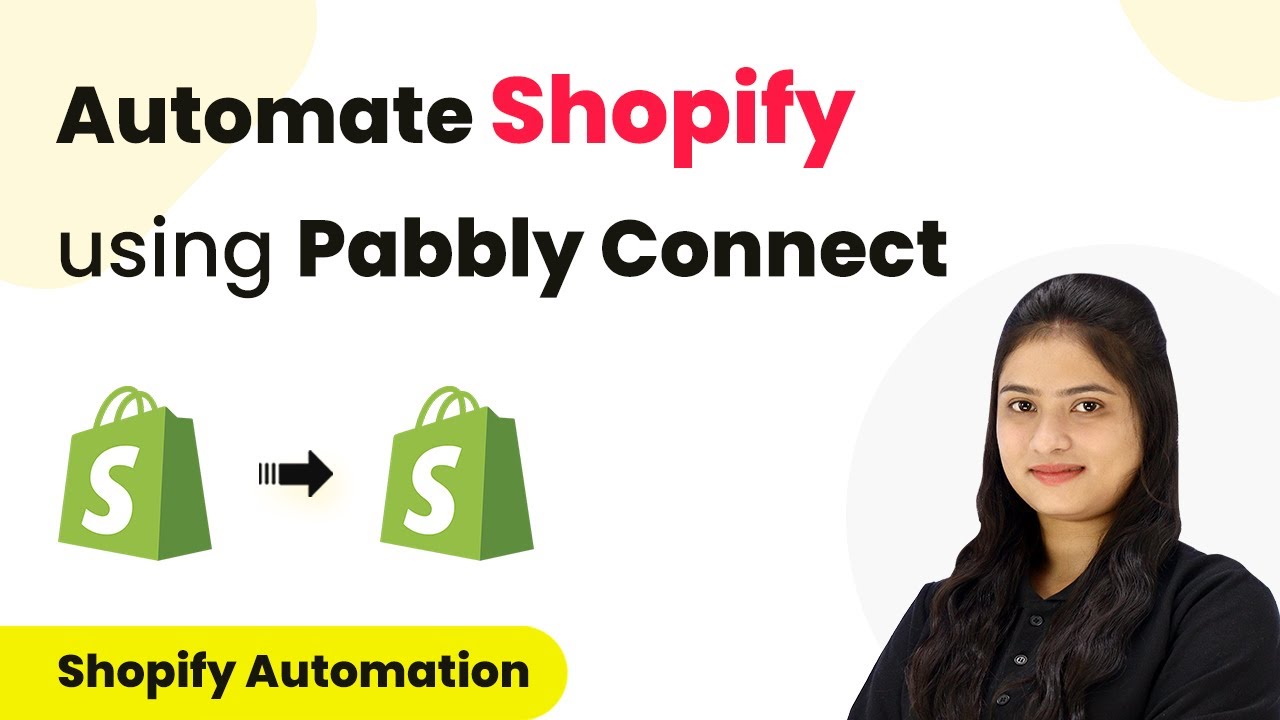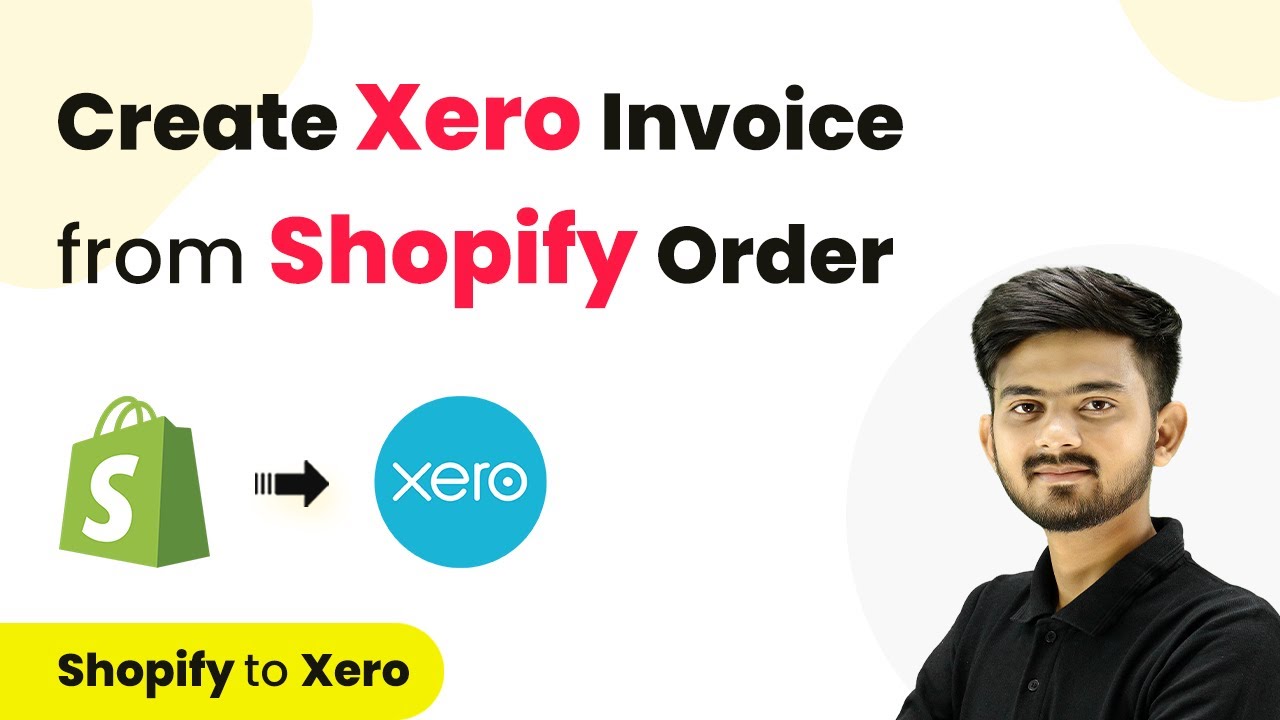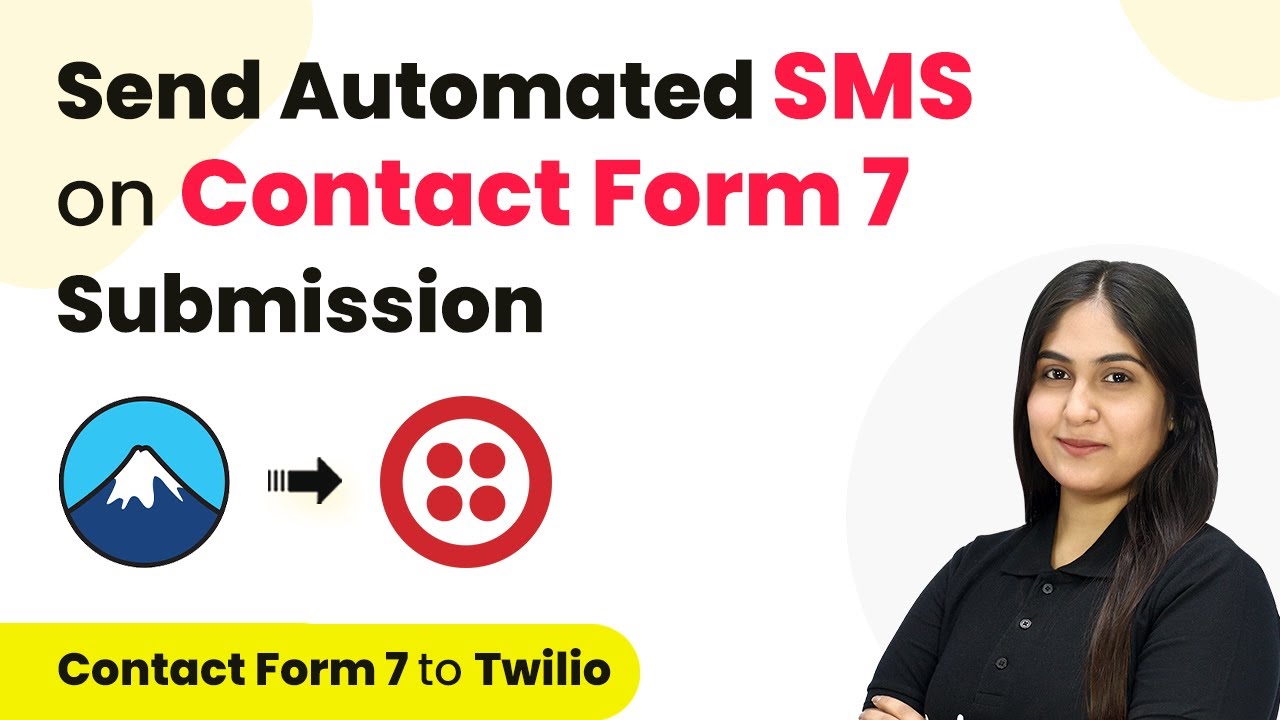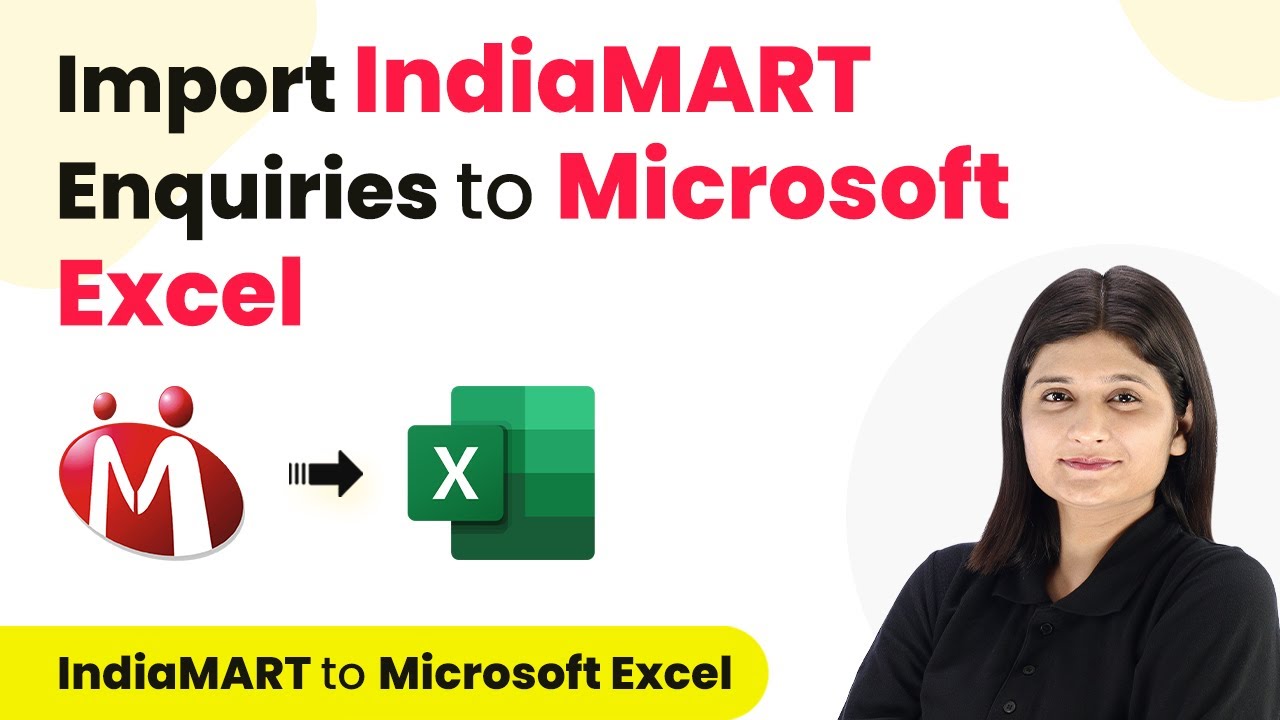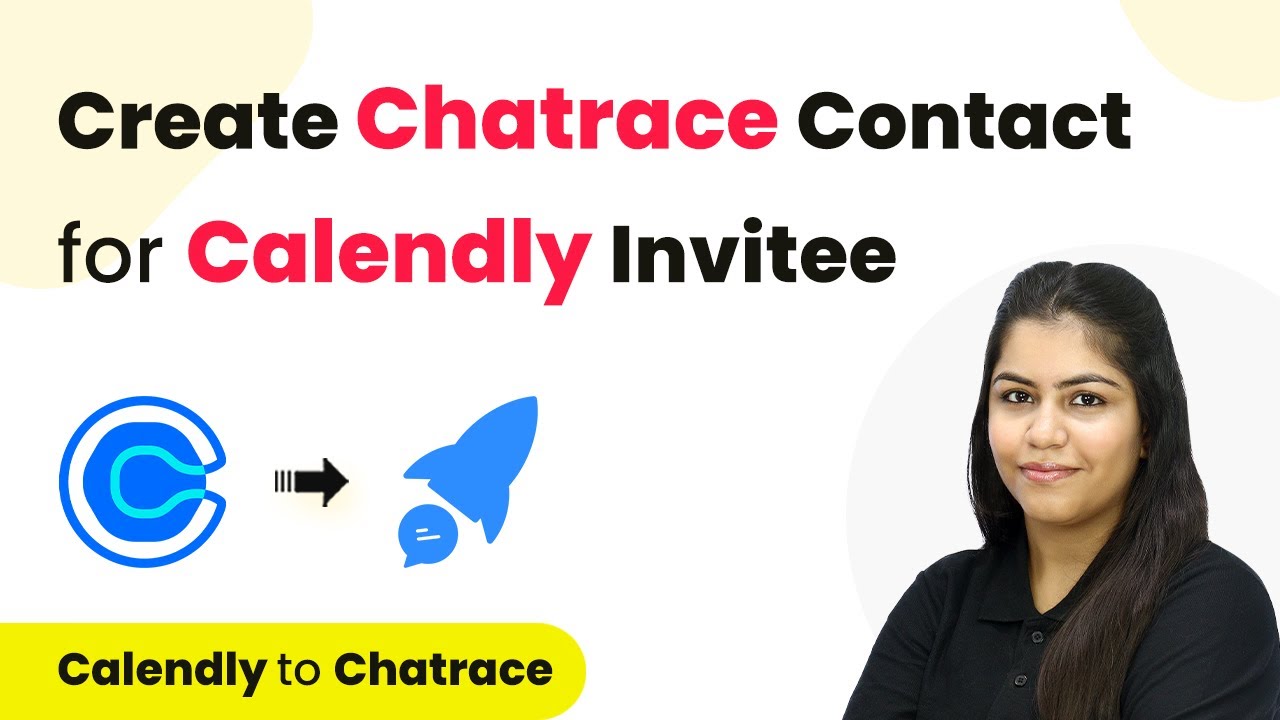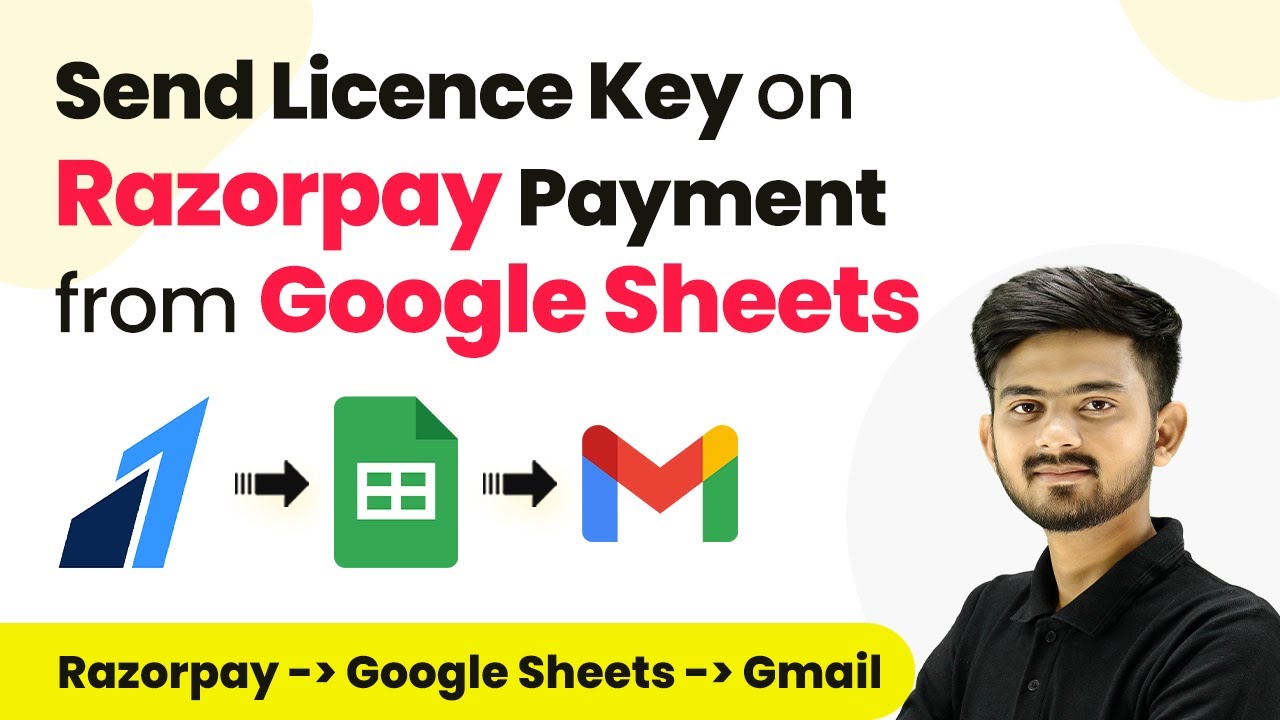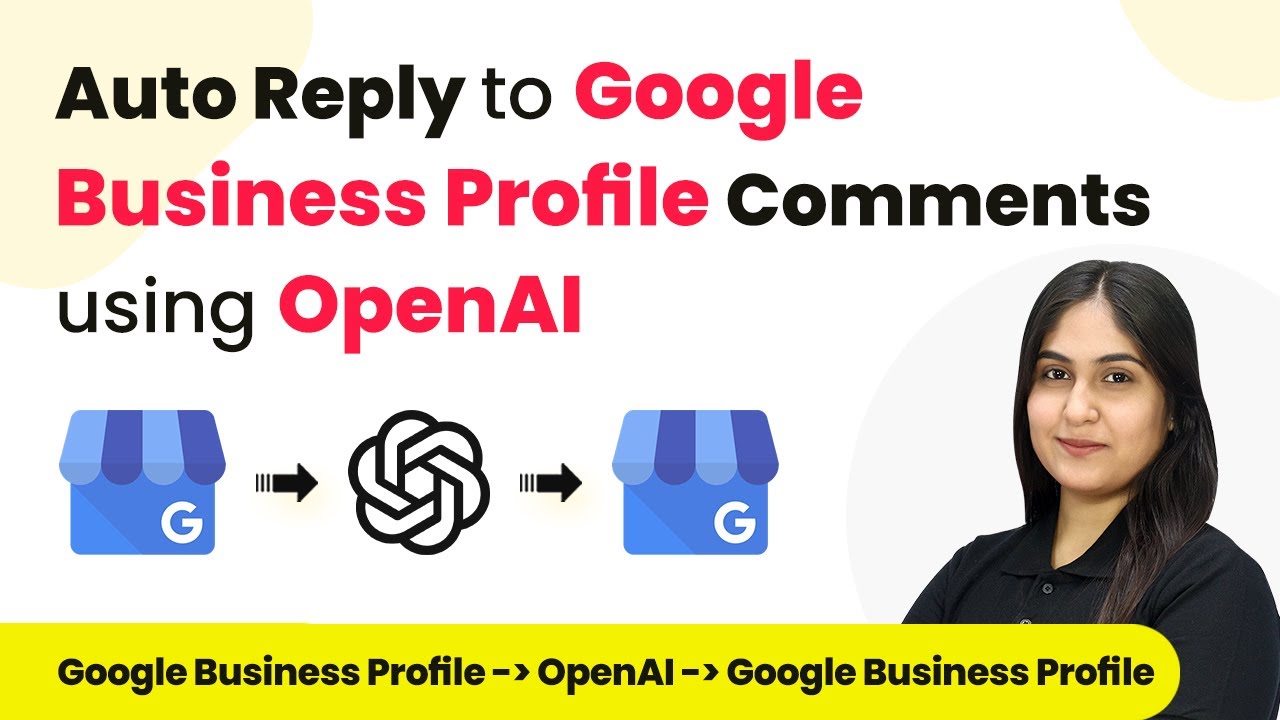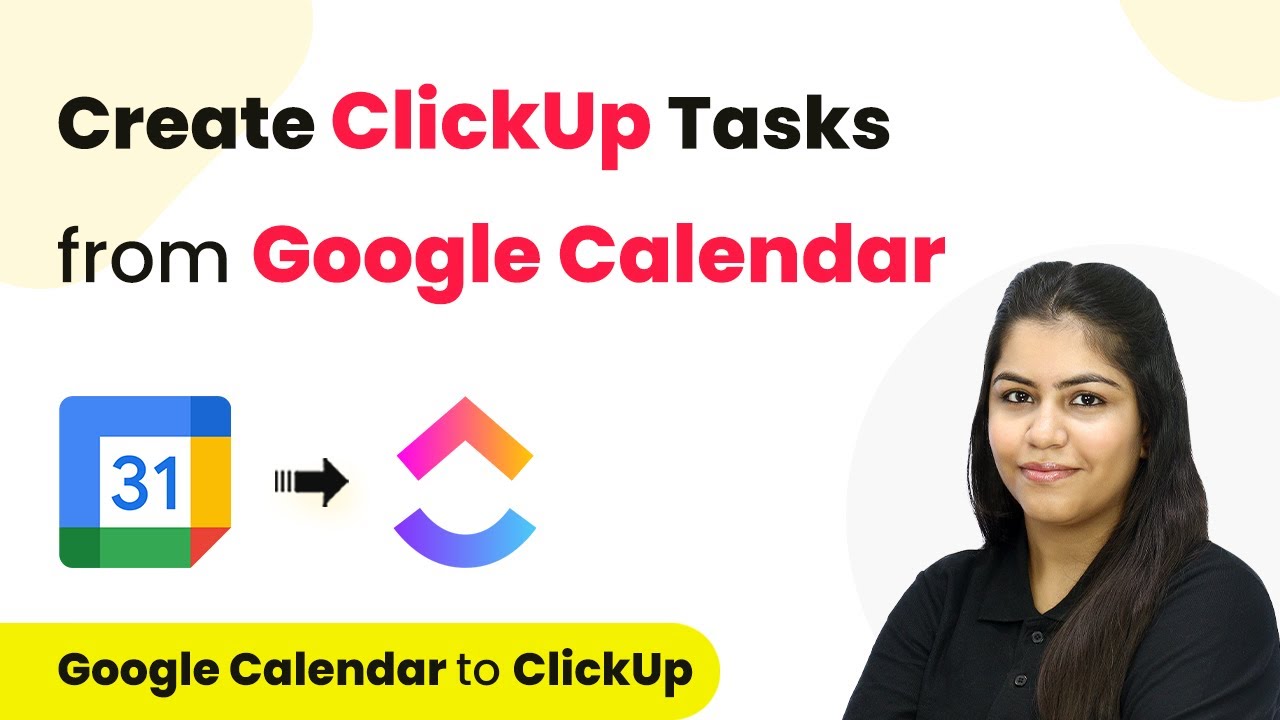Learn how to automate Google Sheets using Trigger and P Connect Now. This detailed tutorial covers integration, automation, and API setup for new leads. Master proven automation processes with practical implementation examples and strategic recommendations you can apply immediately in your workflow. with Pabbly Connect.
Watch Step By Step Video Tutorial Below
1. Setting Up Trigger Integration with P Connect Now
To begin the process of integrating Trigger with P Connect Now, the first step is to access the P Connect Now platform. Here, you will create a new workflow that will automatically add inquiries from Trigger into Google Sheets.
Start by navigating to the P Connect Now dashboard. Once there, click on the ‘Create Workflow’ button. This will prompt you to name your workflow, which should reflect your objective, such as ‘Add Software Development Services Indiamart Inquiries to Google Sheets.’ After naming the workflow, select the appropriate folder for saving it.
2. Configuring the Trigger Event for New Leads
In this section, you will set up the trigger event that will initiate the automation process. The trigger event will be based on new leads received through Trigger. To do this, search for the ‘Indiia M’ application in the trigger section of your workflow. using Pabbly Connect
- Select ‘Indiia M’ as your trigger application.
- Choose ‘New Leads’ as your trigger event.
- Copy the provided webhook URL, which will connect Trigger with P Connect Now.
After copying the webhook URL, head over to your Indiia M account to set up the connection. This involves pasting the webhook URL in the appropriate section of your Indiia M lead manager.
3. Creating the API Integration Between Trigger and P Connect Now
To establish a seamless connection between Trigger and P Connect Now, you need to create a push API integration. Begin by navigating to the lead manager in your Indiia M account and selecting the ‘Import/Export Leads’ option.
Here, you will choose the ‘Push API’ option. In this section, provide your CRM platform name, which should be ‘P Connect Now,’ and paste the previously copied webhook listener URL. After completing these steps, click on ‘Save Details’ to finalize the integration.
Next, you will generate an OTP to confirm the integration. Once the OTP is filled in, the push API integration will be successfully created, allowing Trigger to send new inquiries to P Connect Now automatically.
4. Setting Up Google Sheets as the Action Application
Now that you have set up the trigger, the next step is to configure Google Sheets as the action application. In your P Connect Now workflow, search for and select ‘Google Sheets’ as the action application. using Pabbly Connect
- Choose ‘Add New Row’ as the action event.
- Click on ‘Connect’ and then ‘Add New Connection’ to link your Google Sheets account.
- Authorize P Connect Now to access your Google Sheets.
After connecting, select the specific Google Sheets spreadsheet where you want to store the inquiries. Ensure that your spreadsheet has the necessary columns such as name, email, phone number, and inquiry details.
5. Mapping Data to Google Sheets for Automatic Updates
The final step involves mapping the data from the new leads to the corresponding fields in your Google Sheets. In the mapping section, you will link the data retrieved from the trigger event to the columns in your spreadsheet. using Pabbly Connect
For example, map the sender’s name, email address, phone number, and inquiry message to their respective columns in Google Sheets. This ensures that every new inquiry received will automatically populate the sheet with accurate information.
Once you have completed the mapping process, save the workflow and conduct a test to ensure everything is functioning correctly. After running the test, check your Google Sheets to confirm that the new inquiry details have been added successfully.
Conclusion
By following this tutorial, you can effectively automate the process of adding new leads from Trigger into Google Sheets using P Connect Now. This integration streamlines your workflow, saving time and ensuring accurate record-keeping of inquiries.
Thanks for following along with this tutorial! Remember to subscribe to the channel for more helpful content like this.
If you found this guide useful, please consider giving it a thumbs up and sharing it with others who might benefit from it.