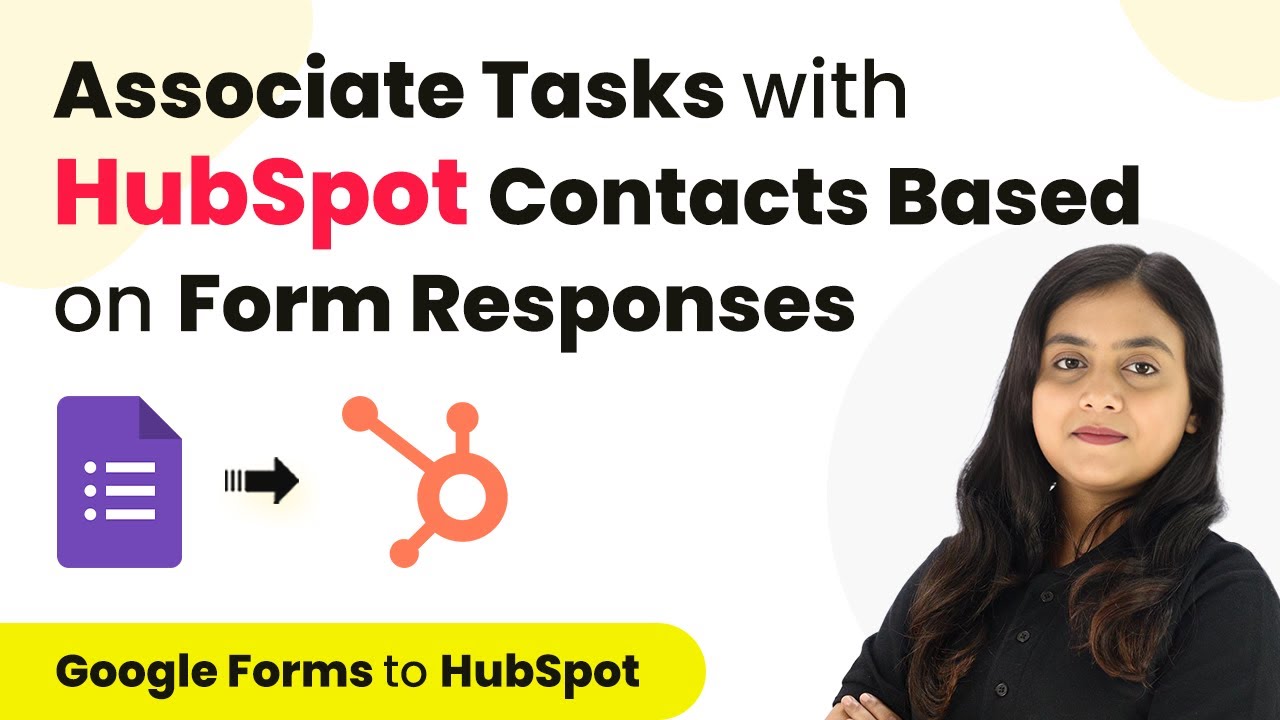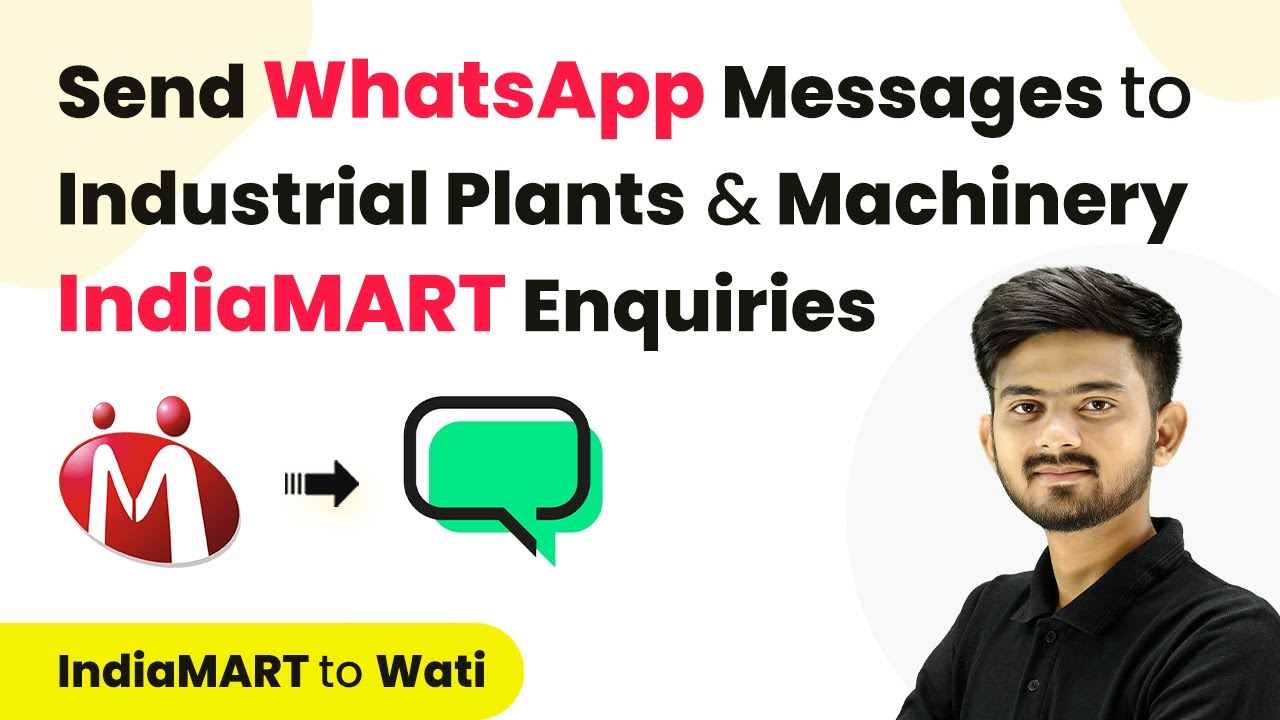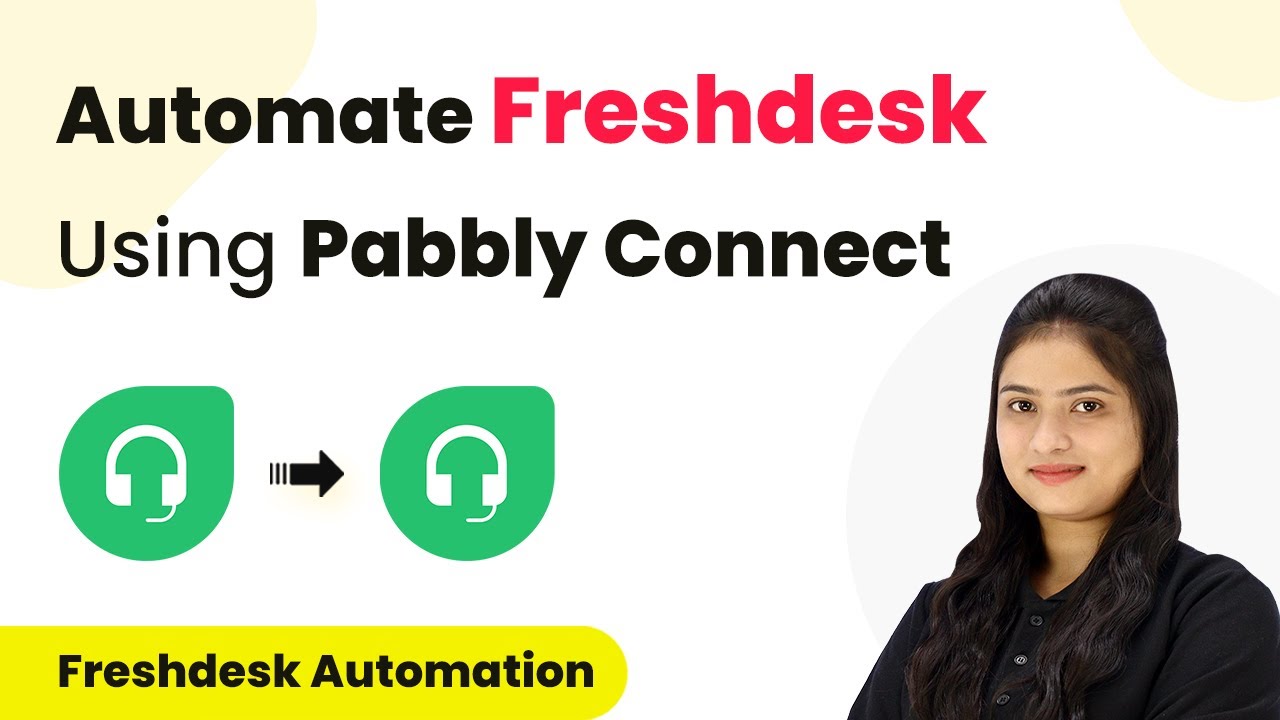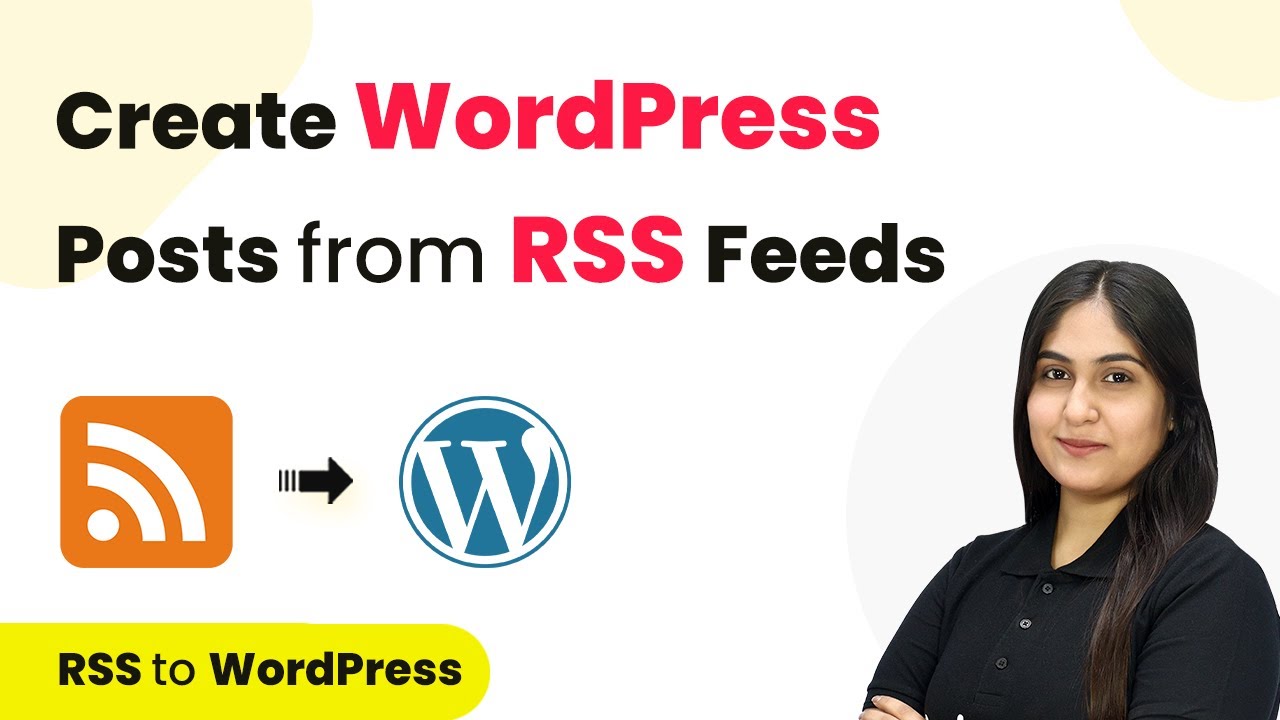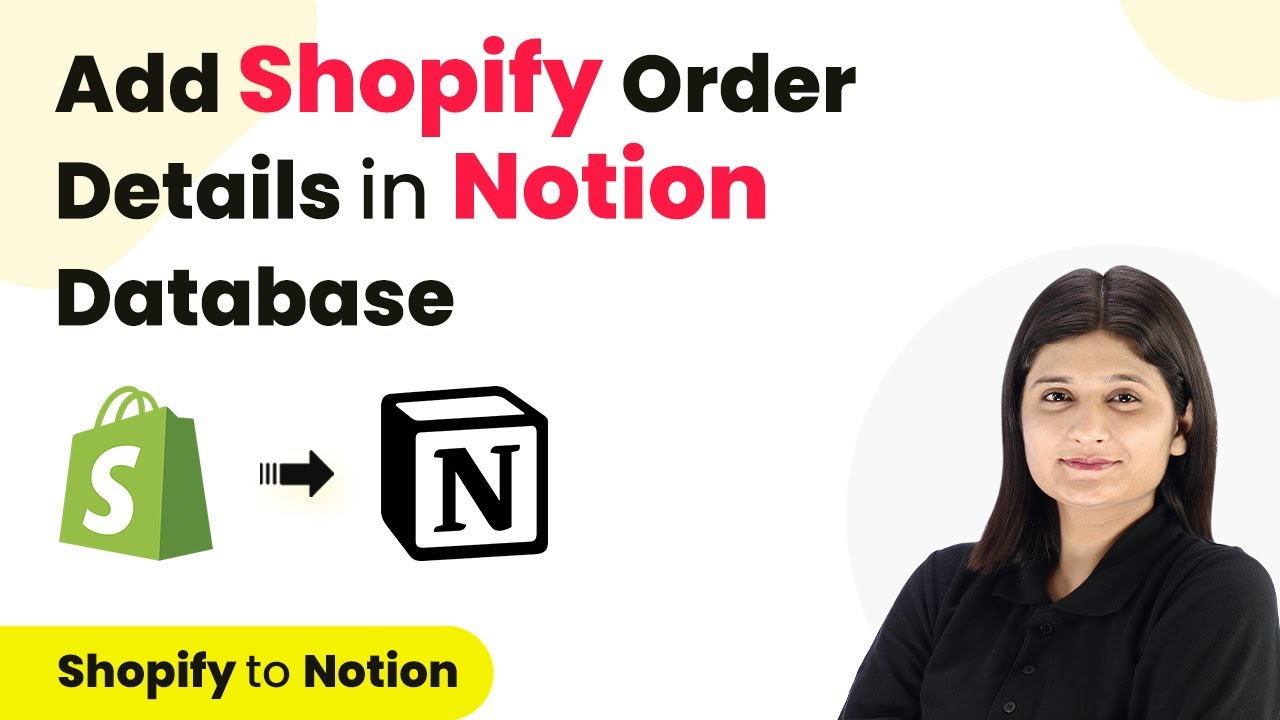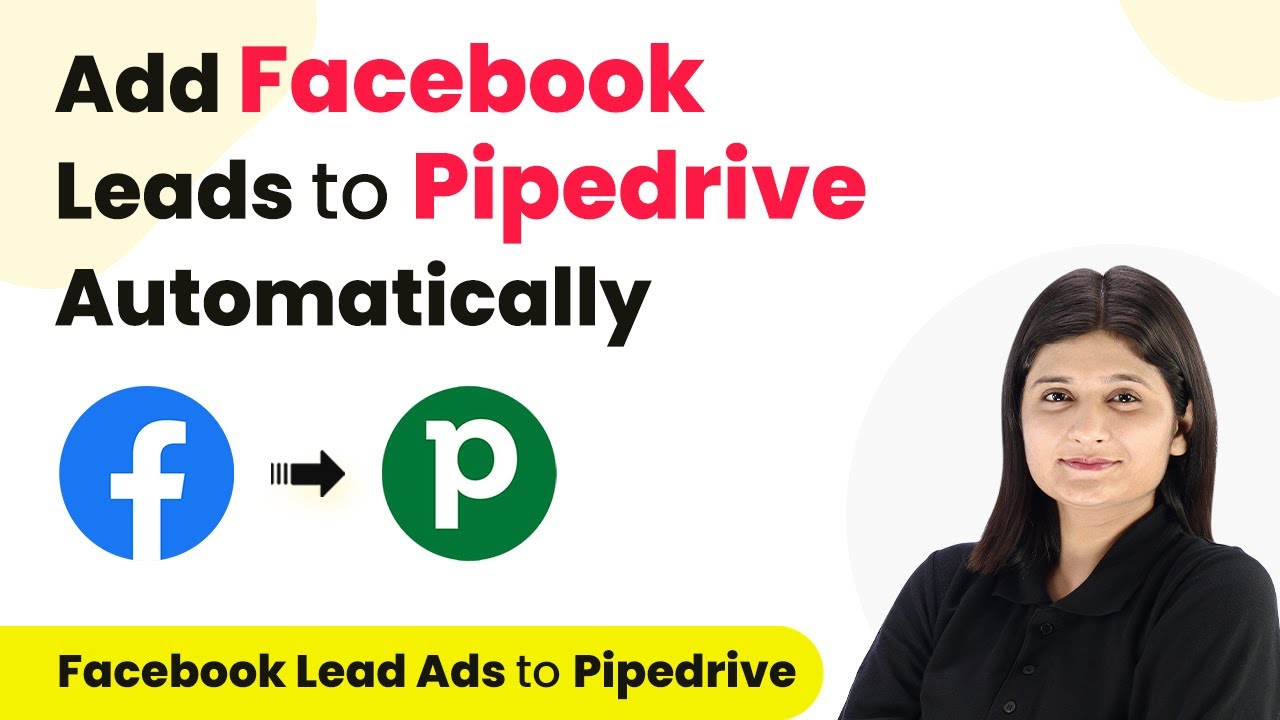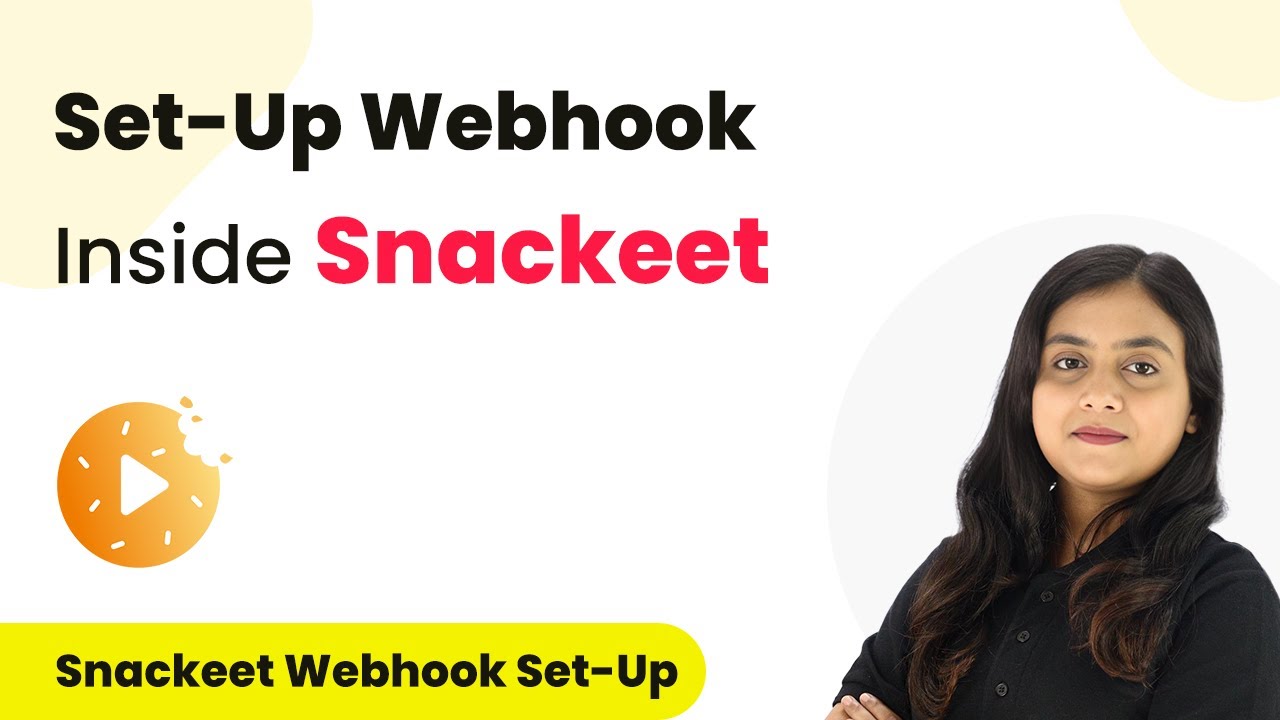Learn how to integrate Google Forms with HubSpot using Pabbly Connect. This tutorial provides a detailed step-by-step guide for automating your workflow. Develop expertise in application integration and learn how to design streamlined automation workflows using proven, simplified approaches.
Watch Step By Step Video Tutorial Below
1. Accessing Pabbly Connect for Integration
To start integrating Google Forms with HubSpot, first access Pabbly Connect. This platform serves as the central hub for managing your automation tasks efficiently.
Begin by signing into your Pabbly Connect account. If you are a new user, you can sign up for free and receive 100 complimentary tasks each month. Once logged in, you will see the dashboard where you can create your workflow.
2. Creating a Workflow in Pabbly Connect
After accessing Pabbly Connect, click on the ‘Create Workflow’ button located at the top right corner. This will prompt a dialog box asking for a workflow name and folder selection.
- Name your workflow as ‘Associate Task with HubSpot Contacts based on Google Forms Responses’.
- Select a folder where you want to save this workflow, such as ‘Google Forms Automations’.
After naming your workflow and selecting the appropriate folder, click on the ‘Create’ button. This sets up the framework for your automation process.
3. Setting Up Trigger in Pabbly Connect
In this step, you will configure the trigger for your automation using Pabbly Connect. Select ‘Google Forms’ as the trigger application and choose the event as ‘New Response Received’.
Once selected, Pabbly Connect will provide a unique webhook URL. Copy this URL, as it will be used to connect Google Forms to Pabbly Connect.
- Open your Google Form and navigate to the ‘Responses’ tab.
- Click on ‘Link to Sheets’ to create a new spreadsheet for storing responses.
This integration ensures that every new form submission is recorded and sent to Pabbly Connect for further processing.
4. Connecting Google Sheets to Pabbly Connect
After creating the Google Sheets for your form responses, the next step is to connect it to Pabbly Connect. Go to the ‘Extensions’ menu in Google Sheets, and select ‘Get Add-ons’.
Search for ‘Pabbly Connect Webhooks’ and install it if you haven’t already. Once installed, return to the ‘Extensions’ menu, select ‘Pabbly Connect Webhooks’, and click on ‘Initial Setup’.
Paste the webhook URL you copied from Pabbly Connect. Set the trigger column to the last column (e.g., Column I) where data will be added.
After configuring these settings, click on ‘Submit’ to finalize the connection. This setup allows Pabbly Connect to capture responses from your Google Sheets.
5. Creating HubSpot Contact with Pabbly Connect
With your trigger set up, the next step is to create a contact in HubSpot using Pabbly Connect. Select ‘HubSpot CRM’ as your action application and choose the action event as ‘Create a Contact’.
Connect your HubSpot account by clicking on ‘Connect’. Once authorized, you will need to map the data from the Google Forms response to the required fields in HubSpot.
Map the email, first name, last name, phone number, and company name from the Google Forms response. Click on ‘Save and Send Test Request’ to verify the integration.
After the test is successful, check your HubSpot account to confirm that the new contact has been created. This confirms that Pabbly Connect has successfully integrated Google Forms with HubSpot.
Conclusion
In this tutorial, we explored how to use Pabbly Connect to integrate Google Forms with HubSpot. This automation allows you to efficiently manage inquiries by creating contacts and tasks automatically, streamlining your workflow.
Ensure you check out Pabbly Connect to create business automation workflows and reduce manual tasks. Pabbly Connect currently offer integration with 2,000+ applications.
- Check out Pabbly Connect – Automate your business workflows effortlessly!
- Sign Up Free – Start your journey with ease!
- 10,000+ Video Tutorials – Learn step by step!
- Join Pabbly Facebook Group – Connect with 21,000+ like minded people!