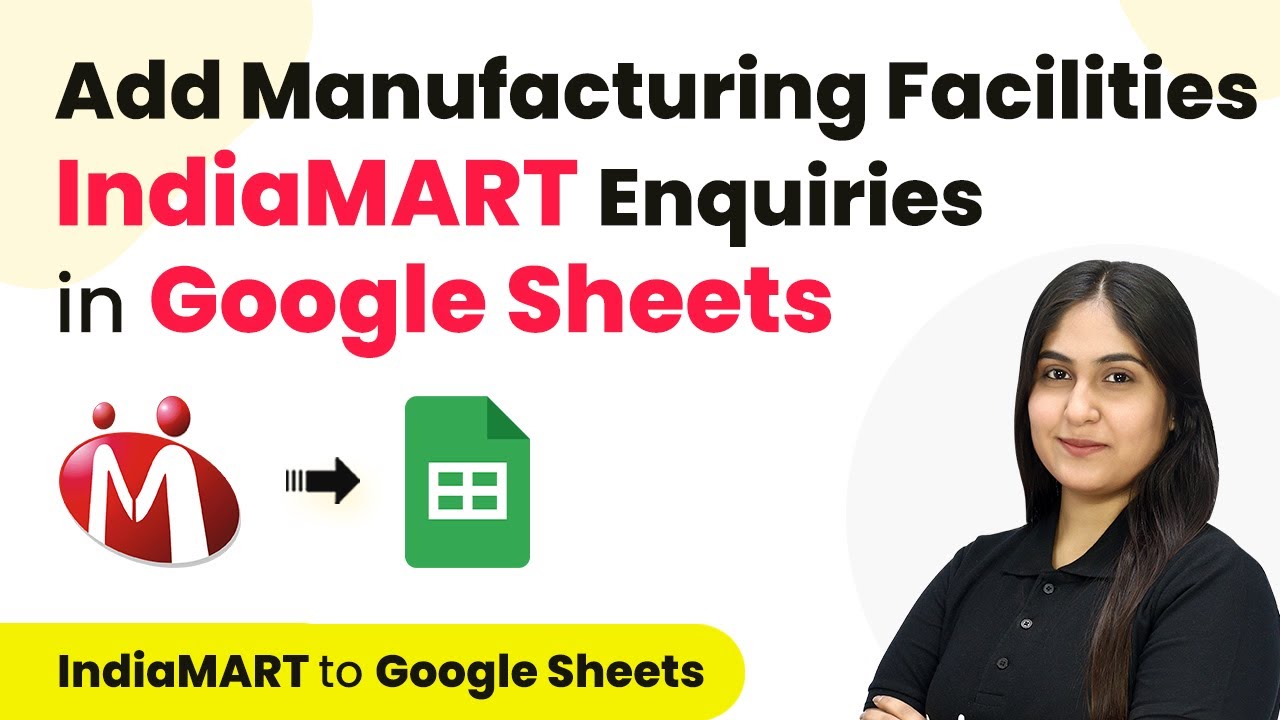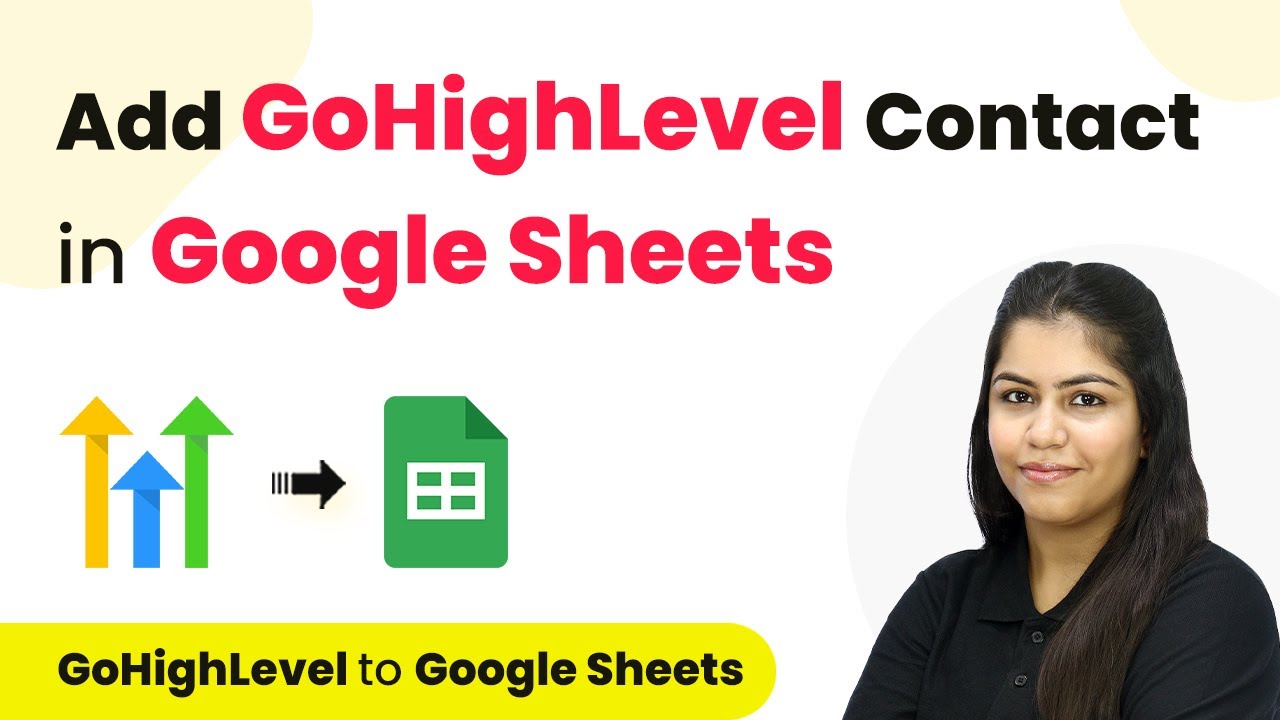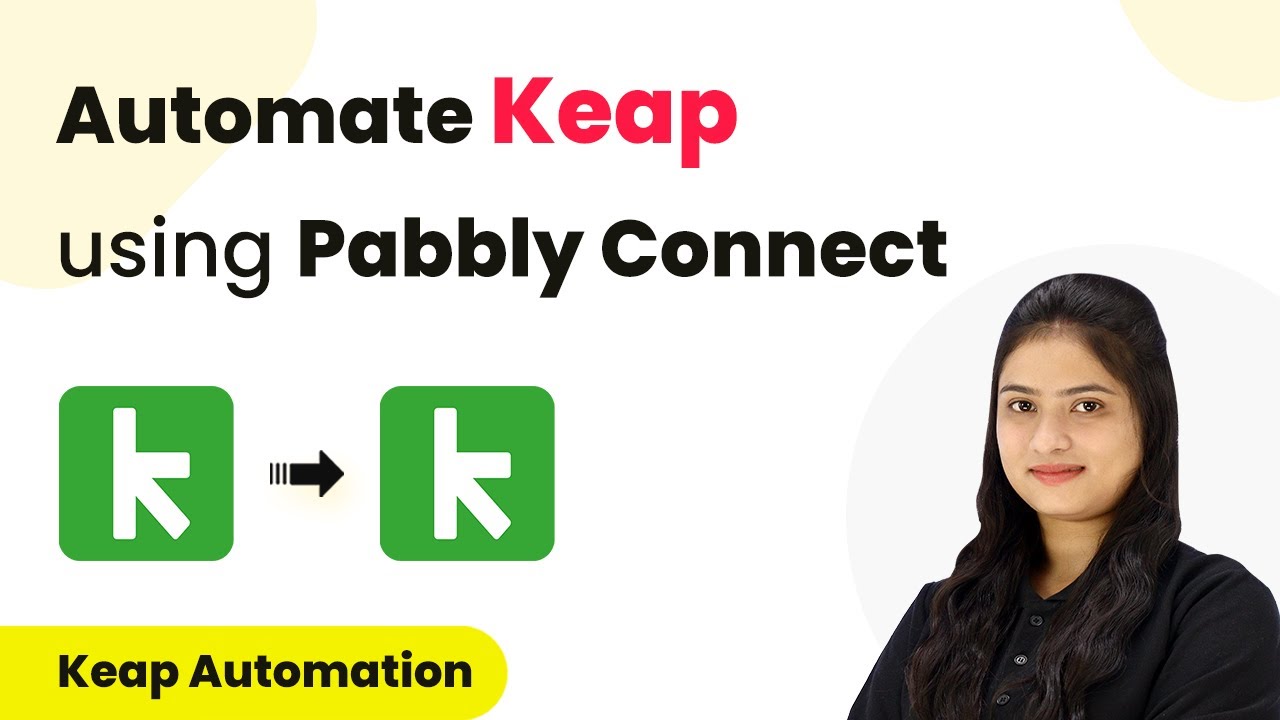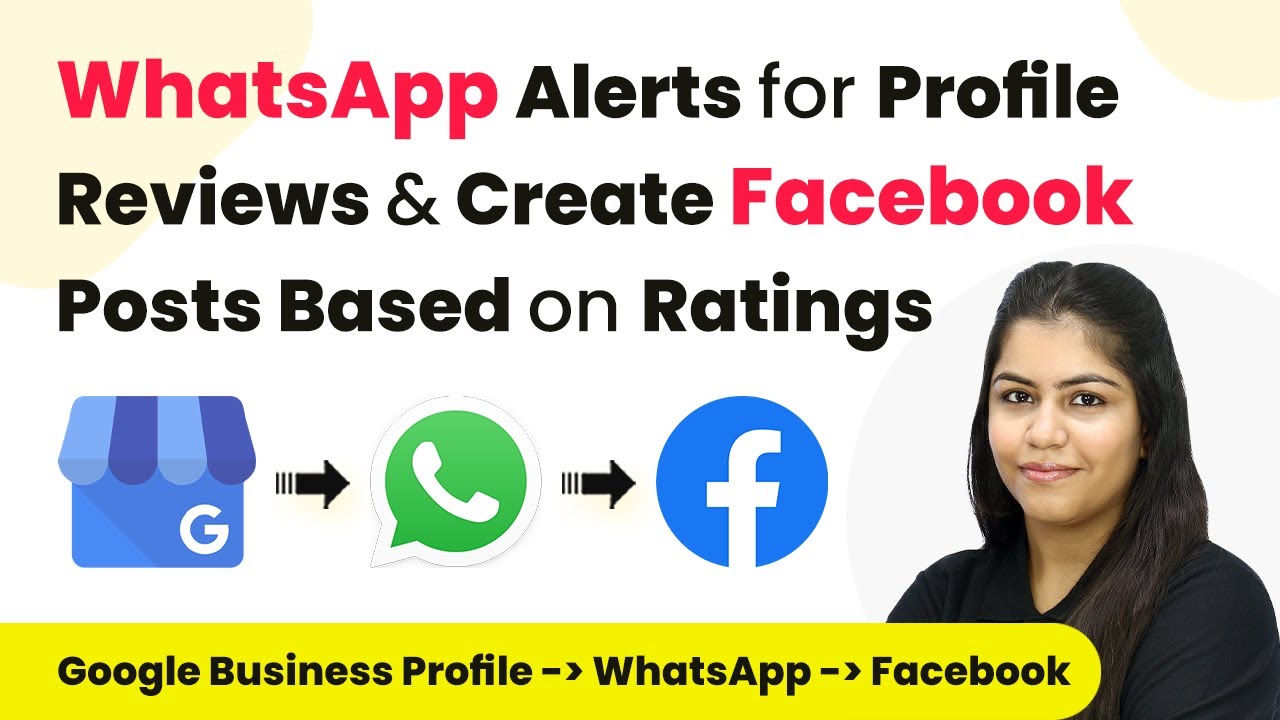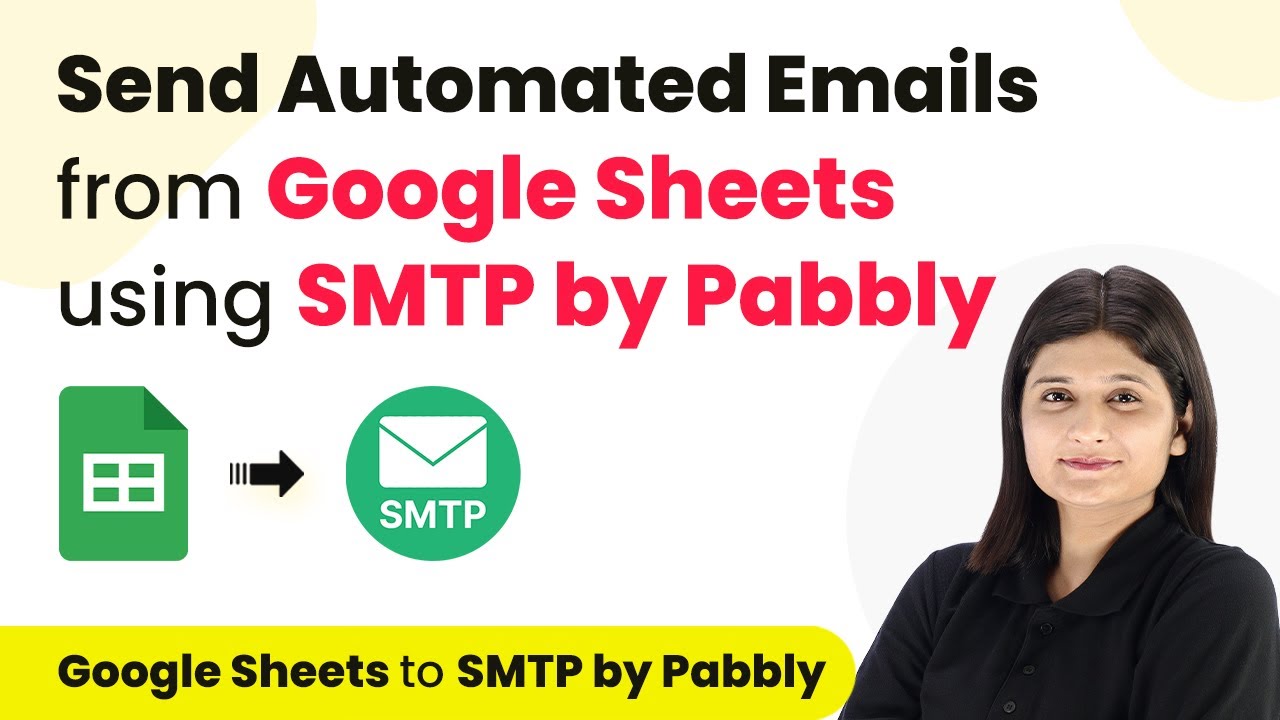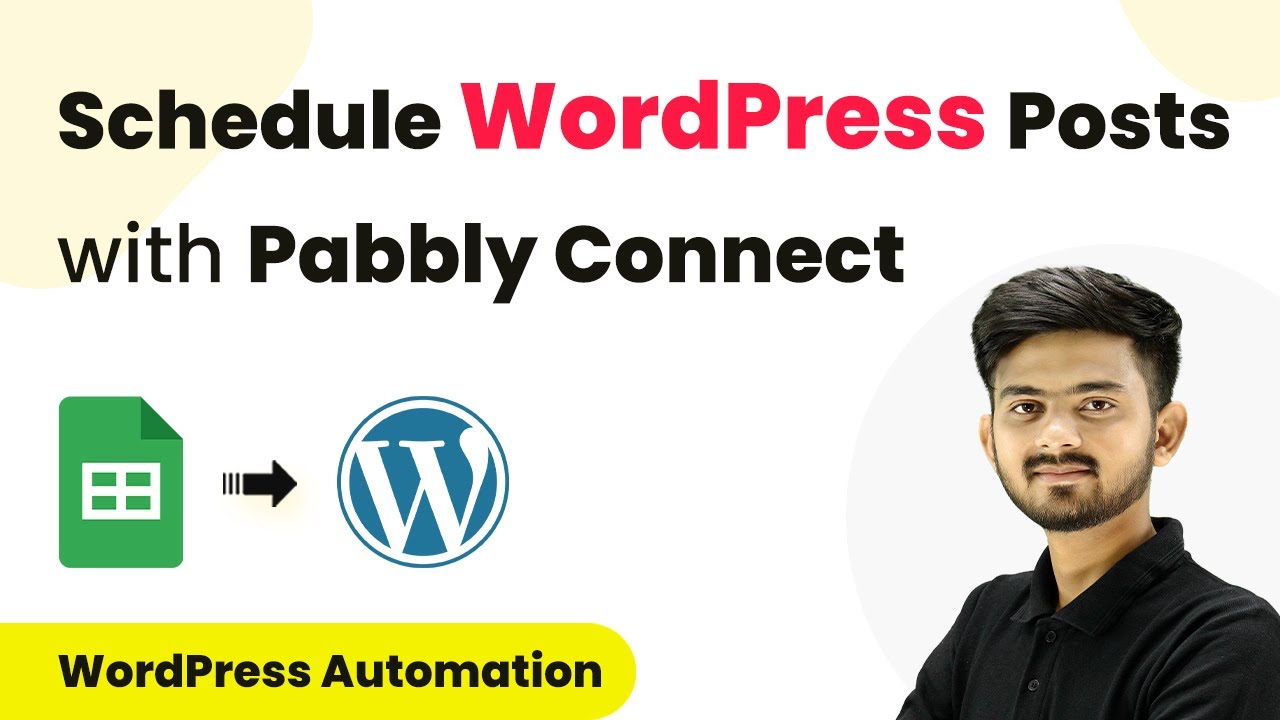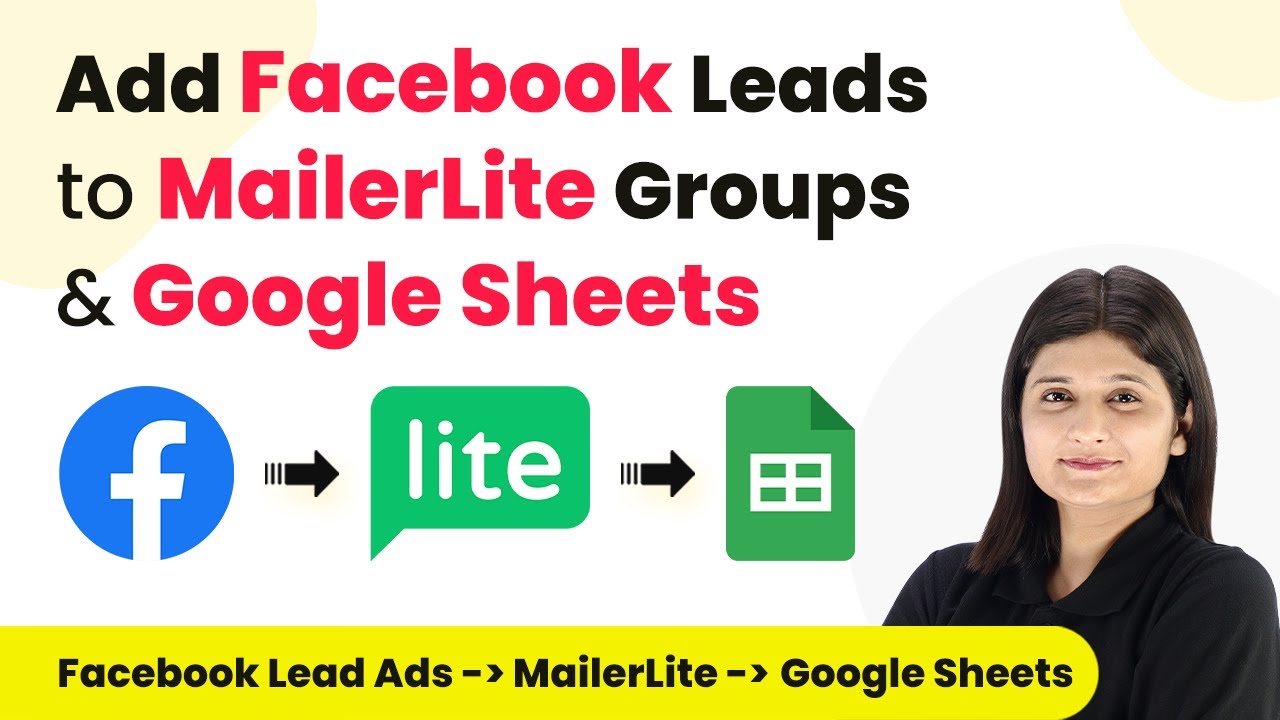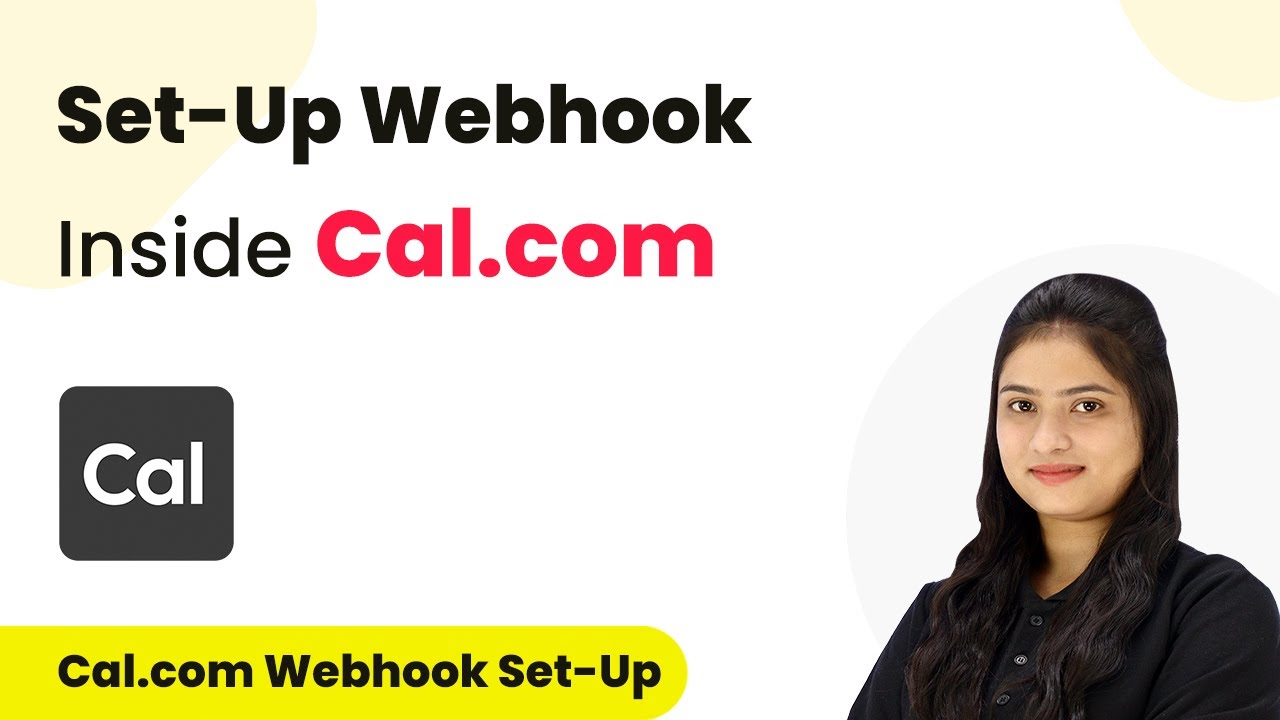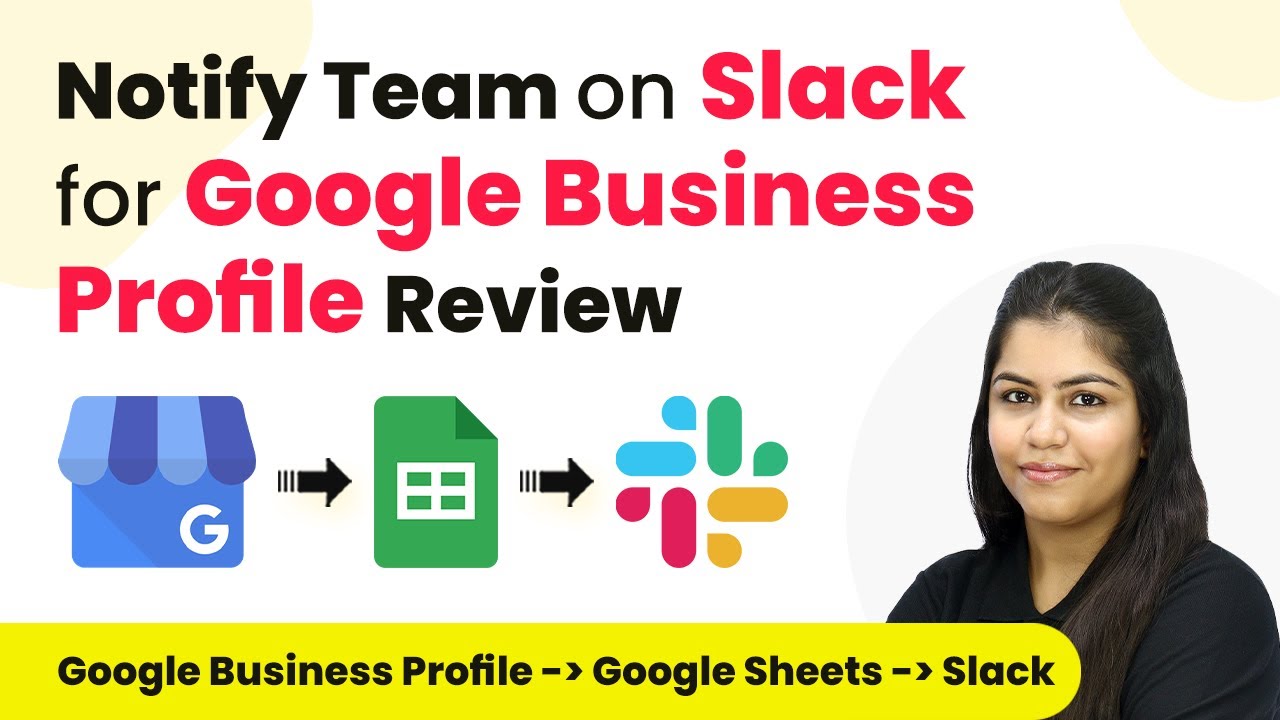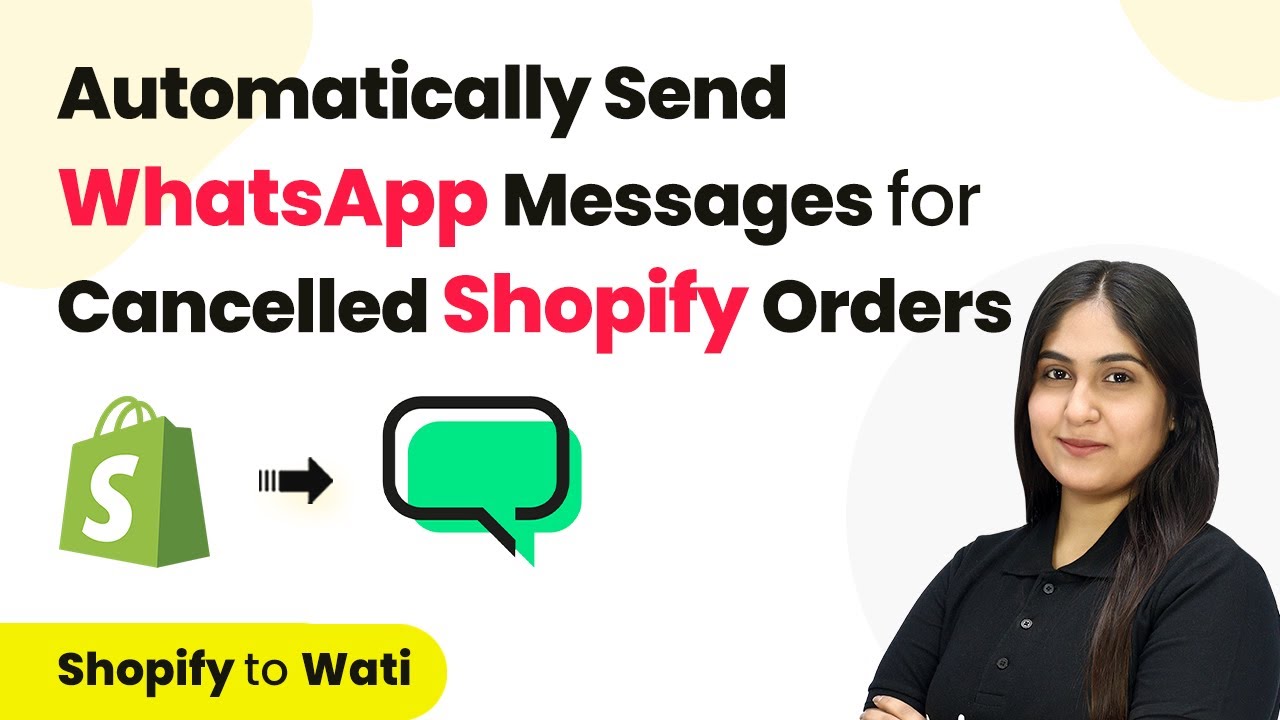Learn how to integrate Indiamart with Google Sheets using Pabbly Connect to automate your business inquiries effectively. Navigate the automation landscape confidently with clear, structured guidance suitable for professionals regardless of prior technical experience.
Watch Step By Step Video Tutorial Below
1. Accessing Pabbly Connect for Integration
To start integrating Indiamart with Google Sheets, you first need to access Pabbly Connect. Simply go to the Pabbly Connect homepage by entering the URL in your browser.
Once on the homepage, you will see options for signing in or signing up. If you are a new user, click on ‘Sign Up Free’ to create your account. Existing users should click on ‘Sign In’. After logging in, you will be directed to the dashboard where you can create your automation workflows.
2. Creating a Workflow in Pabbly Connect
Creating a workflow is essential for automating the data transfer between Indiamart and Google Sheets using Pabbly Connect. Click on the ‘Create Workflow’ button located in the top right corner of your dashboard.
- Enter a name for your workflow, such as ‘Add Manufacturing Facilities and Industrial Plants Business Inquiries in Google Sheets.’
- Select a folder for your workflow, or create a new one by following the instructions provided.
- Click on the ‘Create’ button to finalize your workflow setup.
This workflow will help you automate the process of adding new inquiries from Indiamart to Google Sheets, ensuring that your data management is efficient and organized.
3. Setting Up Trigger and Action Steps
In Pabbly Connect, the automation process consists of triggers and actions. For this integration, select Indiamart as your trigger application and choose the trigger event as ‘New Leads.’ This means that whenever a new inquiry is received, it will trigger the workflow.
After selecting the trigger, you will be provided with a webhook URL. Copy this URL as it will be used to connect your Indiamart account with Pabbly Connect.
- Log in to your Indiamart account and navigate to the Lead Manager.
- Select ‘Import or Export Leads’ and then click on ‘Push API.’
- Paste the copied webhook URL in the required field and save your settings.
This setup ensures that every time a new lead is generated in Indiamart, it will automatically send the data to Pabbly Connect.
4. Mapping Data to Google Sheets
Once you have set up the trigger, the next step is to map the data to Google Sheets in your workflow using Pabbly Connect. Select Google Sheets as your action application and choose the action event as ‘Add a New Row.’
To connect Google Sheets, click on ‘Connect’ and select your Google account. After granting access, choose the specific spreadsheet where you want to store the inquiries. You will need to map the fields such as name, email, phone number, and query from the Indiamart response to the corresponding columns in your Google Sheet.
Select the spreadsheet titled ‘Manufacturing Facilities and Industrial Plants Business Inquiries.’ Map the data fields from the Indiamart inquiry to the correct columns in Google Sheets. Save and send a test request to ensure everything is working correctly.
By doing this, you ensure that all incoming inquiries are automatically recorded in your Google Sheets, streamlining your data management process with Pabbly Connect.
5. Finalizing the Integration Process
After successfully mapping the data, it’s time to finalize your integration process using Pabbly Connect. You can conduct a test submission to verify that the integration works as expected. This involves generating a test lead in Indiamart to see if the information reflects correctly in Google Sheets.
Once you confirm that the data is being transferred correctly, you can activate your workflow. This means that every new inquiry received in Indiamart will automatically populate in Google Sheets without any manual input.
With Pabbly Connect, you can easily manage your business inquiries and ensure that no lead is missed, enhancing your operational efficiency.
Conclusion
In this tutorial, we explored how to integrate Indiamart with Google Sheets using Pabbly Connect. By automating the transfer of inquiries, you can streamline your processes and improve data management for your manufacturing business.
Ensure you check out Pabbly Connect to create business automation workflows and reduce manual tasks. Pabbly Connect currently offer integration with 2,000+ applications.
- Check out Pabbly Connect – Automate your business workflows effortlessly!
- Sign Up Free – Start your journey with ease!
- 10,000+ Video Tutorials – Learn step by step!
- Join Pabbly Facebook Group – Connect with 21,000+ like minded people!