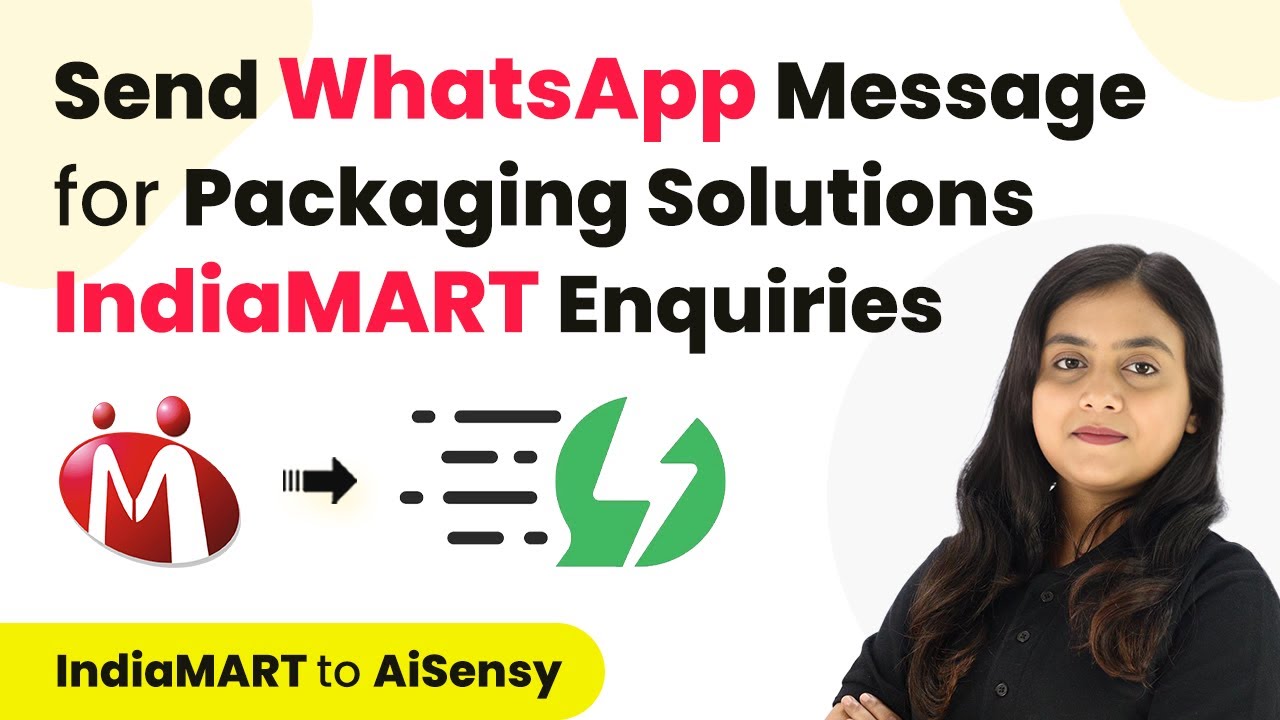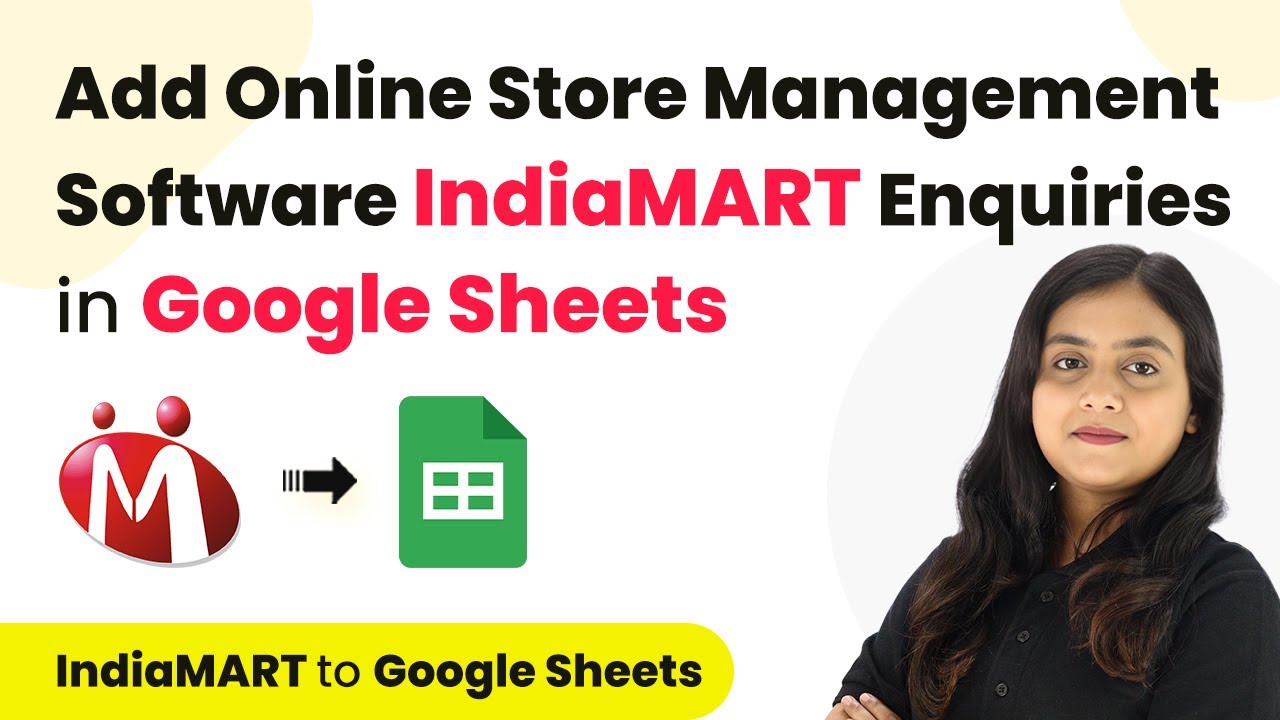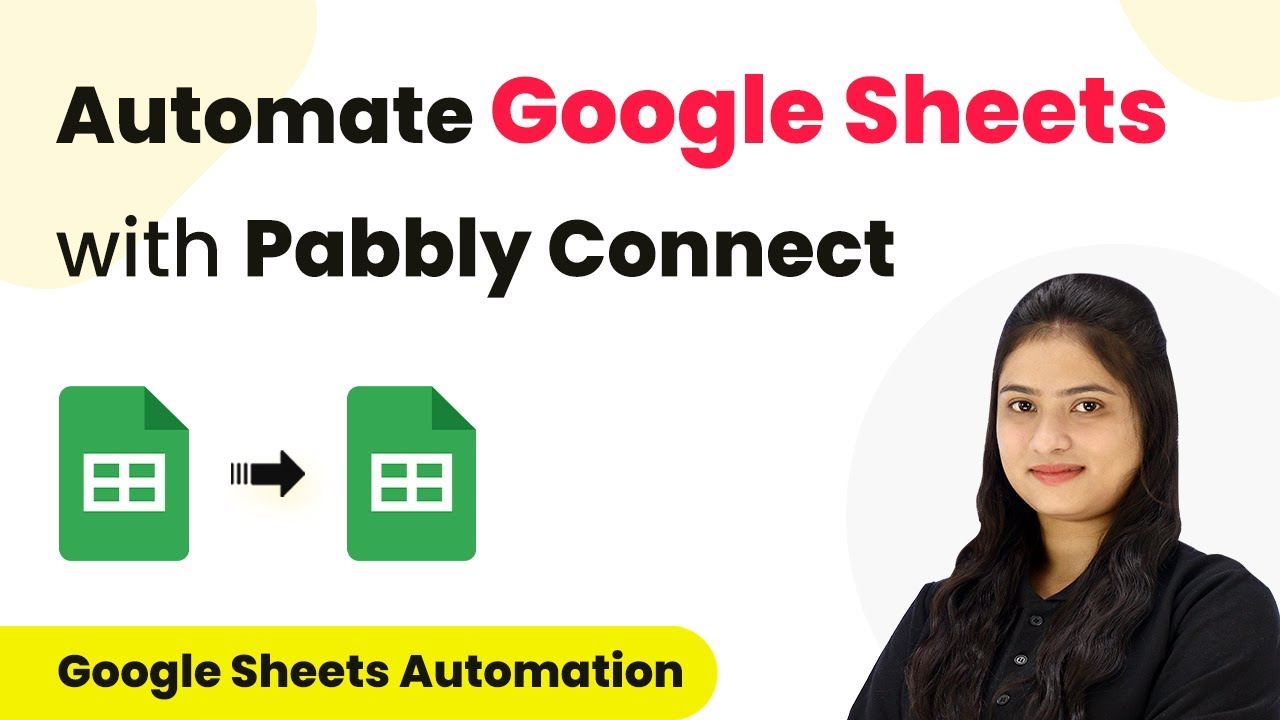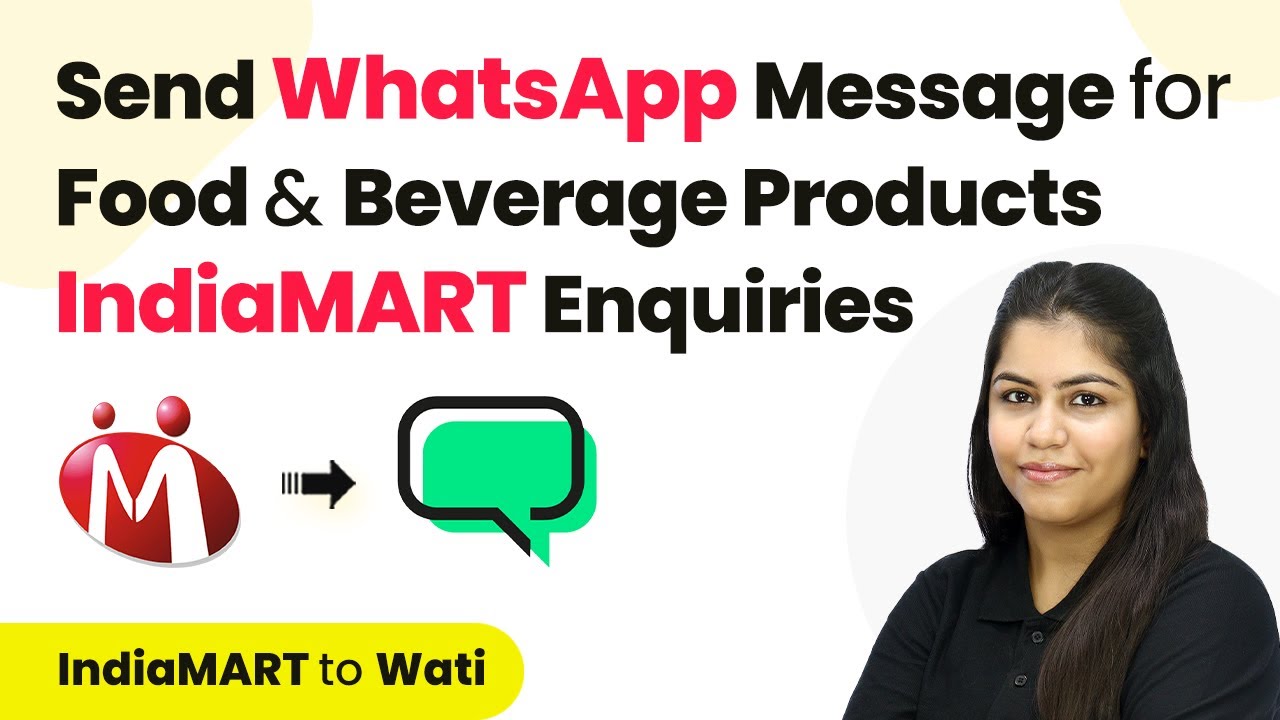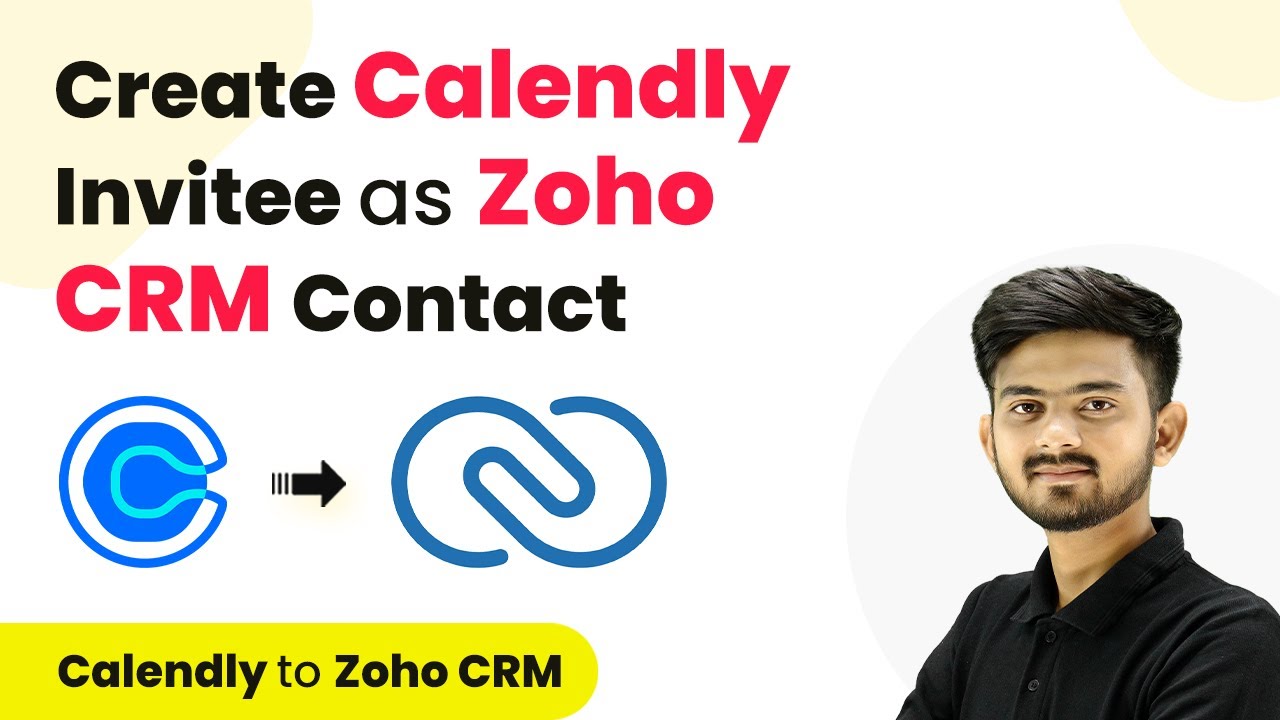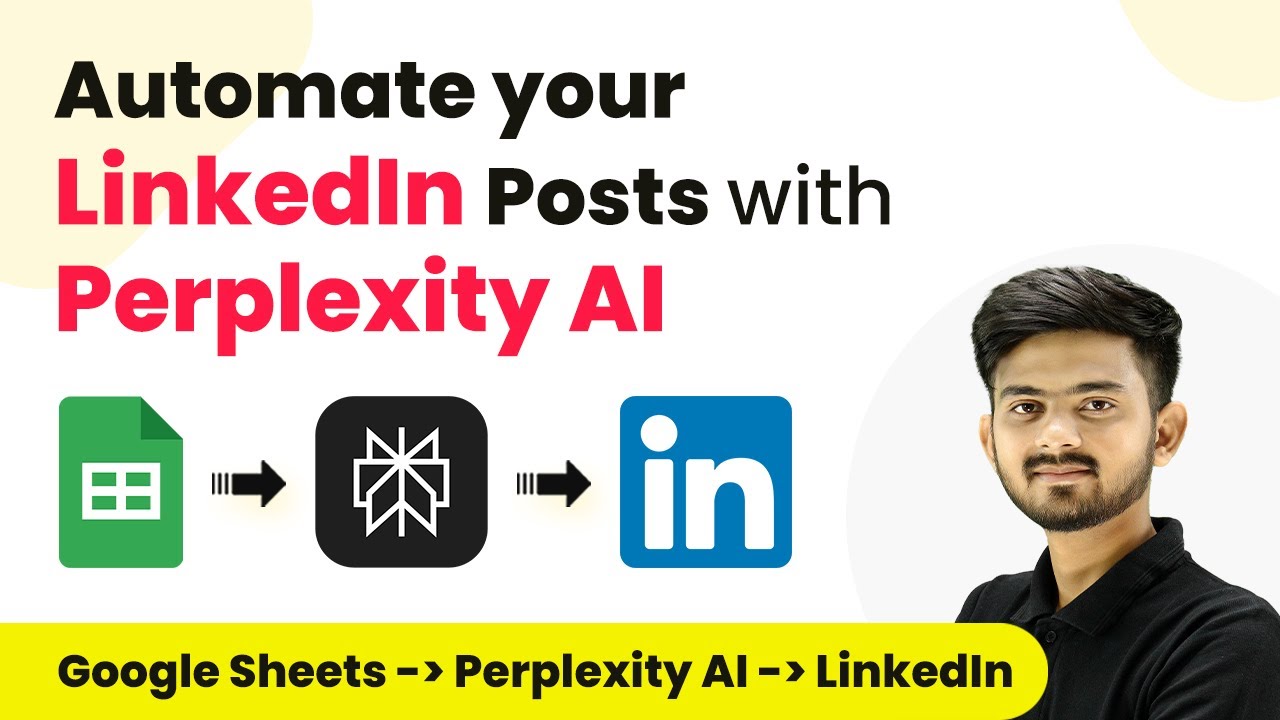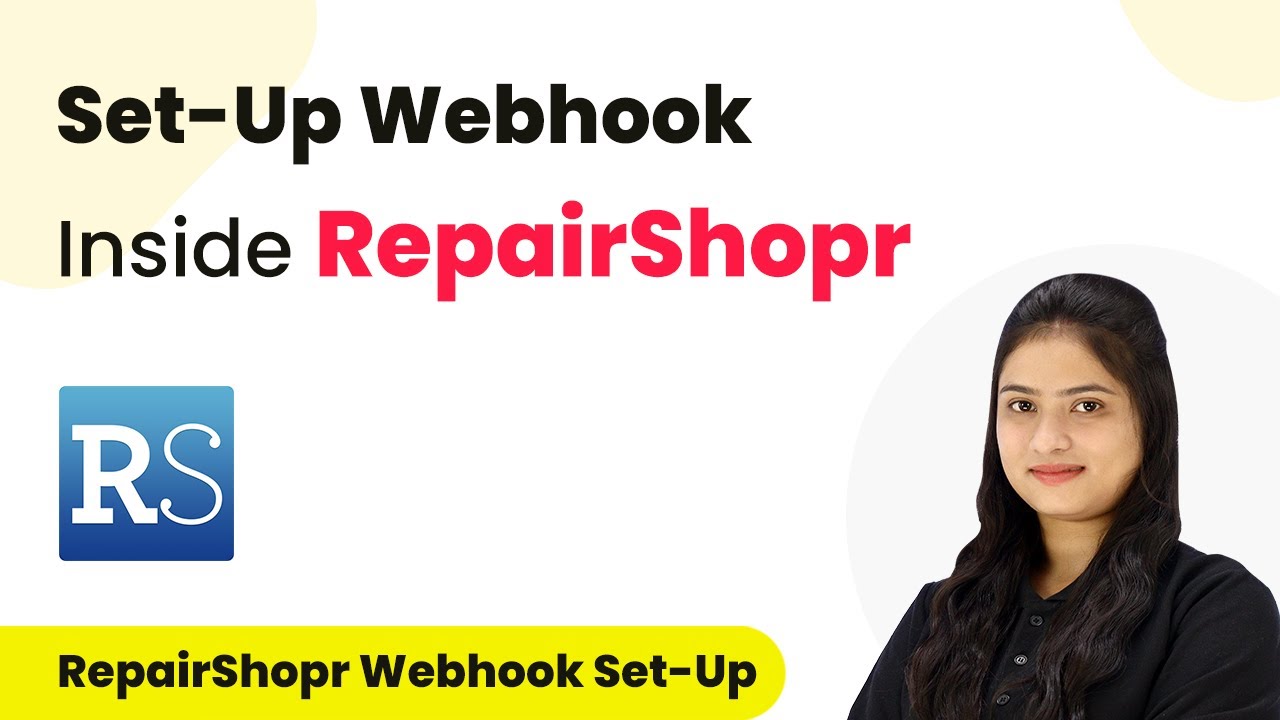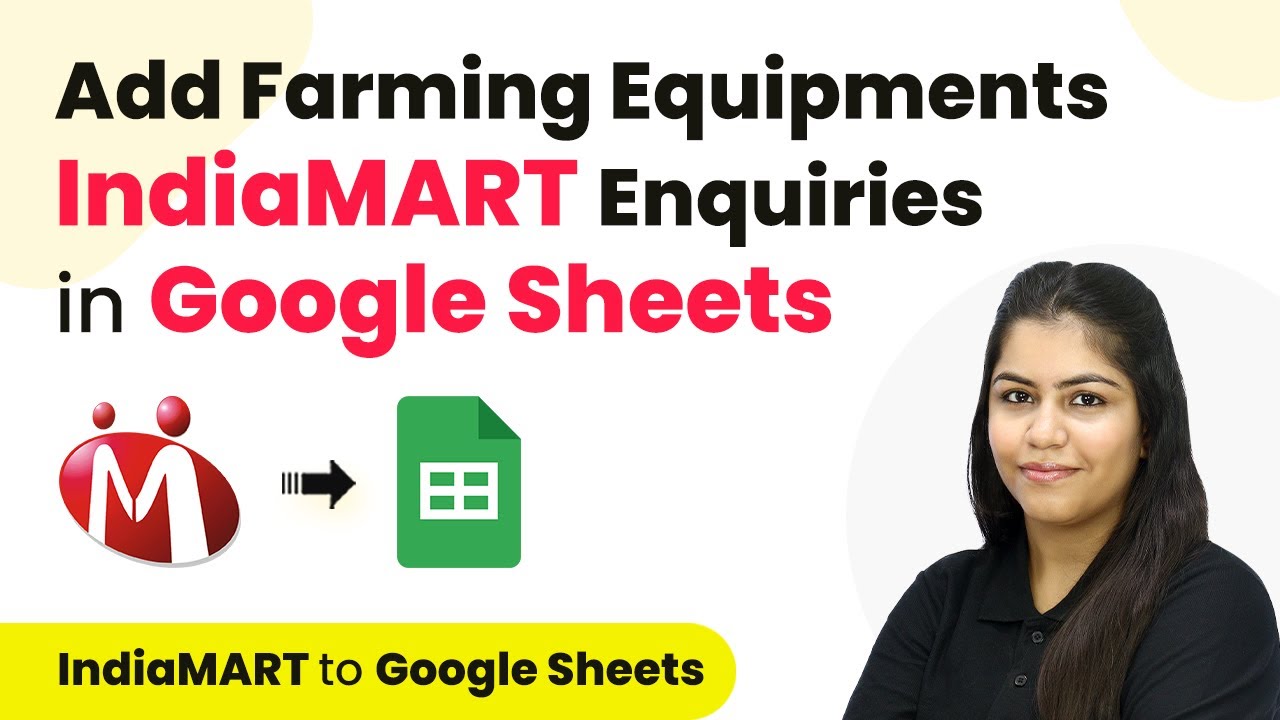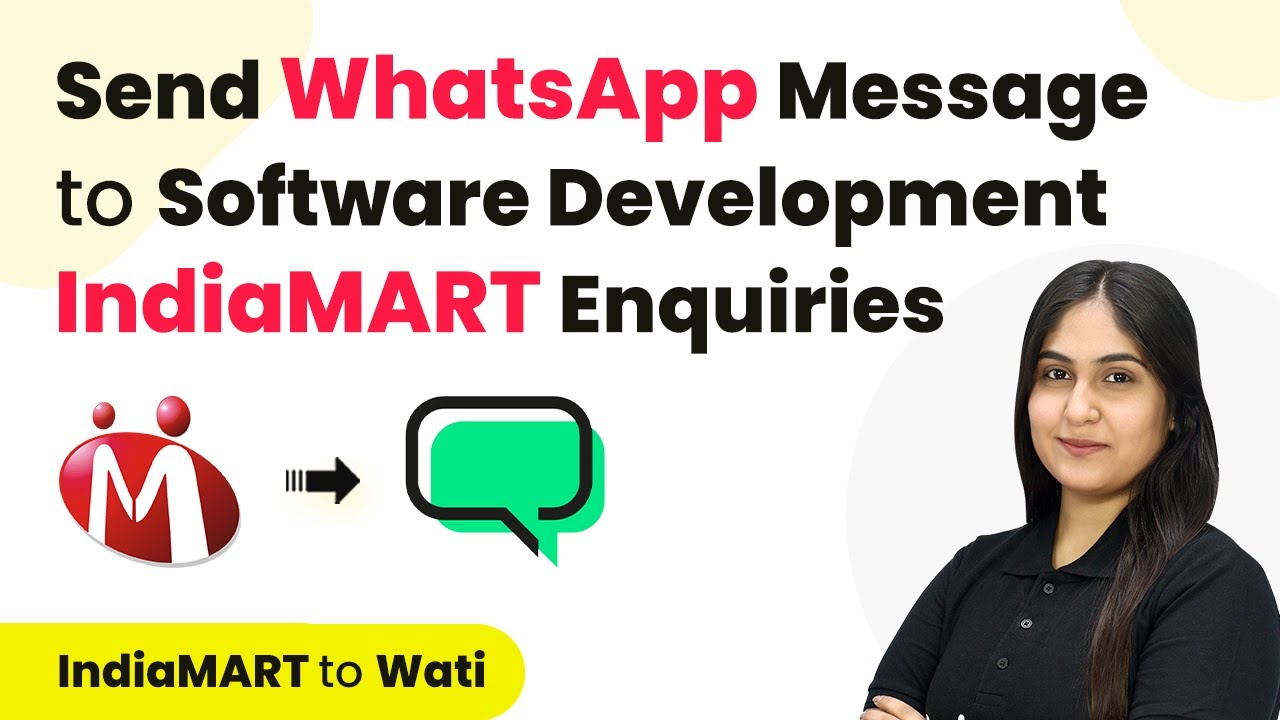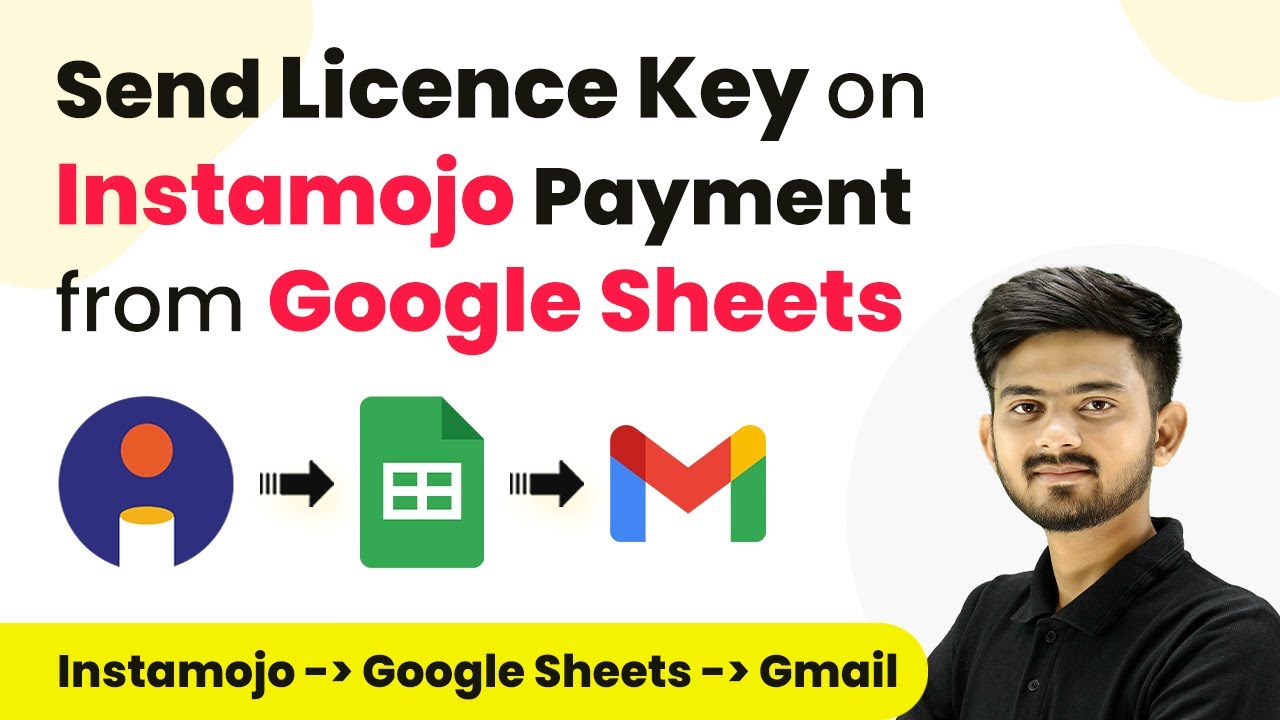Learn how to automate WhatsApp messages for your business using Pabbly Connect. This detailed tutorial covers every step of the integration process with India Mart leads.
Watch Step By Step Video Tutorial Below
1. Getting Started with Pabbly Connect for WhatsApp Automation
To begin automating WhatsApp messages, first, access Pabbly Connect. This powerful integration platform allows you to connect various applications seamlessly. Start by signing into your Pabbly Connect account. If you are a new user, you can sign up for free and receive 100 free tasks every month.
Once logged in, you will see the Pabbly apps dashboard. Click on the ‘Access Now’ button for Pabbly Connect to reach the dashboard where you can create your automation workflows. This setup is crucial for sending automated WhatsApp messages whenever you receive a new inquiry from India Mart.
2. Creating a Workflow in Pabbly Connect
In this step, you will create a workflow to automate your WhatsApp messaging. Click on the ‘Create Workflow’ button located in the top right corner of your Pabbly Connect dashboard. A dialog box will appear prompting you to enter a workflow name and select a folder.
- Name your workflow: ‘Send Automated WhatsApp Message for India Mart Inquiries’
- Select a folder to save the workflow, such as ‘India Mart Automations’
After entering the necessary details, click on ‘Create’ to finalize your workflow setup. You will now see two sections labeled ‘Trigger’ and ‘Action’. Understanding these components is essential, as they define how your automation will function.
3. Setting Up the Trigger for India Mart Leads
Now, you need to set up the trigger for your workflow. For the trigger application, select ‘India Mart’ since this is where your leads will come from. Choose the trigger event as ‘New Leads’. This configuration ensures that every time a new lead is generated, Pabbly Connect will capture this response.
Once you select the trigger application and event, Pabbly Connect will provide you with a unique webhook URL. Copy this URL, as it will be used to connect India Mart with Pabbly Connect. You will need to paste this URL into your India Mart account to complete the integration.
4. Connecting India Mart to Pabbly Connect
Log into your India Mart account and navigate to the ‘Lead Manager’ section. Click on ‘Import/Export Leads’ and select ‘Push API’. Here, you will need to specify the source as Pabbly Connect and paste the copied webhook URL into the appropriate field.
- Specify the CRM platform as ‘Pabbly Connect’
- Click ‘Save Details’ to finalize the connection
After saving, you will be prompted to generate an OTP, which you need to enter to complete the setup. Once the webhook URL is successfully added, Pabbly Connect will be ready to receive lead data from India Mart.
5. Integrating WhatsApp with Pabbly Connect
With the trigger set up, the next step is to configure the action for sending WhatsApp messages. Select ‘WhatsApp by AI Sensi’ as your action application and choose the event ‘Send Template Message’. This step allows you to send personalized messages to your leads automatically.
Click on the ‘Connect’ button to establish a connection with WhatsApp by entering your API key. After connecting, you will need to create a campaign in your WhatsApp account to manage your messaging templates. Make sure to set the campaign status to live to ensure messages are sent correctly.
Finally, map the data from the previous steps, such as the lead’s mobile number and name, to customize the message. After mapping the required fields, click on ‘Save and Send Test Request’ to verify that everything is working as intended. If successful, you will receive a confirmation that the message was sent, completing your automation process with Pabbly Connect.
Conclusion
By following this guide, you can successfully automate WhatsApp messages for your business using Pabbly Connect. This integration streamlines communication with potential customers and enhances your response efficiency, ultimately improving customer satisfaction.
Ensure you check out Pabbly Connect to create business automation workflows and reduce manual tasks. Pabbly Connect currently offer integration with 2,000+ applications.
- Check out Pabbly Connect – Automate your business workflows effortlessly!
- Sign Up Free – Start your journey with ease!
- 10,000+ Video Tutorials – Learn step by step!
- Join Pabbly Facebook Group – Connect with 21,000+ like minded people!