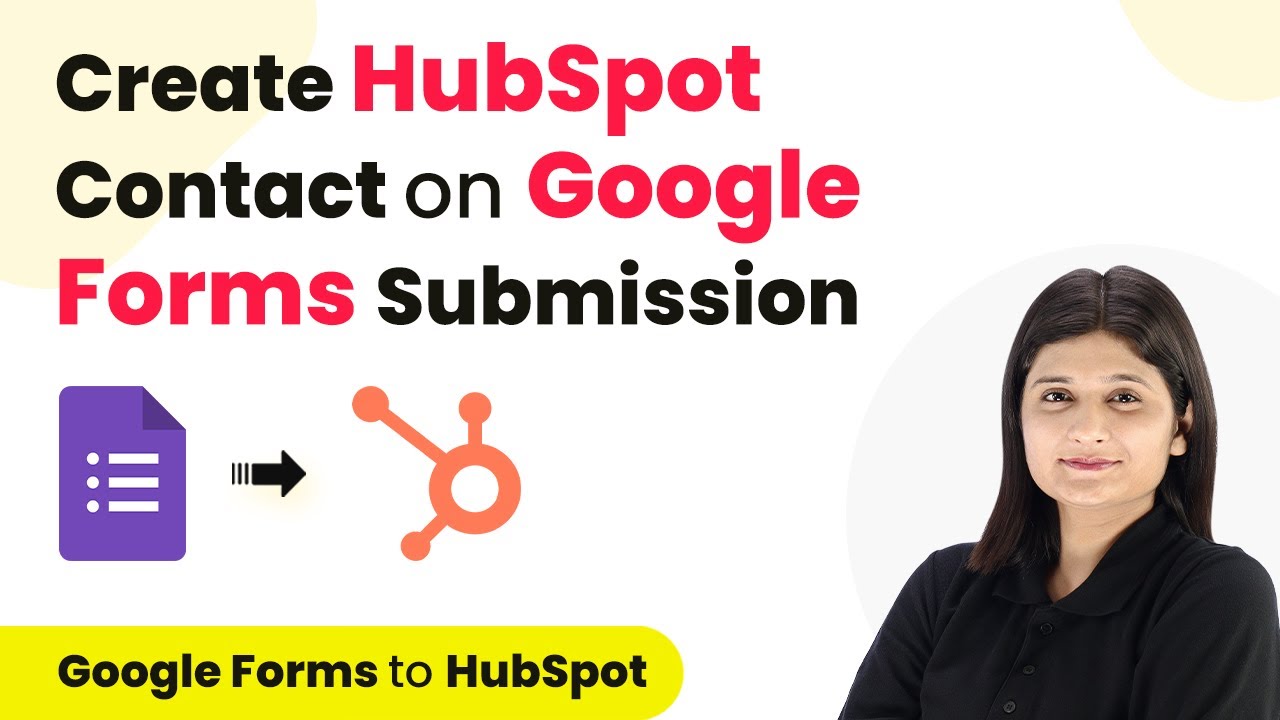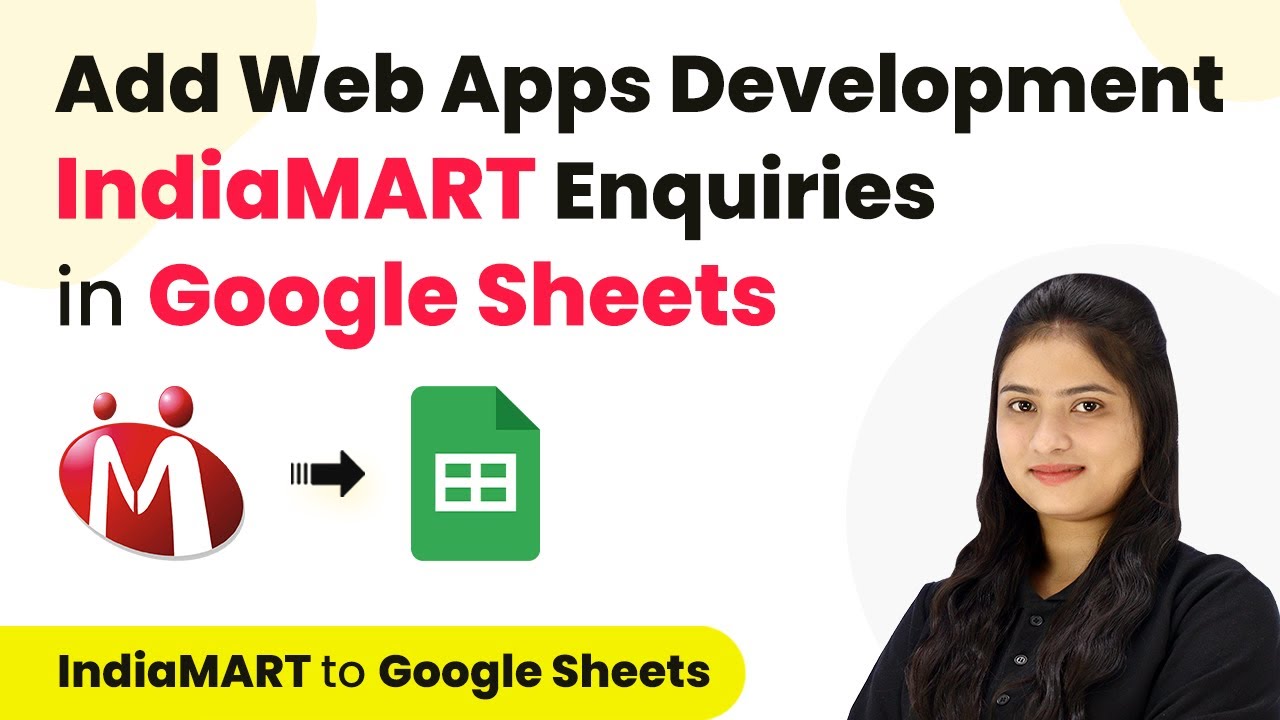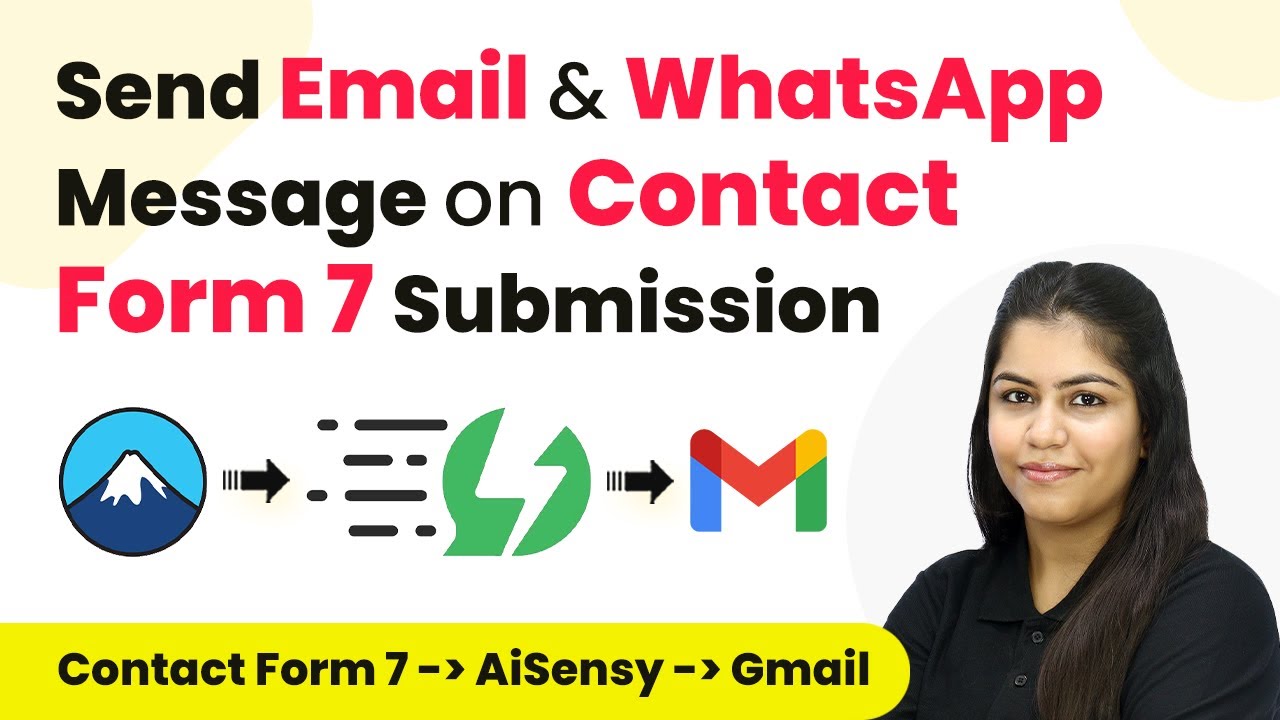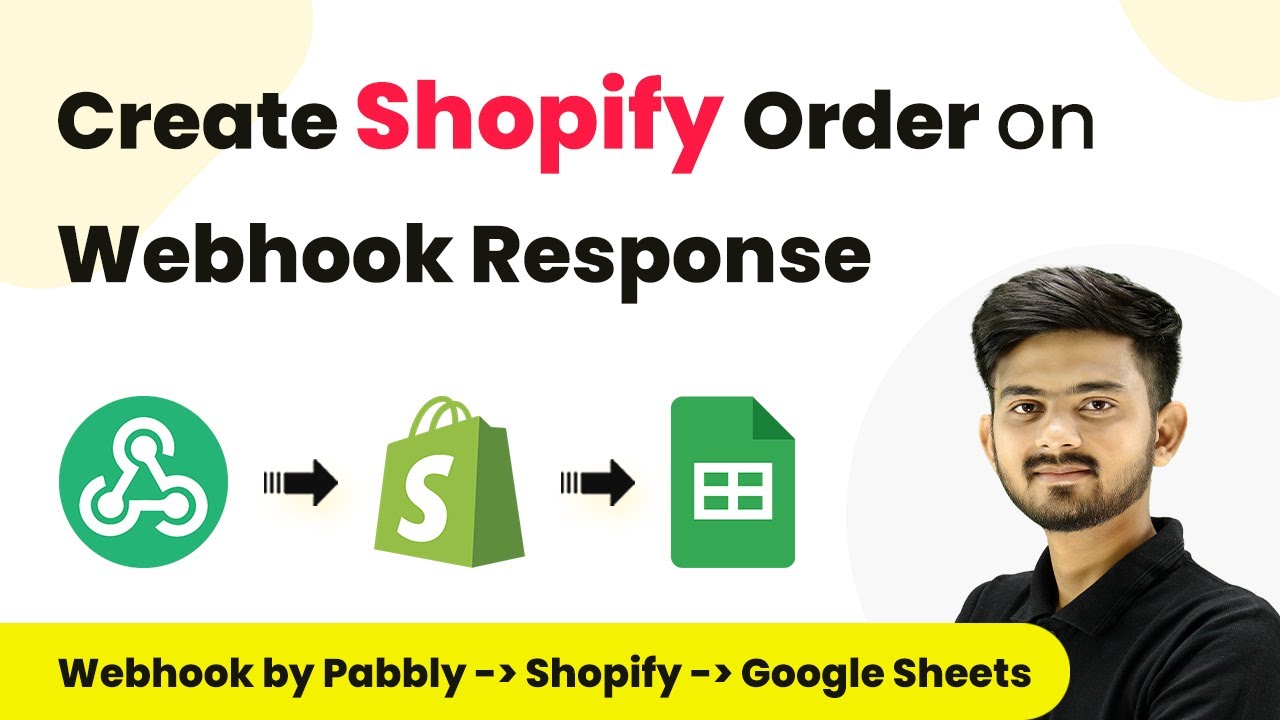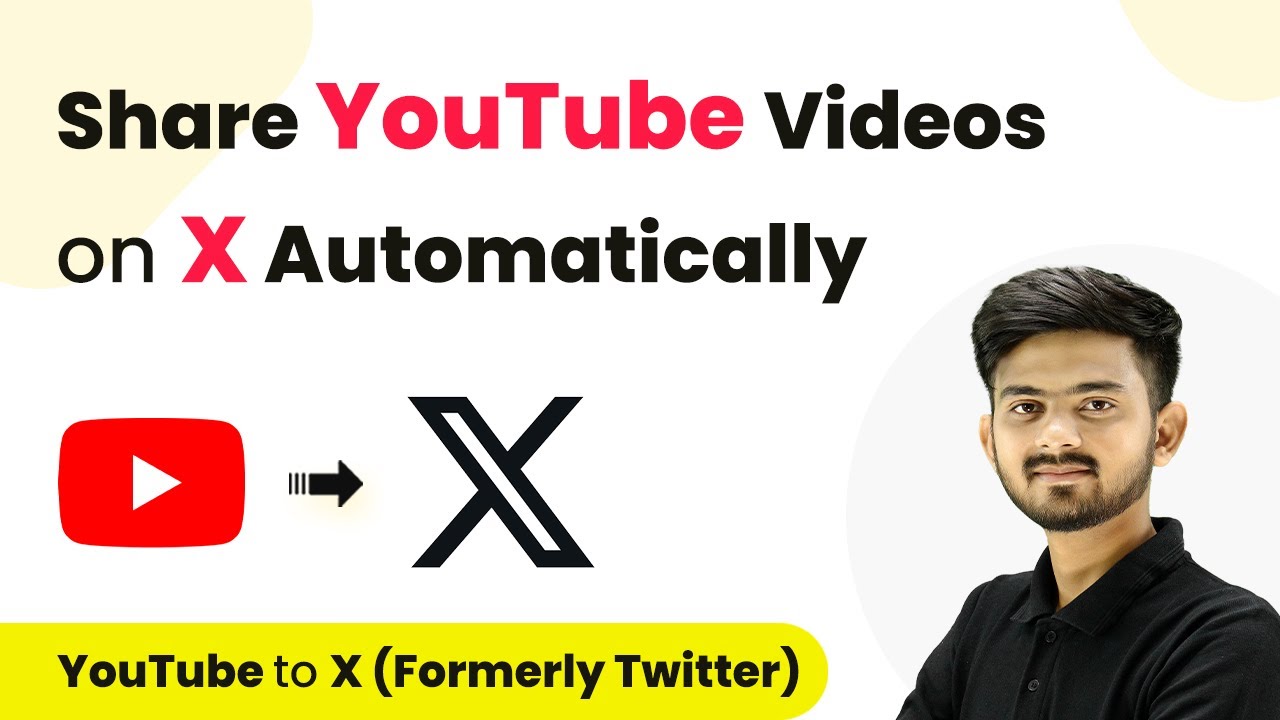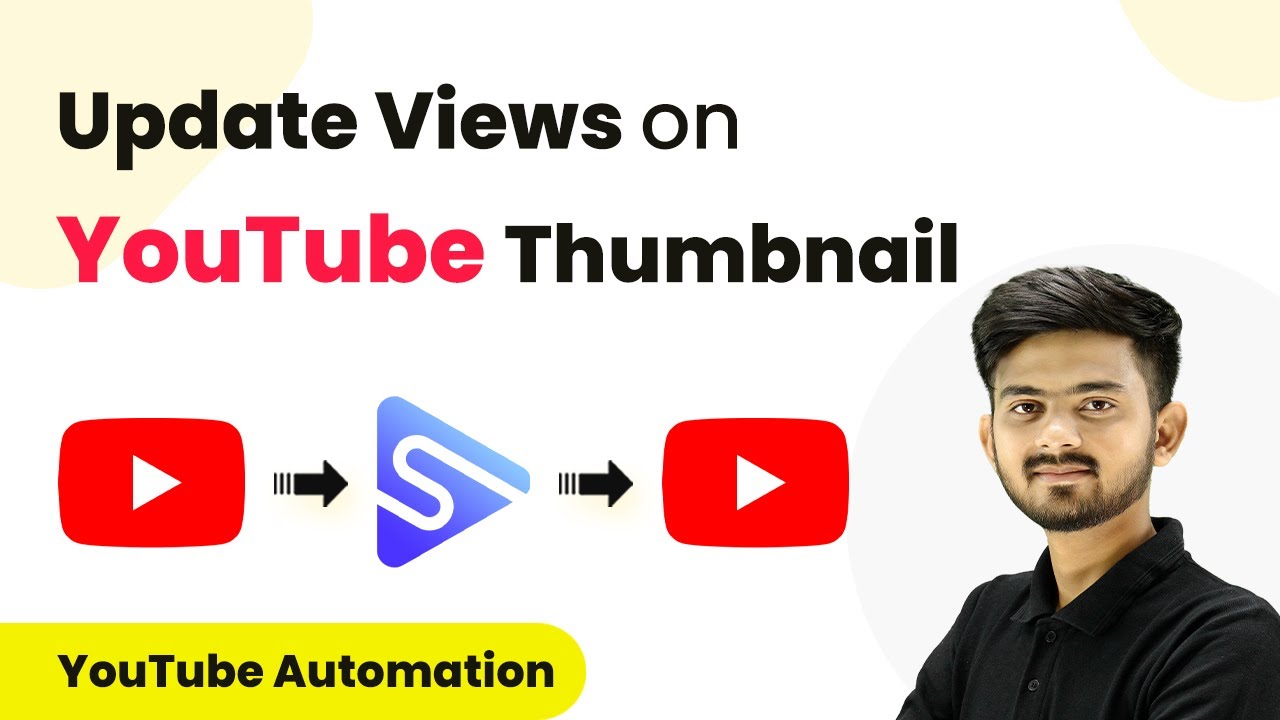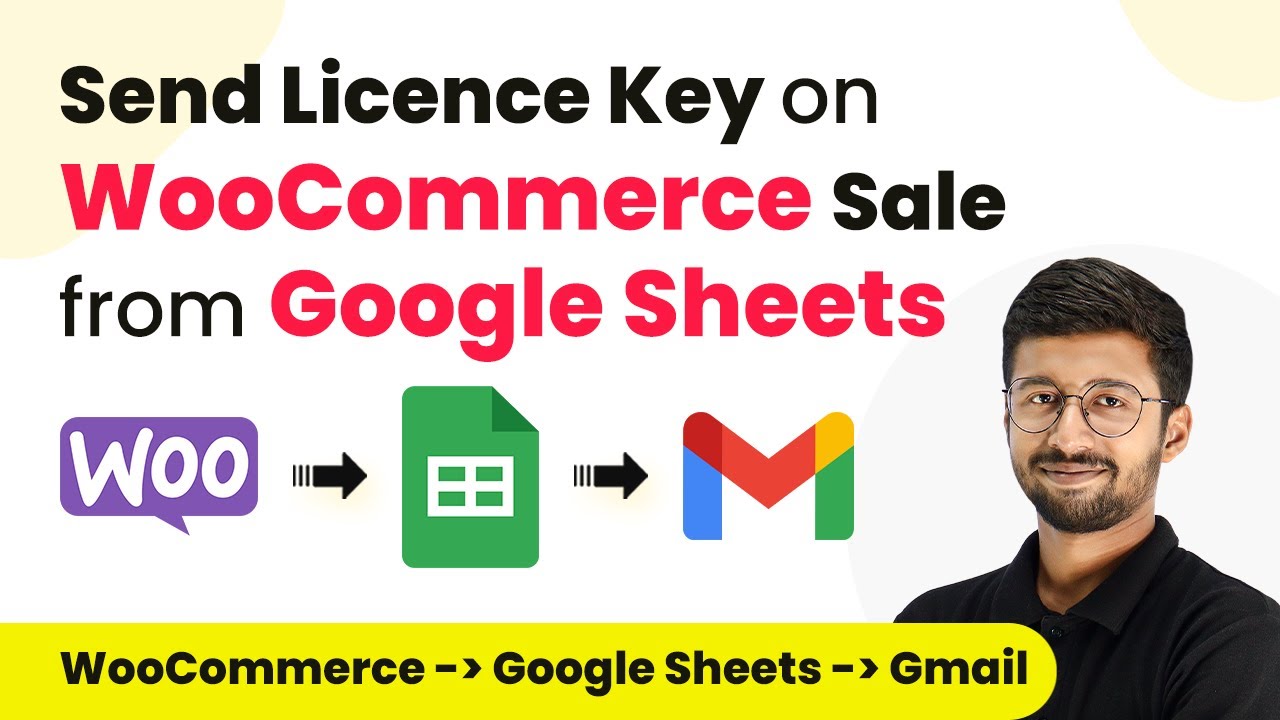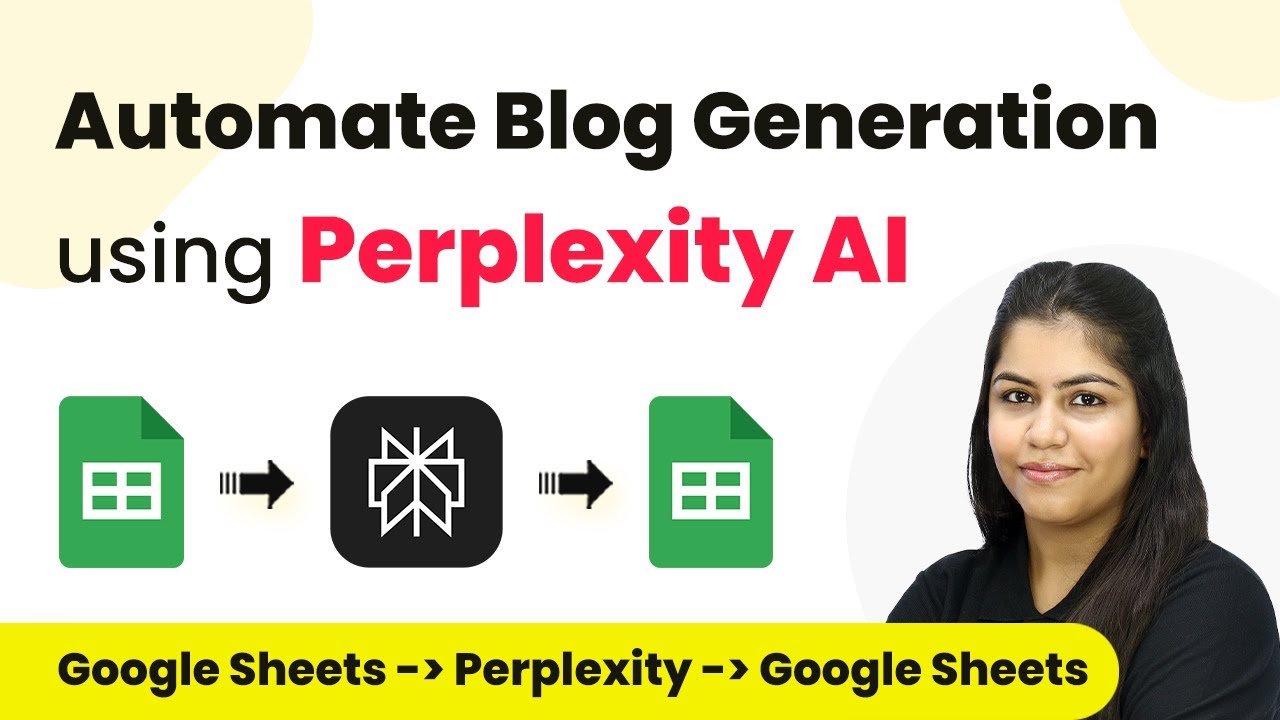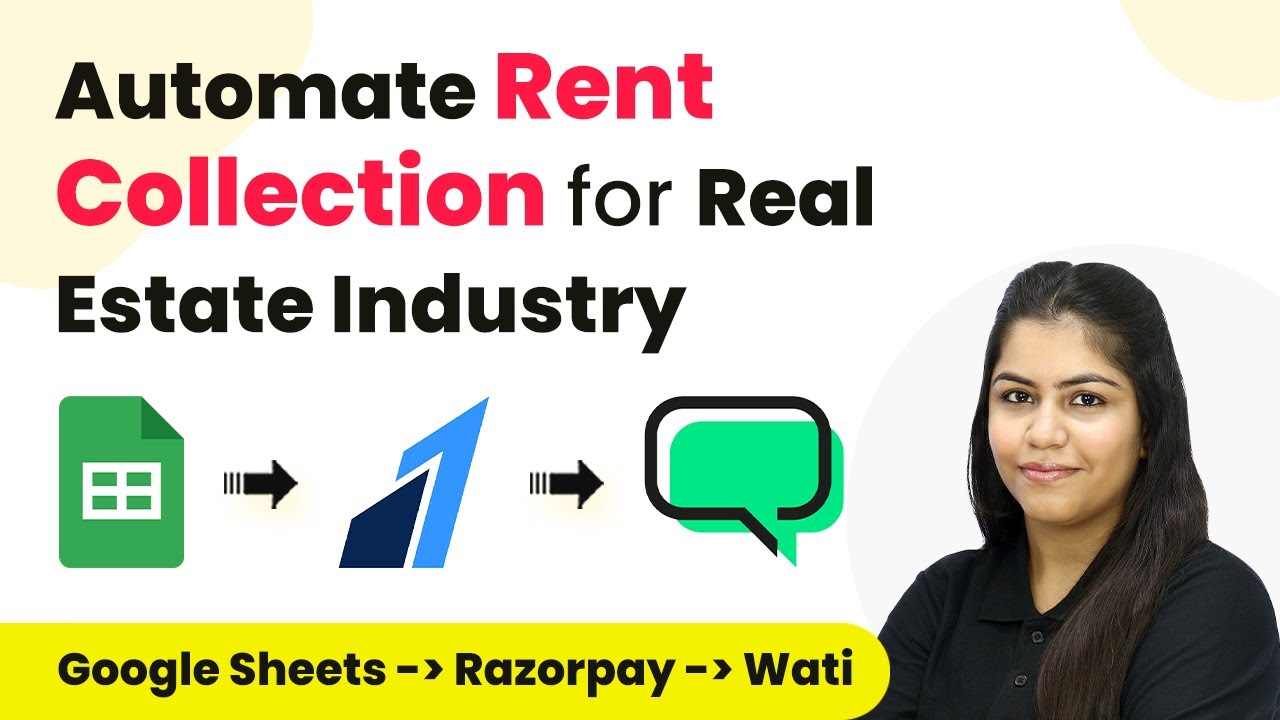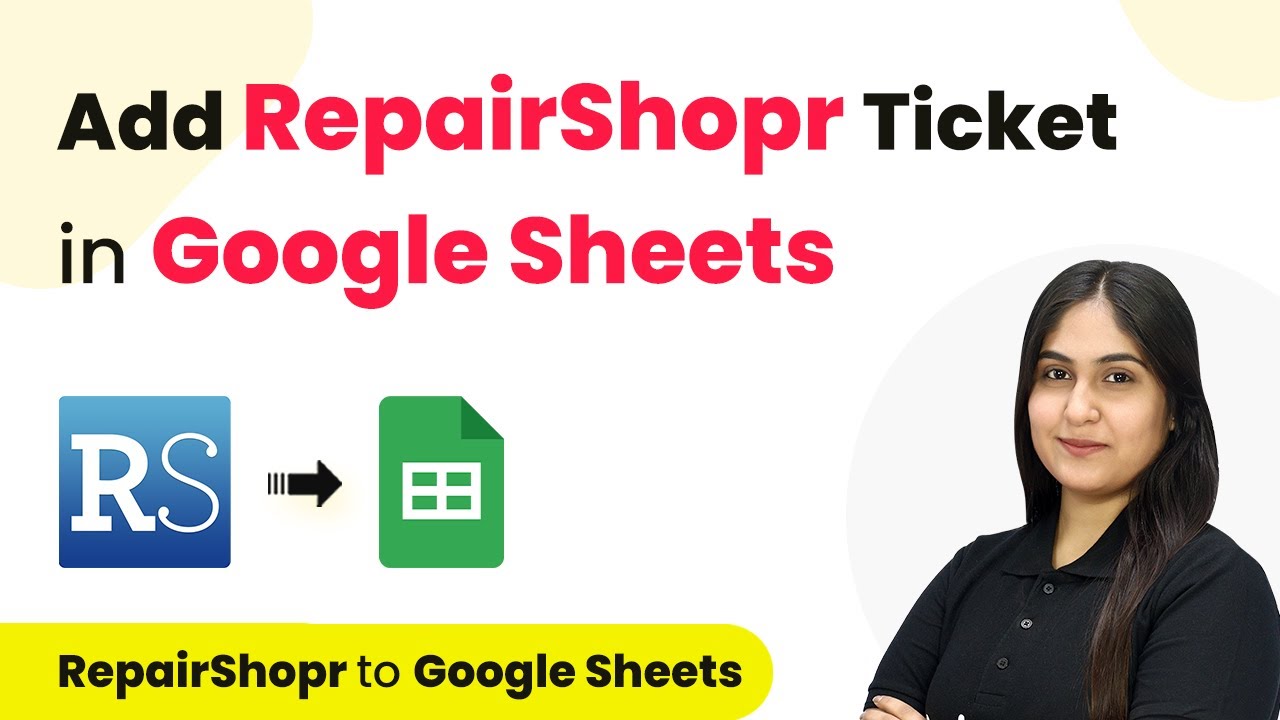Learn how to integrate Google Forms with HubSpot using Pabbly Connect for seamless automation of contact creation. Revolutionize your productivity approach with just a few strategic clicks. Uncover professional methods for connecting applications and creating workflows that reclaim hours of your week.
Watch Step By Step Video Tutorial Below
1. Accessing Pabbly Connect for Integration
To start integrating Google Forms with HubSpot, you need to access Pabbly Connect. Simply type Pabbly.com/connect in your browser to reach the landing page.
Once on the page, sign in if you are an existing user or sign up for free to get started. After signing in, you will see the Pabbly Connect dashboard where you can create workflows.
2. Creating a New Workflow in Pabbly Connect
Next, you will need to create a new workflow in Pabbly Connect. Click on the ‘Create Workflow’ button and name your workflow, for example, ‘Create HubSpot Contact on Google Form Submission’.
- Enter a suitable name for your workflow.
- Select a folder to save your workflow.
- Click on the ‘Create’ button to proceed.
After creating the workflow, you will see two boxes: Trigger and Action. In this case, select Google Forms as your trigger application and choose ‘New Response Received’ as the trigger event.
3. Connecting Google Forms with Pabbly Connect
To connect Google Forms with Pabbly Connect, you will receive a webhook URL. This URL acts as a bridge between Google Forms and Pabbly Connect.
Go to your Google Form and ensure your last field is marked as required. Then, navigate to the ‘Responses’ section and click on ‘View in Sheets’. From there, use the add-ons to install the Pabbly Connect add-on if you haven’t done so already.
- Click on ‘Extensions’ in Google Sheets.
- Select ‘Pabbly Connect’ and then ‘Initial Setup’.
- Paste the webhook URL and specify the trigger column.
After configuring the setup, ensure that you click on ‘Send on Event’ to allow future submissions to be sent to Pabbly Connect.
4. Setting Up HubSpot as the Action Application
After the trigger is set, you will now set HubSpot as the action application in Pabbly Connect. Choose ‘Create Contact’ as your action event.
You’ll need to connect your HubSpot account to Pabbly Connect. Click on ‘Add New Connection’ and authenticate your HubSpot account. Once connected, you can map the fields from your Google Forms to the HubSpot contact fields.
Map the email, first name, last name, and phone number fields. Leave any non-required fields blank. Click on ‘Save and Send Test Request’ to finalize.
This action will create a new contact in HubSpot with the details captured from the Google Form submission.
5. Testing the Integration
To ensure everything is functioning correctly, fill out your Google Form with dummy data and submit it. This will trigger the workflow in Pabbly Connect.
Check both your Google Sheets and HubSpot account to confirm that the data has been recorded correctly. If successful, you should see the new contact created in HubSpot and the details reflected in your Google Sheets.
By following these steps, you have successfully integrated Google Forms with HubSpot using Pabbly Connect, automating the process of contact creation from form submissions.
Conclusion
In this tutorial, we explored how to integrate Google Forms with HubSpot using Pabbly Connect. This automation streamlines the contact creation process, enhancing your workflow efficiency.
Ensure you check out Pabbly Connect to create business automation workflows and reduce manual tasks. Pabbly Connect currently offer integration with 2,000+ applications.
- Check out Pabbly Connect – Automate your business workflows effortlessly!
- Sign Up Free – Start your journey with ease!
- 10,000+ Video Tutorials – Learn step by step!
- Join Pabbly Facebook Group – Connect with 21,000+ like minded people!