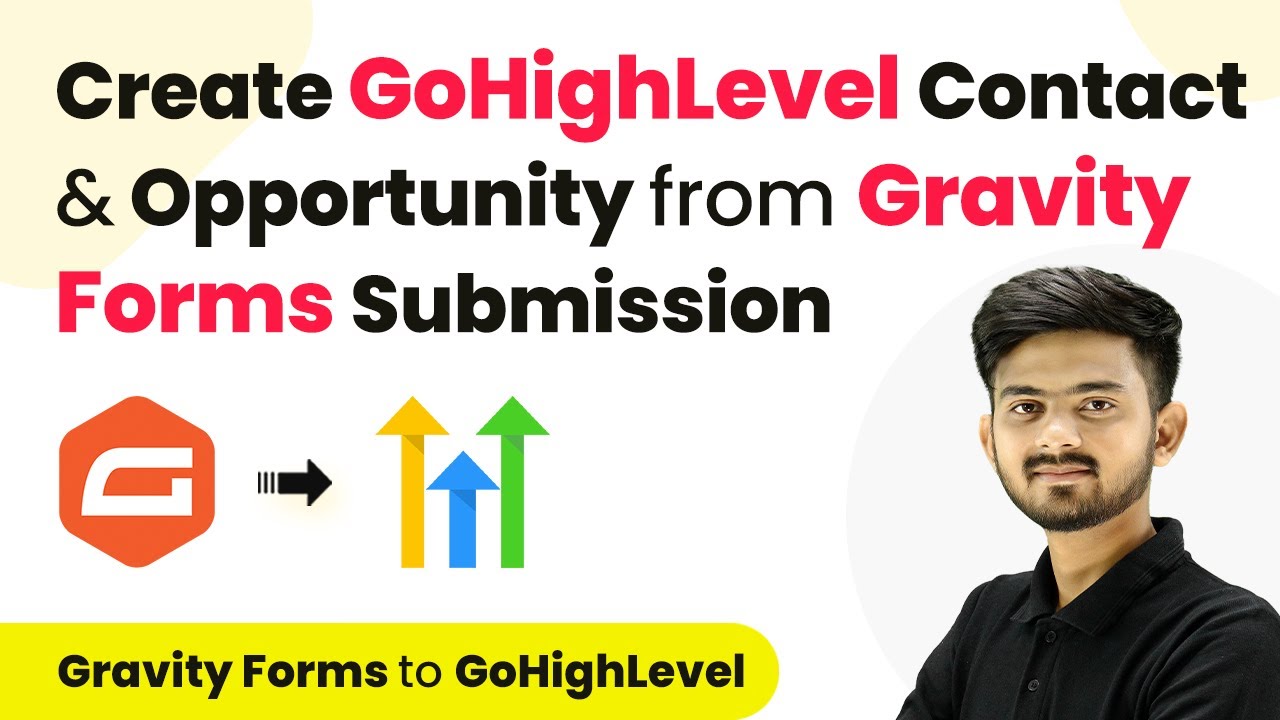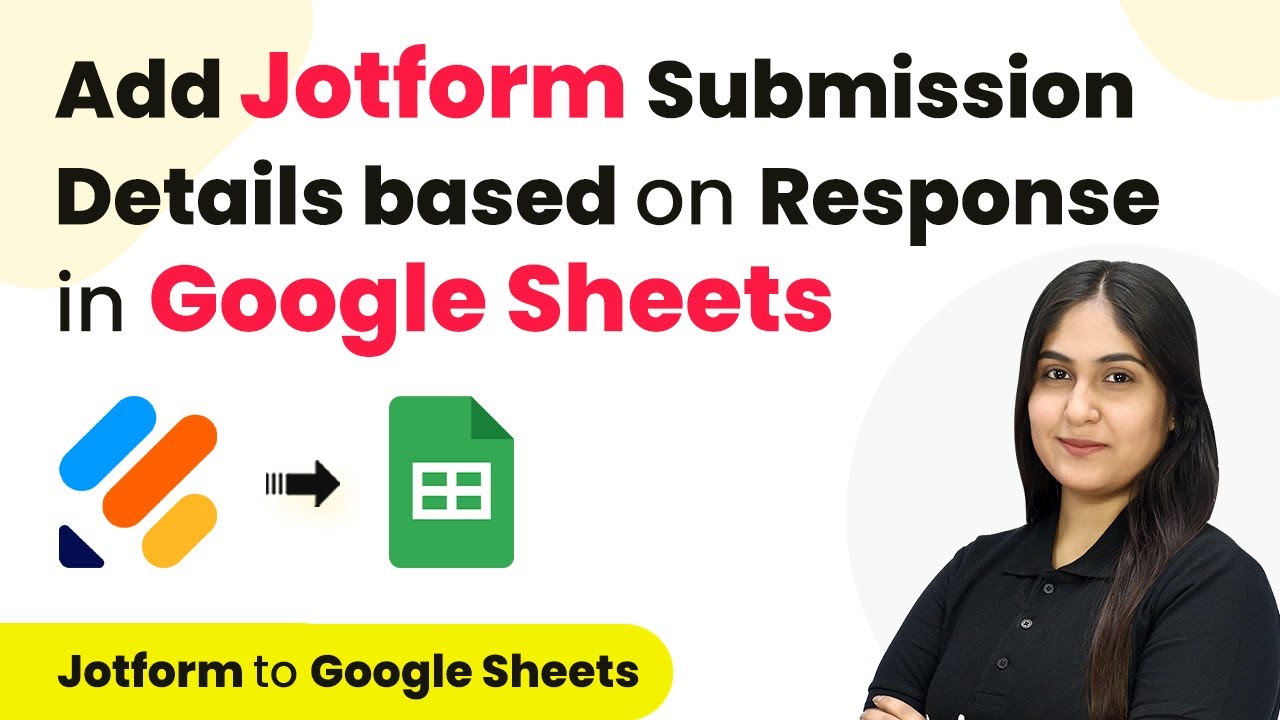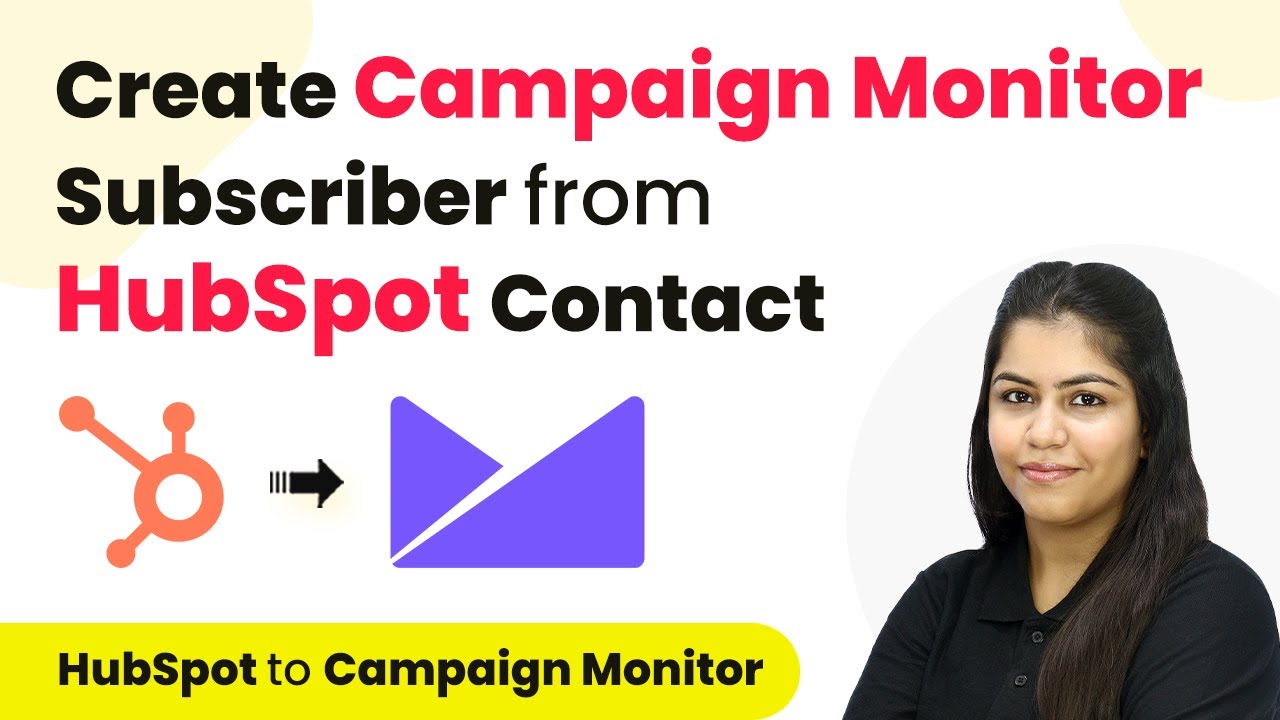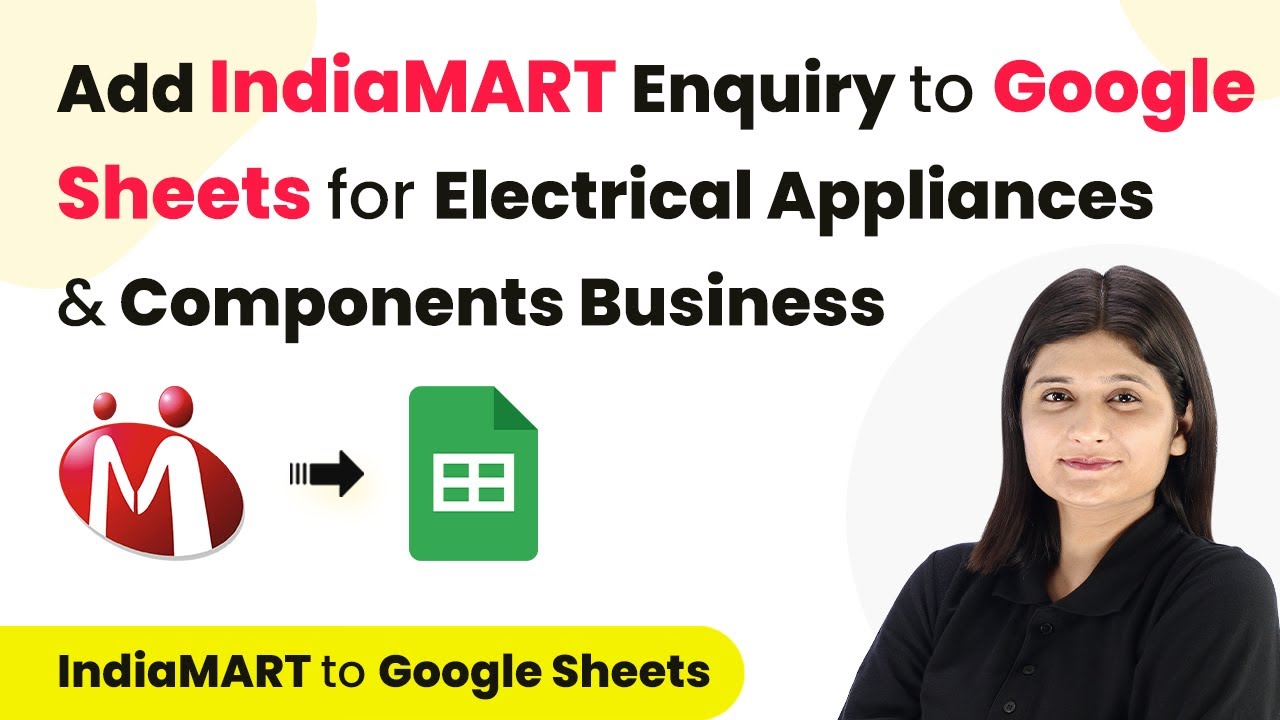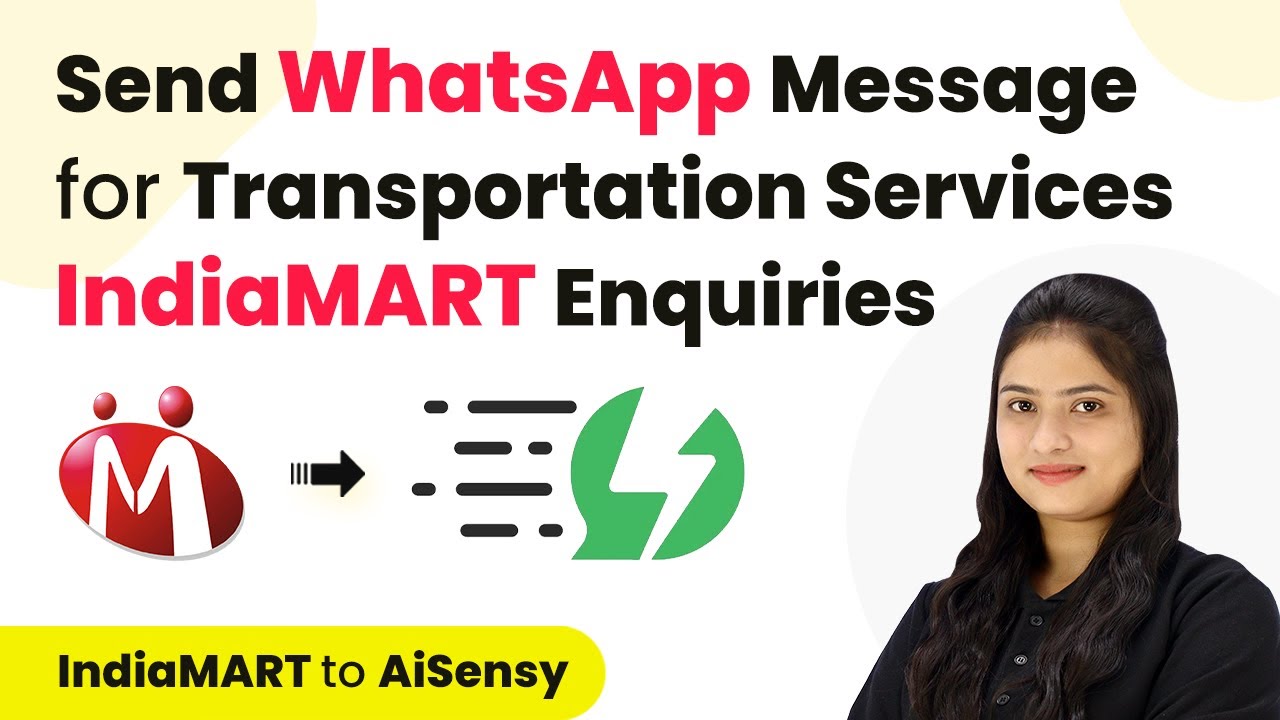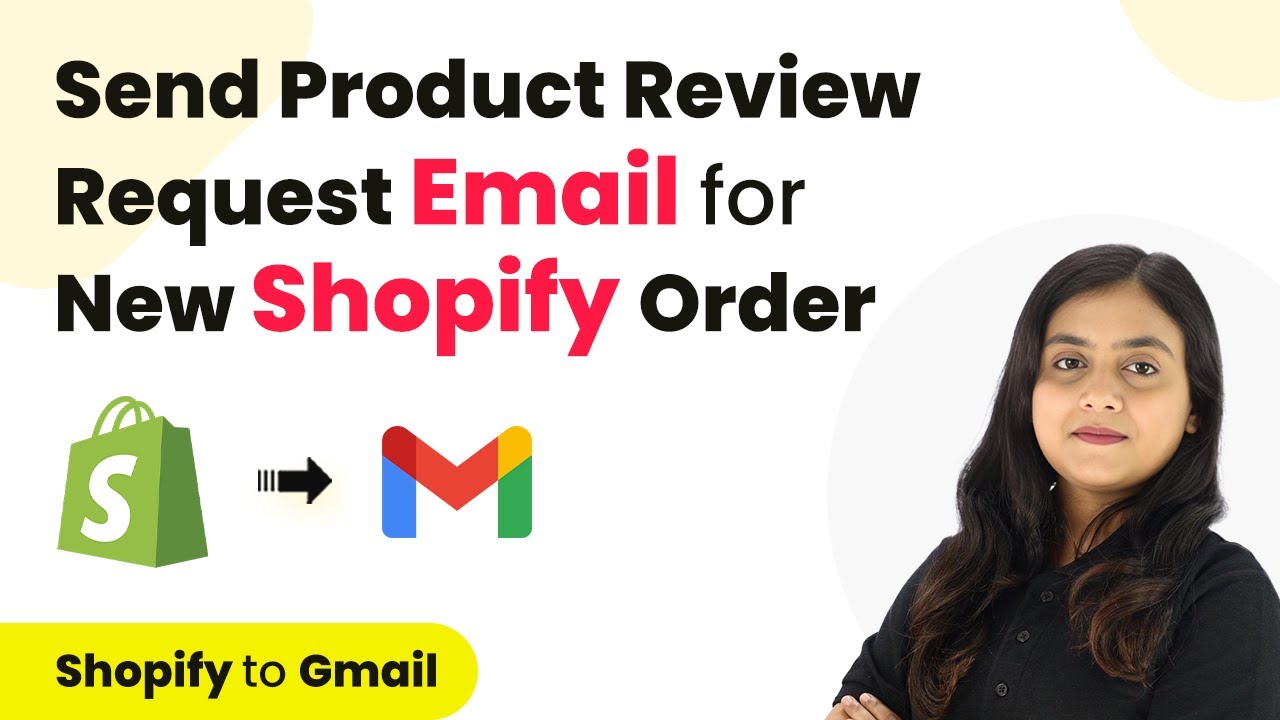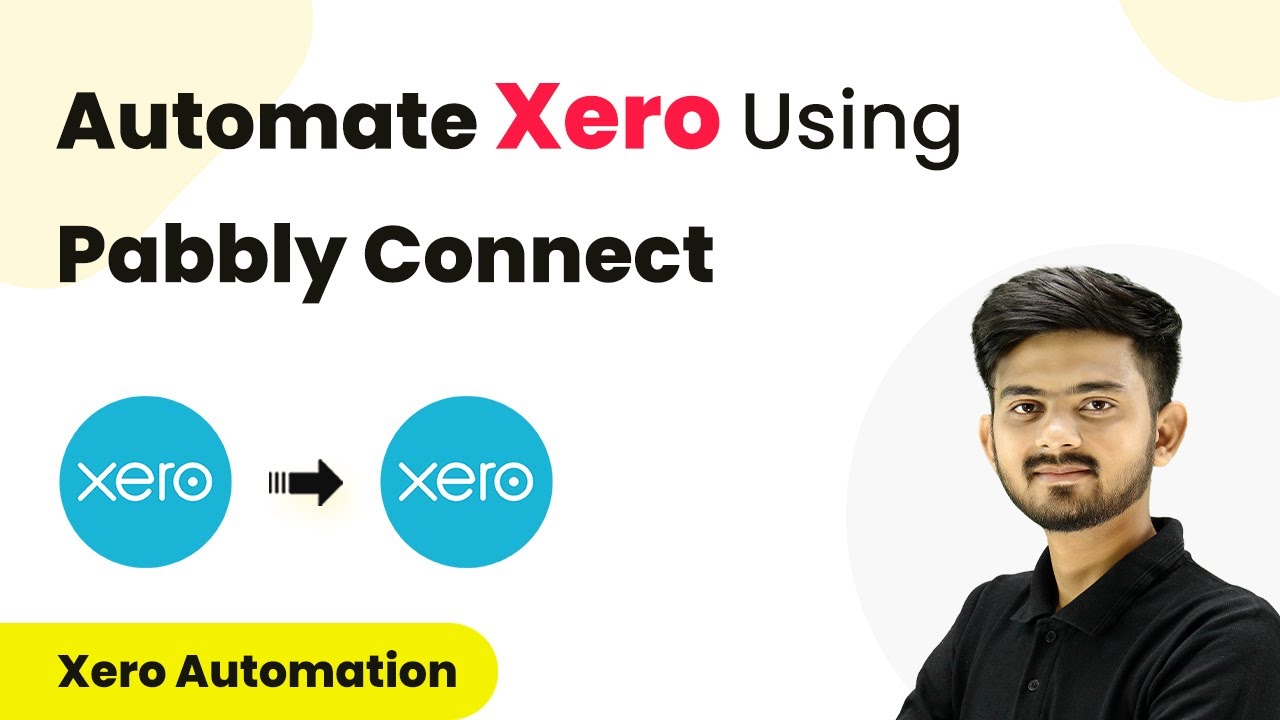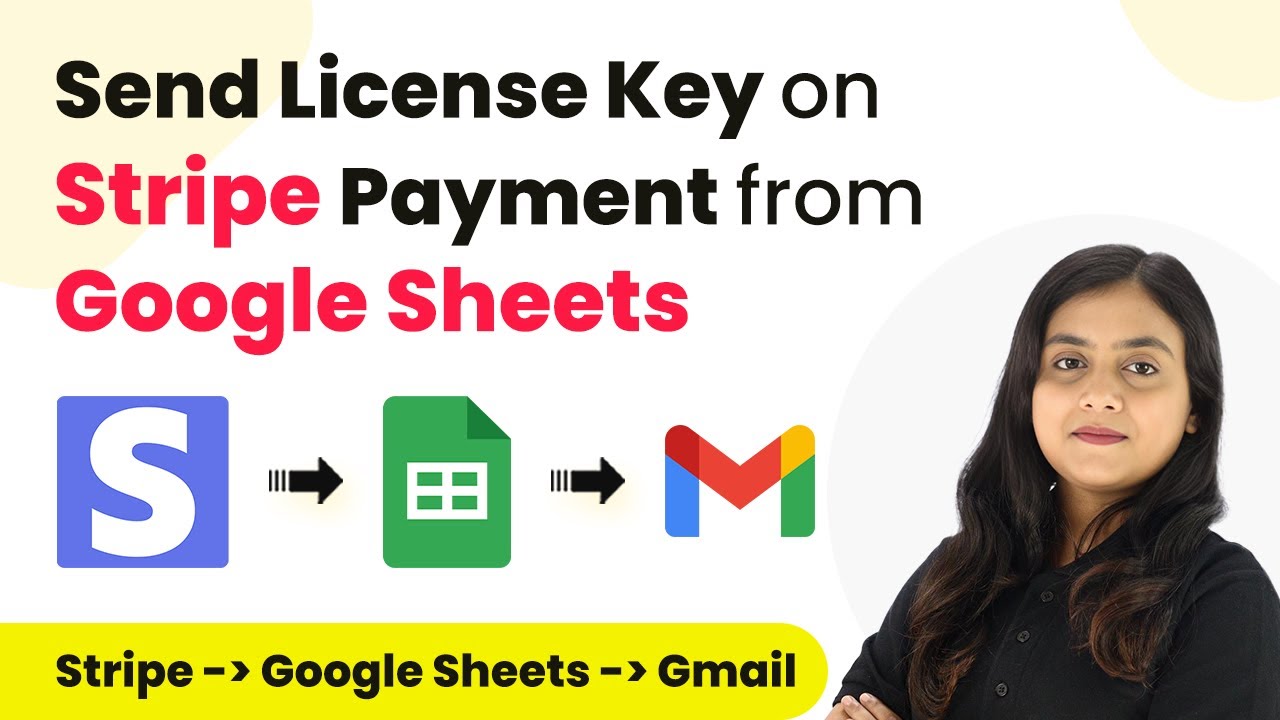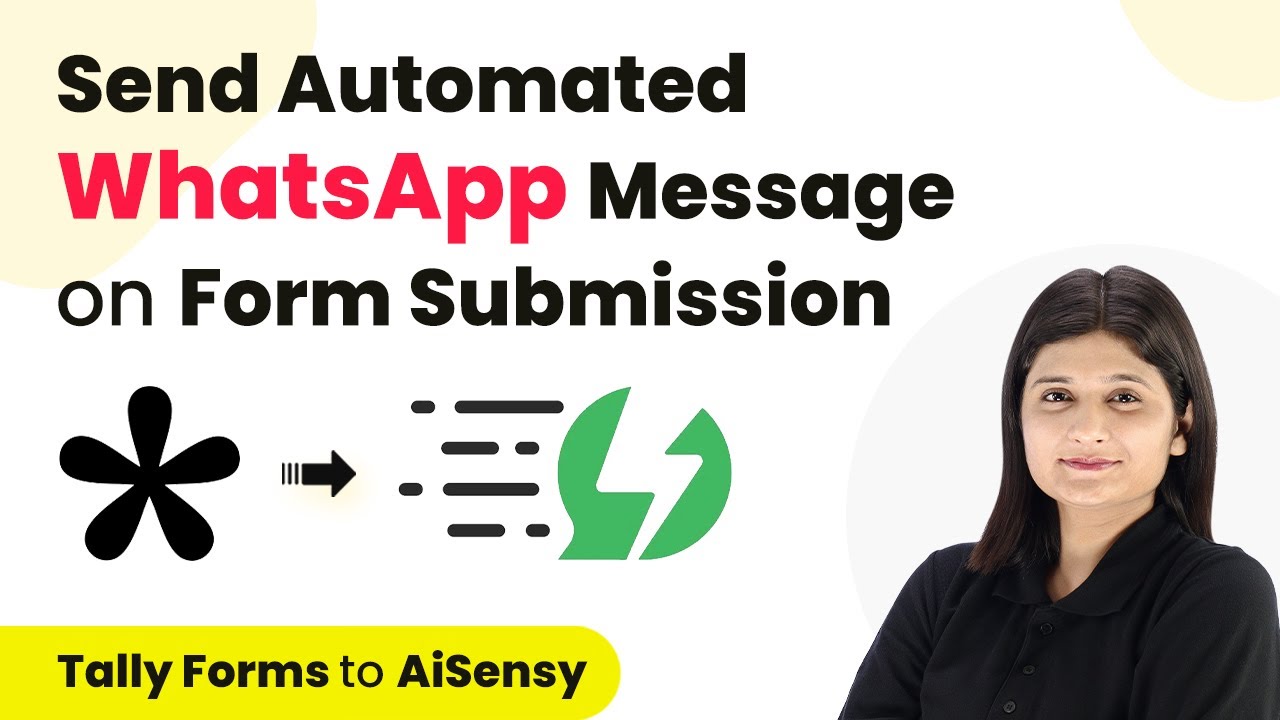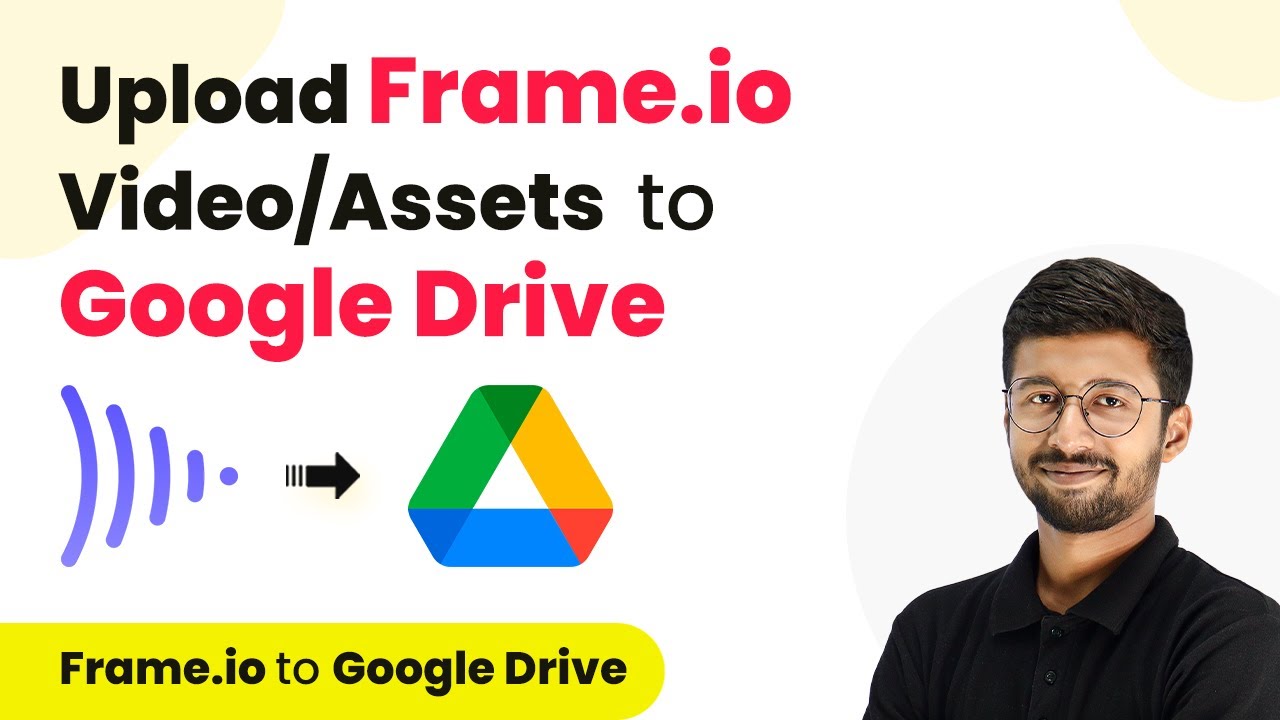Learn how to automate the creation of contacts and opportunities in Go High Level from Gravity Forms submissions using Pabbly Connect. Follow this step-by-step guide.
Watch Step By Step Video Tutorial Below
Accessing Pabbly Connect for Integration
To start integrating Gravity Forms with Go High Level, you need to access Pabbly Connect. This platform facilitates the connection between various applications seamlessly. Begin by navigating to the Pabbly Connect website, where you can either sign up for a new account or log in if you already have one.
Once logged in, you will see options to create workflows. Click on the ‘Create Workflow’ button to initiate the setup process. This allows you to automate tasks between Gravity Forms and Go High Level, ensuring that every new lead captured is automatically processed.
Creating a Workflow in Pabbly Connect
In this section, you will create a workflow that connects Gravity Forms to Go High Level using Pabbly Connect. Start by naming your workflow appropriately, such as ‘Create Go High Level Contact and Opportunity from Gravity Form Submission.’ This title reflects the purpose of the automation.
After naming your workflow, select the folder where you want to save it. Click on the ‘Create’ button to proceed. In the workflow setup, you will need to define a trigger and an action. The trigger will be the event that initiates the workflow, while the action will be the task that follows.
- Define the trigger as Gravity Forms.
- Select the event as ‘New Response’.
- Connect Gravity Forms to Pabbly Connect using the provided webhook URL.
By following these steps, you will successfully set up the initial trigger needed to automate the process of creating contacts in Go High Level.
Configuring Gravity Forms for Pabbly Connect
To ensure that Gravity Forms communicates effectively with Pabbly Connect, you need to configure the form settings properly. Go to your WordPress dashboard, find the Gravity Forms plugin, and select the form you wish to use. In the settings, navigate to the Webhooks section.
Here, you will add a new webhook by clicking the ‘Add New’ button. Name the webhook and paste the webhook URL you copied from Pabbly Connect. This step is crucial as it establishes the connection between the Gravity Forms submission and Pabbly Connect.
- Name your webhook appropriately.
- Paste the webhook URL from Pabbly Connect.
- Save the settings to finalize the configuration.
After saving, your Gravity Forms is now ready to send data to Pabbly Connect whenever a new lead submits the form.
Setting Up Go High Level Integration with Pabbly Connect
Now that you have configured Gravity Forms, it’s time to set up the action in Pabbly Connect that will create a new contact in Go High Level. In your workflow, select the action application as Lead Connector V2 and choose the action event as ‘Create Contact’. This will define what happens when the trigger is activated.
Next, connect Lead Connector V2 with Pabbly Connect. You will need to authenticate your Go High Level account by selecting your sub-account. After connecting, you will map the lead details received from Gravity Forms to the appropriate fields in Go High Level.
Map the first name, last name, email, and phone number from the Gravity Forms response. Ensure all required fields in Go High Level are filled correctly. Test the action to verify that the contact is created successfully.
Completing this setup will allow Pabbly Connect to automatically create a new contact in Go High Level whenever a new submission is received from Gravity Forms.
Creating Opportunities in Go High Level
In addition to creating contacts, you can also create opportunities in Go High Level using Pabbly Connect. After setting up the contact creation, add another action step in your workflow to create or update an opportunity. Again, select Lead Connector V2 as the action application and choose ‘Create or Update Opportunity’ as the action event.
To successfully create an opportunity, you will need to fill in specific details such as the pipeline ID and the contact ID of the newly created contact. Use the mapping feature to pull in the contact ID from the previous step. You can also set the opportunity name, stage, and assign it to a team member.
Select the pipeline ID corresponding to your opportunity. Map the contact ID from the previous step to create a link between the contact and the opportunity. Fill in the opportunity stage and assign it to a team member.
With this setup, every new lead will not only create a contact but also generate a corresponding opportunity for follow-up, enhancing your sales process.
Conclusion
In this tutorial, we explored how to use Pabbly Connect to automate the creation of contacts and opportunities in Go High Level from Gravity Forms submissions. By following the steps outlined, you can streamline your lead management process and ensure timely follow-ups with potential clients. Pabbly Connect simplifies these integrations, making it easier for marketing agencies to manage their leads effectively.
Ensure you check out Pabbly Connect to create business automation workflows and reduce manual tasks. Pabbly Connect currently offer integration with 2,000+ applications.
- Check out Pabbly Connect – Automate your business workflows effortlessly!
- Sign Up Free – Start your journey with ease!
- 10,000+ Video Tutorials – Learn step by step!
- Join Pabbly Facebook Group – Connect with 21,000+ like minded people!