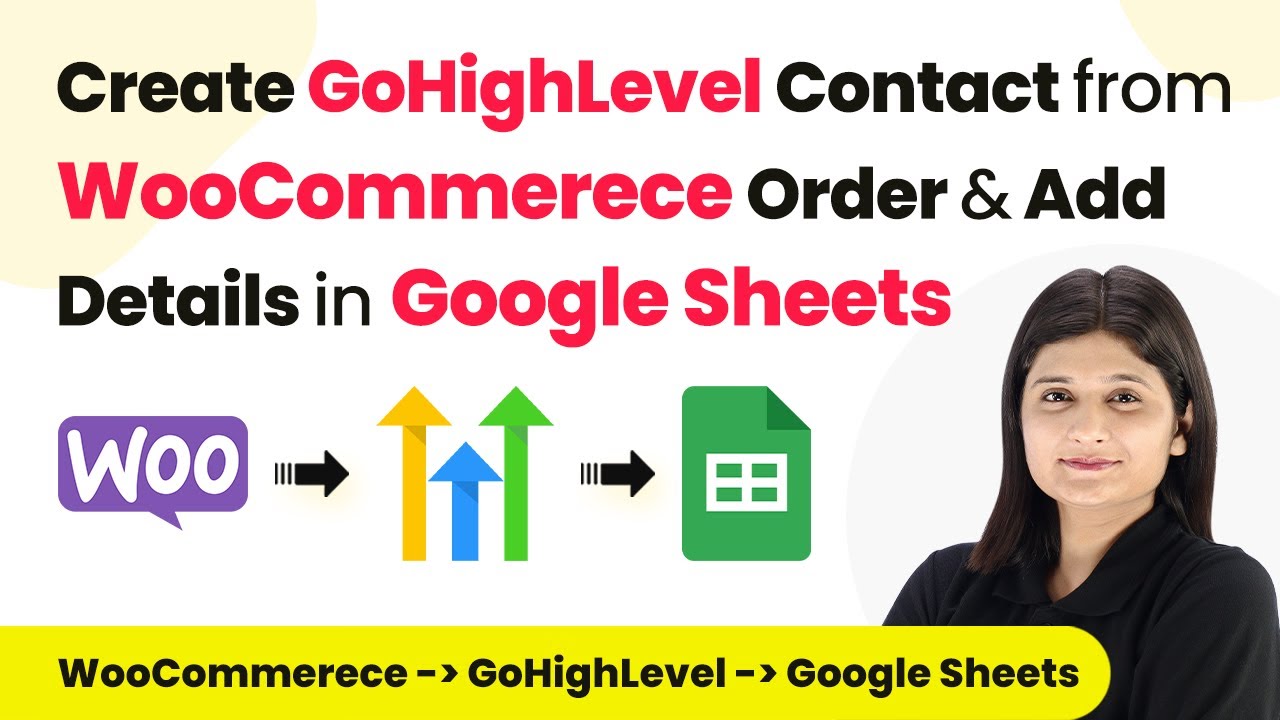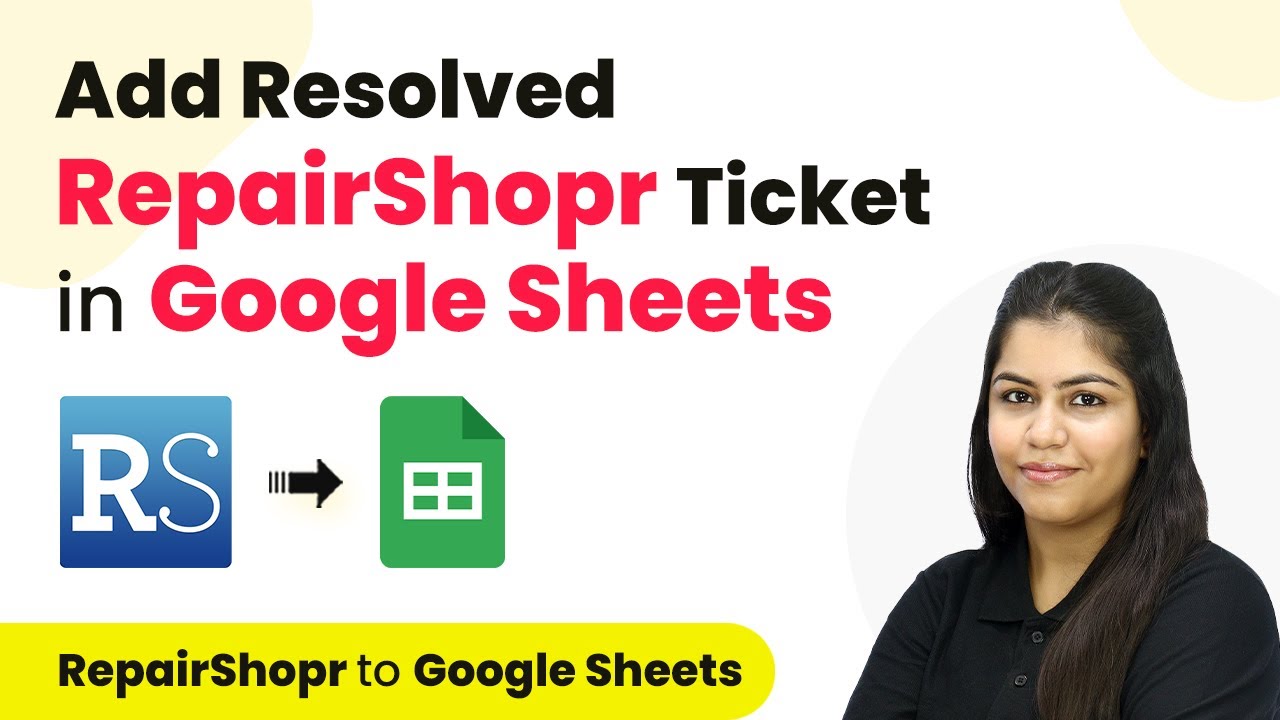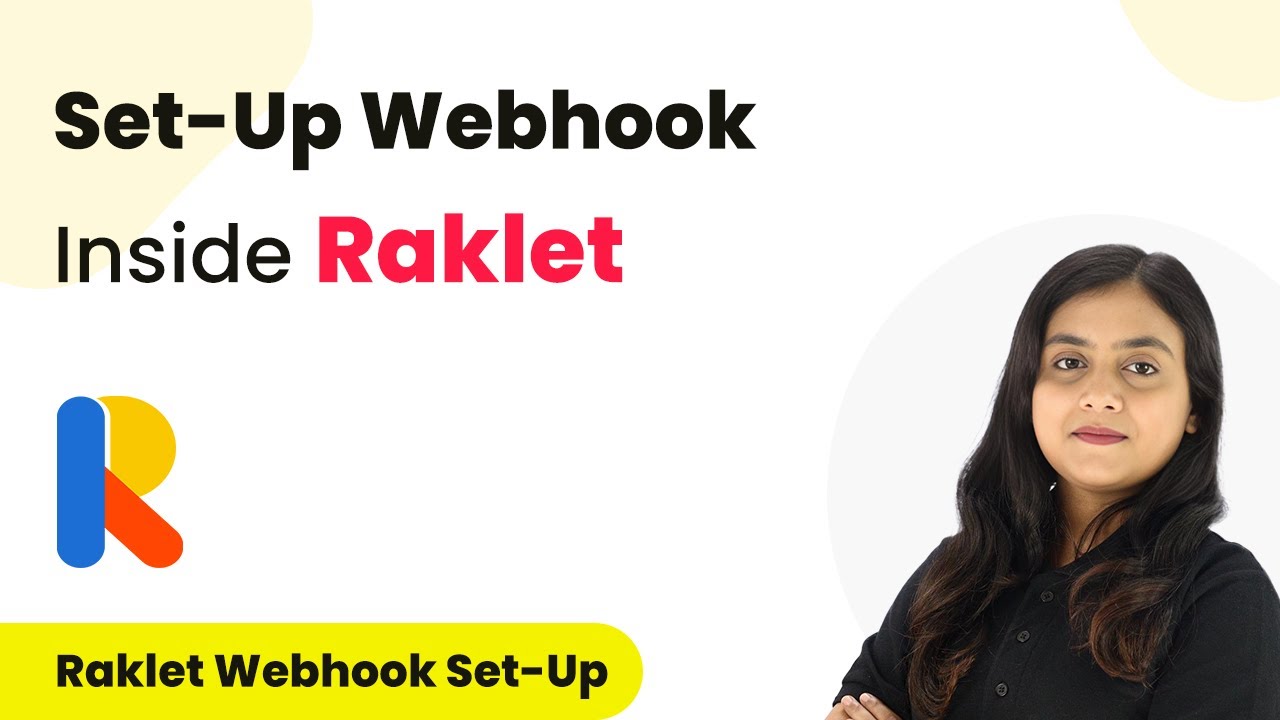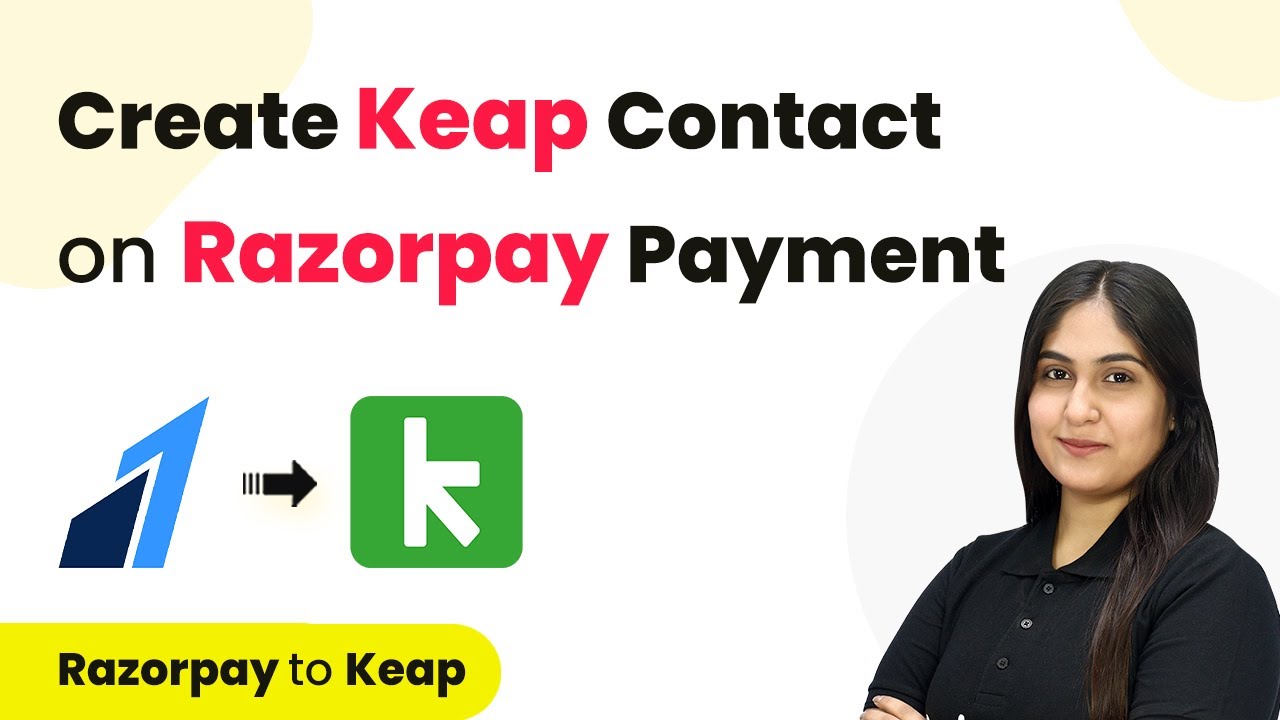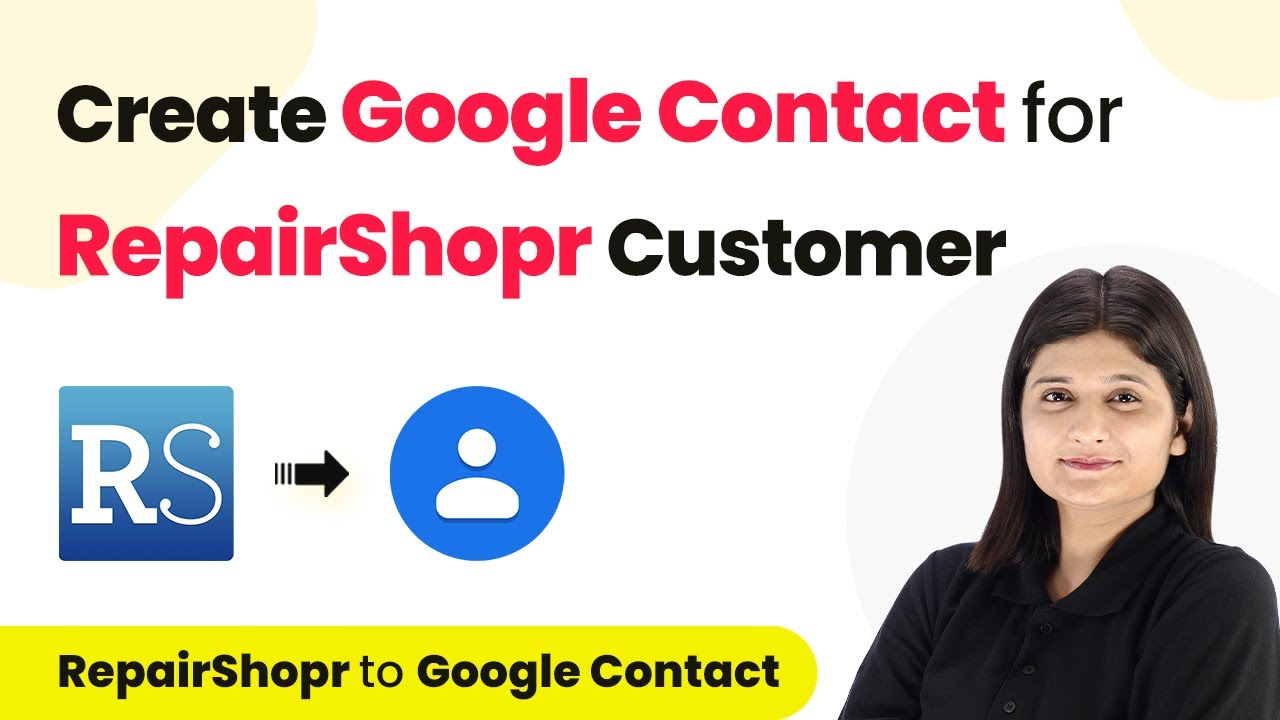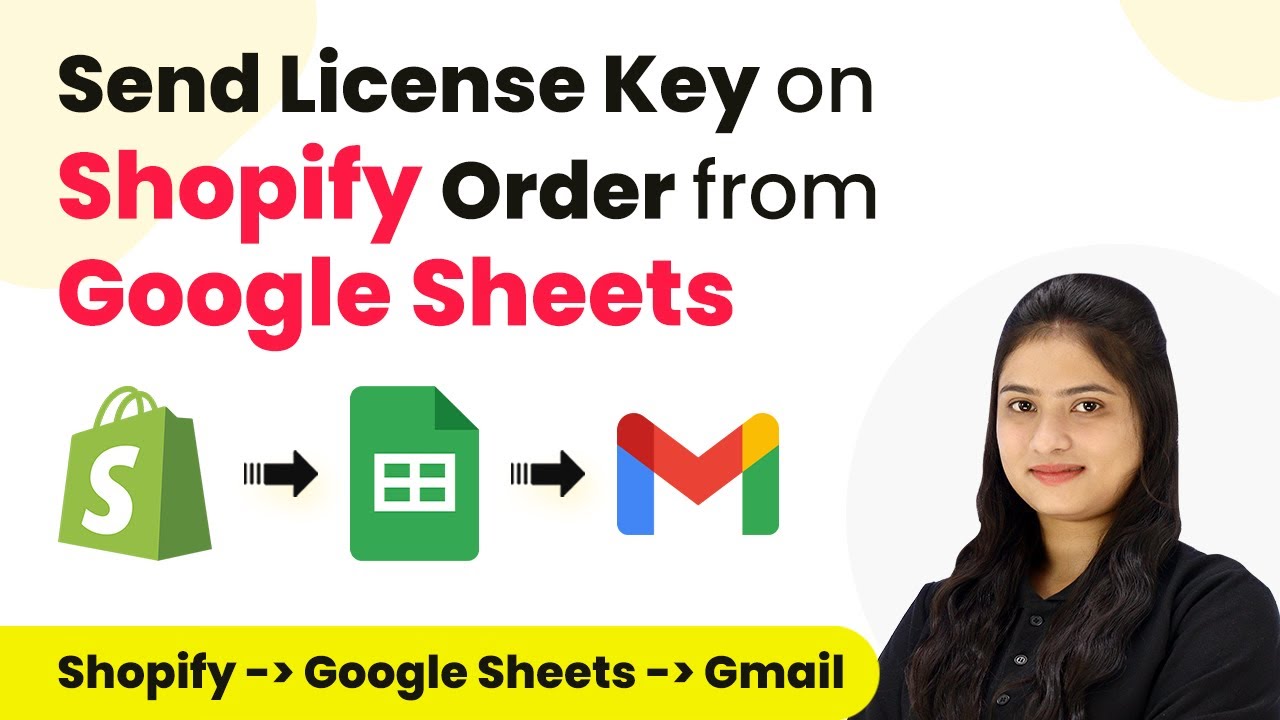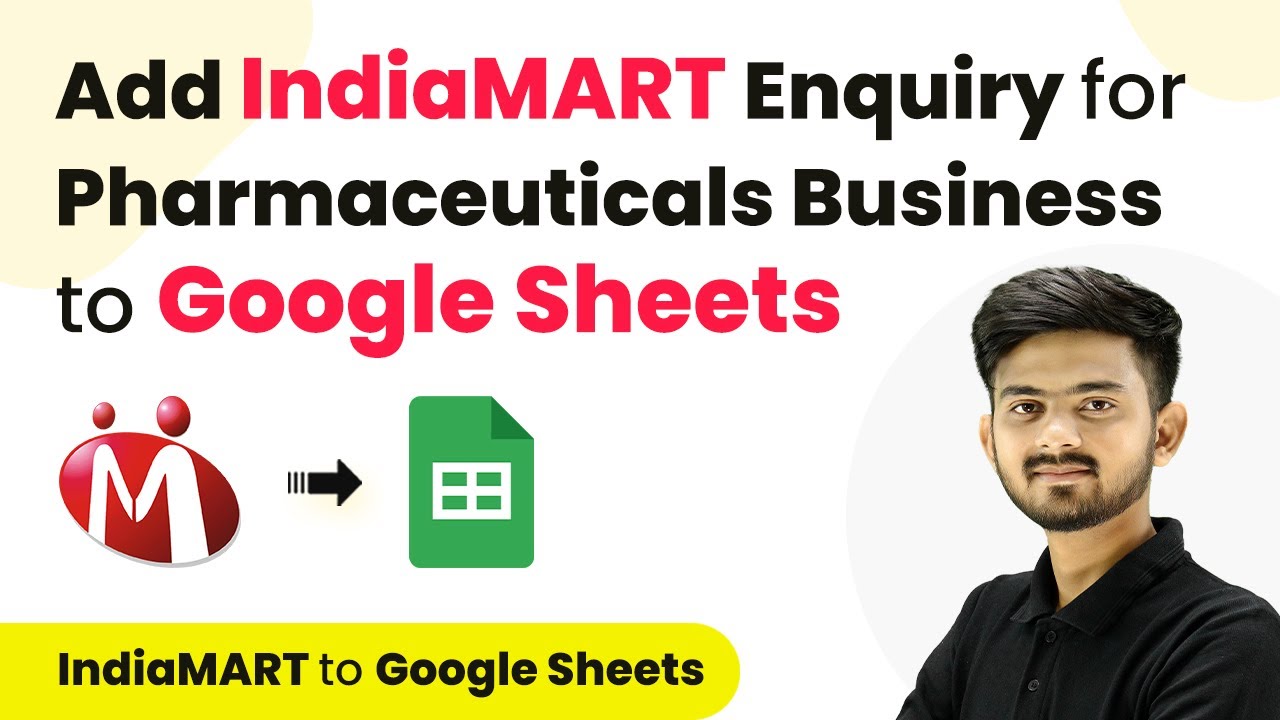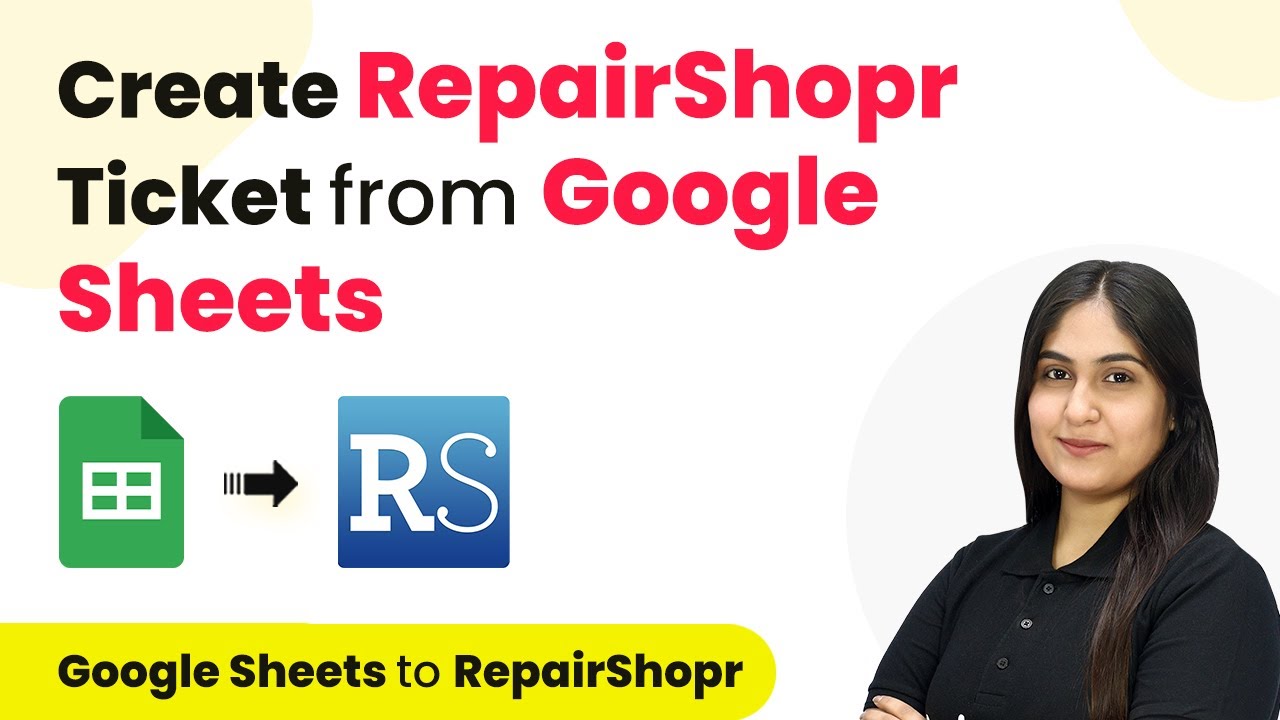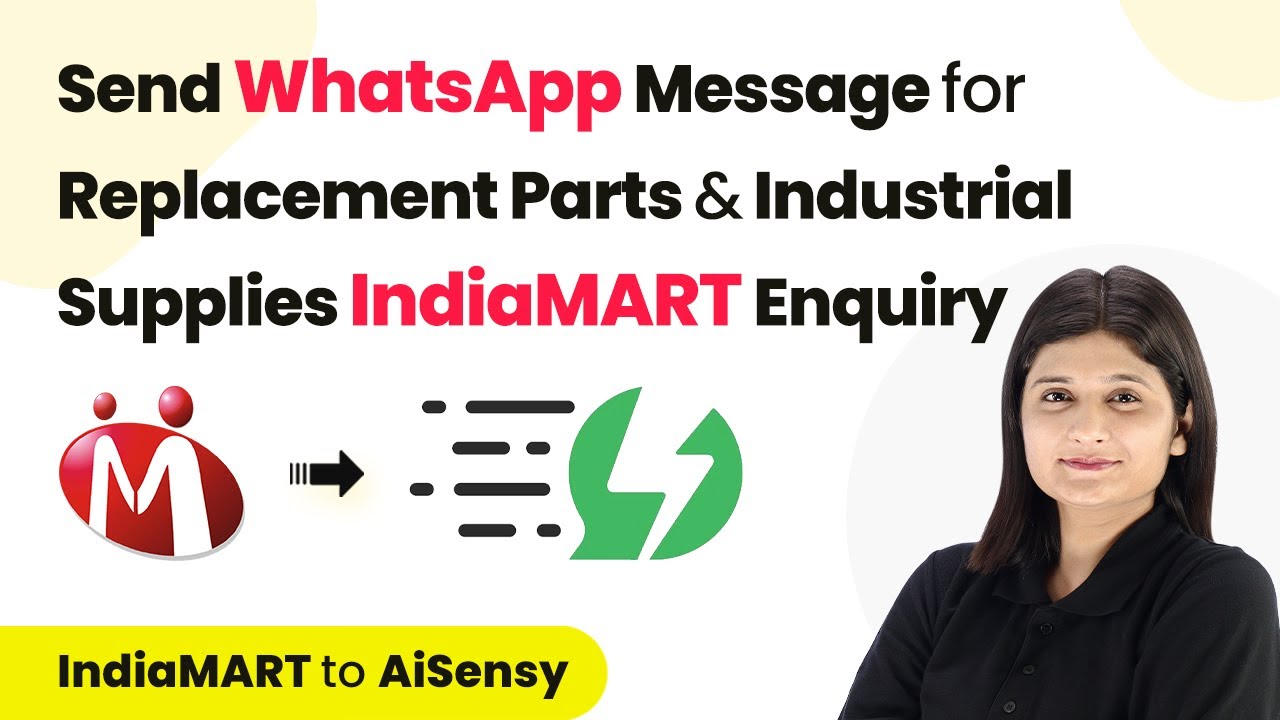Learn how to integrate Google with WooCommerce to automate order management using Pabbly Connect. Step-by-step guide for seamless connections. Develop expertise in application integration and learn how to design streamlined automation workflows using proven, simplified approaches.
Watch Step By Step Video Tutorial Below
1. Setting Up Google Integration with Pabbly Connect
Google integration begins with Pabbly Connect. This process allows you to automate workflows between Google and WooCommerce effectively. First, you need to sign into your Pabbly account. using Pabbly Connect
Once logged in, navigate to the Pabbly Connect dashboard. Here, you will create a new workflow by clicking on the ‘Create New Workflow’ button. Select WooCommerce as your trigger application and Google as your action application.
2. Configuring WooCommerce as the Trigger Application
To configure WooCommerce as the trigger application, select ‘WooCommerce’ from the list. You will be prompted to choose a trigger event. For this workflow, select ‘New Order Created’ as the trigger event. using Pabbly Connect
- Choose ‘New Order Created’ from the trigger events.
- Connect your WooCommerce account by providing the required API credentials.
- Test the connection to ensure it’s working properly.
After setting up the trigger, you can move on to configuring the action part of your workflow. This step is crucial for ensuring that data flows seamlessly from WooCommerce to Google.
3. Setting Up Google as the Action Application
Now, it’s time to set up Google as the action application. Select ‘Google’ from the application list and choose the action event you want to perform. For this integration, select ‘Create Contact’ as the action event. using Pabbly Connect
To proceed, you will need to connect your Google account. Ensure that you authorize Pabbly Connect to access your Google account by clicking on the ‘Connect’ button. Once authorized, fill in the required fields for the new contact:
- Enter the first name and last name of the customer.
- Provide the email address and phone number.
- Map the WooCommerce order details to the corresponding Google contact fields.
After filling in the necessary information, click on the ‘Save and Send Test Request’ button to test the integration. This will create a new contact in your Google account based on the WooCommerce order details.
4. Testing the Integration Between WooCommerce and Google
Once the setup is complete, it’s essential to test the integration. Go back to your WooCommerce store and create a test order. Ensure that all required fields are filled accurately for testing. using Pabbly Connect
After placing the test order, return to Pabbly Connect to check if the new contact has been created in Google. You should see a successful response indicating that the data has been transferred correctly.
To verify, log into your Google account and check your contacts. The new contact should appear with all the details you mapped from the WooCommerce order. This confirms that the integration is working smoothly and automating your workflow effectively.
5. Finalizing Your Google and WooCommerce Integration
After successful testing, finalize your integration by saving your workflow in Pabbly Connect. Make sure to name your workflow appropriately for easy identification later. using Pabbly Connect
Additionally, you can explore more features within Pabbly Connect to further enhance your automation process. Consider adding more actions or triggers as per your business needs.
This integration allows you to efficiently manage new orders by automatically creating contacts in Google, saving you time and reducing manual entry errors.
Conclusion
This guide summarizes the key points and helps you understand the essential features and benefits of using this tool.
Thanks for following along with this tutorial! Remember to subscribe to the channel for more helpful content like this.
If you found this guide useful, please consider giving it a thumbs up and sharing it with others who might benefit from it.
In conclusion, integrating Google with WooCommerce using Pabbly Connect streamlines your order management process. By following the steps outlined, you can automate the creation of new contacts in Google effortlessly, enhancing your operational efficiency.