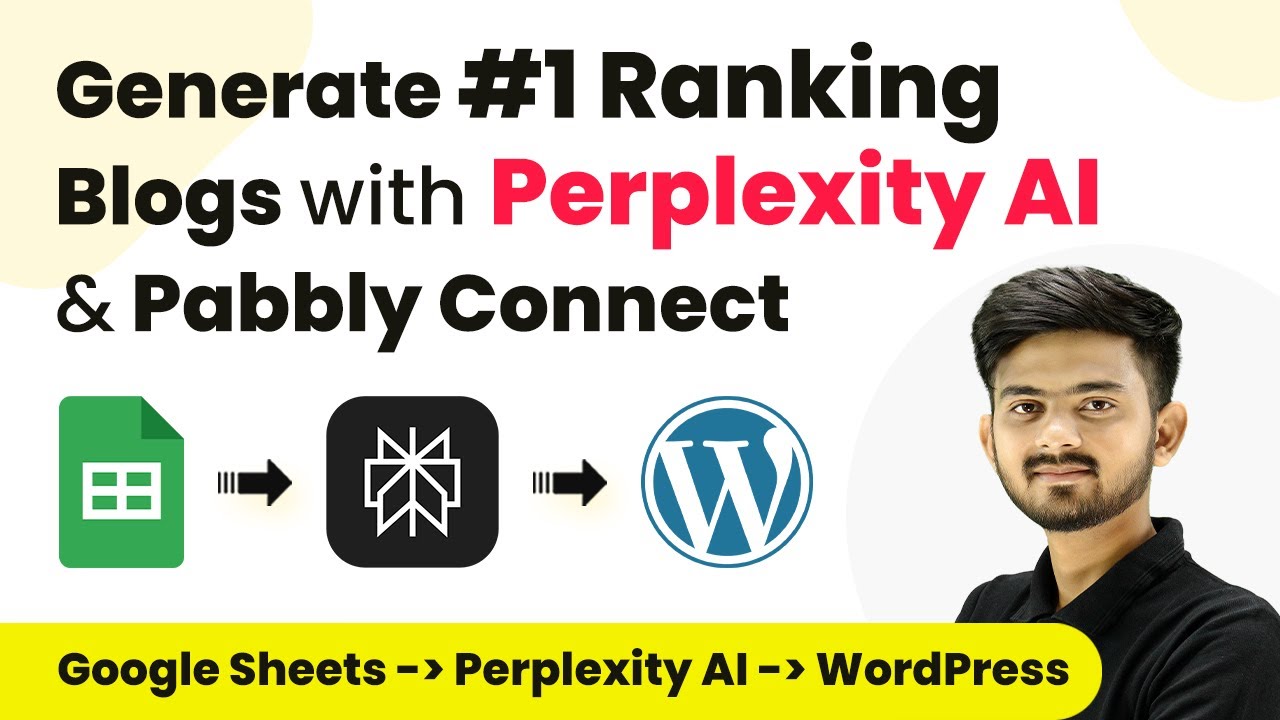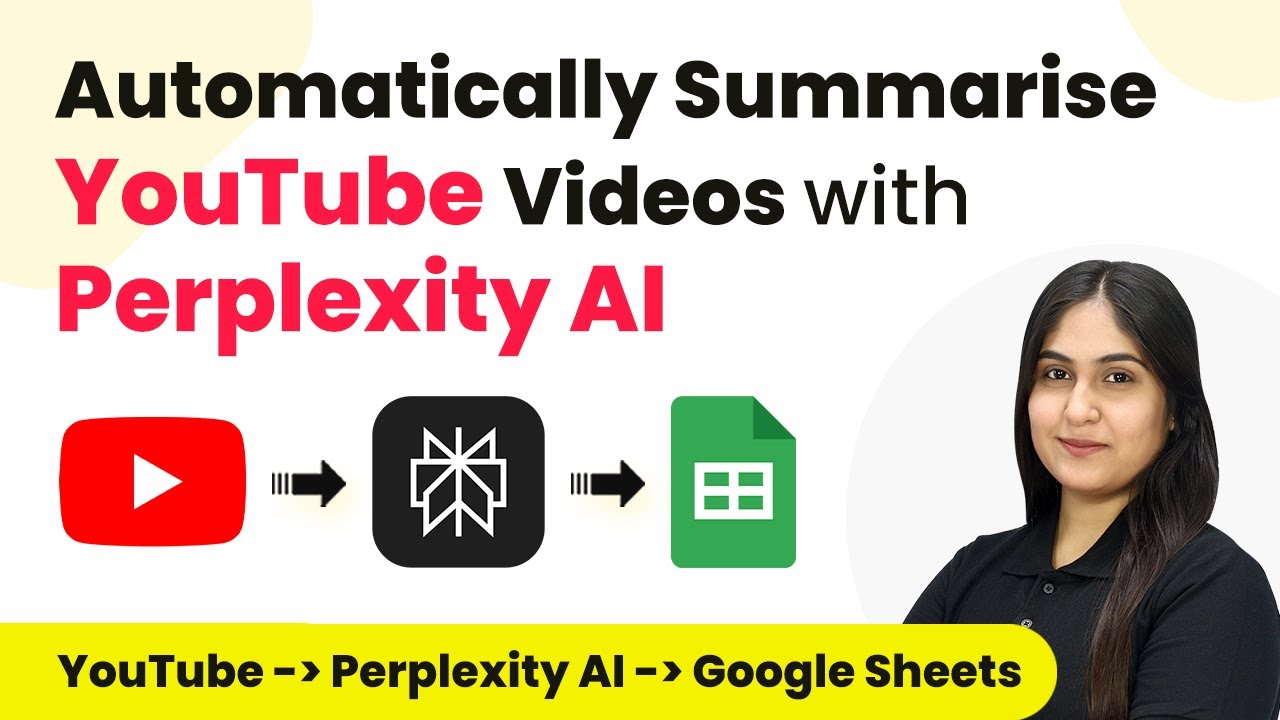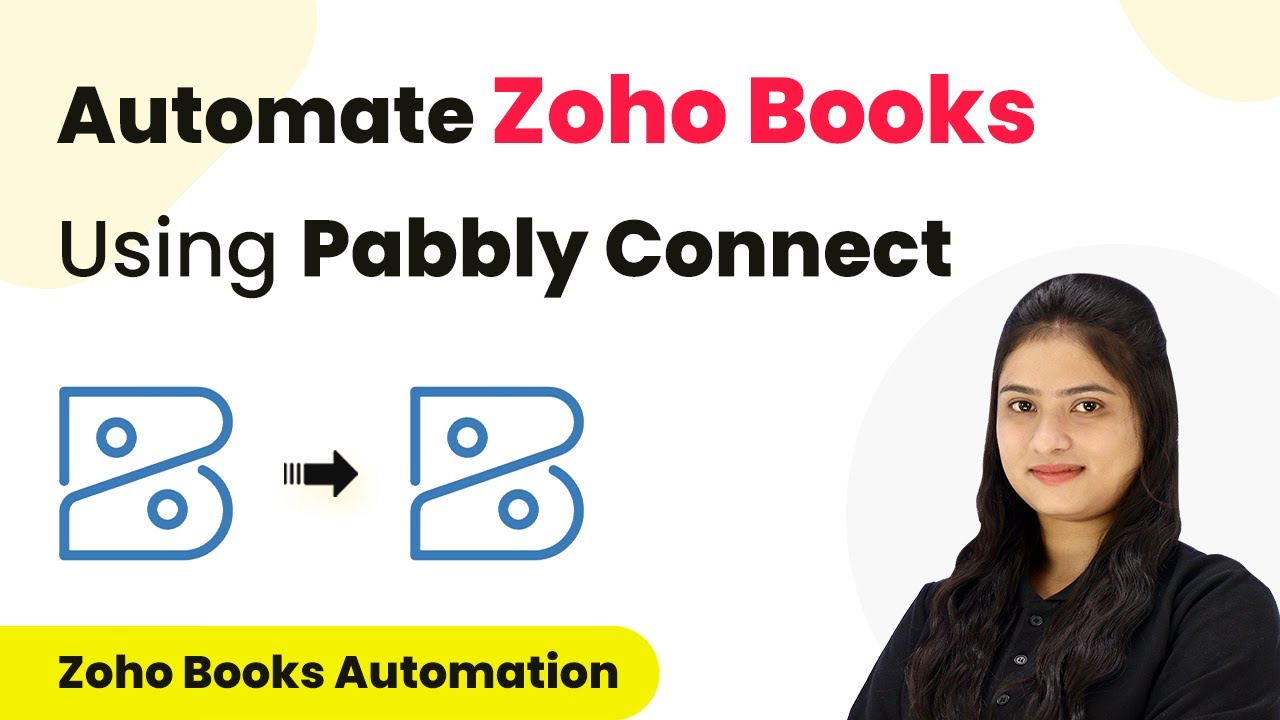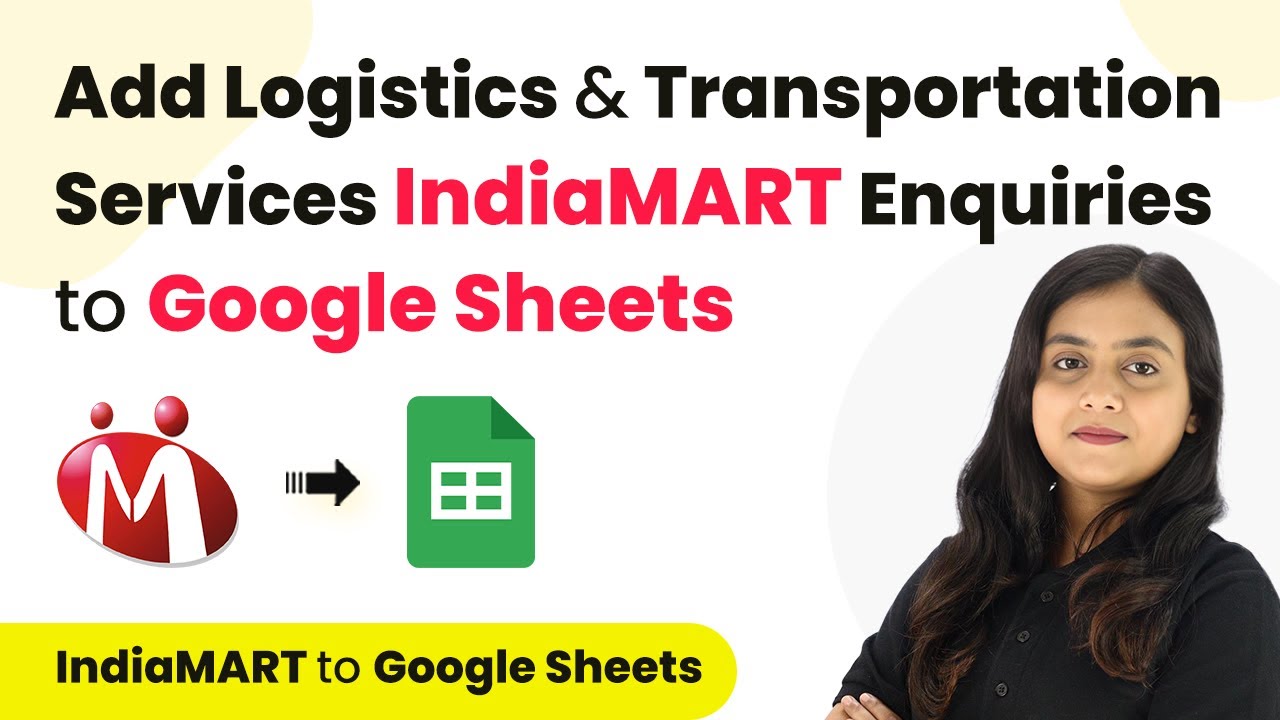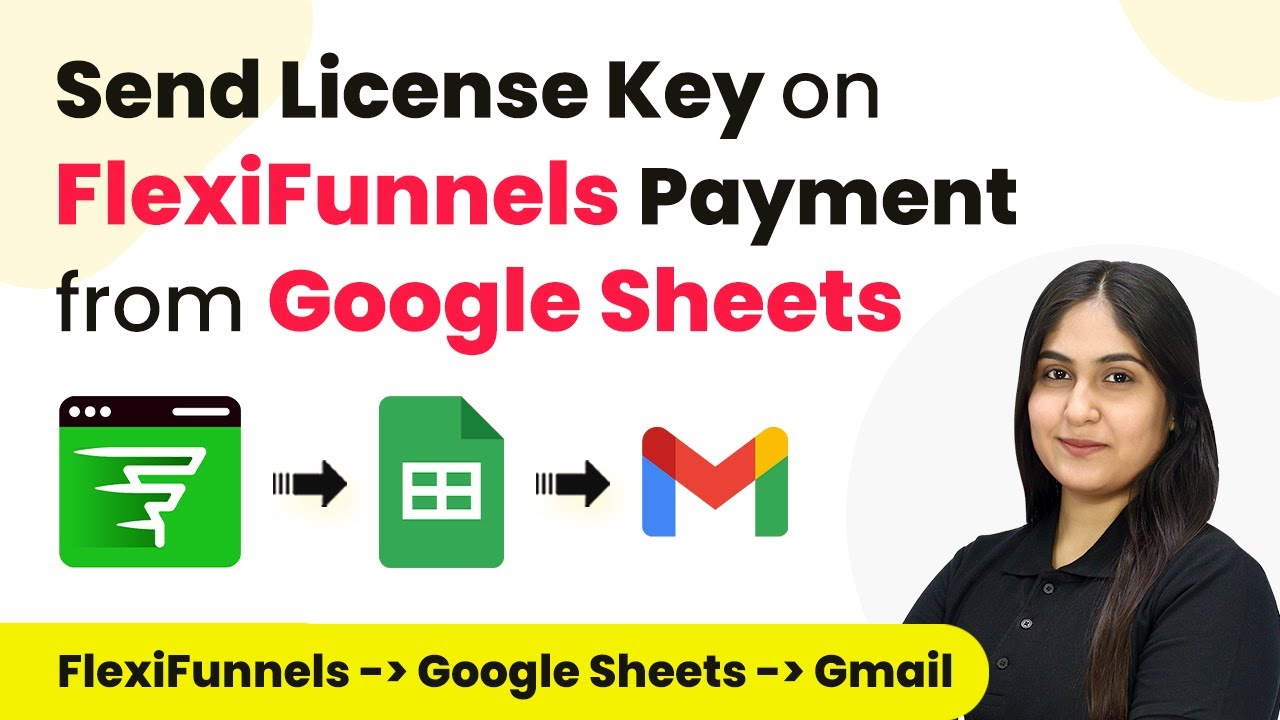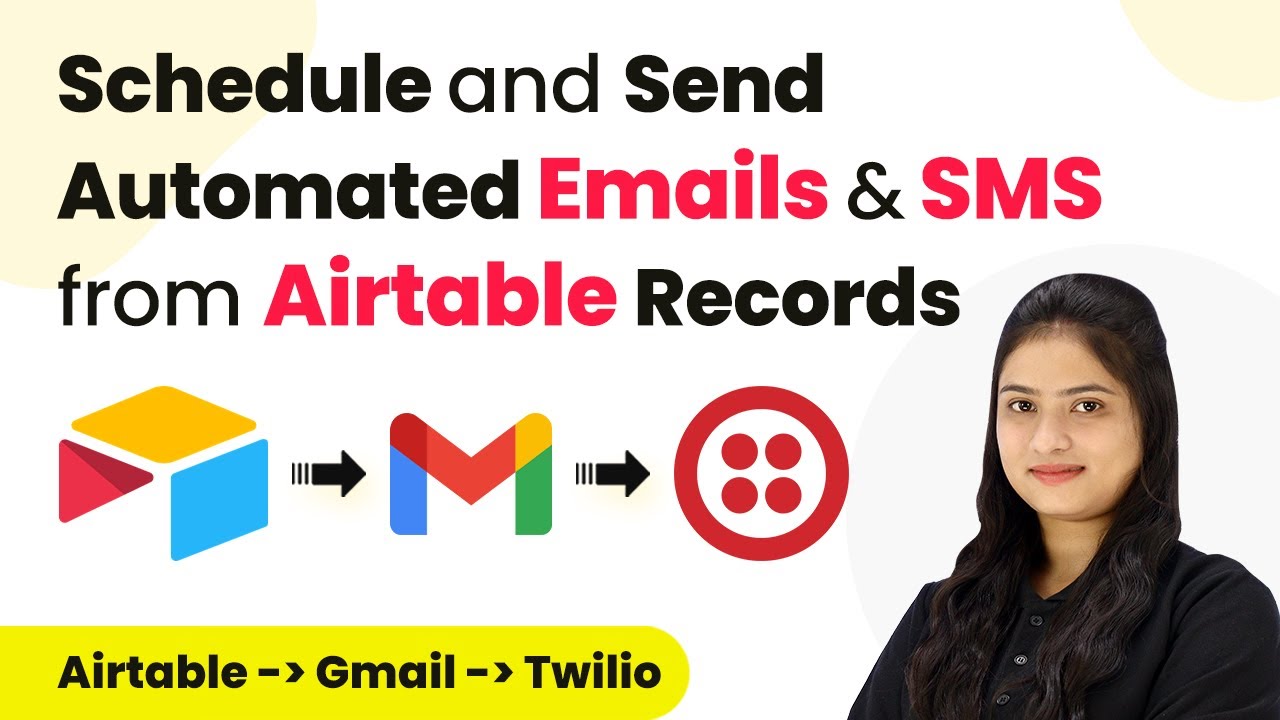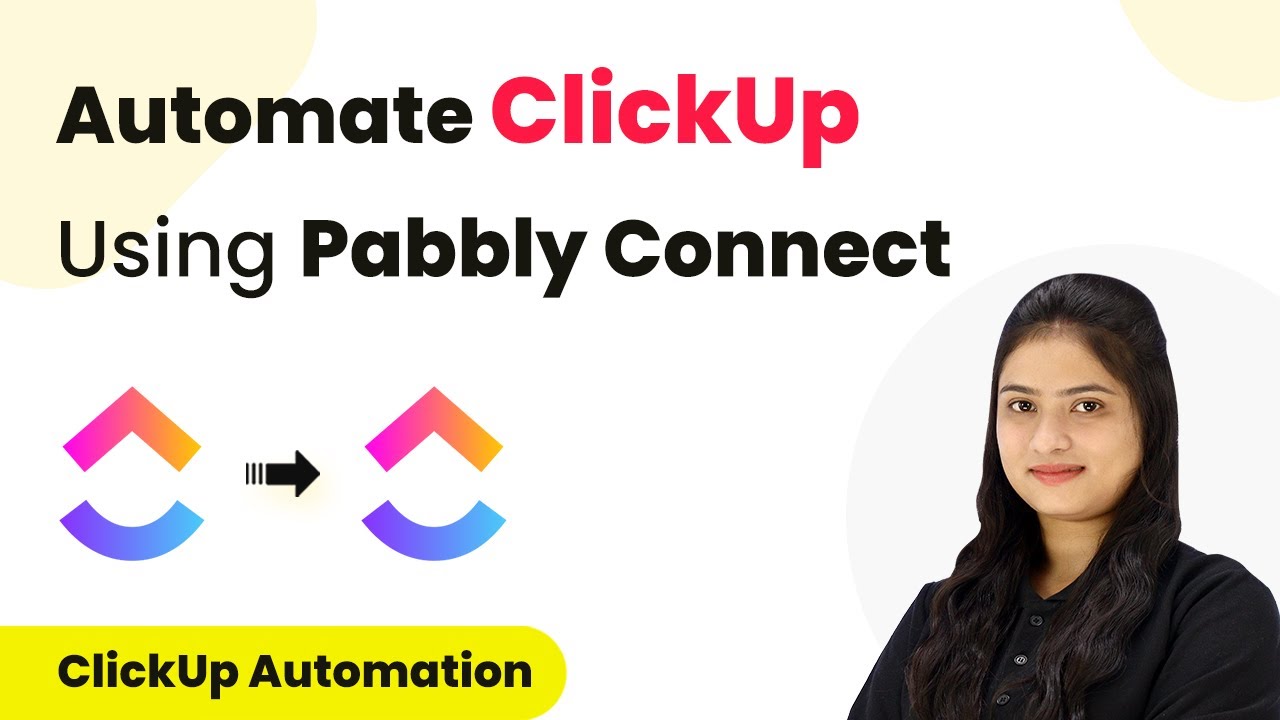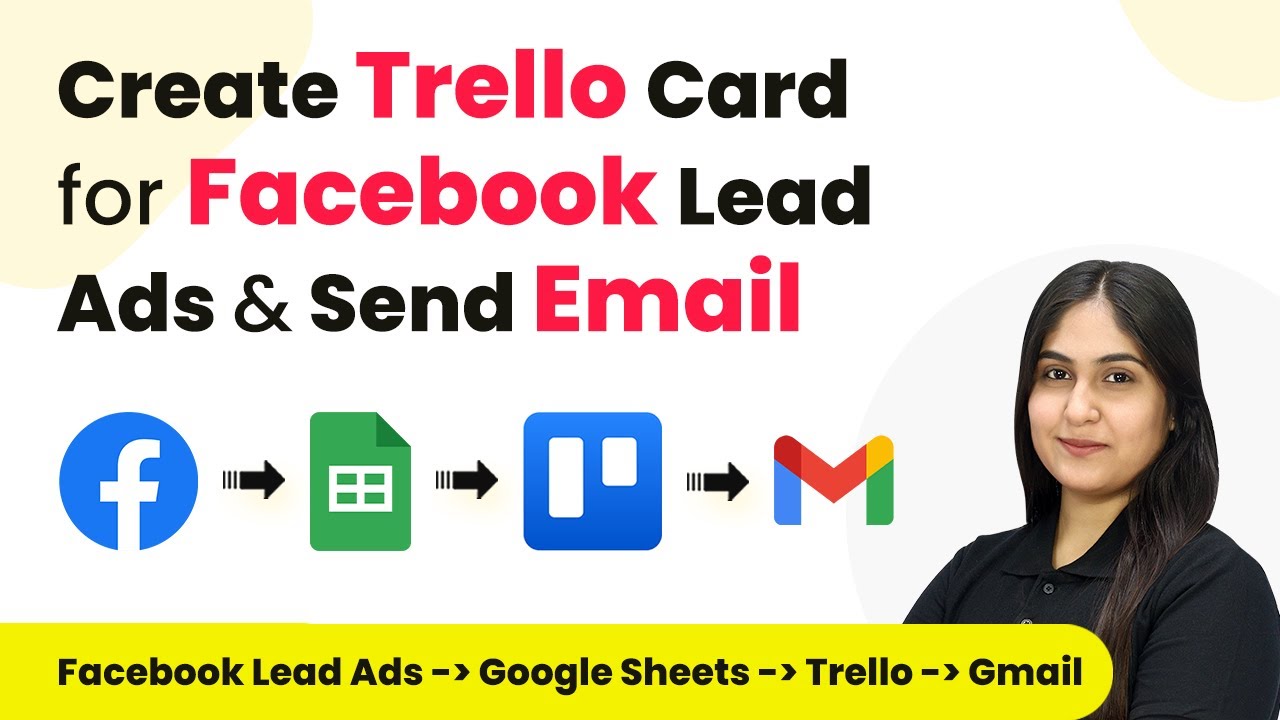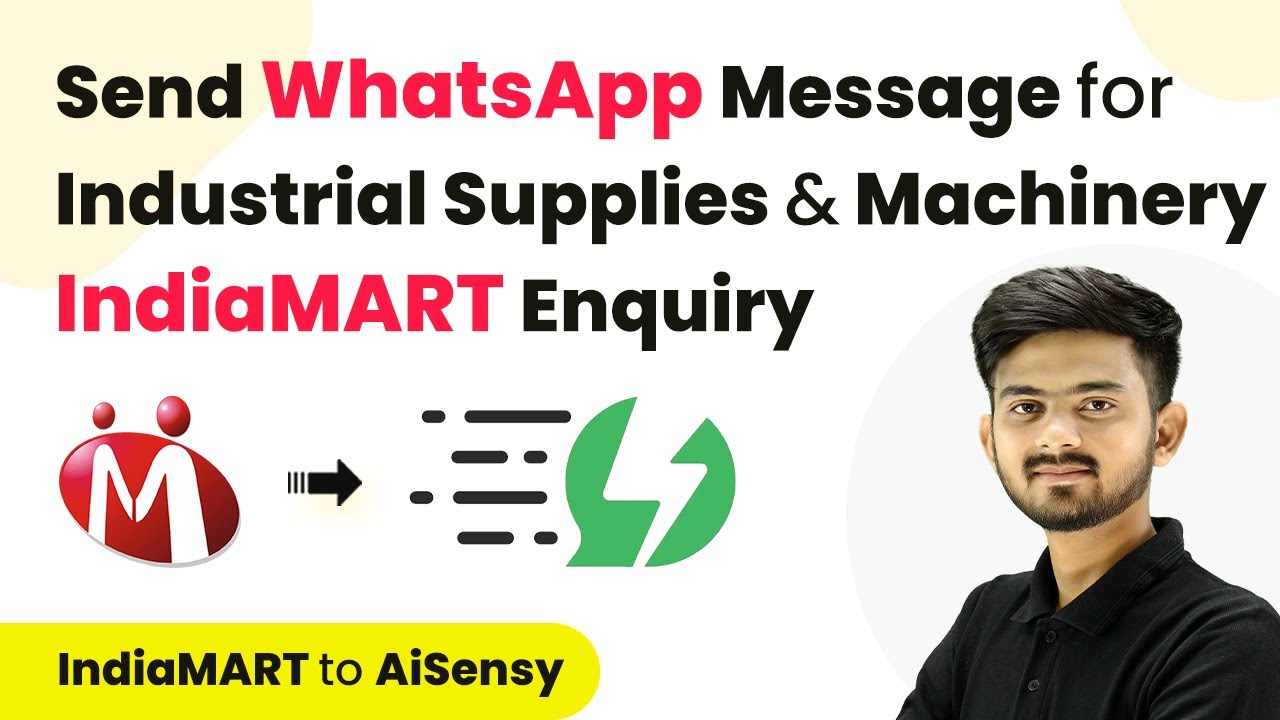Learn how to automate SEO blog creation using Pabbly Connect and Perplexity AI with this detailed step-by-step tutorial. Learn to create powerful connections between your critical applications without requiring specialized programming knowledge or extensive technical background.
Watch Step By Step Video Tutorial Below
1. Accessing Pabbly Connect for SEO Automation
To start automating your SEO blog creation using Pabbly Connect, you first need to access the platform. Begin by opening your web browser and searching for Pabbly Connect. You will land on the Pabbly Connect homepage where you can sign in or create a new account.
If you don’t have an account, click on the ‘Sign Up for Free’ button. This process takes just two minutes and provides you with 100 free tasks monthly. Once signed in, click on the ‘Access Now’ button under Pabbly Connect to enter the dashboard.
2. Creating Your Workflow in Pabbly Connect
In your Pabbly Connect dashboard, click on the ‘Create Workflow’ button to start setting up your automation. Name your workflow something descriptive, like ‘Generate Number One Ranking Blogs with Perplexity AI and Pabbly Connect’. After naming, click ‘Create’ to proceed to the workflow setup.
Within the workflow setup, you will see two main sections: Trigger and Action. The Trigger is the event that starts your workflow, while Action is the task that follows. For this automation, you will set Google Sheets as your trigger application.
- Select Google Sheets as your trigger application.
- Choose ‘New or Updated Spreadsheet Row’ as the trigger event.
- Copy the provided Webhook URL to connect Google Sheets with Pabbly Connect.
After setting up the trigger, you will need to configure your Google Sheets to send data to Pabbly Connect using the Webhook URL. This configuration allows seamless integration for generating your blog content.
3. Setting Up Google Sheets with Pabbly Connect
To integrate Google Sheets with Pabbly Connect, open your Google Sheets and navigate to the specific sheet where you will enter your blog topics. Go to the ‘Extensions’ menu, find the Pabbly Connect add-on, and select ‘Initial Setup’ to connect your spreadsheet with Pabbly.
In the setup window, paste the Webhook URL you copied earlier. Specify the trigger column, which will be the column where you enter your blog topics. For example, if your topics are in Column B, enter that as your trigger column. Click ‘Send Test’ to verify the connection.
- Ensure your Google Sheet is set to automatically send new rows to Pabbly Connect.
- Enable the option to send on event for immediate updates.
Once the test is successful, your Google Sheets will be ready to send data to Pabbly Connect whenever you add a new topic.
4. Integrating Perplexity AI with Pabbly Connect
Next, you will set up Perplexity AI as your action application within Pabbly Connect. This integration allows you to generate SEO-friendly keywords and content based on your blog topics. In the action section, search for and select Perplexity AI.
Choose ‘Create Chat Completion’ as your action event. To connect Perplexity AI with Pabbly Connect, you will need an API token from your Perplexity AI account. Log into your Perplexity AI account, navigate to settings, and generate a new API key.
Use the generated API key to connect Perplexity AI with Pabbly Connect. Map the blog topic from Google Sheets into your prompt for keyword generation.
Once the connection is established, you can generate the necessary keywords and content for your blog, making the SEO process seamless through Pabbly Connect.
5. Posting Generated Content to WordPress
After generating keywords and content with Perplexity AI, the final step is to post this content to your WordPress site. In the action section of your workflow, add another action step and select WordPress as your application. Choose ‘Create a Post’ as your action event.
To connect WordPress with Pabbly Connect, enter your WordPress username, password, and Base URL. Make sure the WordPress REST API authentication plugin is installed and active on your site for this integration to work correctly.
Map the title and content generated from Perplexity AI to the corresponding fields in WordPress. Click ‘Save and Send Test’ to publish your blog post.
Once the test is successful, you will see your new blog post live on your WordPress site, showcasing the fully automated process powered by Pabbly Connect.
Conclusion
In this tutorial, we explored how to automate SEO blog creation using Pabbly Connect and Perplexity AI. By integrating Google Sheets, Perplexity AI, and WordPress, you can streamline your content creation process, ensuring that your blogs are optimized for search engines. This powerful automation not only saves time but also enhances your blogging strategy.
Ensure you check out Pabbly Connect to create business automation workflows and reduce manual tasks. Pabbly Connect currently offer integration with 2,000+ applications.
- Check out Pabbly Connect – Automate your business workflows effortlessly!
- Sign Up Free – Start your journey with ease!
- 10,000+ Video Tutorials – Learn step by step!
- Join Pabbly Facebook Group – Connect with 21,000+ like minded people!