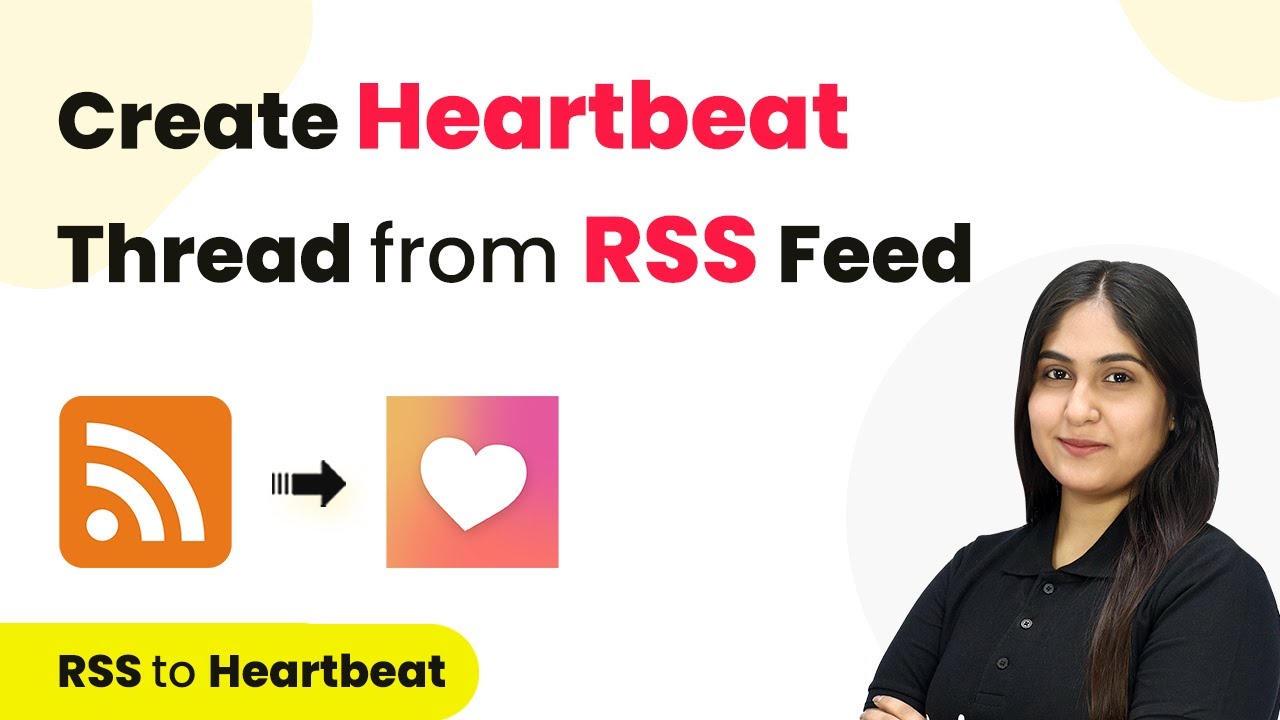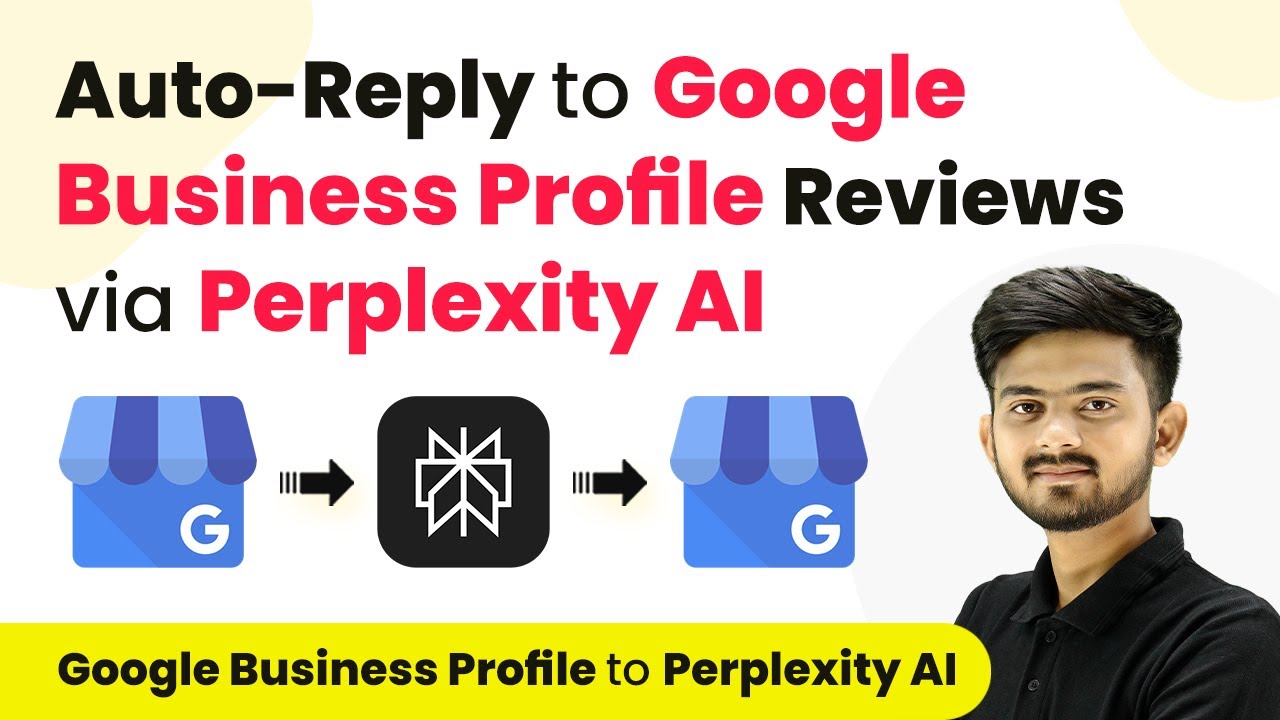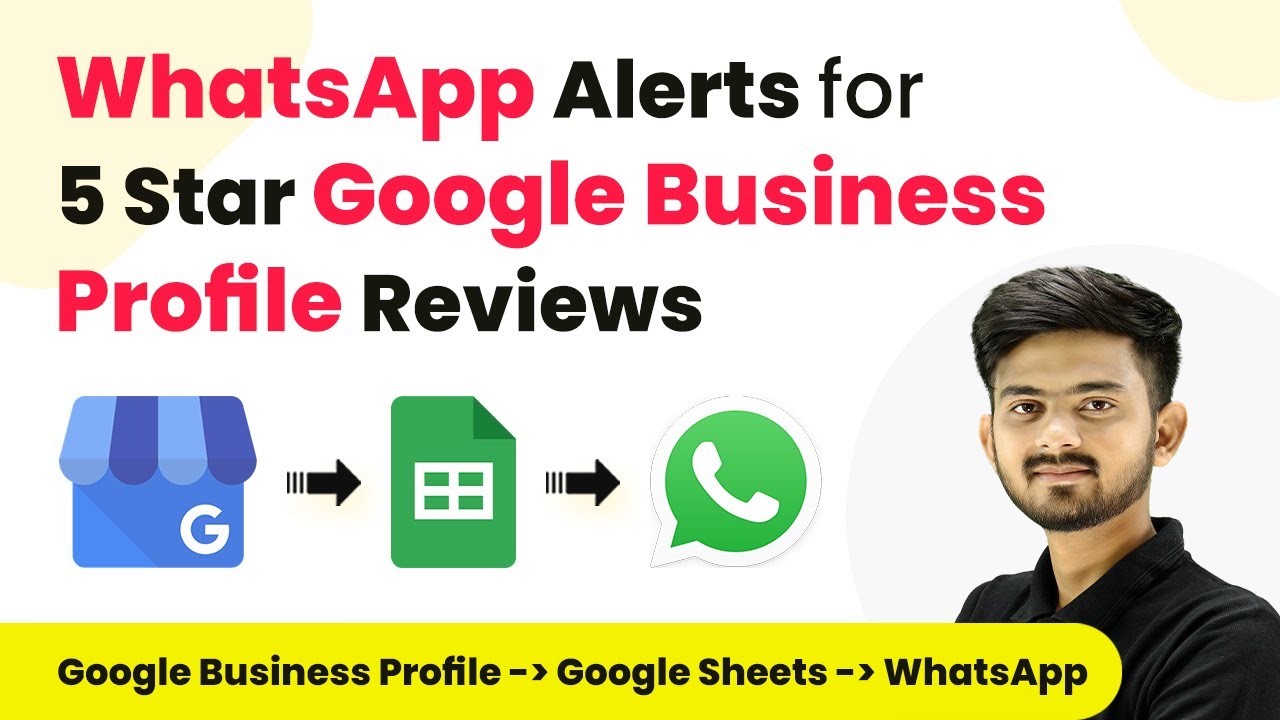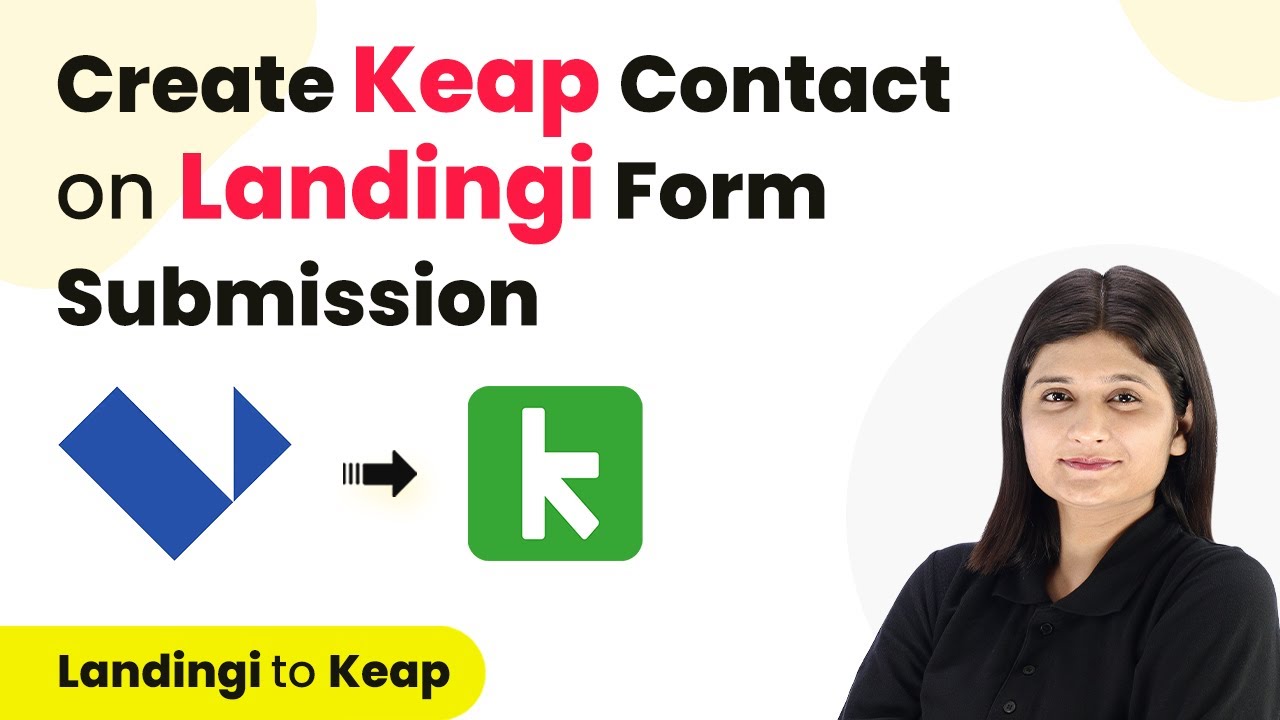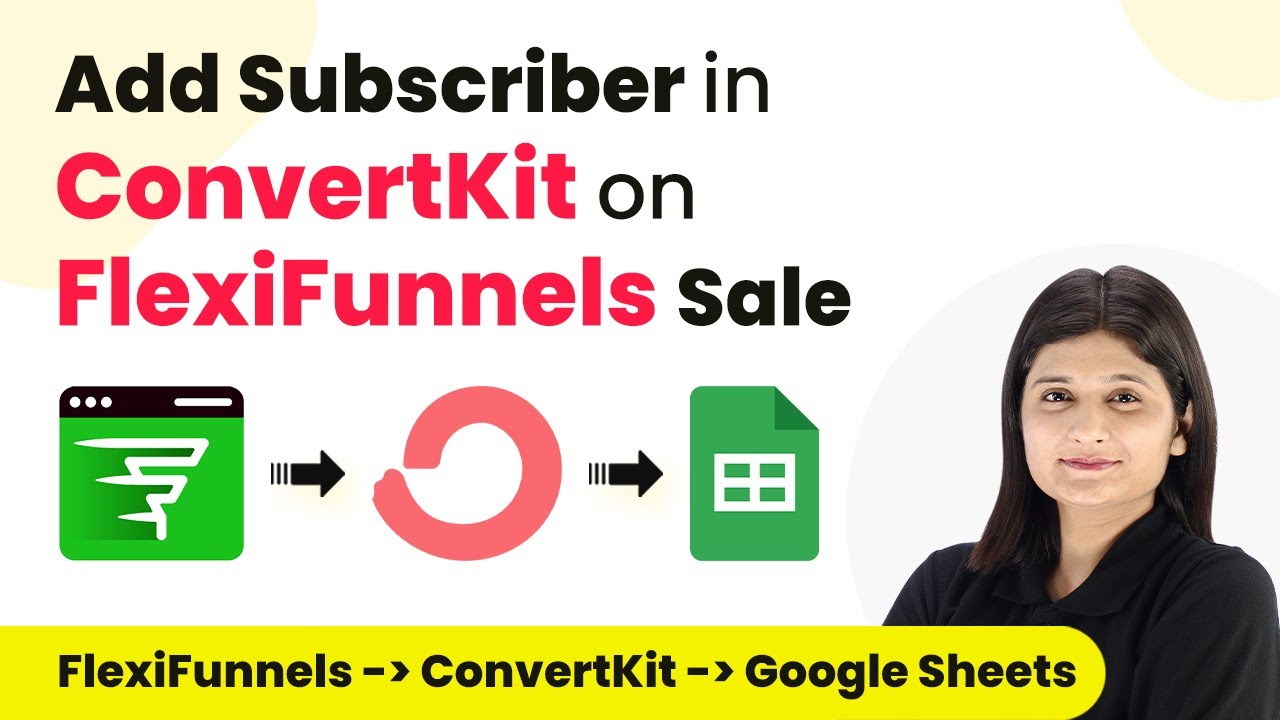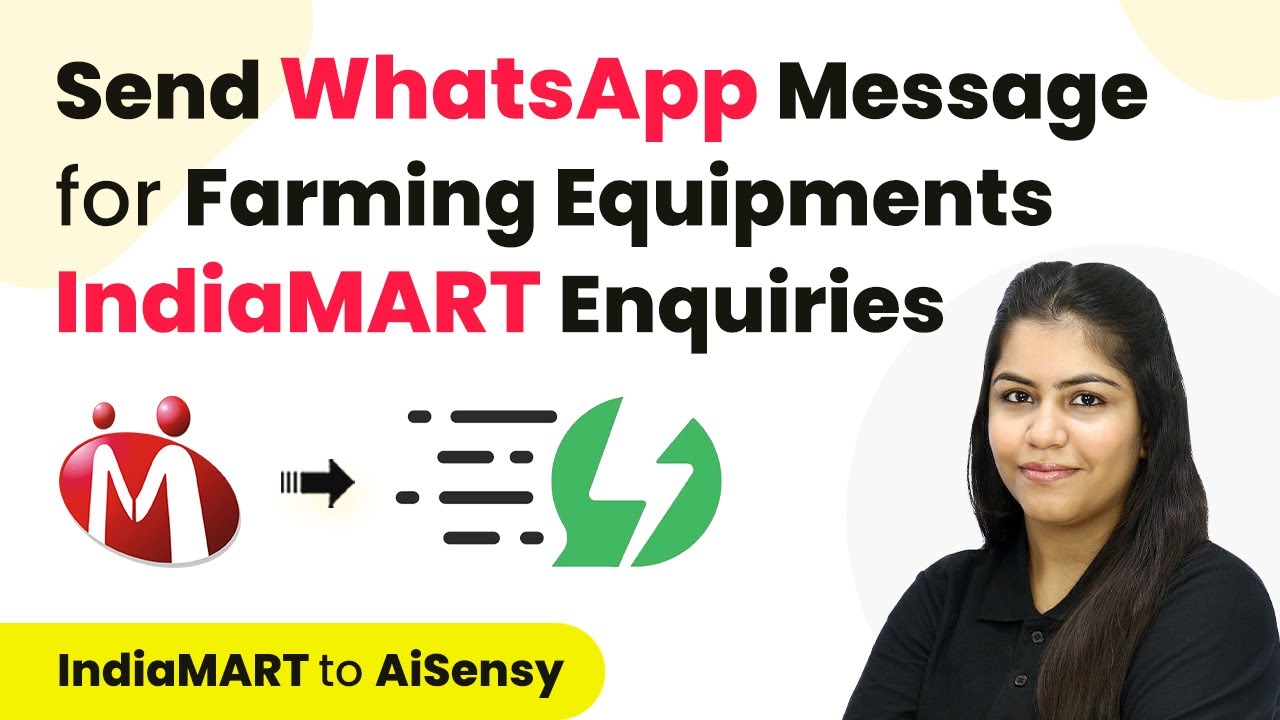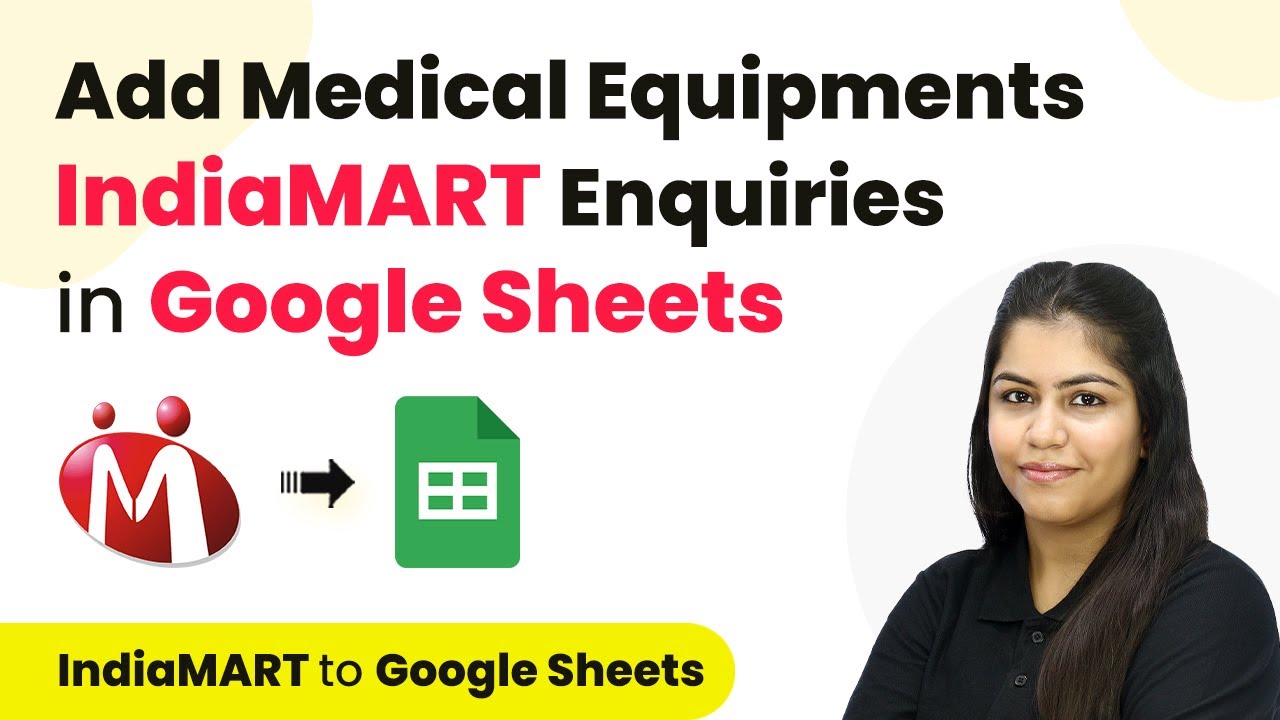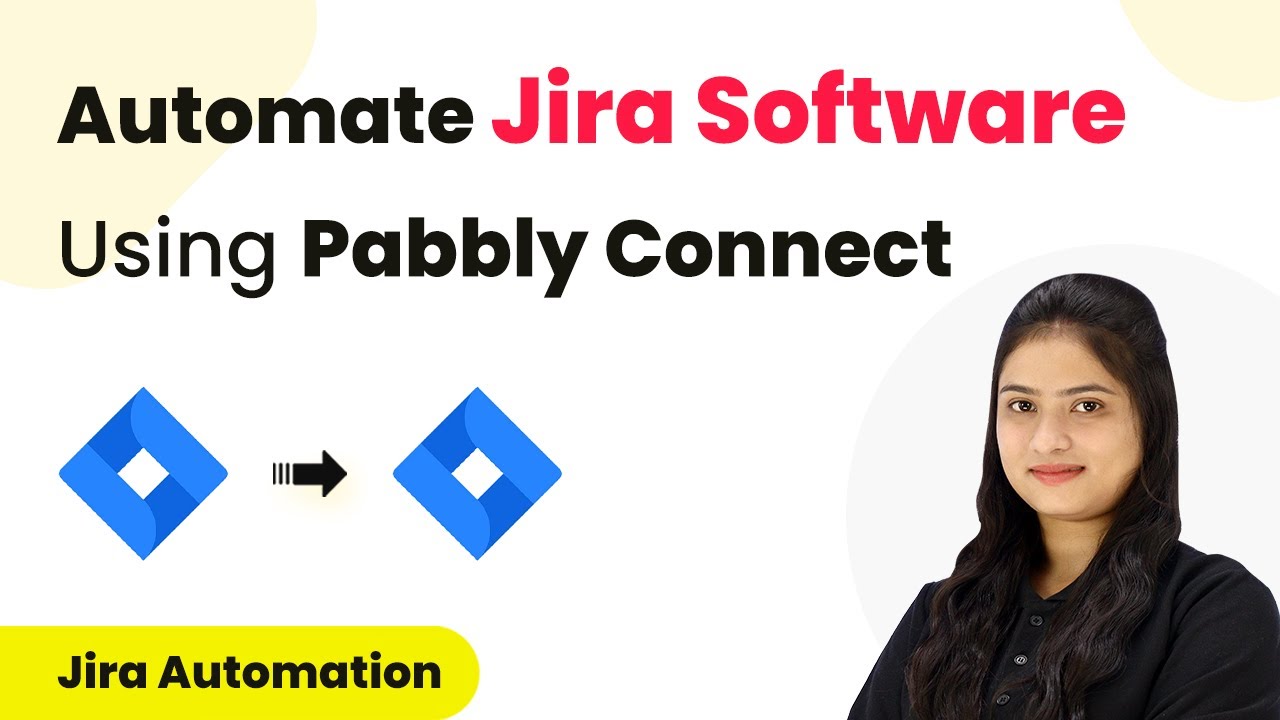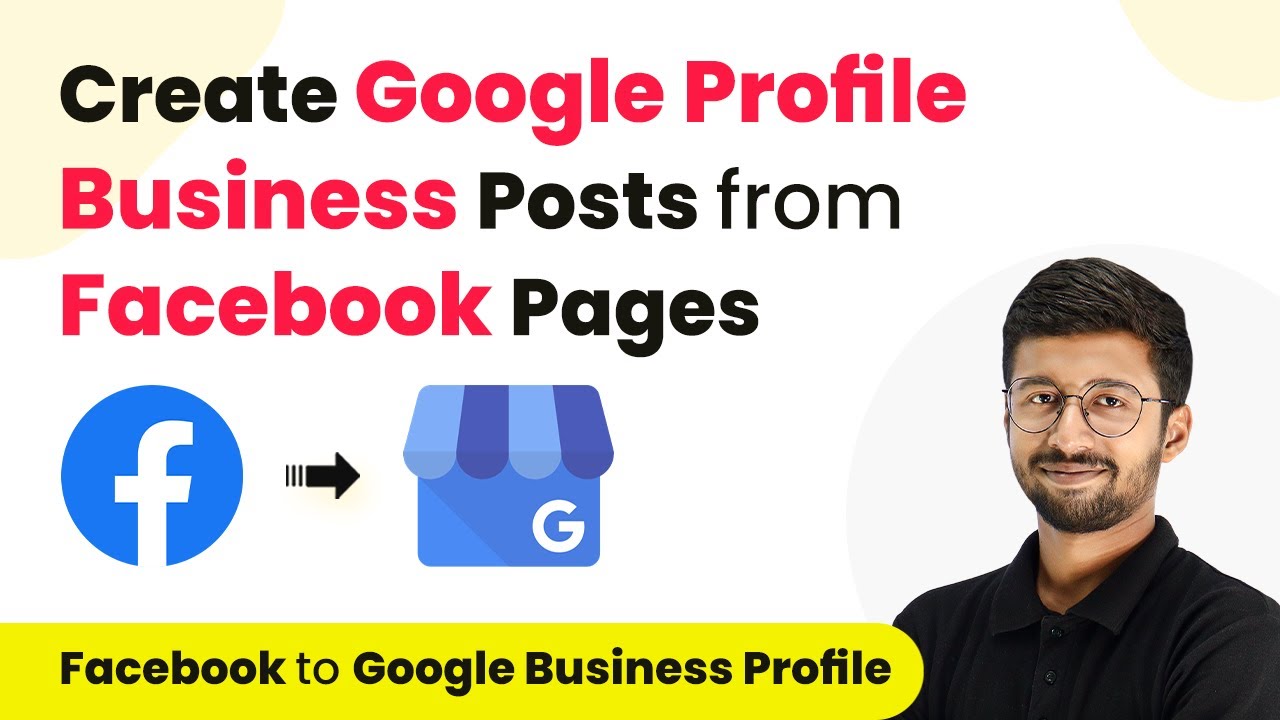Learn how to automate creating threads in Heartbeat from RSS feeds using Pabbly Connect. Step-by-step guide for seamless integration. Develop expertise in application integration and learn how to design streamlined automation workflows using proven, simplified approaches.
Watch Step By Step Video Tutorial Below
1. Accessing Pabbly Connect for RSS Integration
To start automating your processes, access Pabbly Connect by visiting the Pabbly website. If you are a new user, sign up for a free account to explore its features.
Once logged in, you will see the dashboard where you can create workflows. This is essential for connecting your RSS feed with Heartbeat seamlessly. Simply click on the ‘Create Workflow’ button to begin your integration process.
2. Creating a Workflow in Pabbly Connect
In this section, you will create a workflow in Pabbly Connect that connects your RSS feed to Heartbeat. Start by naming your workflow, such as ‘Create Heartbeat Thread from RSS Feed.’ This helps in identifying your automation later.
- Click on the ‘Create’ button to finalize your workflow setup.
- Understand the two principles of automation: Trigger and Action.
- Set your trigger to ‘New Item in Feed’ under the RSS by PAB option.
This setup allows Pabbly Connect to monitor your RSS feed and respond when new content is available, ensuring your Heartbeat community stays updated automatically.
3. Setting Up RSS Trigger in Pabbly Connect
Now that your workflow is created, it’s time to set up the RSS trigger in Pabbly Connect. Choose the RSS feed URL from your preferred news site, like The Hindu, to ensure you receive the latest sports updates.
To do this, copy the RSS feed URL for the sports section and paste it into the designated field in Pabbly Connect. Select the filter type to ensure you capture the right updates. Click on ‘Save and Send Test Request’ to validate the connection.
- Ensure the feed URL is correct to avoid missing updates.
- Check for a successful response indicating the connection is active.
This step confirms that your RSS feed is now actively monitored by Pabbly Connect, ready to trigger actions in Heartbeat.
4. Connecting Heartbeat with Pabbly Connect
The next step involves connecting your Heartbeat account to Pabbly Connect. Select Heartbeat as your action application and choose ‘Create a New Thread’ as the action event. This means that every time a new RSS item is detected, a new thread will be created in your Heartbeat account.
To establish this connection, you will need your Heartbeat API key. Navigate to your Heartbeat account settings to generate this key. Once you have it, return to Pabbly Connect and paste the API key into the required field.
Select your username and the relevant channel in Heartbeat. Draft a message that will accompany the thread, utilizing dynamic mapping from the RSS feed.
This integration allows you to automate the posting of new sports updates directly into your Heartbeat community, enhancing engagement without manual effort.
5. Testing the Integration Workflow
After setting up both the RSS trigger and Heartbeat action, it’s time to test your integration in Pabbly Connect. Click on ‘Save and Send Test Request’ to see if everything works as expected.
Upon a successful test, you will receive confirmation that a new thread has been created in your Heartbeat channel. This confirms that your automation is functioning correctly and that your community will receive timely updates.
Check the Heartbeat channel to verify the new thread appears with the latest RSS feed information. Ensure that the message includes dynamic content from the RSS feed, such as headlines and links.
With this, your integration is complete, and you can enjoy the benefits of automated updates in your Heartbeat community.
Conclusion
By utilizing Pabbly Connect, you can easily automate the process of creating threads in Heartbeat from RSS feeds. This integration saves time and keeps your community engaged with fresh content.
Ensure you check out Pabbly Connect to create business automation workflows and reduce manual tasks. Pabbly Connect currently offer integration with 2,000+ applications.
- Check out Pabbly Connect – Automate your business workflows effortlessly!
- Sign Up Free – Start your journey with ease!
- 10,000+ Video Tutorials – Learn step by step!
- Join Pabbly Facebook Group – Connect with 21,000+ like minded people!