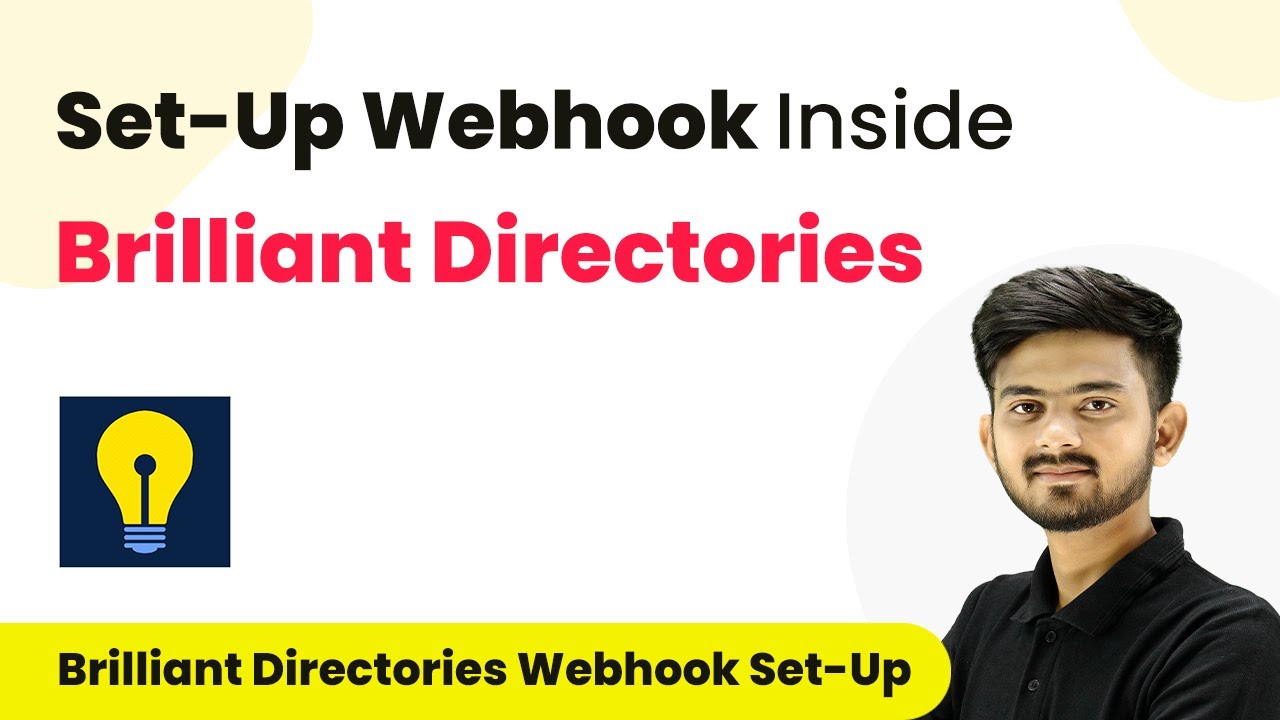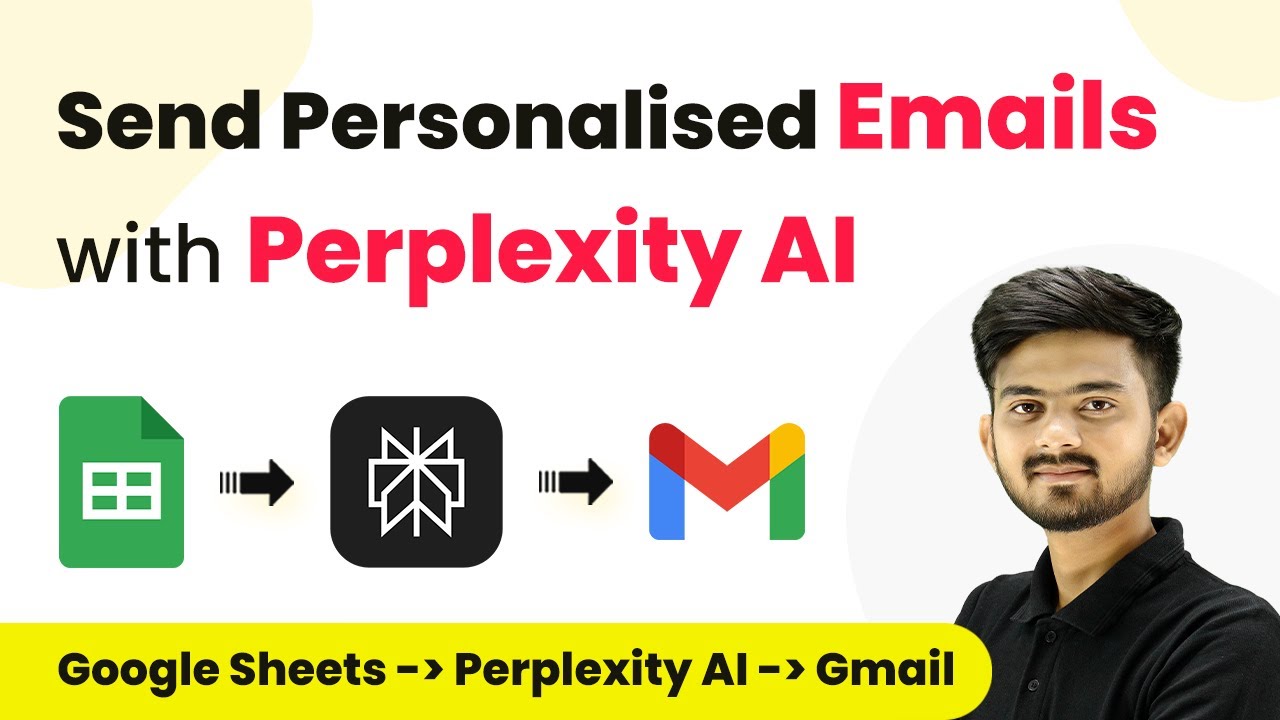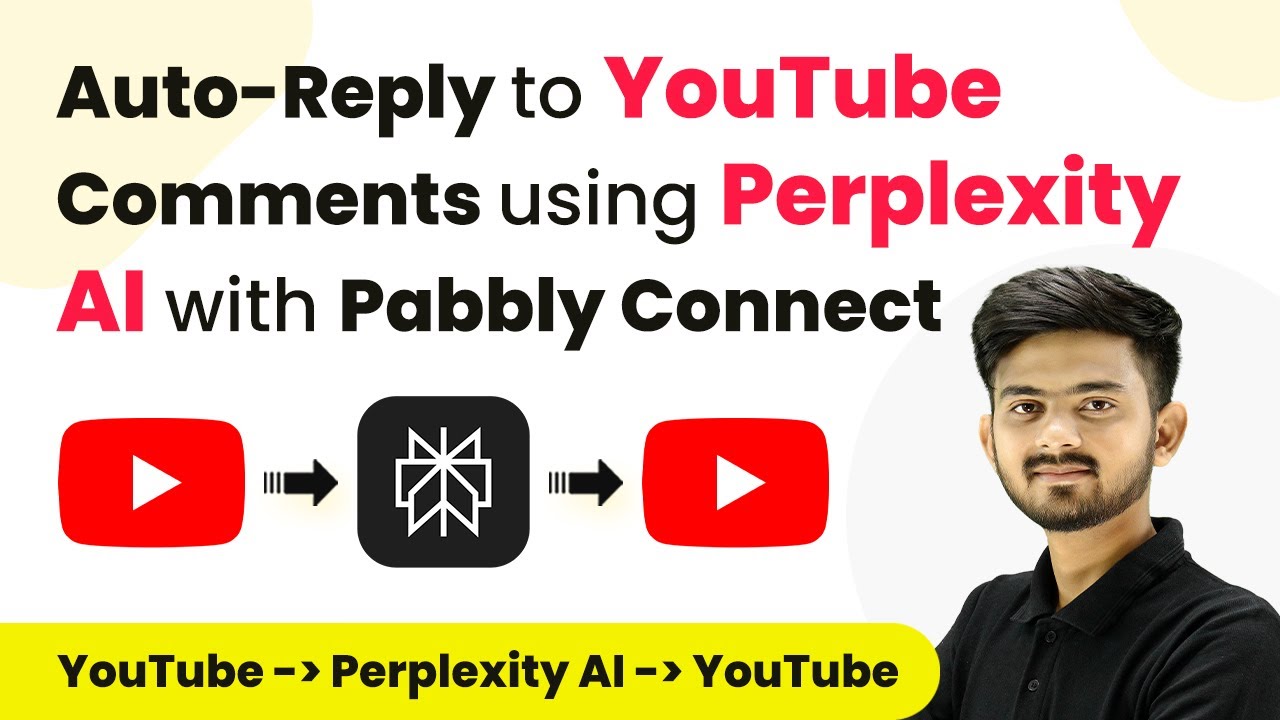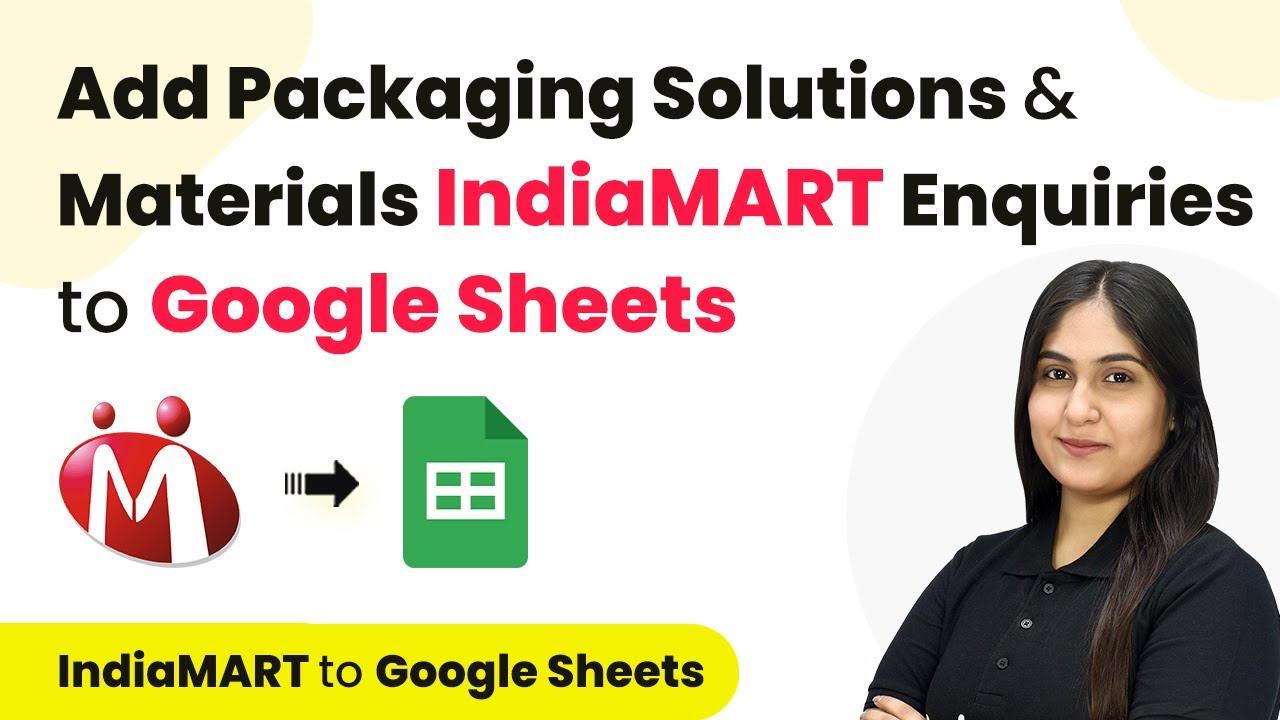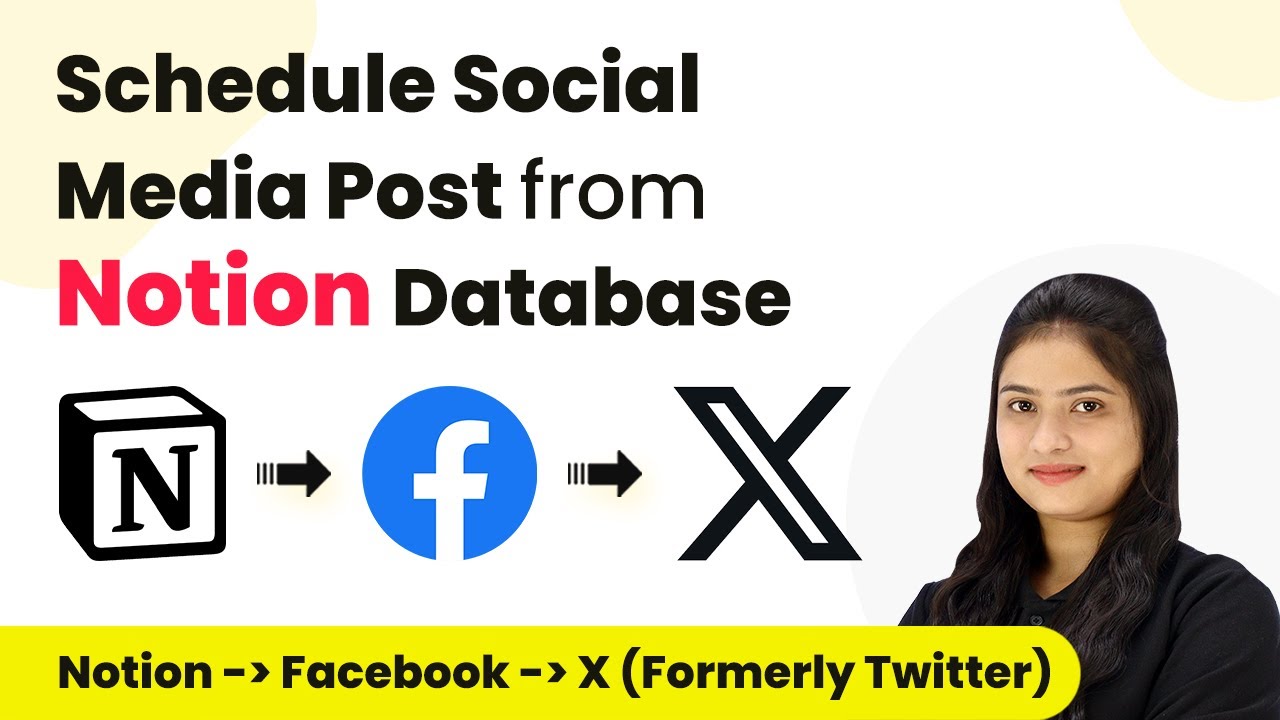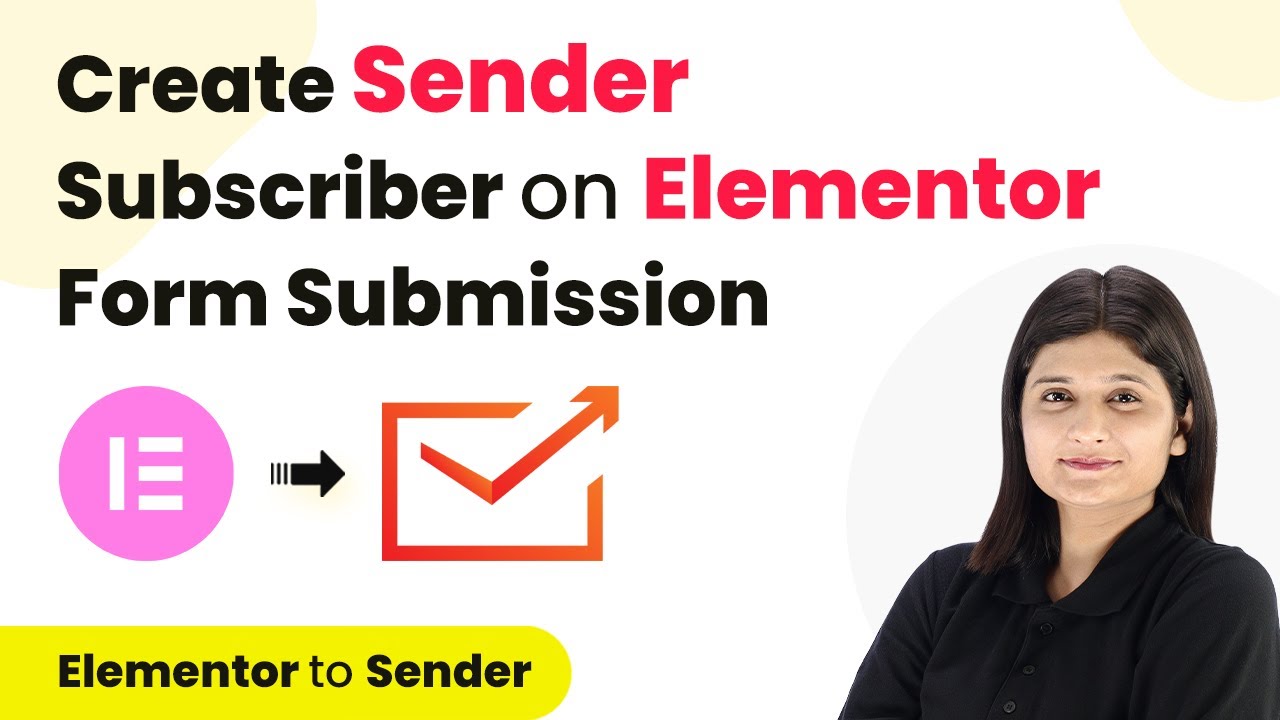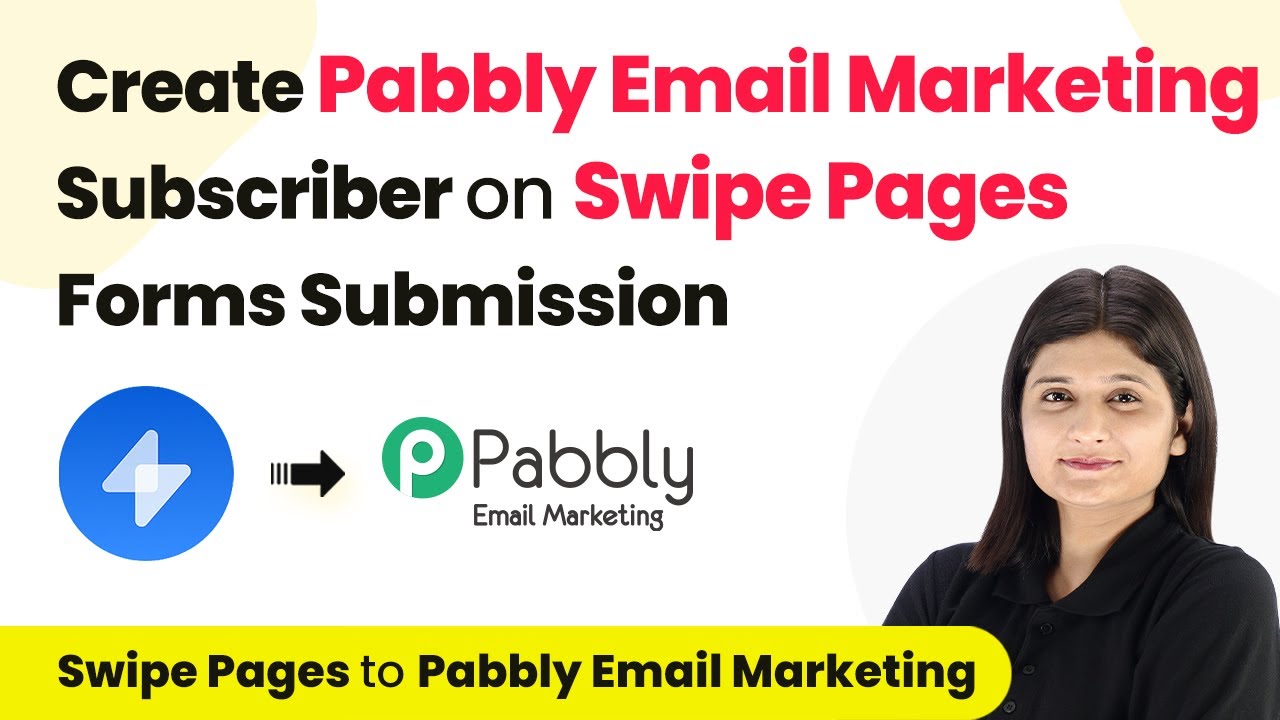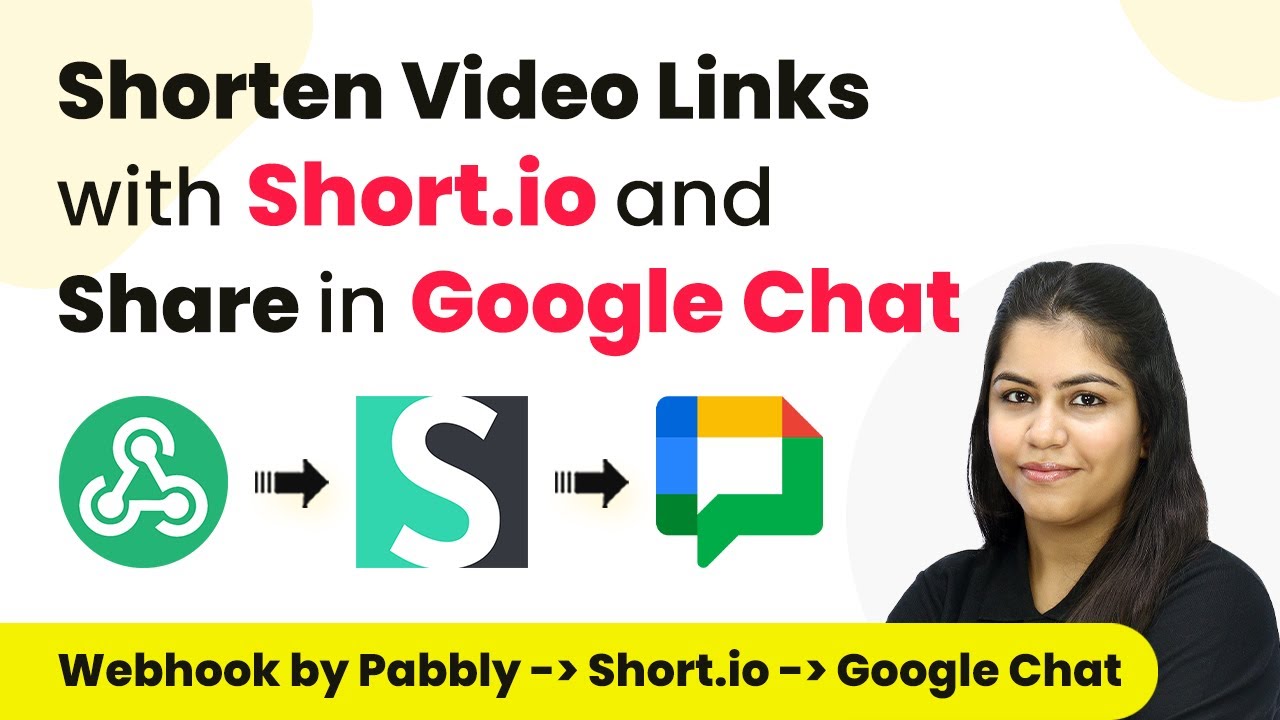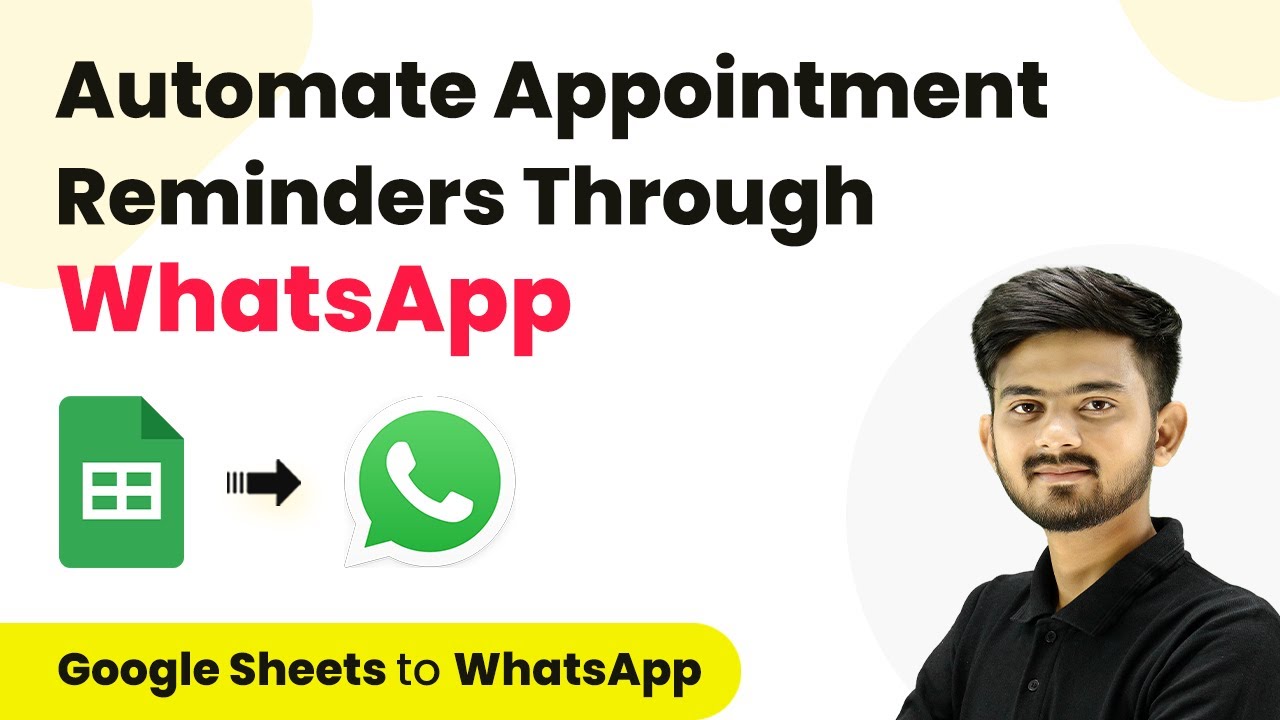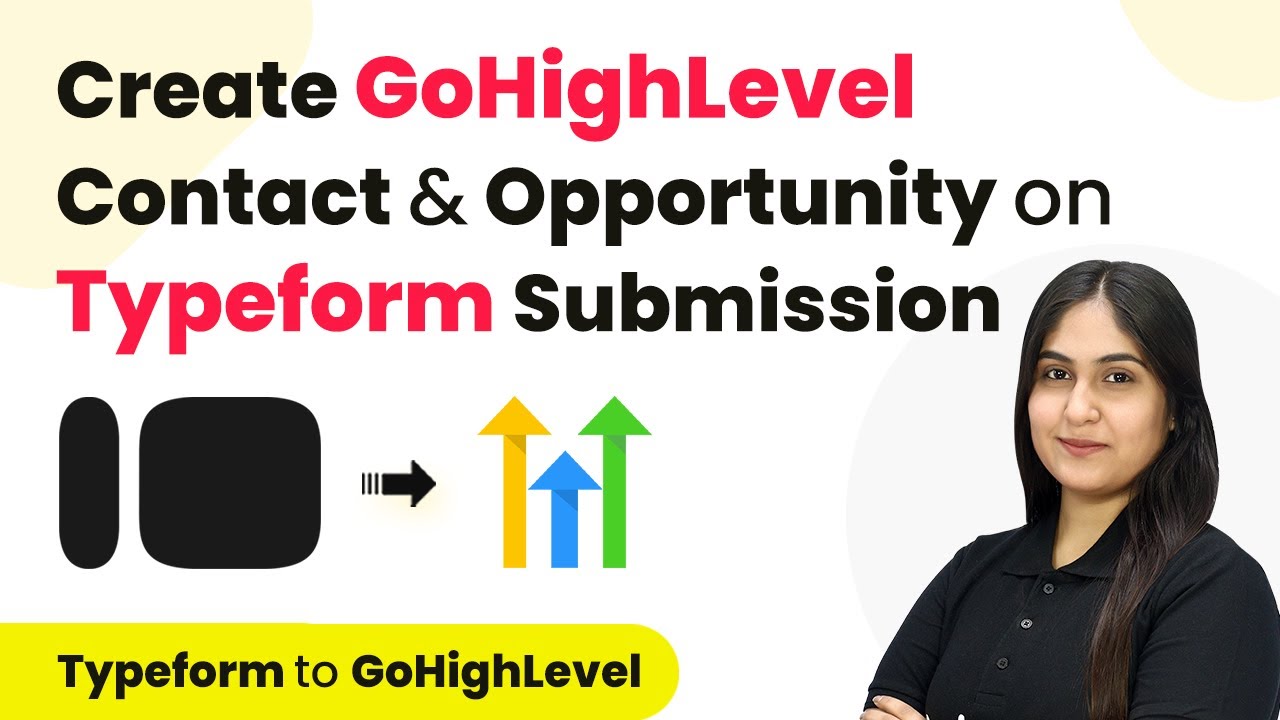Learn how to set up Brilliant Directories with Pabbly Connect for seamless automation of member management and workflows. Follow our detailed tutorial! Explore efficient methods for automating routine tasks with clear, concise instructions suited for both newcomers and experienced professionals.
Watch Step By Step Video Tutorial Below
1. Accessing Pabbly Connect for Integration
To begin integrating Brilliant Directories with Pabbly Connect, first, open your web browser and search for Pabbly Connect. This will direct you to the Pabbly Connect landing page where you can either sign in or sign up for a free account.
If you don’t have an account, click on the ‘Sign Up for Free’ button. The registration process takes only about two minutes, granting you access to 100 free tasks each month. If you already have an account, simply sign in to access the dashboard of Pabbly Connect.
2. Creating a New Workflow in Pabbly Connect
Once you are in the Pabbly Connect dashboard, the next step is to create a new workflow. Click on the ‘Create Workflow’ button. A pop-up window will appear asking you to name your workflow. Name it according to your objective, such as setting up vbook inside Brilliant Directories.
- Click on ‘Create’ to proceed.
- You will see two main boxes: Trigger and Action.
- Select your trigger application, which in this case is Brilliant Directories.
After selecting Brilliant Directories, you need to choose a trigger event. For this integration, select the event ‘Members Imported or Added by Admin’. This will trigger the workflow whenever a new member is added to your directory.
3. Setting Up the vBook URL in Brilliant Directories
To connect Brilliant Directories with Pabbly Connect, you need to set up the vBook URL. This URL acts as a bridge between the two platforms. First, copy the vBook URL provided by Pabbly Connect.
Next, log into your Brilliant Directories account and navigate to the Developer Hub. Here, you will find the option for vBooks. Paste the copied vBook URL into the event for ‘Members Imported or Added by Admin’. After pasting, ensure to save your vBook settings. This step is crucial for ensuring that data flows correctly between Brilliant Directories and Pabbly Connect.
4. Adding a New Member to Test the Integration
With the vBook set up, you can now test the integration by adding a new member to your directory. Navigate to the members section in Brilliant Directories and click on ‘Add New Member’. Fill in the required details such as account status, membership plan, email address, and personal information.
- Select ‘Active’ for account status.
- Choose a membership plan, for example, ‘Membership Plan 1’.
- Enter the member’s email address, e.g., ‘Michael Caris’ at theate.com.
After filling in the details, click on ‘Add New Member’. This action will trigger the vBook, sending the member’s data to Pabbly Connect. You can check the dashboard of Pabbly Connect to see if the data has been received successfully.
5. Verifying the Integration Results in Pabbly Connect
To verify that the integration works as intended, return to the Pabbly Connect dashboard. Here, you should see a response indicating that a new member has been created. The response will include all the details you entered for the new member, such as their name, email, and company name.
This confirmation shows that the data from Brilliant Directories has been successfully sent to Pabbly Connect using the vBook you set up. From now on, every new member added will automatically send their information to Pabbly Connect, allowing you to automate further actions as needed.
Conclusion
In this tutorial, we explored how to integrate Brilliant Directories with Pabbly Connect, enabling efficient member management through automation. By following these steps, you can streamline your workflows and enhance productivity using Pabbly Connect.
Ensure you check out Pabbly Connect to create business automation workflows and reduce manual tasks. Pabbly Connect currently offer integration with 2,000+ applications.
- Check out Pabbly Connect – Automate your business workflows effortlessly!
- Sign Up Free – Start your journey with ease!
- 10,000+ Video Tutorials – Learn step by step!
- Join Pabbly Facebook Group – Connect with 21,000+ like minded people!