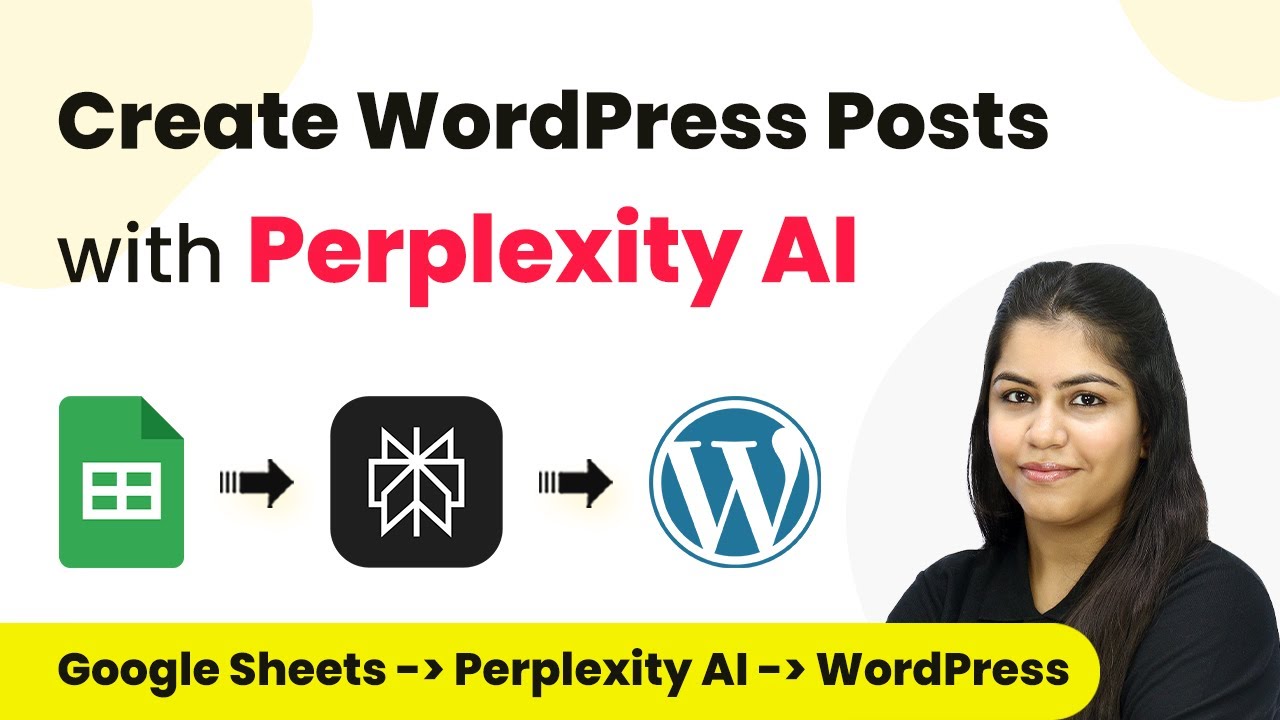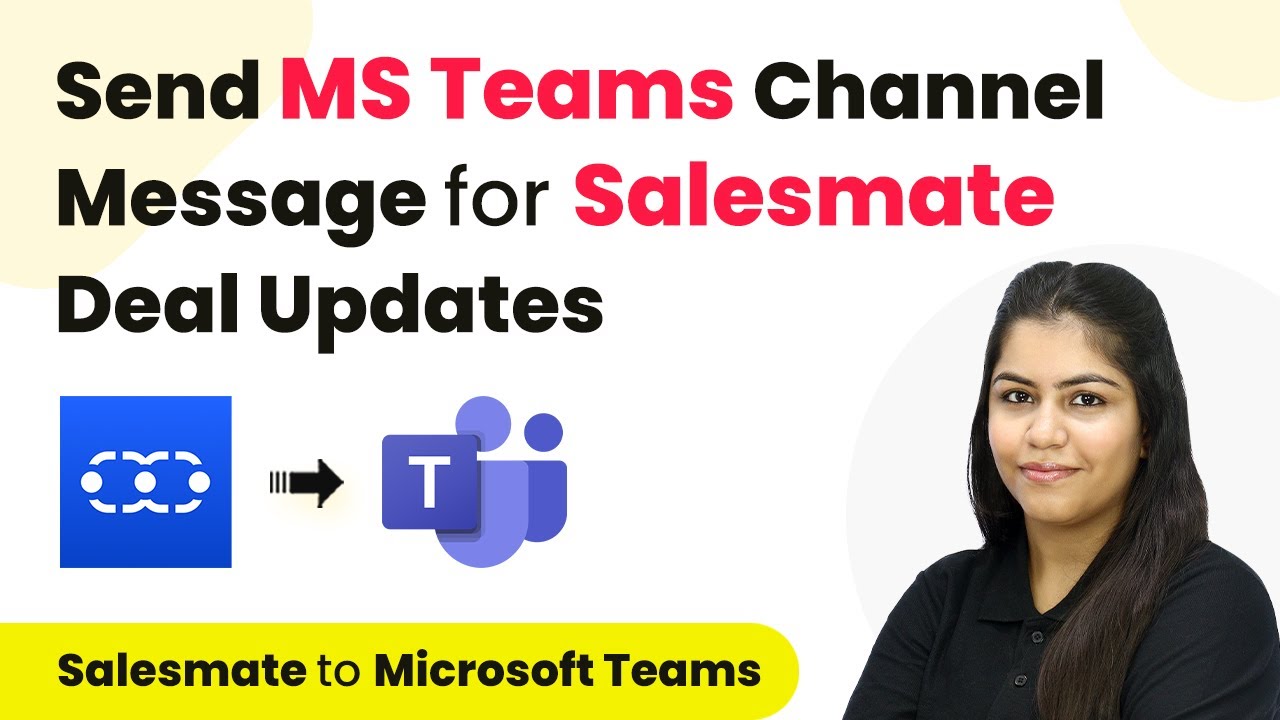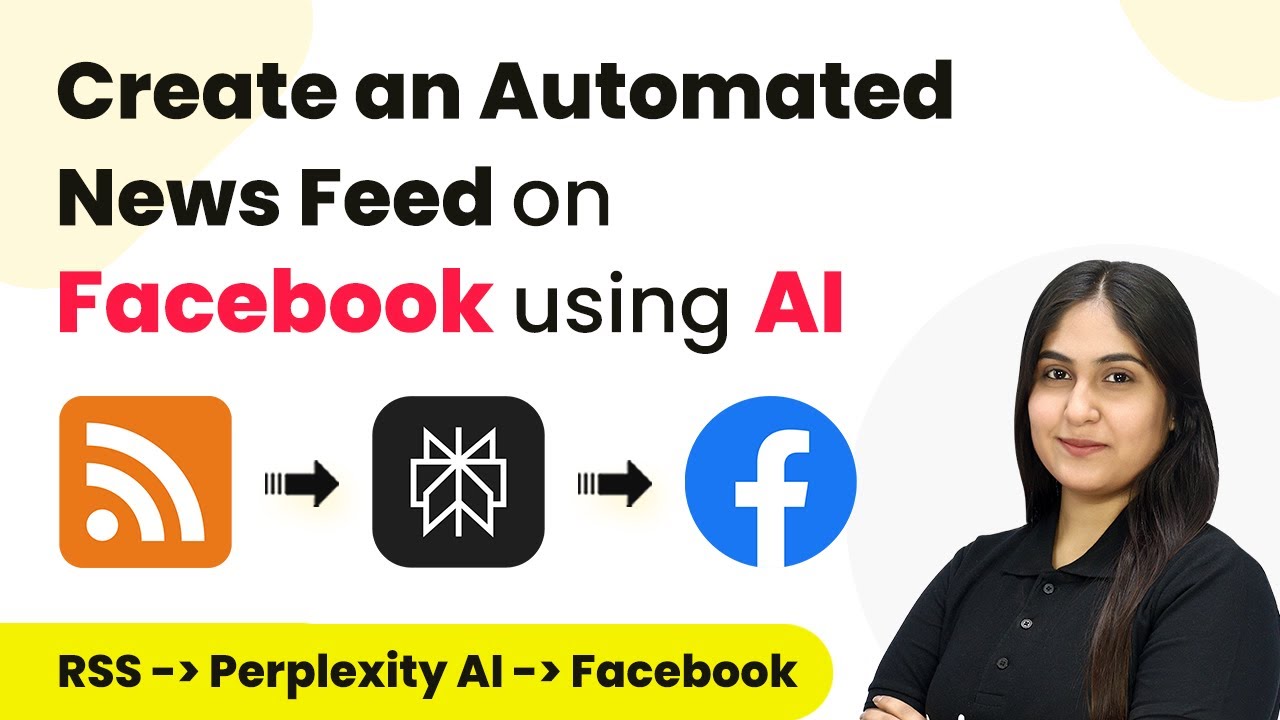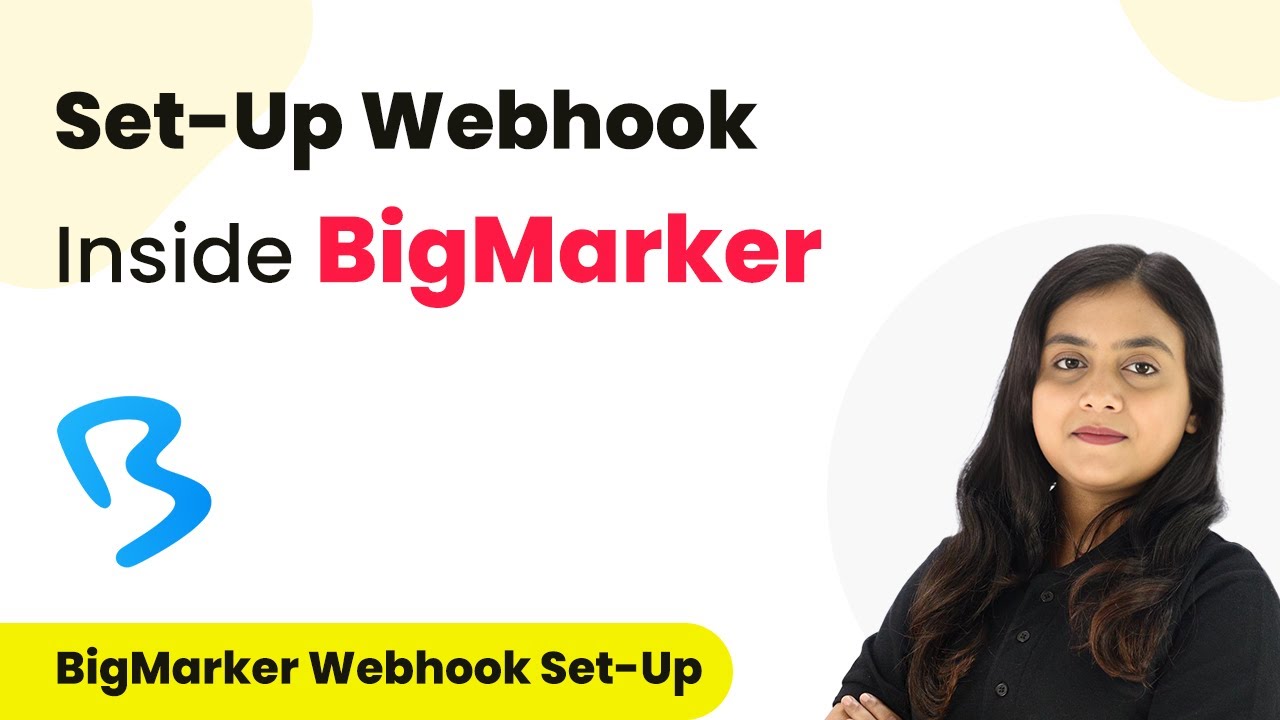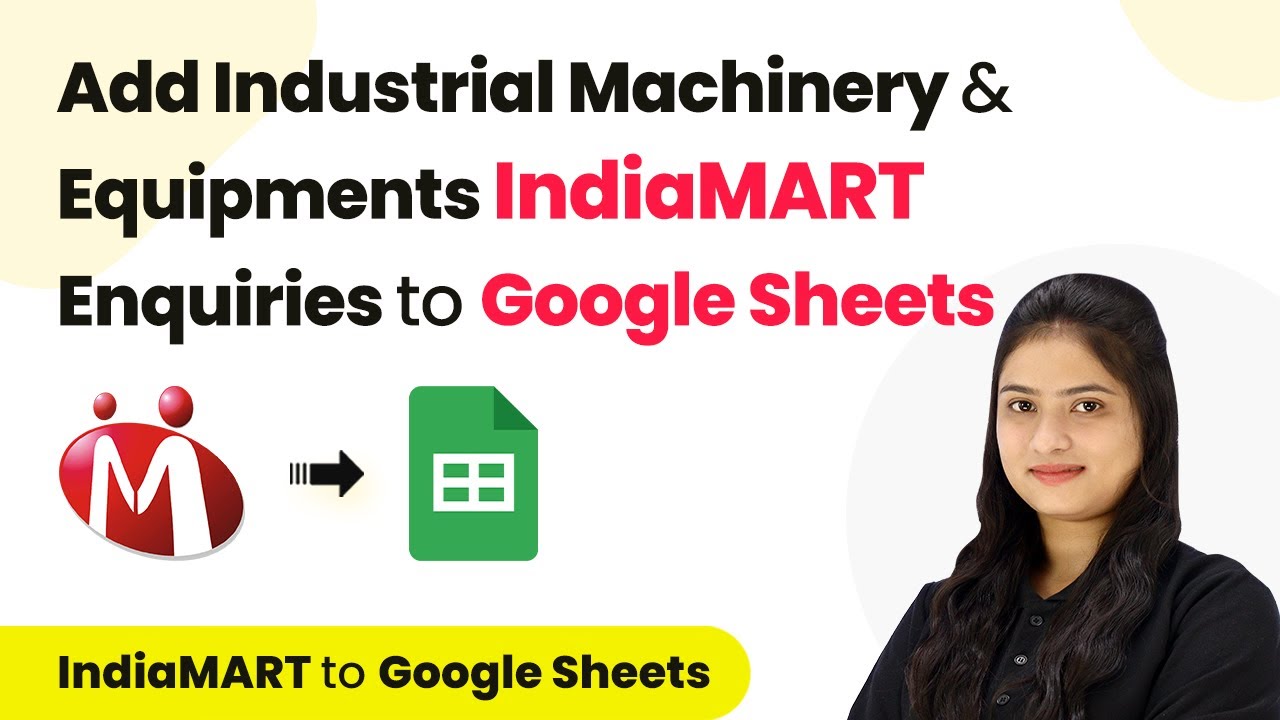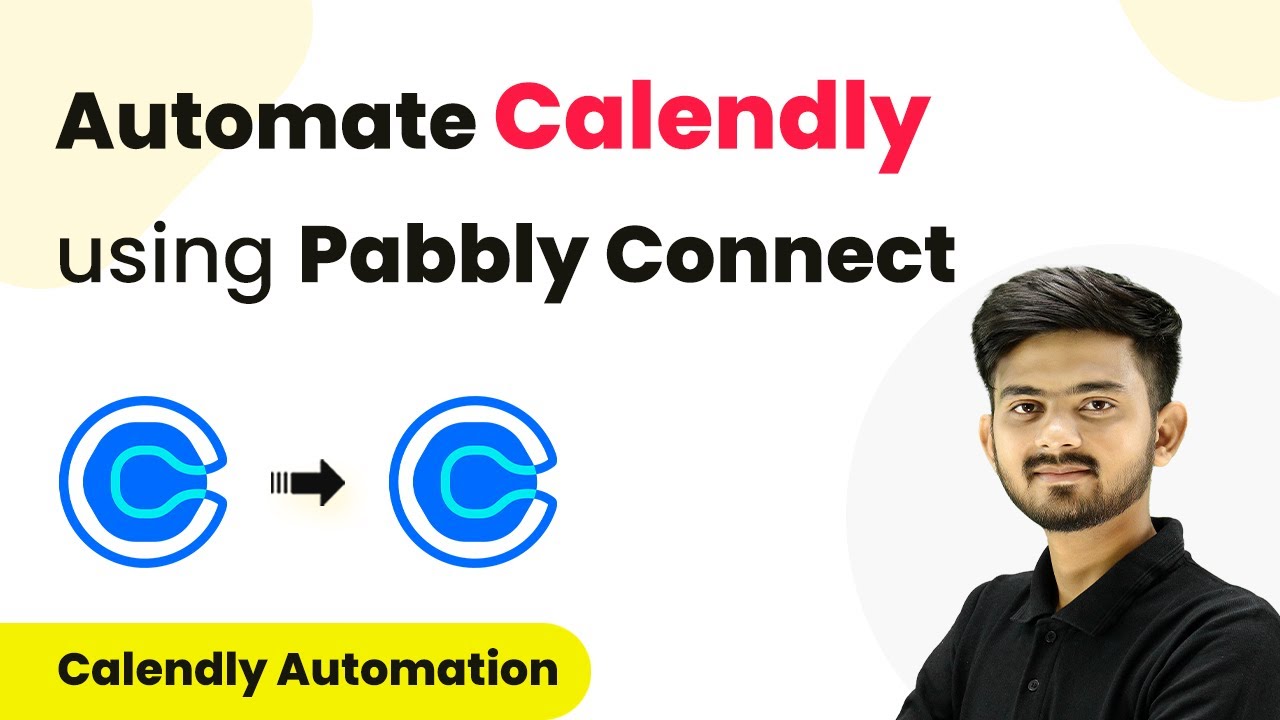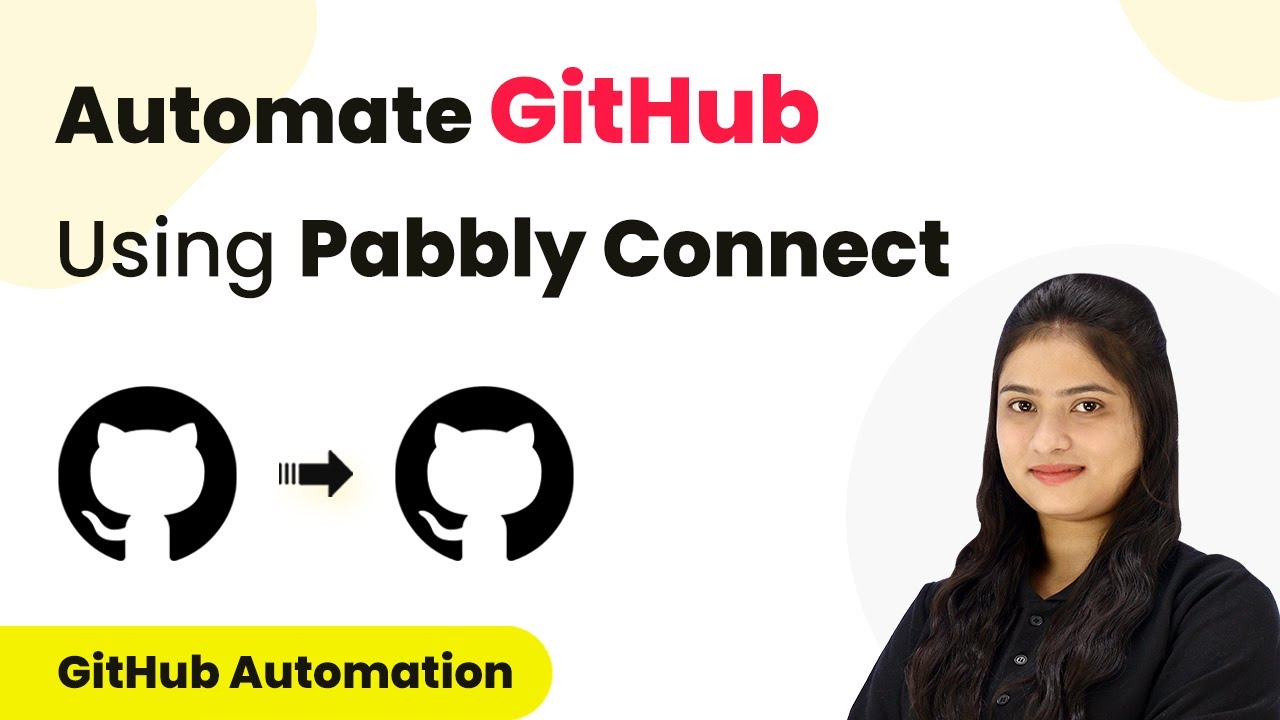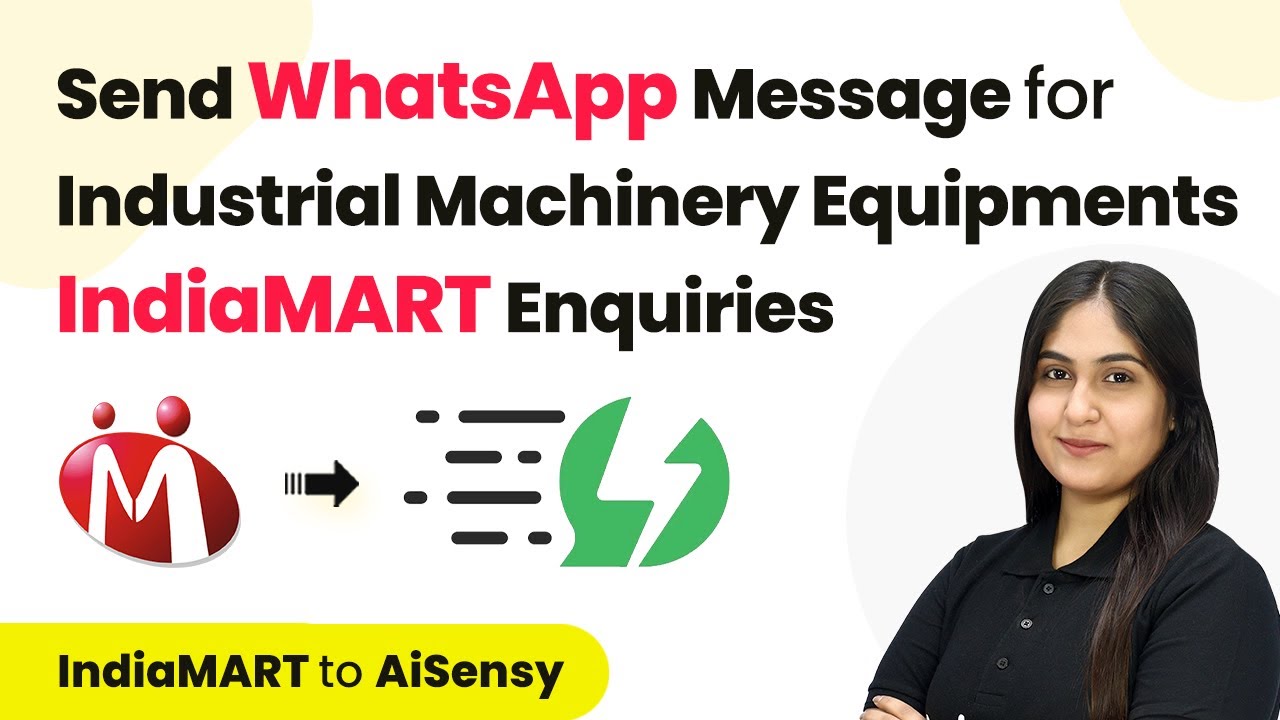Learn how to automate the registration process between Big Marker and Go High Level using Pabbly Connect in this detailed step-by-step tutorial. Streamline your workflow, save valuable time, and eliminate repetitive tasks through powerful automation capabilities.
Watch Step By Step Video Tutorial Below
Creating a Workflow to Connect Big Marker and Go High Level
In this section, we will create a workflow using Pabbly Connect to automate the registration process from Big Marker to Go High Level. Start by logging into your Pabbly account and accessing the dashboard.
Click on the ‘Create Workflow’ button. You will be prompted to name your workflow. For this integration, name it ‘How to Create Go High Level Contact with Tags for Big Marker Registration’ and select the appropriate folder for organization.
Setting Up the Trigger for Big Marker Registrations
Now, let’s set up the trigger in Pabbly Connect. Select Big Marker as your trigger application. The event will be set to ‘New Registration’ which indicates that whenever a new registration occurs, the workflow will be activated.
To connect Big Marker, you will need the webhook URL provided by Pabbly Connect. Navigate to your Big Marker account, go to the webinar settings, and find the integrations section. Here, you will paste the webhook URL to establish the connection.
Creating a Contact in Go High Level
Next, we will set the action step to create a contact in Go High Level when the trigger occurs. Select Go High Level as your action application. Choose the action event as ‘Create Contact’. using Pabbly Connect
Now, you’ll need to connect your Go High Level account. Once connected, map the fields from the Big Marker registration to the corresponding fields in Go High Level. This includes mapping first name, last name, email, and phone number.
- First Name: Map to the first name field
- Last Name: Map to the last name field
- Email: Map to the email field
- Phone Number: Map to the phone number field
After mapping the fields, you can add any tags necessary for the contact. This is crucial for organizing your contacts effectively in Go High Level.
Testing the Integration
Once your workflow is set up, it’s time to test the integration. Go back to Big Marker and register for the webinar using a test email. After submitting the form, check your Pabbly Connect dashboard to see if the response is recorded. using Pabbly Connect
If the integration is successful, you will see the contact created in Go High Level with the information you provided during registration. This confirms that your automation works seamlessly between Big Marker and Go High Level.
Make sure to review the data captured and ensure all fields are correctly populated. If everything looks good, your setup is complete!
Conclusion
In this tutorial, we demonstrated how to automate the registration process between Big Marker and Go High Level using Pabbly Connect. This integration streamlines your workflow and enhances efficiency in managing webinar registrations.
Thanks for following along with this tutorial! Remember to subscribe to the channel for more helpful content like this.
If you found this guide useful, please consider giving it a thumbs up and sharing it with others who might benefit from it.