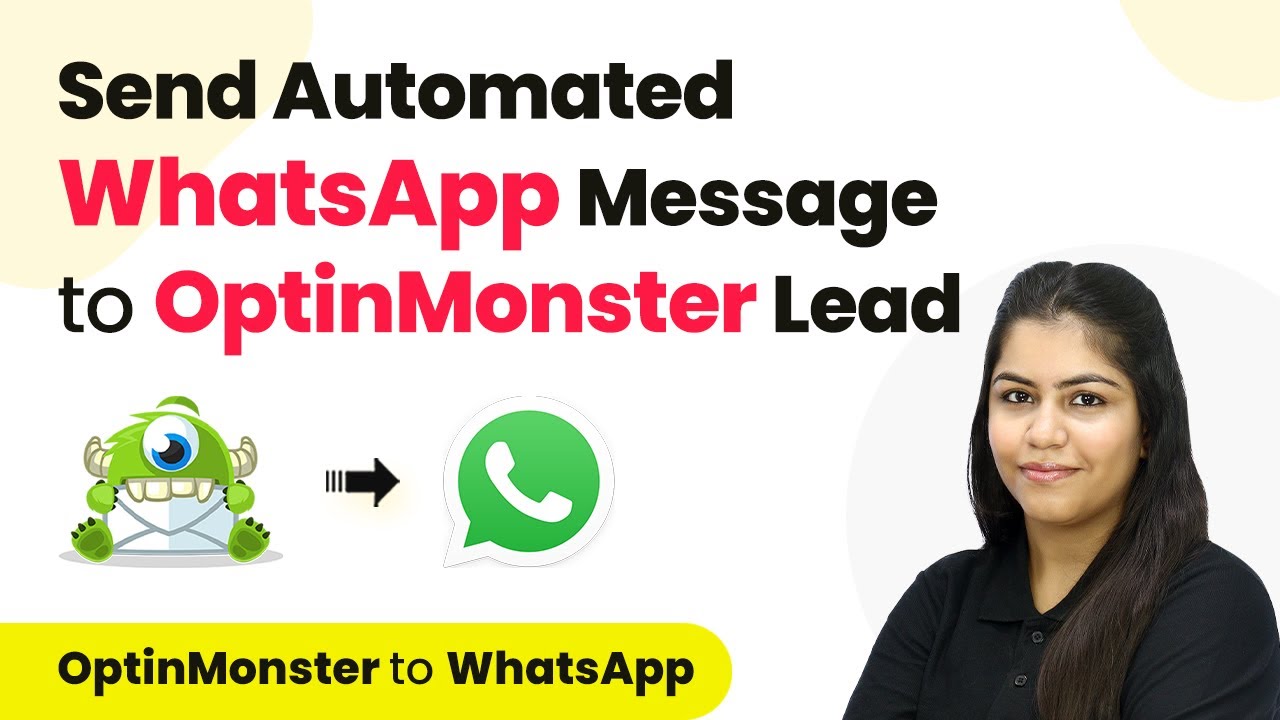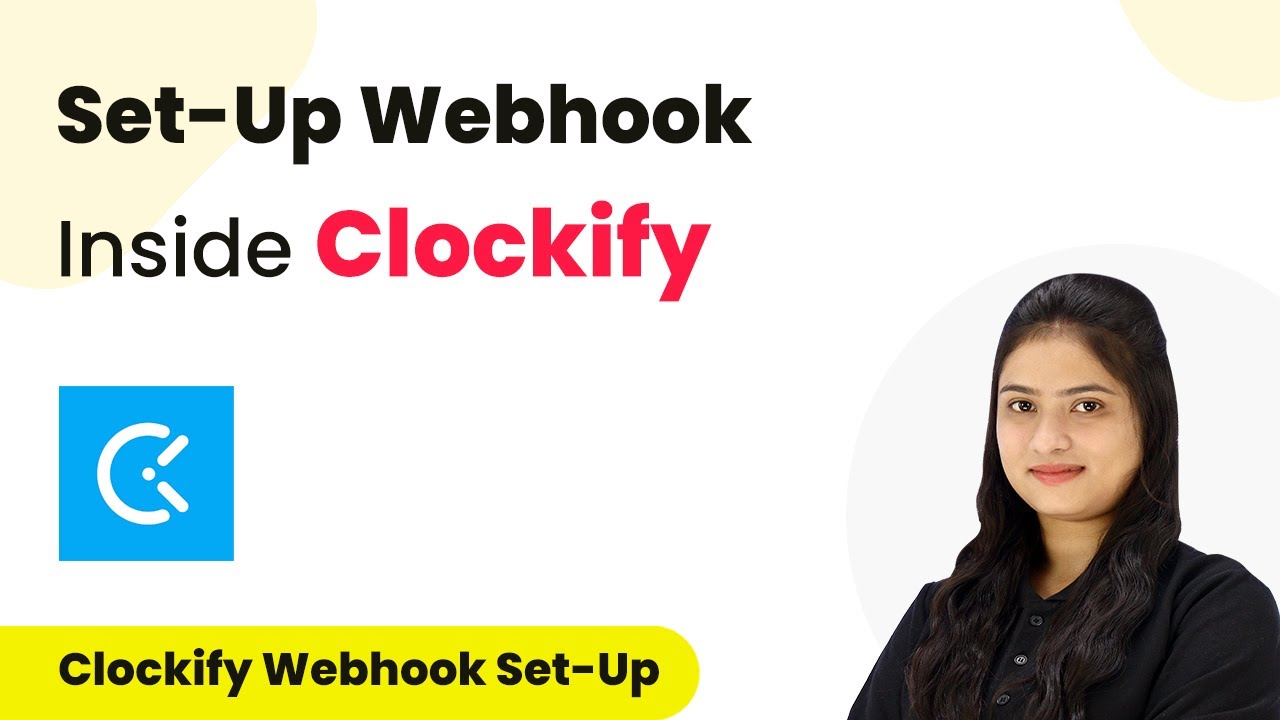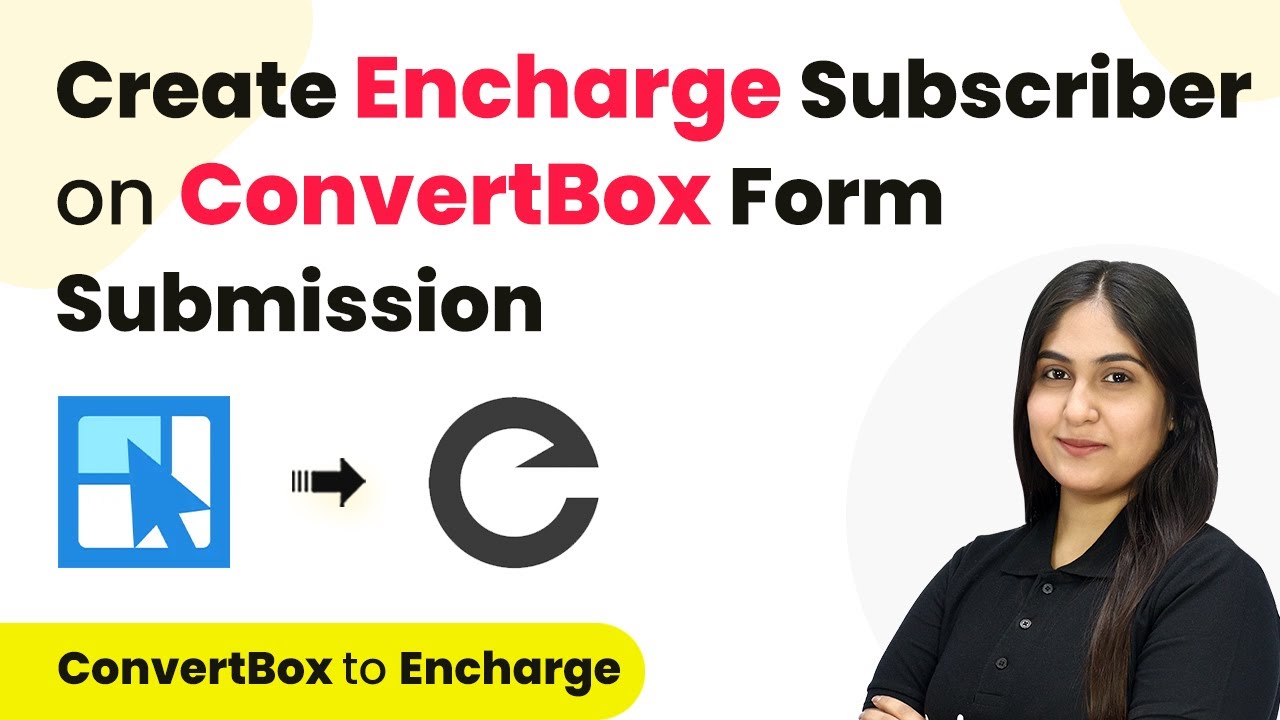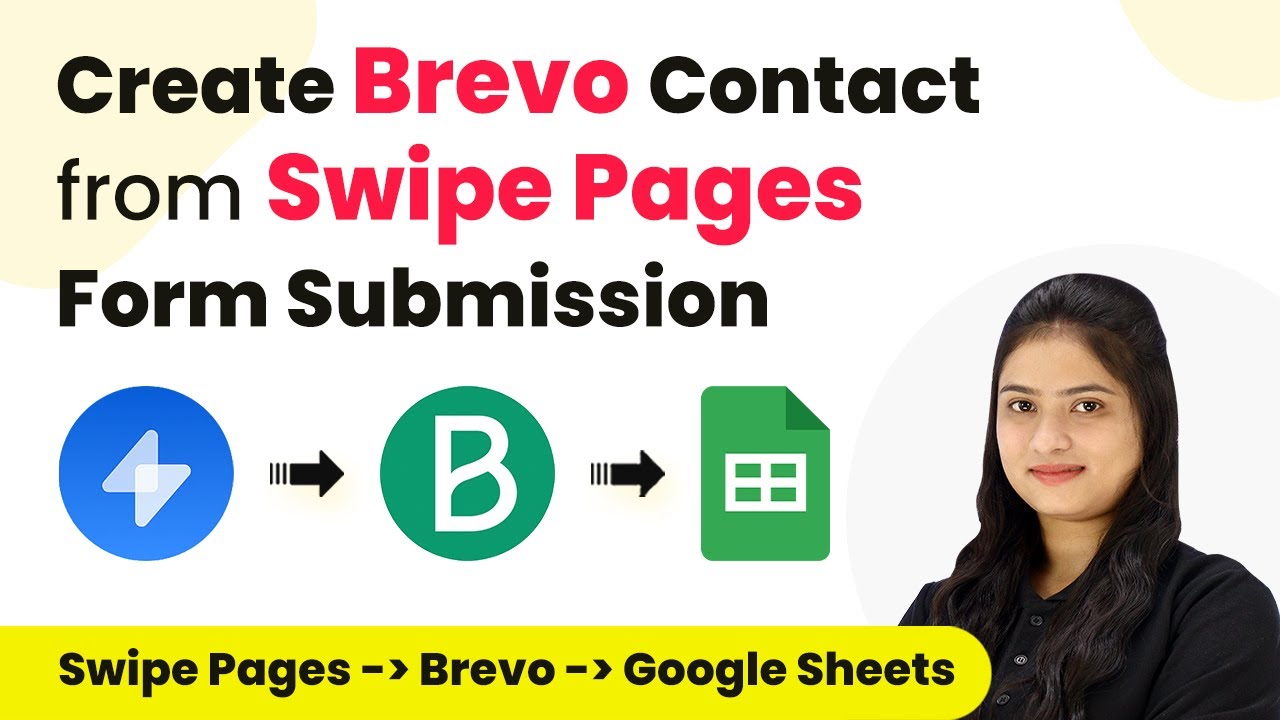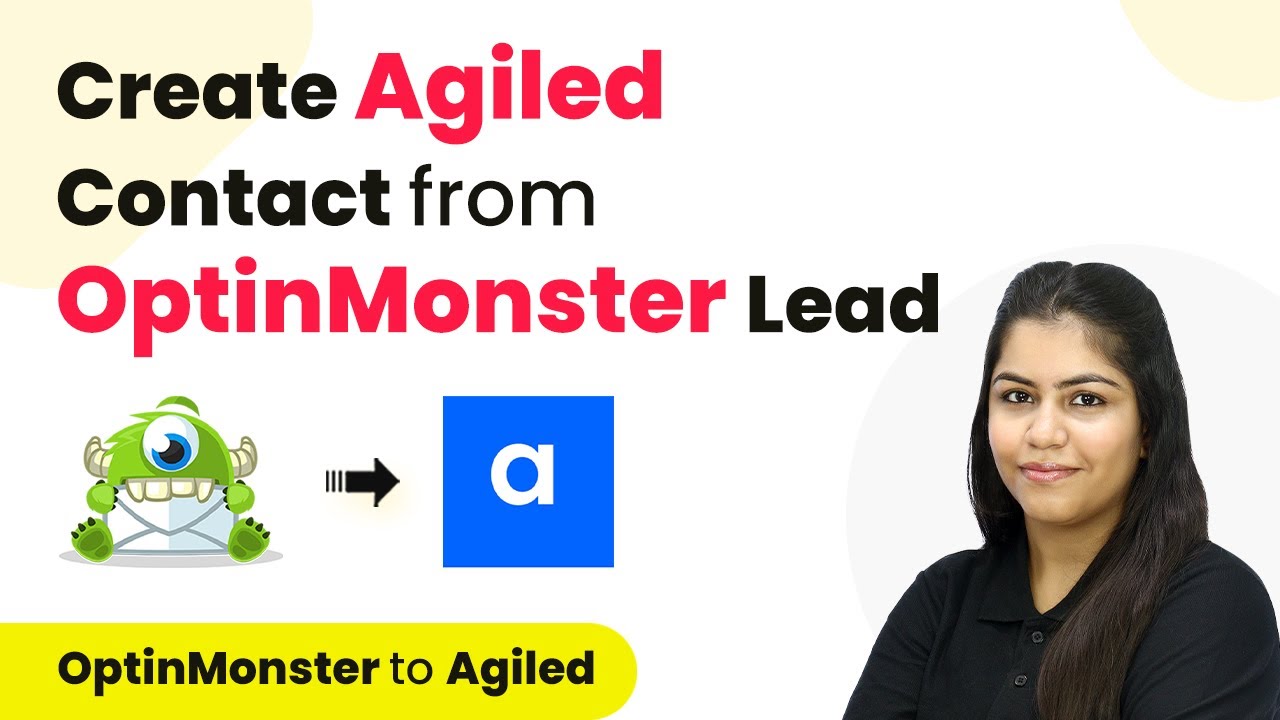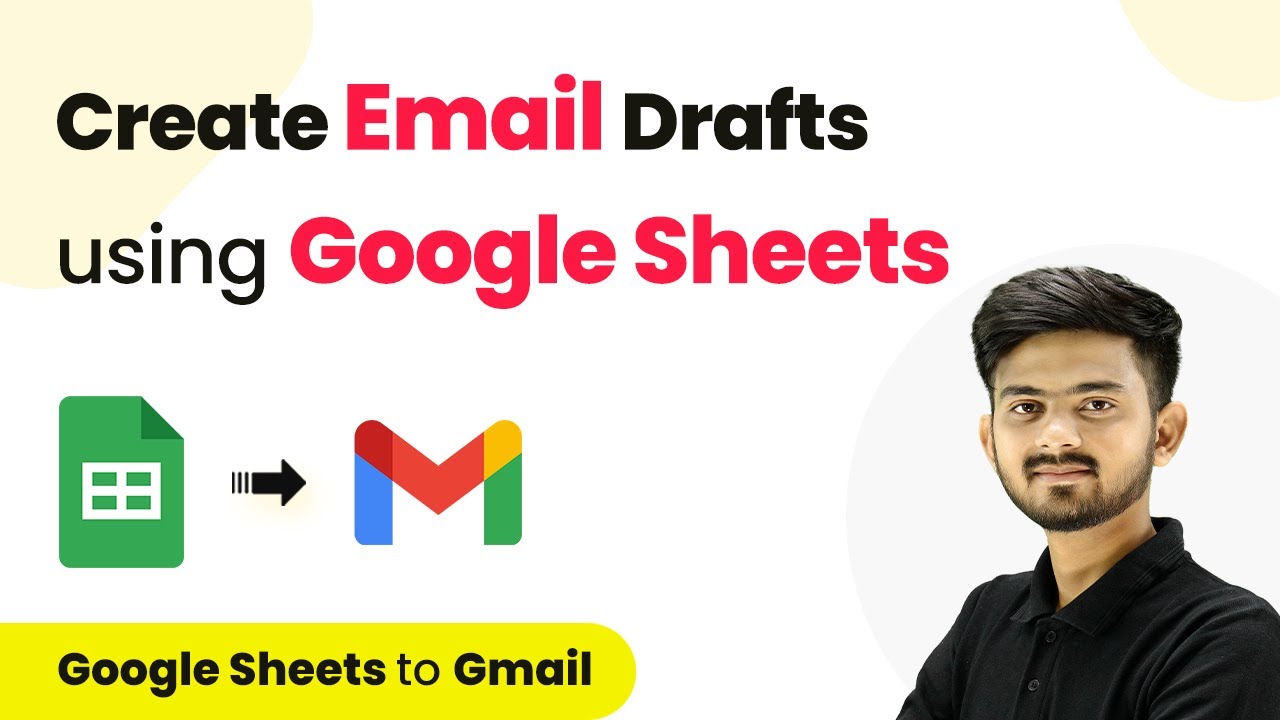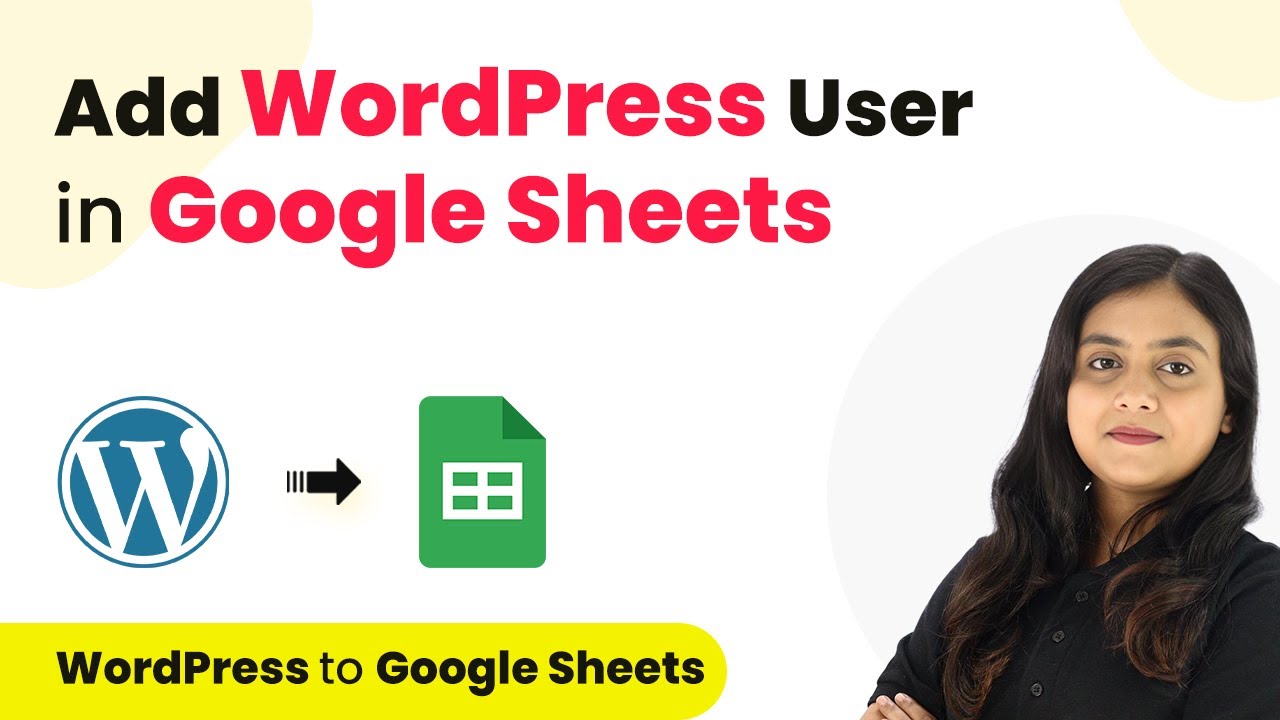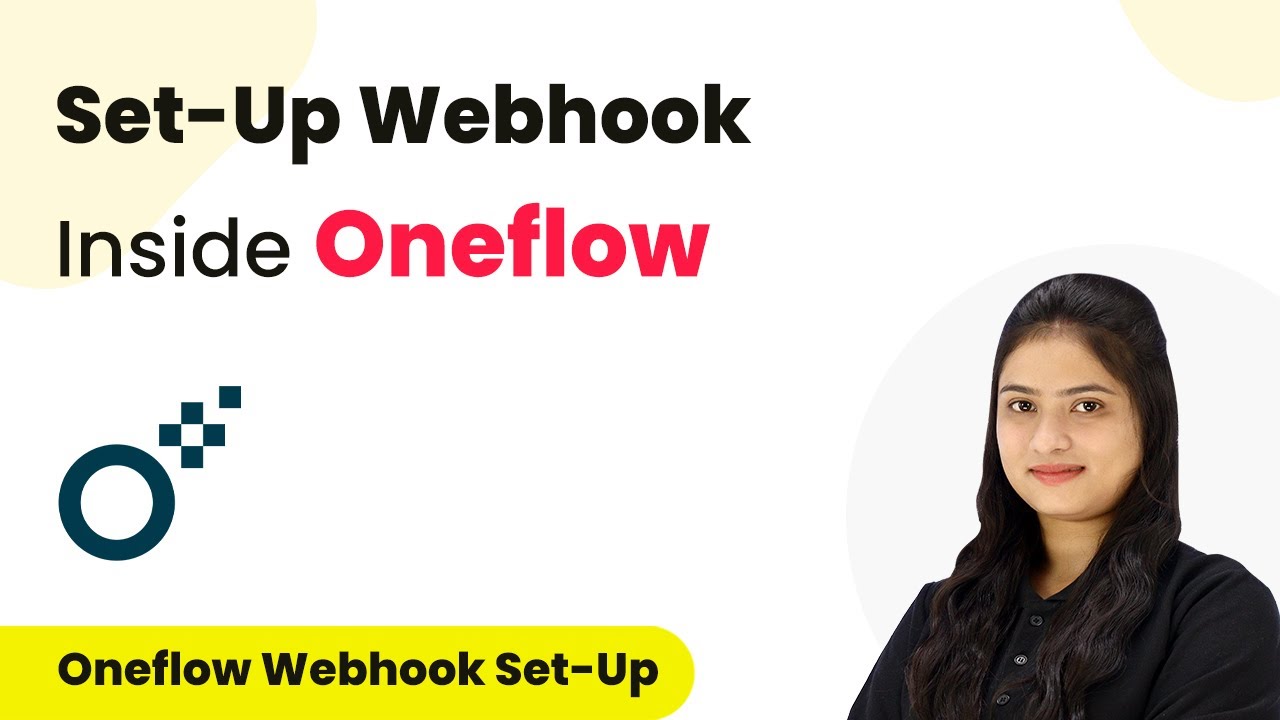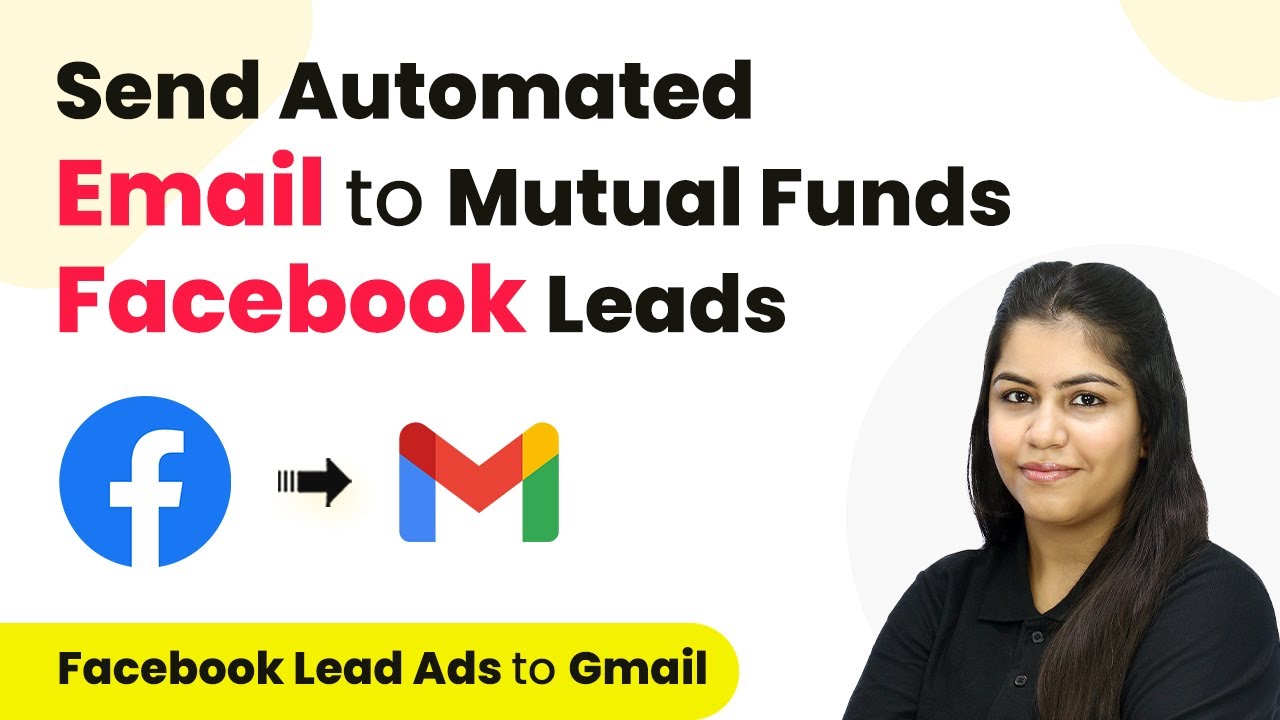Learn how to integrate Optin Monster with WhatsApp Cloud API using Pabbly Connect to send automated messages to your leads. Step-by-step tutorial included. Discover how to seamlessly connect your essential tools through accessible instructions that make powerful automation available to professionals at every skill level.
Watch Step By Step Video Tutorial Below
Accessing Pabbly Connect to Set Up Automation
To send automated WhatsApp messages to Optin Monster leads, you first need to access Pabbly Connect. Begin by visiting the Pabbly website and signing in to your account. If you’re a new user, you can sign up for a free account, which allows you to explore the software with 100 free tasks each month.
Once logged in, navigate to the Pabbly apps dashboard. Here, you will find various tools, but for this tutorial, select Pabbly Connect to start creating your automation workflow. Click on ‘Access Now’ to enter your workflow dashboard.
Creating a Workflow in Pabbly Connect
In the Pabbly Connect dashboard, click on the ‘Create Workflow’ button. You will be prompted to name your workflow; enter a descriptive name like ‘Automated WhatsApp Messages for Optin Monster Leads’. Choose a folder to save your workflow, then click on ‘Create’ to proceed.
The workflow window opens, where you will set up your trigger and action. The trigger is the event that starts the workflow, while the action is what happens in response. In this case, the trigger will be Optin Monster. Select Optin Monster from the list of applications, then choose the trigger event as ‘New Lead’.
- Click on ‘New Lead’ as the trigger event.
- Copy the webhook URL provided by Pabbly Connect.
- Use this URL to connect with your Optin Monster account.
This connection is crucial for facilitating the integration between Optin Monster and WhatsApp via Pabbly Connect. With the trigger set, you are ready to configure Optin Monster to send data to this webhook.
Integrating Optin Monster with Pabbly Connect
Now that your workflow is set up in Pabbly Connect, it’s time to integrate it with Optin Monster. Log into your Optin Monster account and navigate to the form you want to use for lead capture. Click on ‘Integrations’ and then select ‘Add New Integration’.
Choose ‘Webhook’ as the integration type. You will now be prompted to enter the webhook details. Name your webhook (e.g., ‘WhatsApp Notification’) and paste the webhook URL you copied from Pabbly Connect. Click on ‘Connect to Webhook’ to establish the link.
- Ensure you have logged into your Optin Monster account before starting the integration.
- Test the webhook connection by submitting a form entry.
- Check Pabbly Connect for the captured response.
After successfully connecting, return to Pabbly Connect and test the webhook response to ensure that it captures the lead data correctly. This step is critical for the next phase of the automation process.
Setting Up WhatsApp Cloud API in Pabbly Connect
With the Optin Monster integration complete, the next step is to set up WhatsApp Cloud API in Pabbly Connect. For the action application, select ‘WhatsApp Cloud API’ from the list. Choose the action event as ‘Send Template Message’ and click on ‘Connect’.
You will need to provide the necessary credentials for the WhatsApp Cloud API connection, including the temporary access token, phone number ID, and WhatsApp business account ID. If you have not yet created an API setup, refer to the instructions provided in the Pabbly documentation or community forums.
Ensure you have all required API credentials ready before proceeding. Map the recipient’s phone number and message template correctly. Test the WhatsApp message sending functionality.
After entering all the details, click on ‘Save and Send Test Request’ to check if the WhatsApp message is sent successfully. If successful, you will see a confirmation message indicating that the WhatsApp message has been accepted.
Testing and Finalizing the Integration
To finalize the integration, conduct a test submission through your Optin Monster form. This will trigger the workflow in Pabbly Connect and send a WhatsApp message to the recipient. Make sure to fill in the form with valid lead information.
Once you submit the form, return to Pabbly Connect and check the workflow for the captured response. Confirm that the WhatsApp message was sent successfully, and verify that the message content reflects the data from the lead.
Check the message received on WhatsApp for accuracy. Ensure the lead’s name is personalized in the message. Perform multiple tests to confirm reliability.
Once you are satisfied with the results, your integration is complete. You can now automatically send WhatsApp messages to new leads captured by Optin Monster using Pabbly Connect.
Conclusion
In this tutorial, we demonstrated how to use Pabbly Connect to automate sending WhatsApp messages to Optin Monster leads. By following these steps, you can enhance your lead engagement and streamline communication effectively.
Ensure you check out Pabbly Connect to create business automation workflows and reduce manual tasks. Pabbly Connect currently offer integration with 2,000+ applications.
- Check out Pabbly Connect – Automate your business workflows effortlessly!
- Sign Up Free – Start your journey with ease!
- 10,000+ Video Tutorials – Learn step by step!
- Join Pabbly Facebook Group – Connect with 21,000+ like minded people!