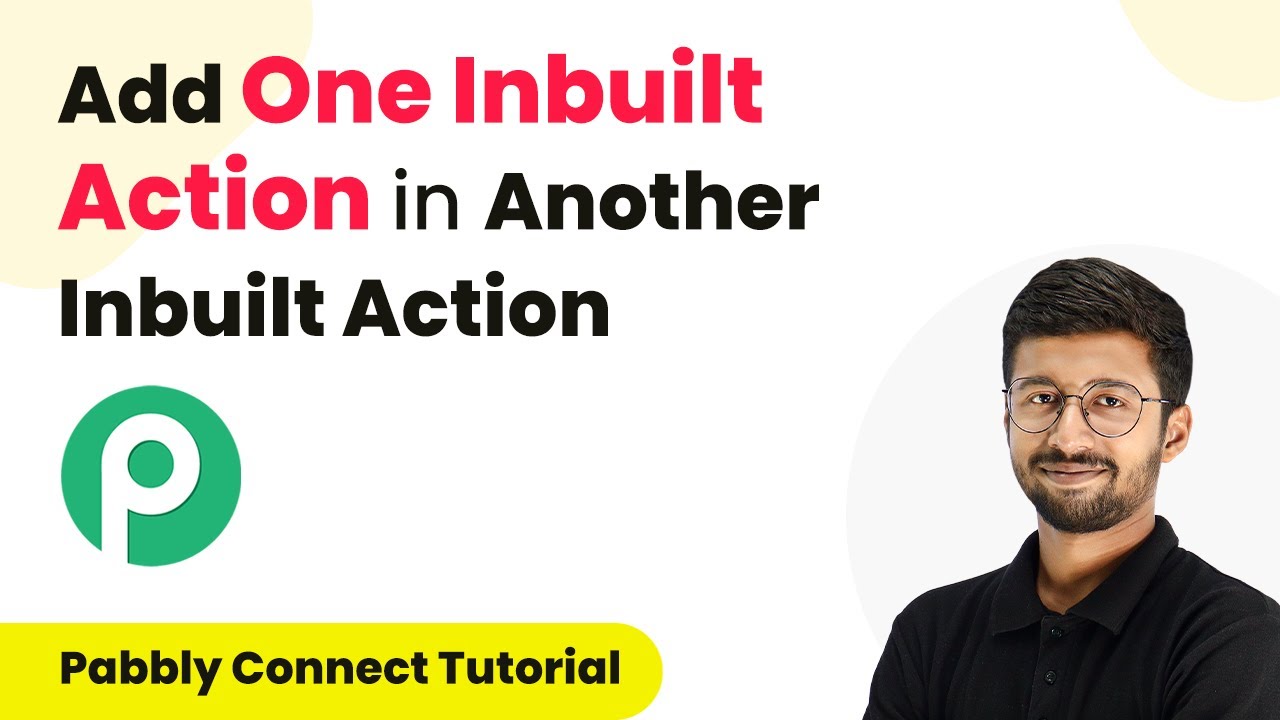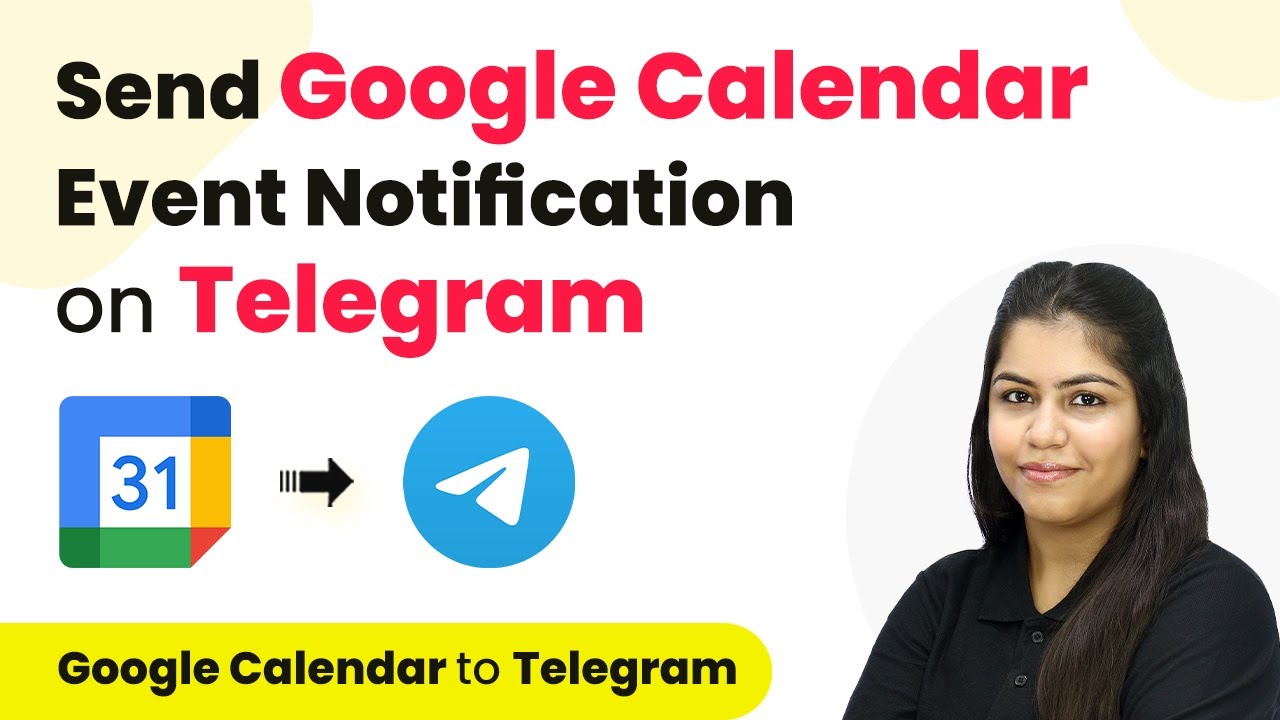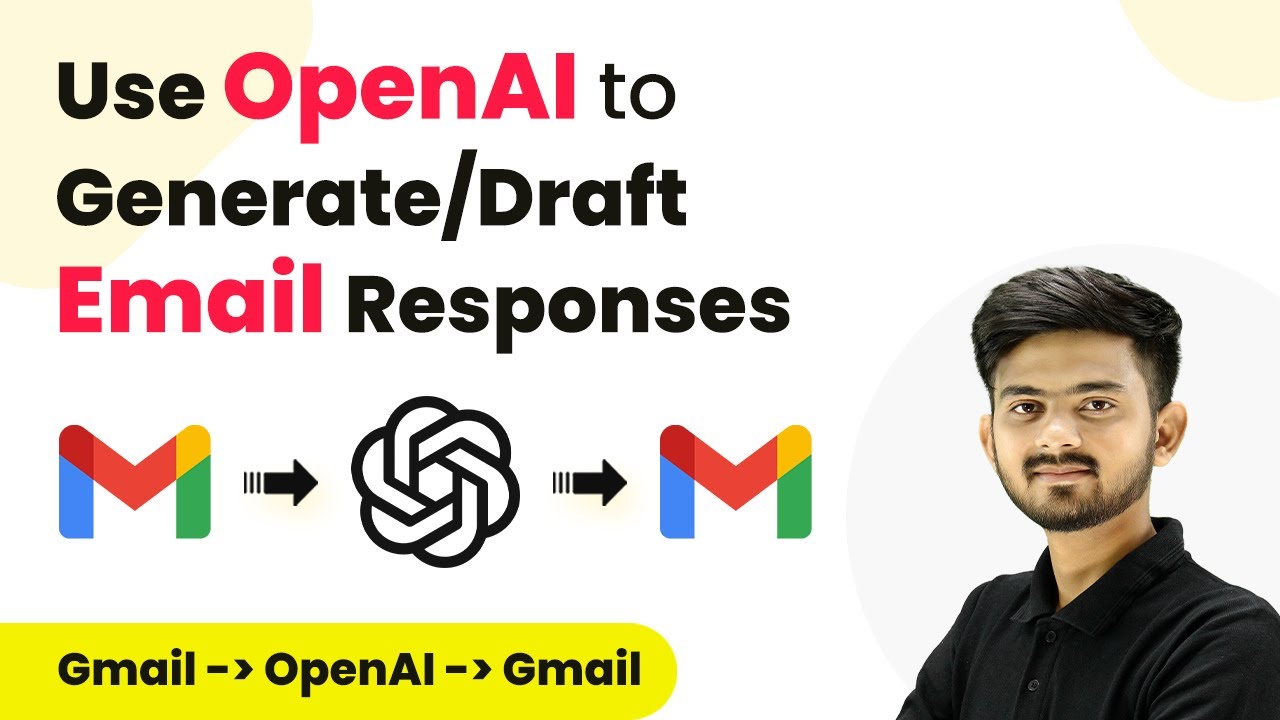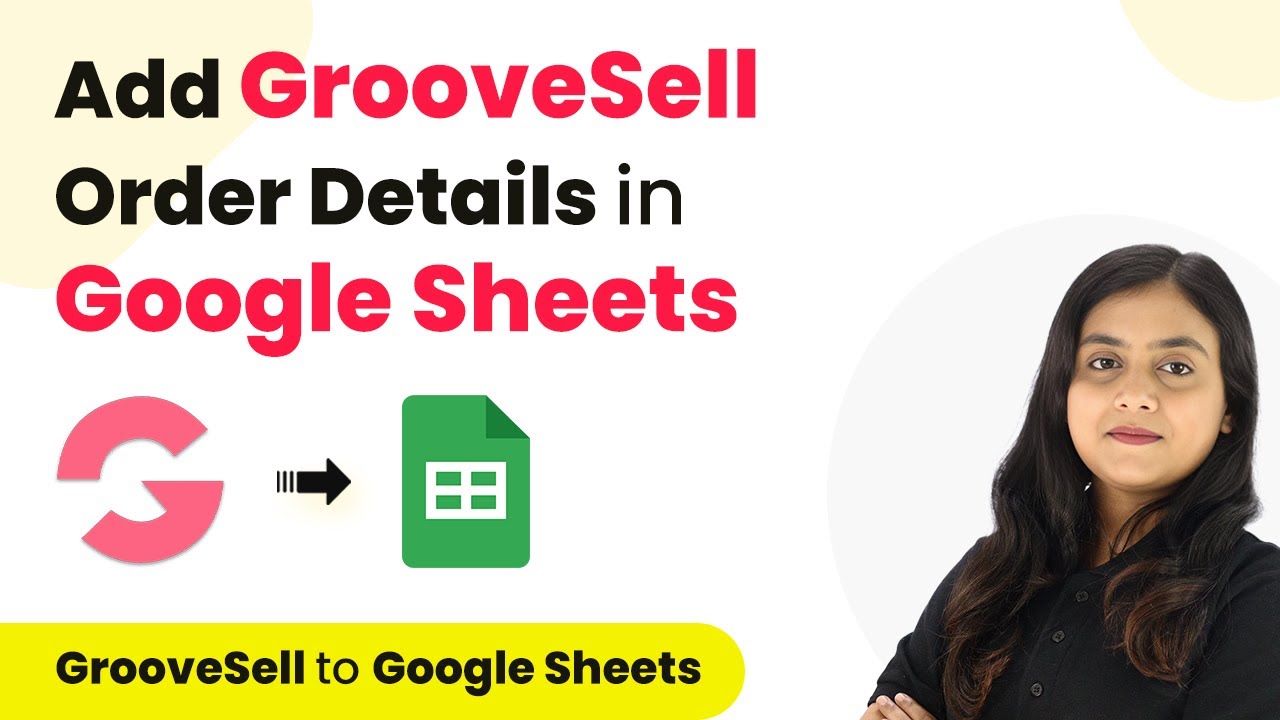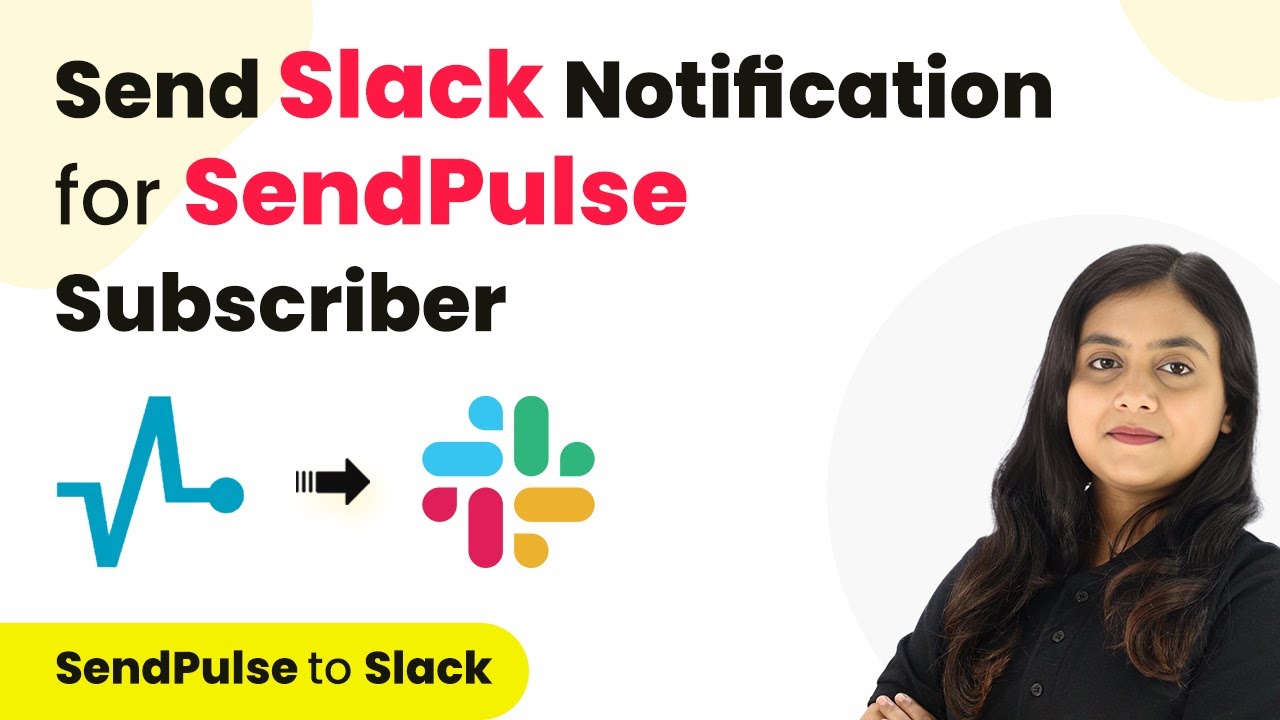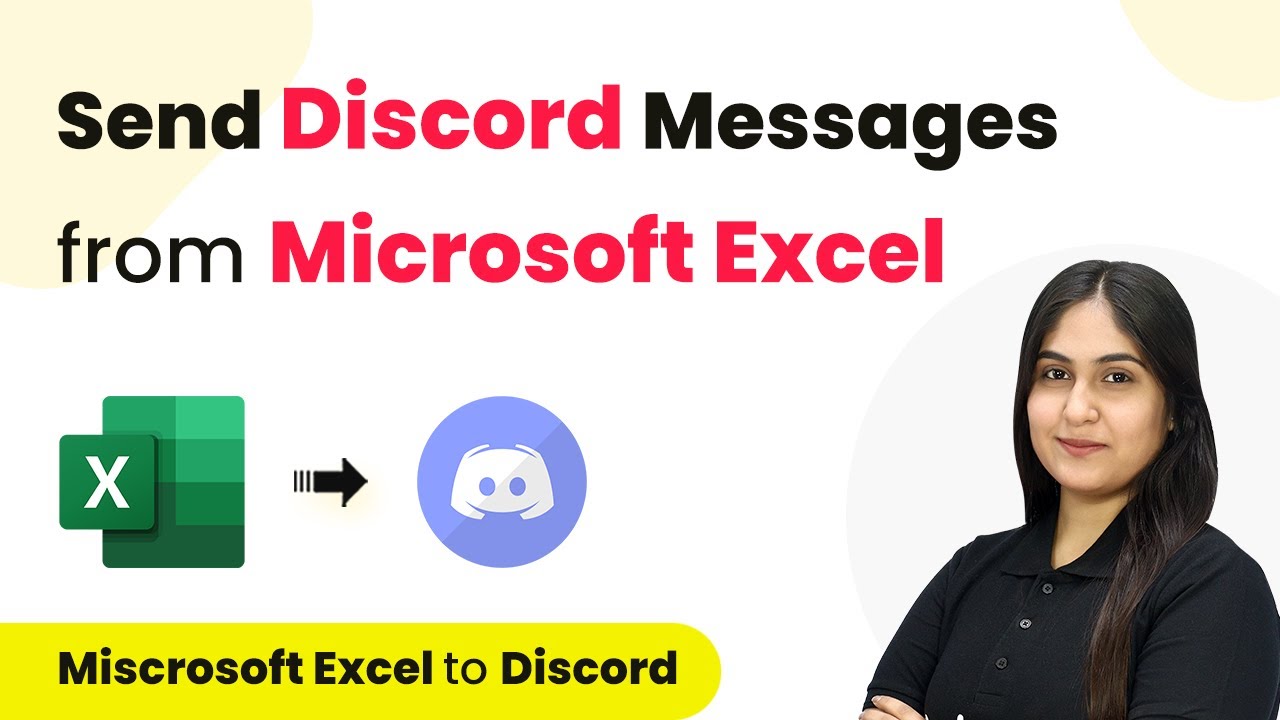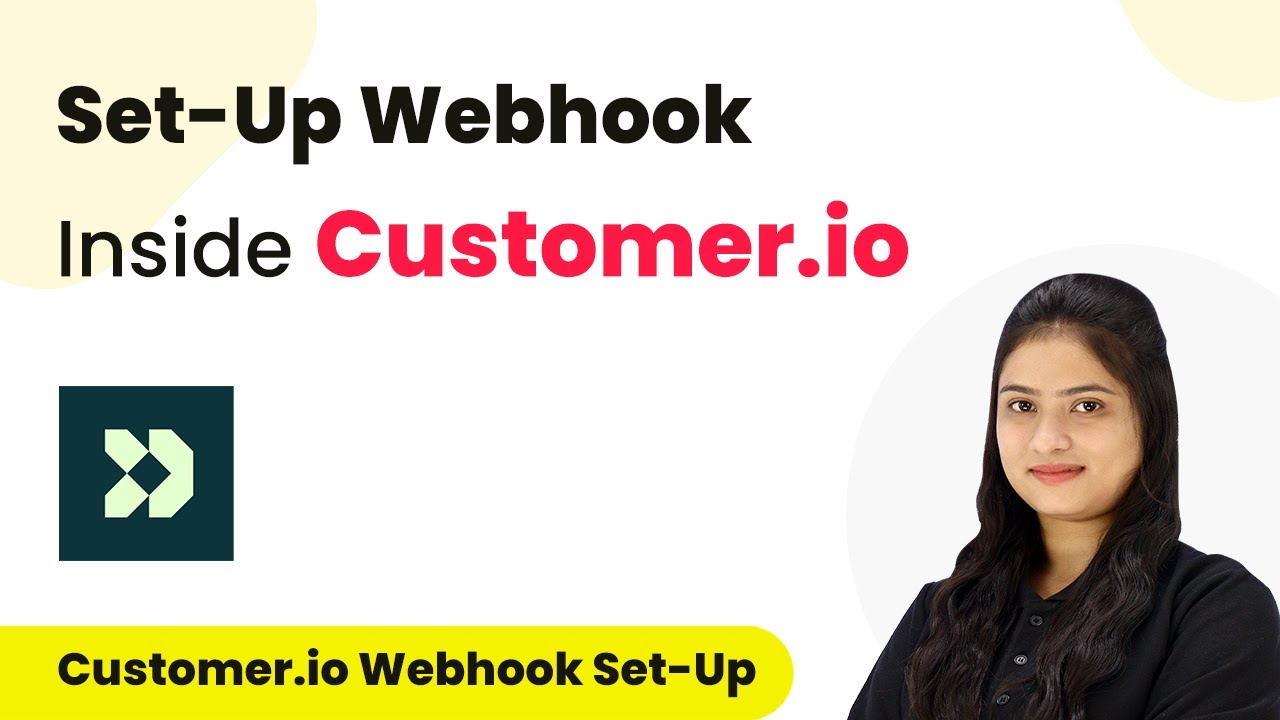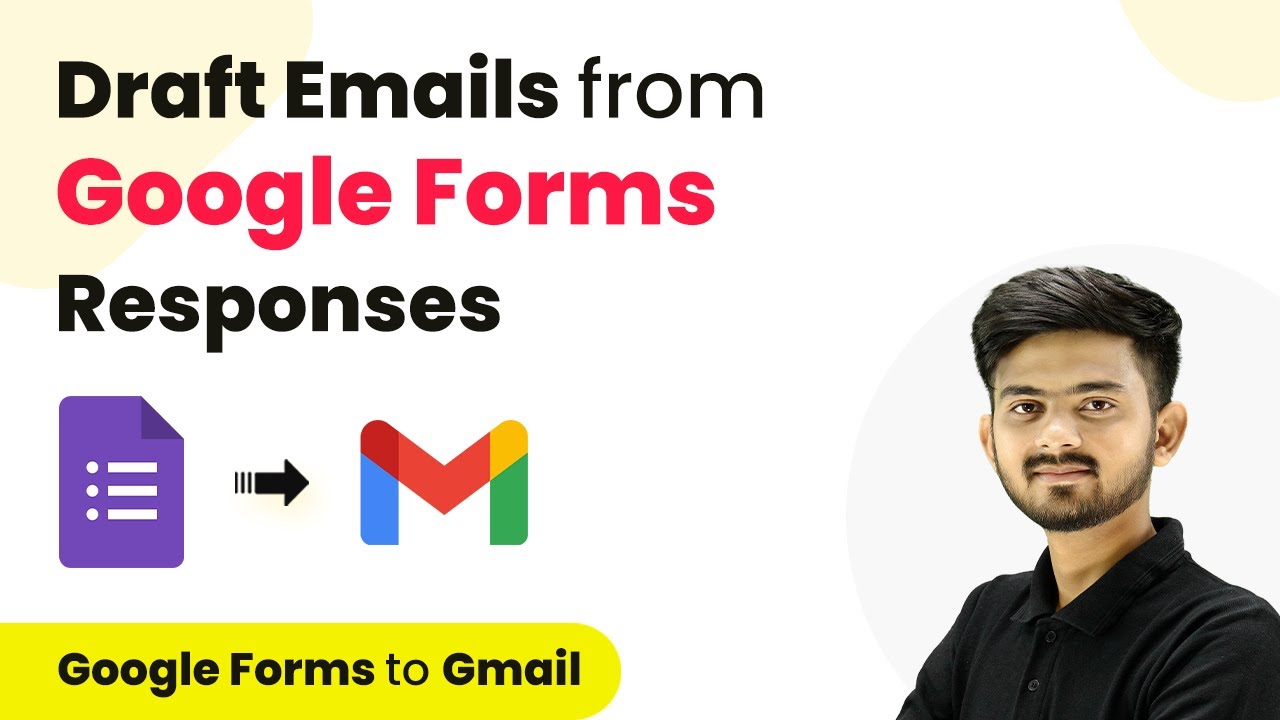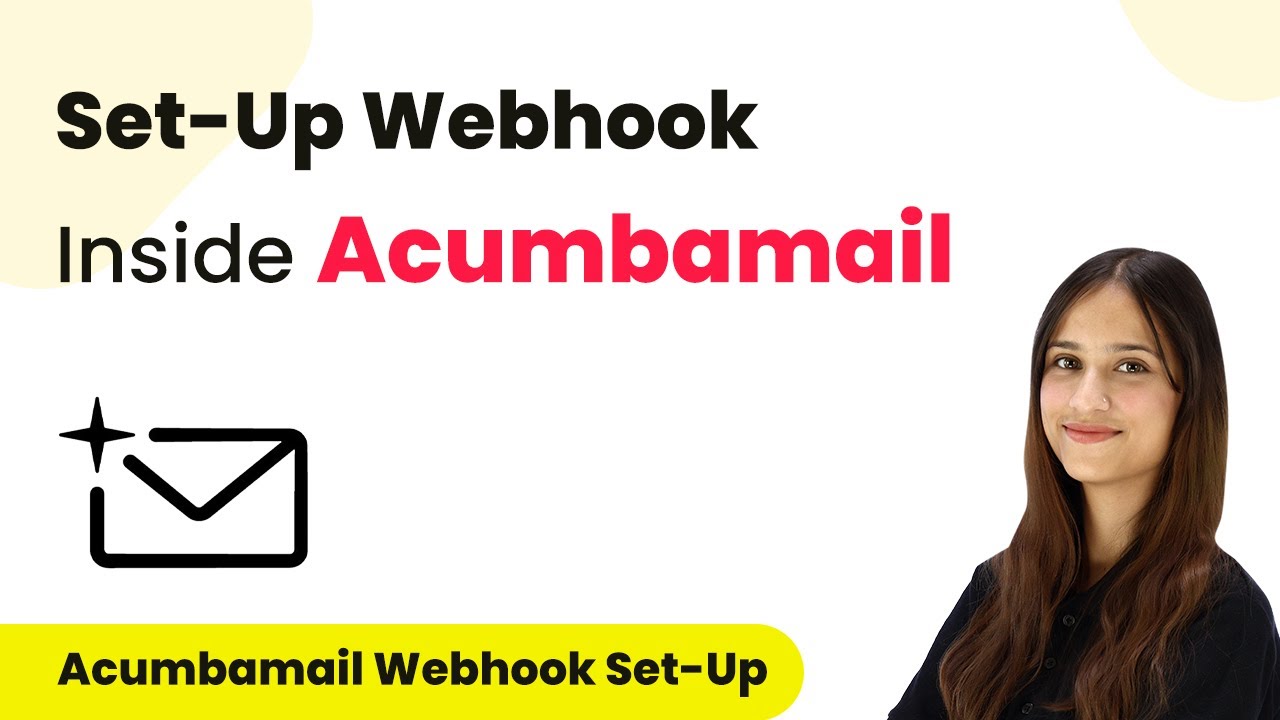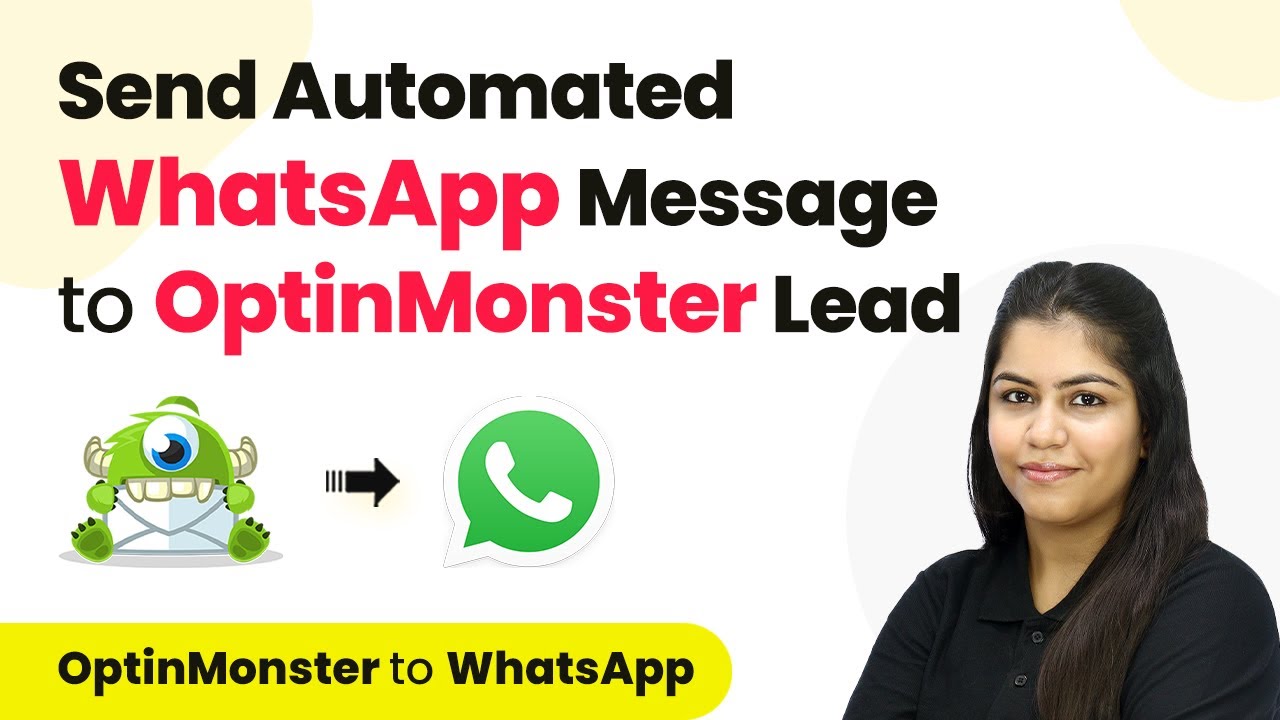Learn how to integrate Google Sheets with Pabbly Connect using dynamic actions. Follow our detailed tutorial for seamless automation! Develop expertise in application integration and learn how to design streamlined automation workflows using proven, simplified approaches.
Watch Step By Step Video Tutorial Below
1. Accessing Pabbly Connect for Integration
To begin using Pabbly Connect for integration, first, log into your Pabbly Connect account. This platform is essential for automating workflows between applications like Google Sheets, URL, and others. Once logged in, navigate to the dashboard where you can start creating your integration.
From the dashboard, you can select the option to create a new workflow. This is where you will set up the actions and triggers required for your integration. Make sure to choose Google Sheets as your application to integrate and start configuring your actions.
2. Setting Up Google Sheets Action in Pabbly Connect
In this step, you’ll configure the Google Sheets action using Pabbly Connect. Choose the action event ‘Add New Row’ from the list of available actions. This action allows you to add data dynamically to your Google Sheets.
- Select the Google Sheets application from the list.
- Choose the action event ‘Add New Row’.
- Enter your Spreadsheet ID and Sheet Name for the configuration.
After entering the required details, click on the ‘Send Test Request’ button to ensure that the configuration is correct. This will help you verify that the integration is set up properly and that data can be added to your Google Sheets.
3. Creating Inbuilt Actions for Dynamic Data
In Pabbly Connect, you can create inbuilt actions to enhance your integration workflow. For instance, you can add an inbuilt action to list spreadsheets from the connected Google account. This is essential for dynamically retrieving data as it allows users to select from their available spreadsheets.
- Navigate to the inbuilt actions section and select ‘List Spreadsheet’.
- Configure the API endpoint to retrieve the list of spreadsheets.
- Set the parameter type as ‘Dropdown’ for better user experience.
Once the inbuilt action is created, you can map the responses to the fields in your integration. This mapping is crucial for ensuring that the data flows correctly from the selected spreadsheet into your Google Sheets action.
4. Maintaining Hierarchy in Inbuilt Actions
When using Pabbly Connect, maintaining a proper hierarchy is vital when creating inbuilt actions. For example, if you have a ‘List Sheet’ action that depends on a previously selected ‘List Spreadsheet’ action, you must ensure that the order is correct. The selected spreadsheet will dictate which sheets are available for selection.
To implement this, first create the ‘List Spreadsheet’ action, then the ‘List Sheet’ action, ensuring that the latter pulls data based on the spreadsheet selected in the former. This hierarchical structure allows for dynamic interactions within your workflow.
After configuring both actions, test the workflow to see if the sheets are correctly listed based on the selected spreadsheet. This will validate your setup and ensure everything is functioning as intended.
5. Finalizing Your Integration with Pabbly Connect
To finalize your integration using Pabbly Connect, add any additional actions you may need. For instance, you can include an action to get the first row of data from the selected sheet. This is done by creating another inbuilt action that utilizes the previously set up actions.
Make sure to configure the API endpoint correctly, passing both the Spreadsheet ID and Sheet Name. This will allow you to retrieve the necessary data as headers from the first row of your chosen sheet.
After setting everything up, run a final test to ensure that your integration works seamlessly. This step is crucial for confirming that data flows correctly between Google Sheets and other applications through Pabbly Connect.
Conclusion
Integrating Google Sheets with Pabbly Connect allows you to automate data management efficiently. By following the steps outlined, you can easily set up dynamic actions and inbuilt actions to enhance your workflow. This integration not only saves time but also improves data accuracy across your applications.
Ensure you check out Pabbly Connect to create business automation workflows and reduce manual tasks. Pabbly Connect currently offer integration with 2,000+ applications.
- Check out Pabbly Connect – Automate your business workflows effortlessly!
- Sign Up Free – Start your journey with ease!
- 10,000+ Video Tutorials – Learn step by step!
- Join Pabbly Facebook Group – Connect with 21,000+ like minded people!