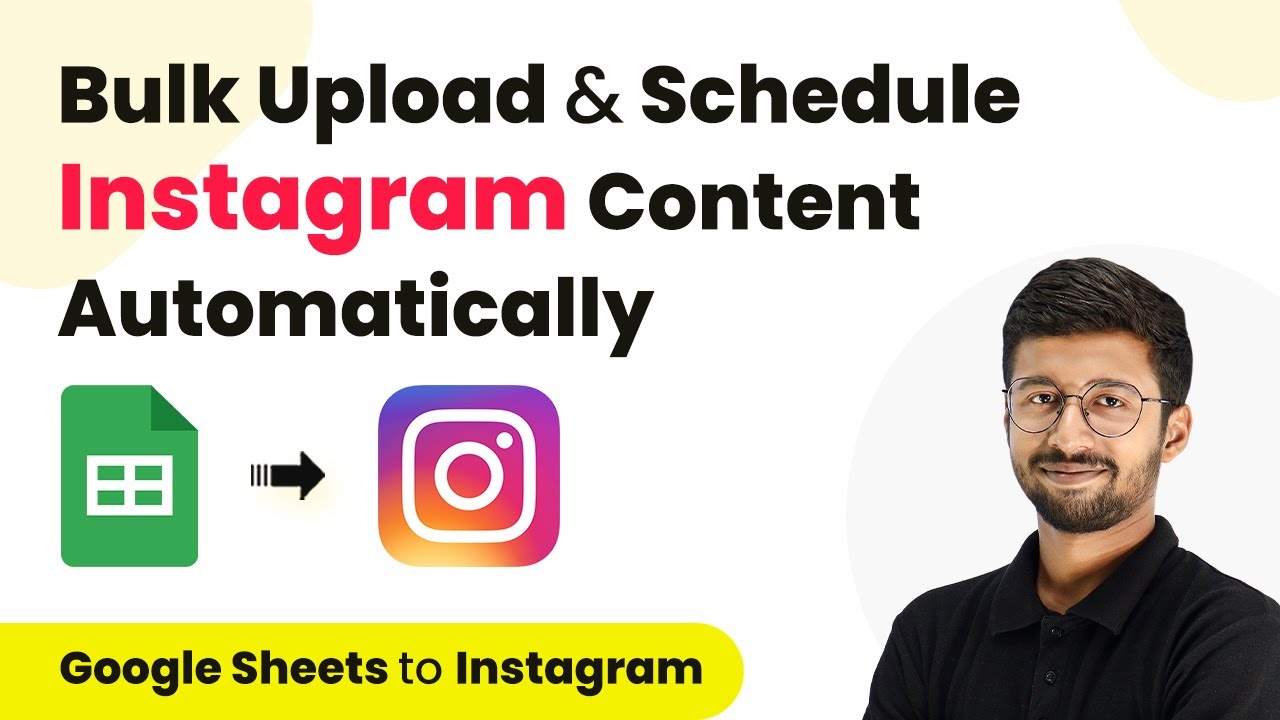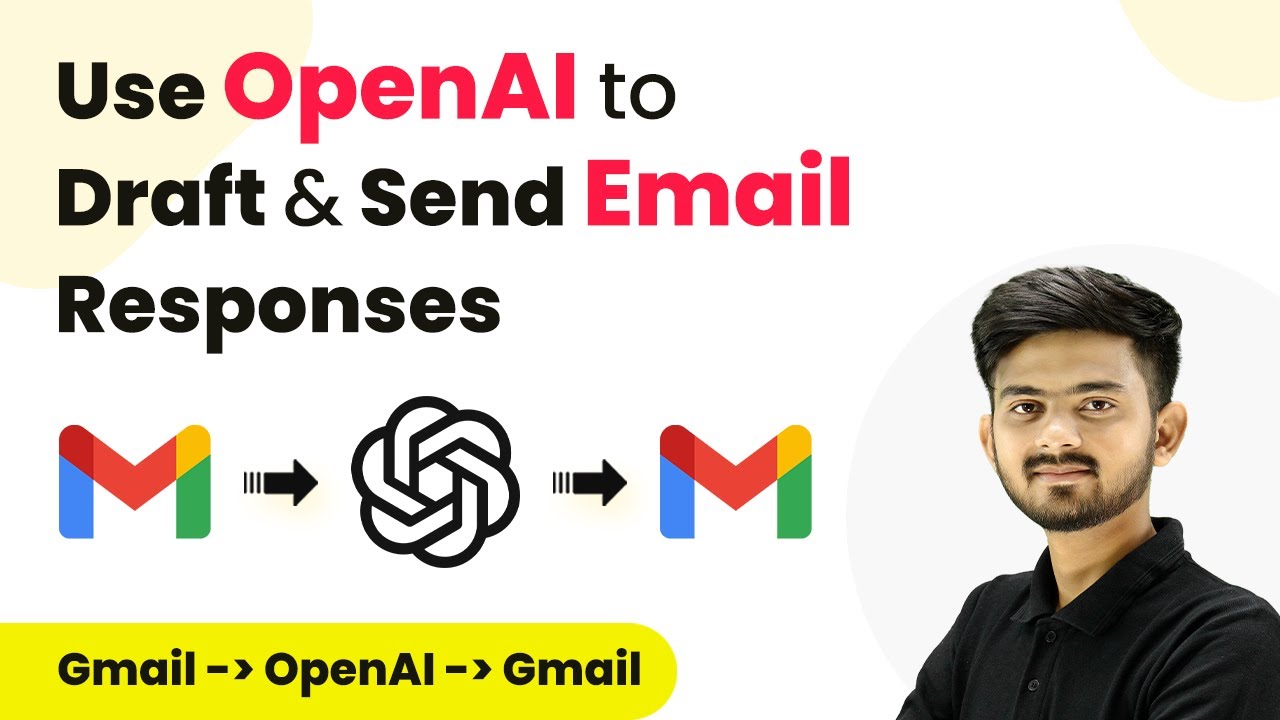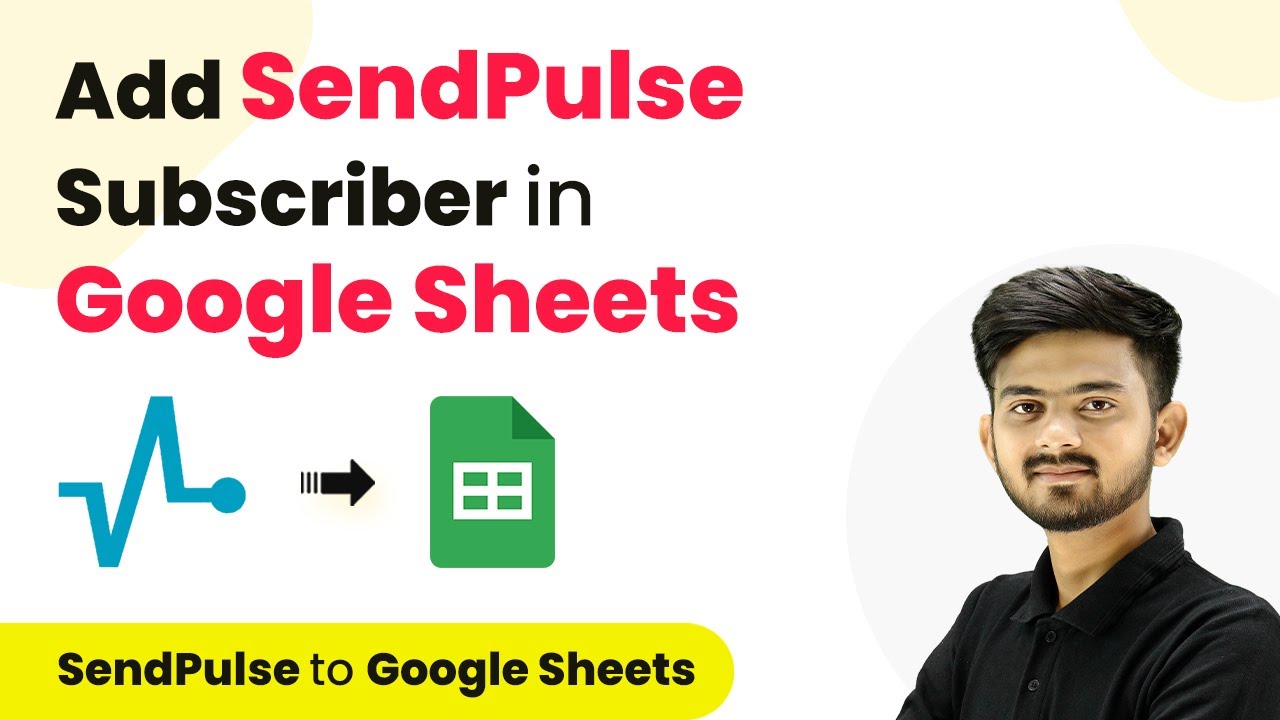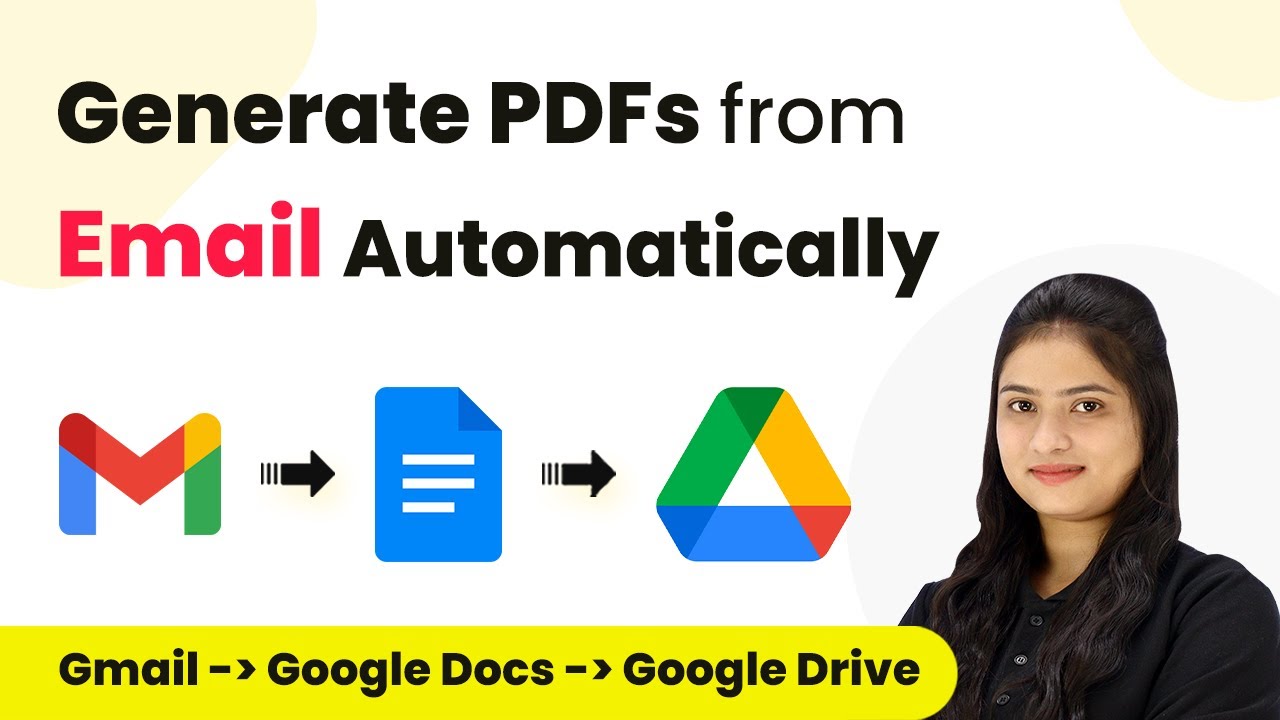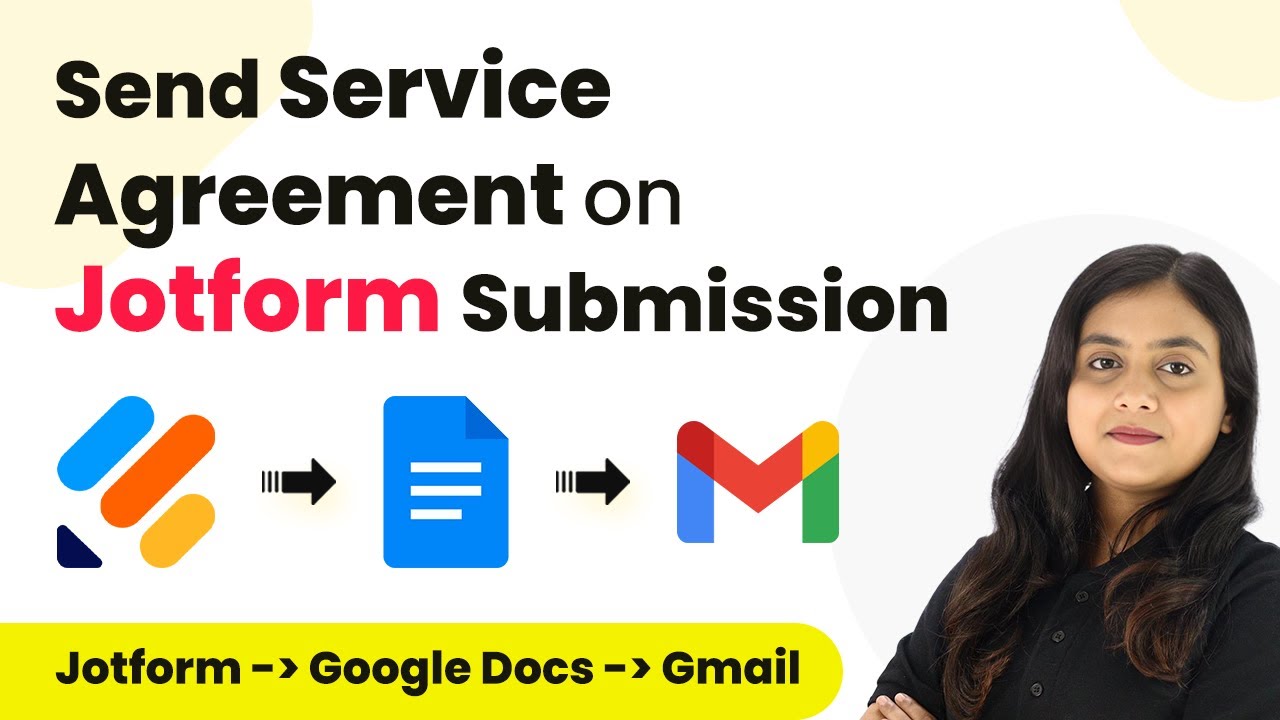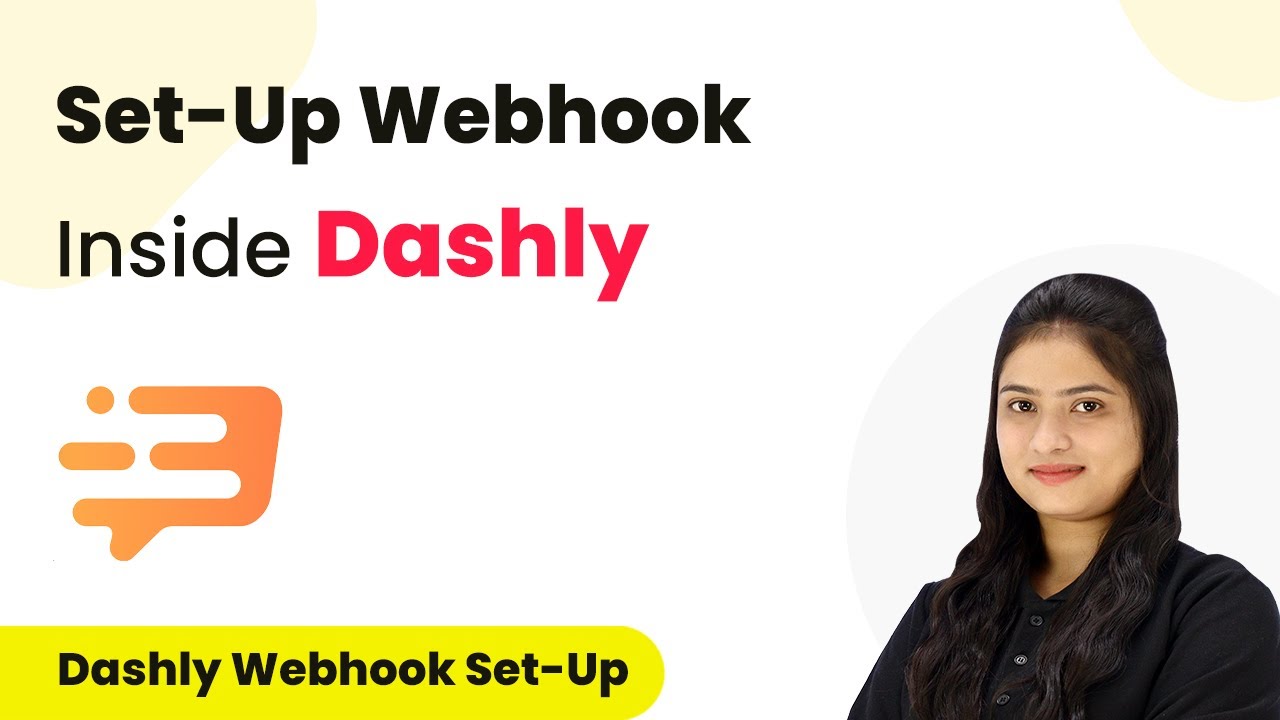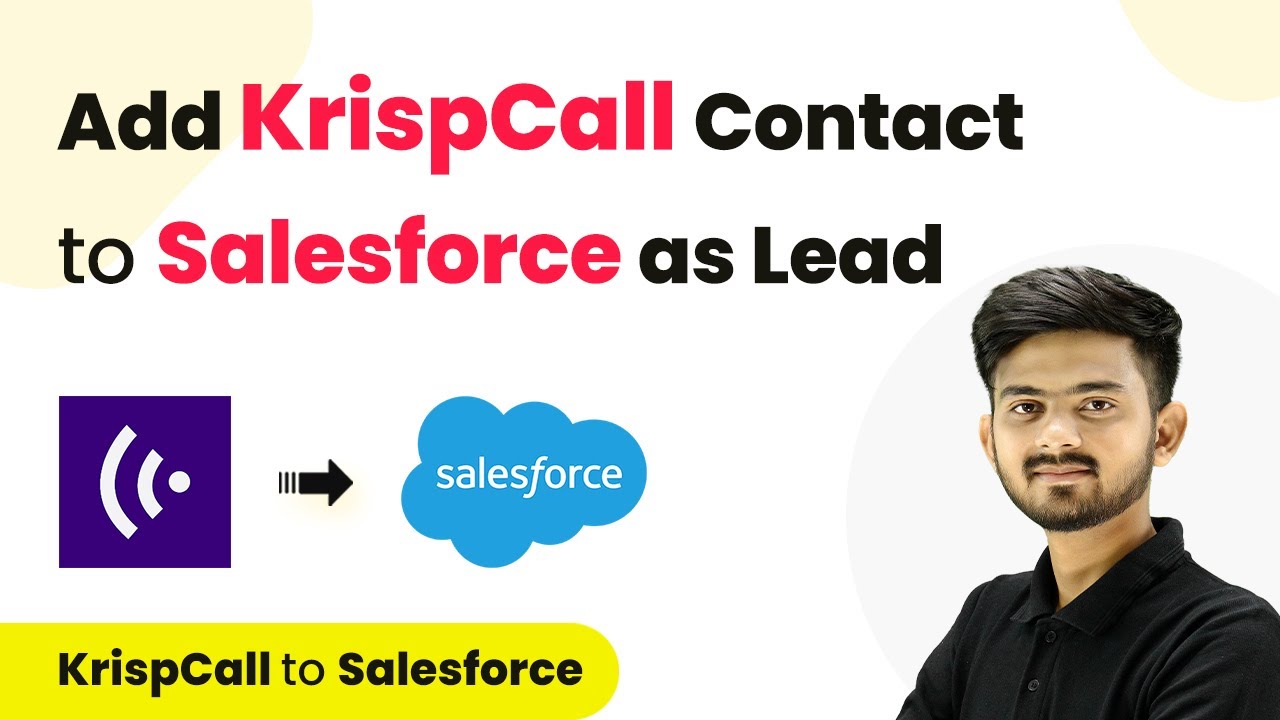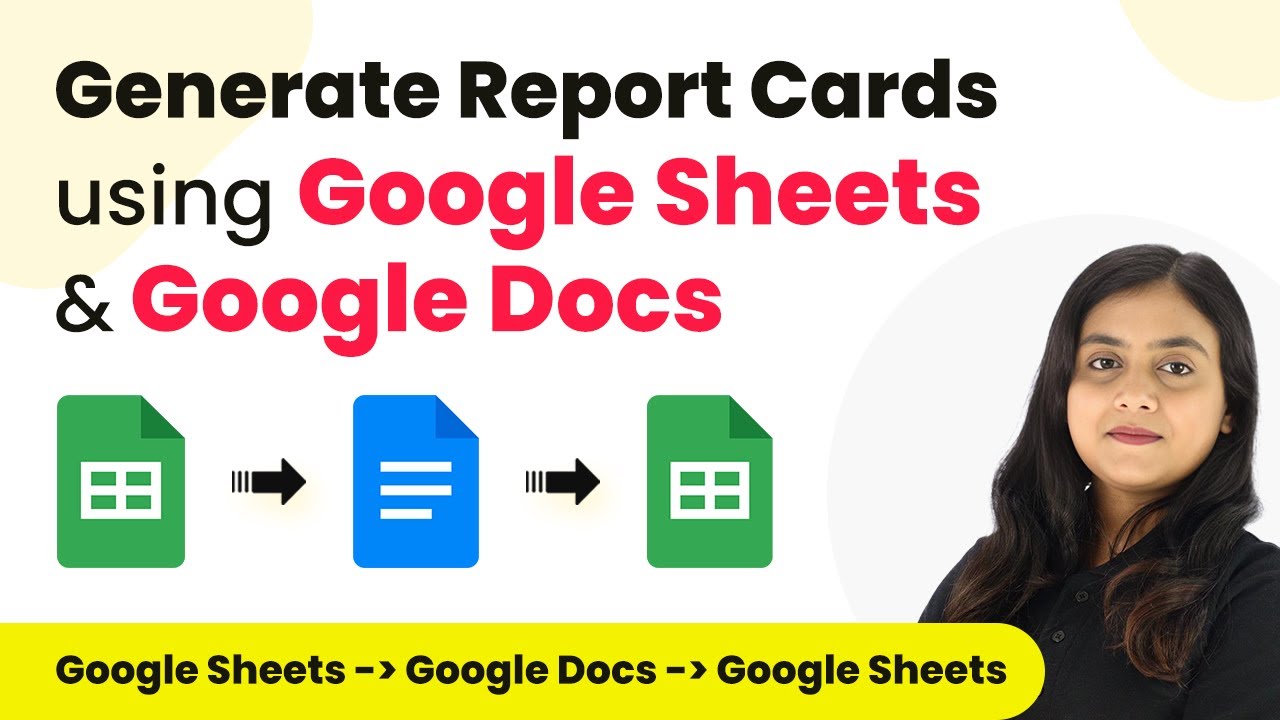Learn how to automate your Instagram posts using Pabbly Connect and Google Sheets for efficient scheduling and bulk uploads. Build sophisticated automated workflows in less time than you think. This guide translates complex integrations into straightforward steps for immediate implementation.
Watch Step By Step Video Tutorial Below
1. Accessing Pabbly Connect for Instagram Automation
To automate your Instagram posts, first access Pabbly Connect. Open your browser and navigate to the Pabbly Connect landing page. If you are a new user, click on the ‘Sign up free’ button to create your account quickly.
Once signed in, you will land on the ‘All Apps’ page. Click on the ‘Access Now’ button under Pabbly Connect. Next, create a new workflow by clicking on the ‘Create Workflow’ button. Name your workflow, such as ‘Google Sheets to Instagram,’ and select the appropriate folder for your automation.
2. Setting Up Google Sheets as a Trigger in Pabbly Connect
In this step, you will set up Google Sheets as a trigger in Pabbly Connect. Start by selecting ‘Google Sheets’ as your app in the trigger window. From the dropdown, choose the trigger event as ‘New or Updated Spreadsheet Row’.
- Select the Google Sheets app.
- Choose the trigger event.
- Copy the webhook URL provided by Pabbly Connect.
Next, go to your Google Sheets, click on ‘Extensions,’ then ‘Add-ons,’ and select ‘Get Add-ons.’ Search for ‘Pabbly Connect Webhooks’ and install it. After installation, refresh your Google Sheets and navigate to ‘Extensions’ again to set up the webhook URL. This will allow data from your Google Sheets to be sent to Pabbly Connect.
3. Configuring Instagram Posts through Pabbly Connect
After setting up Google Sheets, the next step is to configure how Pabbly Connect will handle the Instagram posts. You will need to set up a router to differentiate between photo and reel posts. In the action step, select ‘Router’ from the app options.
For the first route, name it ‘Photo’ and set up a filter condition to check if the post type equals ‘Photo’ from the Google Sheets data. If true, add a delay action to ensure the photo is published at the scheduled time.
- Create a router step in the action section.
- Set up filter conditions based on the post type.
- Add a delay action to schedule the post.
Once the delay is set, configure the Instagram action to publish the photo. Connect your Instagram account to Pabbly Connect and map the media URL and caption from your Google Sheets. This ensures that the correct photo and caption are posted at the specified time.
4. Handling Reels with Pabbly Connect Automation
For the second route, named ‘Reel,’ repeat the setup process. Create a filter condition to check if the post type equals ‘Reel.’ After confirming the condition, add the necessary delay action just like in the previous route.
Next, configure the Instagram action for creating a reel. Use the ‘Create Reel’ action in Pabbly Connect and map the video URL and caption from your Google Sheets. Remember, publishing reels is a two-step process, so you will need to add another action to publish the created reel.
Set up a filter condition for the reel post type. Add a delay action for scheduling. Configure the ‘Create Reel’ action and map necessary fields.
Finally, add the ‘Publish Video’ action to complete the process. This ensures that your Instagram reels are published at the scheduled time, fully automated through Pabbly Connect.
5. Finalizing Automation and Scheduling Posts
After configuring both photo and reel routes, finalize your automation by testing it. Ensure that all conditions and actions are correctly set. Use the ‘Send All Data’ option in Google Sheets to send all post data to Pabbly Connect for processing.
Check the history section in Pabbly Connect to confirm that the automation has triggered successfully for each row of data. This will verify that your Instagram posts are set to publish at the correct times based on the data entered in Google Sheets.
With this setup, you can bulk upload and schedule Instagram posts effortlessly. Just enter the details in Google Sheets, and Pabbly Connect takes care of the rest, allowing you to manage your Instagram content efficiently.
Conclusion
In this tutorial, we explored how to use Pabbly Connect to automate Instagram posts through Google Sheets. By following these steps, you can efficiently bulk upload and schedule content for your Instagram account.
Ensure you check out Pabbly Connect to create business automation workflows and reduce manual tasks. Pabbly Connect currently offer integration with 2,000+ applications.
- Check out Pabbly Connect – Automate your business workflows effortlessly!
- Sign Up Free – Start your journey with ease!
- 10,000+ Video Tutorials – Learn step by step!
- Join Pabbly Facebook Group – Connect with 21,000+ like minded people!