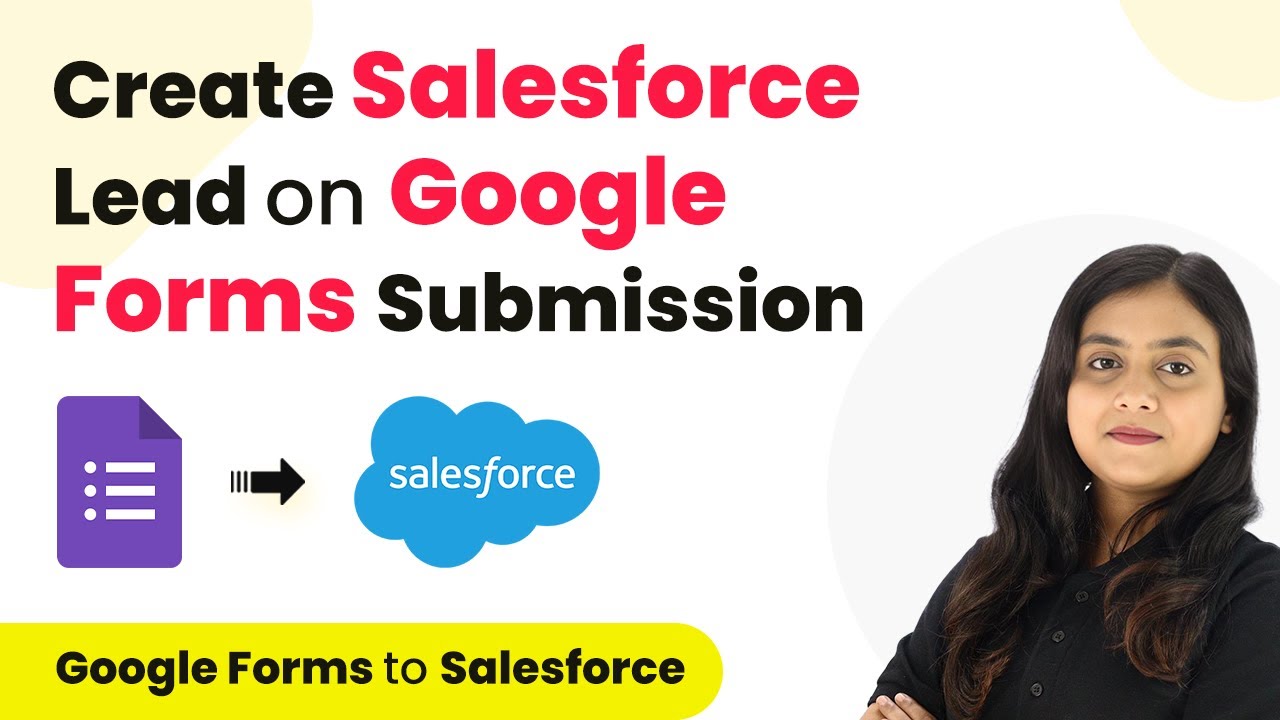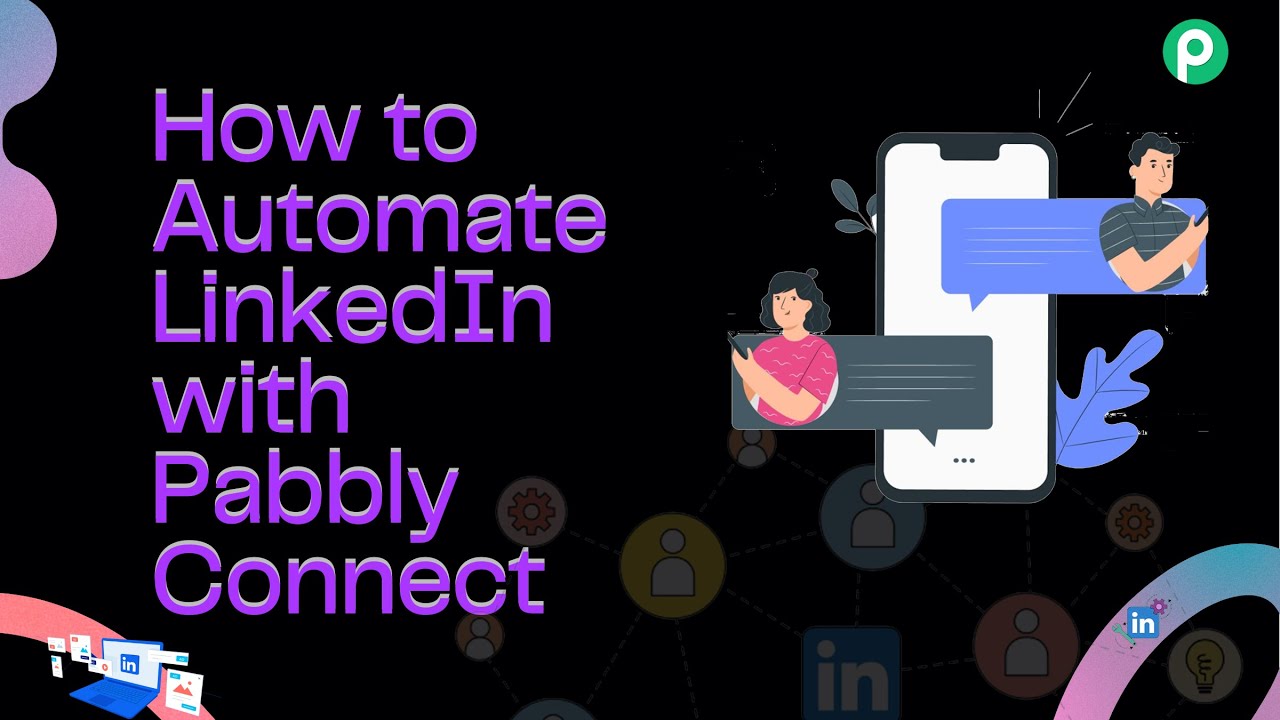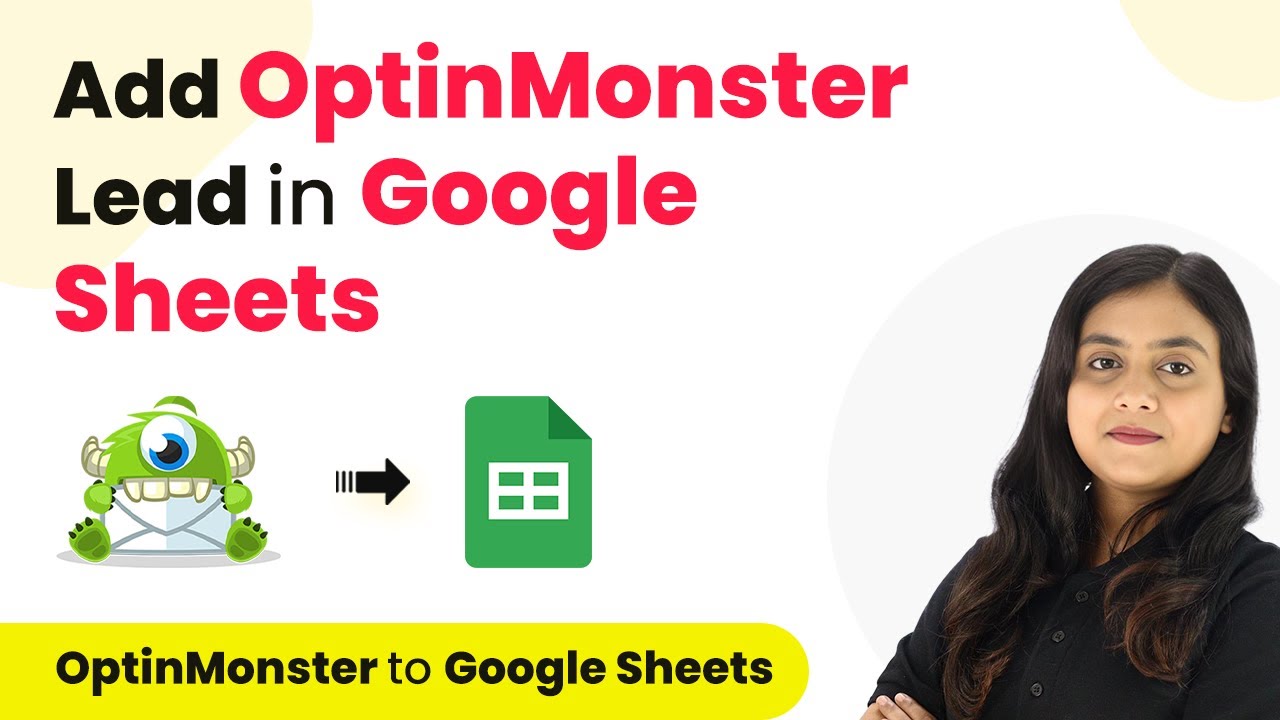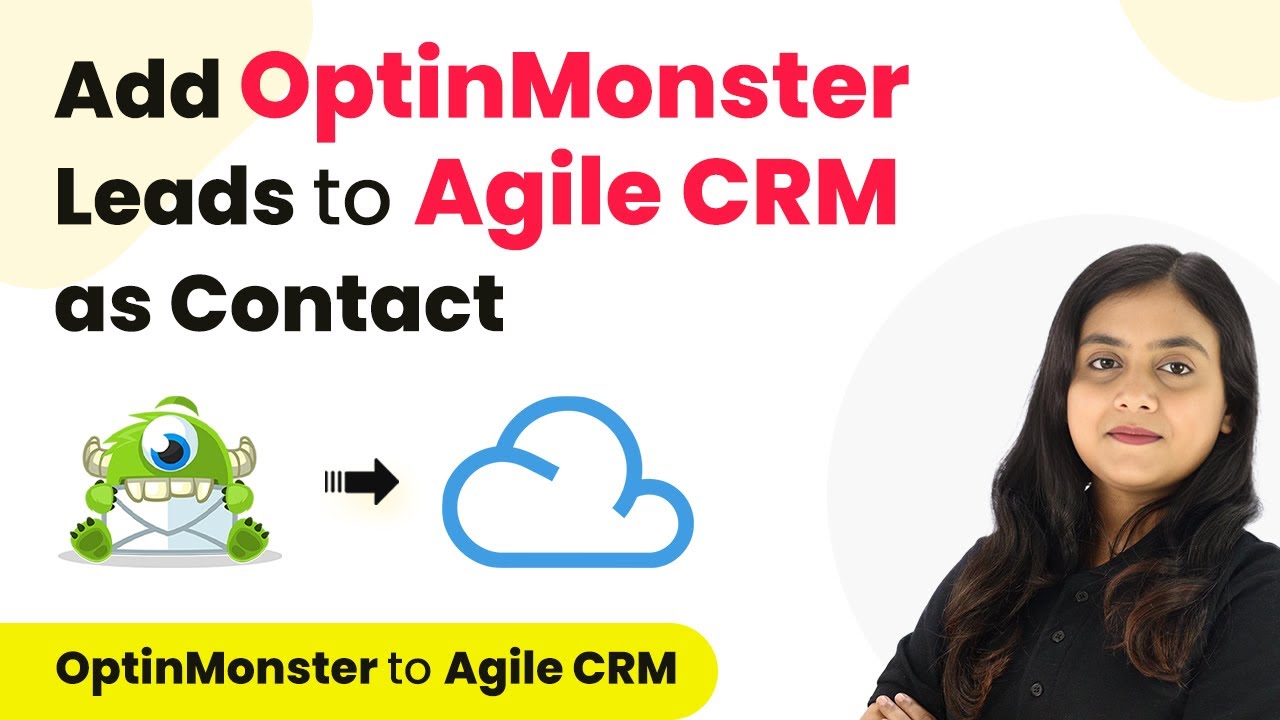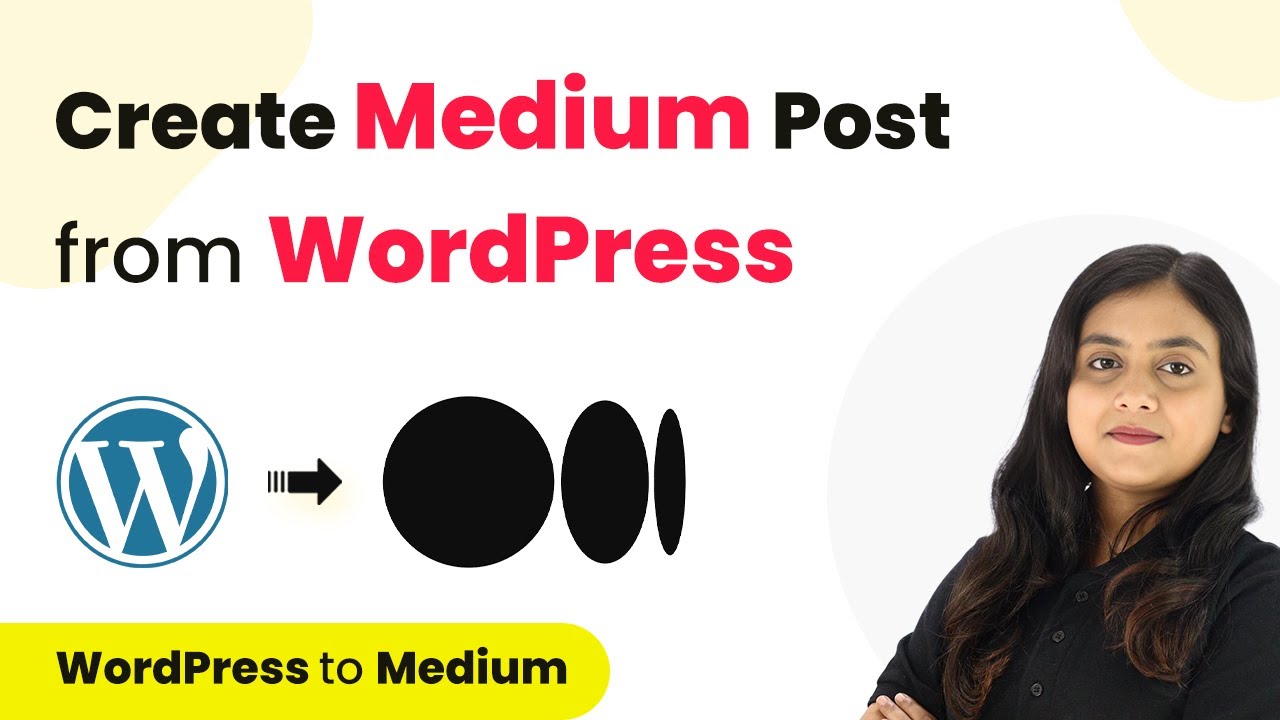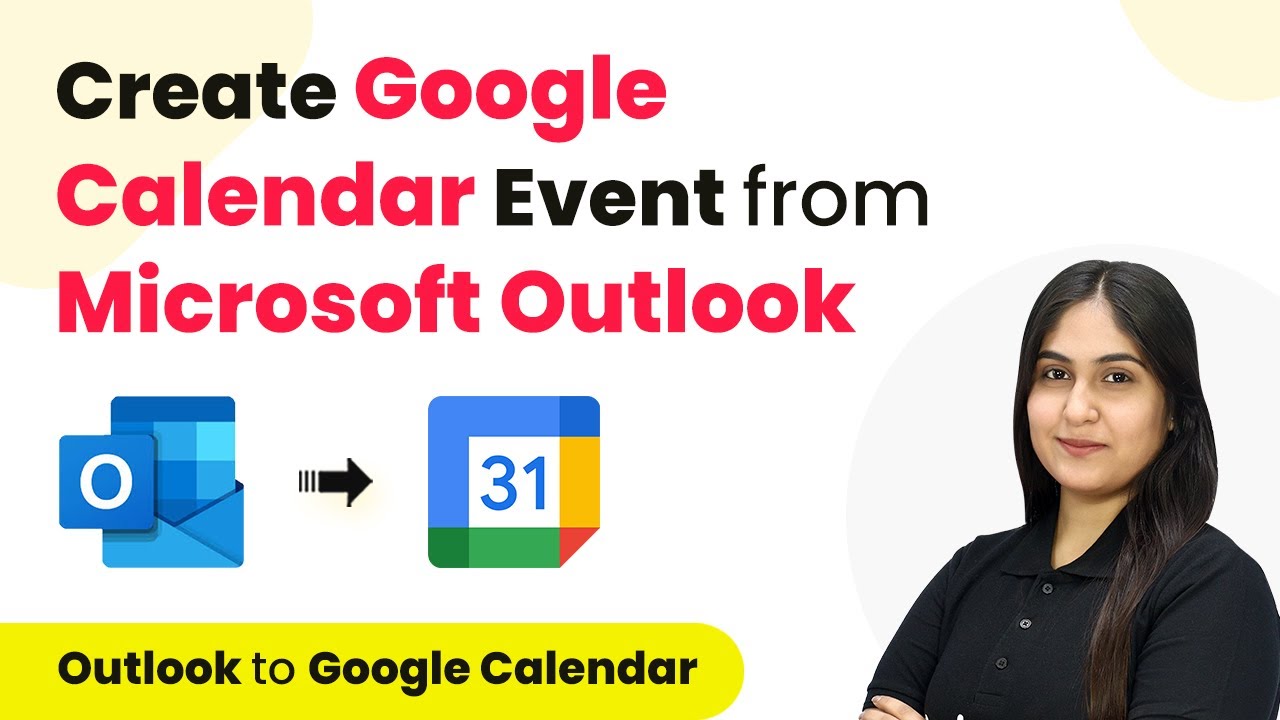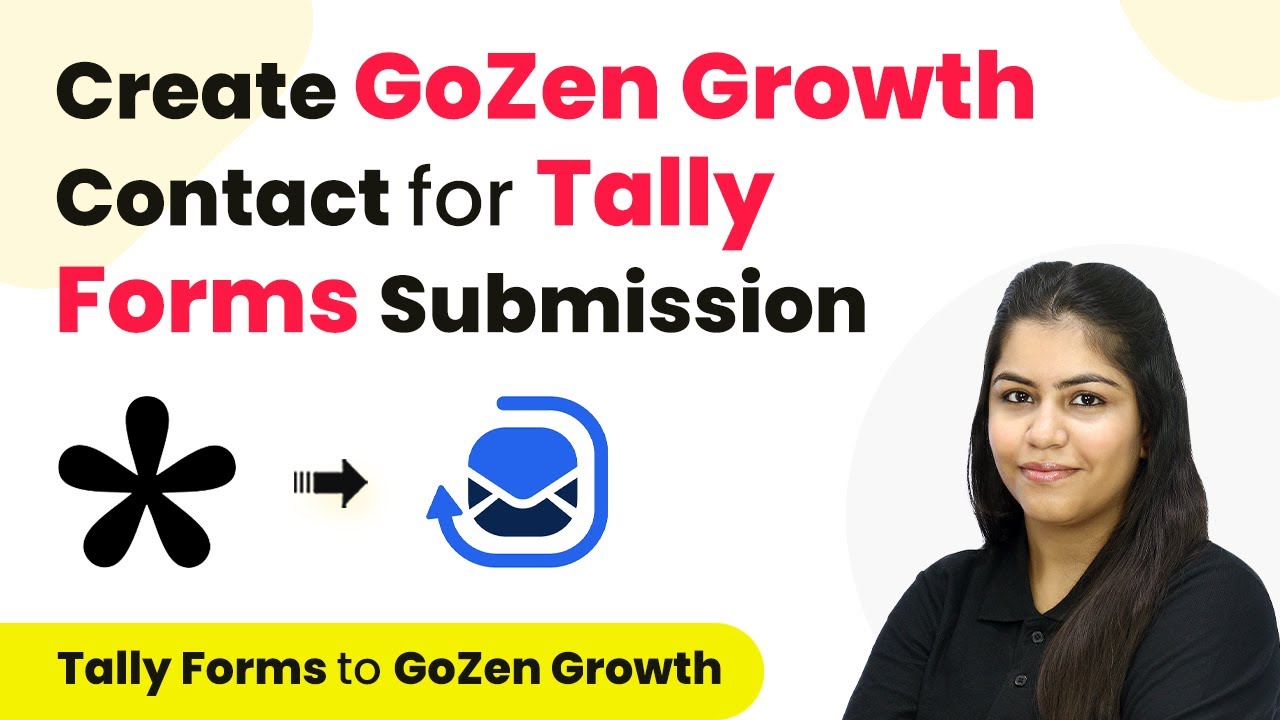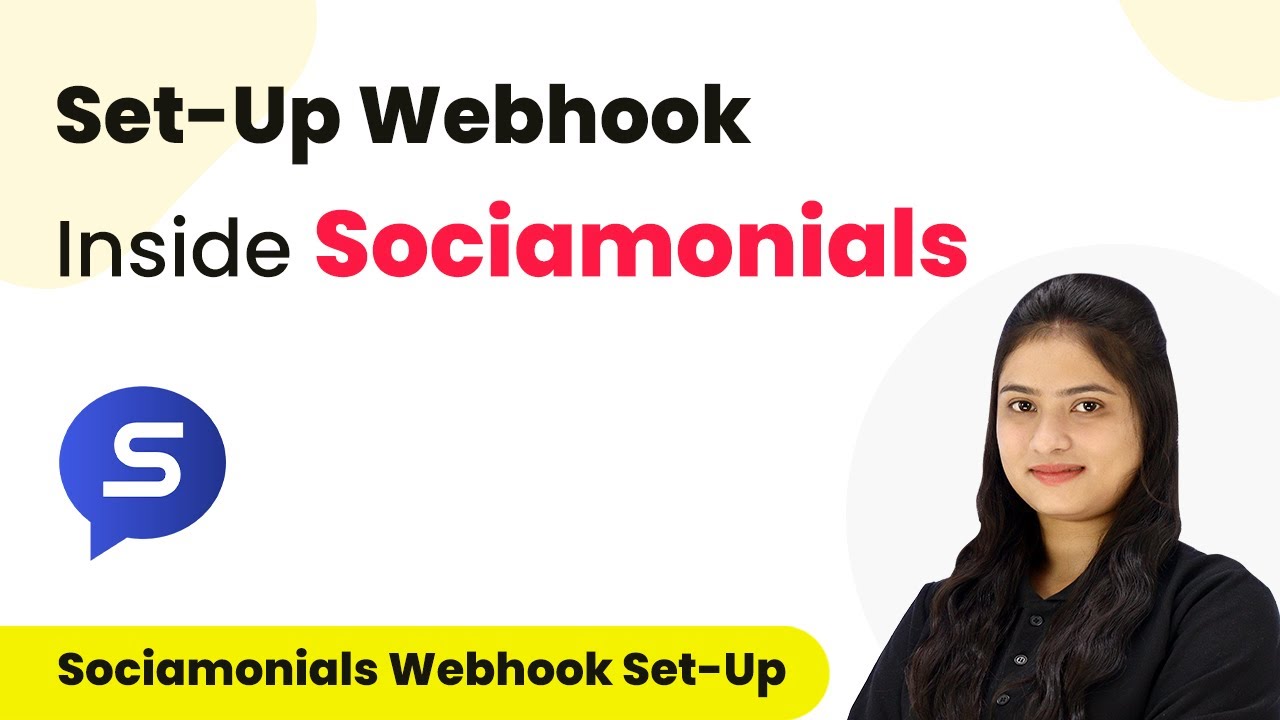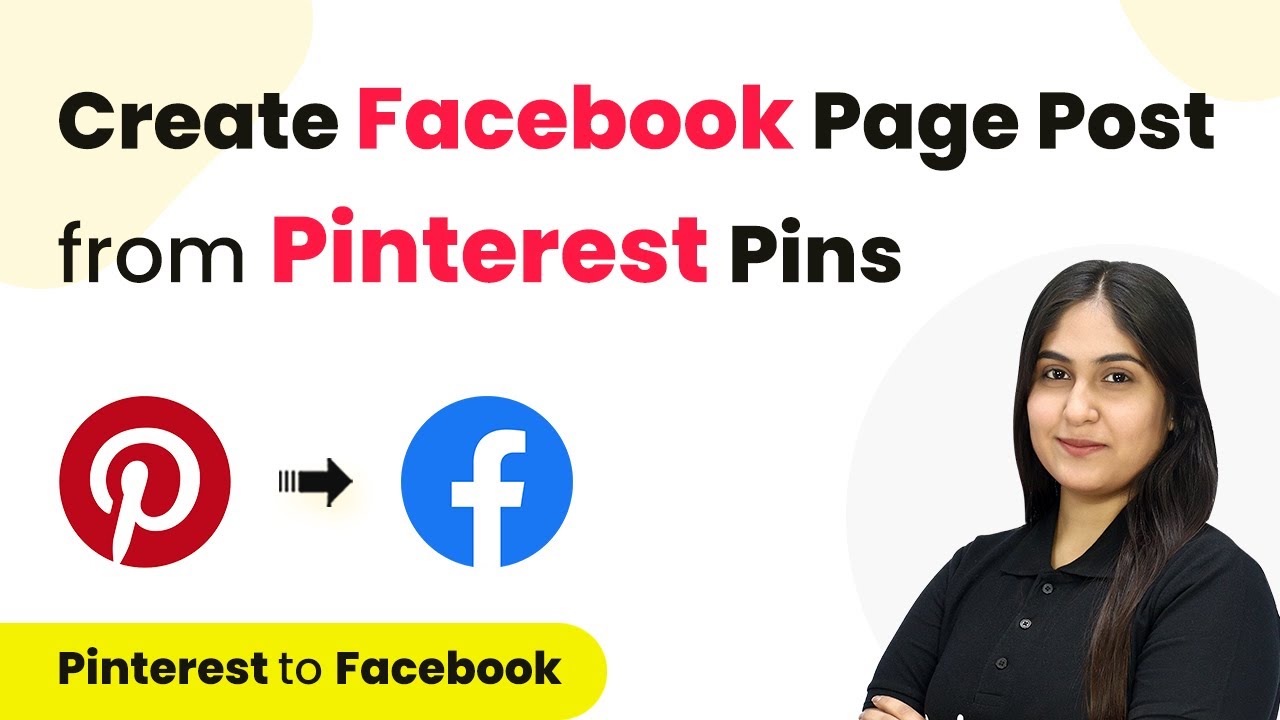Learn how to automate Salesforce lead creation from Google Forms responses using Pabbly Connect. Step-by-step guide for seamless integration. Develop expertise in application integration and learn how to design streamlined automation workflows using proven, simplified approaches.
Watch Step By Step Video Tutorial Below
1. Accessing Pabbly Connect for Integration
To begin the integration process, you need to access Pabbly Connect. Start by visiting the Pabbly Connect website and signing in to your account. If you are a new user, you can sign up for free and receive 100 free tasks each month.
After logging in, you will see the Pabbly dashboard with various applications. Click on the ‘Access Now’ button for Pabbly Connect. This will take you to the main dashboard where you can create your workflow for integrating Google Forms with Salesforce.
2. Creating a Workflow in Pabbly Connect
Now that you are in Pabbly Connect, you need to create a new workflow. Click on the button in the top right corner that says ‘Create Workflow’. A dialog box will appear asking for a workflow name. Enter a name like ‘Create Salesforce Lead from Google Form Responses’.
- Choose a folder to save your workflow.
- Select ‘Google Forms Automations’ as the folder.
- Click ‘Create’ to finalize your workflow setup.
Once the workflow is created, you will see two sections: Trigger and Action. The trigger is essential as it defines the event that starts the automation process, while the action defines what happens in response to that trigger.
3. Setting Up Trigger with Google Forms
For the trigger application, select ‘Google Forms’ in Pabbly Connect. The trigger event should be set to ‘New Response Received’. This allows you to capture responses from your Google Form.
To connect Google Forms to Pabbly Connect, you will be provided with a unique webhook URL. Copy this URL and proceed to your Google Form. Click on the ‘Responses’ tab and then select ‘Link to Sheets’ to create a new spreadsheet that will capture the form responses.
4. Connecting Google Sheets to Pabbly Connect
After creating the spreadsheet, you need to connect it to Pabbly Connect. Click on ‘Extensions’, then ‘Add-ons’, and choose ‘Get Add-ons’. Search for ‘Pabbly Connect Webhooks’ and install it if not already done.
- Click on ‘Extensions’ again and select ‘Pabbly Connect Webhooks’.
- Choose ‘Initial Setup’ and paste the webhook URL you copied earlier.
- Select the trigger column, which should be the final data column (usually the last column in the spreadsheet).
After completing the setup, ensure to click ‘Submit’. This will confirm that the webhook is successfully added to your Google Sheet, allowing Pabbly Connect to receive data whenever a new form submission occurs.
5. Setting Up Action to Create Salesforce Leads
Now that the trigger is set, it’s time to configure the action. For the action application, select ‘Salesforce’ in Pabbly Connect and the action event as ‘Create Lead’. This will allow you to create a lead in Salesforce based on the form responses captured.
Click on ‘Connect’ to establish the connection with Salesforce. A new window will appear asking for permission. Click ‘Allow’ to authorize Pabbly Connect to access your Salesforce account. Once authorized, you will need to map the lead details from the previous step.
Map the first name, last name, phone number, and email from the Google Form response. Fill in additional lead details as required, like company name. Click ‘Save and Send Test Request’ to verify the integration.
If everything is set up correctly, you will receive a success response, indicating that a new lead has been created in Salesforce based on the Google Form submission. This confirms that the integration via Pabbly Connect is functioning as intended.
Conclusion
In this tutorial, we explored how to automate the creation of Salesforce leads from Google Forms responses using Pabbly Connect. By following these detailed steps, you can streamline your lead generation process efficiently.
Ensure you check out Pabbly Connect to create business automation workflows and reduce manual tasks. Pabbly Connect currently offer integration with 2,000+ applications.
- Check out Pabbly Connect – Automate your business workflows effortlessly!
- Sign Up Free – Start your journey with ease!
- 10,000+ Video Tutorials – Learn step by step!
- Join Pabbly Facebook Group – Connect with 21,000+ like minded people!
This integration not only saves time but also ensures that you never miss capturing important customer data. Start using Pabbly Connect today to enhance your business operations.