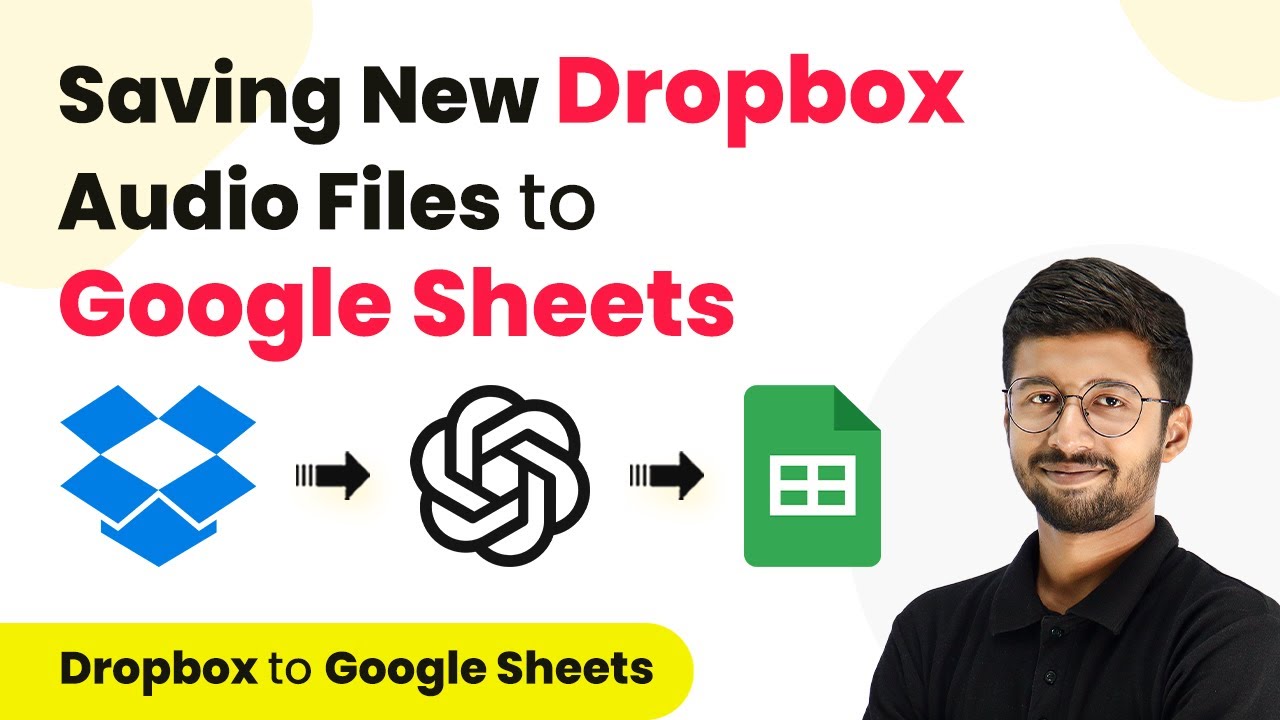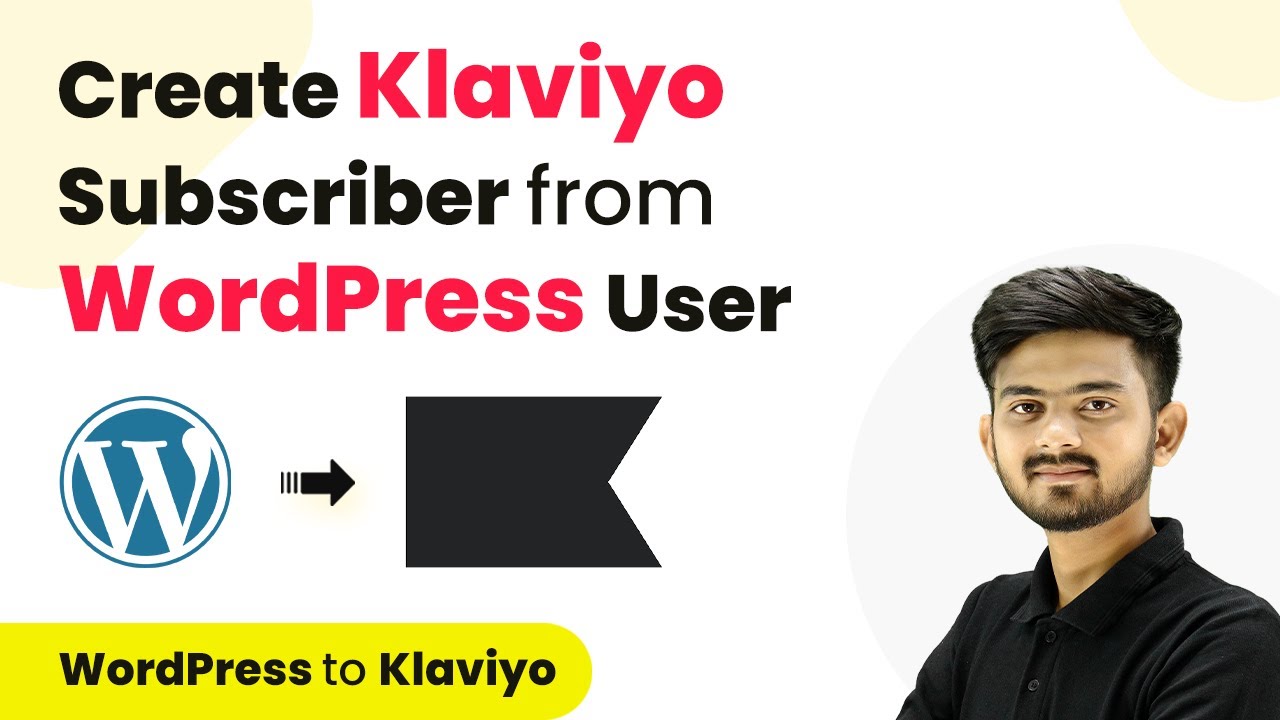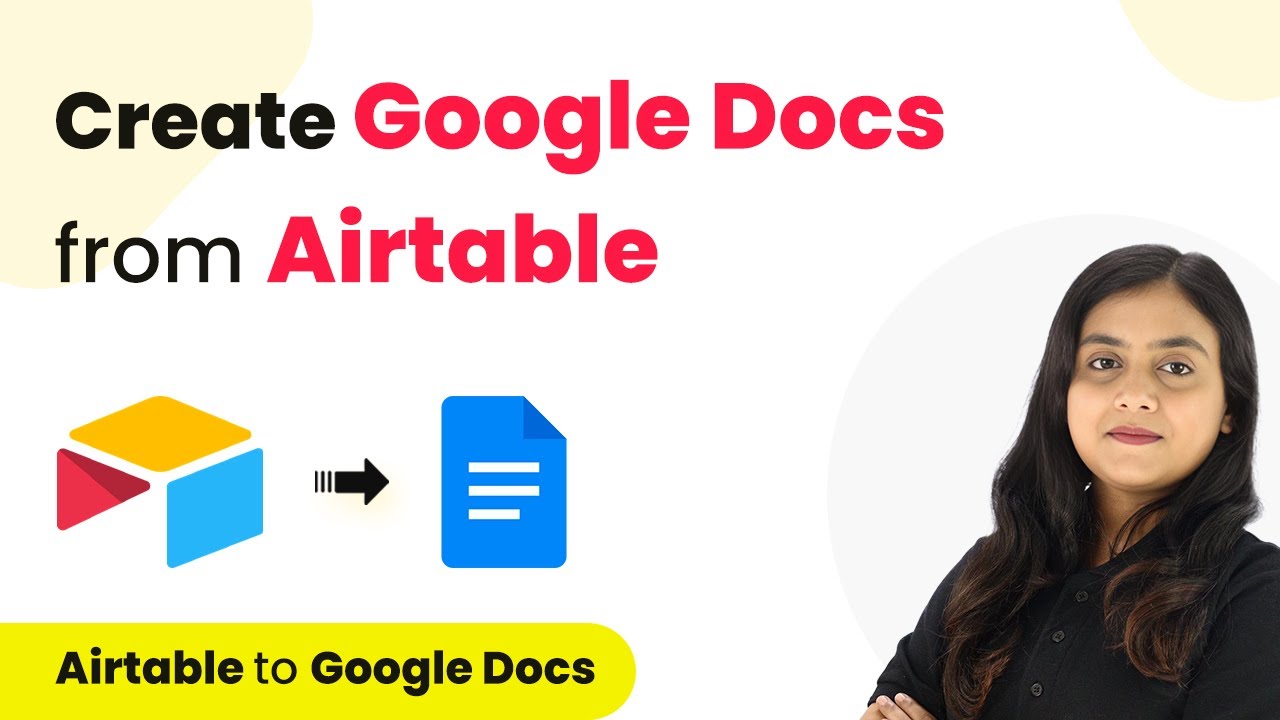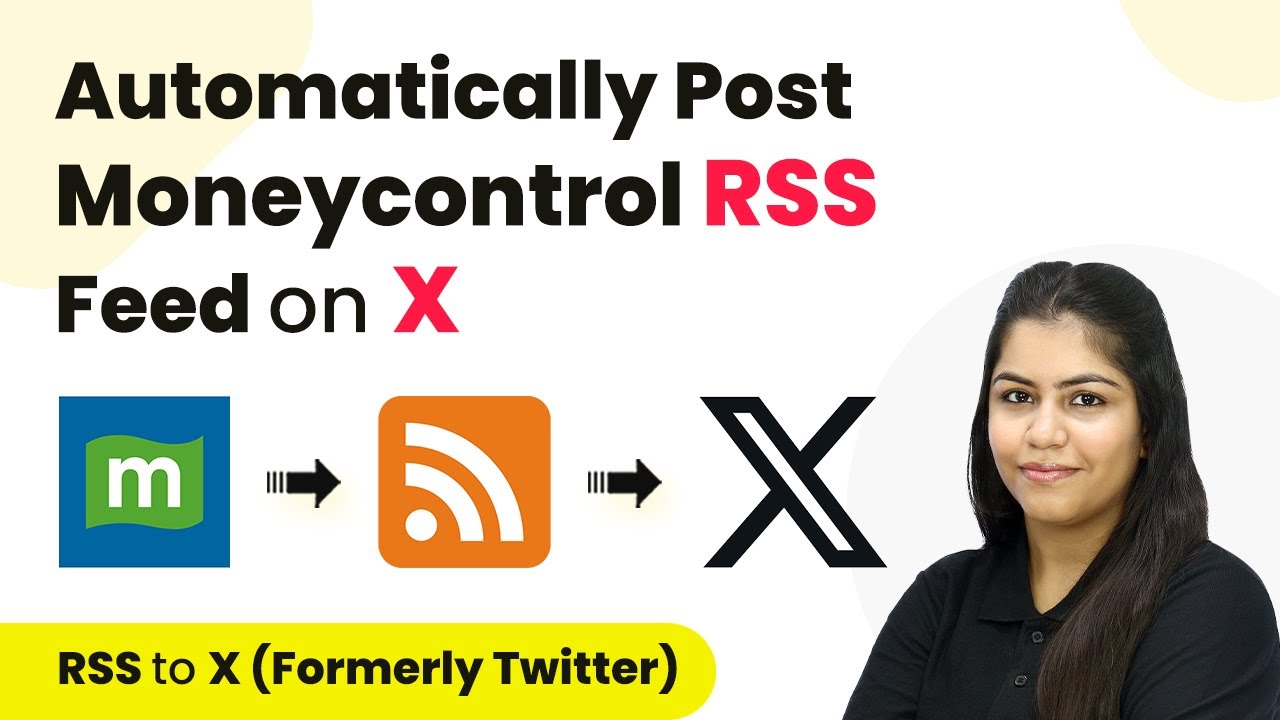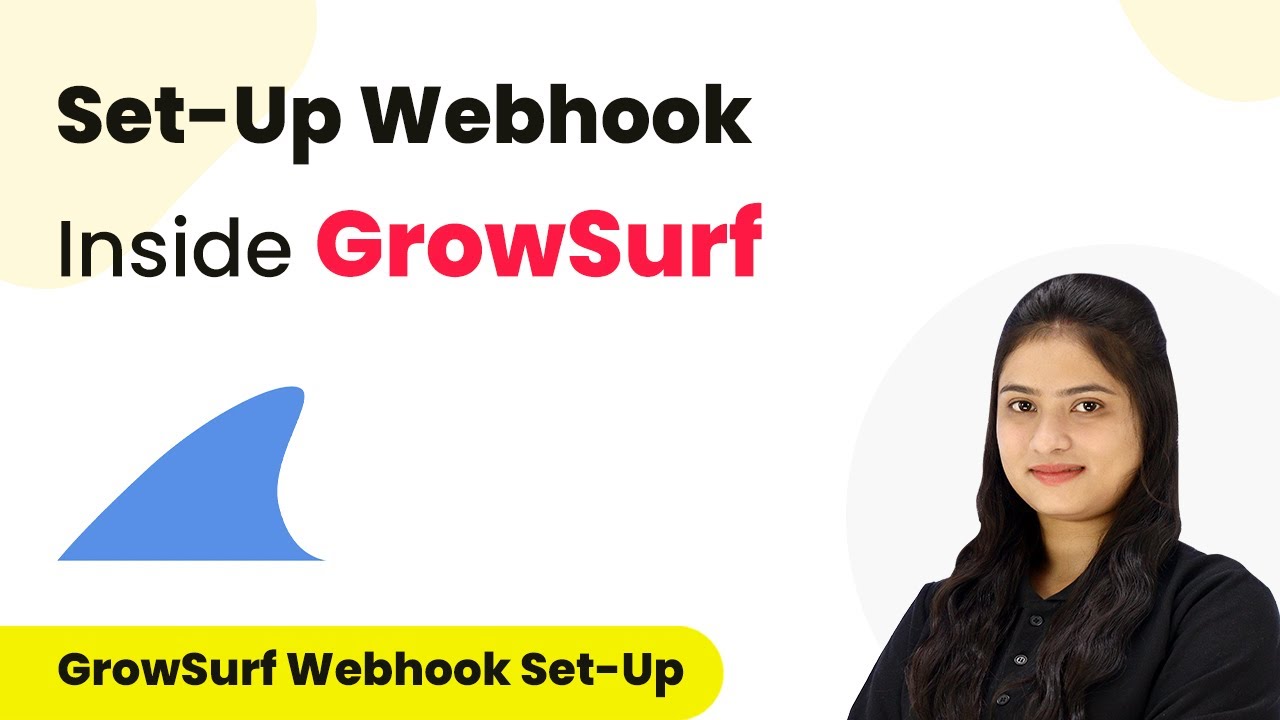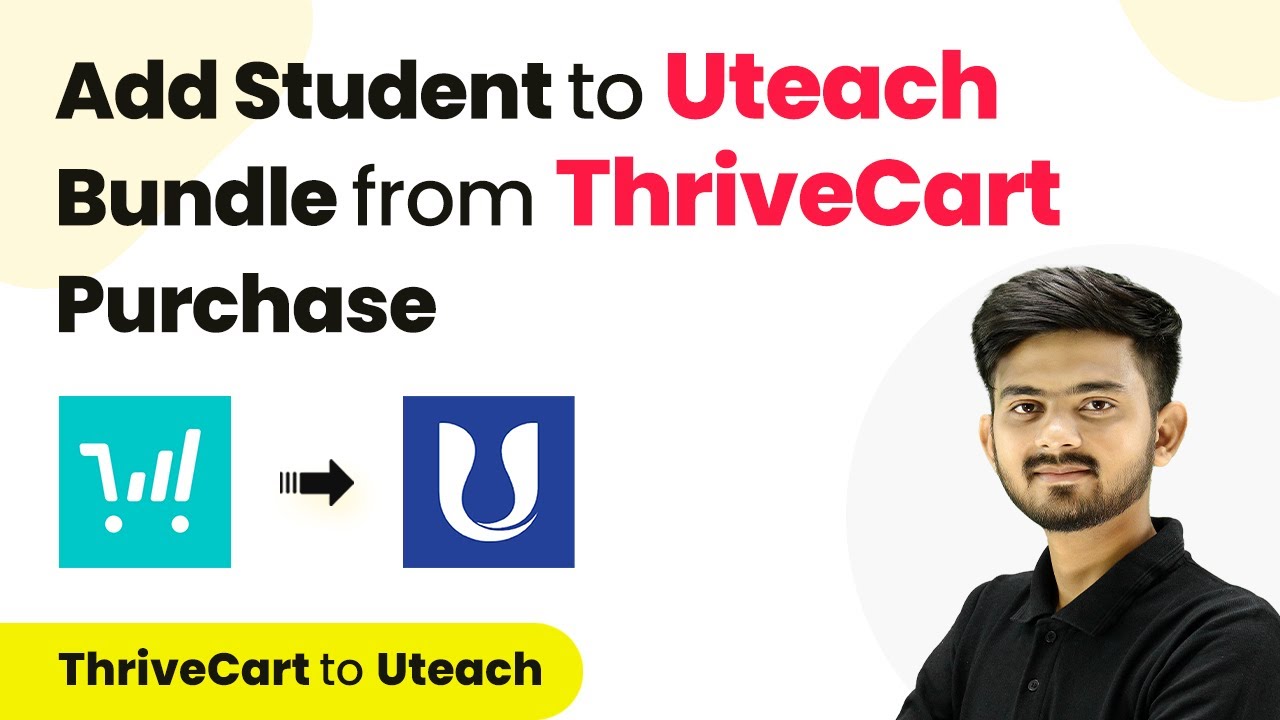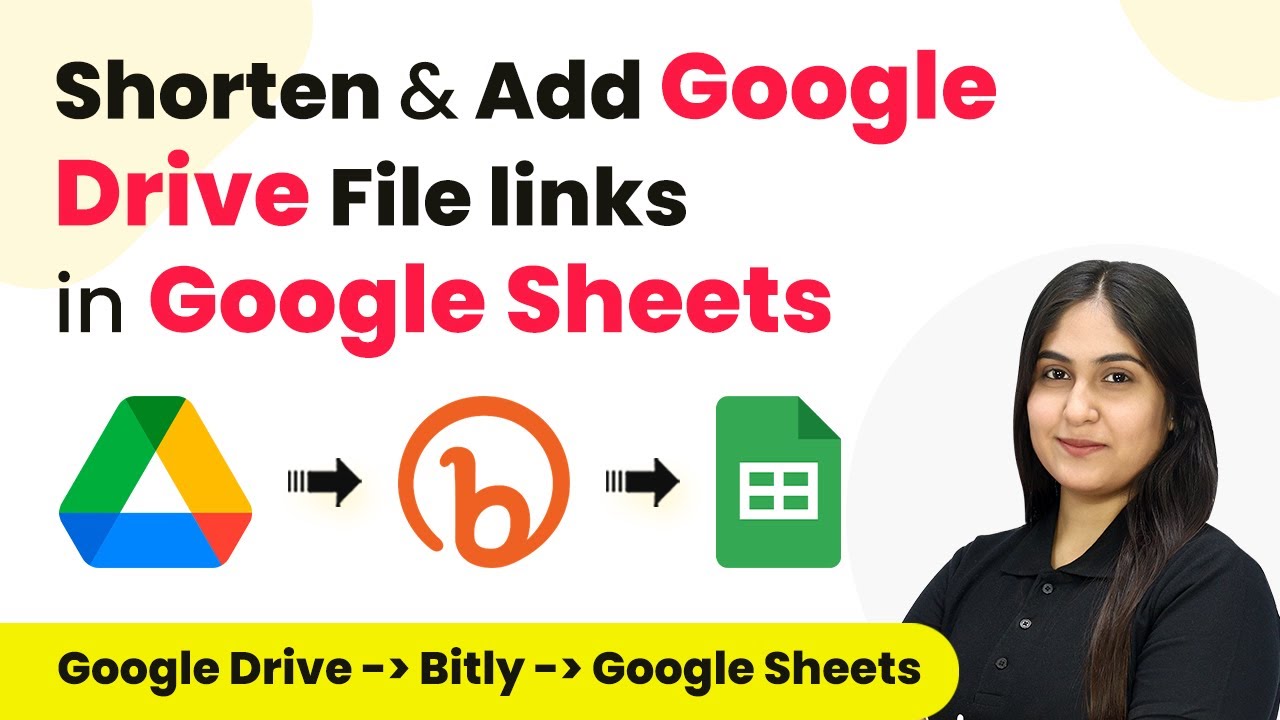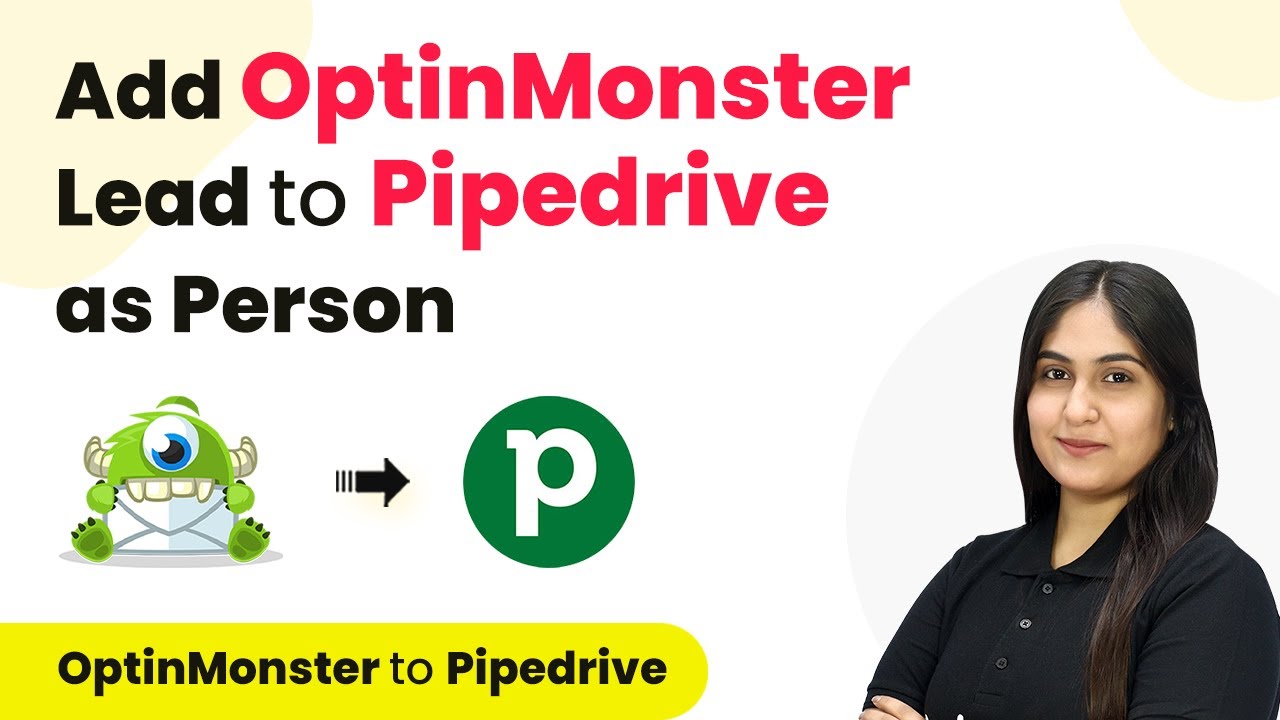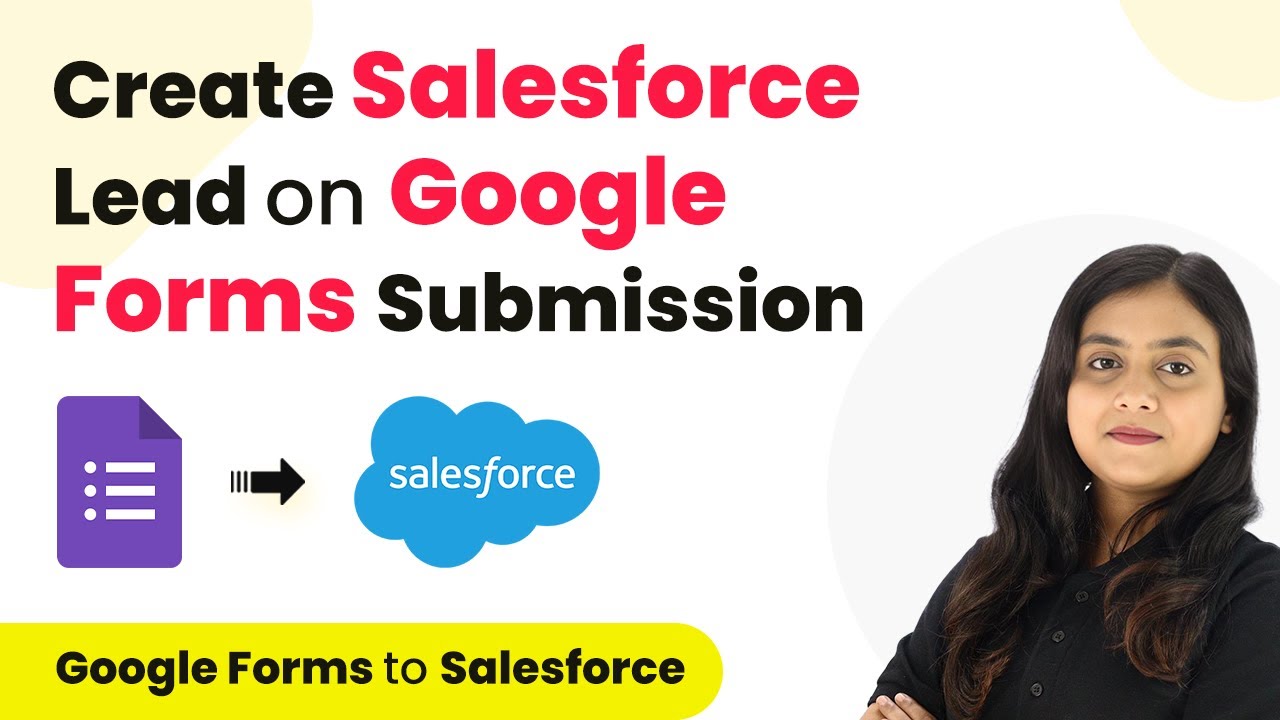Learn how to use Pabbly Connect to transcribe audio files from Dropbox and save the results in Google Sheets with this detailed step-by-step tutorial. Transform complex automation concepts into accessible, actionable steps that eliminate unnecessary manual work while maximizing existing application capabilities.
Watch Step By Step Video Tutorial Below
1. Accessing Pabbly Connect for Audio Transcription
To transcribe audio files using Pabbly Connect, start by accessing the platform. Go to your browser and search for Pabbly Connect. On the landing page, you’ll find options to sign in or sign up for a free account. using Pabbly Connect
If you are new to Pabbly Connect, click on the ‘Sign Up Free’ button to create your account. Existing users can simply sign in. Once logged in, navigate to the dashboard and click on ‘Access Now’ under Pabbly Connect to begin creating your automation workflow.
2. Creating a Workflow in Pabbly Connect
Now that you have accessed Pabbly Connect, it’s time to create a workflow for transcribing audio files. Click on the ‘Create Workflow’ button. Name your workflow, for example, ‘Dropbox to OpenAI to Google Sheets’ to reflect the applications you will integrate. using Pabbly Connect
- Click on the folder where you want to save your workflow.
- Select ‘Create’ to open the workflow dashboard.
In this dashboard, you will see two main sections: the trigger window and the action window. The trigger window will handle the Dropbox uploads, while the action window will manage the transcription process and storing results in Google Sheets.
3. Setting Up the Dropbox Trigger in Pabbly Connect
The first step in your workflow is to set up a trigger using Dropbox. In the trigger window, search for and select Dropbox as your app. Choose the trigger event as ‘New File’ and click on ‘Connect’ to link your Dropbox account with Pabbly Connect. using Pabbly Connect
Once connected, you’ll need to specify the folder path where your audio files will be uploaded. Enter the path starting with a slash followed by the folder name. After setting this up, click on the ‘Save and Send Test Request’ button to test the connection. If successful, you will receive a response indicating that Pabbly Connect is ready to capture new files from your specified Dropbox folder.
4. Transcribing Audio Files Using OpenAI
After setting up the Dropbox trigger, the next step is to transcribe the audio files using OpenAI. In the action section, select OpenAI as the app and choose the action event ‘Generate Transcript.’ Click on ‘Connect’ and enter your OpenAI API key to establish the connection. using Pabbly Connect
Once connected, you will need to map the audio file URL from the Dropbox trigger to the OpenAI action. This involves selecting the shareable link of the uploaded audio file from the trigger response. After mapping the URL, click on ‘Save and Send Test Request’ to receive the transcribed text from OpenAI.
5. Saving Transcriptions to Google Sheets
The final step is to save the transcribed text into Google Sheets. In the action window, select Google Sheets and choose ‘Add New Row’ as the action event. Connect your Google Sheets account to Pabbly Connect by signing in and allowing access. using Pabbly Connect
After connecting, select the spreadsheet where you want to store the transcription details. Map the relevant fields such as file name, URL, and the transcribed text. Once everything is set up, click on ‘Save and Send Test Request’ to confirm that the data is being added correctly to your Google Sheets.
Conclusion
By following these steps, you can efficiently transcribe audio files from Dropbox and save them into Google Sheets using Pabbly Connect. This automation not only saves time but also streamlines your workflow for managing audio content.
Ensure you check out Pabbly Connect to create business automation workflows and reduce manual tasks. Pabbly Connect currently offer integration with 2,000+ applications.
- Check out Pabbly Connect – Automate your business workflows effortlessly!
- Sign Up Free – Start your journey with ease!
- 10,000+ Video Tutorials – Learn step by step!
- Join Pabbly Facebook Group – Connect with 21,000+ like minded people!