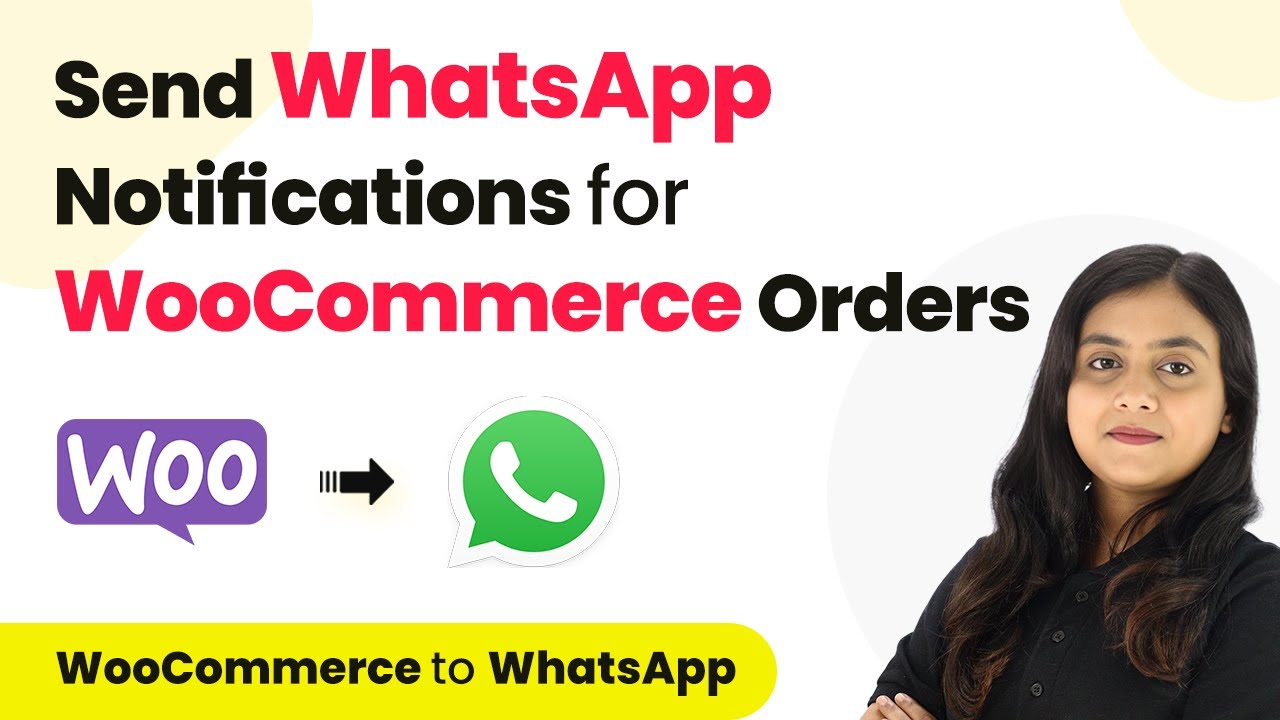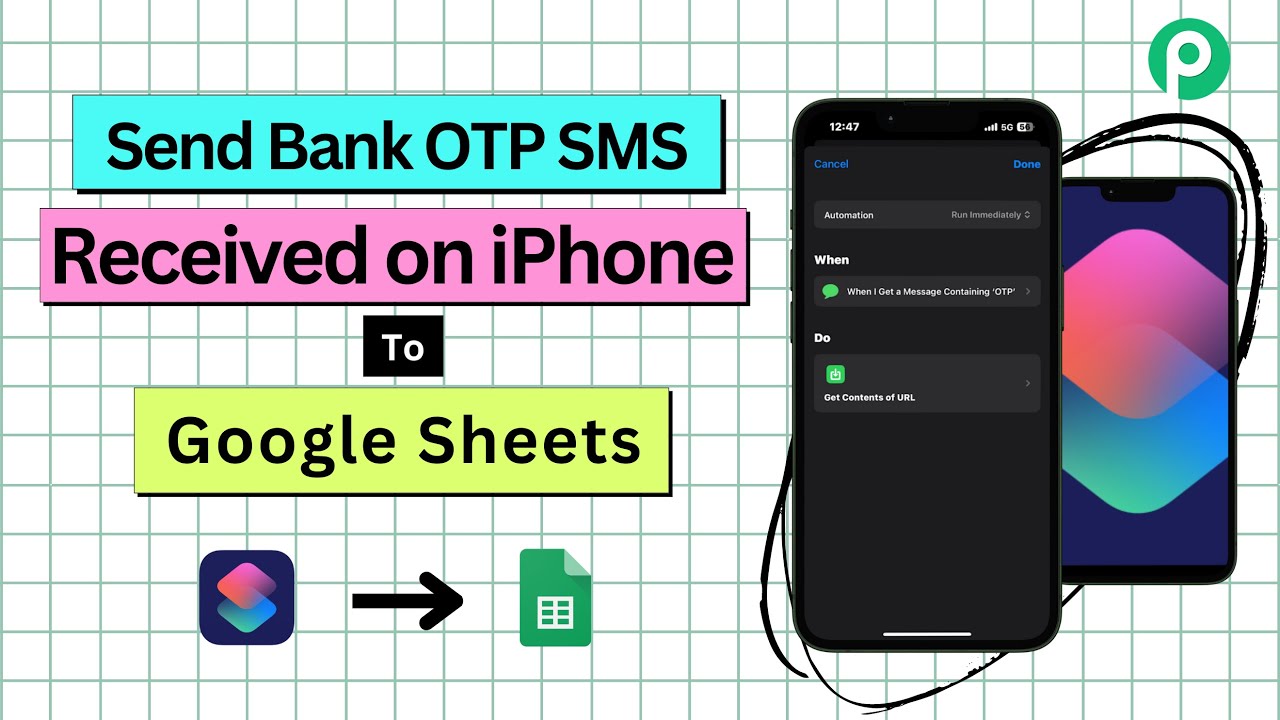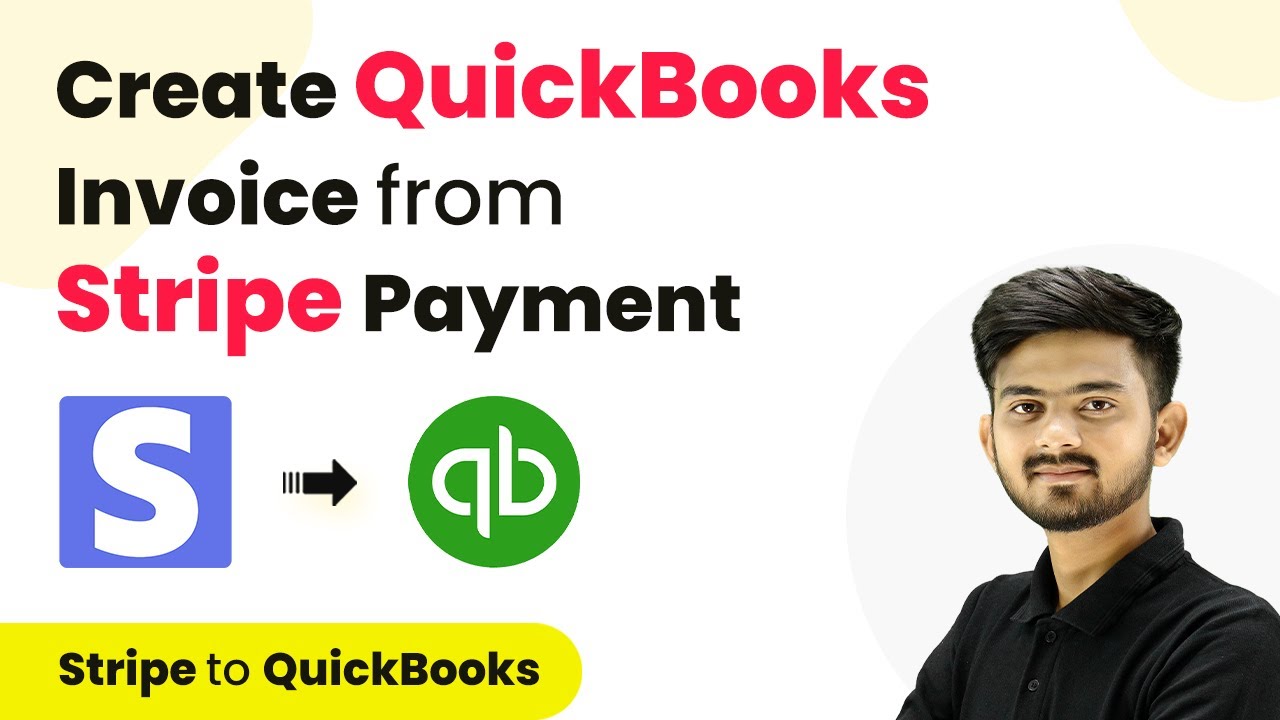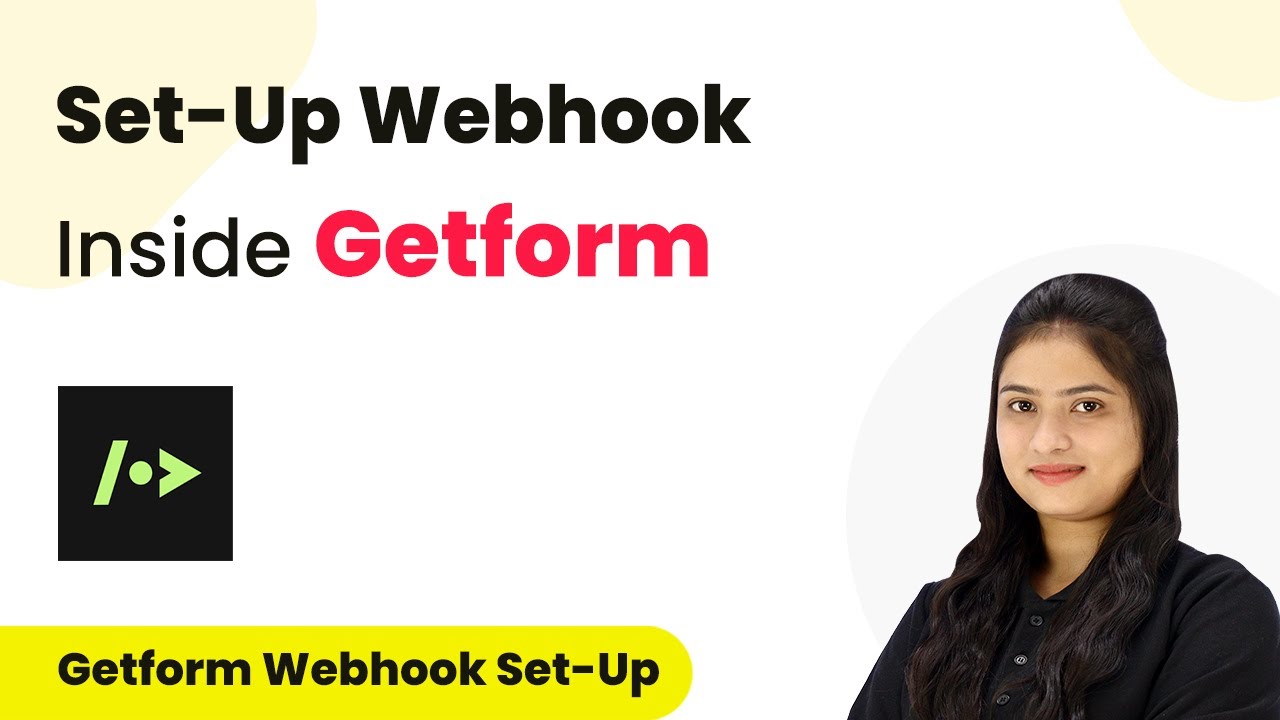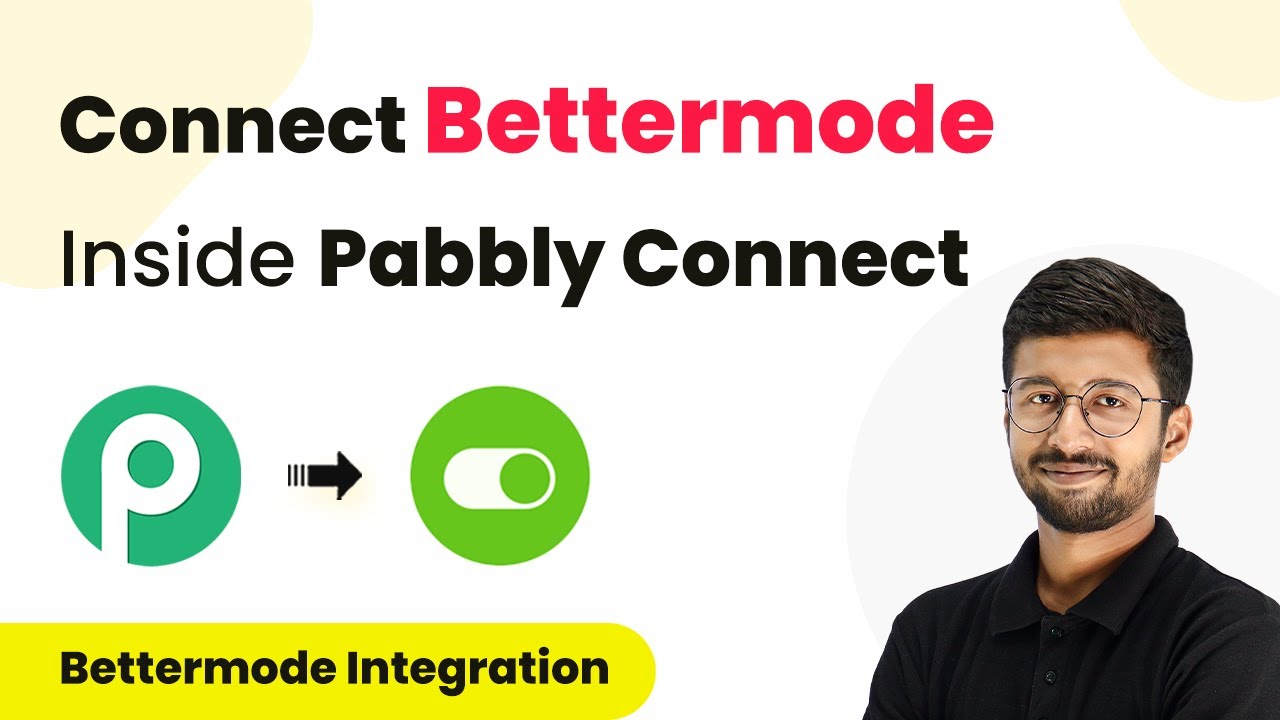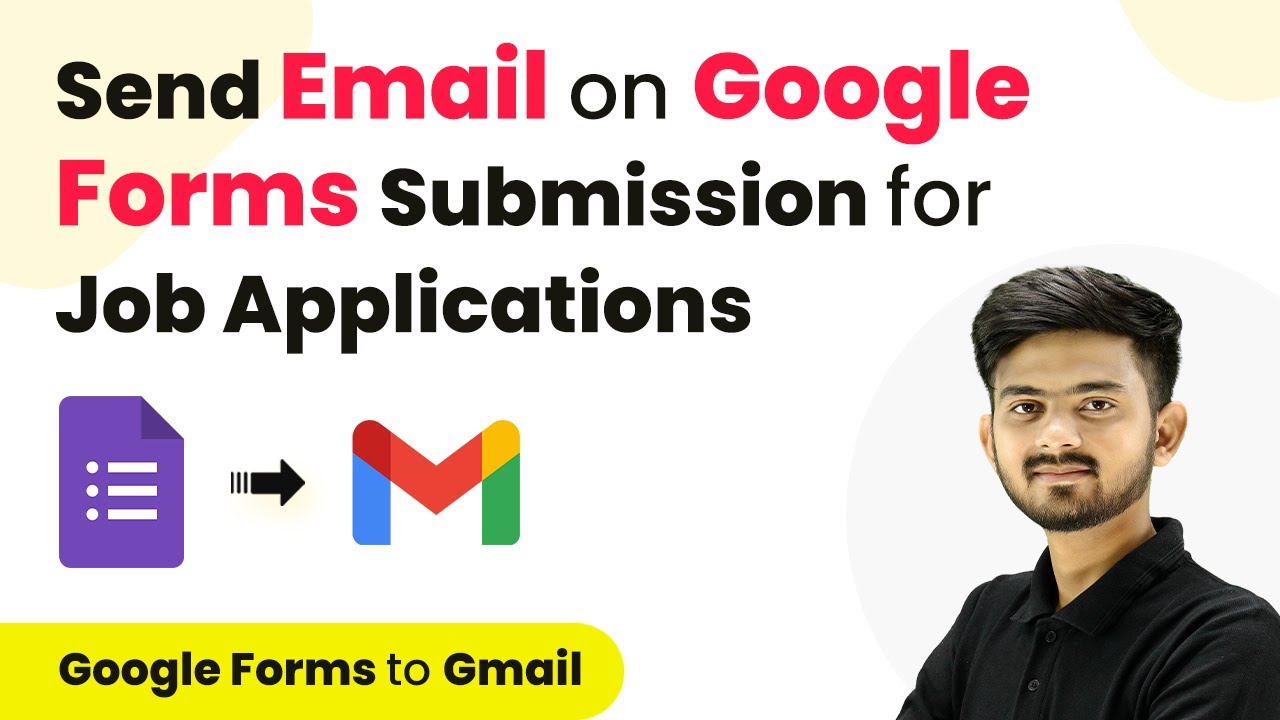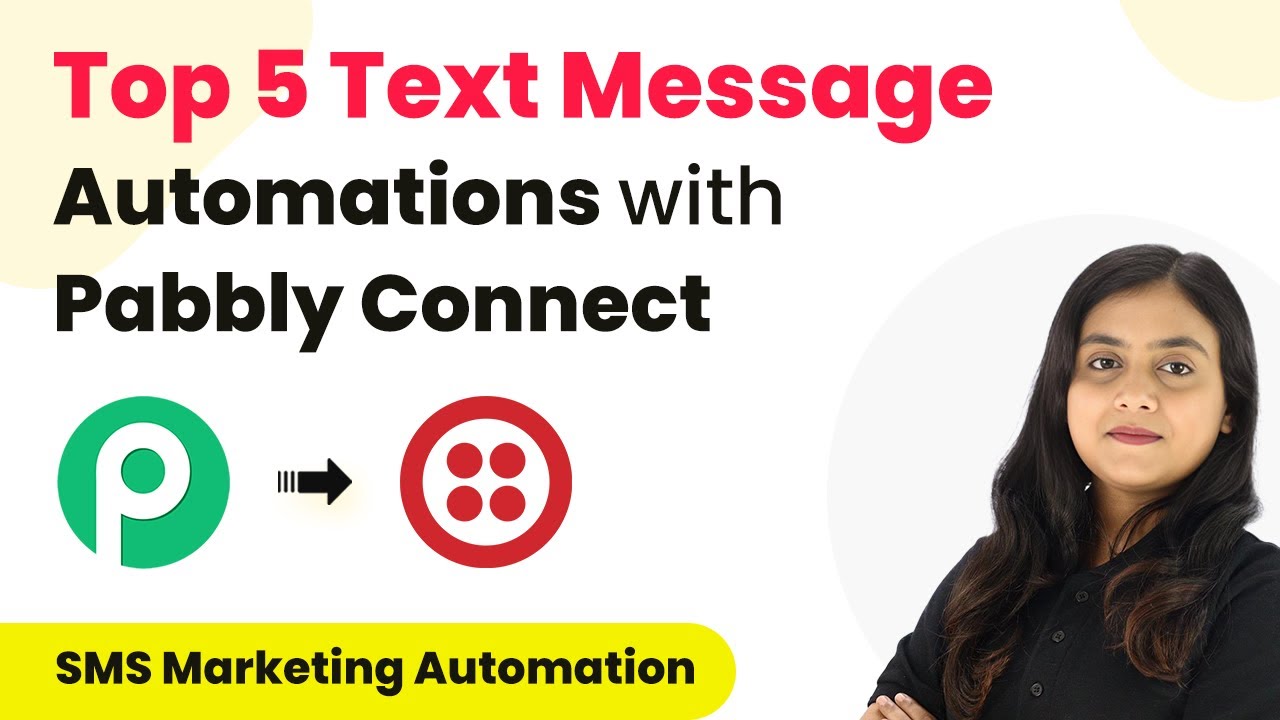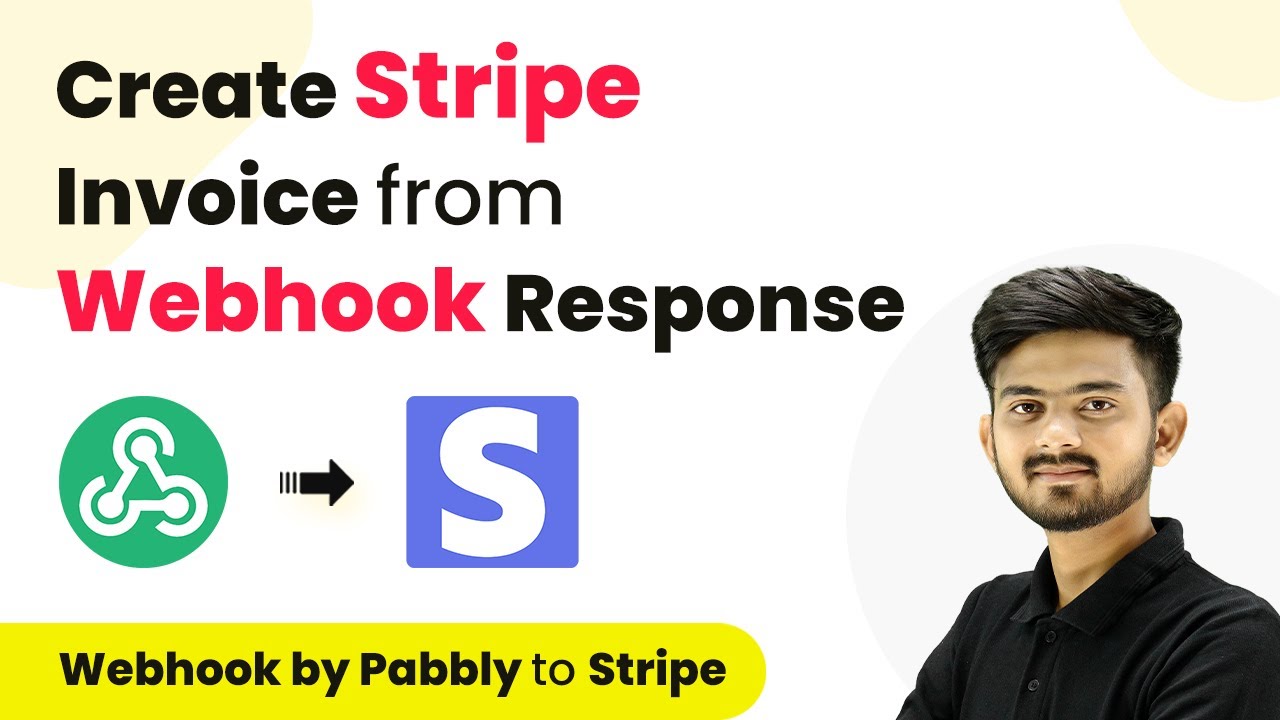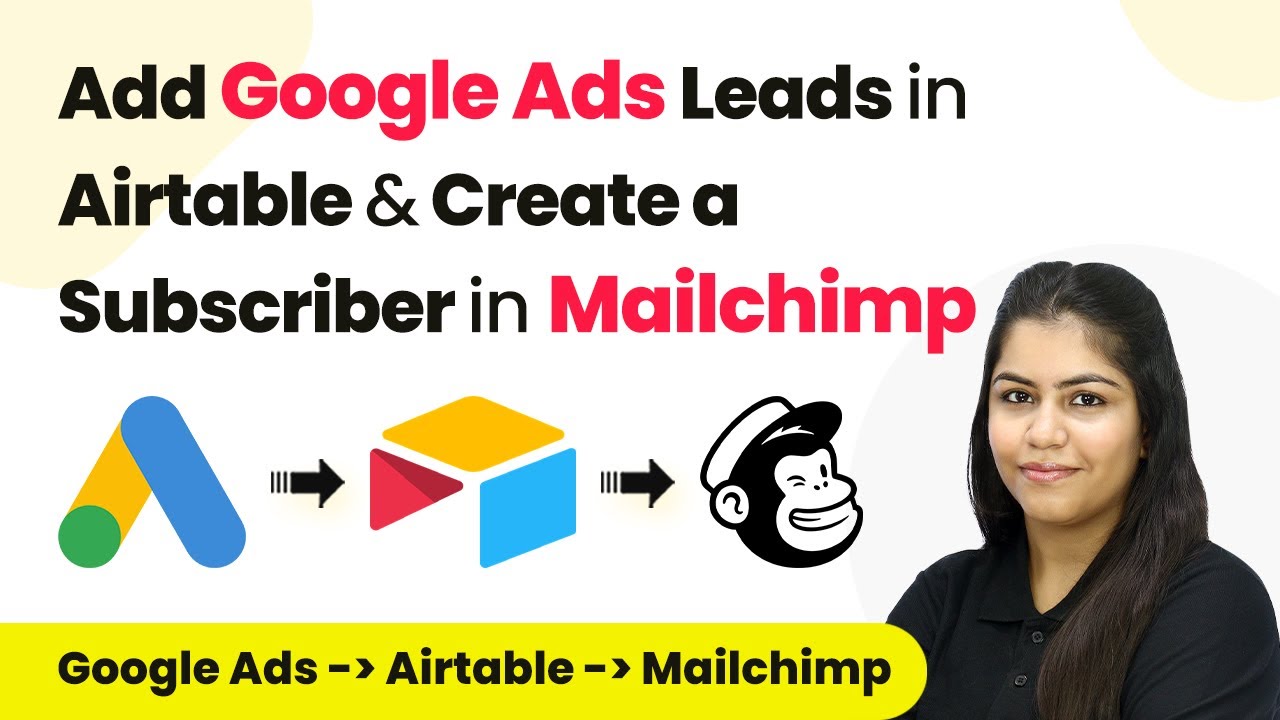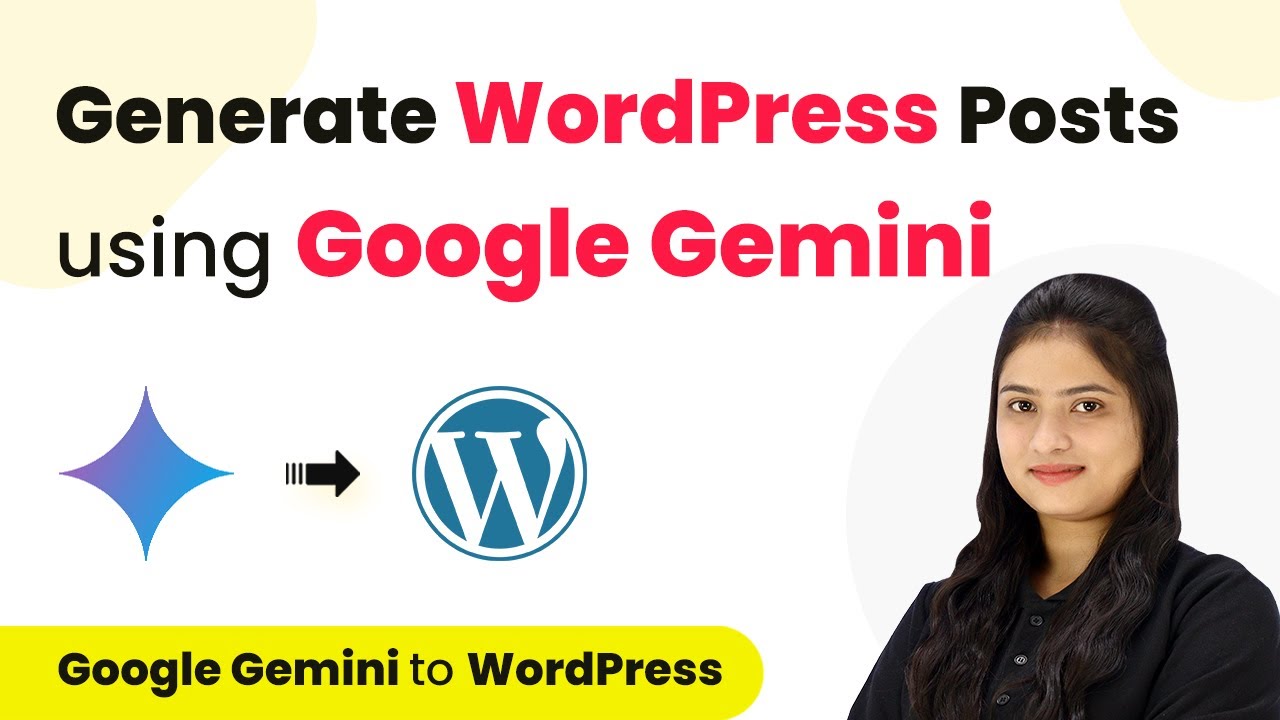Learn how to integrate WhatsApp Cloud API with WooCommerce using Pabbly Connect for automated order notifications. Step-by-step guide included. Revolutionize your productivity approach with just a few strategic clicks. Uncover professional methods for connecting applications and creating workflows that reclaim hours of your week.
Watch Step By Step Video Tutorial Below
1. Accessing Pabbly Connect for Integration
To begin integrating WhatsApp Cloud API with WooCommerce, you first need to access Pabbly Connect. Go to the Pabbly Connect website and sign in to your account. If you’re new, you can sign up for free and receive 100 tasks each month.
After logging in, you will see the Pabbly Connect dashboard. From here, you can create a new workflow to connect WooCommerce with WhatsApp Cloud API. Click on the ‘Create Workflow’ button to get started.
2. Creating a Workflow in Pabbly Connect
In this section, you will create a workflow that sends WhatsApp notifications whenever a new order is placed in WooCommerce. Start by naming your workflow, such as ‘Send WhatsApp Notifications for WooCommerce Orders’. Select an appropriate folder for organization. using Pabbly Connect
- Name your workflow.
- Select a folder for the workflow.
- Click on ‘Create’ to set up the workflow.
Once the workflow is created, you will see two main sections: Trigger and Action. The Trigger section determines when the workflow will start, while the Action section defines what will happen when that trigger occurs.
3. Setting the Trigger for WooCommerce Orders
For this integration, you will set the trigger application to WooCommerce. Choose the event as ‘New Order Created’. This means that every time a new order is placed, the workflow will be triggered. using Pabbly Connect
Pabbly Connect will provide you with a unique webhook URL. Copy this URL, as it will be used to connect WooCommerce with Pabbly Connect. You will need to set this up in your WooCommerce account under the Webhooks settings.
- Select WooCommerce as the trigger application.
- Choose ‘New Order Created’ as the trigger event.
- Copy the webhook URL provided by Pabbly Connect.
After copying the URL, navigate to your WooCommerce settings to add this webhook. This connection will ensure that whenever an order is created, Pabbly Connect receives the necessary data to process the next steps.
4. Configuring WooCommerce to Connect with Pabbly Connect
In your WooCommerce account, go to the settings and select the ‘Advanced’ tab. Here, you will find the Webhooks section. Click on ‘Add Webhook’ to create a new webhook for your Pabbly Connect integration. using Pabbly Connect
Fill in the required fields: name the webhook (e.g., ‘WooCommerce Order’), set the status to active, and paste the webhook URL copied earlier. Choose the topic as ‘Order Created’ to ensure that the relevant data is sent to Pabbly Connect.
Name your webhook appropriately. Set the status to active. Paste the webhook URL from Pabbly Connect.
Once you save the webhook, any new orders created in WooCommerce will trigger Pabbly Connect, allowing it to capture the order details and send notifications via WhatsApp.
5. Sending WhatsApp Notifications with Pabbly Connect
After setting up the trigger, the next step is to configure the action to send WhatsApp notifications. Select WhatsApp Cloud API as the action application and choose the event as ‘Send Template Message’. This action will use the previously created message template to notify customers about their orders. using Pabbly Connect
To connect WhatsApp Cloud API with Pabbly Connect, you will need to provide a token, phone number ID, and WhatsApp Business Account ID. These details can be found in your WhatsApp Cloud API settings. Once connected, select the template name you want to use for the messages.
Select ‘Send Template Message’ as the action event. Provide the required details for connection. Map the data from the previous step to customize the message.
Finally, test the workflow to ensure that when a new order is placed, the WhatsApp message is sent successfully. You should see the confirmation message in your WhatsApp, indicating that the integration is working as intended.
Conclusion
Integrating WhatsApp Cloud API with WooCommerce using Pabbly Connect streamlines your order notification process. With automated messages, you can keep your customers informed about their purchases effortlessly. This setup enhances customer engagement and improves overall service efficiency.
Ensure you check out Pabbly Connect to create business automation workflows and reduce manual tasks. Pabbly Connect currently offer integration with 2,000+ applications.
- Check out Pabbly Connect – Automate your business workflows effortlessly!
- Sign Up Free – Start your journey with ease!
- 10,000+ Video Tutorials – Learn step by step!
- Join Pabbly Facebook Group – Connect with 21,000+ like minded people!