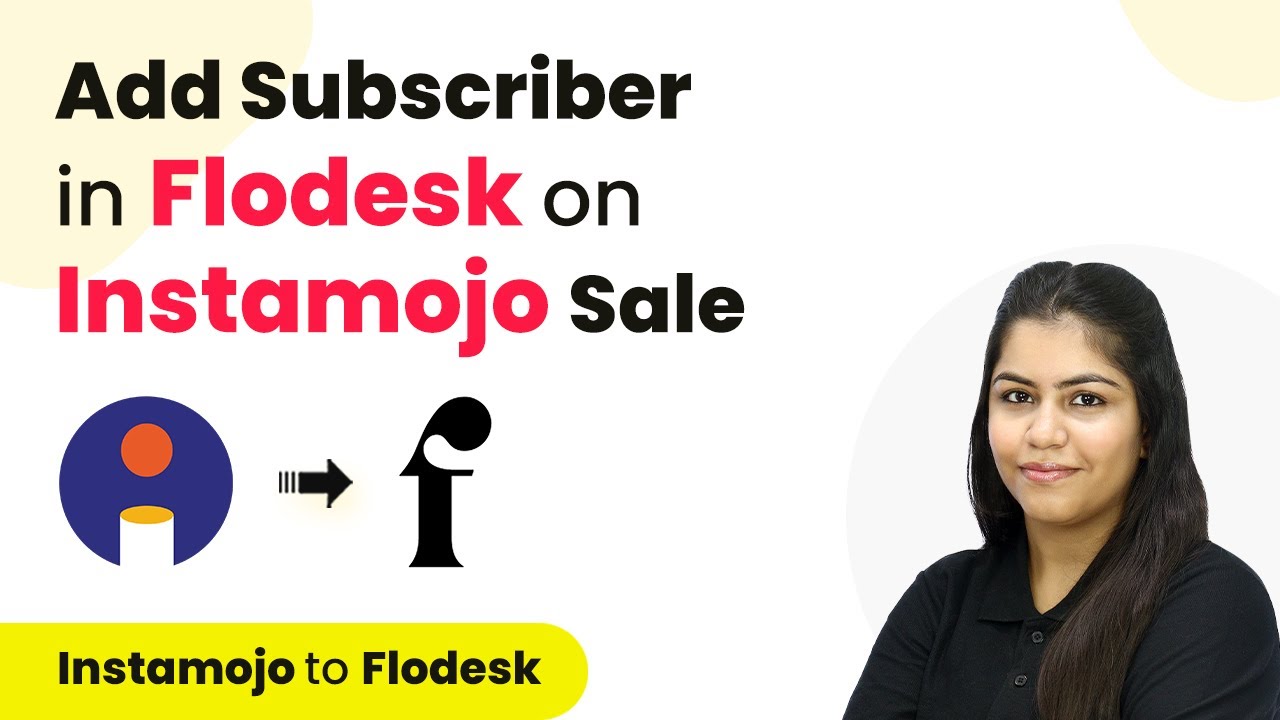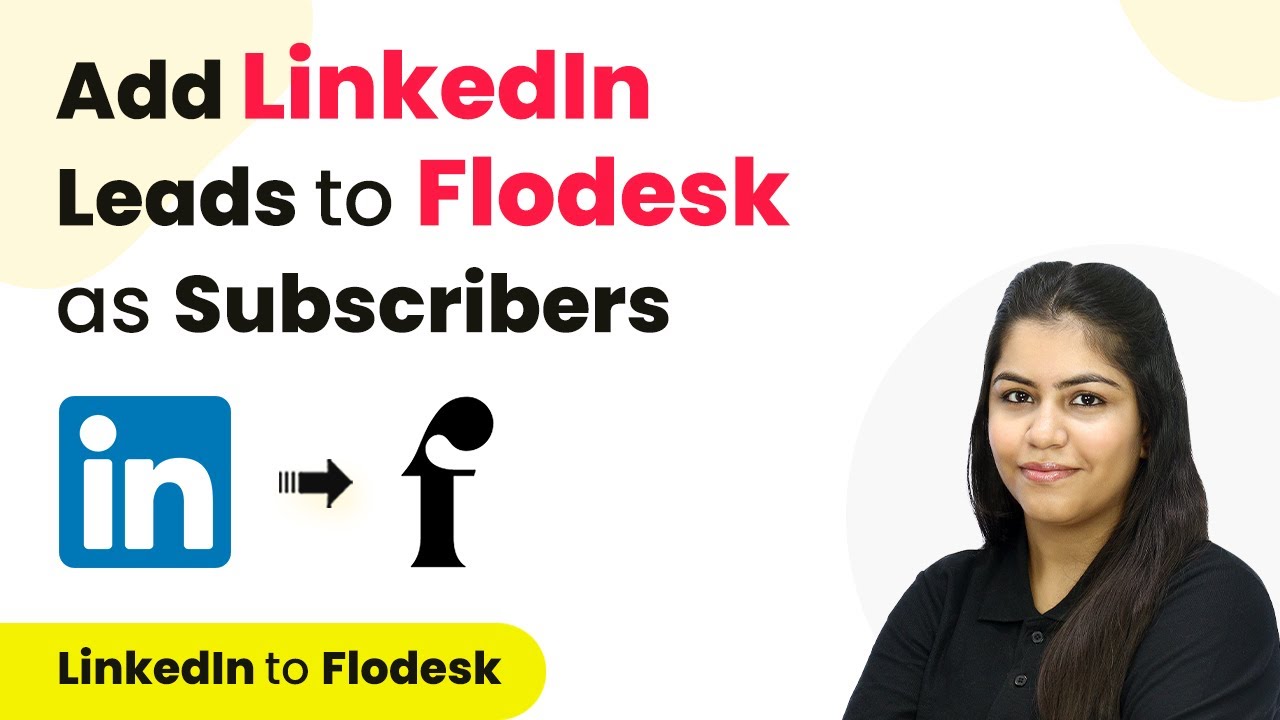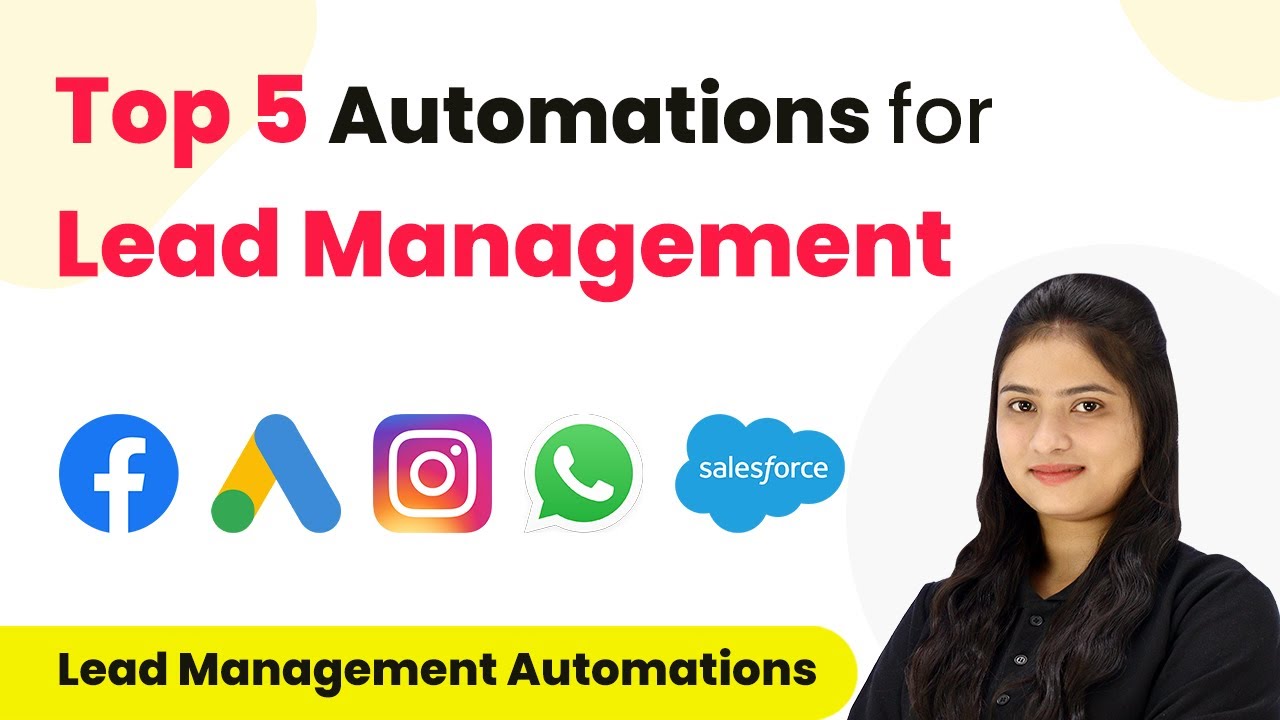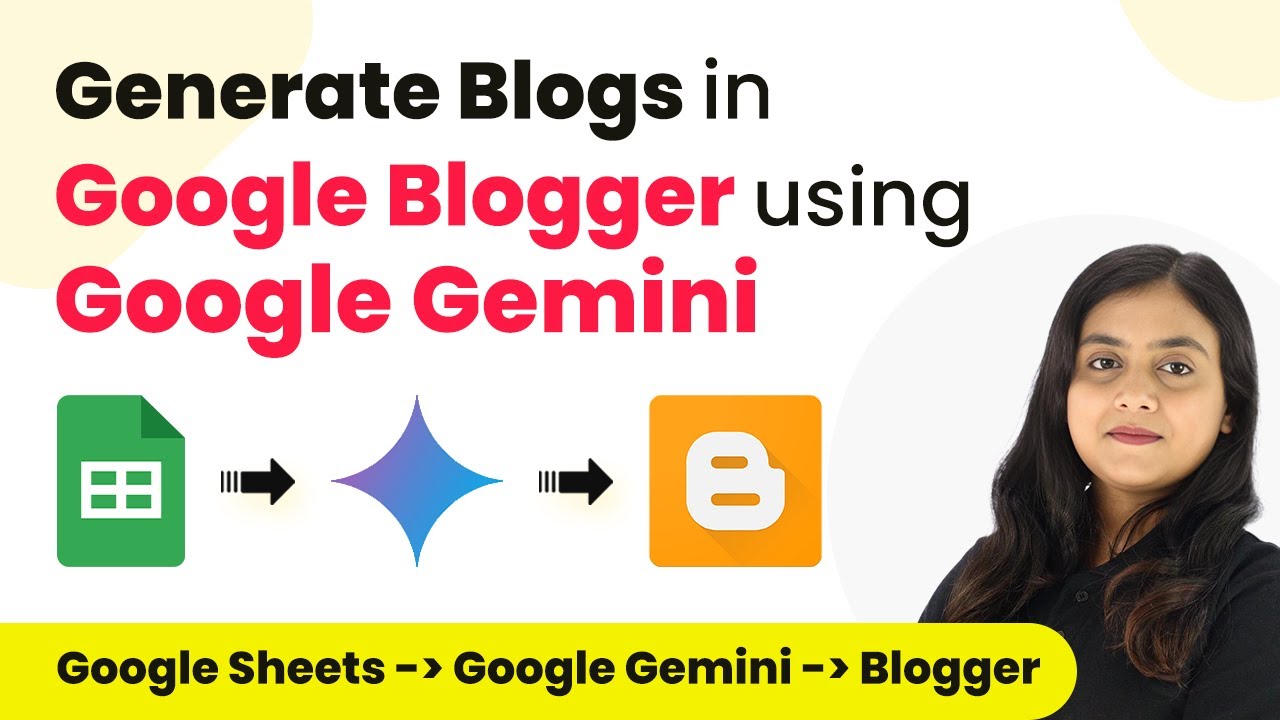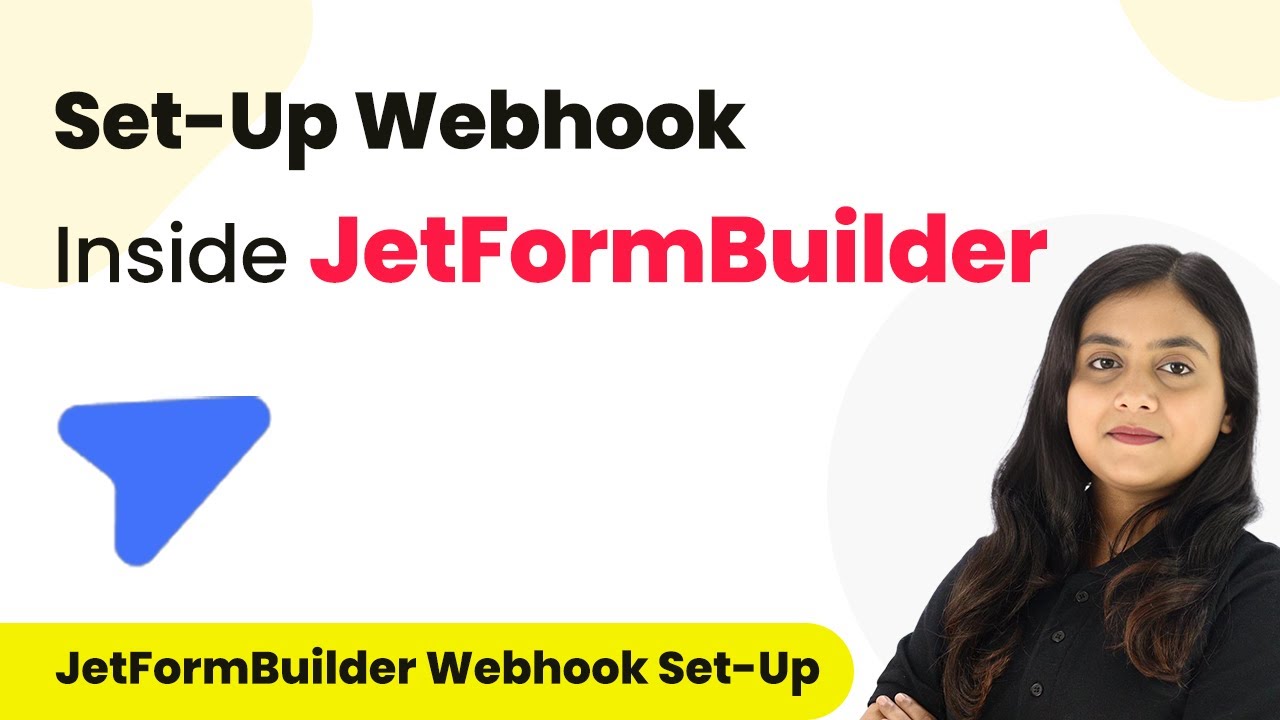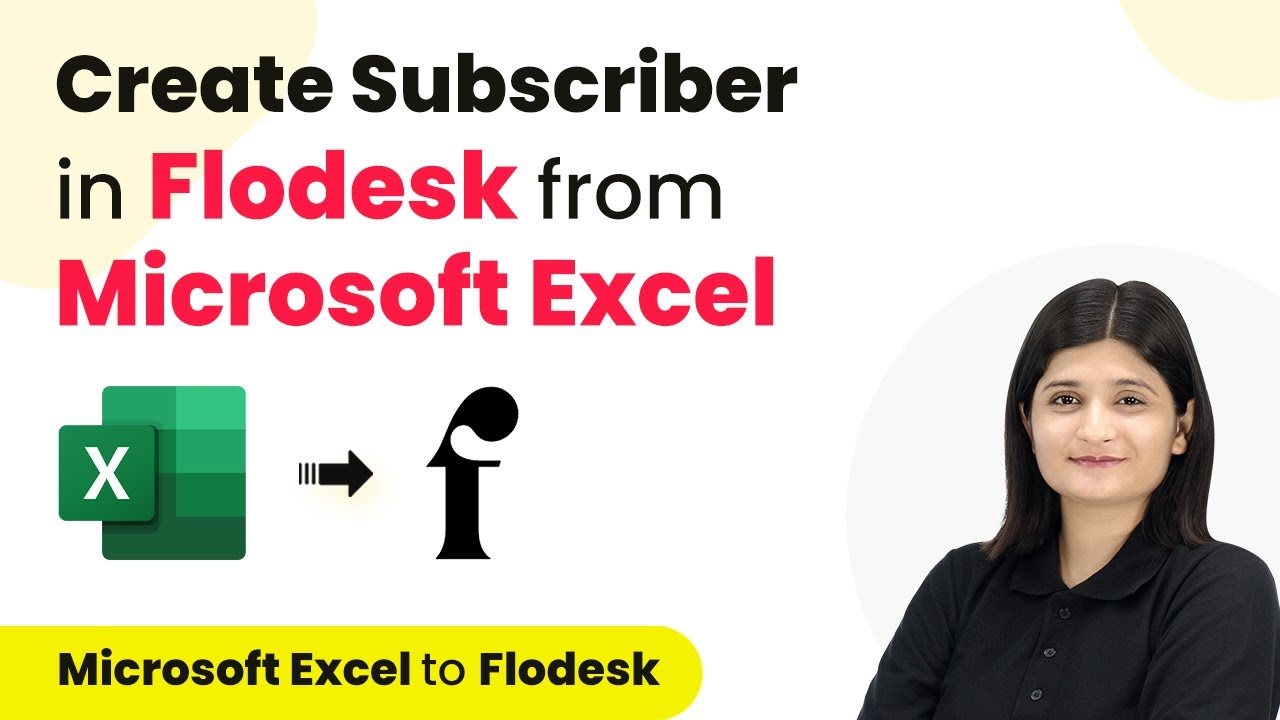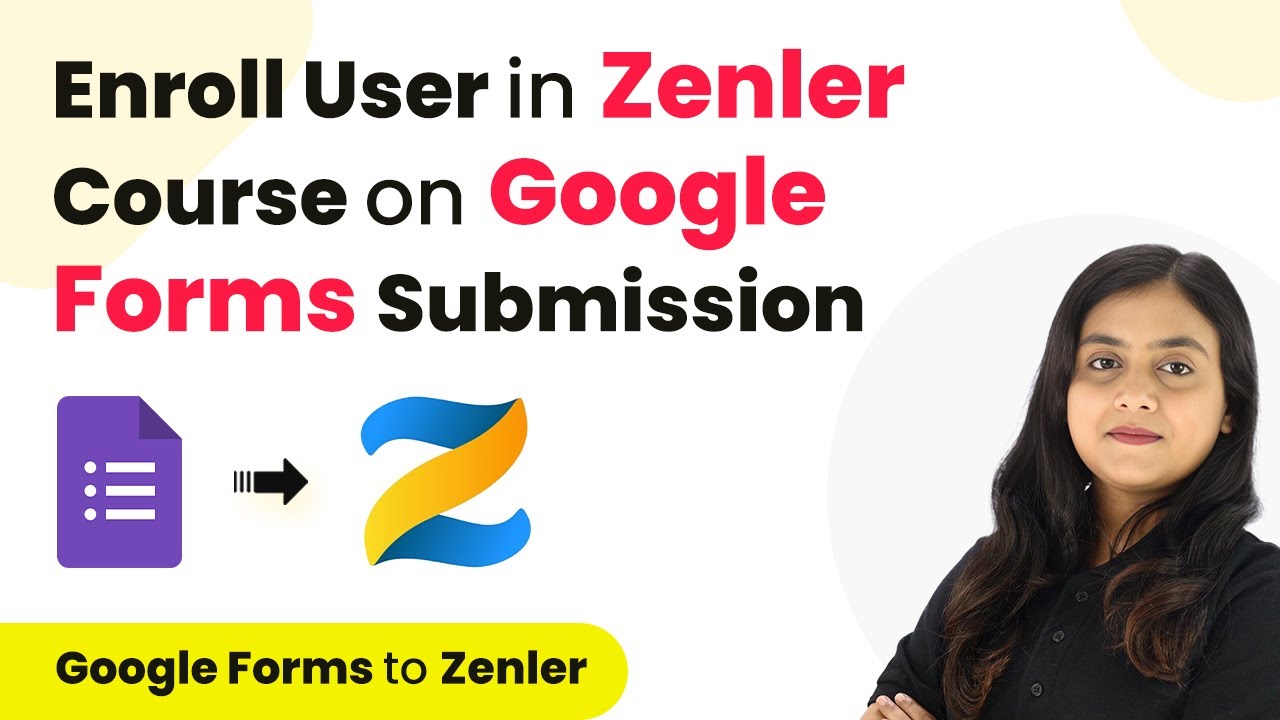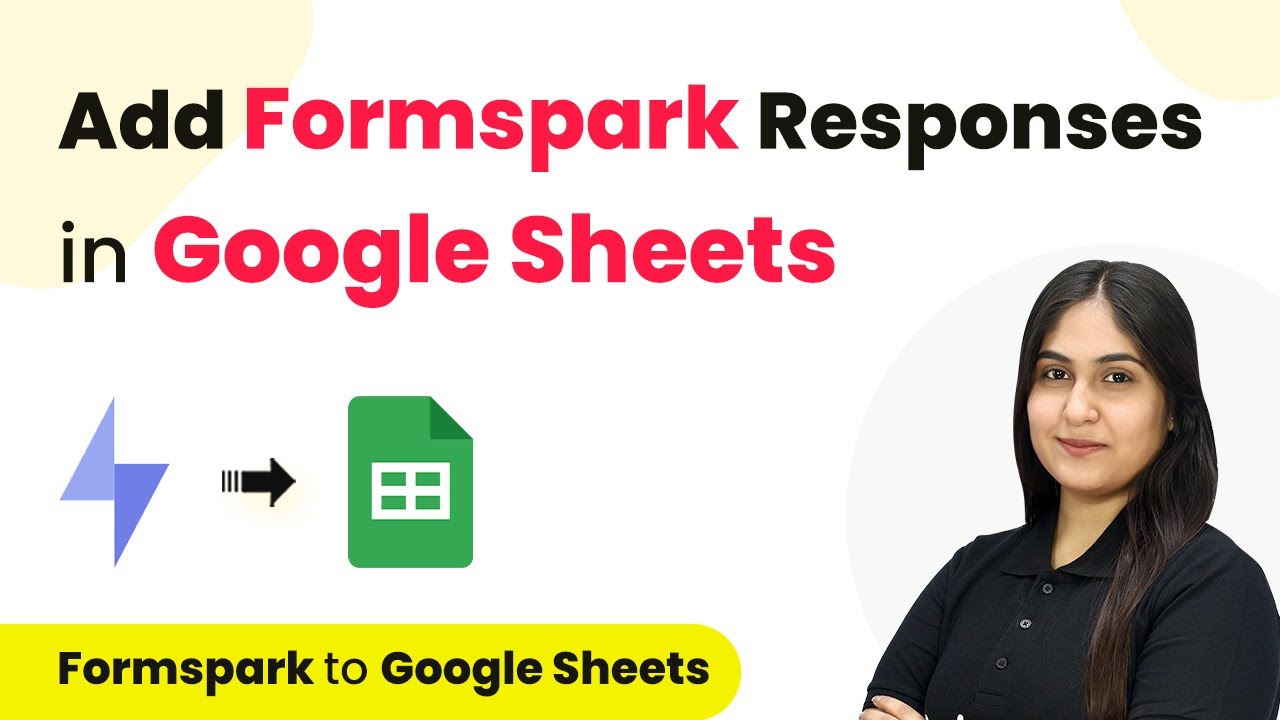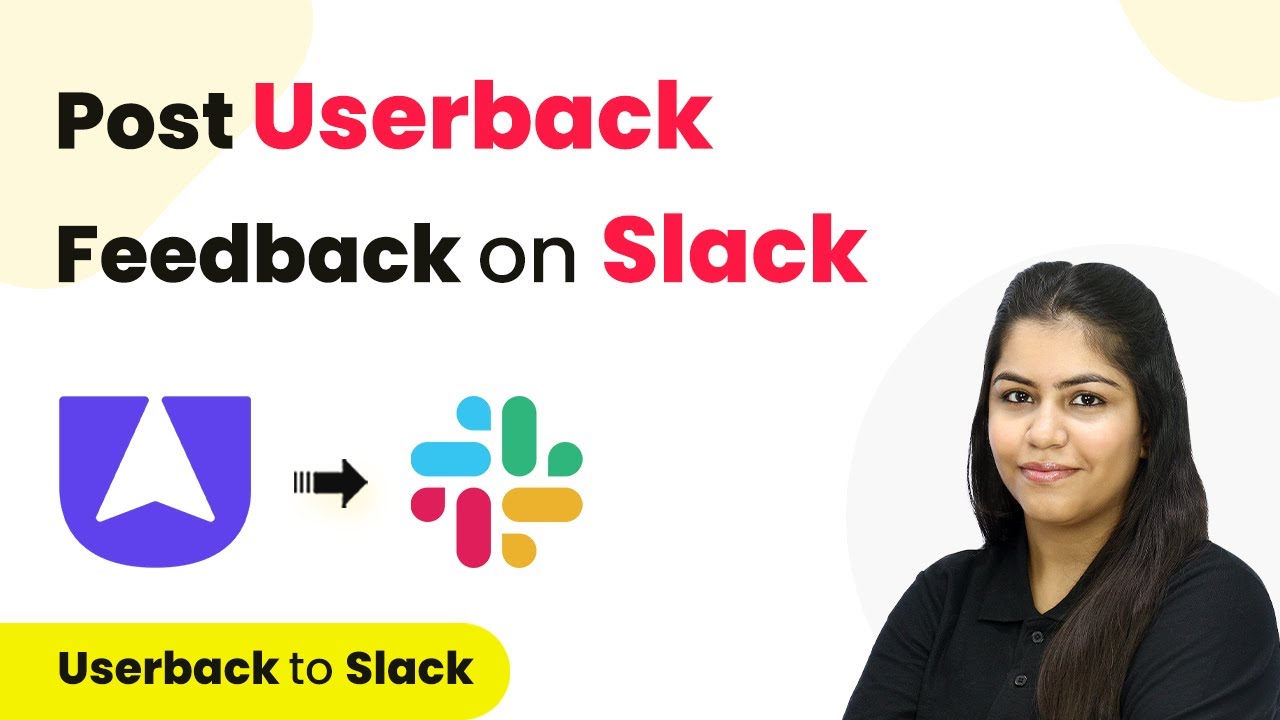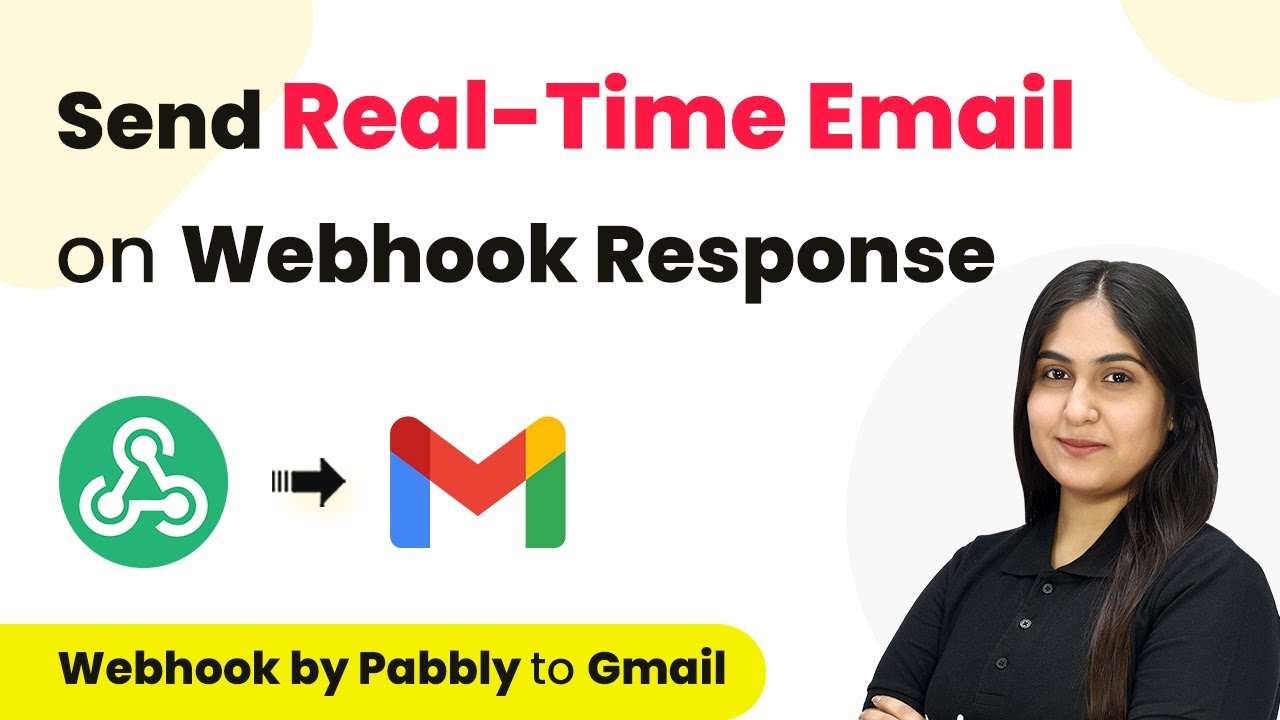Learn how to integrate Instam Mojo with Flo Desk using Pabbly Connect for automatic subscriber creation. Follow our detailed tutorial for seamless automation. Build sophisticated automated workflows in less time than you think. This guide translates complex integrations into straightforward steps for immediate implementation.
Watch Step By Step Video Tutorial Below
1. Accessing Pabbly Connect for Integration
To begin integrating Instam Mojo with Flo Desk, you first need to access Pabbly Connect. Start by visiting the Pabbly website and signing in to your account. If you are a new user, you can sign up for free to explore the features.
Once logged in, navigate to the dashboard where you will find various Pabbly tools. Click on the option to access Pabbly Connect. This platform will facilitate the connection between your Instam Mojo account and Flo Desk.
2. Creating a Workflow in Pabbly Connect
In this step, we will create a workflow to automate subscriber addition in Flo Desk whenever a new sale occurs in Instam Mojo. Click on the ‘Create Workflow’ button in Pabbly Connect.
- Name your workflow, for example, ‘Add Subscriber in Flo Desk on Instam Mojo Sale’.
- Select the folder where you want to save this workflow.
After naming your workflow, click on the ‘Create’ button. This will open the workflow editor where you can set the trigger and action for your automation.
3. Setting Up the Trigger in Pabbly Connect
Now, we will set up the trigger for our workflow. The trigger will be a new sale in Instam Mojo, which will activate the workflow. In the trigger application section, search for ‘Instam Mojo’ and select it.
Next, choose the trigger event as ‘New Sale’. Once selected, Pabbly Connect will provide you with a webhook URL. Copy this URL as it will be needed to connect with your Instam Mojo account.
4. Connecting Instam Mojo to Pabbly Connect
Log into your Instam Mojo account and navigate to the product for which you want to set up the webhook. Click on the three dots next to the product and select ‘Edit Page’.
- Go to ‘Page Settings’ from the sidebar.
- Select ‘Webhook’ and paste the copied URL there.
- Set the information to be sent as ‘Successful Payments’.
After pasting the webhook URL, save the changes. This establishes a connection between Instam Mojo and Pabbly Connect for the automation to work.
5. Adding Subscriber in Flo Desk
With the connection established, the next step is to set the action in Flo Desk. In the action application section of Pabbly Connect, search for ‘Flo Desk’ and select it.
Choose the action event as ‘Create/Update Subscriber’. You will need to connect your Flo Desk account by providing the necessary credentials. Once connected, map the fields from the trigger step to ensure the correct data is sent to Flo Desk.
Map the email, first name, and last name fields from the Instam Mojo response. Test the workflow to ensure the new subscriber is added successfully.
After testing, you should see the new subscriber appear in your Flo Desk account, confirming that the workflow is functioning as intended.
Conclusion
In this tutorial, we demonstrated how to integrate Instam Mojo with Flo Desk using Pabbly Connect. By following these steps, you can automate the process of adding subscribers whenever a new sale occurs, enhancing your marketing efforts.
Ensure you check out Pabbly Connect to create business automation workflows and reduce manual tasks. Pabbly Connect currently offer integration with 2,000+ applications.
- Check out Pabbly Connect – Automate your business workflows effortlessly!
- Sign Up Free – Start your journey with ease!
- 10,000+ Video Tutorials – Learn step by step!
- Join Pabbly Facebook Group – Connect with 21,000+ like minded people!