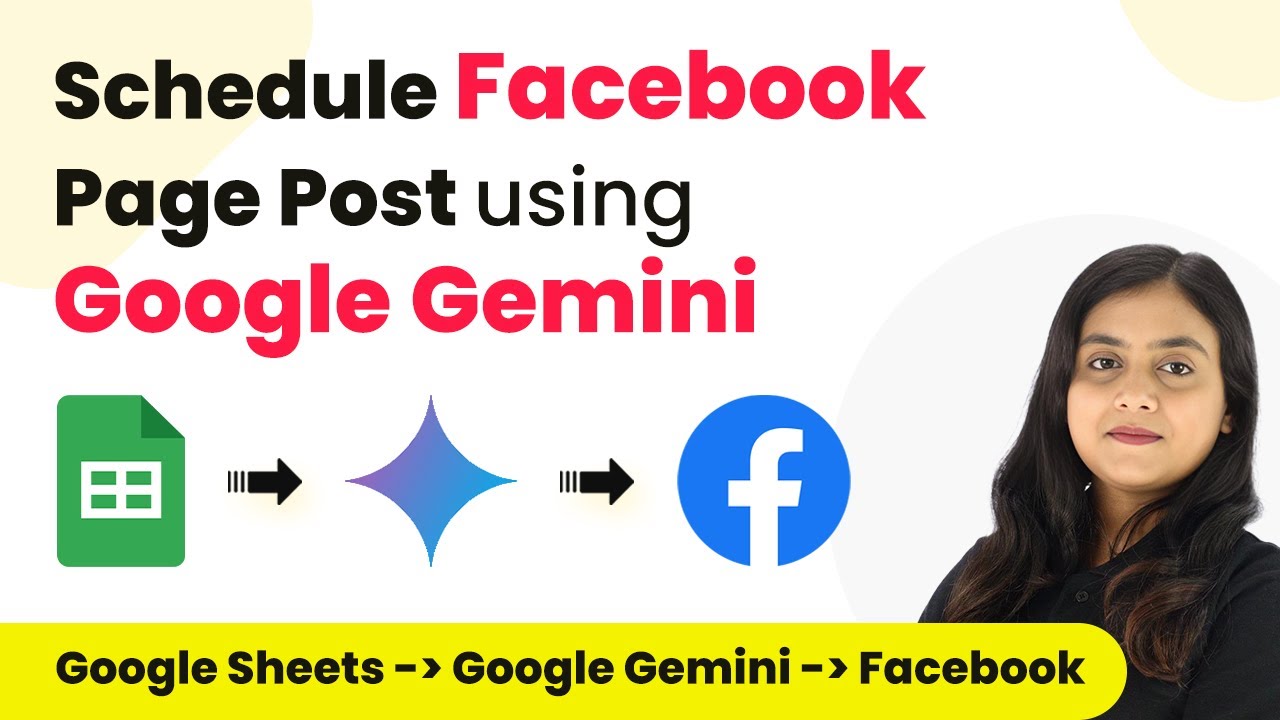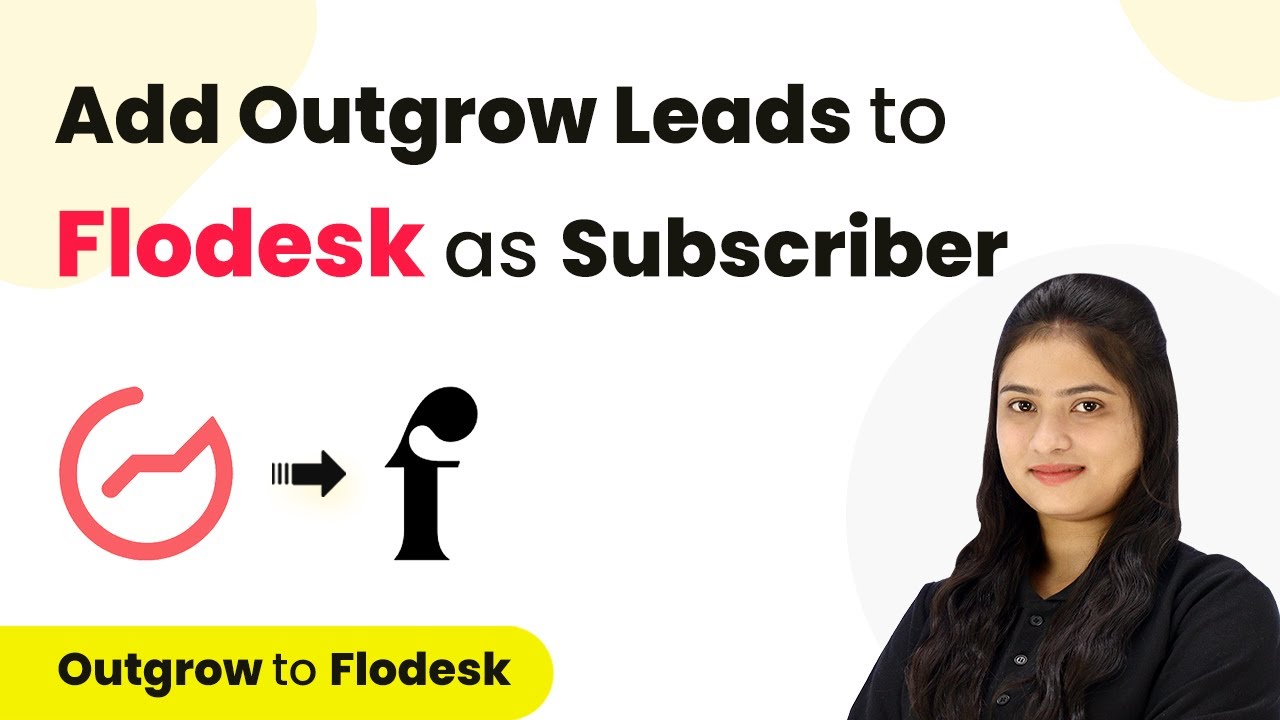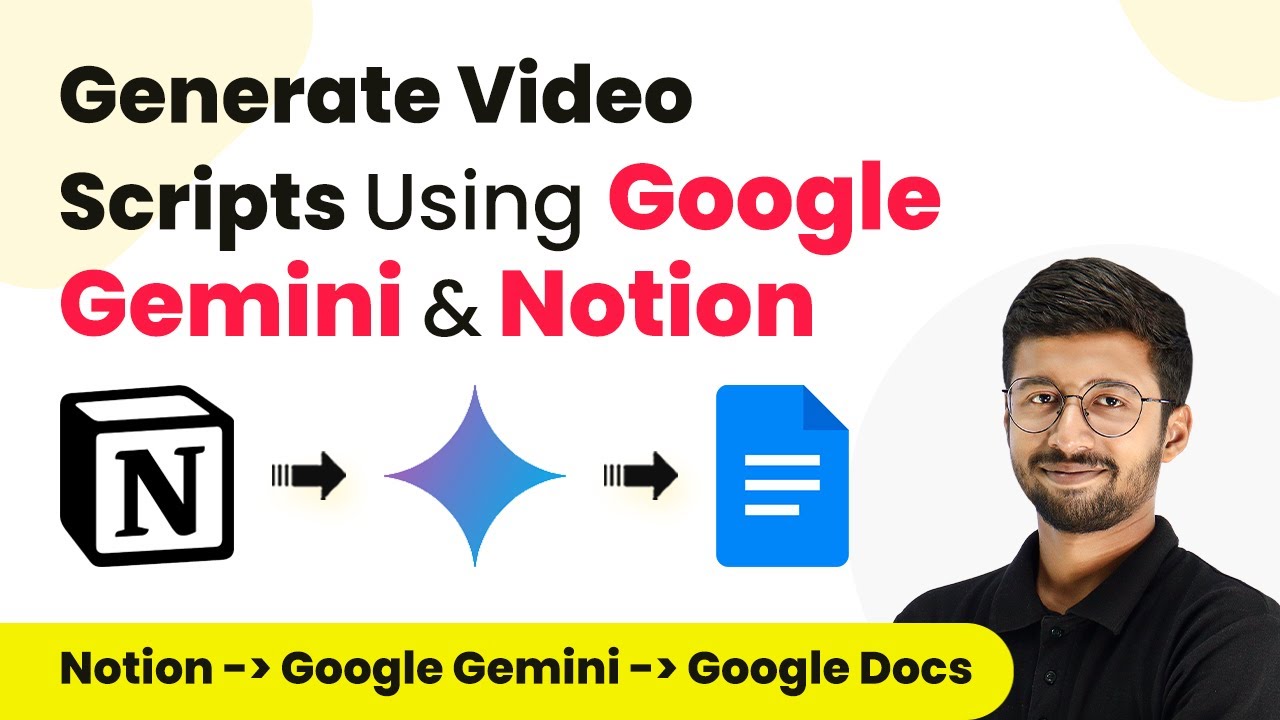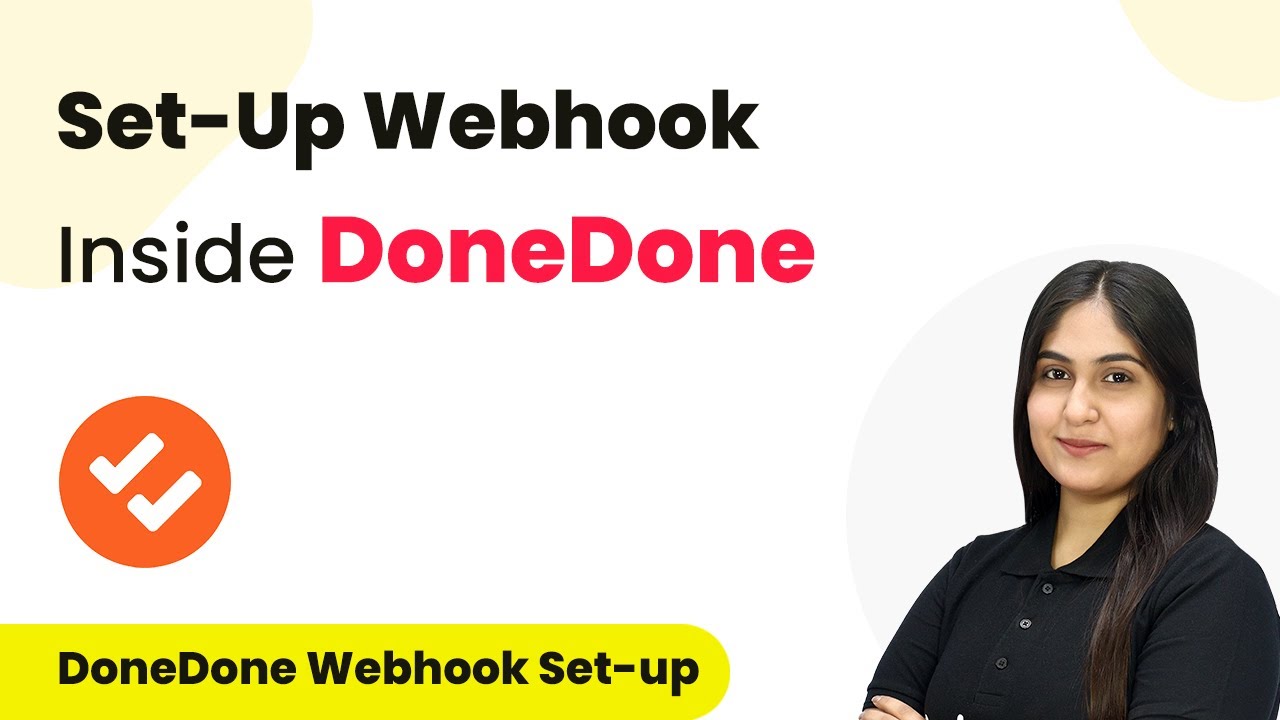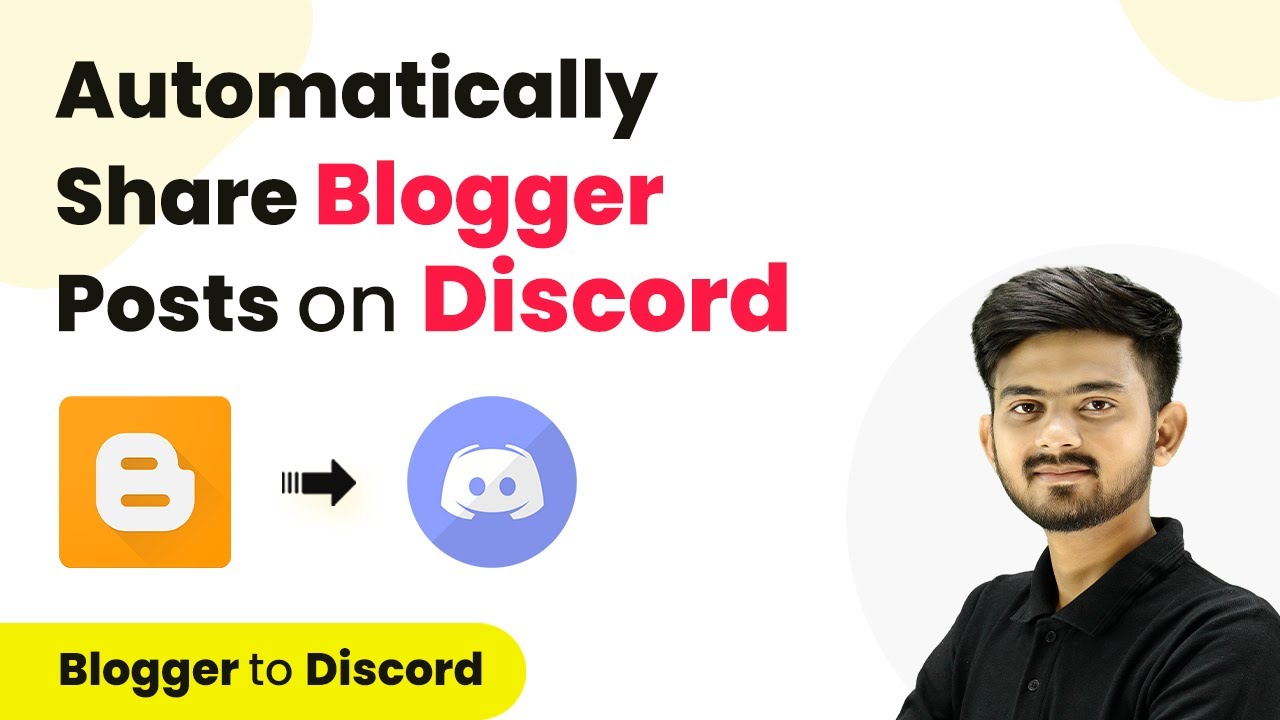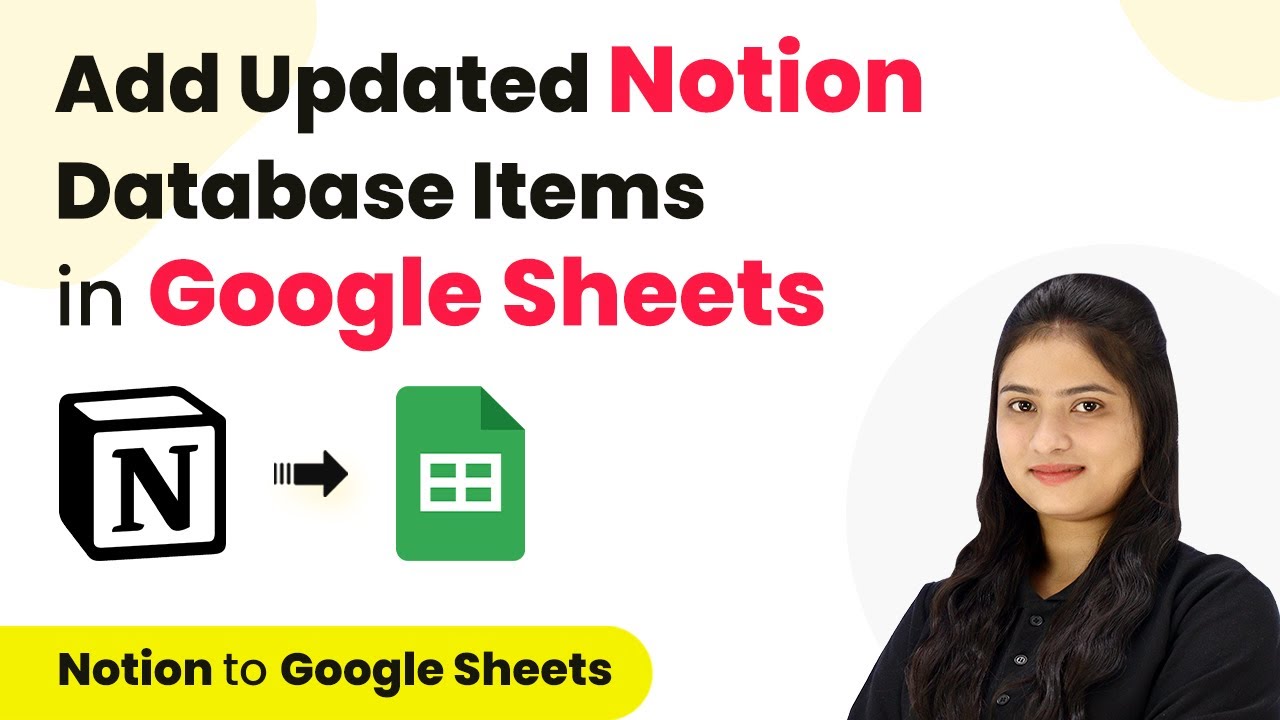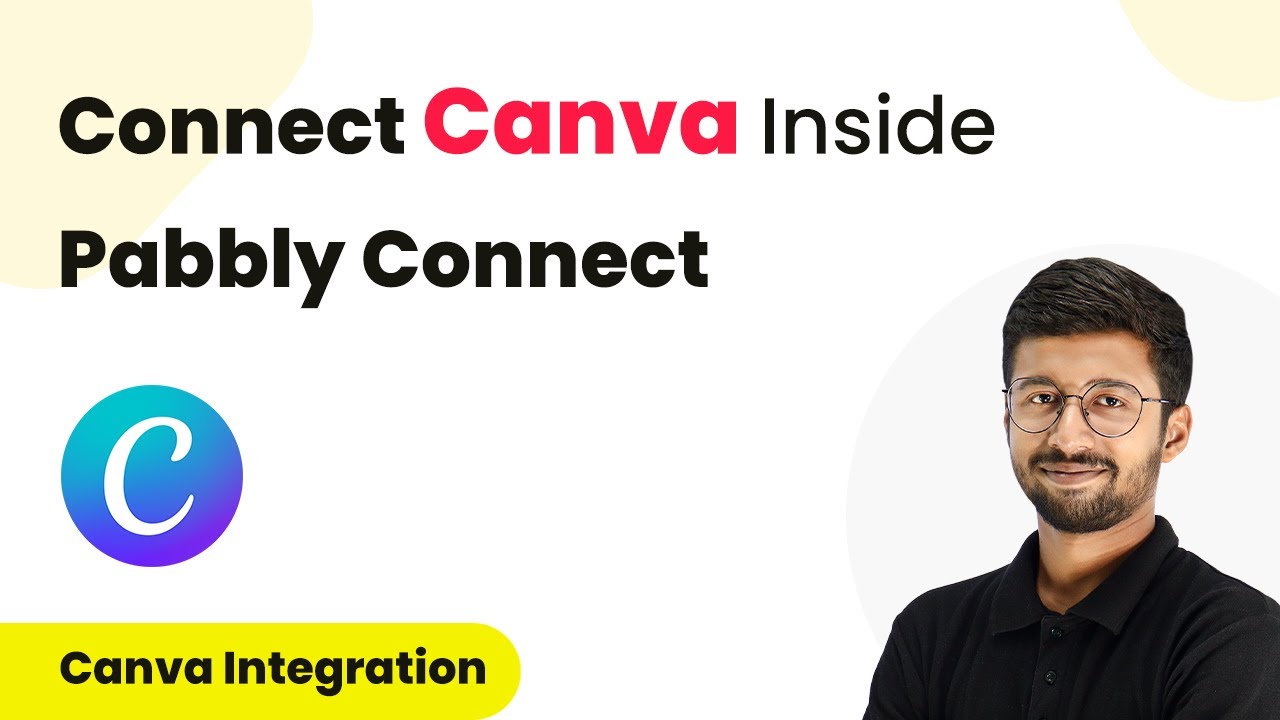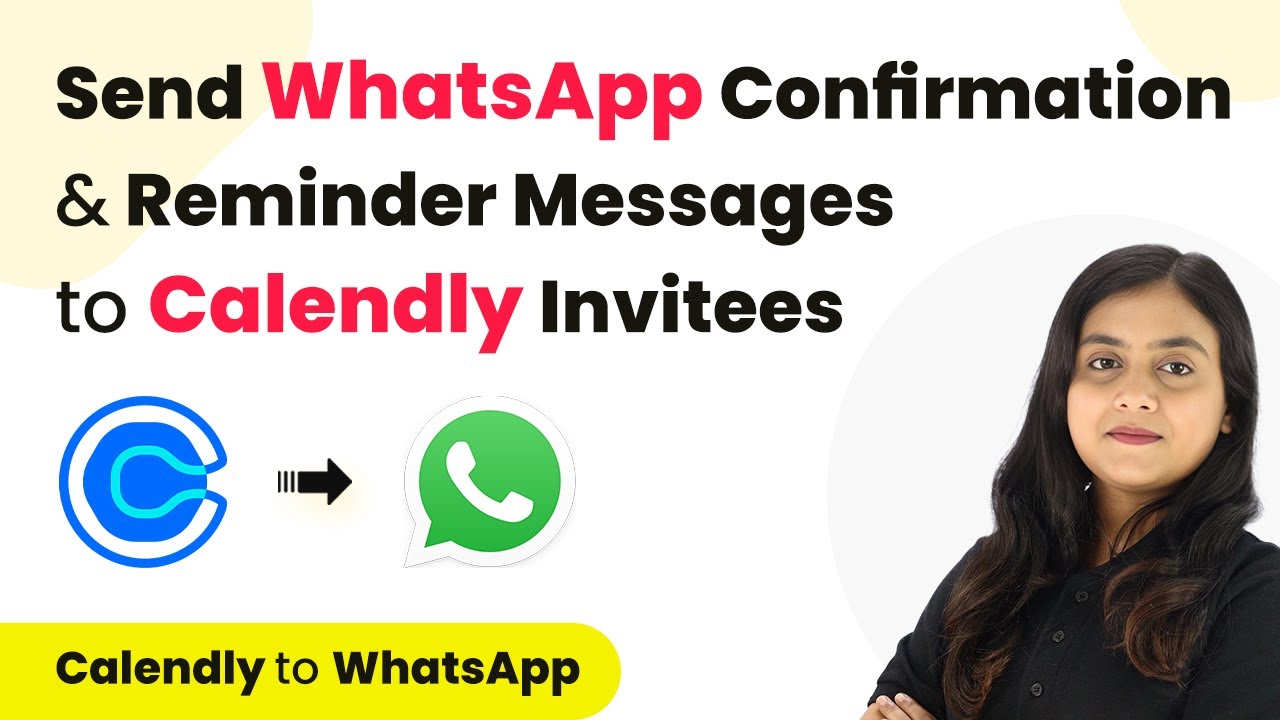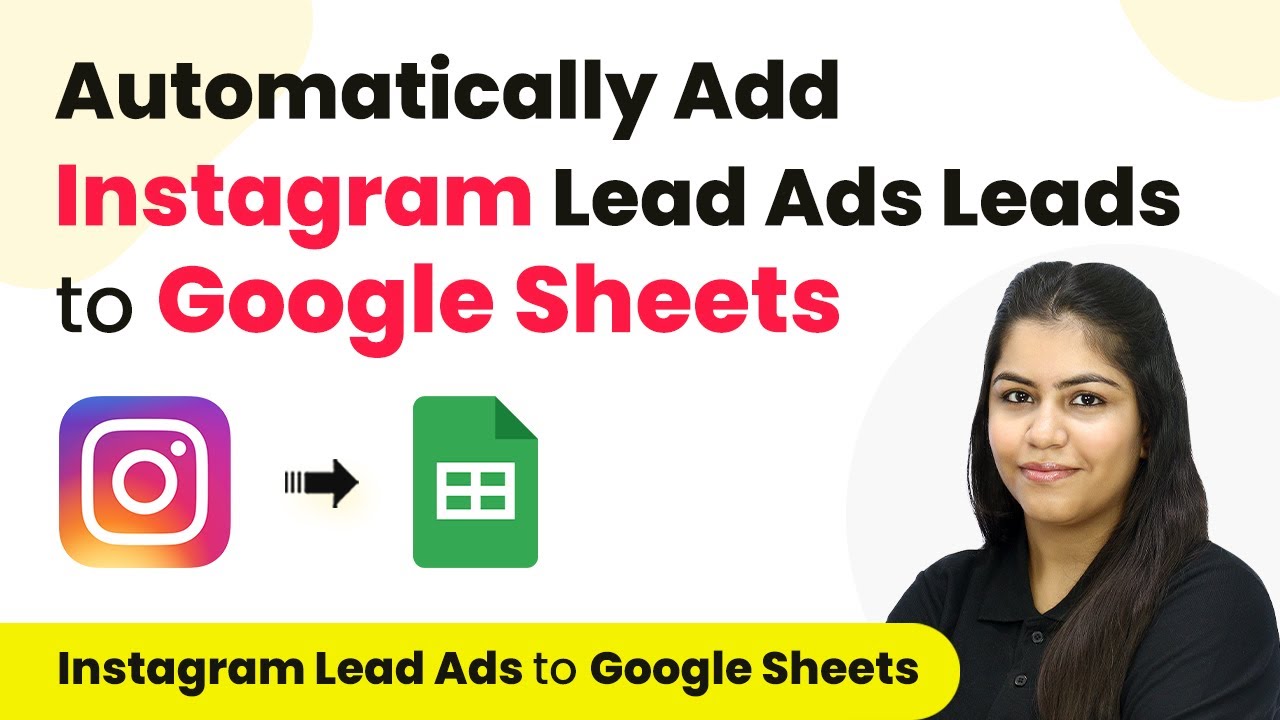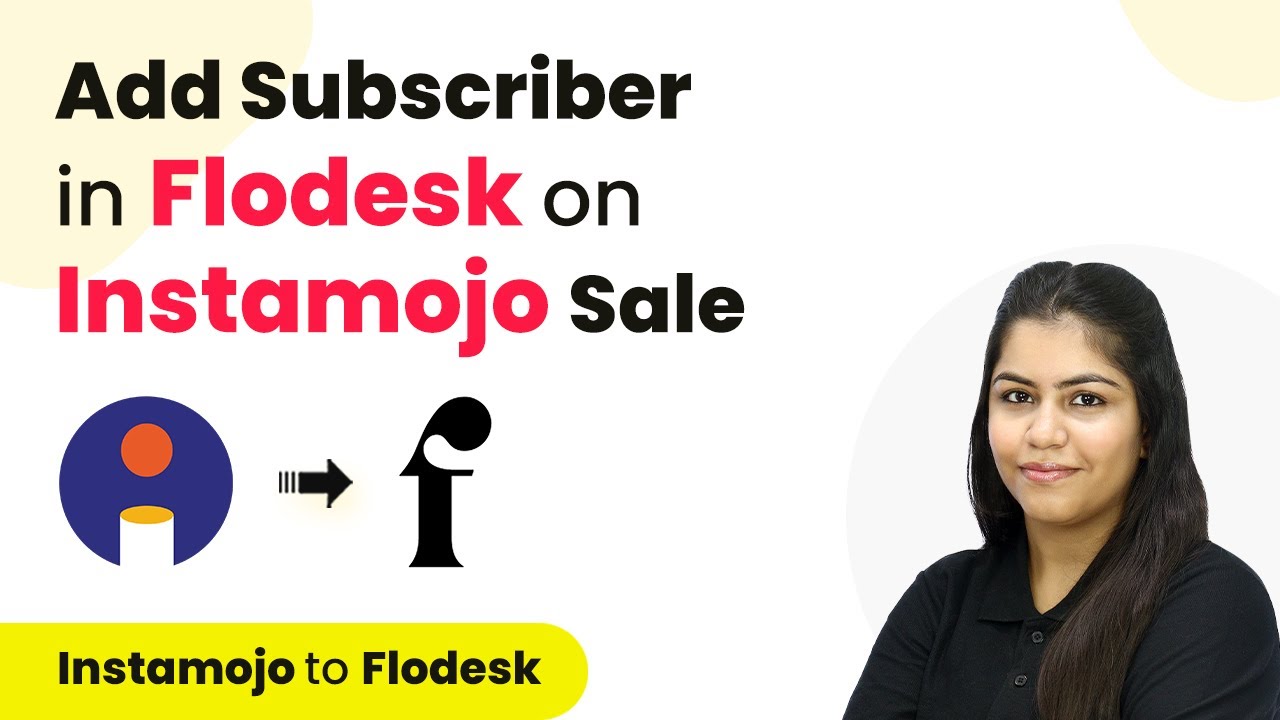Learn how to schedule Facebook page posts using Google Gemini with Pabbly Connect. This detailed tutorial covers step-by-step integration for seamless automation. Implement the precise methodologies leading organizations use to automate repetitive tasks, illustrated with practical examples designed for immediate application.
Watch Step By Step Video Tutorial Below
Accessing Pabbly Connect for Scheduling Facebook Posts
To schedule Facebook page posts using Google Gemini, first, we need to access Pabbly Connect. This integration platform simplifies the automation process without requiring any coding skills. Start by visiting the Pabbly Connect website and sign in to your account. If you’re new to Pabbly, you can sign up for free and get 100 tasks each month.
Once you are logged in, navigate to the Pabbly Connect dashboard. Here, you can create a new workflow that will connect Google Gemini and Facebook. This is essential for automating your posts based on the content generated from Google Gemini.
Creating a Workflow in Pabbly Connect
Creating a workflow in Pabbly Connect is the next step in scheduling your Facebook posts. Click on the ‘Create Workflow’ button located in the top right corner of the dashboard. A dialog box will appear, prompting you to name your workflow. For this tutorial, name it ‘How to Schedule Facebook Page Post using Google Gemini’.
- Enter your workflow name.
- Select a folder to save the workflow.
- Click on the ‘Create’ button.
After creating the workflow, you will see two sections: Trigger and Action. The trigger is what starts the automation, and the action is what happens in response. In this case, we will set the trigger to schedule posts from Google Sheets.
Setting Up the Trigger in Pabbly Connect
In this section, we will set up the trigger in Pabbly Connect to schedule posts. Click on the arrow in the Trigger application section and select ‘Schedule by Pabbly’. This allows you to automate posting based on a specific schedule, such as daily or weekly.
Next, configure the trigger settings:
- Set how often you want the workflow to run (e.g., every day).
- Choose the time for the workflow to execute.
After setting these parameters, click the ‘Save’ button. This will ensure that your workflow runs at the specified time every day, checking for new content to post on your Facebook page.
Generating Content with Google Gemini
After the trigger is set, the next step is to generate content using Google Gemini through Pabbly Connect. Add a new action step and select ‘Google Gemini’ as the application. For the action event, choose ‘Generate Content’. This integration allows you to create engaging posts automatically.
To connect Google Gemini, you will need to enter your API key. Visit the Google AI Studio to generate this key, which allows Pabbly Connect to interact with Google Gemini. Once you have your API key, paste it into the connection settings in Pabbly Connect.
Click on ‘Add New Connection’. Enter your API key and click ‘Save’.
Now that Google Gemini is connected, you can specify the prompt for the content generation. Map the data from the previous steps to ensure that the content generated is relevant to your Facebook posts.
Posting to Facebook with Pabbly Connect
The final step in this automation process is to post the generated content to your Facebook page using Pabbly Connect. Add another action step and select ‘Facebook Pages’ as the application. Choose the action event ‘Create Page Post’ to share the content on your Facebook page.
Connect your Facebook account to Pabbly Connect by clicking on ‘Add New Connection’. Ensure that you log into your Facebook account beforehand. After successful authorization, select the Facebook page where you want to post the content.
Select the page you want to post on. Map the generated content to the message field.
After filling in all required fields, click the ‘Save and Send Test Request’ button. This will post the content to your Facebook page, completing the automation process.
Conclusion
In this tutorial, we learned how to schedule Facebook page posts using Google Gemini through Pabbly Connect. This integration not only saves time but also ensures high-quality content is shared regularly. By following these steps, you can automate your social media presence effectively.
Ensure you check out Pabbly Connect to create business automation workflows and reduce manual tasks. Pabbly Connect currently offer integration with 2,000+ applications.
- Check out Pabbly Connect – Automate your business workflows effortlessly!
- Sign Up Free – Start your journey with ease!
- 10,000+ Video Tutorials – Learn step by step!
- Join Pabbly Facebook Group – Connect with 21,000+ like minded people!