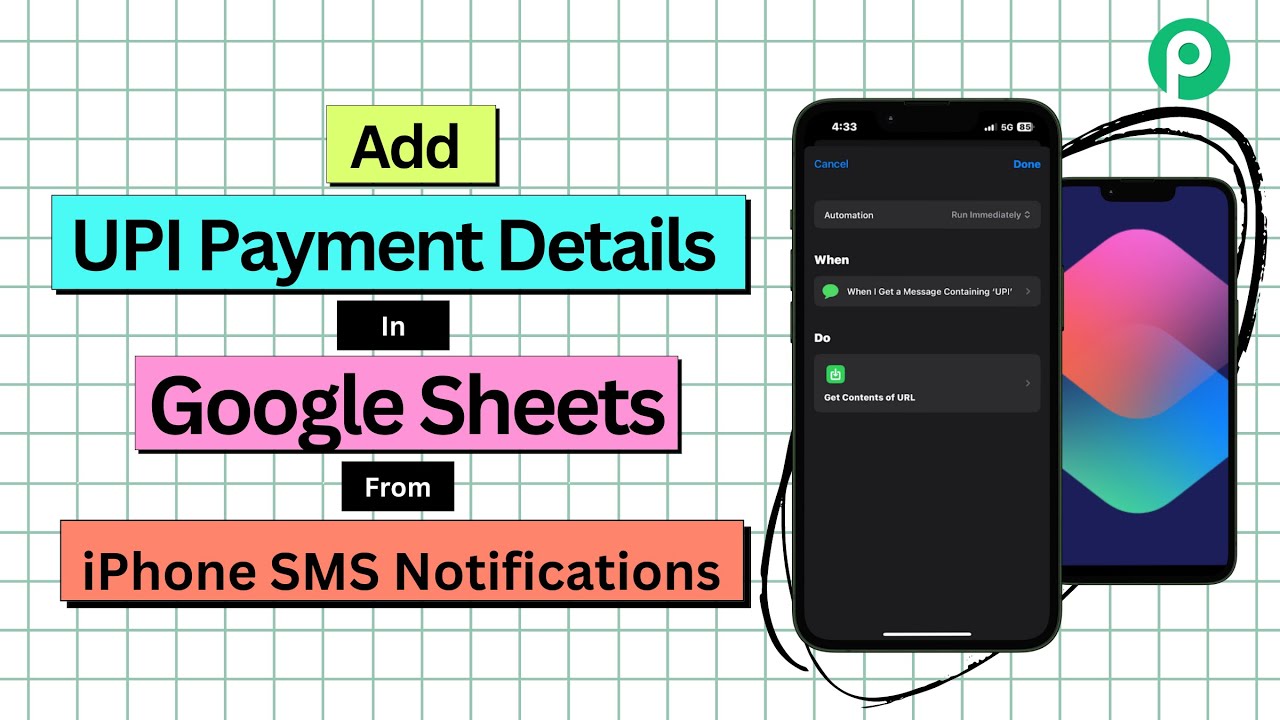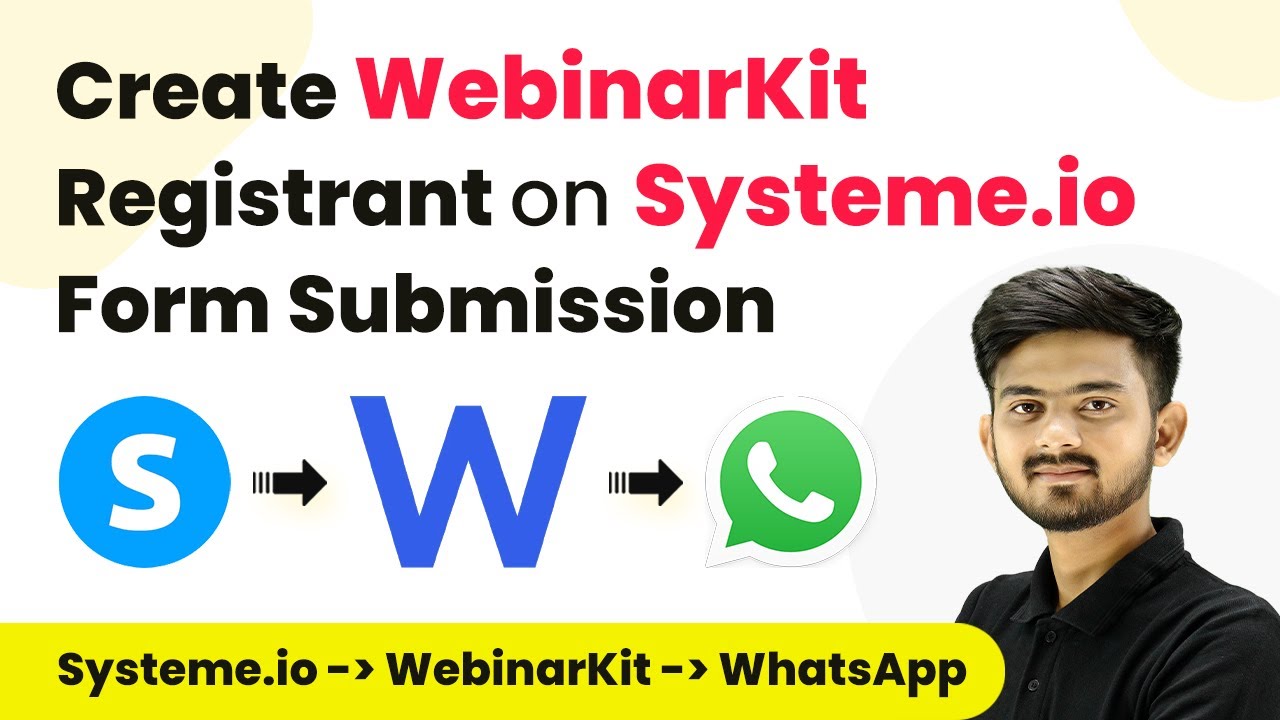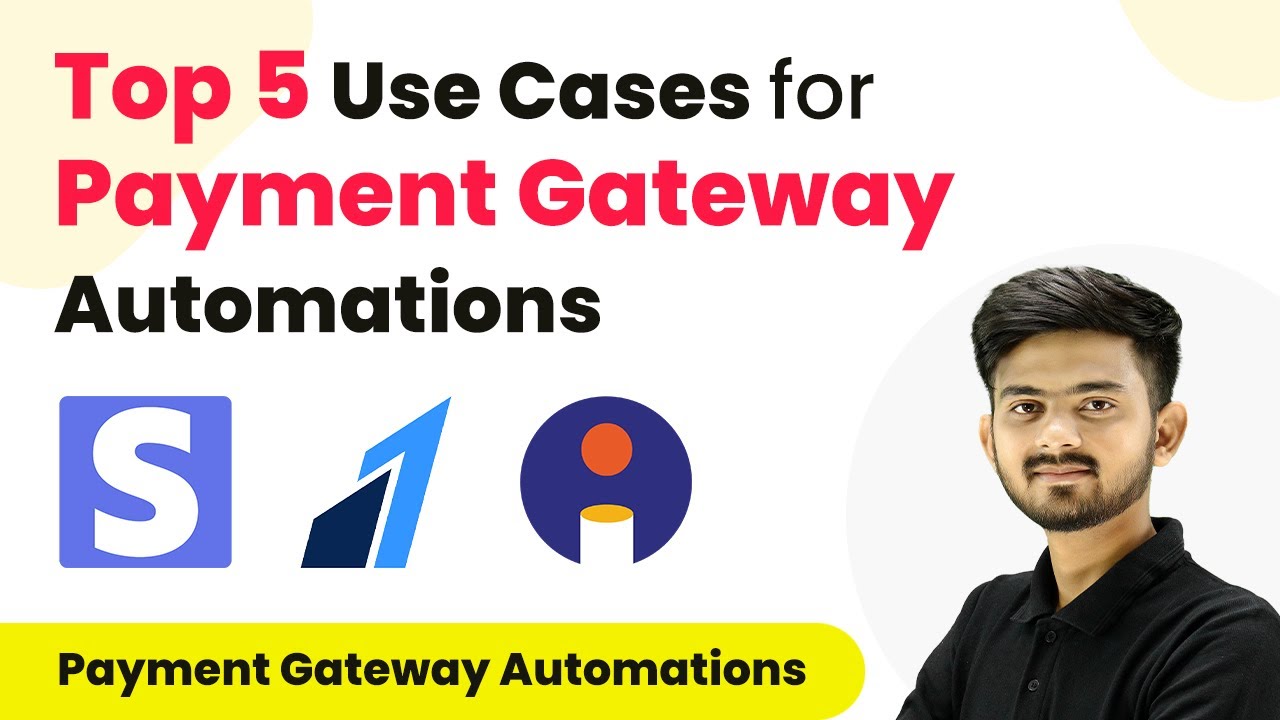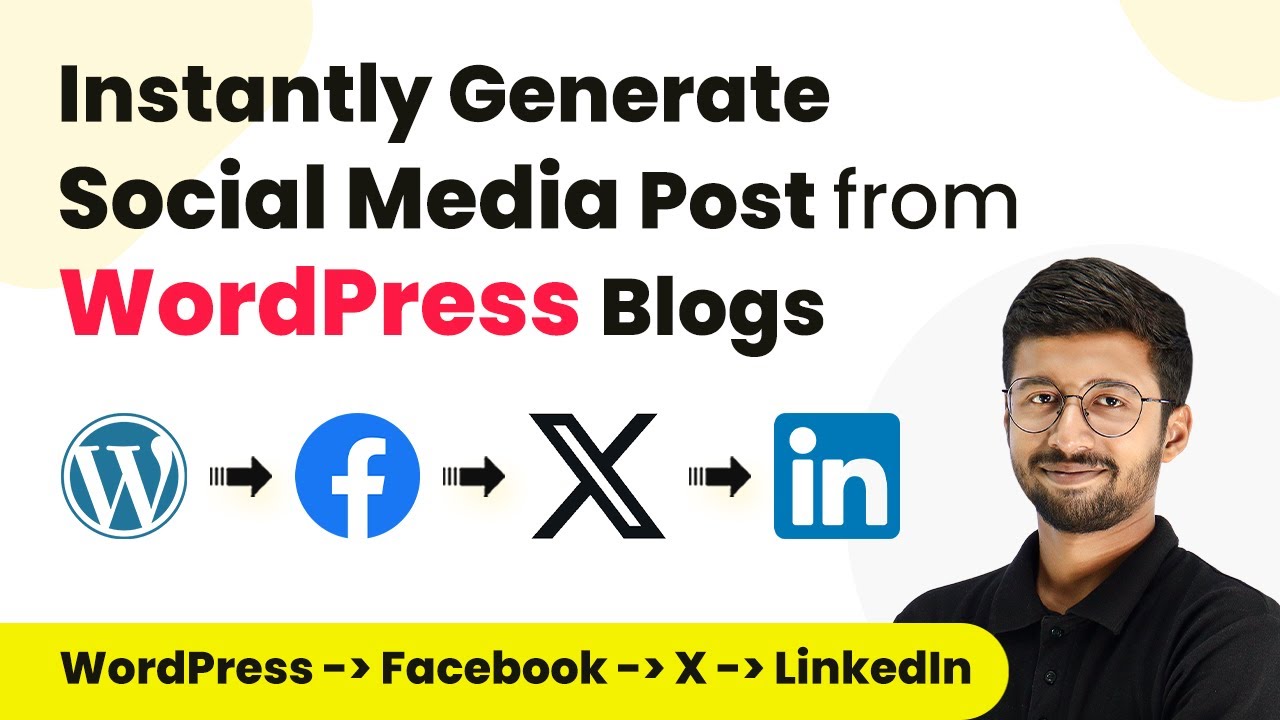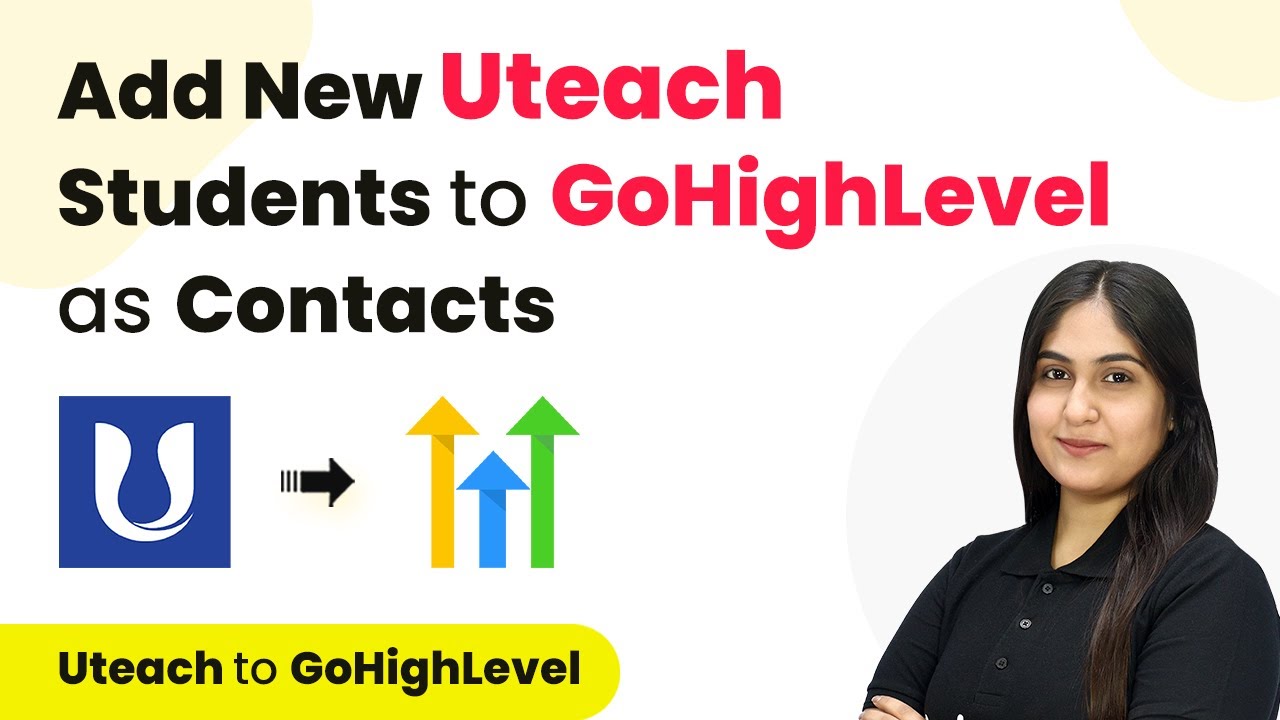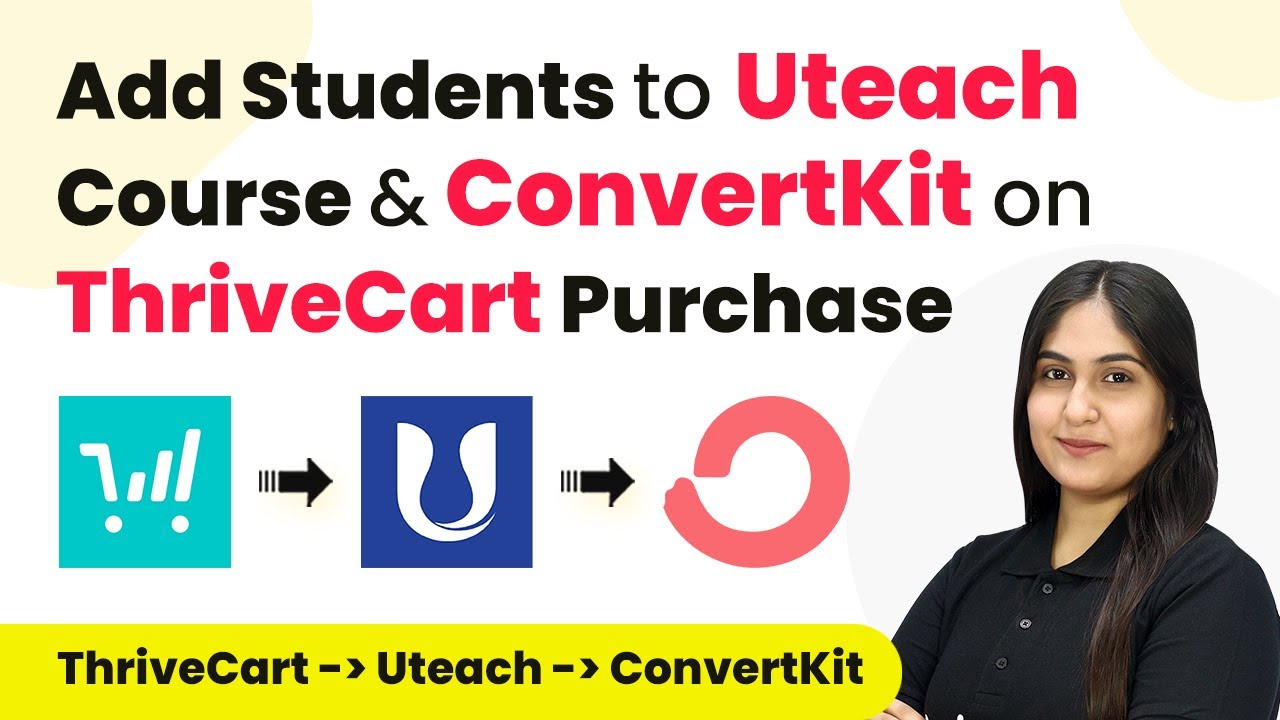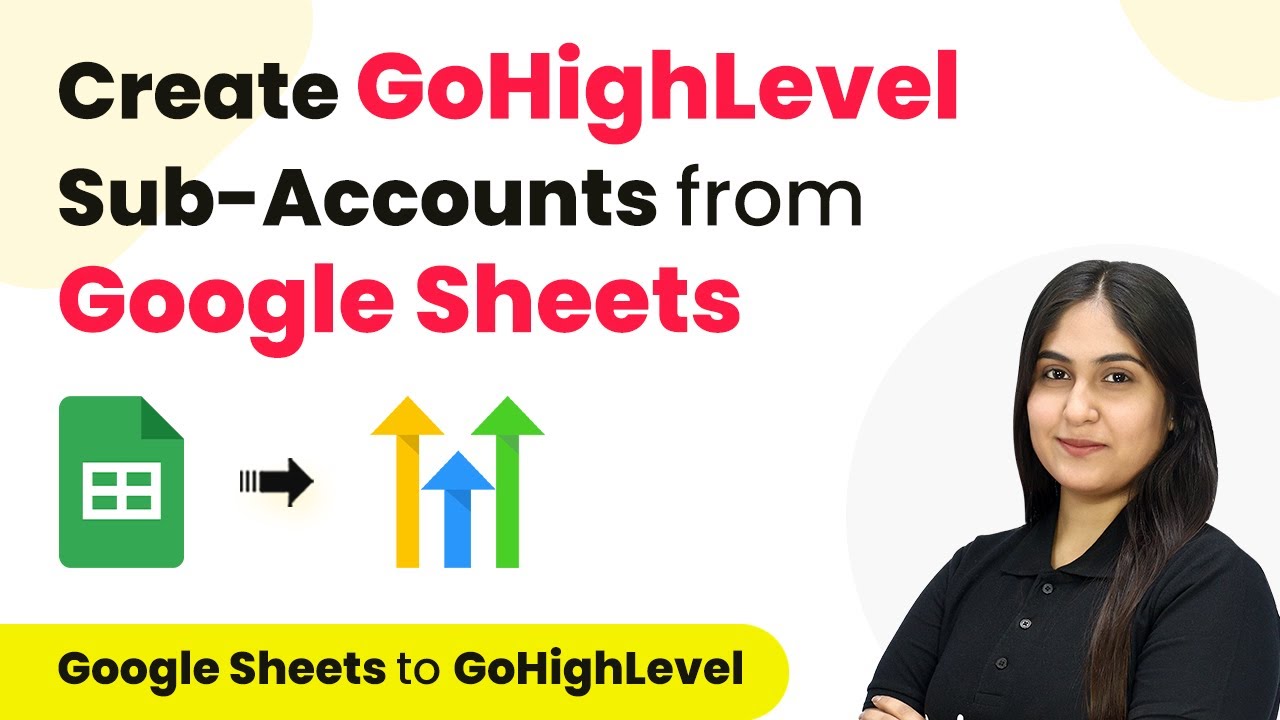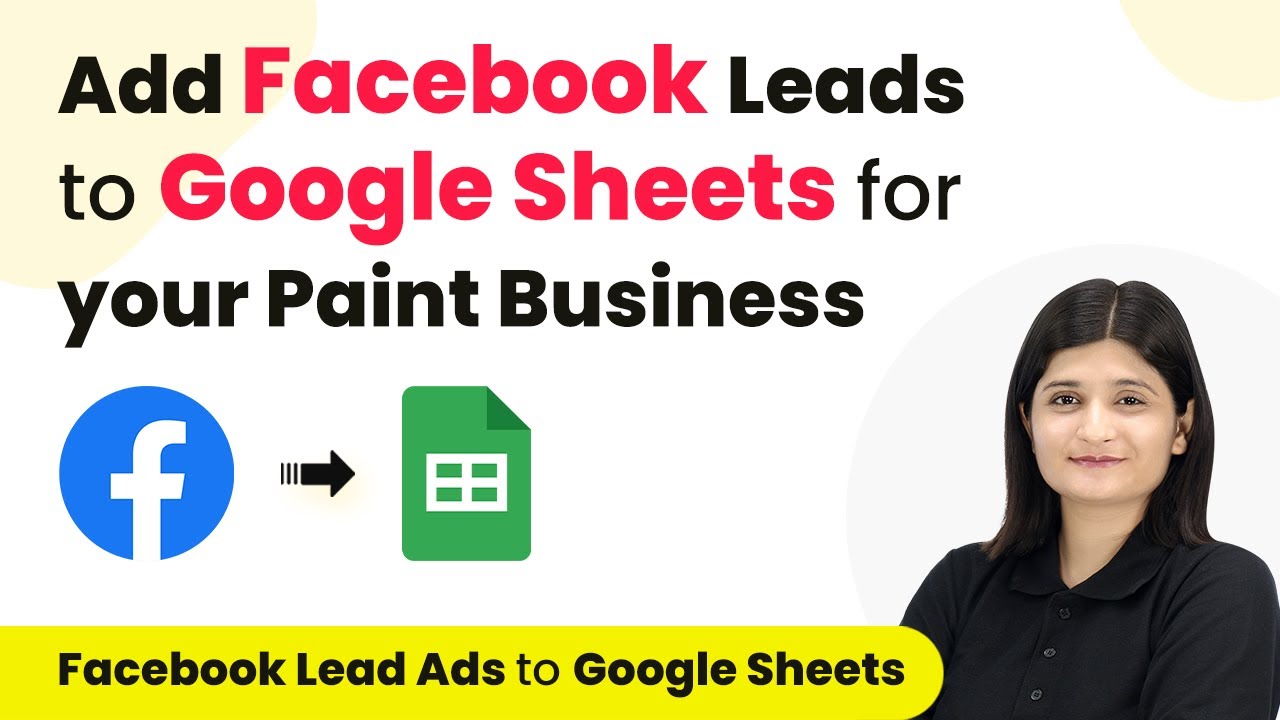Learn how to automate UPI payment details in Google Sheets via SMS notifications on iPhone using Pabbly Connect. Step-by-step tutorial included. Explore systematic approaches to creating efficient automation solutions that convert technical concepts into practical, implementable instructions.
Watch Step By Step Video Tutorial Below
1. Setting Up Pabbly Connect for UPI Payment Integration
To start automating UPI payment details in Google Sheets, we need to set up Pabbly Connect. First, visit the Pabbly Connect website and create an account if you don’t have one. After signing in, you will be directed to the dashboard where you can create a new workflow.
Click on the ‘Create Workflow’ button and name your workflow, for example, ‘UPI Payment SMS from iPhone.’ This workflow will collect SMS notifications from your iPhone and process them through Pabbly Connect to extract relevant UPI payment details.
2. Creating iPhone Automation to Send SMS to Pabbly Connect
Next, we will create an automation on your iPhone using the Shortcuts app. Open the app and navigate to the Automation section, then tap the ‘Create Personal Automation’ button. Here, select ‘Message’ and set a condition to trigger when you receive an SMS containing the word ‘UPI.’ This ensures only relevant messages are sent to Pabbly Connect.
- Select the ‘Run Immediately’ option for instant processing.
- Add an action to ‘Get Contents of URL’ to send the SMS to Pabbly Connect.
- Paste the webhook URL provided by your Pabbly Connect workflow into the URL field.
After configuring these settings, your iPhone will automatically forward UPI payment SMS notifications to Pabbly Connect for further processing.
3. Configuring the Pabbly Connect Workflow
In this section, we will configure the Pabbly Connect workflow to process the incoming SMS. Start by selecting ‘Webhook’ as the trigger app and choose the ‘Catch Hook’ event. This will generate a webhook URL that you will use in your iPhone automation.
Once you copy the webhook URL and paste it into your iPhone automation, you will test the connection by sending a relevant SMS. After sending the SMS, return to Pabbly Connect to confirm that it has received the data correctly. You should see the SMS details displayed in the Pabbly Connect interface.
Now, add an action step to use OpenAI’s ChatGPT for extracting payment details from the SMS. Select OpenAI as the action app and choose the appropriate action event to process the SMS content.
4. Extracting UPI Payment Details Using OpenAI
After setting up the webhook, the next step is to extract UPI payment details from the SMS using OpenAI. You will need to connect your OpenAI account to Pabbly Connect by entering your API key. This key can be obtained from your OpenAI account settings.
Once connected, set the AI model to use for extracting details. You can use the GPT-4 model for accurate results. In the prompt section, specify the format you want the extracted data to be returned in, typically as JSON. This ensures that the data is structured correctly for the next step.
- Include fields like payment type, amount, UPI ID, and date in your JSON format.
- Map the incoming SMS message to the prompt to allow OpenAI to process it.
After setting this up, test the action to verify that the extracted details are accurate and formatted correctly.
5. Adding UPI Payment Details to Google Sheets
Finally, we will add the extracted UPI payment details to Google Sheets using Pabbly Connect. Select Google Sheets as the action app and choose the ‘Add New Row’ event. Connect your Google Sheets account to Pabbly Connect by signing in through the provided prompt.
Once connected, select the spreadsheet where you want to store the UPI payment details. Map the extracted fields from the previous step to the respective columns in your Google Sheets. This includes fields like date, payment type, customer account, and reference ID.
Ensure all fields are correctly mapped to avoid data discrepancies. Test the action to confirm the data is being added correctly to Google Sheets.
After successful testing, your automation will now automatically add UPI payment details to Google Sheets whenever you receive a relevant SMS notification on your iPhone.
Conclusion
By following this tutorial, you can easily automate the process of adding UPI payment details to Google Sheets via SMS notifications on your iPhone using Pabbly Connect. This integration streamlines your payment tracking and enhances your productivity.
Ensure you check out Pabbly Connect to create business automation workflows and reduce manual tasks. Pabbly Connect currently offer integration with 2,000+ applications.
- Check out Pabbly Connect – Automate your business workflows effortlessly!
- Sign Up Free – Start your journey with ease!
- 10,000+ Video Tutorials – Learn step by step!
- Join Pabbly Facebook Group – Connect with 21,000+ like minded people!