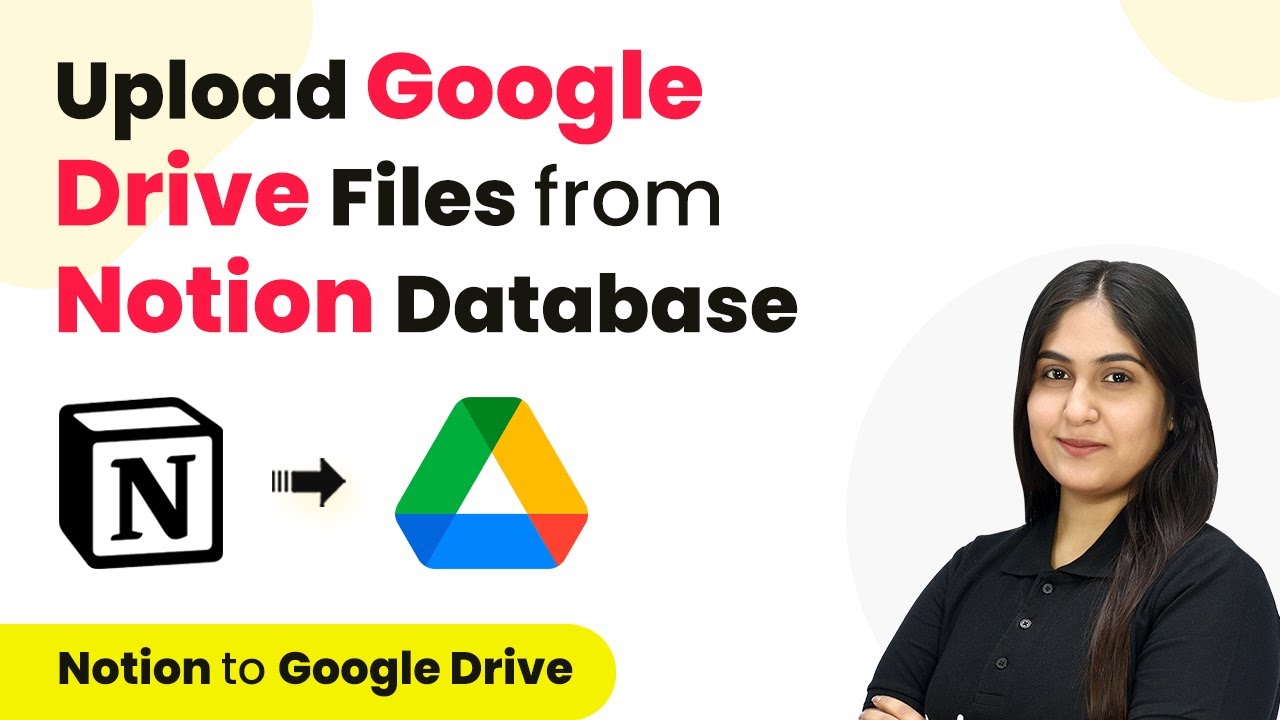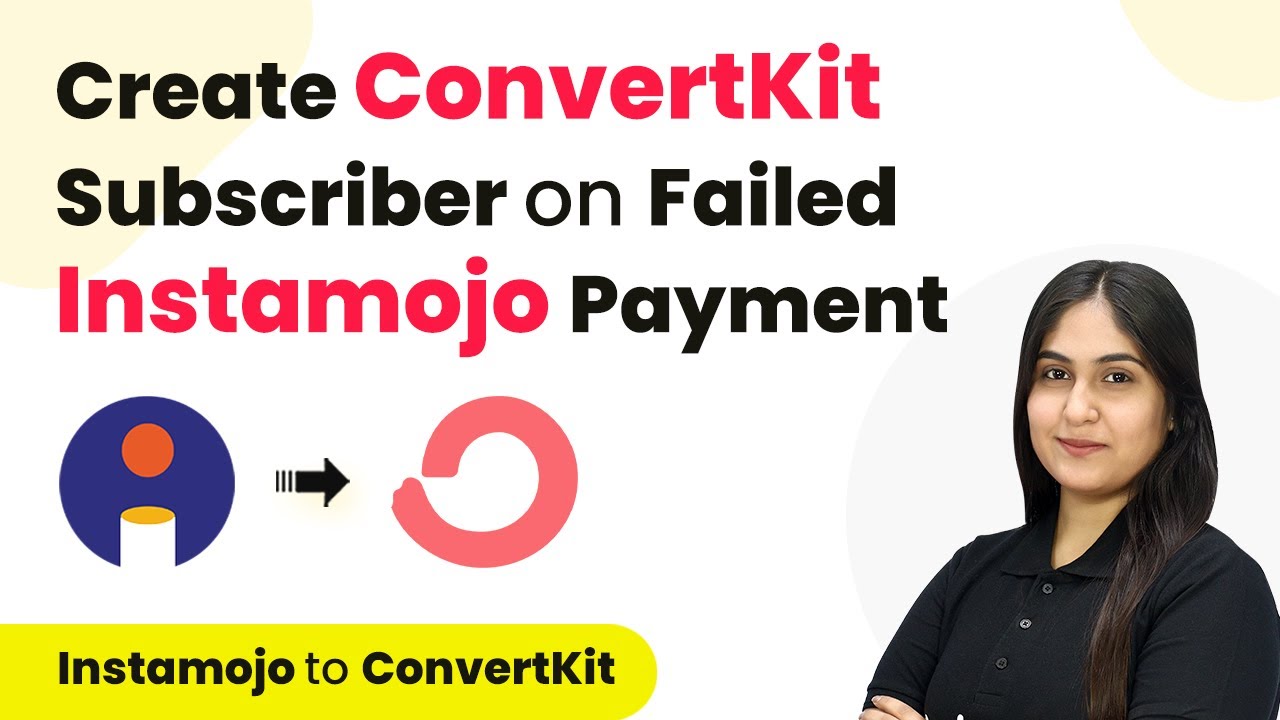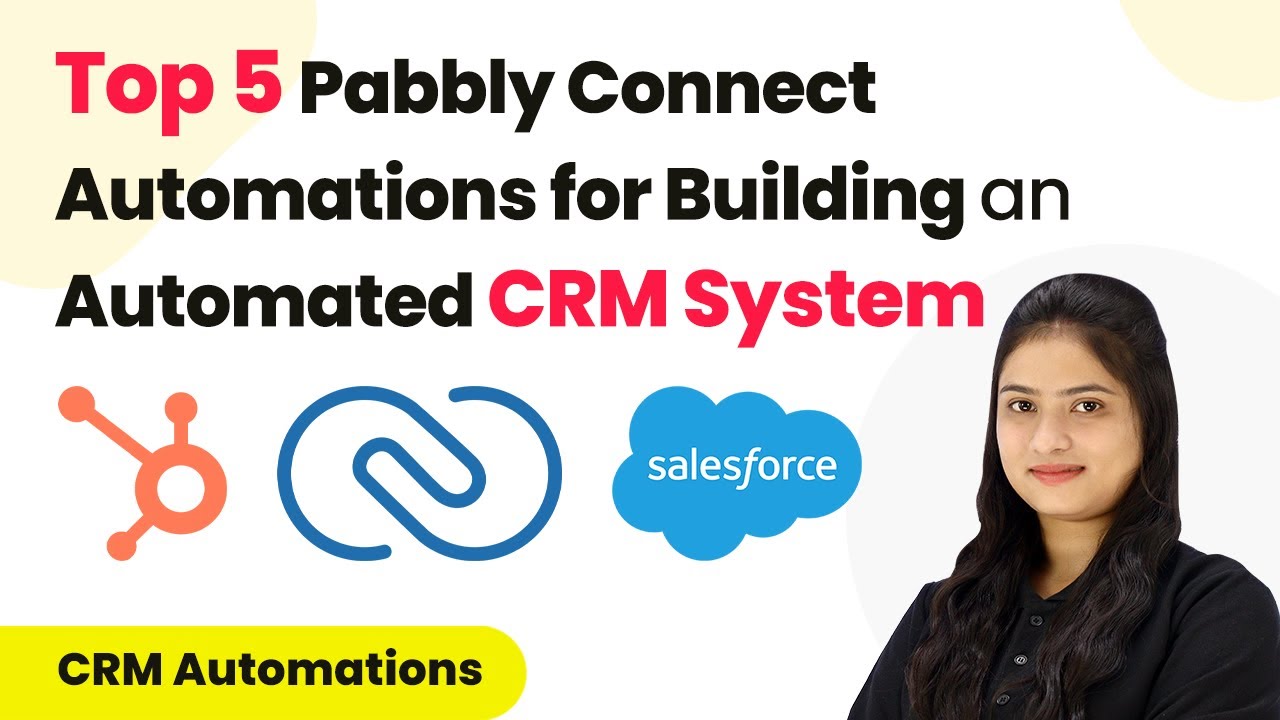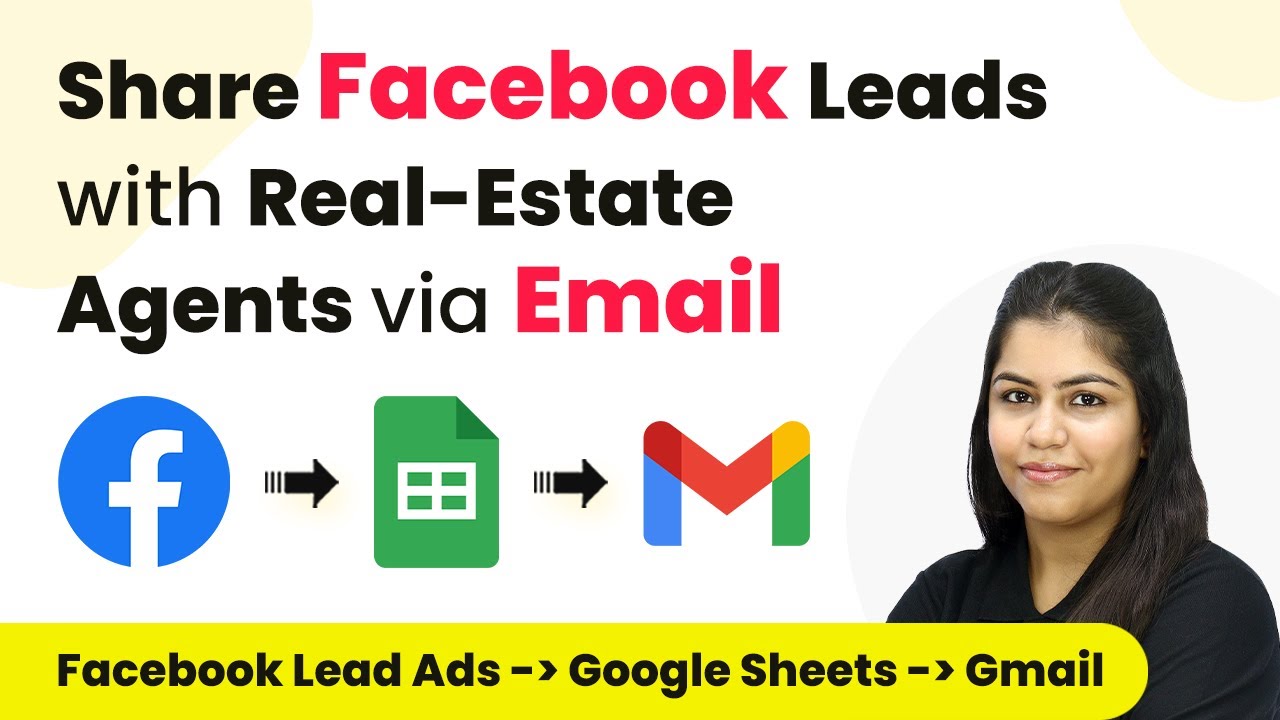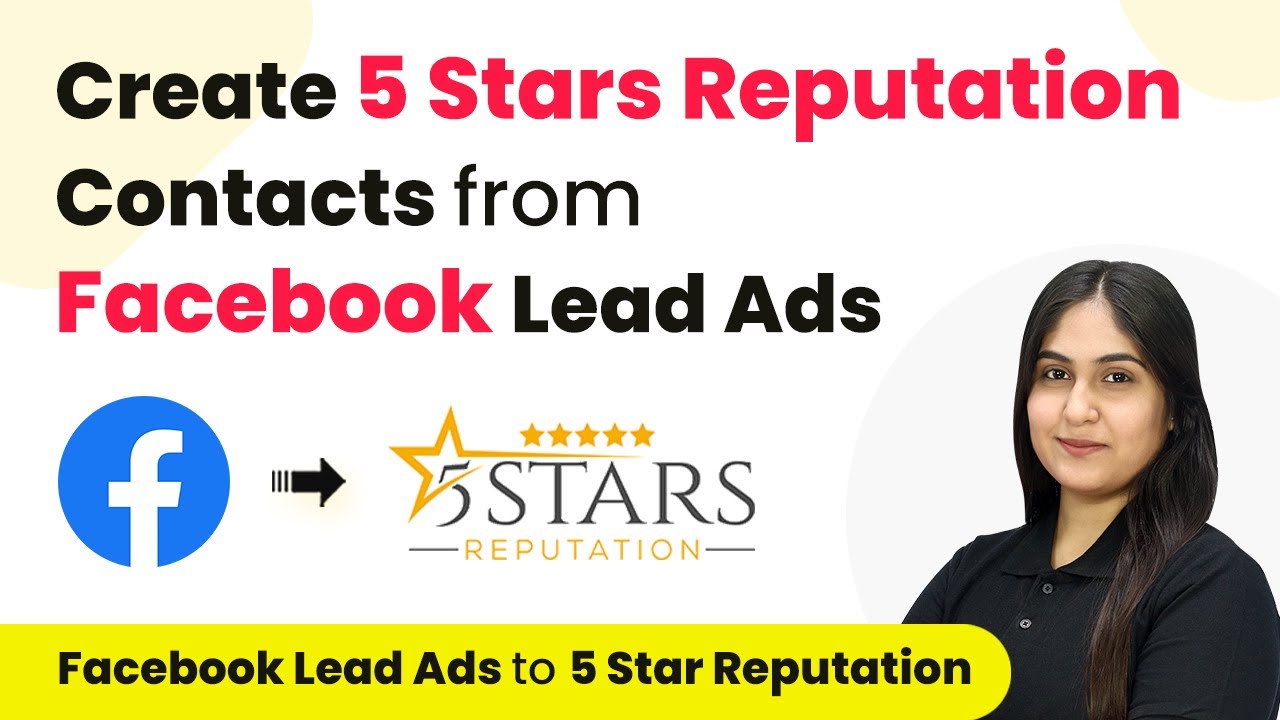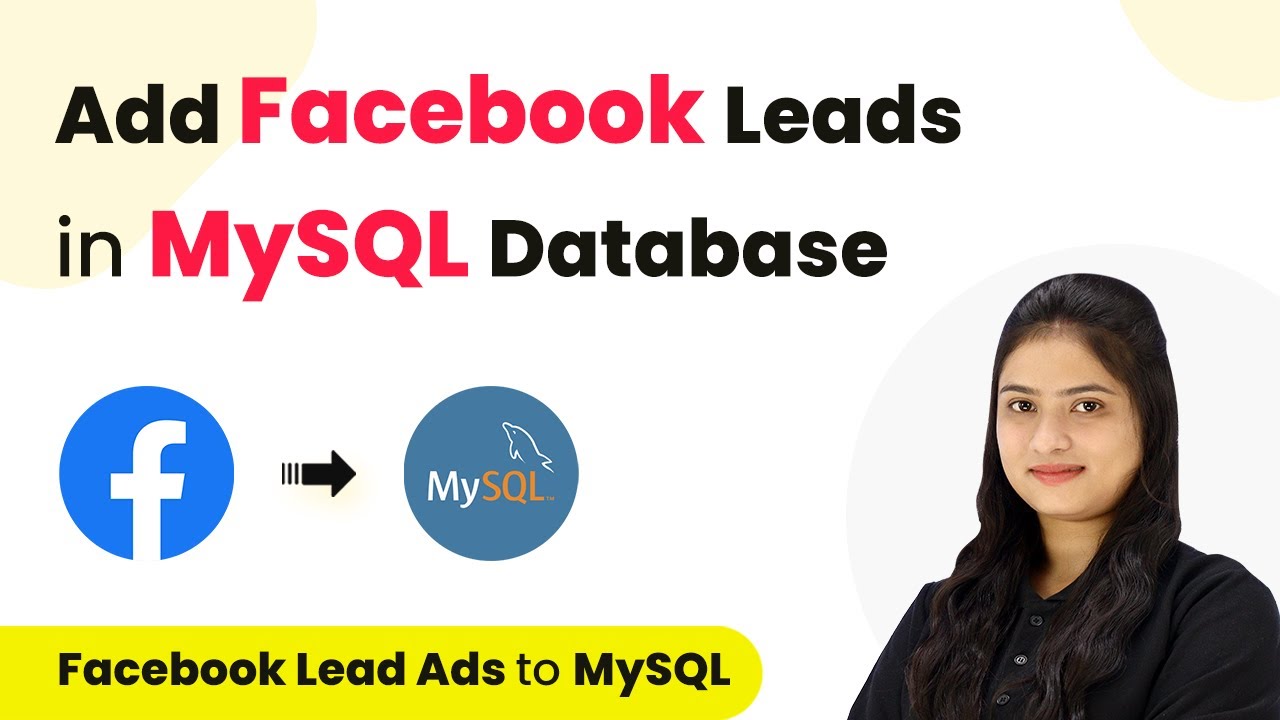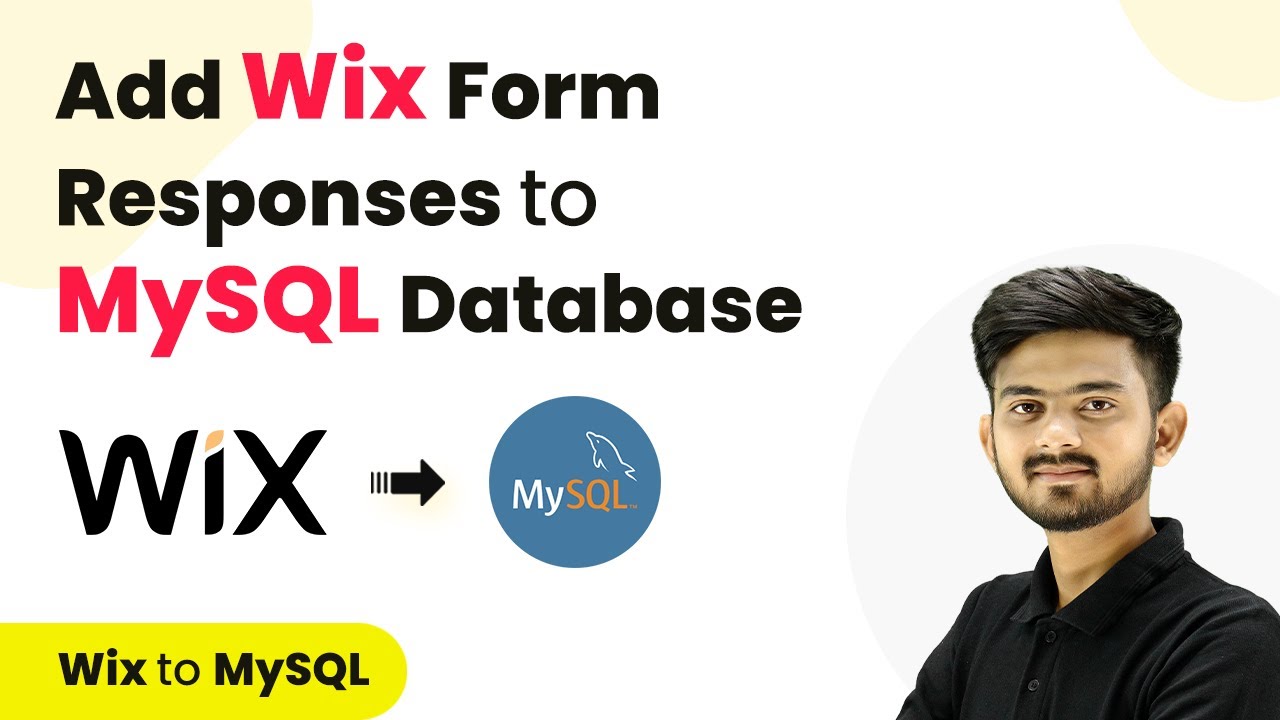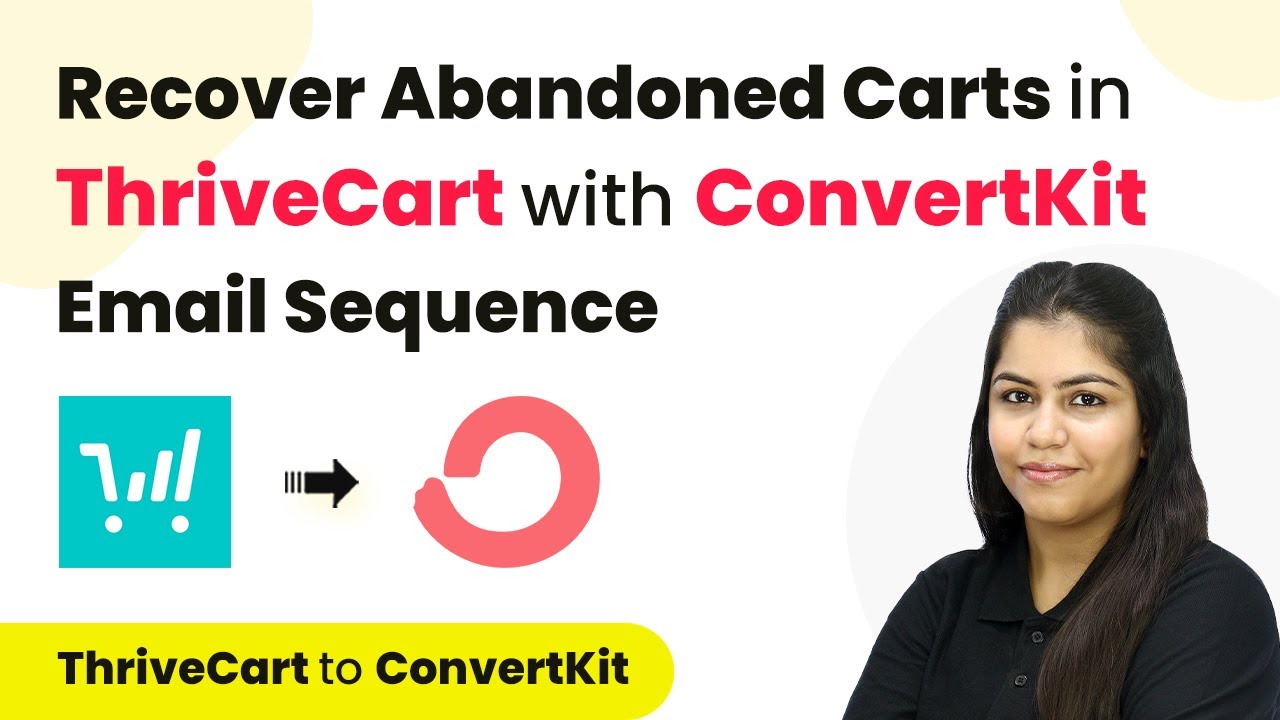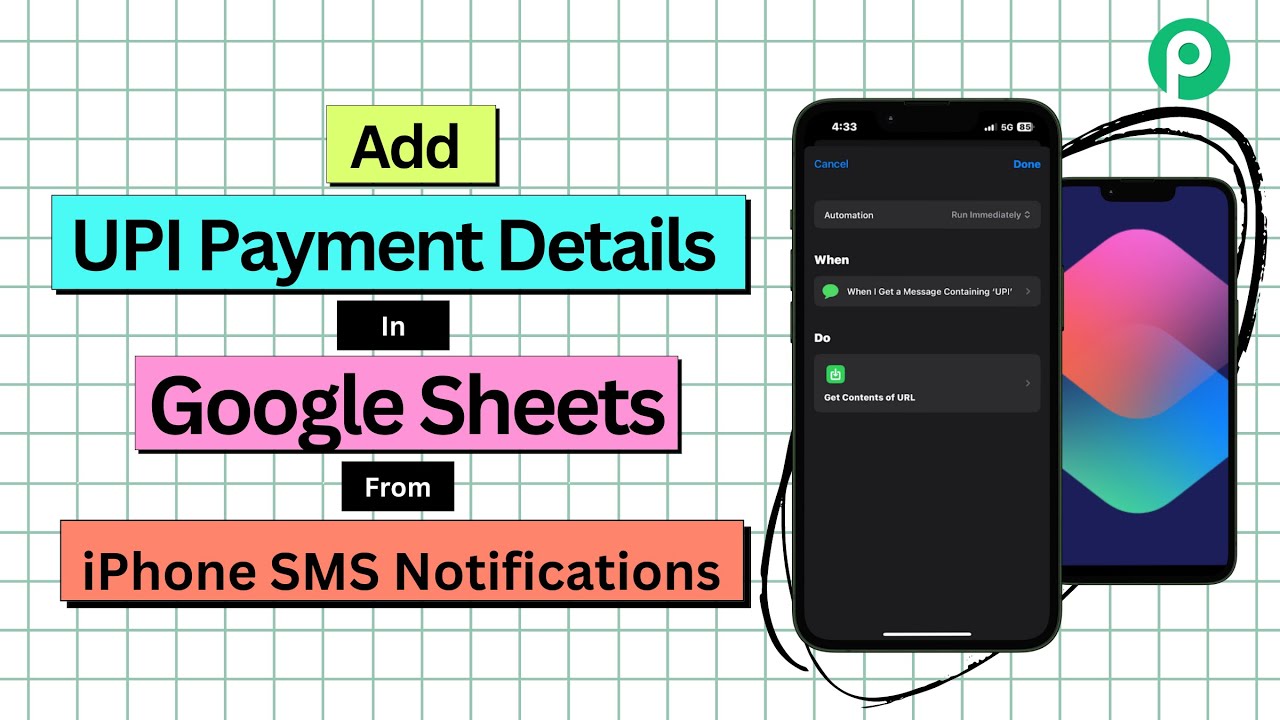Learn how to upload Google Drive files from Notion database using Pabbly Connect. Follow our step-by-step guide for seamless integration. Explore efficient methods for automating routine tasks with clear, concise instructions suited for both newcomers and experienced professionals.
Watch Step By Step Video Tutorial Below
1. Accessing Pabbly Connect for Integration
To upload Google Drive files from Notion database, first, access Pabbly Connect. This platform enables seamless integration between various applications like Notion and Google Drive.
Begin by visiting the Pabbly Connect homepage. If you are a new user, click on ‘Sign Up Free’ to create an account and receive 300 free tasks monthly. Existing users can simply sign in to access their dashboard.
2. Creating a Workflow in Pabbly Connect
Once logged in, you need to create a new workflow in Pabbly Connect. Click on the ‘Create Workflow’ button located at the top right corner of the dashboard.
In the dialog box, name your workflow. For this integration, use the title ‘Upload Google Drive Files from Notion Database’. You can also select a folder for organization purposes. After naming, click on the ‘Create’ button to proceed.
- Click ‘Create Workflow’
- Name your workflow
- Select a folder for organization
Now your workflow is created, and you can set up the trigger and action for your automation.
3. Setting Up the Trigger in Pabbly Connect
The next step is to set up the trigger for your workflow in Pabbly Connect. Select Notion as your trigger application. Choose the trigger event as ‘New Database Item’ to ensure that every time a new item is added to your Notion database, it triggers the workflow.
To connect Notion with Pabbly Connect, click on ‘Connect’ and then select ‘Add New Connection’. If your Notion account is already linked, you can select the existing connection. After that, click on ‘Connect with Notion’ and authorize the connection by allowing access to your databases.
- Select Notion as the trigger application
- Choose ‘New Database Item’ as the trigger event
- Authorize the connection with Notion
Once connected, select your specific database ID from the dropdown menu to finalize the trigger setup.
4. Configuring the Action Step with Google Drive
After setting up the trigger, the next step is to configure the action in Pabbly Connect. Select Google Drive as your action application and choose ‘Upload File’ as the action event. This ensures that whenever a new item is added to Notion, it gets uploaded to Google Drive.
To connect Google Drive, click ‘Connect’ and choose ‘Add New Connection’. Sign in with your Google account and grant necessary permissions. After the connection is established, you will need to provide the folder ID and file name for the upload.
Select Google Drive as the action application Choose ‘Upload File’ as the action event Authorize the connection with Google Drive
Map the file URL and file name from the trigger step to ensure the correct file is uploaded to the specified folder in Google Drive.
5. Testing Your Automation
With the workflow set up, it is essential to test the automation in Pabbly Connect. To do this, add a new item to your Notion database. For example, create an entry named ‘Clothing Logo’ and upload a PNG file.
After saving the new item, check your Google Drive folder to confirm that the file has been uploaded successfully. Note that Notion operates on a polling basis, meaning it may take some time to reflect the changes in Google Drive.
Add a new item to your Notion database Check Google Drive for the uploaded file Be patient as Notion updates may take time
Once confirmed, your automation is successfully set up, allowing files to be uploaded from Notion to Google Drive automatically.
Conclusion
In this tutorial, we demonstrated how to upload Google Drive files from Notion database using Pabbly Connect. By following the steps outlined, you can automate your workflow and ensure seamless file management.
Ensure you check out Pabbly Connect to create business automation workflows and reduce manual tasks. Pabbly Connect currently offer integration with 2,000+ applications.
- Check out Pabbly Connect – Automate your business workflows effortlessly!
- Sign Up Free – Start your journey with ease!
- 10,000+ Video Tutorials – Learn step by step!
- Join Pabbly Facebook Group – Connect with 21,000+ like minded people!
Utilizing Pabbly Connect simplifies the integration process, allowing you to focus on your projects without manual uploads. Start automating your tasks today!