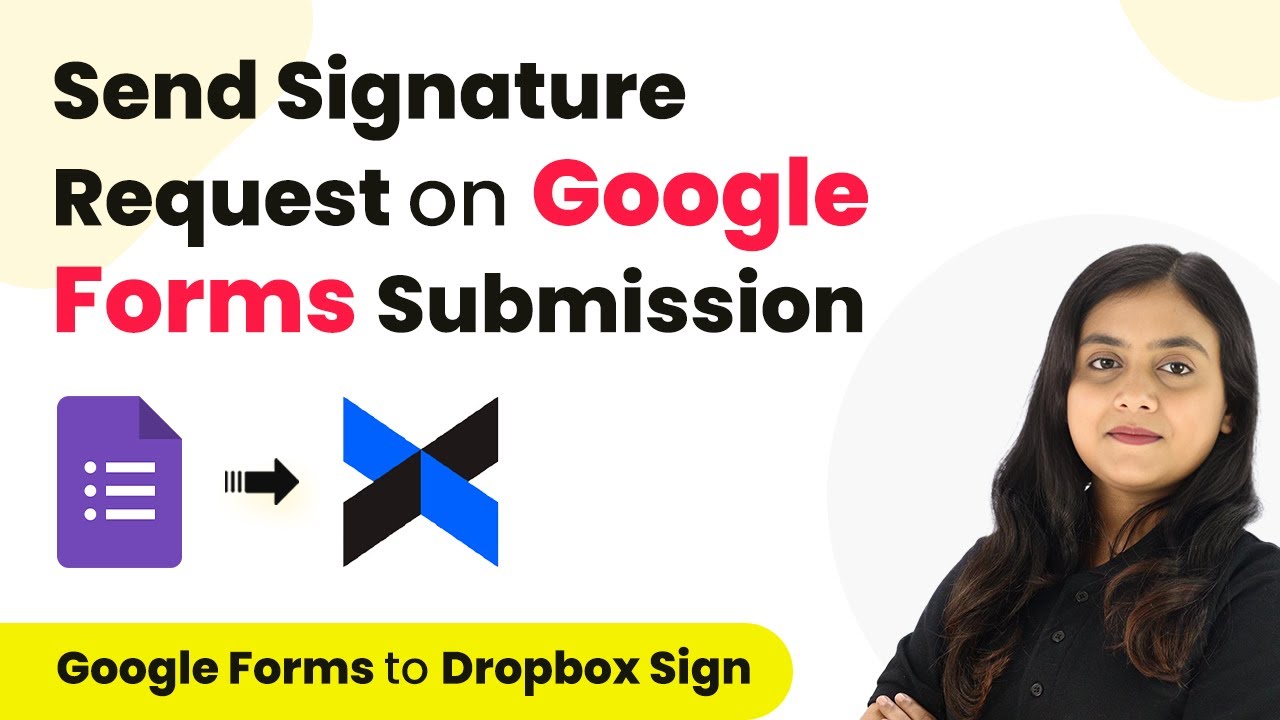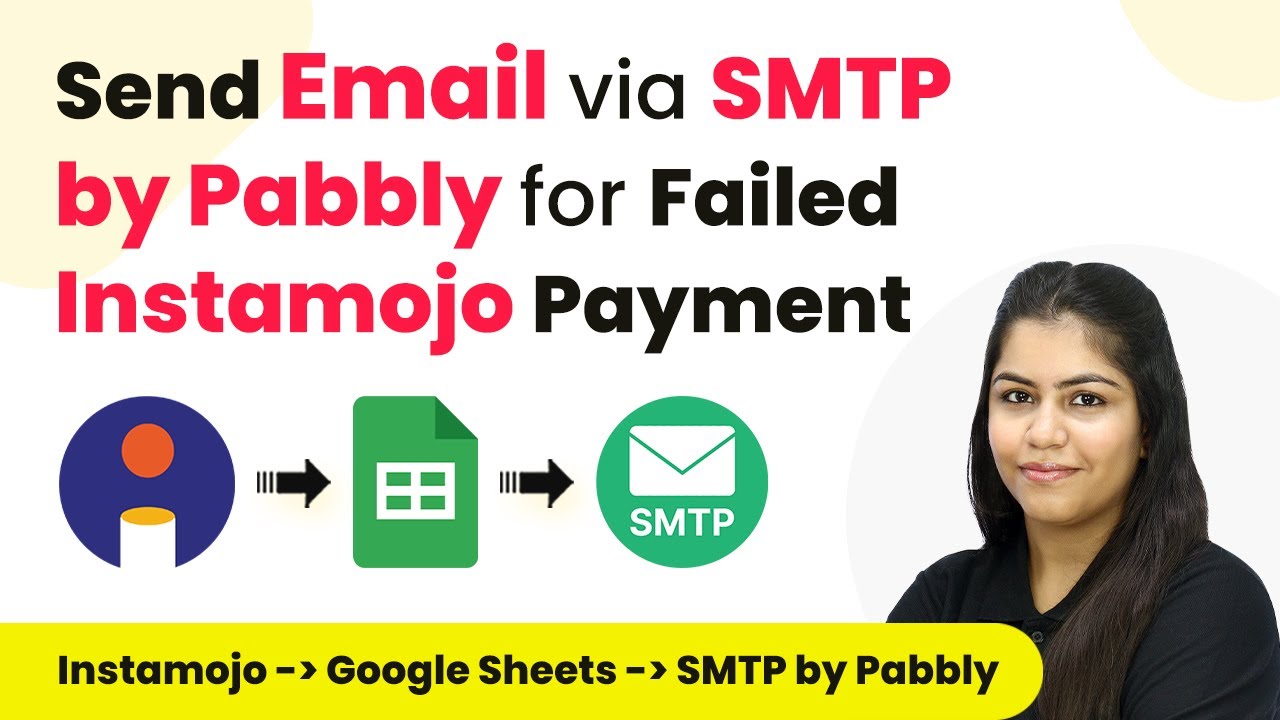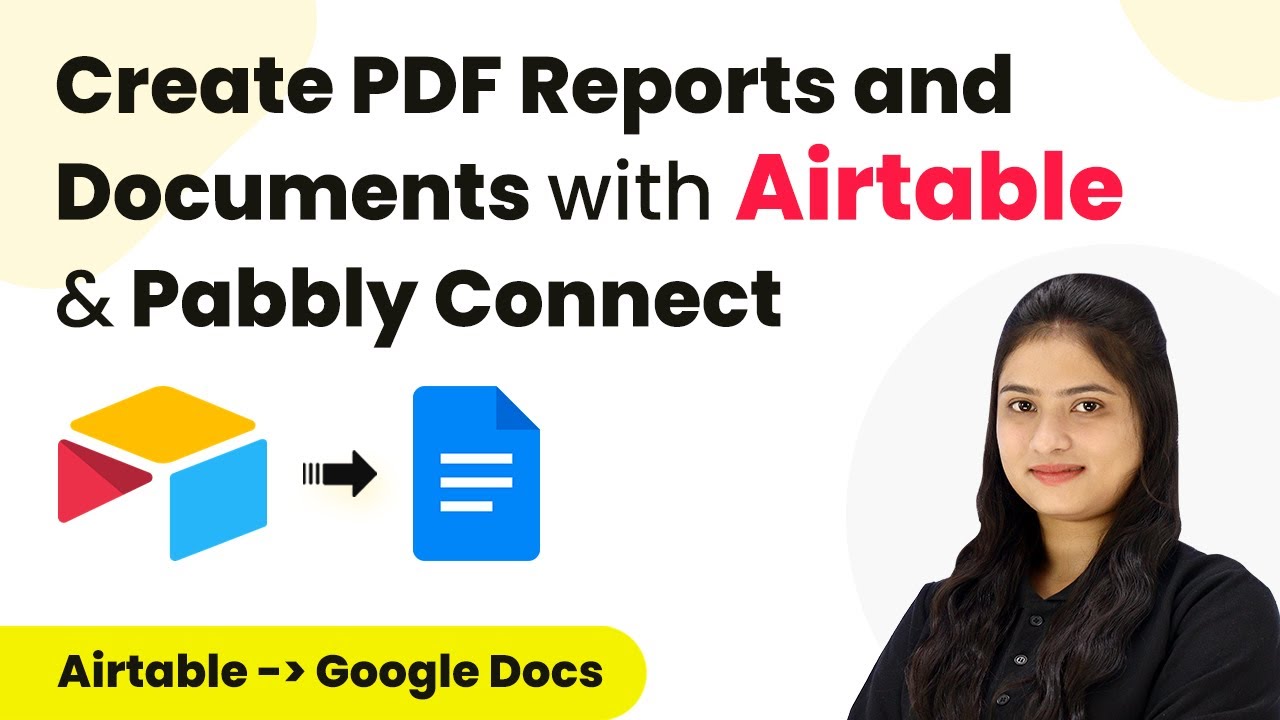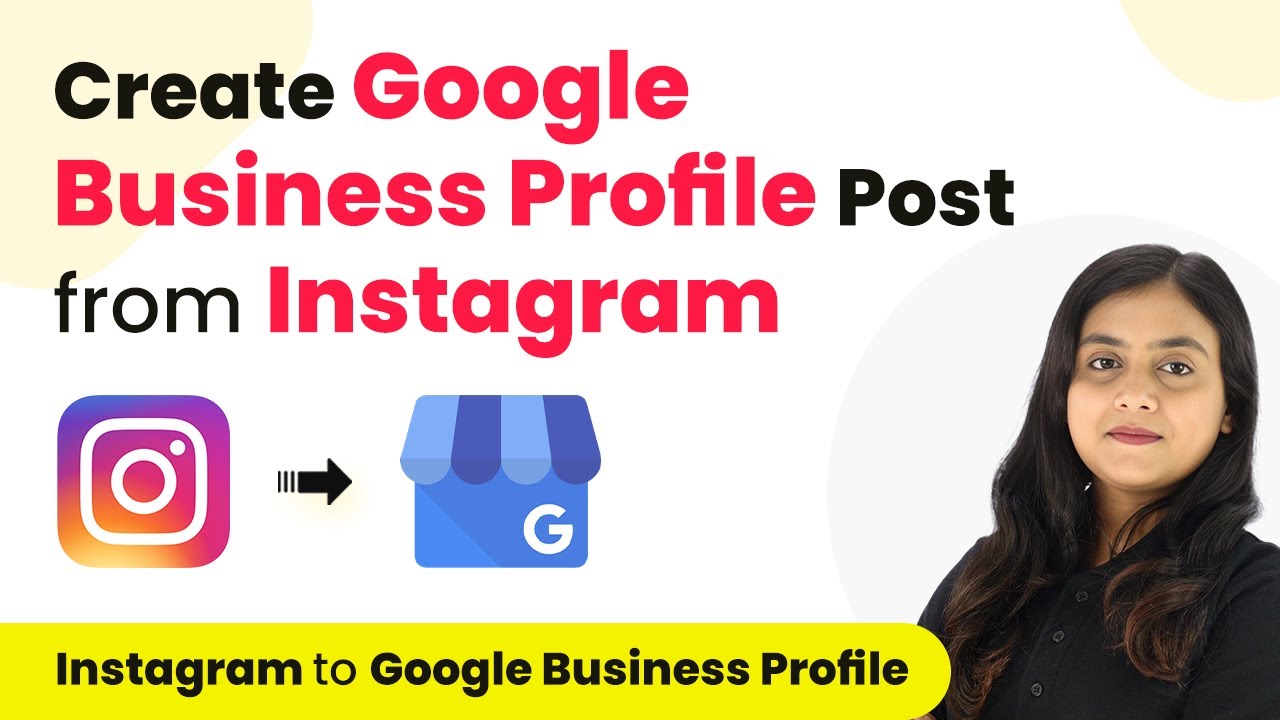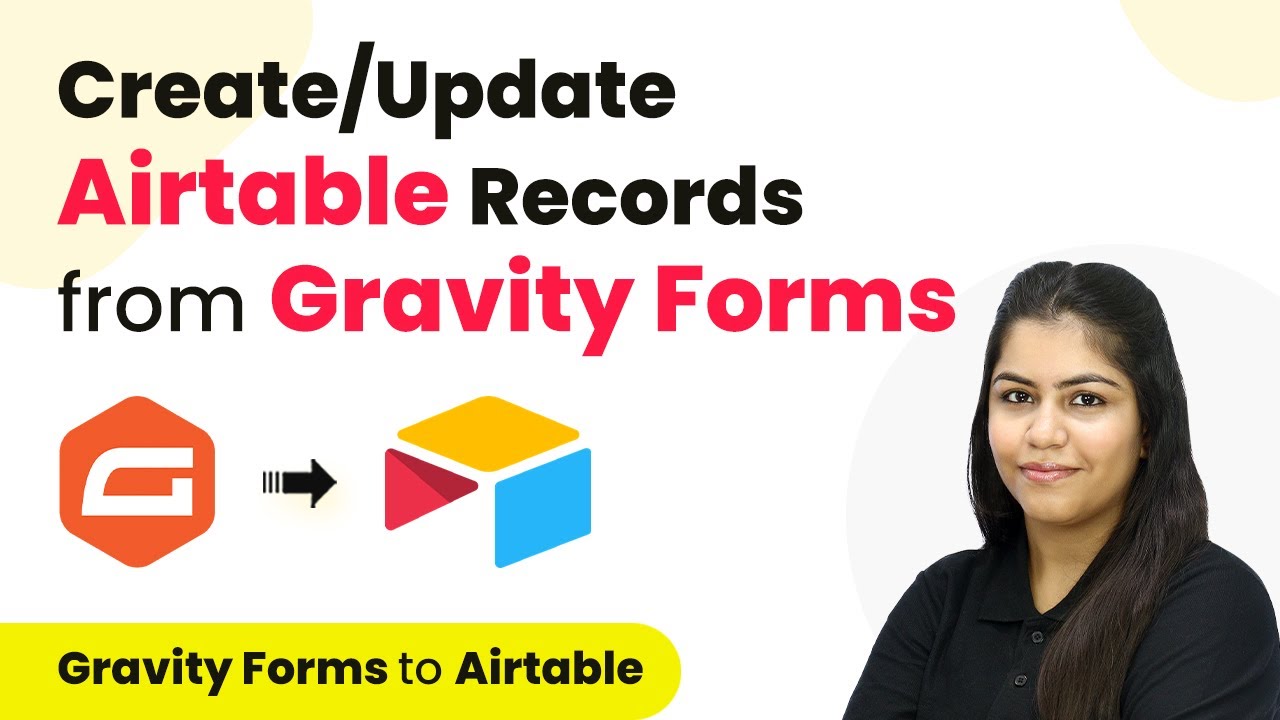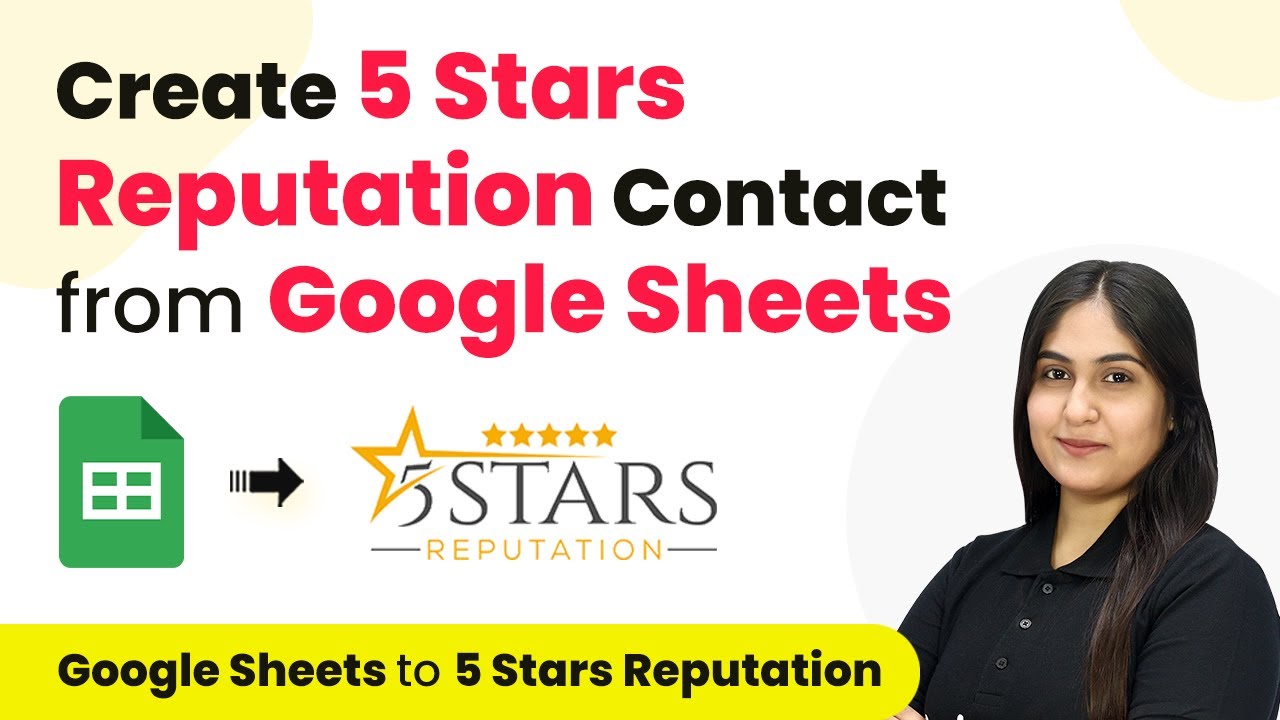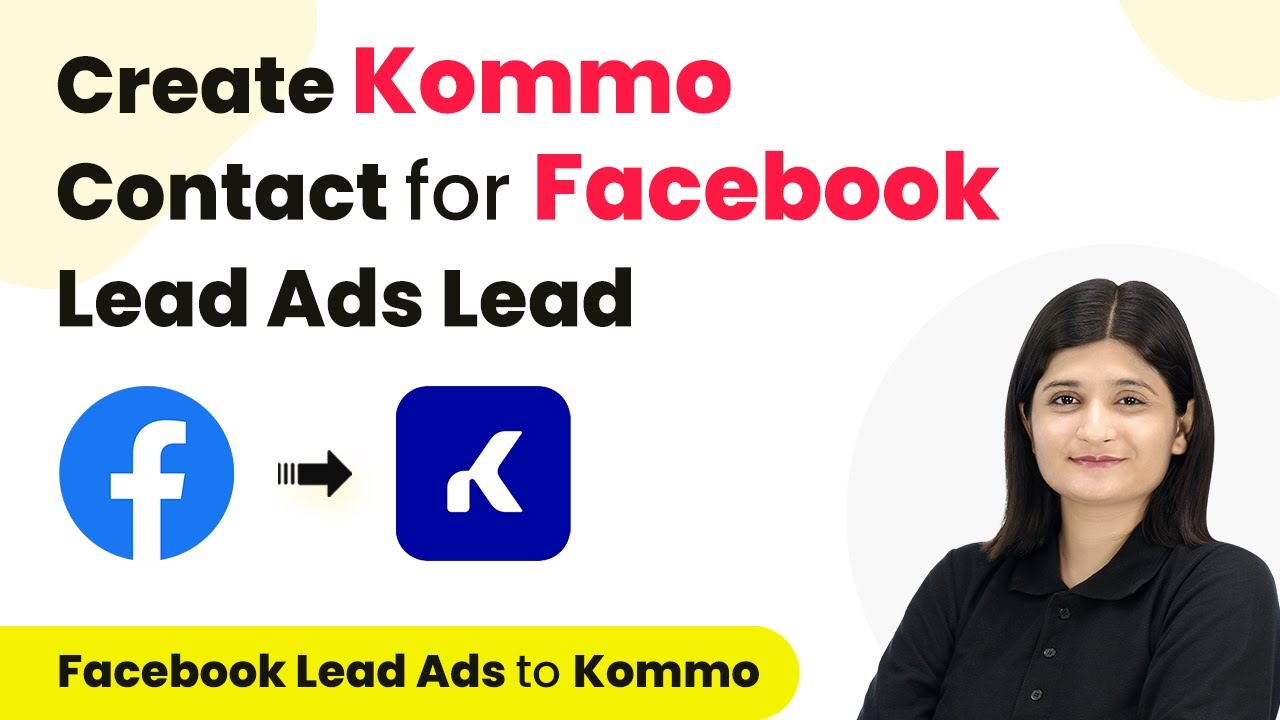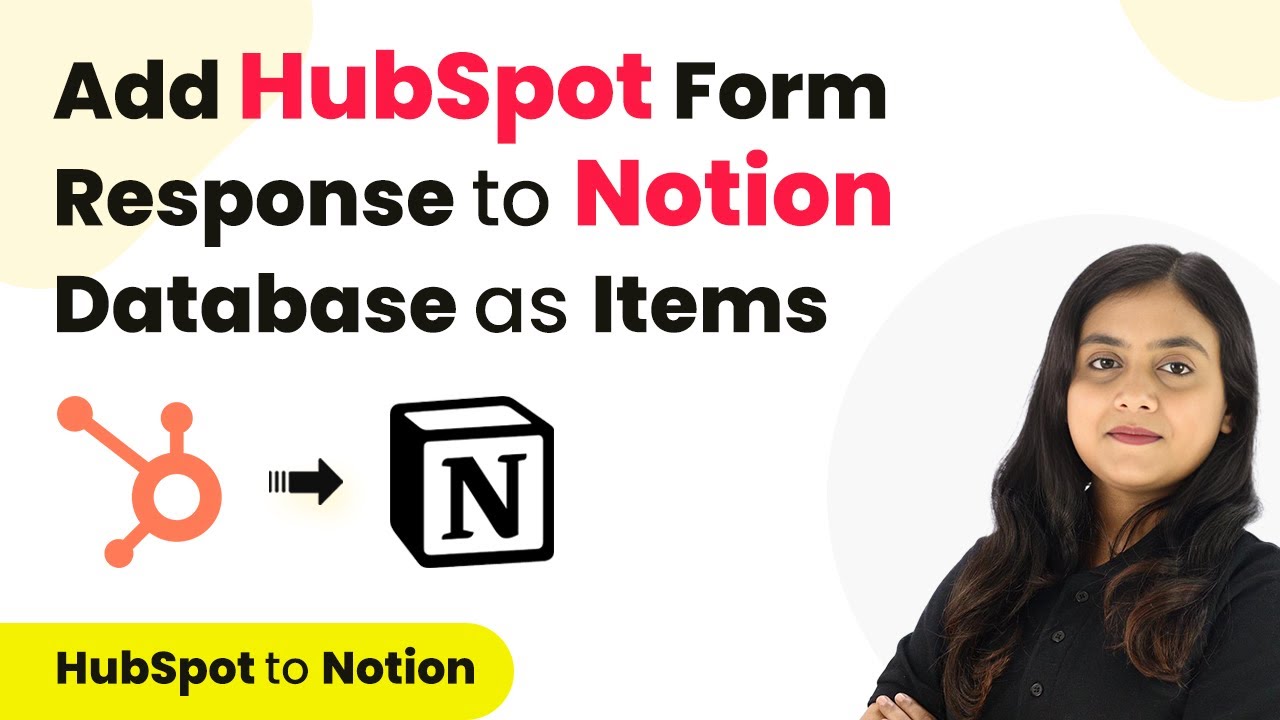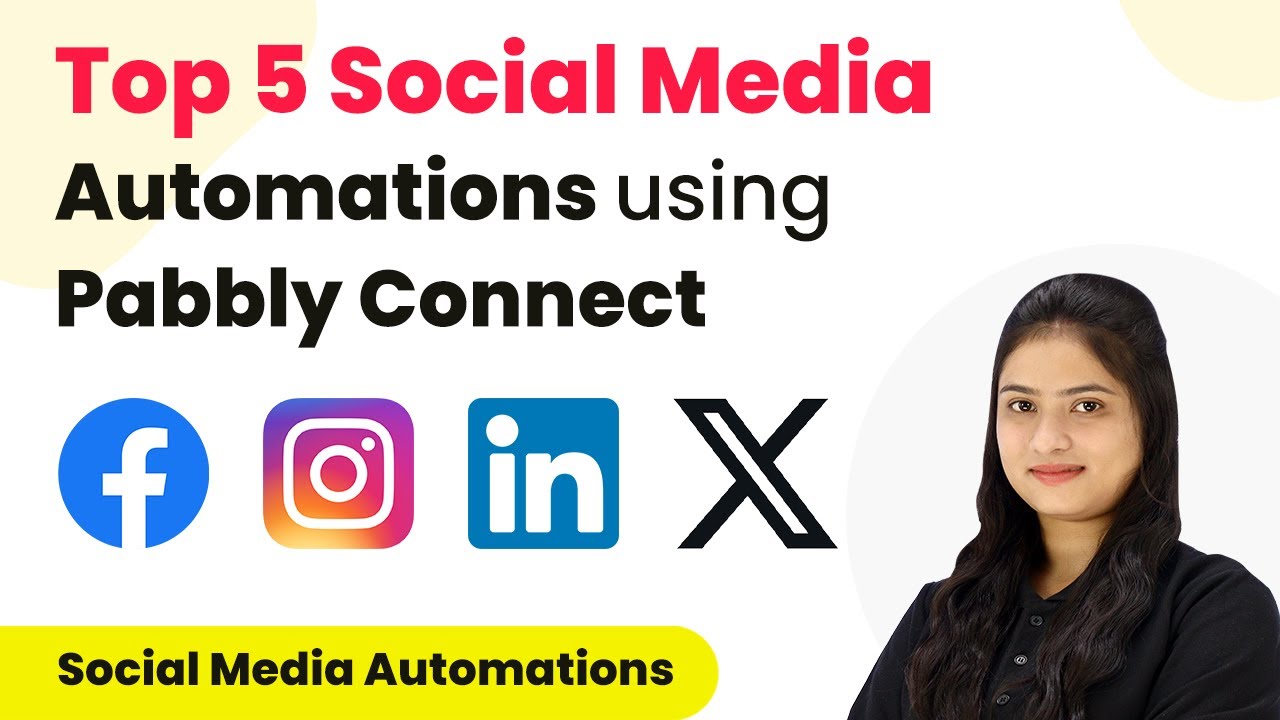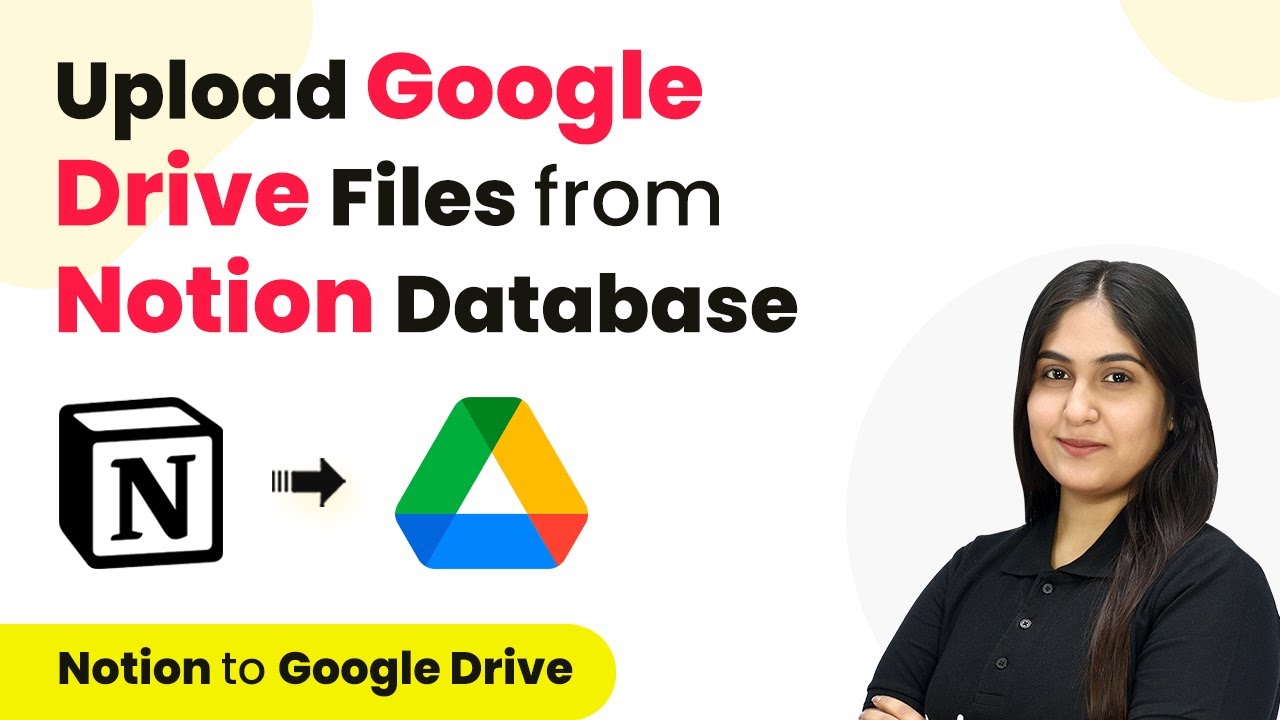Learn how to automate sending signature requests on Google Forms submissions using Pabbly Connect and Dropbox Sign in this detailed tutorial. Eliminate manual repetitive tasks from your workflow. Discover proven automation methods with intuitive steps designed for efficiency-minded professionals.
Watch Step By Step Video Tutorial Below
1. Accessing Pabbly Connect for Integration
To start the process of sending signature requests on Google Forms submissions via Dropbox Sign, we will use Pabbly Connect. First, navigate to the Pabbly Connect website and log in to your account. If you are a new user, you can sign up for free and receive 100 free tasks every month, making it easy to get started.
Once logged in, you will see the Pabbly Connect dashboard. Click on the ‘Access Now’ button under the Pabbly Connect application to begin setting up your automation workflow. This platform is essential for integrating Google Forms and Dropbox Sign effectively.
2. Creating a Workflow in Pabbly Connect
In this step, we will create a workflow that automates the sending of signature requests. Click on the ‘Create Workflow’ button located at the top right corner of the dashboard. A dialog box will prompt you to name your workflow. You can name it ‘Send Signature Request on Google Form Submissions via Dropbox Sign’ for clarity. using Pabbly Connect
- Click on the folder selection arrow and choose a folder to save your workflow.
- Once you have named your workflow and selected the folder, click on the ‘Create’ button.
After creating the workflow, you will see two main sections: Trigger and Action. The Trigger section captures the event that starts the workflow, while the Action section defines what happens next. This setup is crucial for ensuring that Pabbly Connect manages the automation process effectively.
3. Setting Up Google Forms as a Trigger
Now, we will set up Google Forms as our trigger application in Pabbly Connect. Click on the arrow in the Trigger section and select ‘Google Forms’ as the application. For the trigger event, choose ‘New Response Received’. This event will capture any new submissions made through your Google Form. using Pabbly Connect
Upon selecting the trigger application and event, Pabbly Connect will generate a unique webhook URL. Copy this URL as it will be used to connect Google Forms to Pabbly Connect. Follow the steps provided in the interface to link your Google Forms to Pabbly Connect using this URL.
- Open your Google Form and navigate to the ‘Responses’ tab.
- Click on ‘Link to Sheets’ to create or select a spreadsheet for storing form responses.
- Make sure to install the Pabbly Connect Webhooks add-on in Google Sheets for proper integration.
After completing these steps, your Google Form will be successfully connected to Pabbly Connect, allowing it to capture responses automatically.
4. Connecting Dropbox Sign for Signature Requests
With Google Forms set up, the next step is to configure Dropbox Sign as the action application in Pabbly Connect. Click on the Action section and select ‘Dropbox Sign’. For the action event, choose ‘Send Signature Request from Template’. This allows you to send pre-defined documents for signing. using Pabbly Connect
To connect Dropbox Sign to Pabbly Connect, click on ‘Connect’ and enter your API key. You can generate this key from your Dropbox Sign account by navigating to the API section. Make sure to copy the generated API key and paste it into Pabbly Connect.
Select the template you want to use for the signature request. Map the data fields from the Google Forms response to the email subject and body. Ensure you set the email subject and body to include dynamic data from the form submission.
Once you have configured these settings, your automation will be ready to send signature requests automatically whenever a new form submission occurs.
5. Testing the Automation Workflow
Now that you have set up both Google Forms and Dropbox Sign in your Pabbly Connect workflow, it’s time to test the automation. Submit a test entry through your Google Form by filling out the required fields. This will trigger the workflow you created.
After submitting the form, check the responses in your linked Google Sheets to ensure they have been recorded correctly. Then, navigate back to Pabbly Connect to confirm that the response has been captured in your workflow. You should see the details from your test submission displayed in the workflow interface.
Open your email account to check for the signature request sent by Dropbox Sign. Verify that the email contains the correct details and the attached document for signing. Ensure that the signature request process works seamlessly for your employees.
By completing this test, you will confirm that your integration between Google Forms and Dropbox Sign via Pabbly Connect is functioning as intended, streamlining your hiring process.
Conclusion
In this tutorial, we explored how to automate sending signature requests on Google Forms submissions via Dropbox Sign using Pabbly Connect. This integration streamlines the hiring process by ensuring timely document signing, saving you valuable time and effort. With Pabbly Connect, you can efficiently manage workflows between multiple applications.
Ensure you check out Pabbly Connect to create business automation workflows and reduce manual tasks. Pabbly Connect currently offer integration with 2,000+ applications.
- Check out Pabbly Connect – Automate your business workflows effortlessly!
- Sign Up Free – Start your journey with ease!
- 10,000+ Video Tutorials – Learn step by step!
- Join Pabbly Facebook Group – Connect with 21,000+ like minded people!