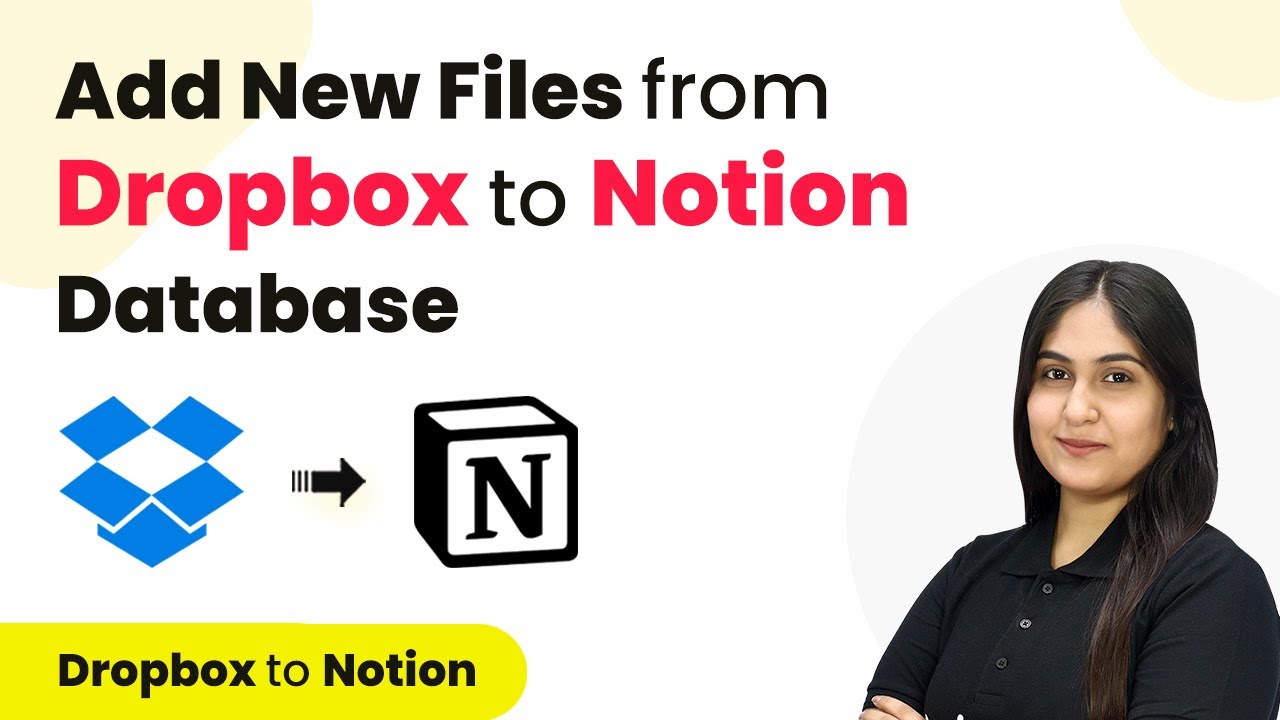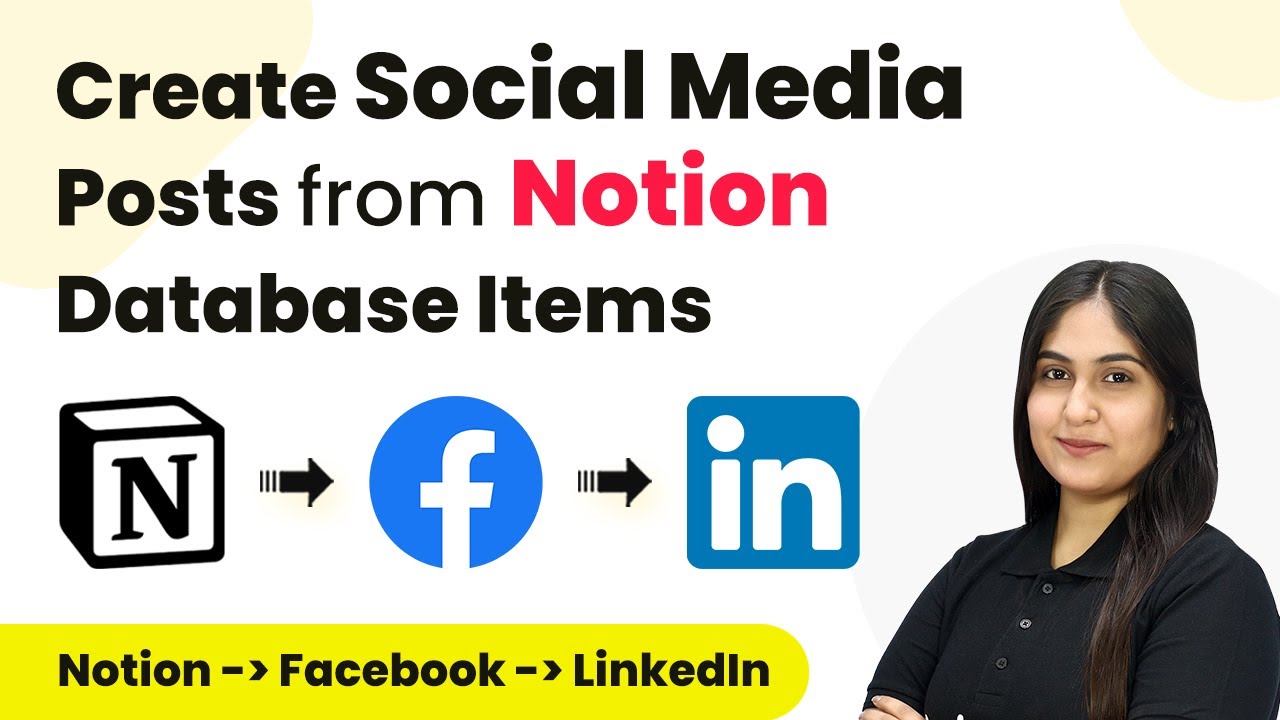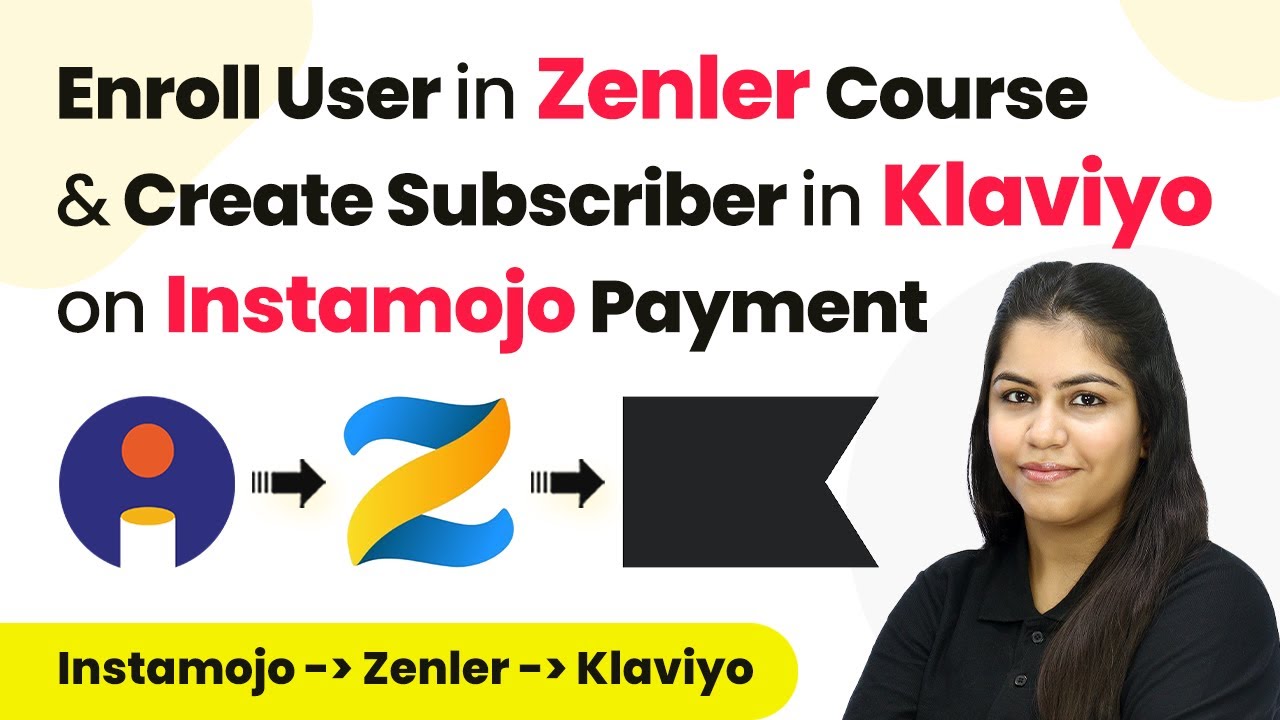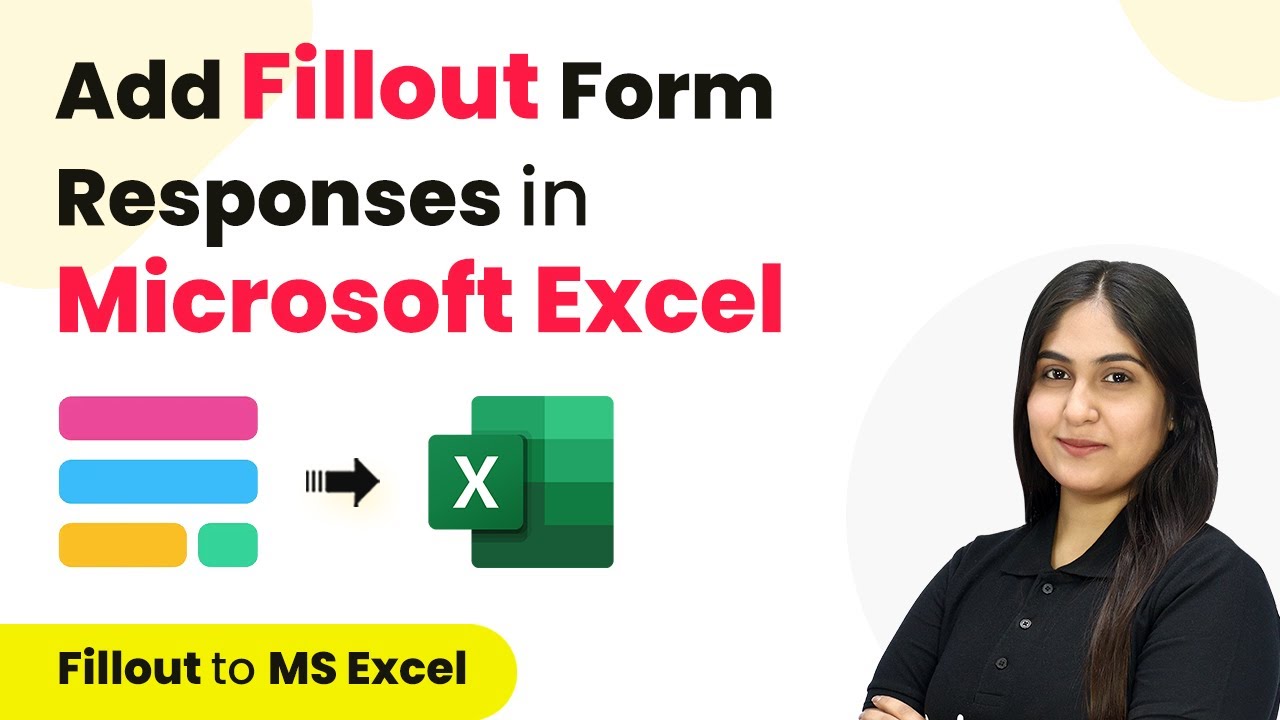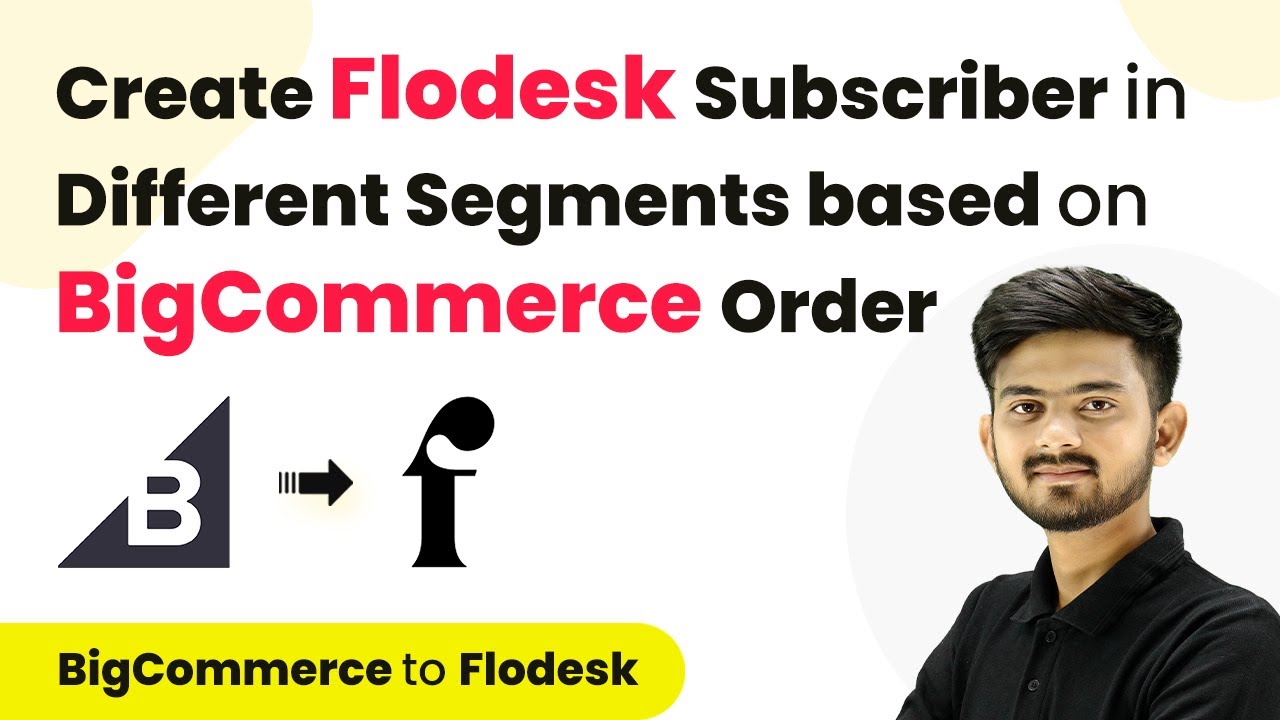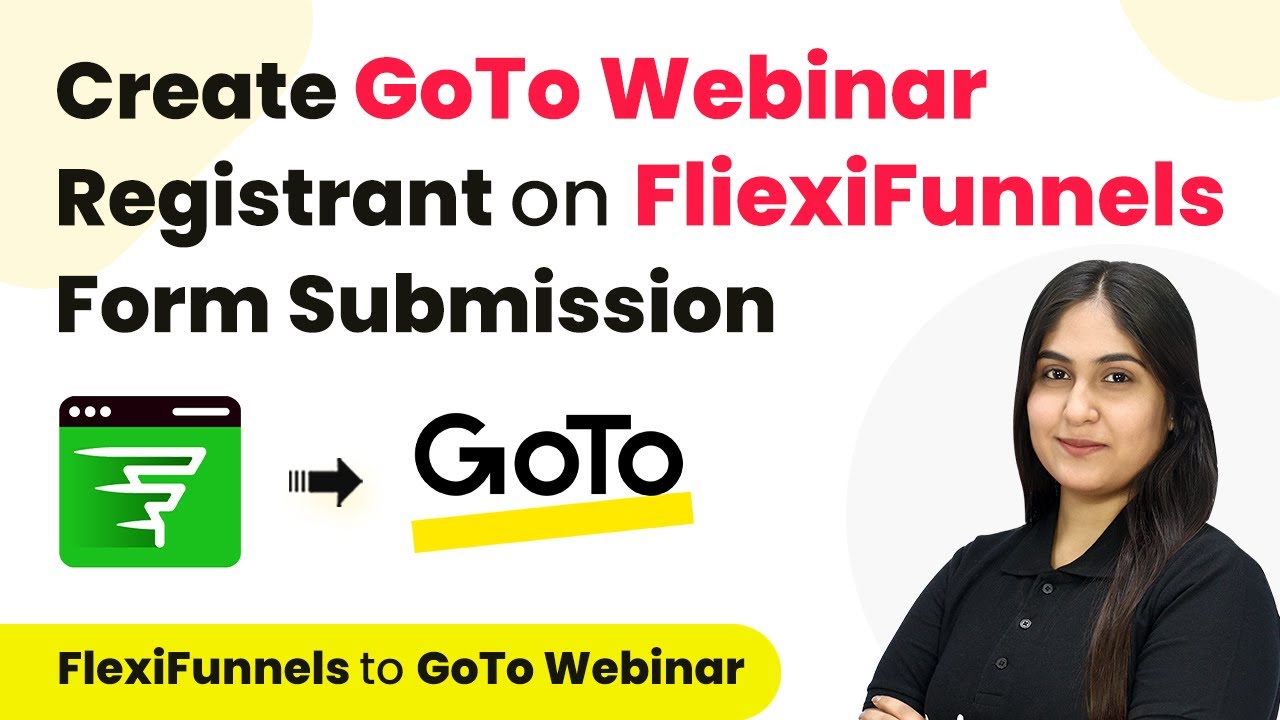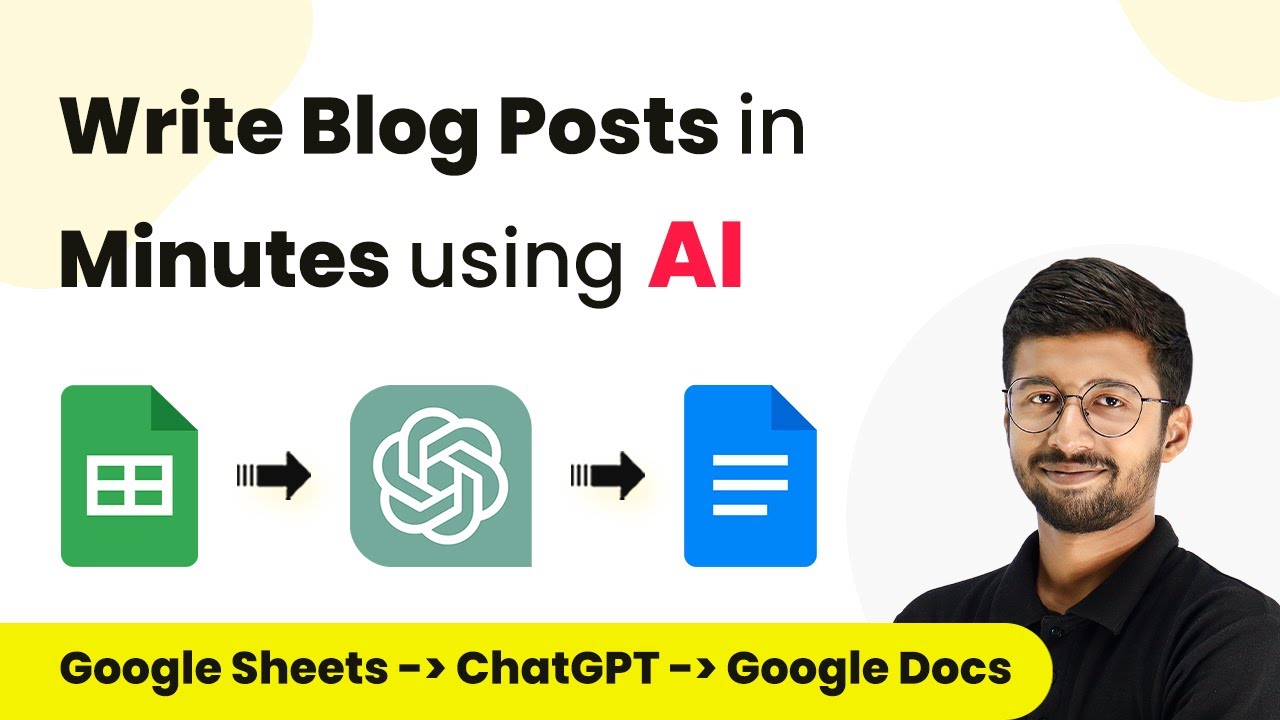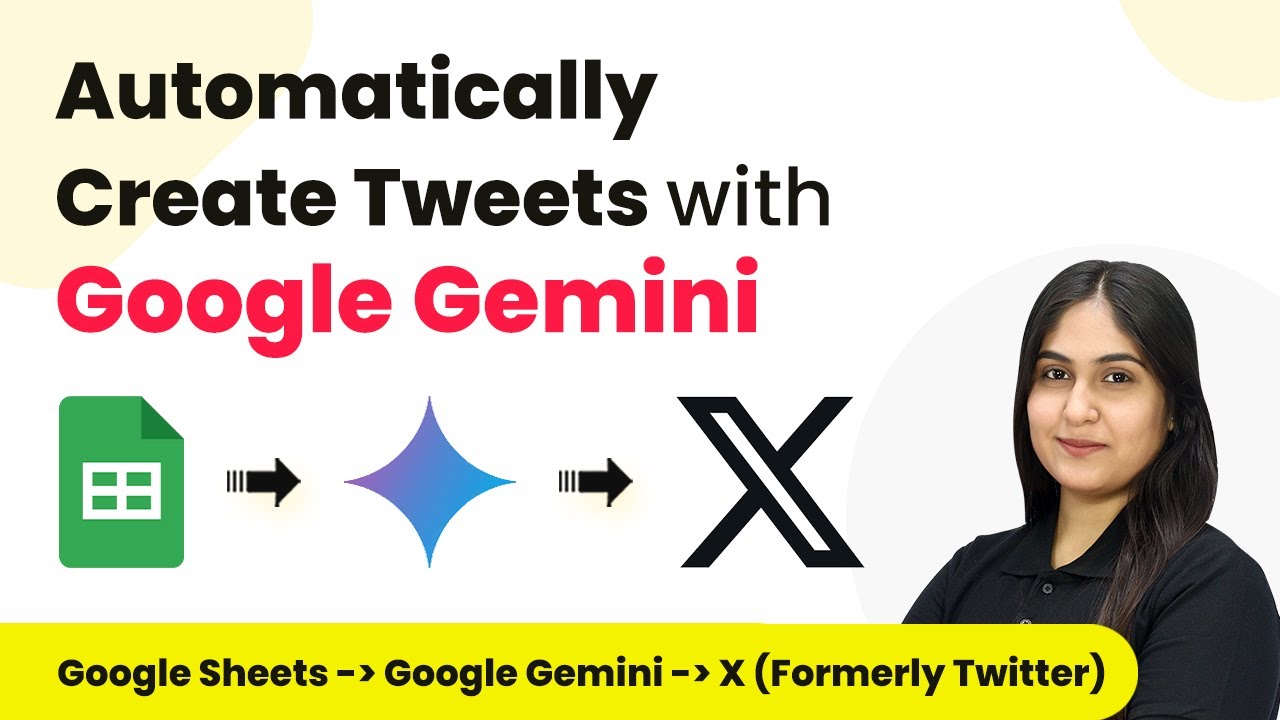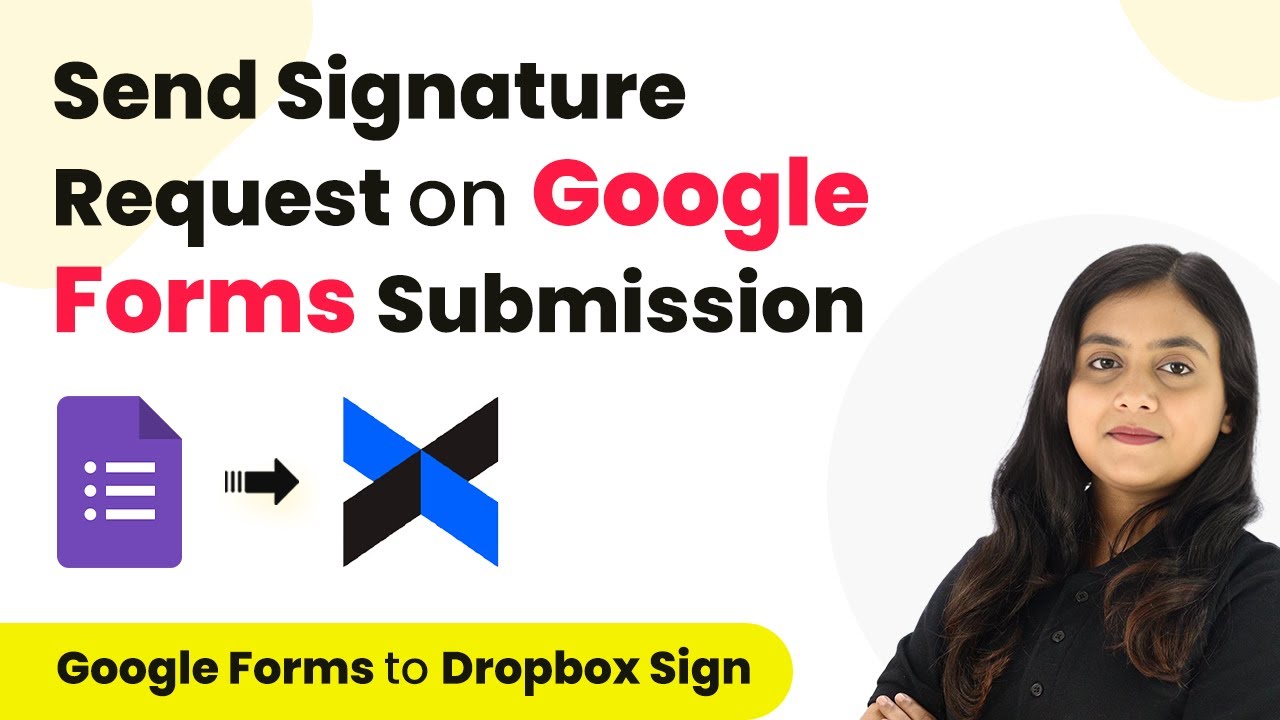Learn how to automatically add new files from Dropbox to Notion Database using Pabbly Connect. Follow this step-by-step tutorial for seamless integration. Follow this definitive guide to creating powerful automated workflows with straightforward, efficiency-focused solutions that save valuable time.
Watch Step By Step Video Tutorial Below
1. Accessing Pabbly Connect for Integration
To automatically add new files from Dropbox to Notion, you first need to access Pabbly Connect. This platform allows seamless integration between various applications, making it essential for this task.
Visit the Pabbly Connect homepage by entering the URL in your browser. Once there, you will see options to sign in or sign up. If you are a new user, click on ‘Sign Up Free’ to get started with 300 tasks every month.
2. Creating a Workflow in Pabbly Connect
After signing in to Pabbly Connect, you will be directed to the dashboard. To create a new workflow, click on the ‘Create Workflow’ button located at the top right corner. Here, you need to name your workflow.
- Name the workflow ‘Add New Files from Dropbox to Notion Database’.
- Select a folder for your workflow, such as ‘Automations’.
Once named, click the ‘Create’ button to finalize your workflow. You will now see the workflow setup, which includes the trigger and action sections.
3. Setting Up the Dropbox Trigger
The next step involves setting up the trigger using Dropbox in Pabbly Connect. Choose Dropbox as your trigger application and select the trigger event as ‘New File’. This ensures that every time a new file is uploaded, Pabbly Connect will capture it.
To connect your Dropbox account, click on the ‘Connect’ button. If your Dropbox account is already linked, select the existing connection; otherwise, choose ‘Add New Connection’. Ensure you are logged into your Dropbox account for a smooth connection process.
4. Configuring Notion Action in Pabbly Connect
After setting up the trigger, the next step is to configure the action using Notion. Select Notion as your action application and choose the action event ‘Create Database Item’. This will allow Pabbly Connect to create an item in your Notion database whenever a new file is uploaded to Dropbox. using Pabbly Connect
- Click on ‘Connect’ to link your Notion account.
- Authorize Pabbly Connect to access your Notion pages.
After a successful connection, select your Notion database where the files will be stored. Map the fields for file URL and file name using the data received from the Dropbox trigger. This mapping ensures that the correct information is transferred to Notion.
5. Testing the Automation
To ensure everything works as intended, it’s crucial to test the automation set up in Pabbly Connect. Upload a new file to the specified Dropbox folder. For instance, you can upload a PDF or an image file.
After the upload, check your Notion database. The newly added file should appear as a new item along with its sharable link. This confirms that the integration is functioning correctly, and all files are being tracked efficiently.
Remember, Dropbox operates on a polling basis, checking for new files every 10 minutes. Therefore, there may be a slight delay before the new item appears in Notion.
Conclusion
In this tutorial, we explored how to use Pabbly Connect to automatically add new files from Dropbox to a Notion database. This integration streamlines project management by keeping all files organized in one place, saving you time and reducing manual effort.
Ensure you check out Pabbly Connect to create business automation workflows and reduce manual tasks. Pabbly Connect currently offer integration with 2,000+ applications.
- Check out Pabbly Connect – Automate your business workflows effortlessly!
- Sign Up Free – Start your journey with ease!
- 10,000+ Video Tutorials – Learn step by step!
- Join Pabbly Facebook Group – Connect with 21,000+ like minded people!