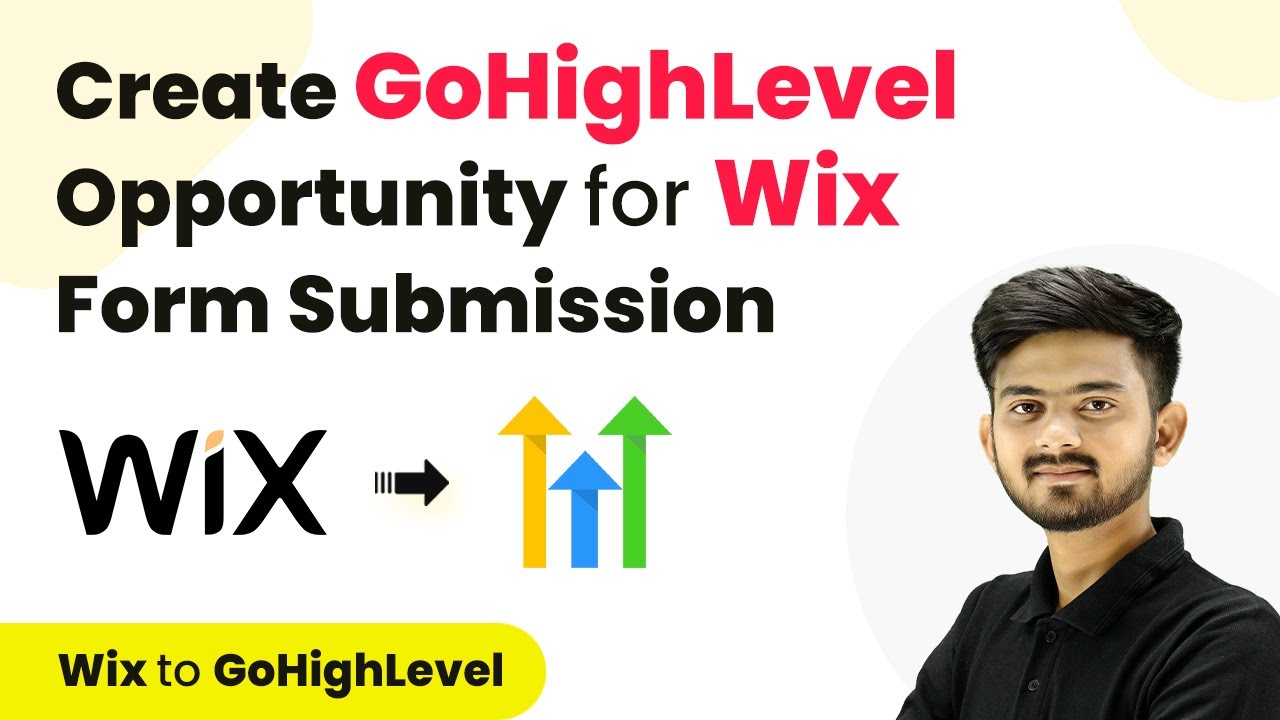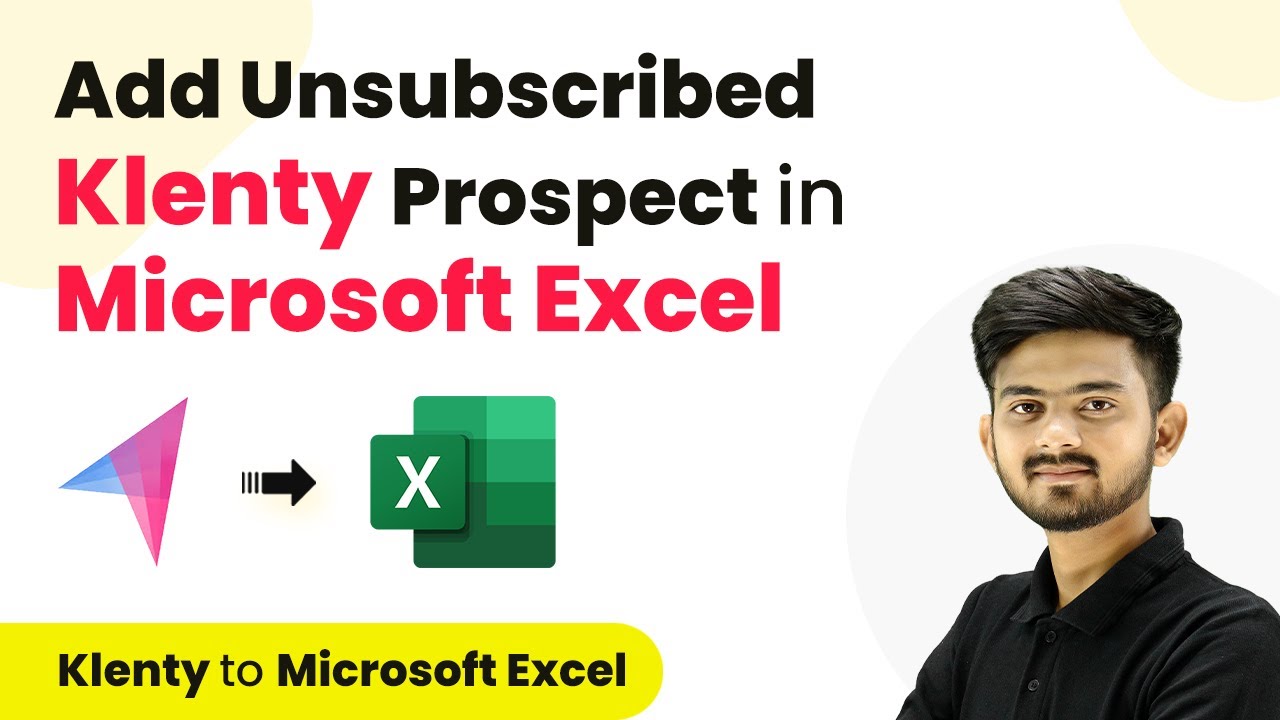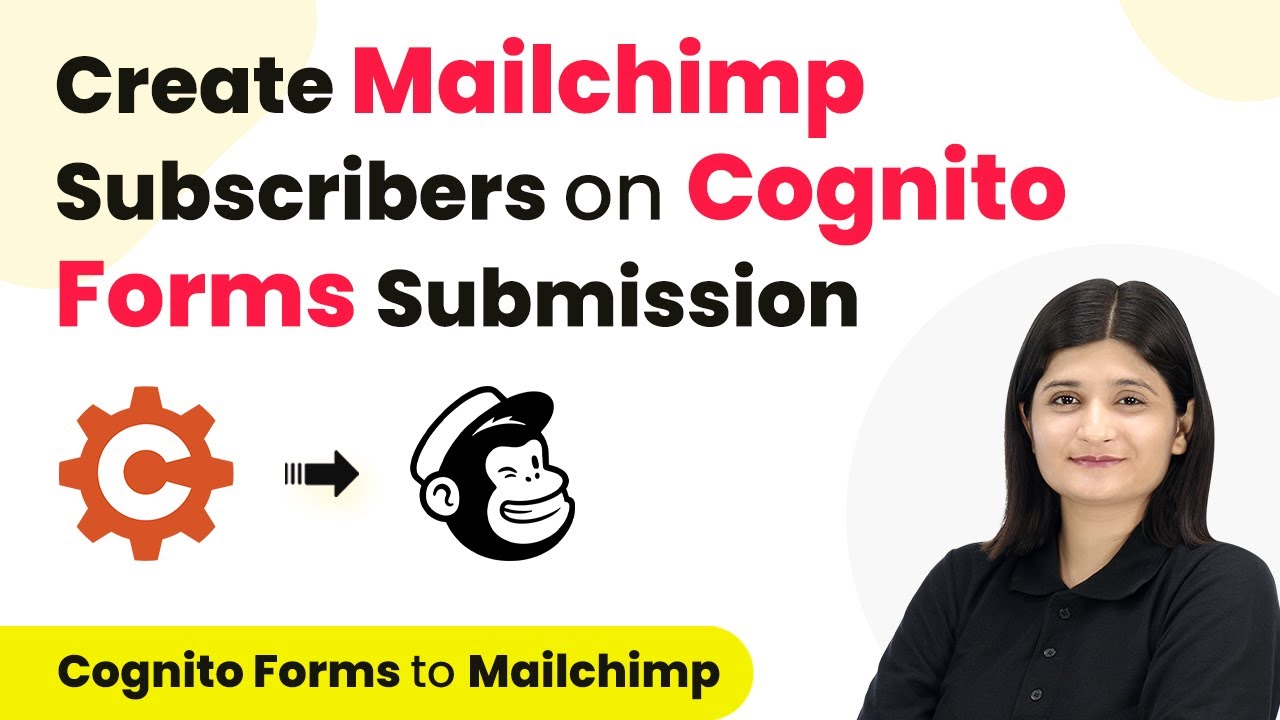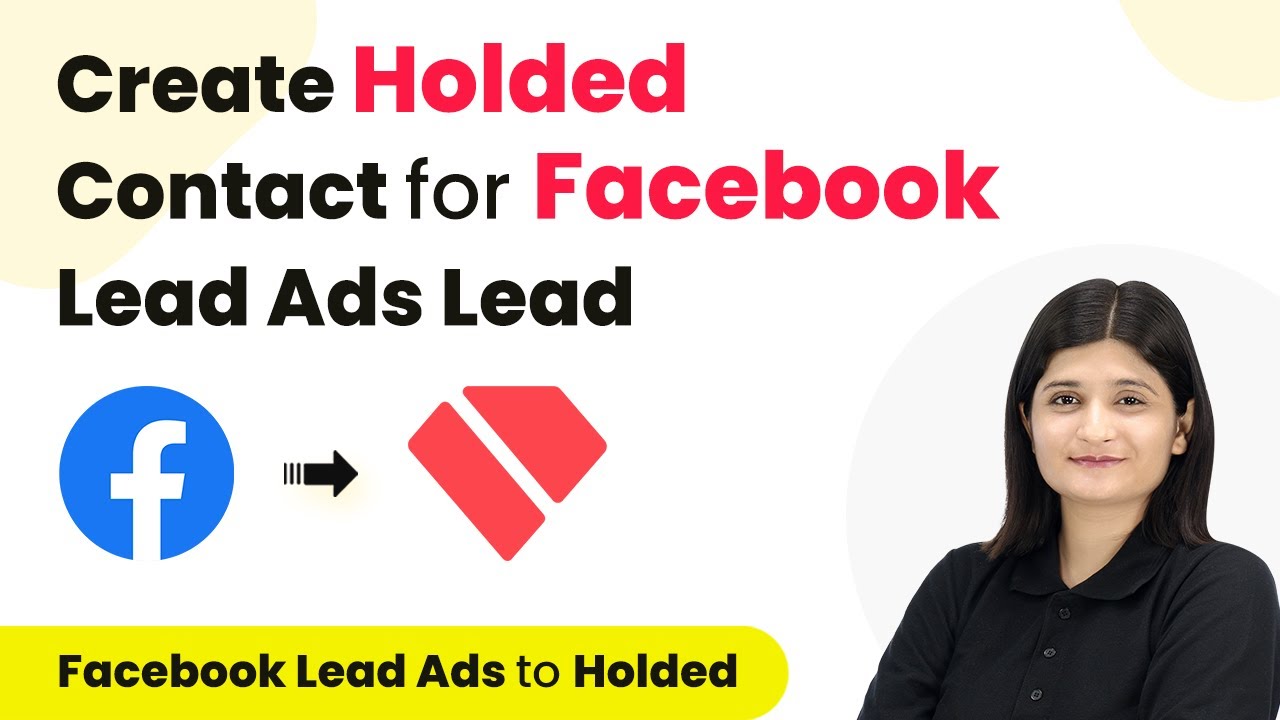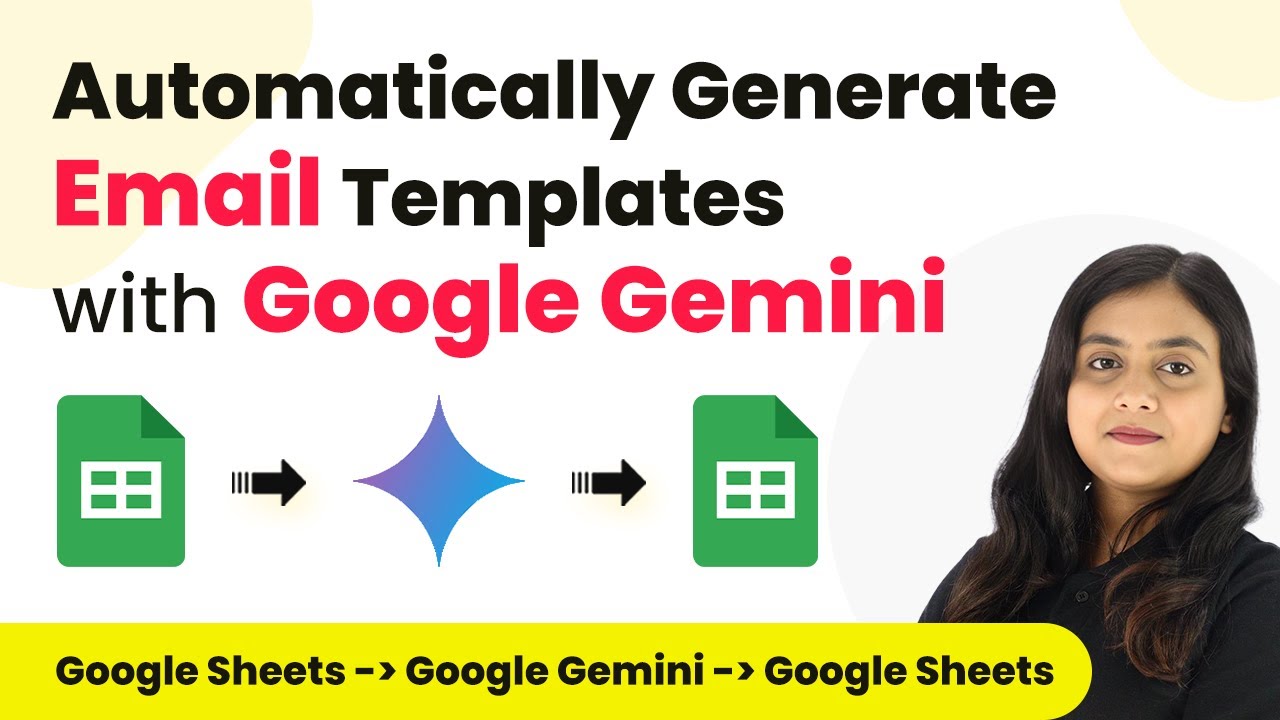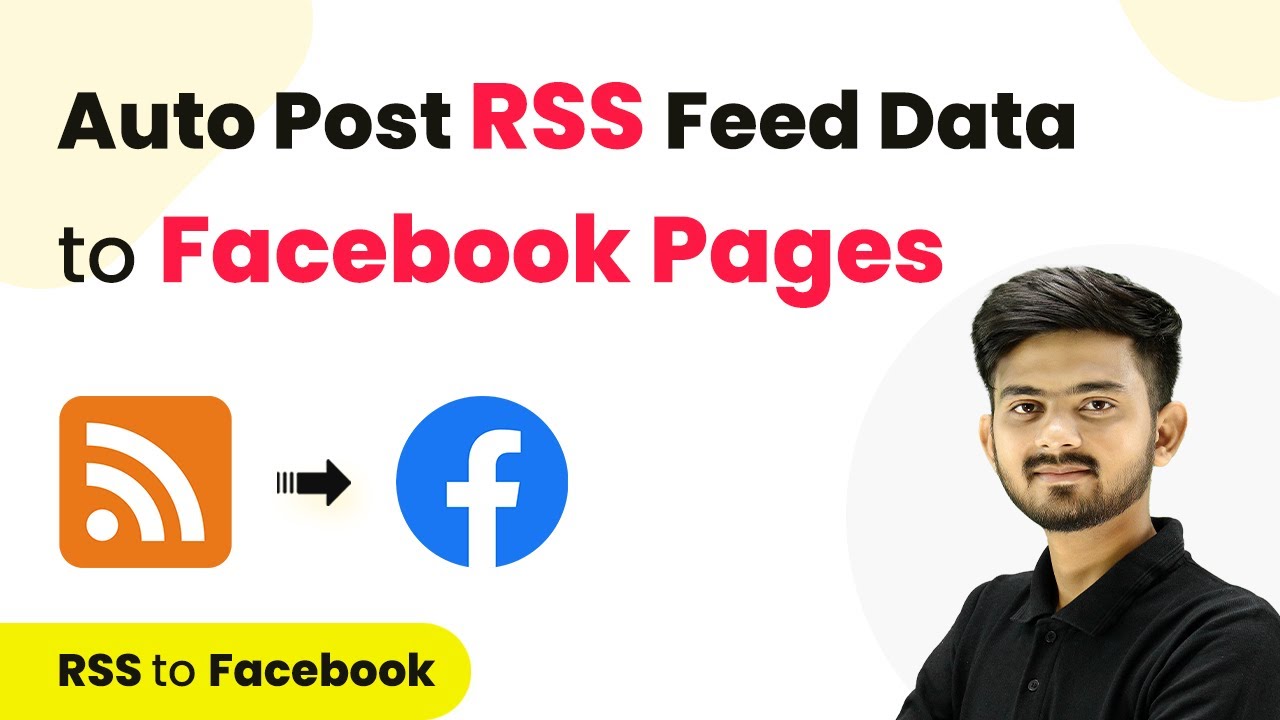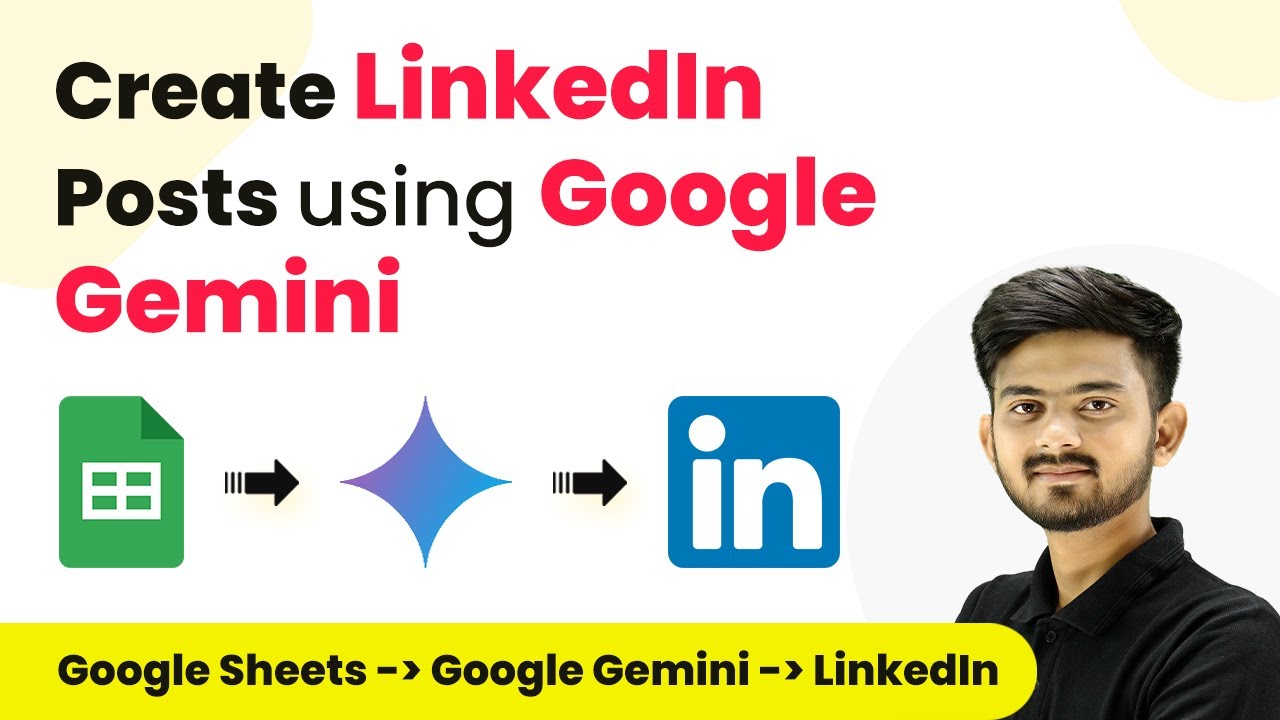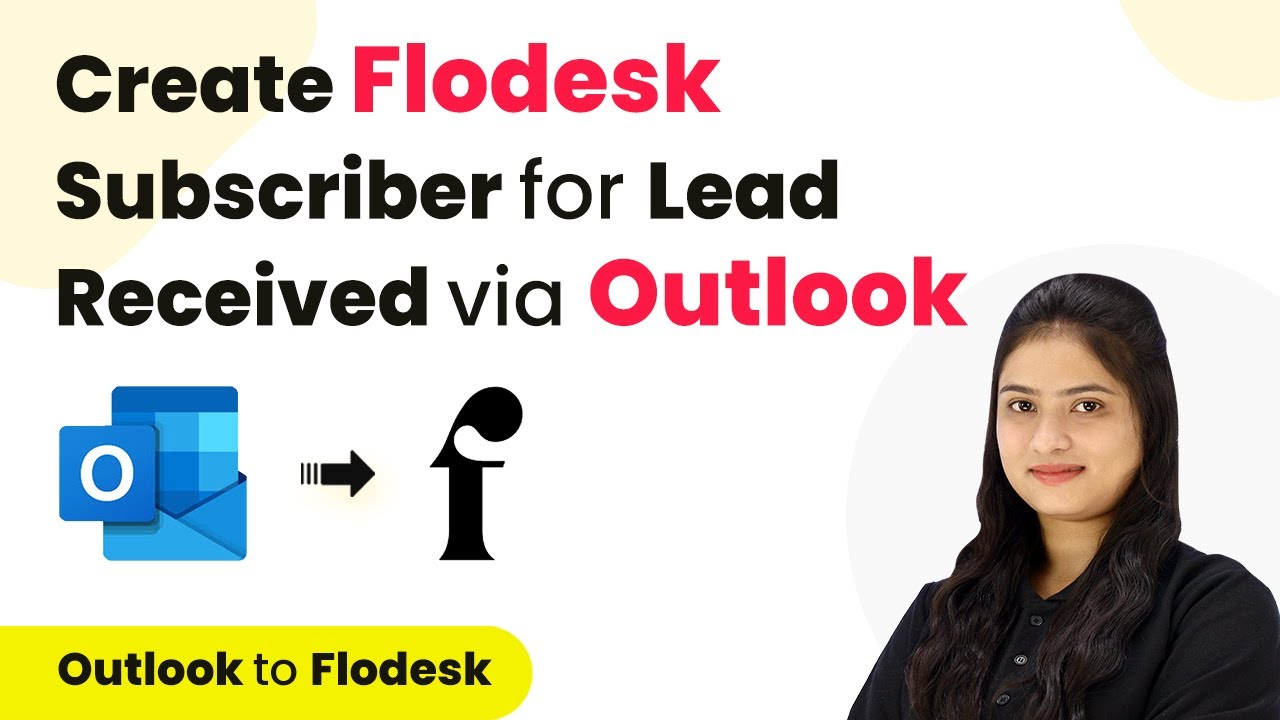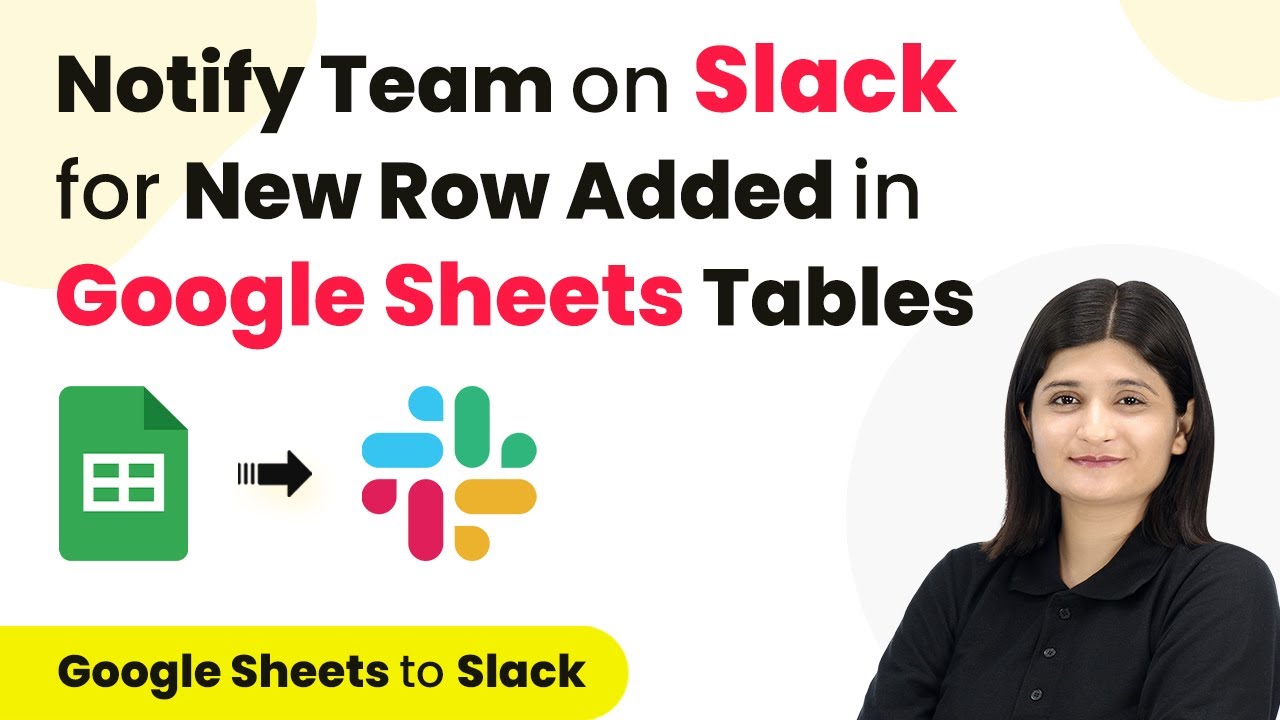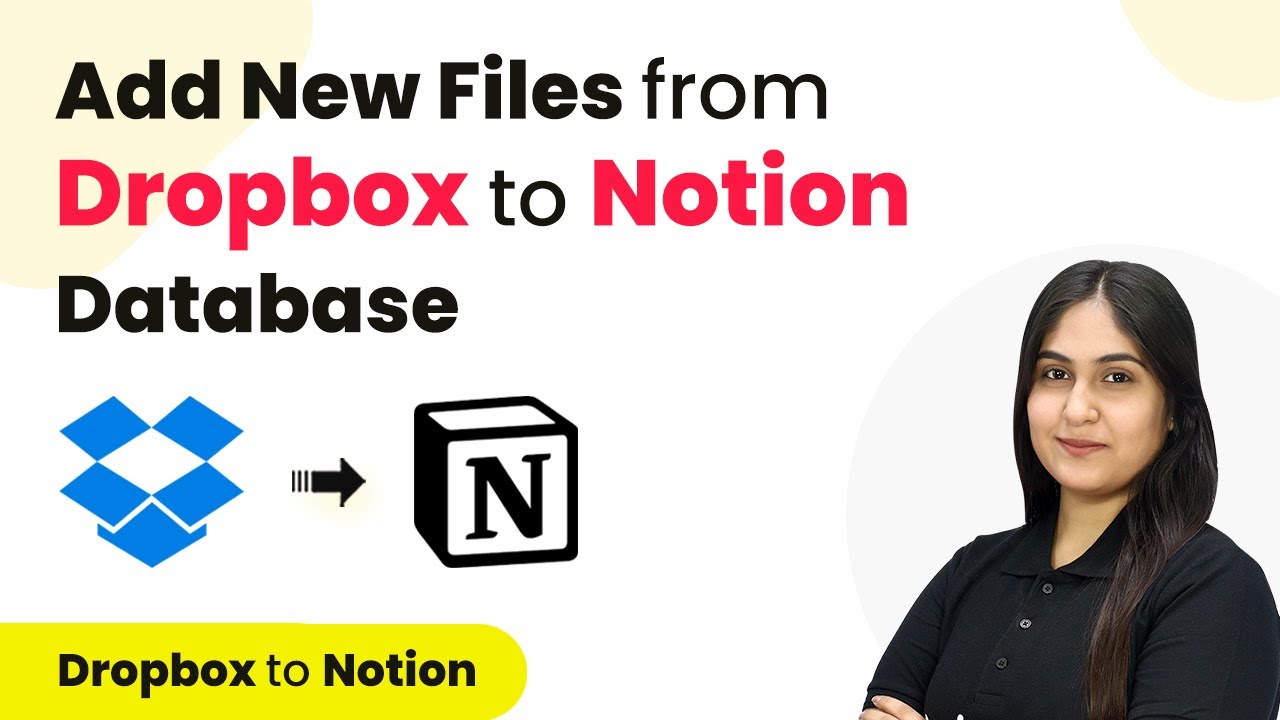Learn how to automate the creation of GoHighLevel opportunities from Wix form submissions using Pabbly Connect with this step-by-step tutorial. Learn to create powerful connections between your critical applications without requiring specialized programming knowledge or extensive technical background.
Watch Step By Step Video Tutorial Below
1. Accessing Pabbly Connect for Wix Form Submission
To create a GoHighLevel opportunity on Wix form submission, you need to access Pabbly Connect. Start by opening your browser and typing ‘Pabbly.com/connect’ to reach the Pabbly Connect landing page.
If you don’t have an account, click on the ‘Sign Up for Free’ button and follow the prompts to create your account. If you already have an account, simply log in to access your dashboard.
2. Creating a Workflow in Pabbly Connect
Once logged into Pabbly Connect, click on the ‘Create Workflow’ button to begin setting up your automation. Name your workflow something descriptive, like ‘Create GoHighLevel Opportunity on Wix Form Submission’.
- Click on the folder icon to select where to save the workflow.
- Choose the appropriate folder for better organization.
- Click on ‘Create’ to finalize your workflow setup.
Now you will see two boxes: Trigger and Action. The trigger is the event that starts the workflow, while the action is what happens as a result. For this integration, the trigger will be Wix Forms.
3. Setting Up the Trigger with Wix Forms
In the Trigger section of Pabbly Connect, search for and select ‘Wix Forms’. Next, choose the trigger event as ‘New Form Submission’. This will allow Pabbly Connect to capture new submissions from your Wix form.
After selecting the trigger event, you will need to connect Wix Forms to Pabbly Connect. Follow the instructions to copy the webhook URL provided by Pabbly Connect and log into your Wix account.
- Navigate to the Automations section in Wix.
- Create a new automation and select ‘Start from Scratch’.
- Set the trigger to Wix Forms and choose the form you want to use.
Finally, set the action to send via webhook and paste the URL you copied from Pabbly Connect. Activate the automation to connect Wix Forms with Pabbly Connect successfully.
4. Creating an Opportunity in GoHighLevel
After setting up your trigger, it’s time to create an opportunity in GoHighLevel using Pabbly Connect. In the Action section, search for ‘Lead Connector V2’ and select it. Choose the action event as ‘Create Contact’ to create a new contact based on the form submission.
Connect Lead Connector V2 with Pabbly Connect by clicking on ‘Connect Now’ and following the prompts to establish the connection. Once connected, map the fields from your Wix form submission to the corresponding fields in GoHighLevel.
Map the first name, last name, email, and phone number from Wix to GoHighLevel. Ensure all required fields are filled accurately. Click on ‘Save and Send Test Request’ to verify the connection.
After successfully creating the contact, you can proceed to create an opportunity. Add another action step using Lead Connector V2 and select ‘Create Opportunity’. Map the details accordingly and save your workflow.
5. Finalizing the Integration with Pabbly Connect
To finalize the integration using Pabbly Connect, ensure that all details are mapped correctly for creating the opportunity. Select the pipeline you want to use and map the fields such as name and stage ID from the previous steps.
Once everything is set up, click on ‘Save and Send Test Request’ to ensure the opportunity is created successfully in GoHighLevel. You should see a confirmation response indicating that the opportunity has been created.
To verify, log into your GoHighLevel account and check the Opportunities section. You should see the new opportunity listed with the details you provided from the Wix form submission.
Conclusion
In this tutorial, we demonstrated how to use Pabbly Connect to automate the creation of GoHighLevel opportunities from Wix form submissions. By following these steps, you can streamline your lead management process and enhance customer engagement effectively.
Ensure you check out Pabbly Connect to create business automation workflows and reduce manual tasks. Pabbly Connect currently offer integration with 2,000+ applications.
- Check out Pabbly Connect – Automate your business workflows effortlessly!
- Sign Up Free – Start your journey with ease!
- 10,000+ Video Tutorials – Learn step by step!
- Join Pabbly Facebook Group – Connect with 21,000+ like minded people!