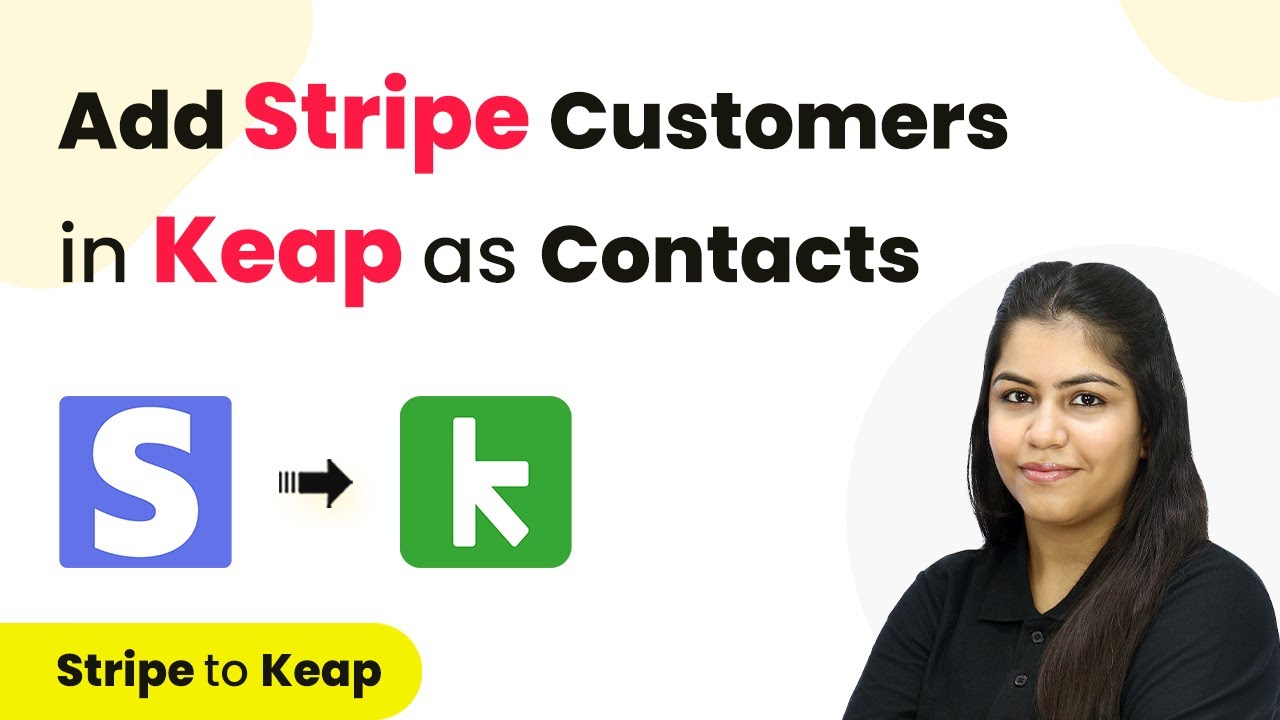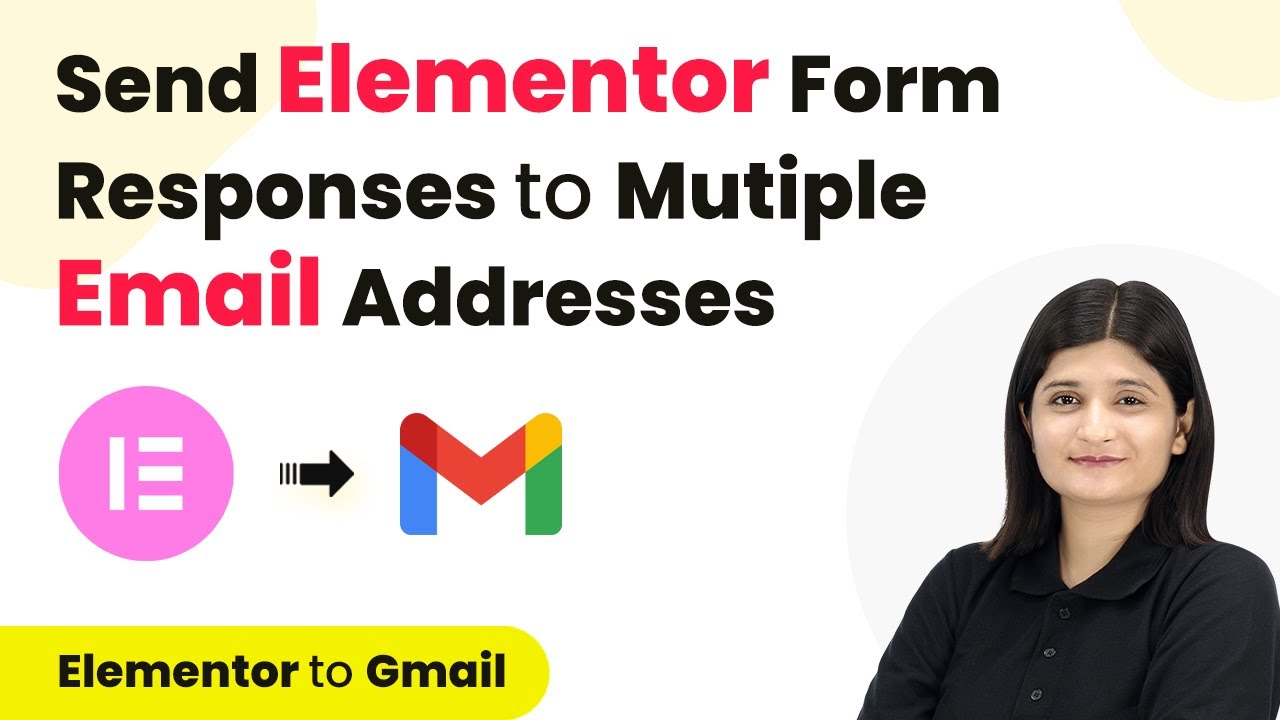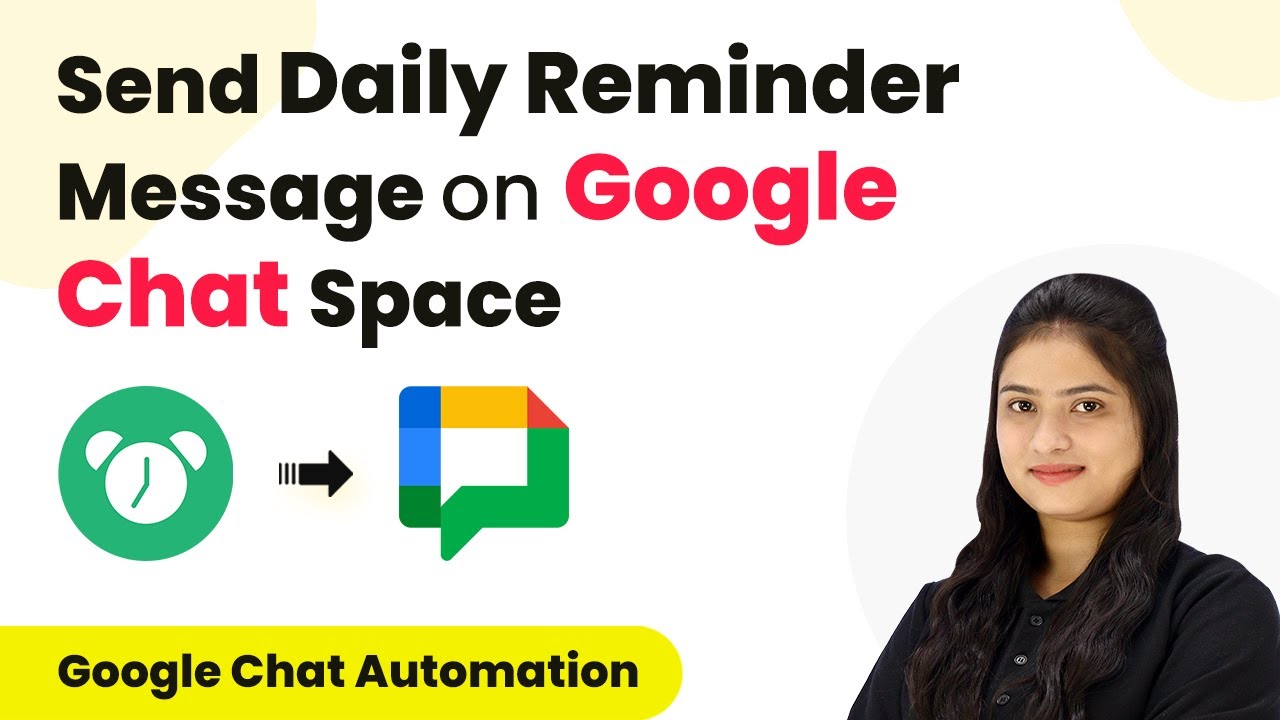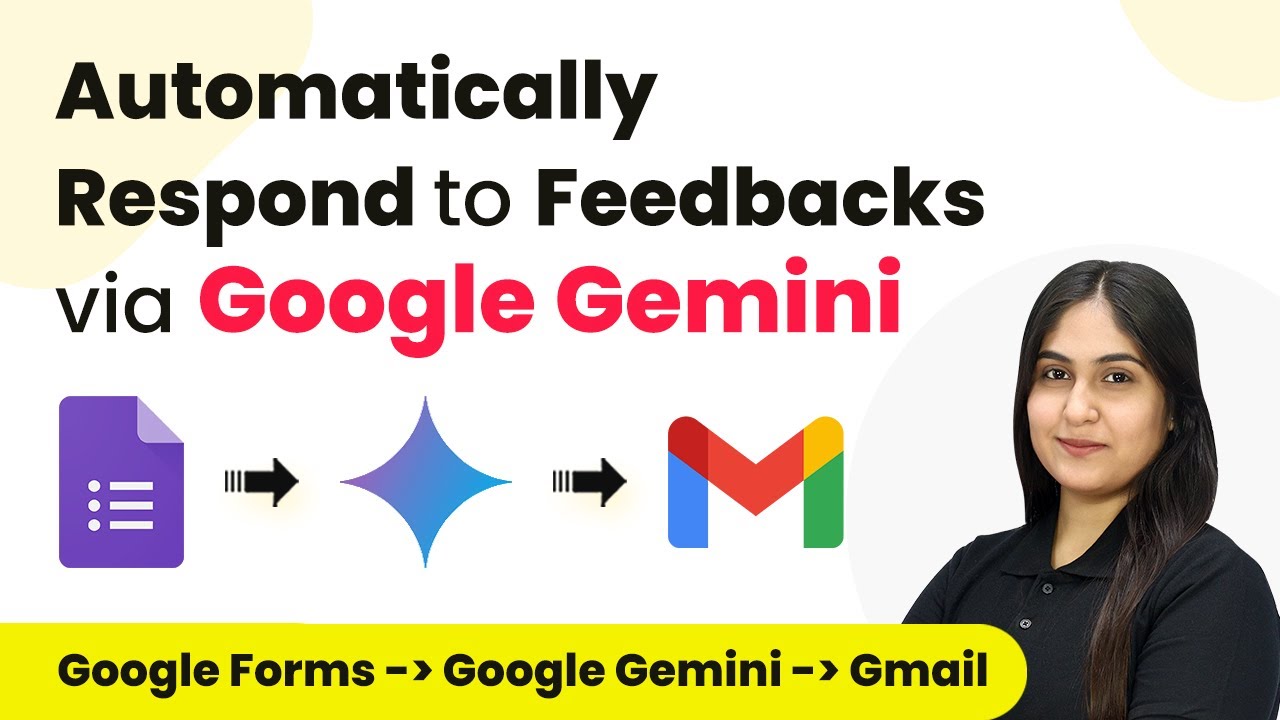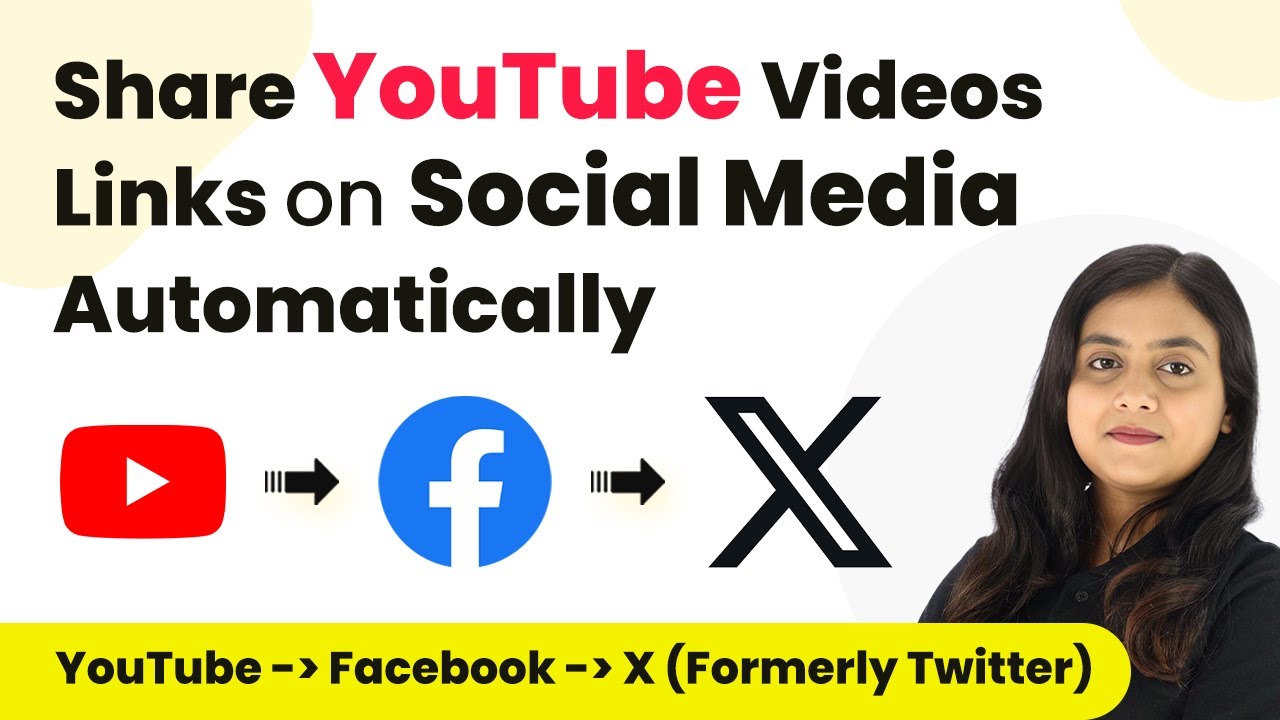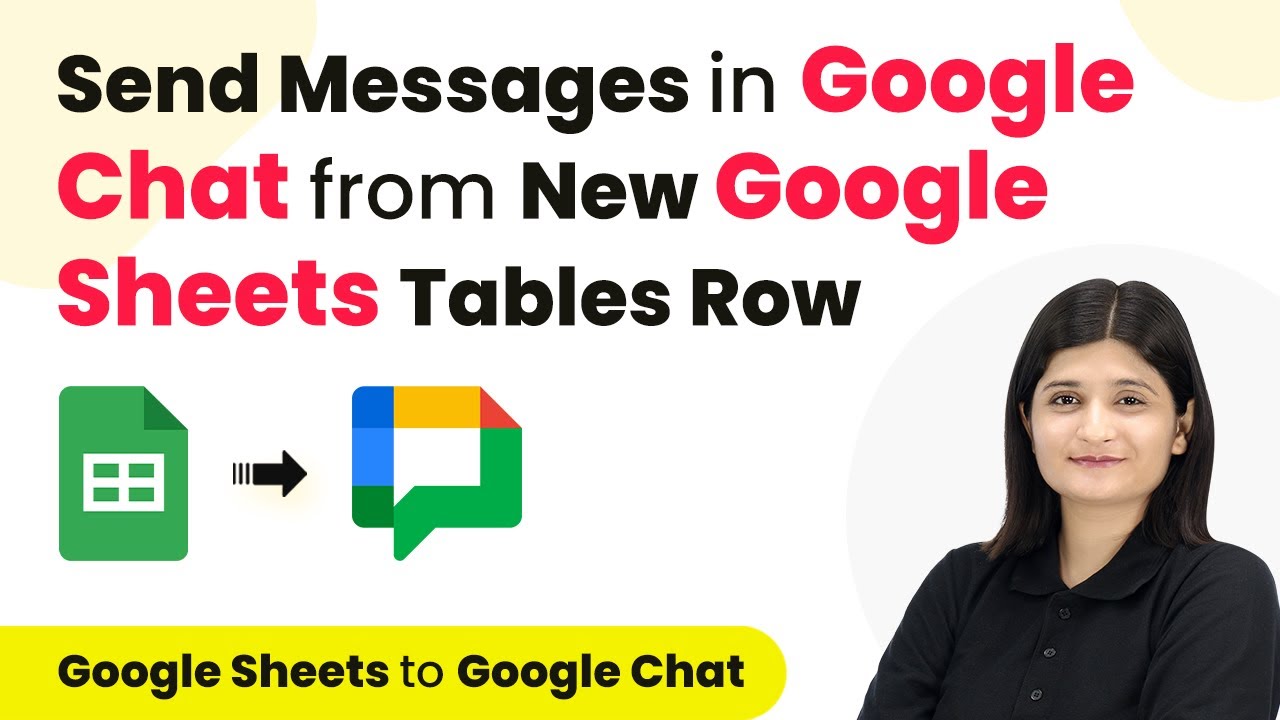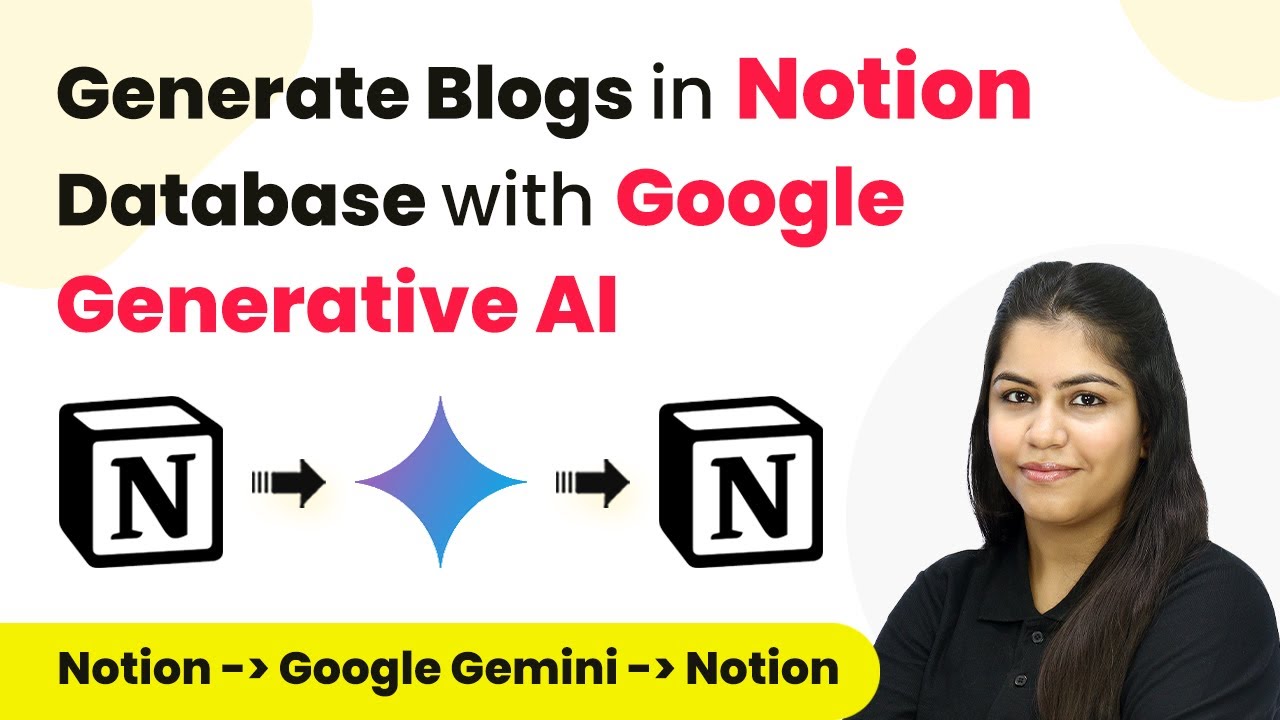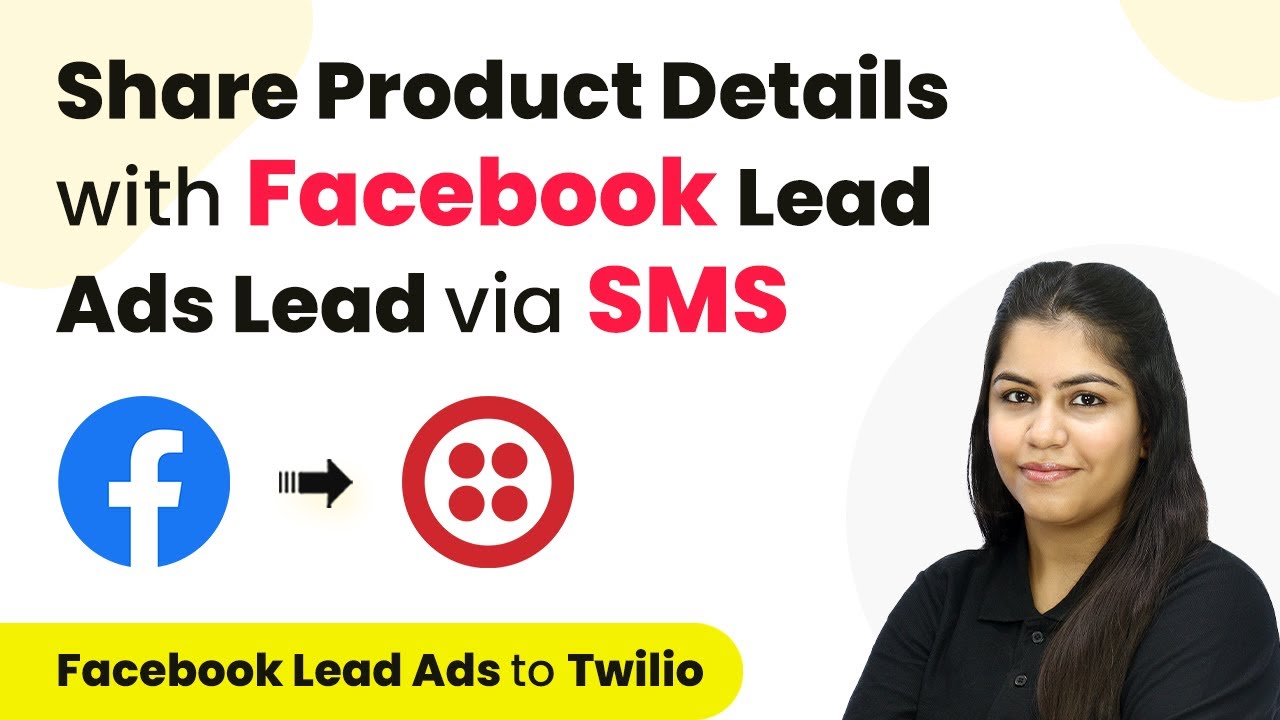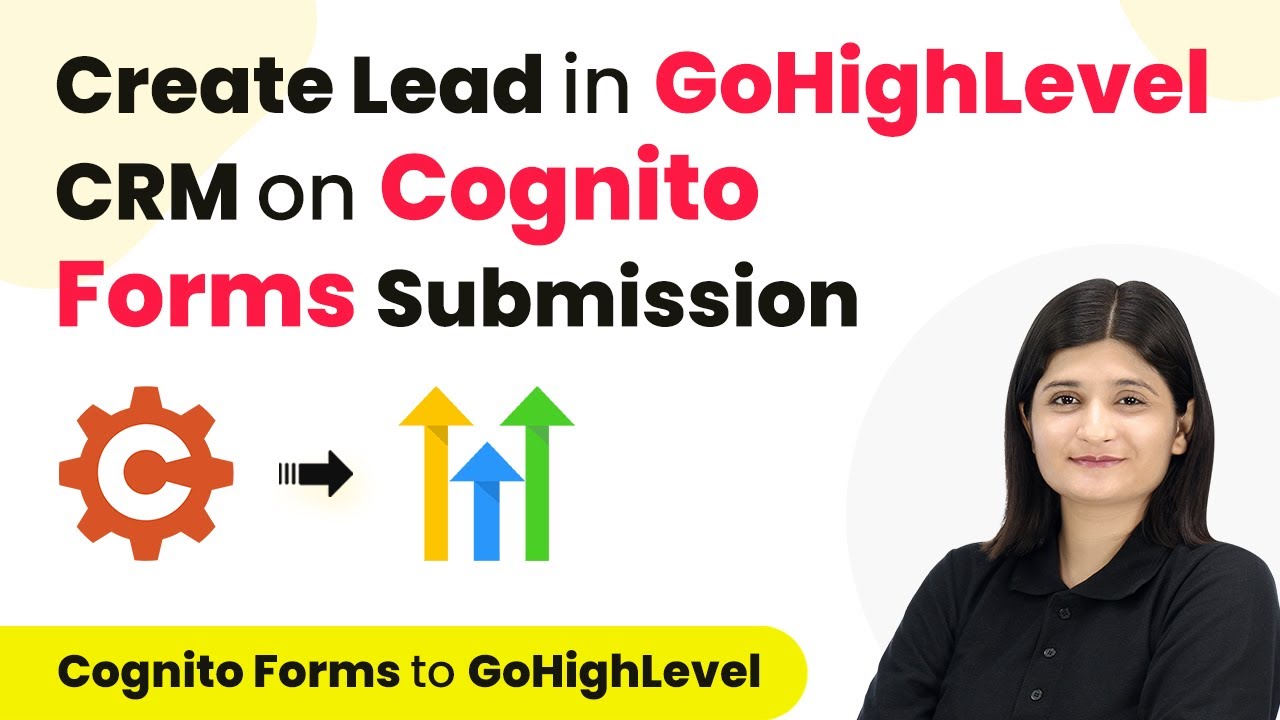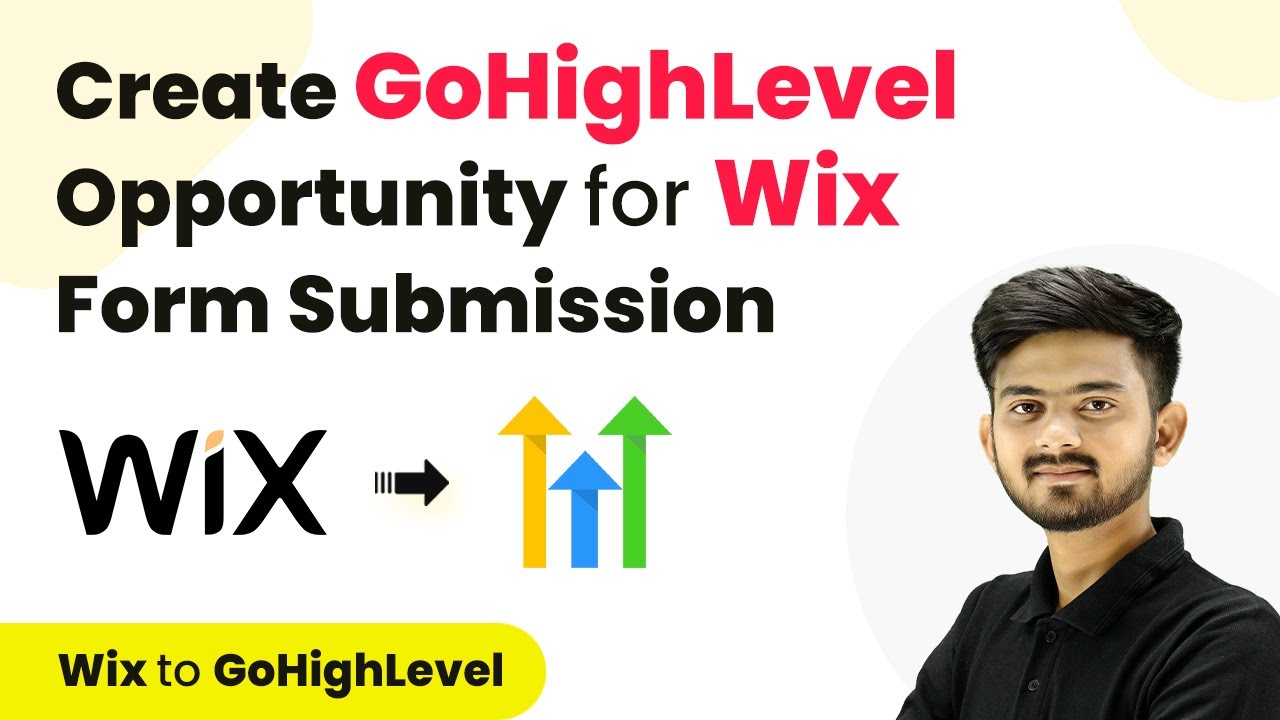Learn how to seamlessly integrate Stripe with Keep using Pabbly Connect for automatic customer management and improved student support. Navigate the automation landscape confidently with clear, structured guidance suitable for professionals regardless of prior technical experience.
Watch Step By Step Video Tutorial Below
Accessing Pabbly Connect for Integration
To start integrating Stripe with Keep, you first need to access Pabbly Connect. Open your browser and navigate to the Pabbly Connect landing page. If you are a new user, click on ‘Sign up for free’ to create an account. Existing users can simply click on ‘Sign in’ to access their dashboard.
Once logged in, you will see a variety of Pabbly applications. Click on ‘Access Now’ under Pabbly Connect to begin setting up your integration. This platform allows you to connect various applications without needing any programming skills, making automation easier for everyone.
Creating a Workflow in Pabbly Connect
Now that you are in Pabbly Connect, it’s time to create a workflow. Click on the ‘Create Workflow’ button. You will be prompted to name your workflow; enter a name like ‘Add Stripe Customers to Keep Automatically’ and choose a folder to save it in, such as ‘Automations’. After naming your workflow, click on ‘Create’ to proceed.
The next screen you will see is the workflow window, where you can set up your trigger and action. The trigger is what starts the workflow, and the action is what happens next. For this integration, you will be using Stripe as the trigger application. Click on the app selection box and search for Stripe.
- Select Stripe as the trigger application.
- Choose ‘New Charge’ as the trigger event.
- Copy the provided webhook URL for later use.
After selecting the trigger, Pabbly Connect will provide you with a webhook URL that you need to integrate into your Stripe account. This URL will allow Stripe to send data to Pabbly Connect whenever a new charge occurs.
Setting Up the Stripe Webhook
To set up the webhook in Stripe, log in to your Stripe account and navigate to the ‘Developers’ section. From there, click on ‘Webhooks’. You will need to click on ‘Add Endpoint’ to create a new webhook.
Paste the webhook URL you copied from Pabbly Connect into the endpoint URL field. You can leave the description blank, select ‘Listen to events on your account’, and choose the latest API version. For the events to listen to, select ‘Charge Succeeded’. This ensures that Stripe sends relevant data to Pabbly Connect whenever a charge is successful.
- Paste the webhook URL in the endpoint URL field.
- Select ‘Charge Succeeded’ under events to listen to.
- Click ‘Add Endpoint’ to finalize the setup.
Once added, you will see the webhook listed and it will be in a waiting state, ready to receive data from Stripe to Pabbly Connect.
Testing the Integration
After setting up the webhook, it’s time to test your integration. Go back to your Stripe dashboard and navigate to the ‘Payment Links’ section. Select one of your products and copy the payment link. Open this link in a new tab to simulate a purchase.
Fill in the required details, such as email and shipping address, and complete the payment process. Once the payment is successful, Pabbly Connect will automatically receive the webhook response. You can check your workflow in Pabbly Connect to see if the data has been captured successfully.
Navigate to ‘Payment Links’ in Stripe. Complete a test purchase using the payment link. Verify if Pabbly Connect captured the webhook response.
Once the test is successful, you will see the details of the purchase in Pabbly Connect, confirming that the integration is working as intended.
Creating Contacts in Keep
Now that you have successfully tested the trigger, it’s time to set up the action, which is creating a contact in Keep. In your Pabbly Connect workflow, select Keep as the action application. For the action event, choose ‘Create or Update Contact’. This action will automatically create a new contact in Keep whenever a new charge is recorded in Stripe.
You will need to connect your Keep account to Pabbly Connect. If this is your first time, click on ‘Add a New Connection’ and allow the necessary permissions. After connecting, you will map the fields from the Stripe data to the Keep contact fields.
Select Keep as the action application. Map the email, first name, and last name from the Stripe data. Click ‘Save and Send Test Request’ to create the contact.
Once you have mapped all required fields, click ‘Save and Send Test Request’. If everything is set up correctly, a new contact will be created in your Keep account, confirming that the integration works seamlessly through Pabbly Connect.
Conclusion
In this tutorial, we explored how to integrate Stripe with Keep using Pabbly Connect. This integration allows for automatic customer management, enhancing student support and streamlining operations. By following the outlined steps, you can set up this powerful automation for your business.
Ensure you check out Pabbly Connect to create business automation workflows and reduce manual tasks. Pabbly Connect currently offer integration with 2,000+ applications.
- Check out Pabbly Connect – Automate your business workflows effortlessly!
- Sign Up Free – Start your journey with ease!
- 10,000+ Video Tutorials – Learn step by step!
- Join Pabbly Facebook Group – Connect with 21,000+ like minded people!