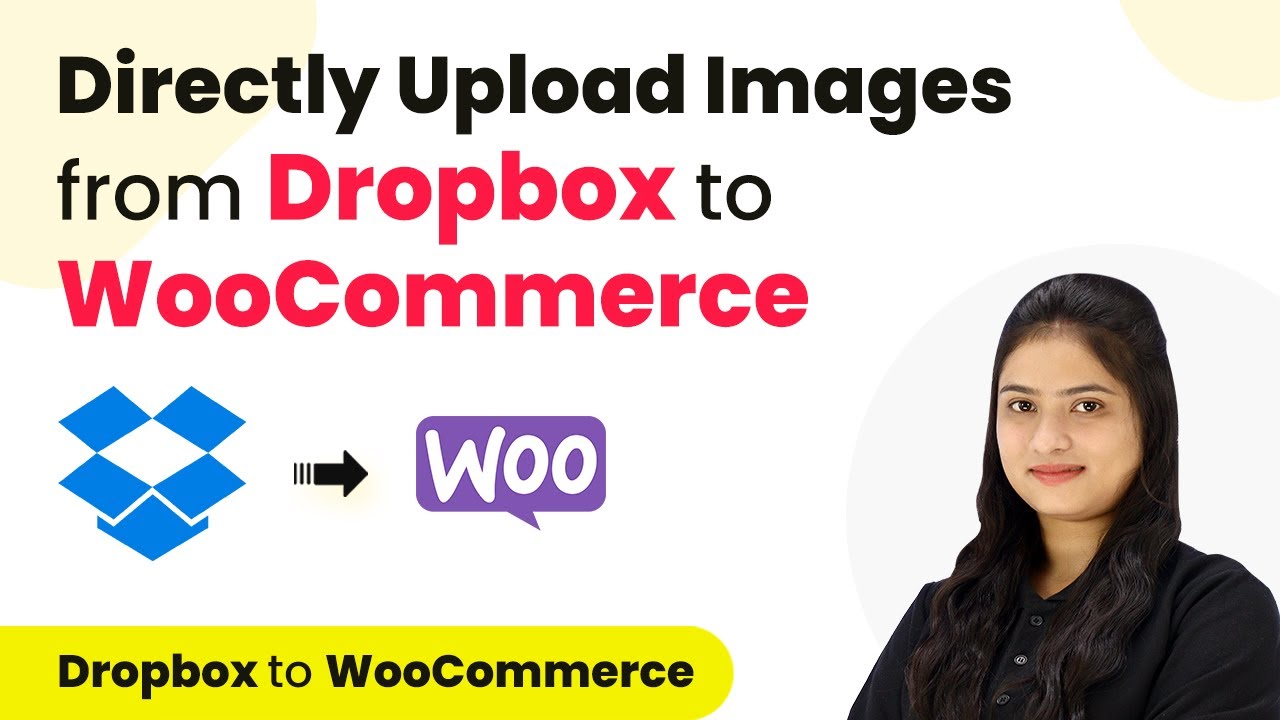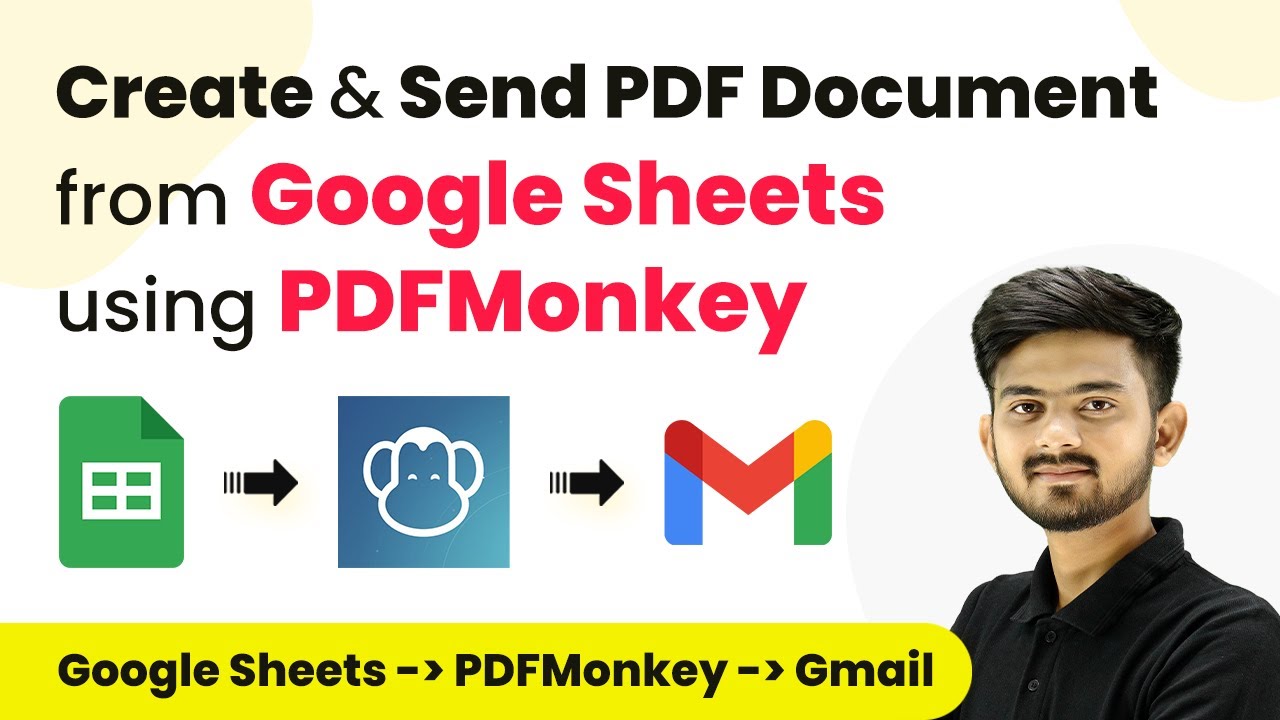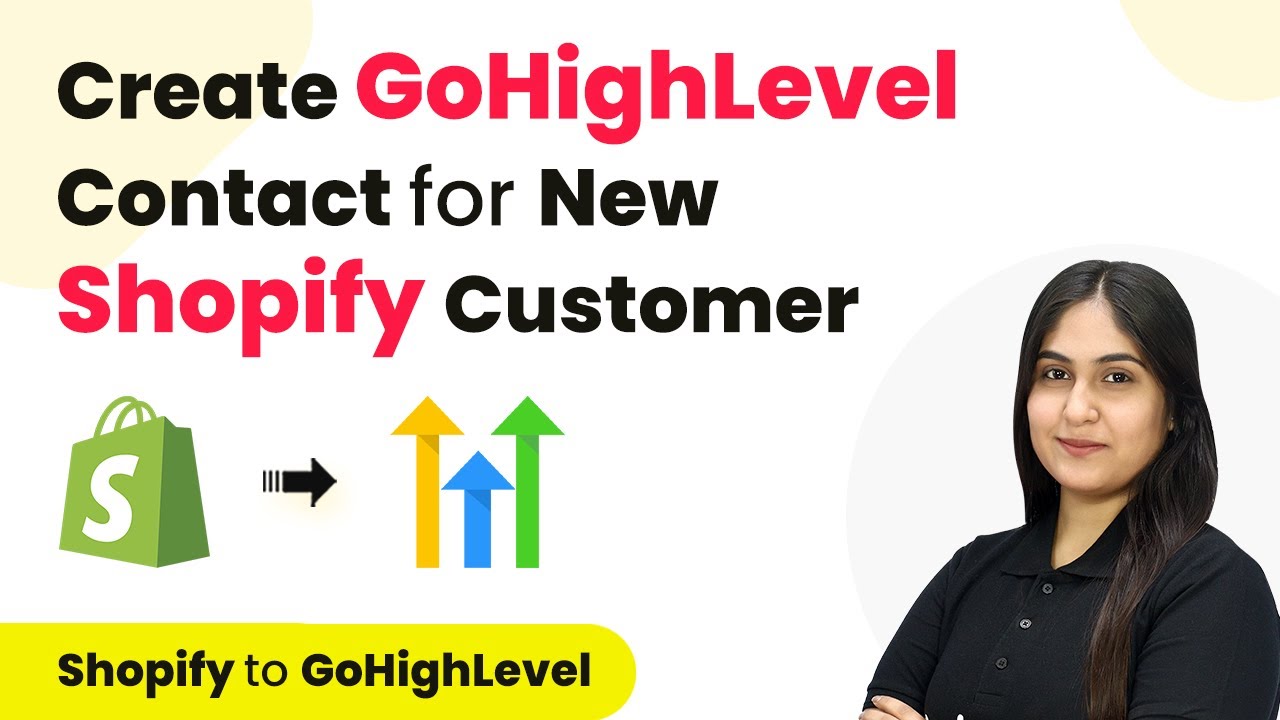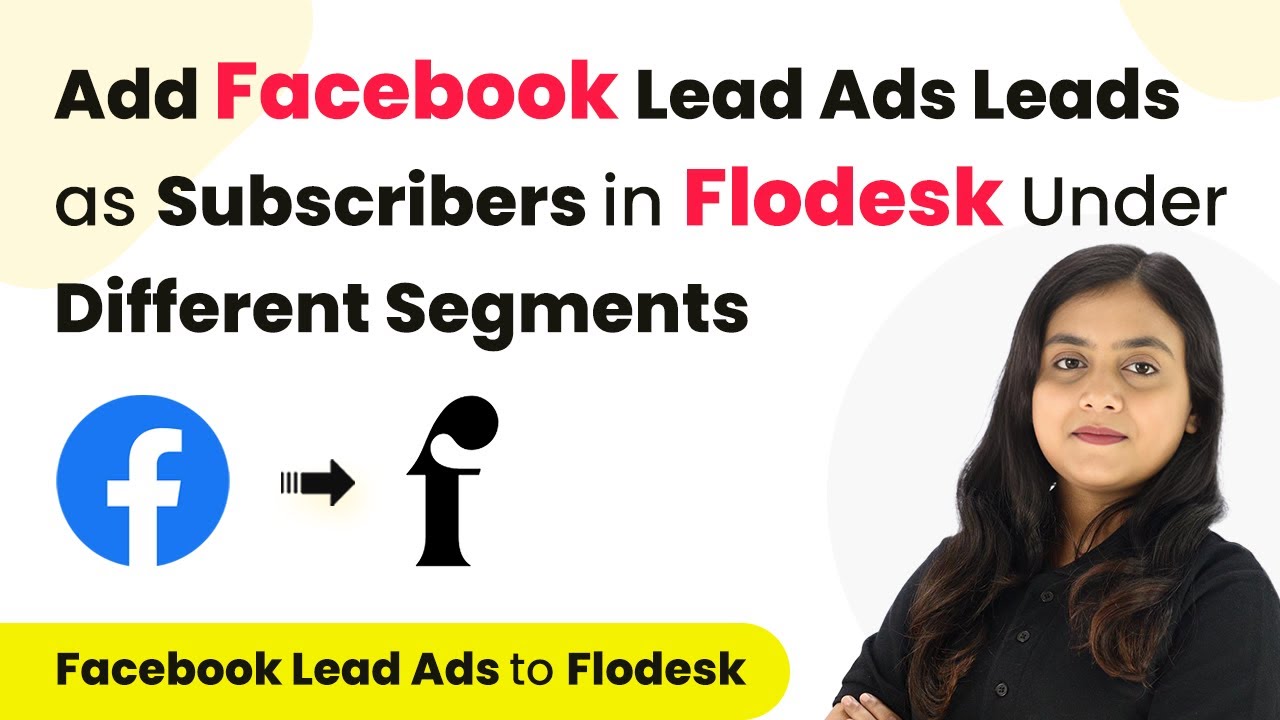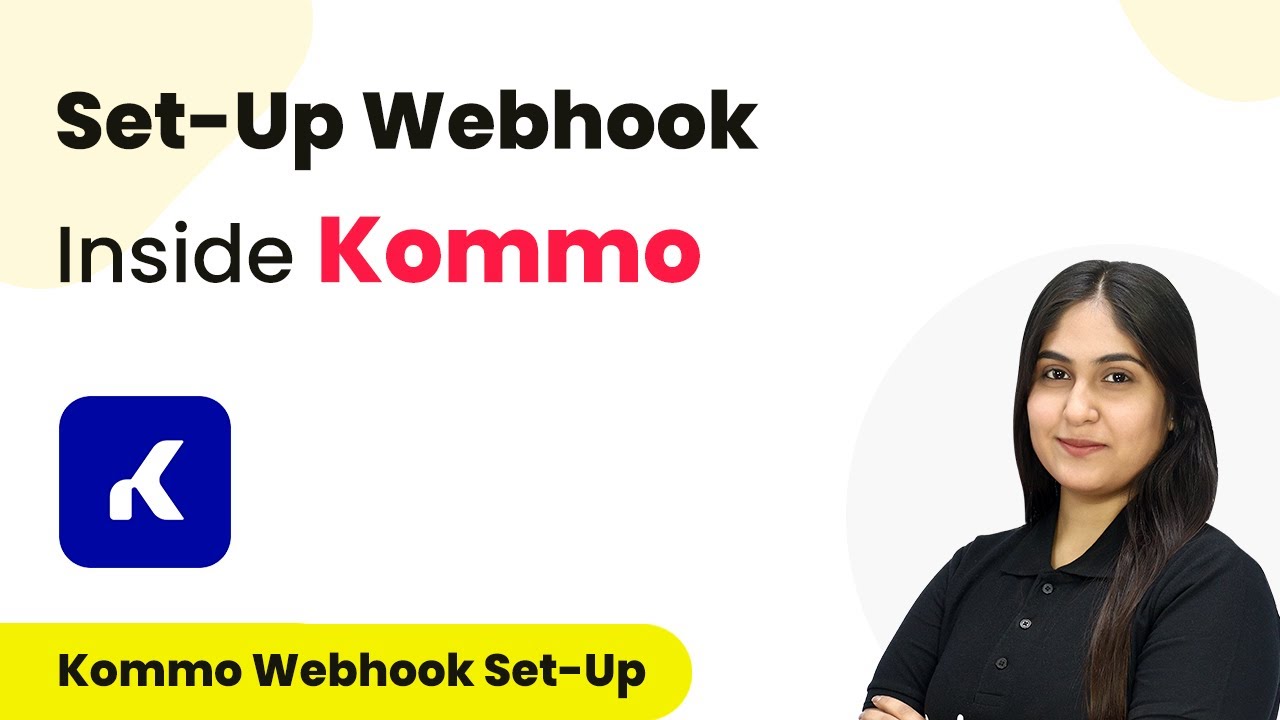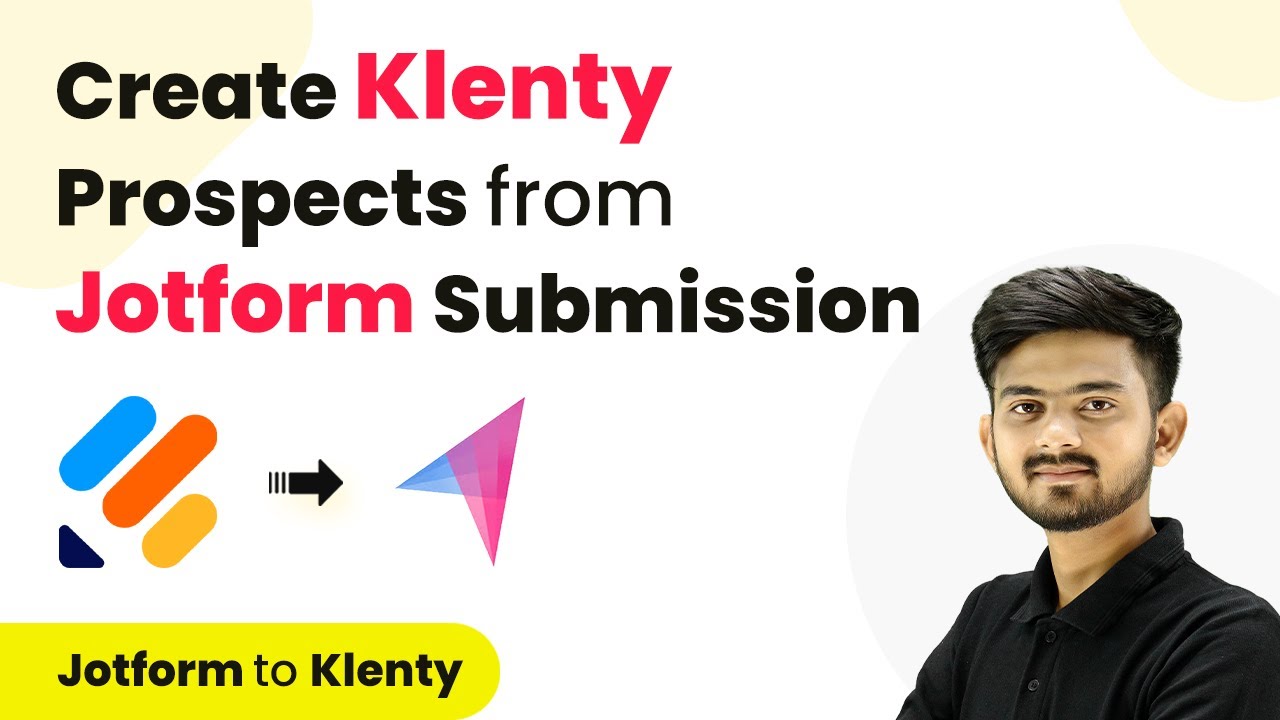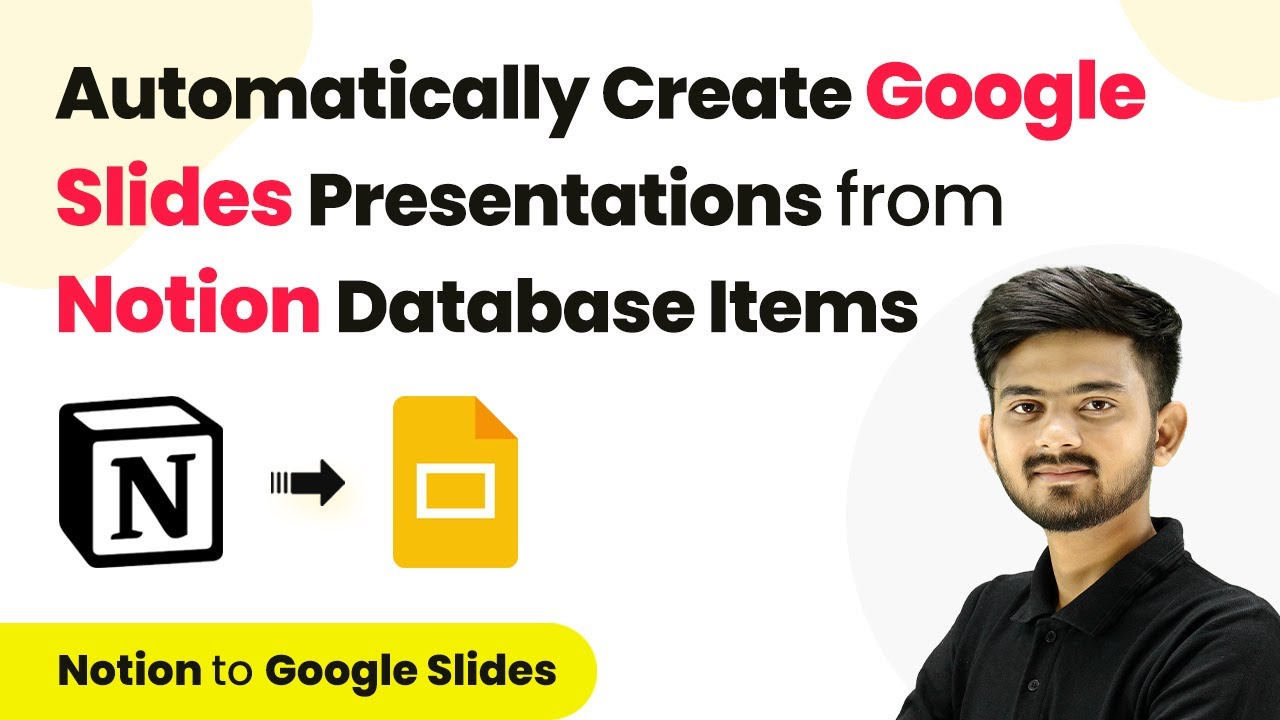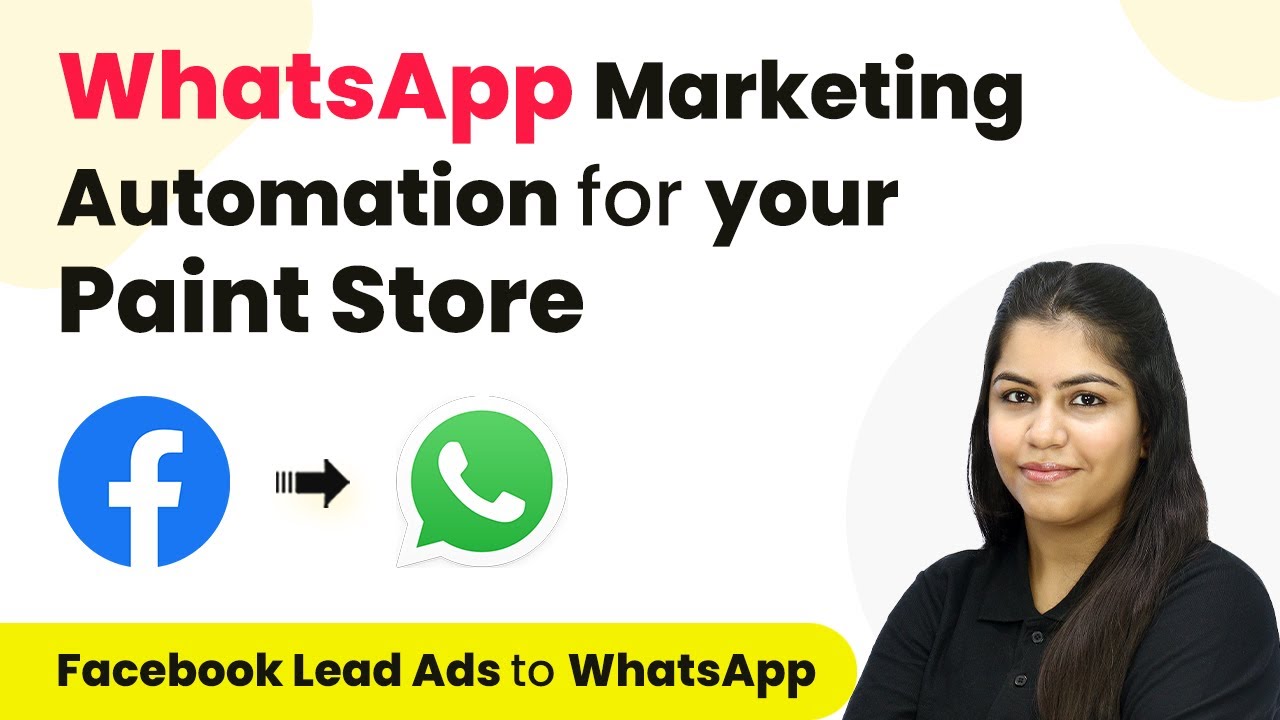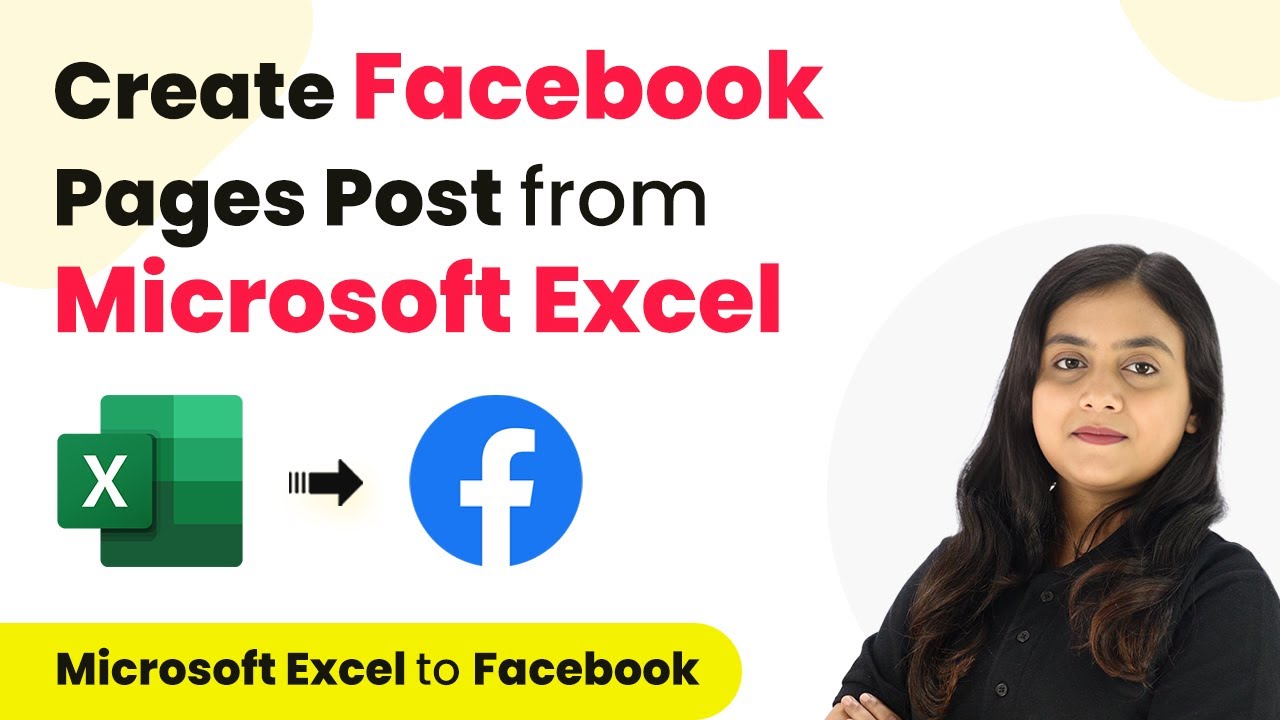Learn how to automate your Learning Management System using Pabbly Connect for seamless integration with various applications like WhatsApp, Google Sheets, and more. Learn to create powerful connections between your critical applications without requiring specialized programming knowledge or extensive technical background.
Watch Step By Step Video Tutorial Below
1. Accessing Pabbly Connect for Automation
To begin automating your Learning Management System, first access Pabbly Connect by visiting its homepage at Pabbly.com/connect. Here, you can either sign in as an existing user or sign up for free if you’re new. Signing up allows you to create an account in just two minutes and receive 100 free tasks each month.
After signing in, you will be directed to the Pabbly Connect dashboard. This dashboard is where you can manage all your workflows. You can also create folders to organize your automations efficiently, especially for your learning management tasks.
2. Automating WhatsApp Notifications on Course Purchase
The first automation we will set up using Pabbly Connect is to send WhatsApp messages upon the successful purchase of an online course. Imagine running an online academy where prompt communication is crucial. Once a student purchases a course, it’s essential to acknowledge their purchase immediately.
- Set up a trigger in Pabbly Connect for the course purchase event.
- Connect to the WhatsApp API within Pabbly Connect.
- Configure the message template to include purchase confirmation and course details.
By automating this process, you ensure that students receive immediate acknowledgment and necessary information, enhancing their experience right from the start.
3. Automating Student Unenrollment Upon Course Completion
Next, we will automate the unenrollment process for students who complete a course. Using Pabbly Connect with Google Sheets, you can efficiently manage student statuses. This automation is beneficial for administrators who need to keep track of enrollments without manual intervention.
To set this up, create a Google Sheet with student details and course statuses. When a student completes a course, simply update their status in the sheet. Pabbly Connect will monitor this change and automatically unenroll the student from the course in your LMS.
This not only saves time but also ensures accurate record-keeping. You can also use this method to unenroll students for other reasons, streamlining your administrative tasks significantly.
4. Adding Students to Courses via ThriveCart Payment
Another powerful automation is adding students to your courses when they make a payment through ThriveCart. Pabbly Connect allows you to create a seamless onboarding experience for new students. This integration ensures that students are enrolled in courses as soon as their payments are processed.
- Set up a trigger for successful payments in ThriveCart.
- Connect to your LMS through Pabbly Connect.
- Enroll the student in the course and send a confirmation email.
By automating this process, you keep your students engaged and informed about their course access and updates, enhancing their overall learning experience.
5. Maintaining Student Records in Google Sheets
Finally, maintaining a comprehensive database of student enrollments is crucial for any online educational institution. Using Pabbly Connect, you can automate the process of adding enrolled students to Google Sheets. This allows you to track their performance and progress systematically.
Set up a workflow where every time a new student enrolls in your course, their details are automatically updated in your Google Sheet. This can be done by:
Creating a trigger in your LMS for new enrollments. Connecting your LMS to Google Sheets via Pabbly Connect. Automatically updating the student records in the sheet.
This automation ensures that you have an up-to-date record of all students, making it easier to analyze their progress and manage their educational journey effectively.
Conclusion
By leveraging Pabbly Connect, you can significantly enhance your Learning Management System workflows. Automating tasks such as sending notifications, managing enrollments, and maintaining records saves time and reduces administrative burdens. Implement these automations today to improve your educational processes and engage your students effectively.
Ensure you check out Pabbly Connect to create business automation workflows and reduce manual tasks. Pabbly Connect currently offer integration with 2,000+ applications.
- Check out Pabbly Connect – Automate your business workflows effortlessly!
- Sign Up Free – Start your journey with ease!
- 10,000+ Video Tutorials – Learn step by step!
- Join Pabbly Facebook Group – Connect with 21,000+ like minded people!