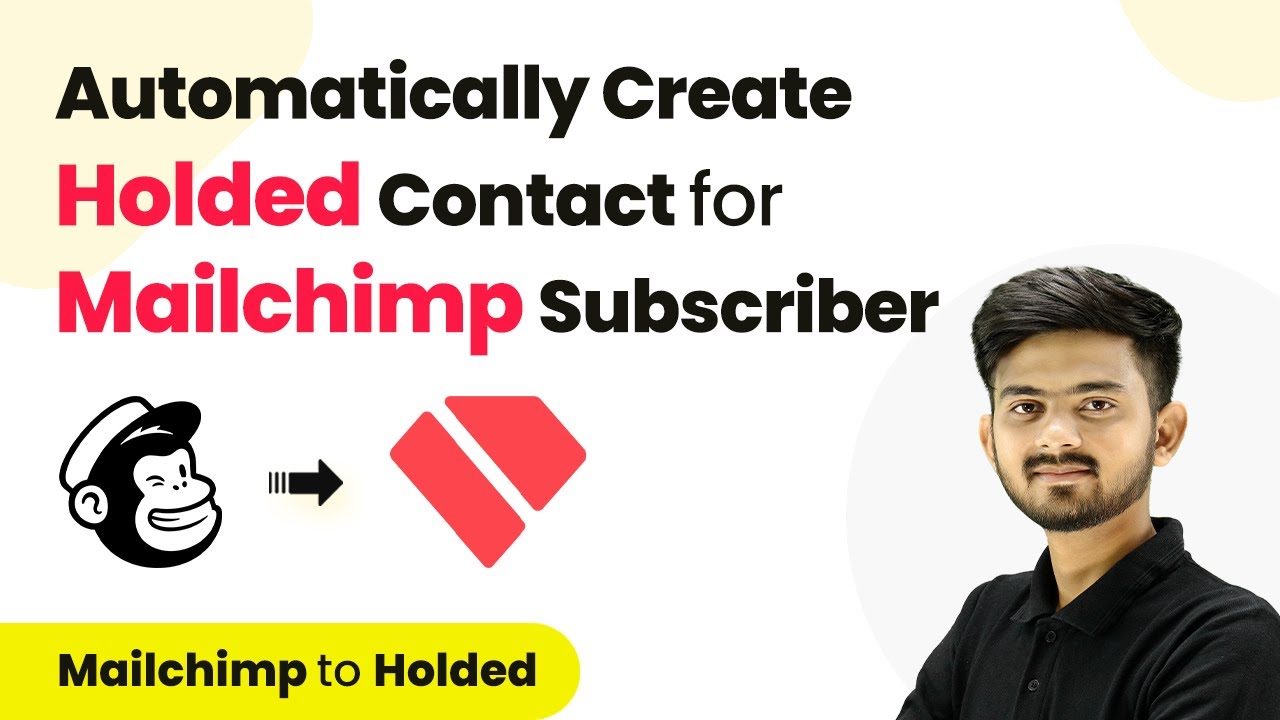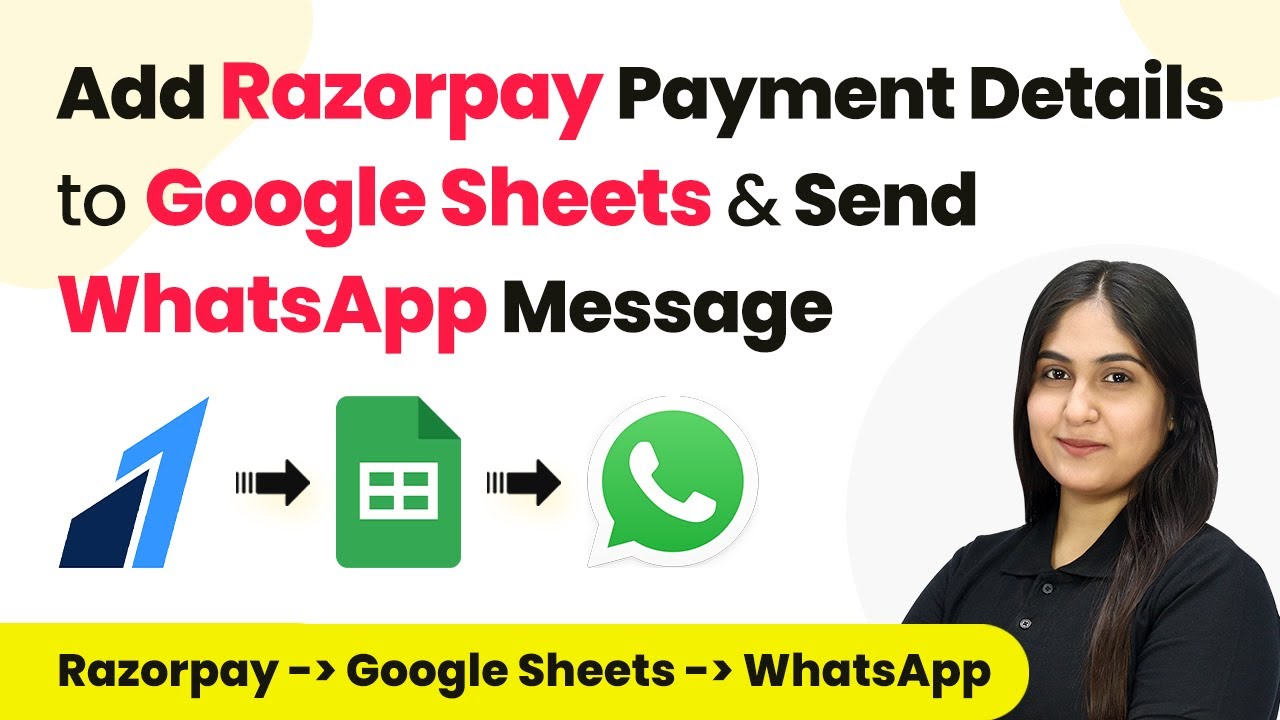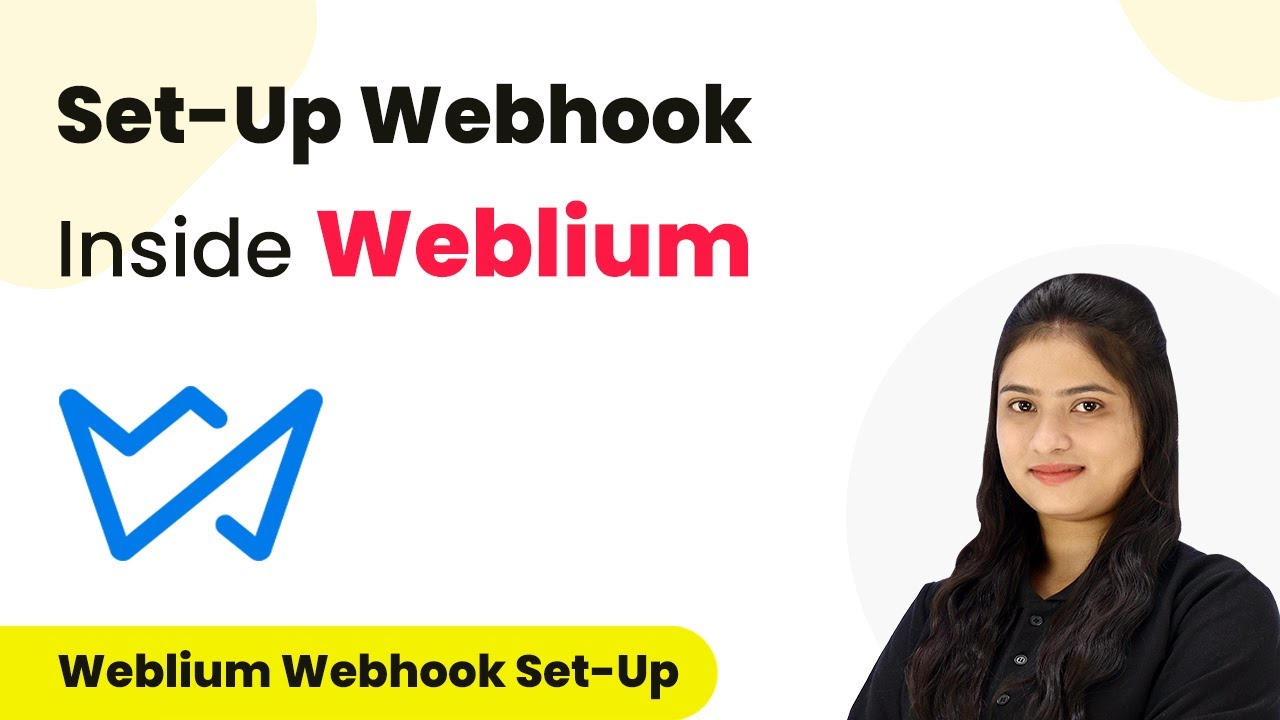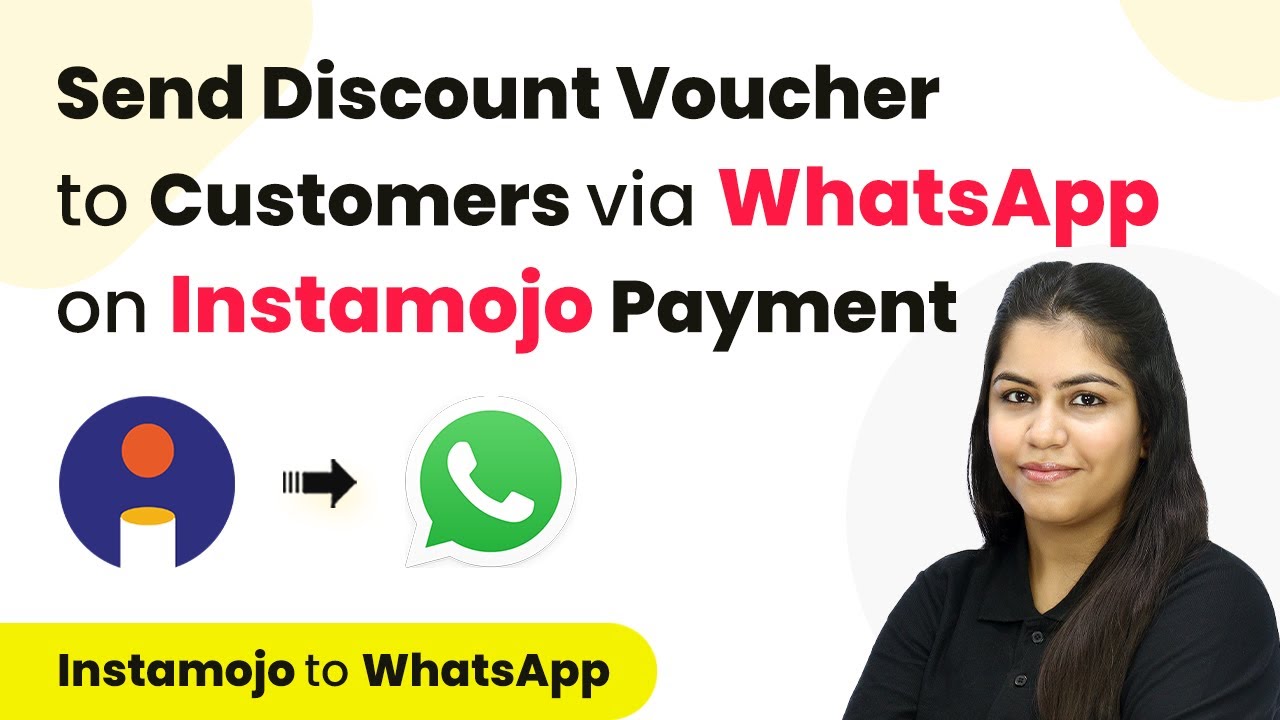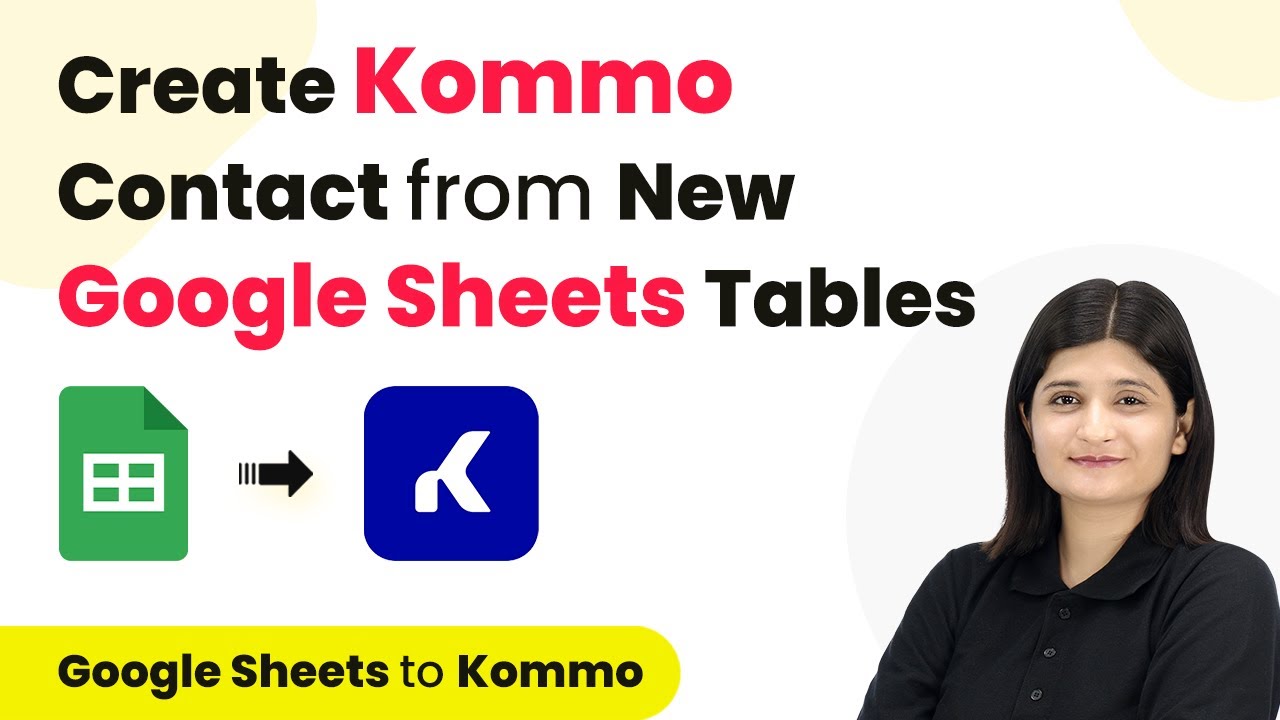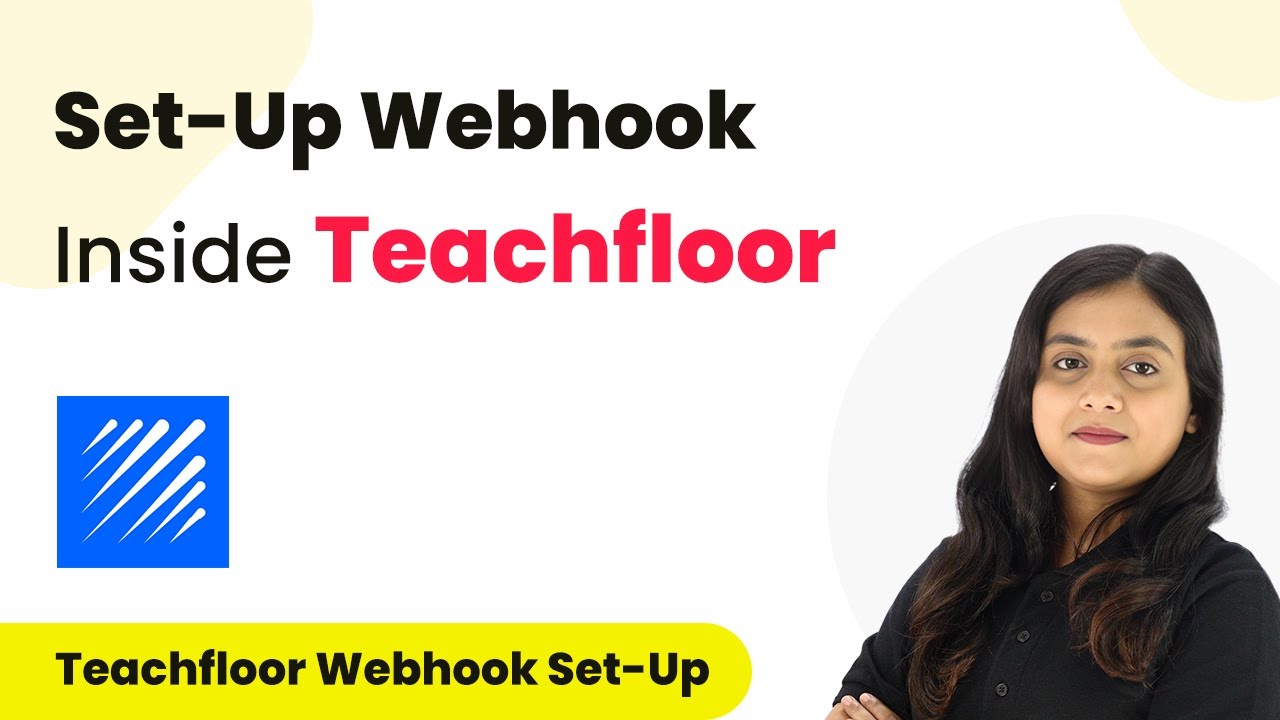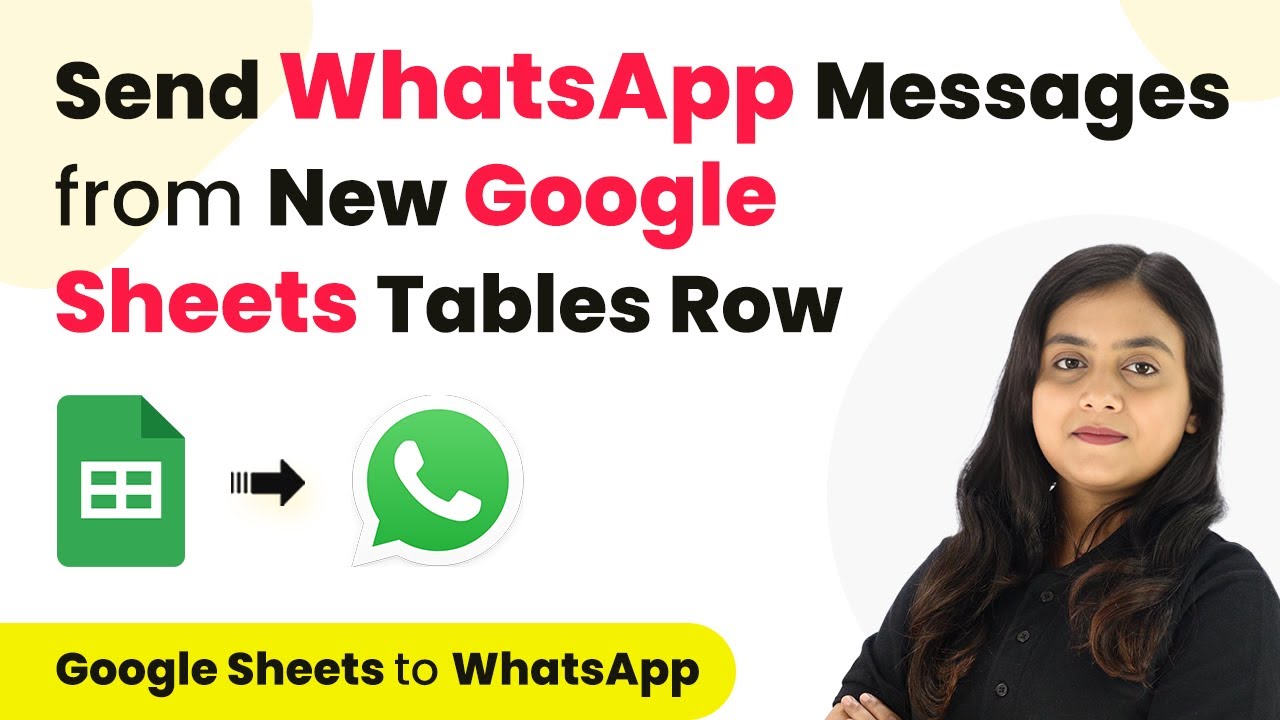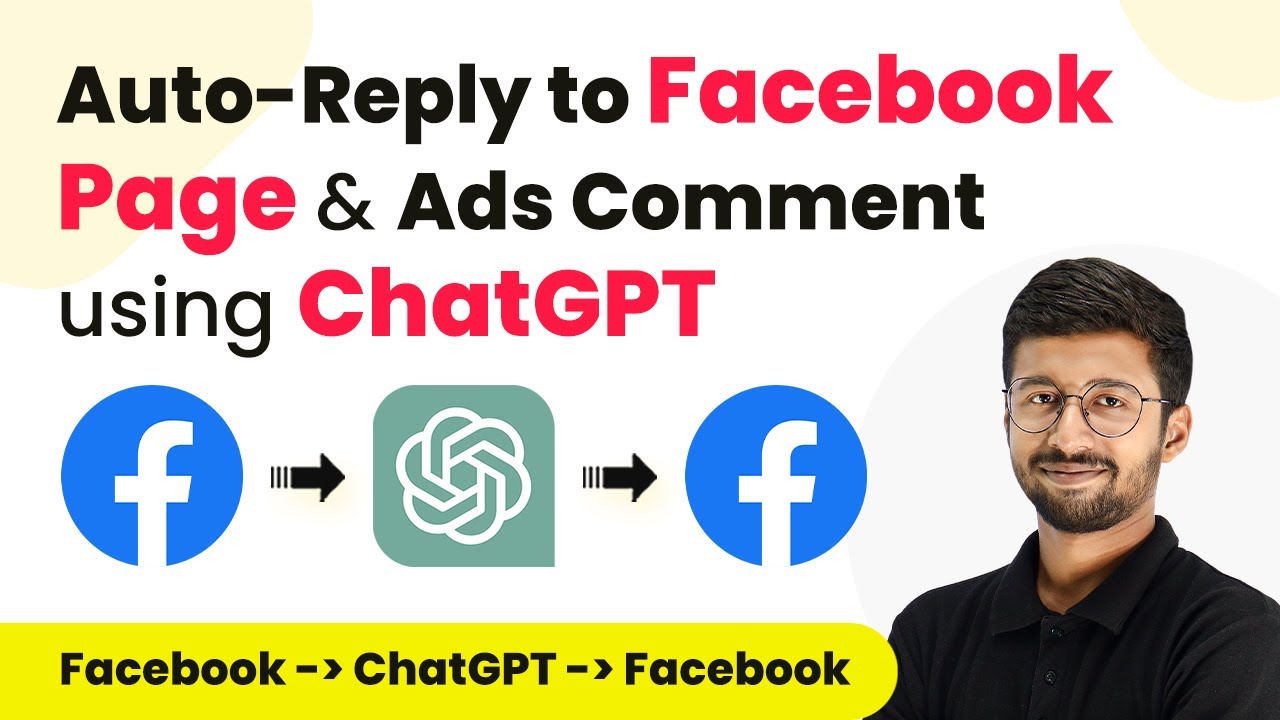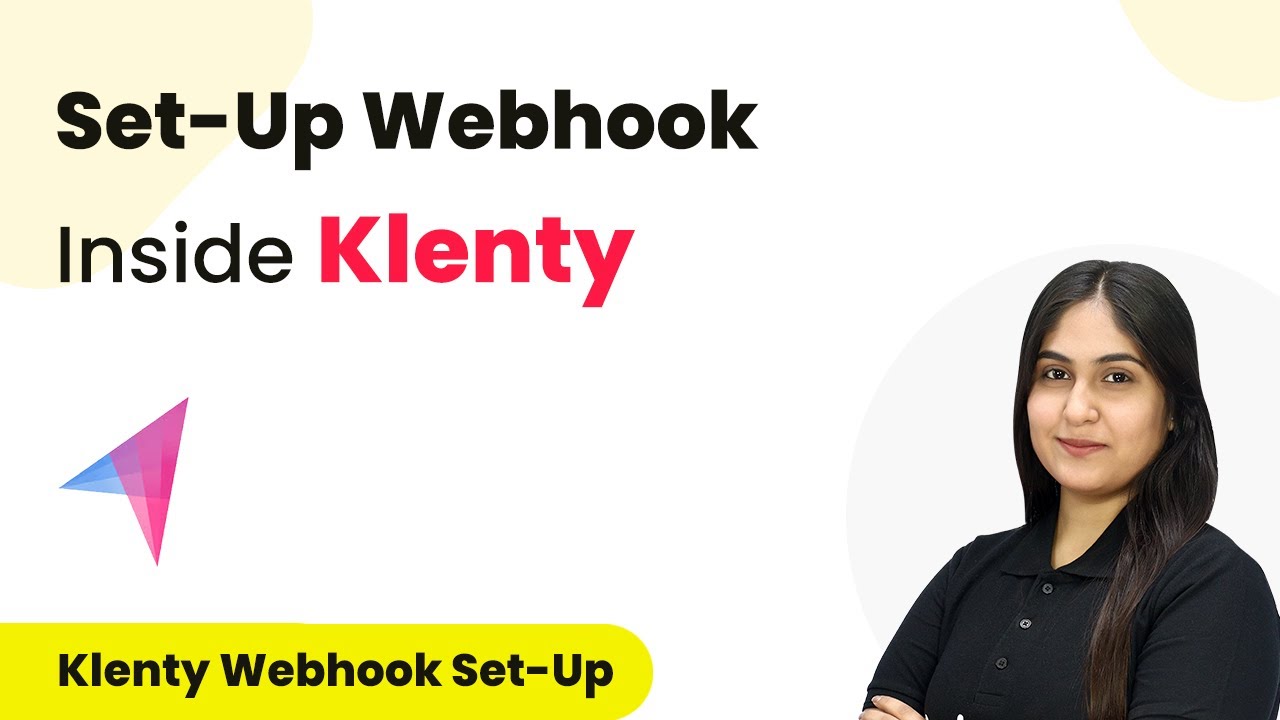Learn how to automate the creation of MailChimp subscribers as contacts in Holded using Pabbly Connect. Step-by-step tutorial included. Explore systematic approaches to creating efficient automation solutions that convert technical concepts into practical, implementable instructions.
Watch Step By Step Video Tutorial Below
1. Accessing Pabbly Connect for Integration
To start using Pabbly Connect, open your web browser and visit the Pabbly Connect website. This platform allows you to automate tasks between various applications seamlessly.
If you don’t have an account, click on the ‘Sign Up for Free’ button. This will give you access to 100 free tasks each month. If you already have an account, simply click ‘Sign In’ to access your dashboard.
2. Creating a Workflow in Pabbly Connect
Once logged into Pabbly Connect, you need to create a new workflow. Click on the ‘Create Workflow’ button to start. Name your workflow something descriptive, like ‘Automatically Create Holded Contact for MailChimp Subscriber’.
After naming your workflow, click ‘Create’. You will see two main sections: Trigger and Action. The Trigger is the event that starts the workflow, while Action is what happens as a result.
- Click on the ‘Trigger’ section to select MailChimp.
- Choose ‘New Subscriber’ as your trigger event.
- Connect MailChimp to Pabbly Connect using the provided webhook URL.
Following these steps ensures that every new subscriber in MailChimp triggers the workflow in Pabbly Connect.
3. Configuring MailChimp to Work with Pabbly Connect
In your MailChimp account, navigate to the audience settings. Here, you will manage your audience and create a webhook. Click on ‘Manage Audience’, then go to ‘Settings’.
Scroll down to find the option for Webhooks. Click ‘Create New Webhook’. In the callback URL field, paste the webhook URL you copied from Pabbly Connect.
- Select the updates you want to send, such as subscriber updates.
- Ensure that you deselect all other options, focusing only on subscriber updates.
- Click ‘Save’ to create the webhook.
This configuration allows MailChimp to send subscriber data to Pabbly Connect, facilitating the integration process.
4. Setting Up Holded as Action in Pabbly Connect
After setting up MailChimp, return to Pabbly Connect to configure the action step. Select Holded as your action application and choose ‘Create Contact’ as the action event.
To connect Holded with Pabbly Connect, you will need an API key. Log into your Holded account, navigate to the API section, and generate a new API key.
Provide a description for your API key, such as ‘MailChimp Subscriber’. Copy the generated API key and paste it into Pabbly Connect. Click ‘Save’ to establish the connection.
This setup will ensure that every new subscriber from MailChimp is automatically added as a contact in Holded through Pabbly Connect.
5. Finalizing and Testing the Workflow
With both applications connected, it’s time to finalize your workflow in Pabbly Connect. You will need to map the data fields from MailChimp to Holded. This includes the subscriber’s first name, last name, email, and phone number.
Once you have mapped all the necessary fields, click ‘Save and Send Test Request’. This will send a test contact to Holded based on the subscriber data from MailChimp.
Check your Holded account to confirm that the new contact has been created successfully. Repeat the process with a new subscriber to ensure everything is functioning correctly.
By completing these steps, you have successfully integrated MailChimp and Holded using Pabbly Connect, automating the creation of contacts for new subscribers.
Conclusion
This tutorial demonstrated how to use Pabbly Connect to automate the creation of Holded contacts from MailChimp subscribers. By following these steps, you can enhance your workflow efficiency and maintain accurate customer data.
Ensure you check out Pabbly Connect to create business automation workflows and reduce manual tasks. Pabbly Connect currently offer integration with 2,000+ applications.
- Check out Pabbly Connect – Automate your business workflows effortlessly!
- Sign Up Free – Start your journey with ease!
- 10,000+ Video Tutorials – Learn step by step!
- Join Pabbly Facebook Group – Connect with 21,000+ like minded people!