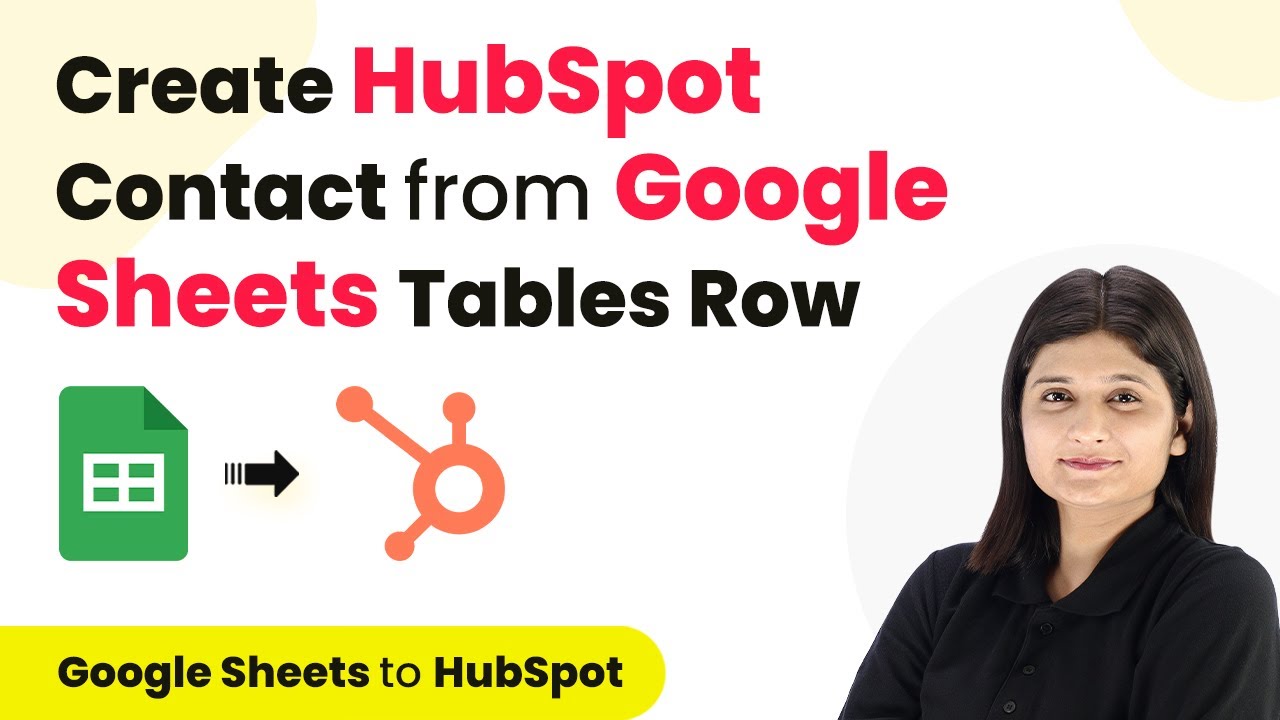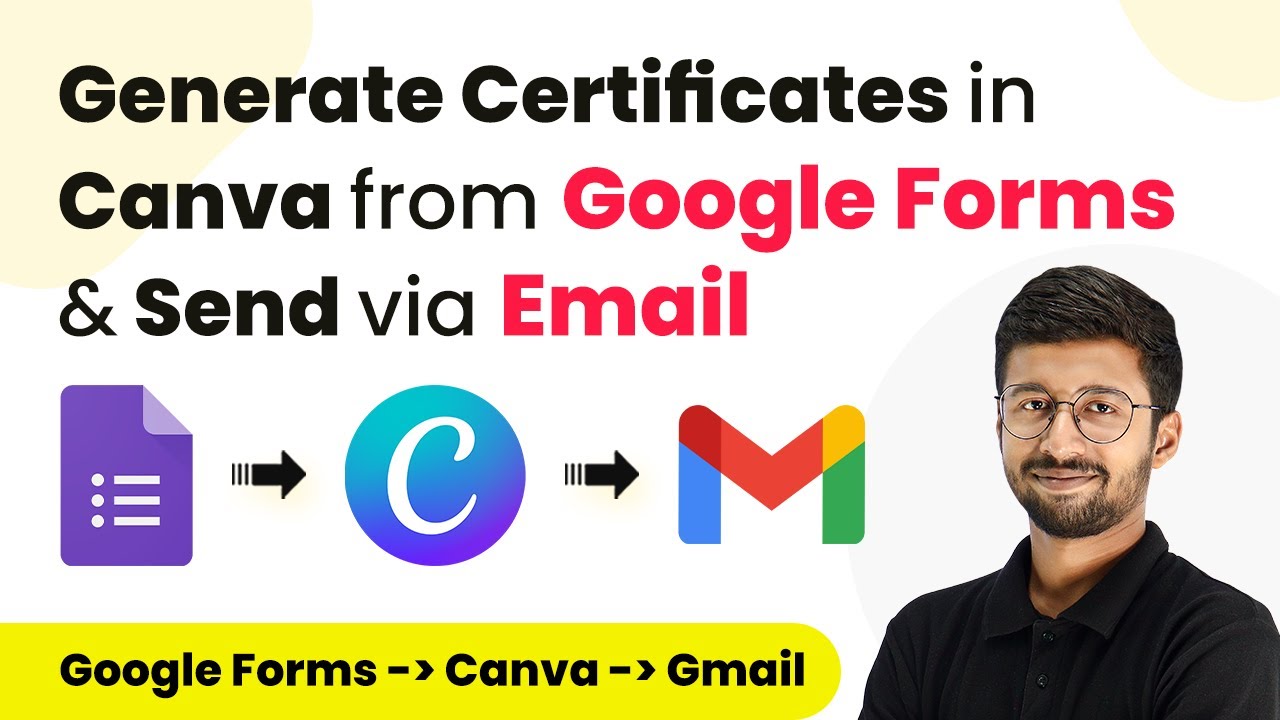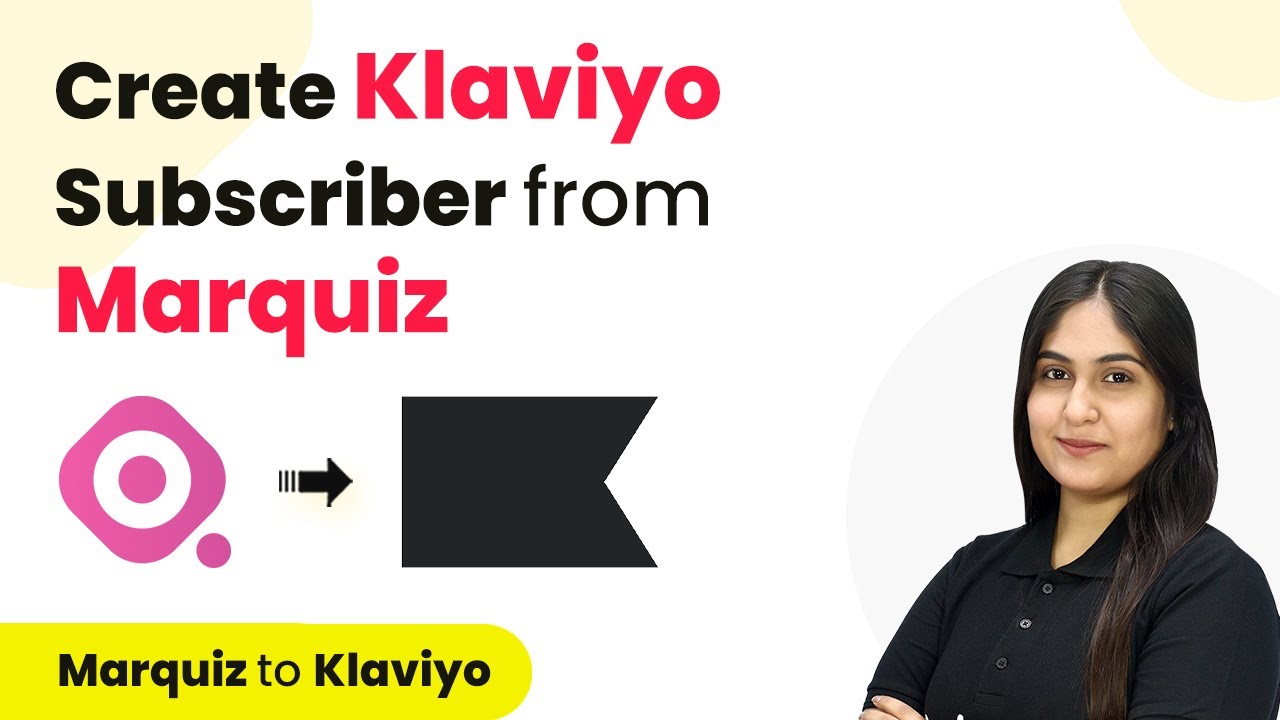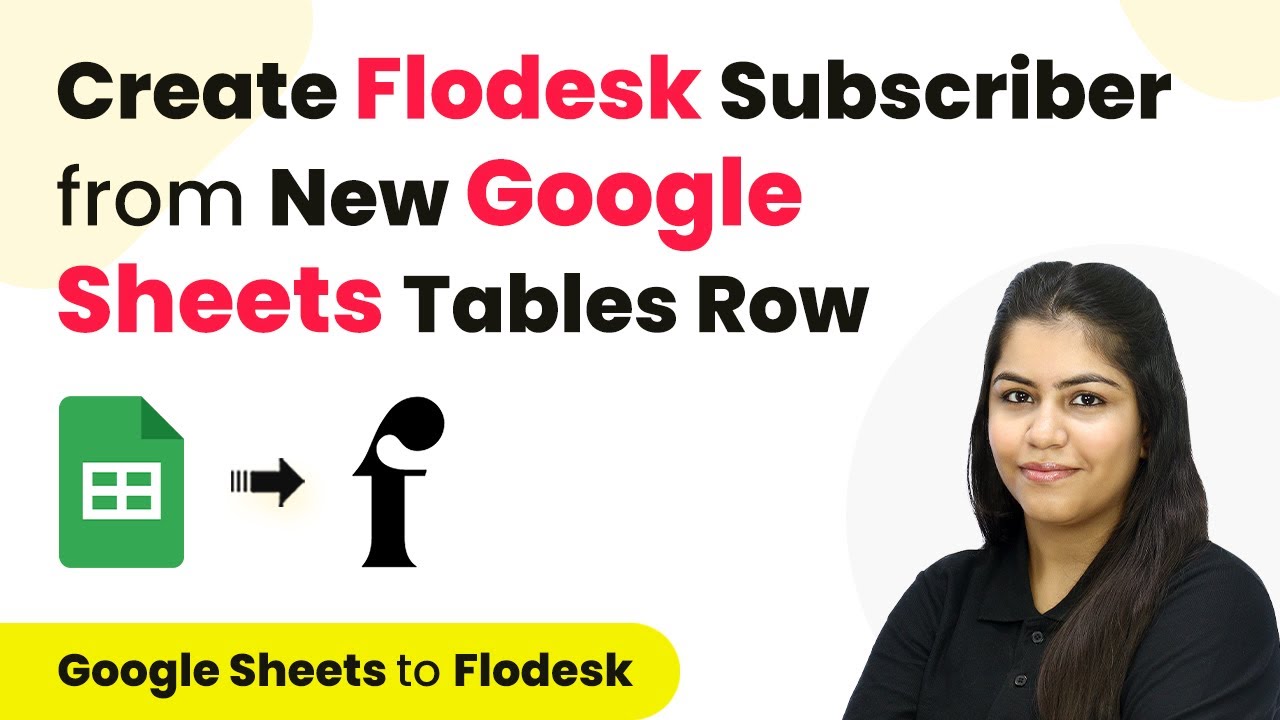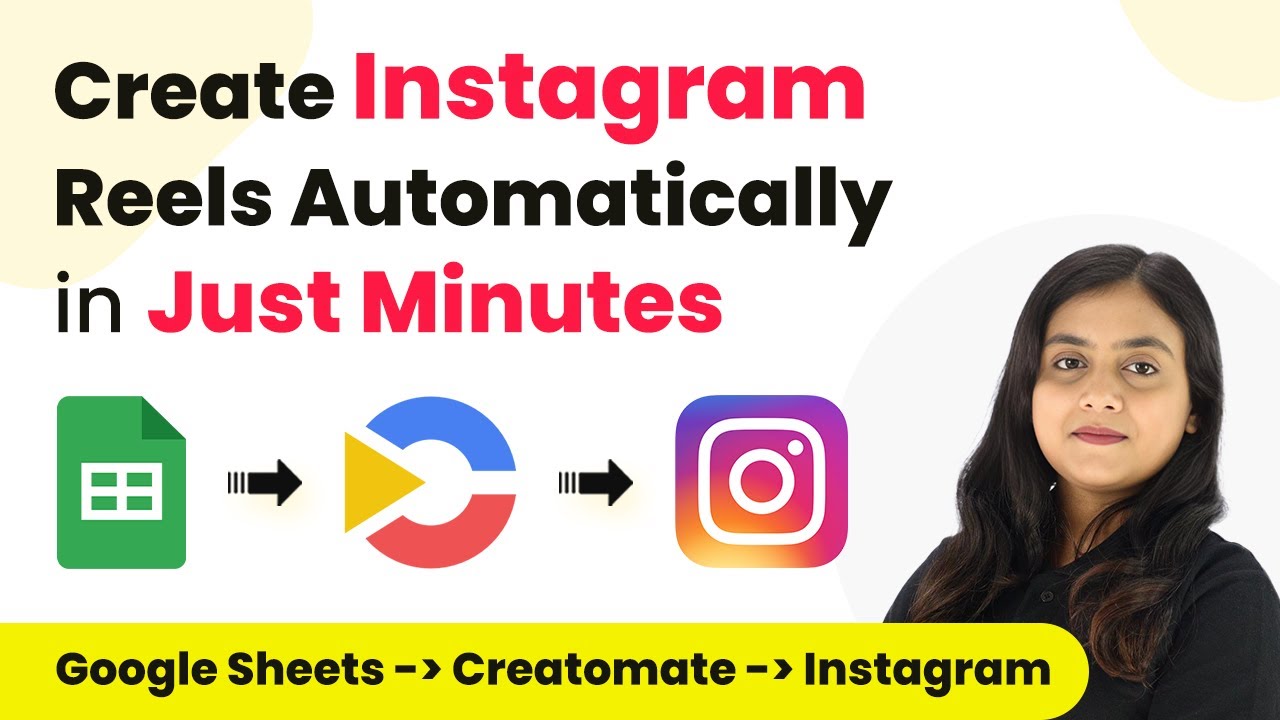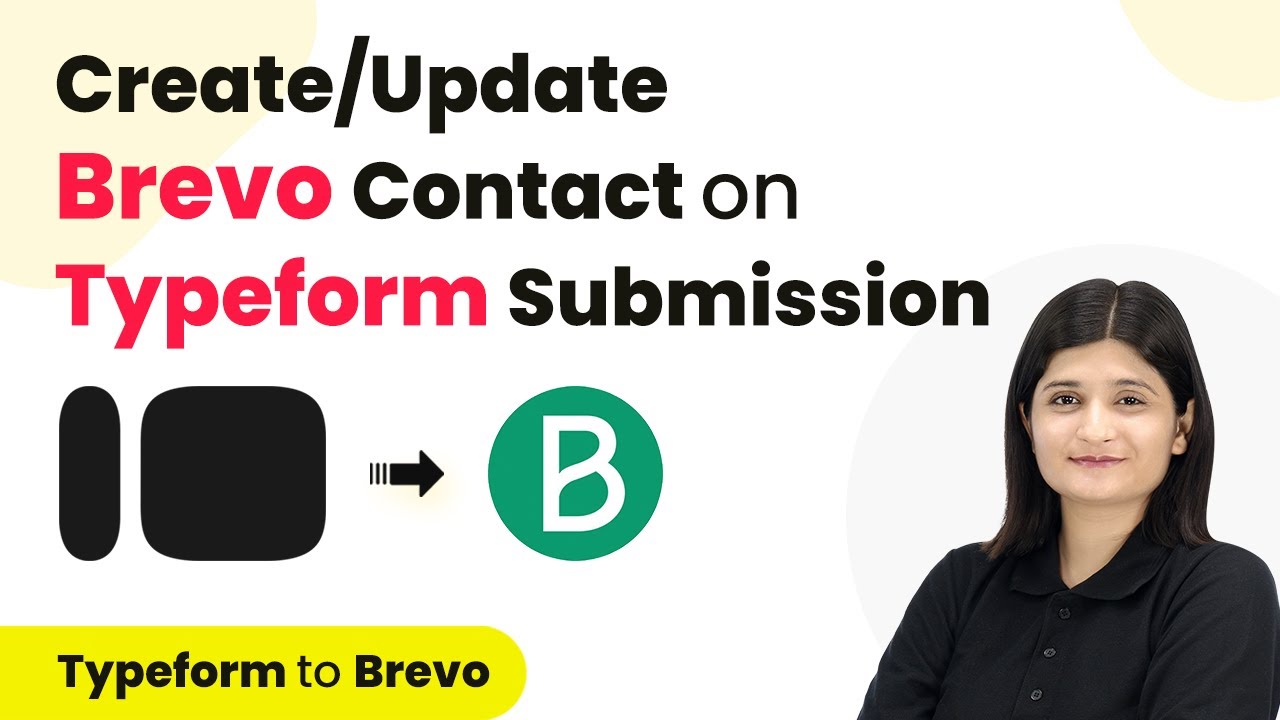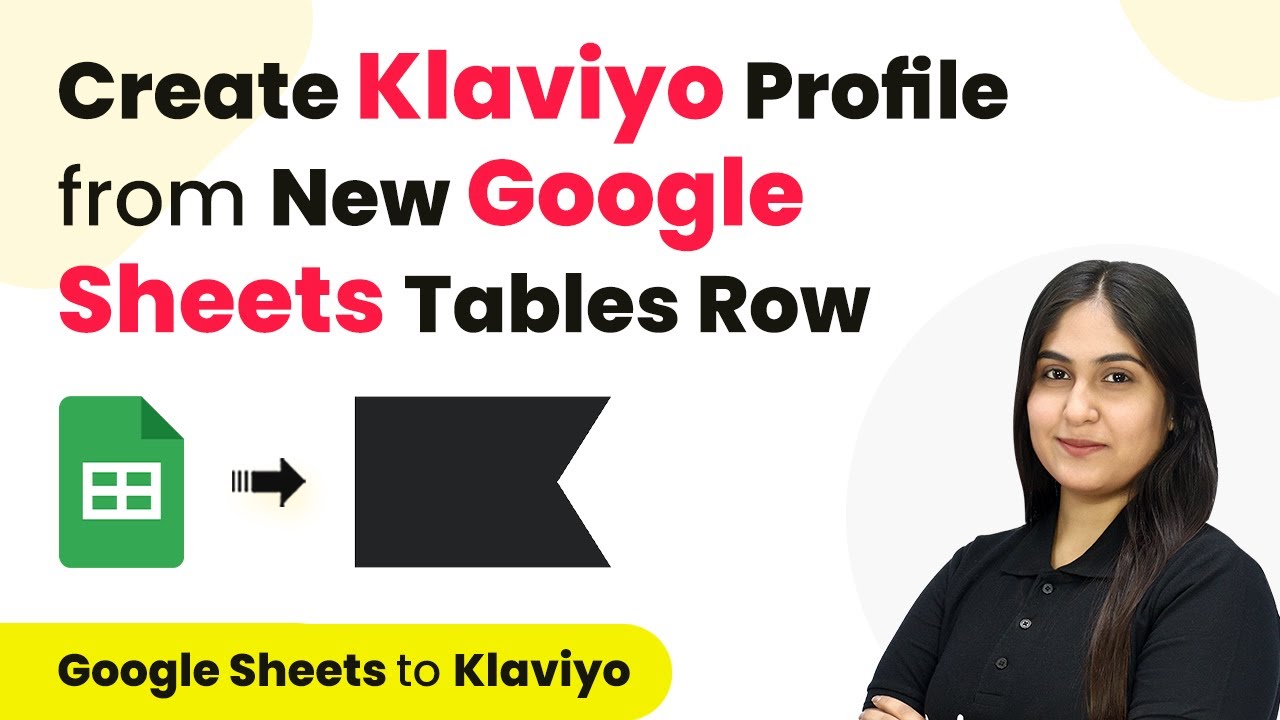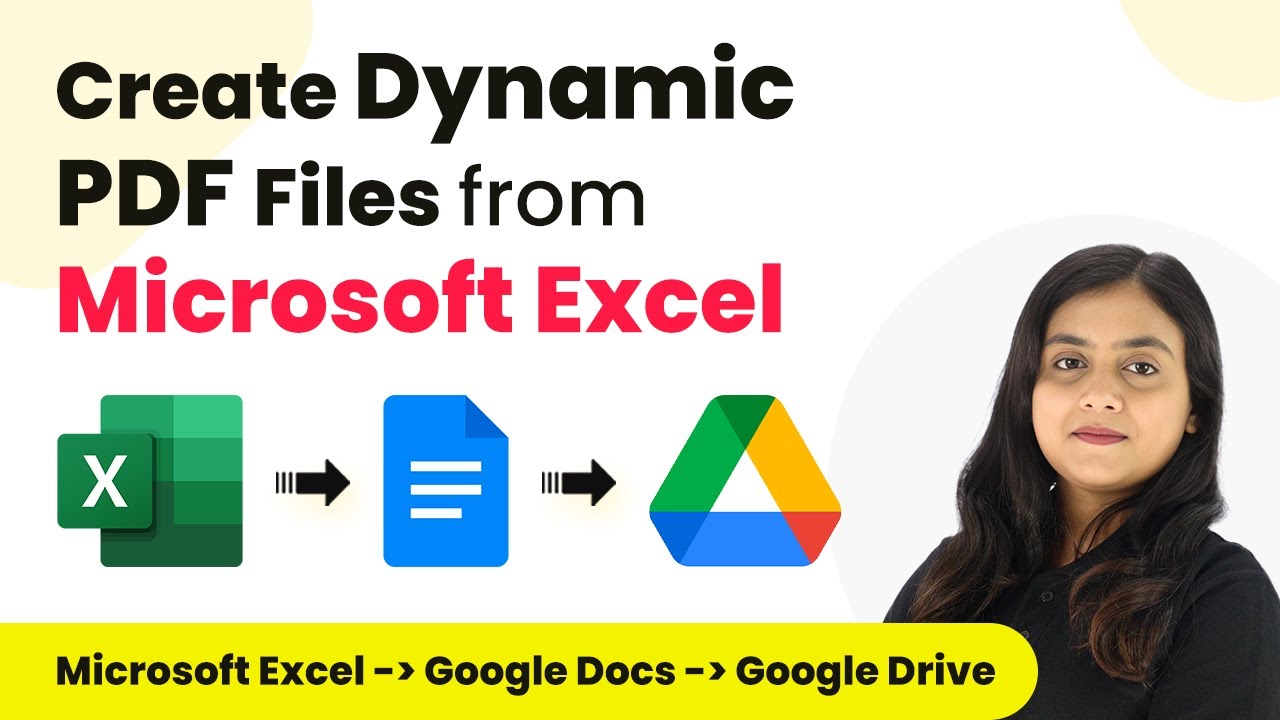Learn how to create HubSpot contacts automatically from new Google Sheets rows using Pabbly Connect. Step-by-step guide for seamless integration. Transform complex automation concepts into accessible, actionable steps that eliminate unnecessary manual work while maximizing existing application capabilities.
Watch Step By Step Video Tutorial Below
1. Accessing Pabbly Connect for Integration
To create HubSpot contacts from new Google Sheets rows, you need to access Pabbly Connect. First, visit the Pabbly website and sign in to your account or create a new one. Pabbly Connect is an automation platform that allows you to connect different applications seamlessly.
After signing in, navigate to the Pabbly Connect dashboard. Here, you can view all your workflows. To start integrating Google Sheets with HubSpot, click on the ‘Create Workflow’ button. This will allow you to set up the automation process that connects these two applications through Pabbly Connect.
2. Setting Up the Trigger in Pabbly Connect
Once you are in the workflow creation interface, it’s time to set up the trigger. The trigger is an event that initiates the workflow. In this case, you will select Google Sheets as your trigger application. The specific event will be ‘New or Updated Spreadsheet Row’. This means that every time a new row is added to your Google Sheets, it will trigger the workflow.
- Choose Google Sheets as the trigger application.
- Select the event as ‘New or Updated Spreadsheet Row’.
- Connect your Google account to Pabbly Connect.
After selecting the trigger, you will need to authorize Pabbly Connect to access your Google Sheets. This step ensures that Pabbly Connect can retrieve data from your specified spreadsheet whenever a new row is added.
3. Configuring the Action to Create HubSpot Contacts
Next, you will configure the action step in your workflow. Select HubSpot as the action application. The action event will be ‘Create Contact’. This means that every time a new row is added in Google Sheets, a new contact will be created in HubSpot automatically.
To set this up, you will need to connect your HubSpot account to Pabbly Connect. After successful authorization, you will be prompted to map the fields from Google Sheets to HubSpot. This mapping is crucial as it determines how the data from your Google Sheets will populate the fields in HubSpot.
- Select HubSpot as the action application.
- Choose ‘Create Contact’ as the action event.
- Map the fields from Google Sheets to HubSpot.
Make sure to map the first name, last name, phone number, and email address from your Google Sheets to the corresponding fields in HubSpot. This ensures that the contact data is accurately transferred.
4. Testing the Integration
After successfully mapping the fields, it’s essential to test the integration. This step will help you confirm that everything is set up correctly. You can do this by adding a new row in your Google Sheets with sample data. Once you add the data, Pabbly Connect will capture this new entry and create a contact in HubSpot.
Check your HubSpot account to verify that the new contact has been created. If everything works as expected, you will see the new contact reflecting the data you entered in Google Sheets. This testing phase is crucial to ensure that your workflow is functioning properly before going live.
5. Finalizing Your Automation with Pabbly Connect
Once you have confirmed that the integration works flawlessly, you can finalize your automation. This involves saving your workflow in Pabbly Connect. Ensure that you give your workflow a descriptive name for future reference. You can also enable or disable the workflow as needed.
Now, every time you add a new row to your Google Sheets, a corresponding contact will be created in HubSpot automatically. This automation saves time and reduces manual data entry errors, making your workflow efficient and reliable.
With Pabbly Connect, integrating Google Sheets and HubSpot becomes seamless, allowing you to focus on more important tasks while the automation takes care of contact creation.
Conclusion
In this tutorial, we explored how to create HubSpot contacts from new Google Sheets rows using Pabbly Connect. This integration streamlines your workflow, ensuring efficient data management and contact creation.
Ensure you check out Pabbly Connect to create business automation workflows and reduce manual tasks. Pabbly Connect currently offer integration with 2,000+ applications.
- Check out Pabbly Connect – Automate your business workflows effortlessly!
- Sign Up Free – Start your journey with ease!
- 10,000+ Video Tutorials – Learn step by step!
- Join Pabbly Facebook Group – Connect with 21,000+ like minded people!