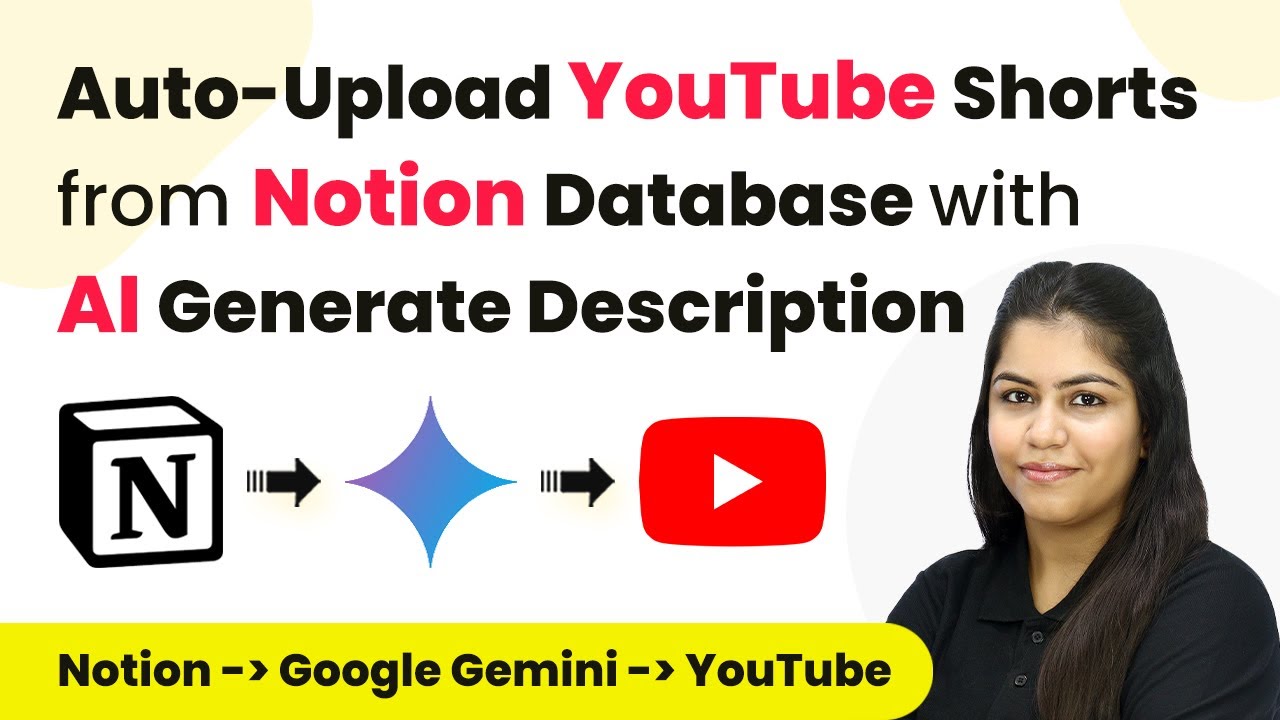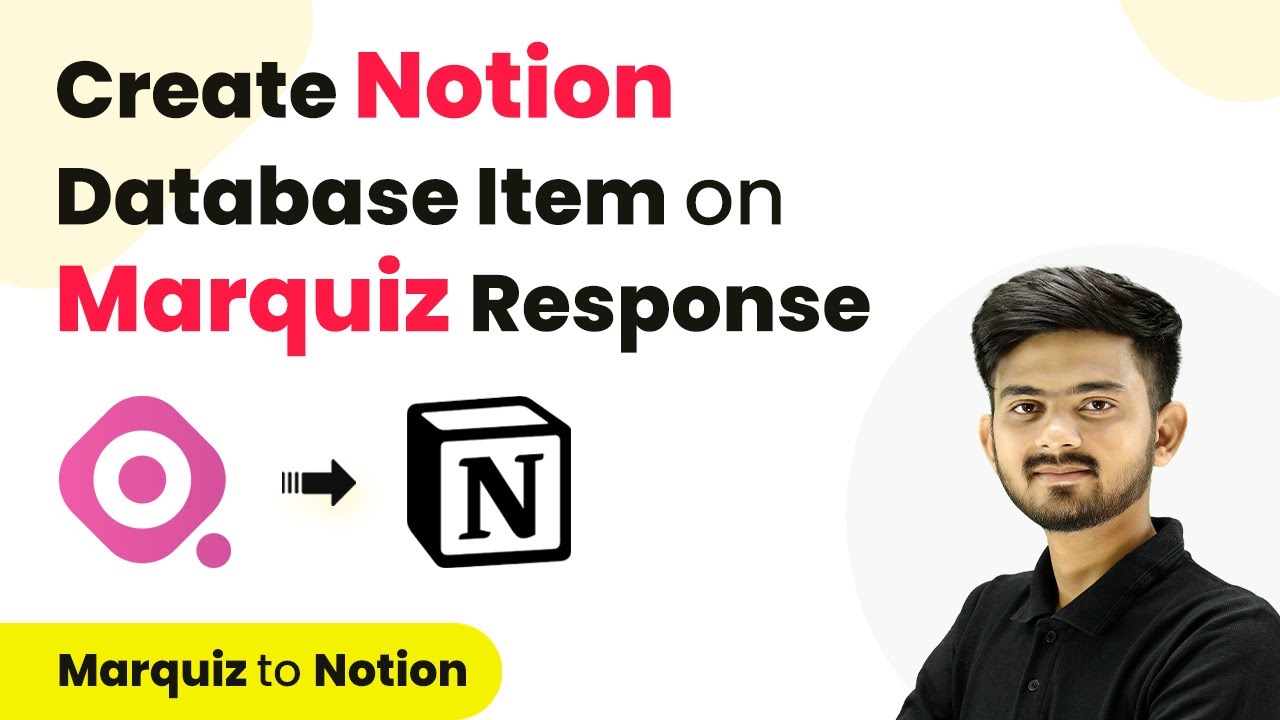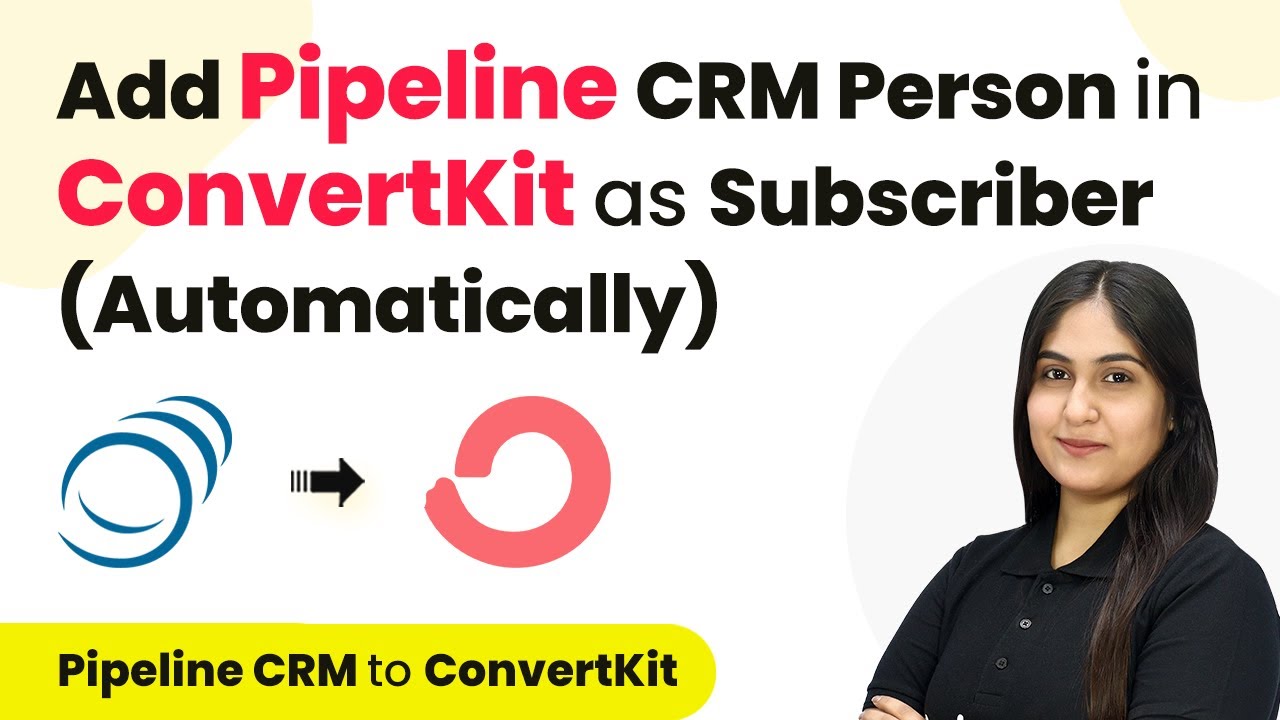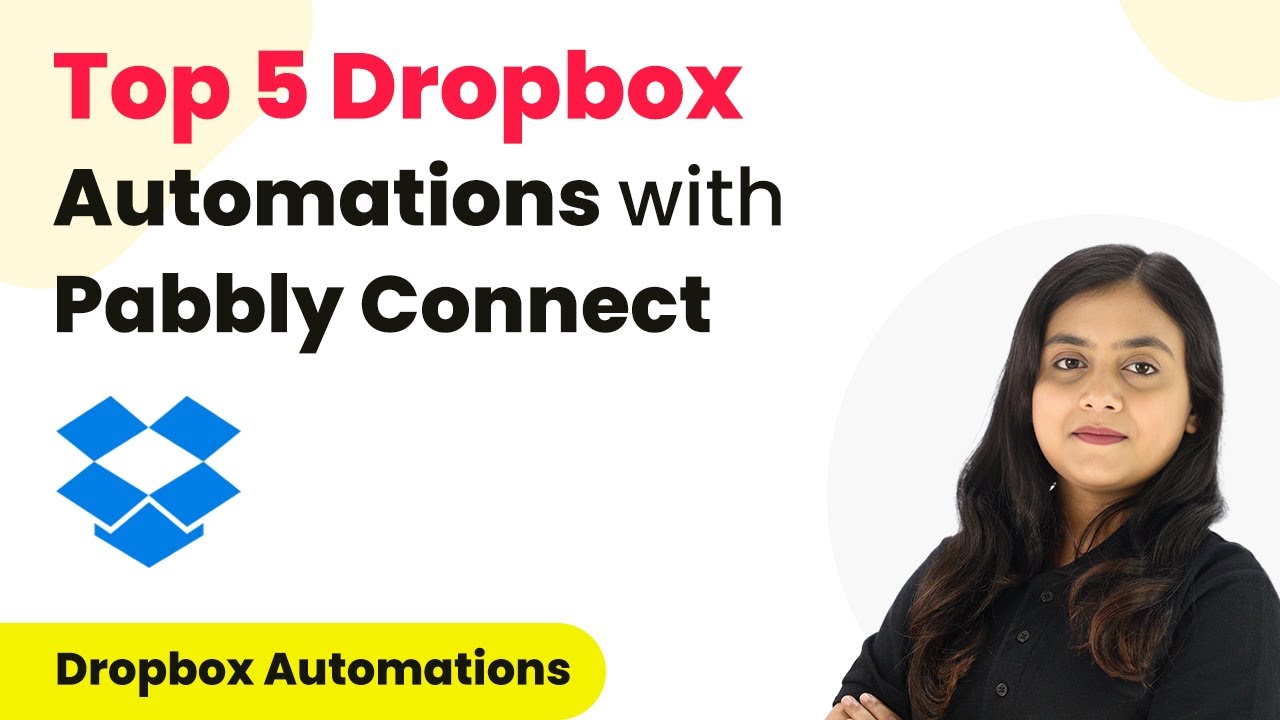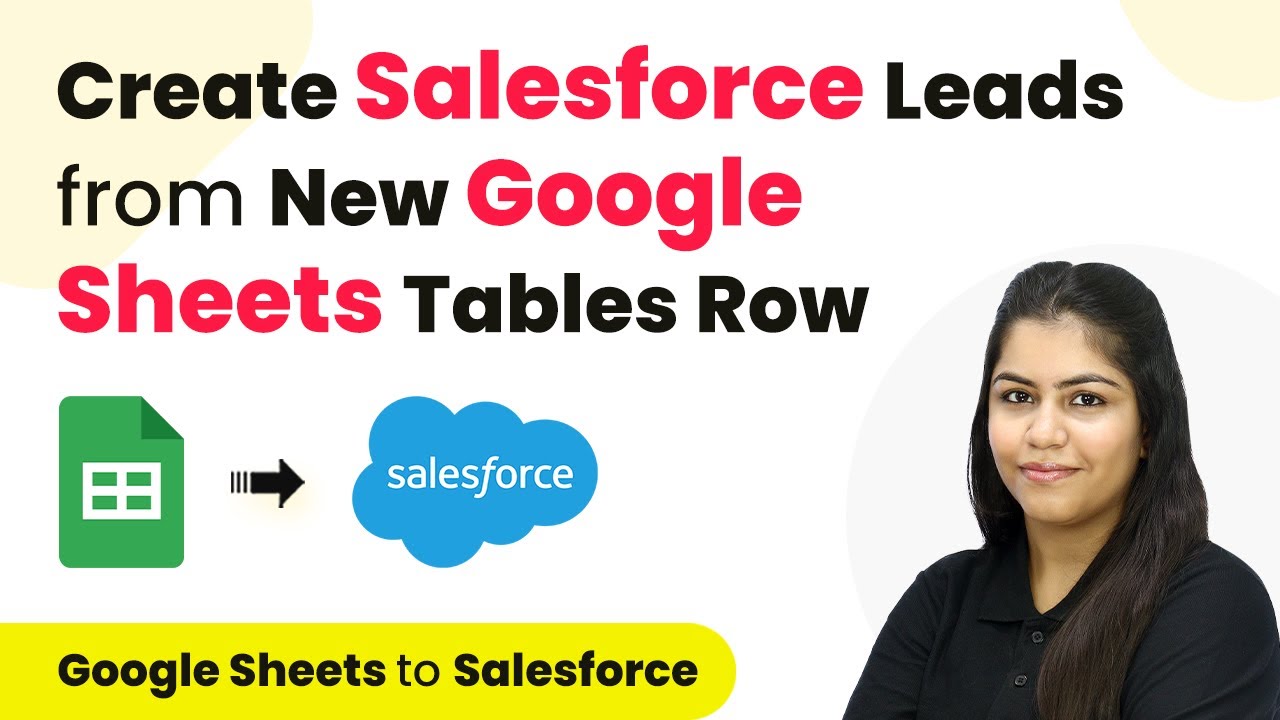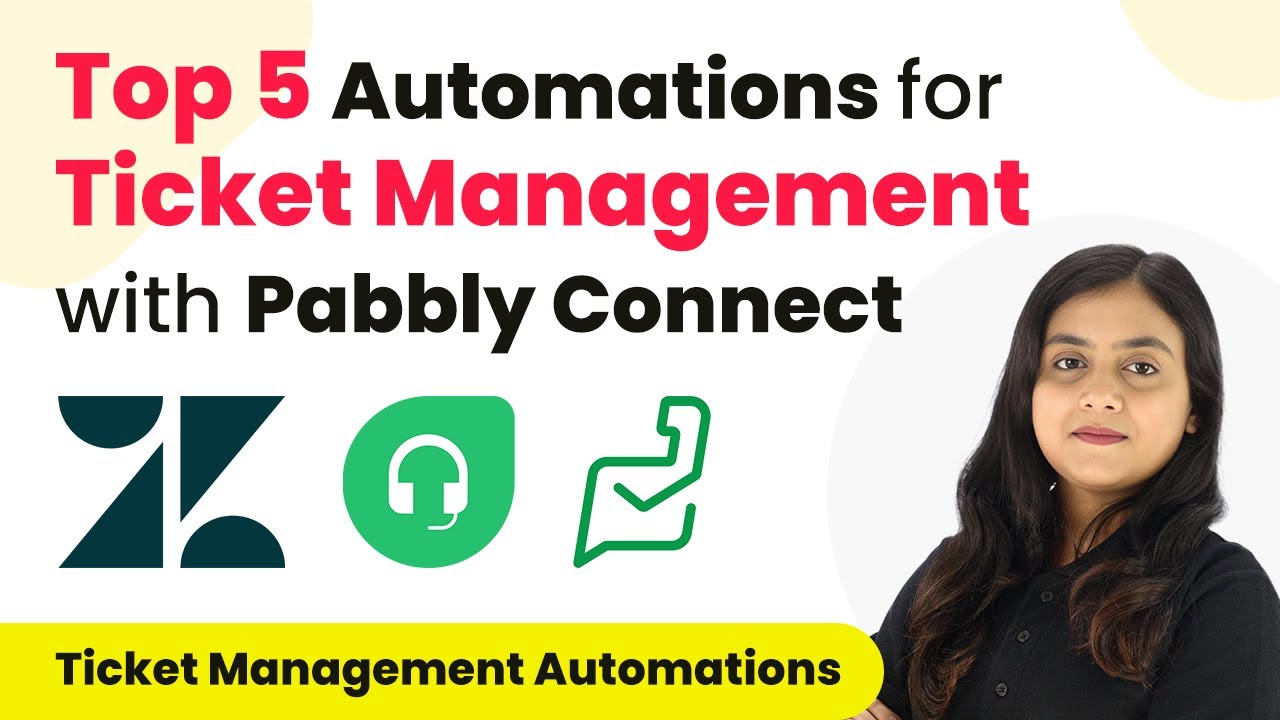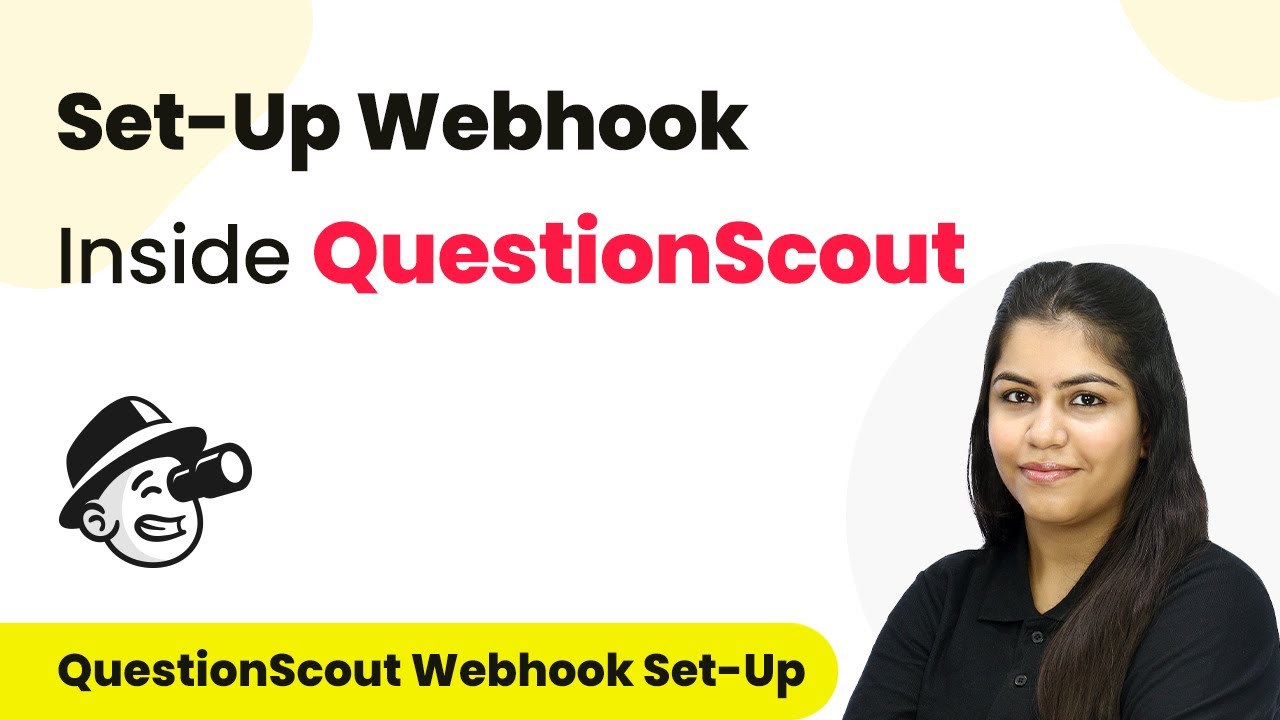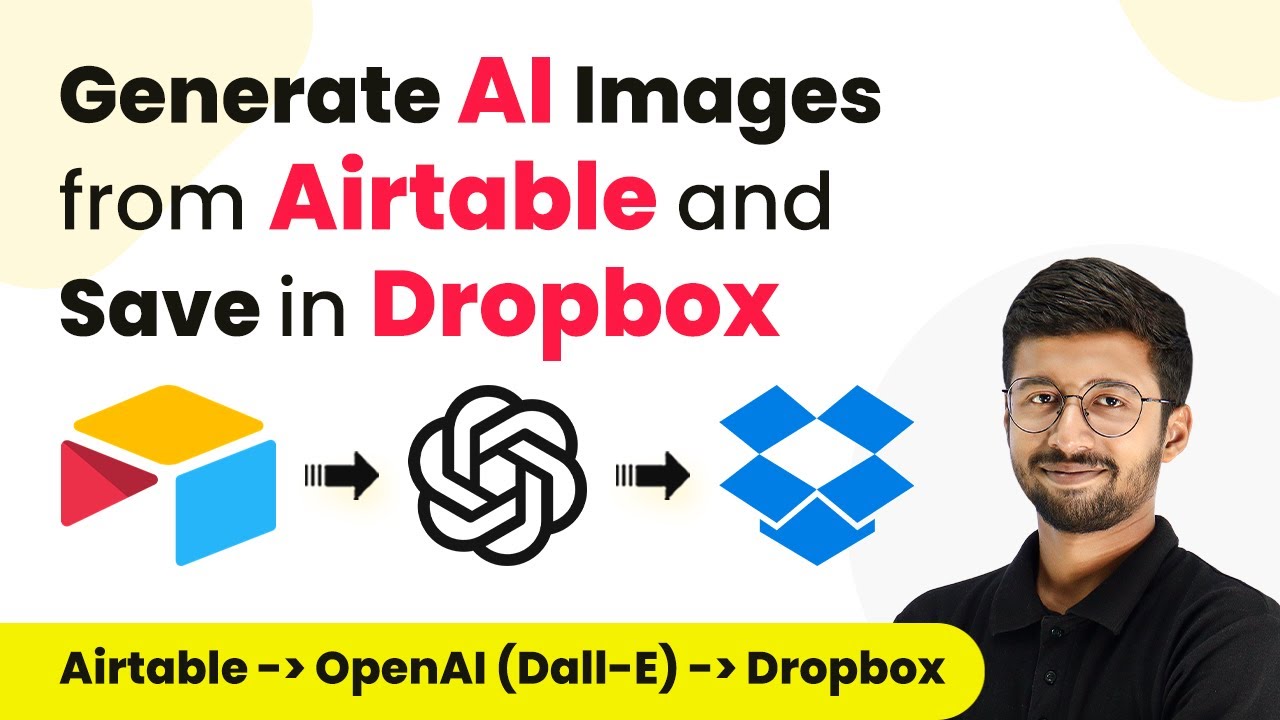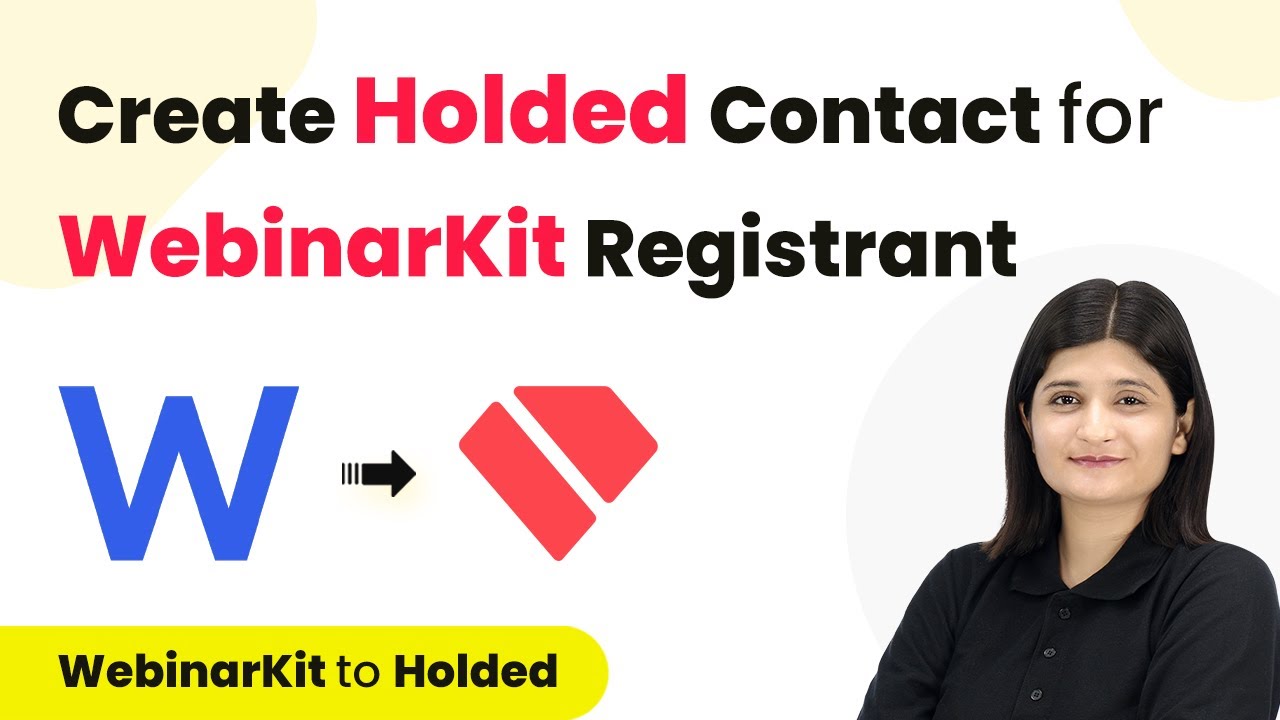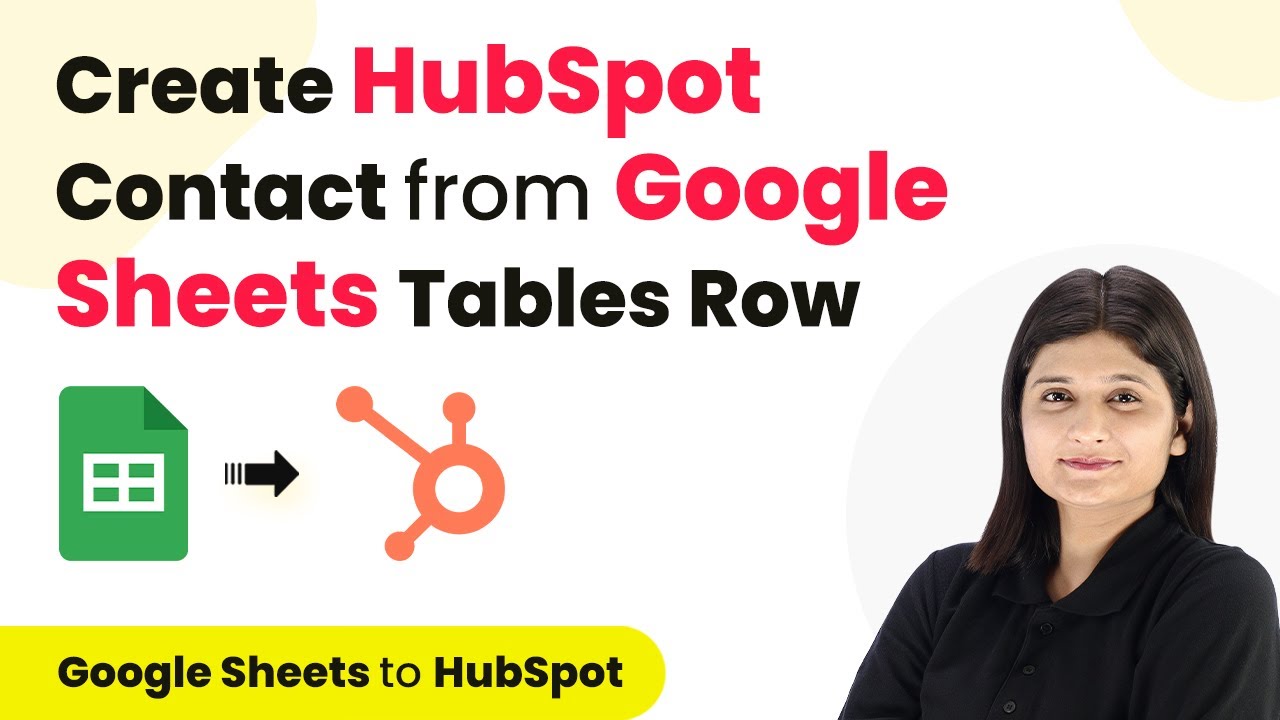Learn how to automate YouTube Shorts posting with tags and descriptions using Pabbly Connect, Notion, and Google Gemini. Step-by-step guide included. Revolutionize your productivity approach with just a few strategic clicks. Uncover professional methods for connecting applications and creating workflows that reclaim hours of your week.
Watch Step By Step Video Tutorial Below
1. Accessing Pabbly Connect for Automation
To begin automating your YouTube Shorts posting, first access Pabbly Connect. This integration platform allows you to connect various applications seamlessly, including Notion and Google Gemini.
Open your browser and navigate to the Pabbly Connect landing page. If you are a new user, click on ‘Sign Up for Free’ to create an account. Existing users can simply click ‘Sign In’ to access their dashboard.
2. Creating a Workflow in Pabbly Connect
Once logged into Pabbly Connect, you will need to create a new workflow. Click on the ‘Create Workflow’ button and name your workflow, for example, ‘Auto-Post YouTube Shorts with Tags and Description’. This step is crucial for organizing your automation.
- Click on ‘Create’ to open the workflow window.
- Select Notion as your trigger application.
- Choose ‘New Database Item’ as the trigger event.
After selecting the trigger, connect your Notion account to Pabbly Connect by following the prompts to allow necessary permissions. This setup ensures that your workflow will activate whenever a new item is added to your Notion database.
3. Setting Up Actions with Google Gemini
In this step, you will configure actions using Google Gemini. After setting up your trigger, click on ‘Add Action Step’ and select Google Gemini as your action application. This integration will help generate video descriptions and tags for your YouTube Shorts. using Pabbly Connect
Next, select ‘Generate Content’ as the action event. You will need to connect your Google Gemini account by providing the API key. To obtain the API key, log into Google AI Studio and create a new API key for your project.
- Enter the prompt for content generation, such as ‘Generate description for my YouTube short on the title’.
- Map the title from the Notion response to make it dynamic.
- Select the model as Gemini Pro and click ‘Save and Send Test Request’.
After sending the test request, you will receive a response containing the generated description for your YouTube Shorts, which is crucial for the next steps in your automation.
4. Uploading the Short to YouTube
Now that you have the description and tags generated, it’s time to upload your YouTube Short. Add another action step in Pabbly Connect and select YouTube as your action application. Choose ‘Upload Video’ as the action event.
Connect your YouTube account by selecting your Gmail account and granting the necessary permissions. You will need to map the video title, description, URL, and tags in this step. Use the mapped values from your previous steps to ensure consistency and accuracy.
Enter the category ID for your video, which can be obtained using the ‘List Categories’ action. Set the visibility status of your video to Pabbly. Click ‘Save and Send Test Request’ to finalize the upload process.
Upon successful completion of this step, your YouTube Short will be uploaded automatically with the correct tags and description, saving you time and effort.
5. Conclusion
In this tutorial, we explored how to automate posting YouTube Shorts using Pabbly Connect, Notion, and Google Gemini. By following the step-by-step process, you can streamline your content creation and maintain consistency.
Ensure you check out Pabbly Connect to create business automation workflows and reduce manual tasks. Pabbly Connect currently offer integration with 2,000+ applications.
- Check out Pabbly Connect – Automate your business workflows effortlessly!
- Sign Up Free – Start your journey with ease!
- 10,000+ Video Tutorials – Learn step by step!
- Join Pabbly Facebook Group – Connect with 21,000+ like minded people!
Utilizing Pabbly Connect allows you to integrate multiple applications effectively, enabling you to focus more on creating high-quality content while the automation handles the repetitive tasks.