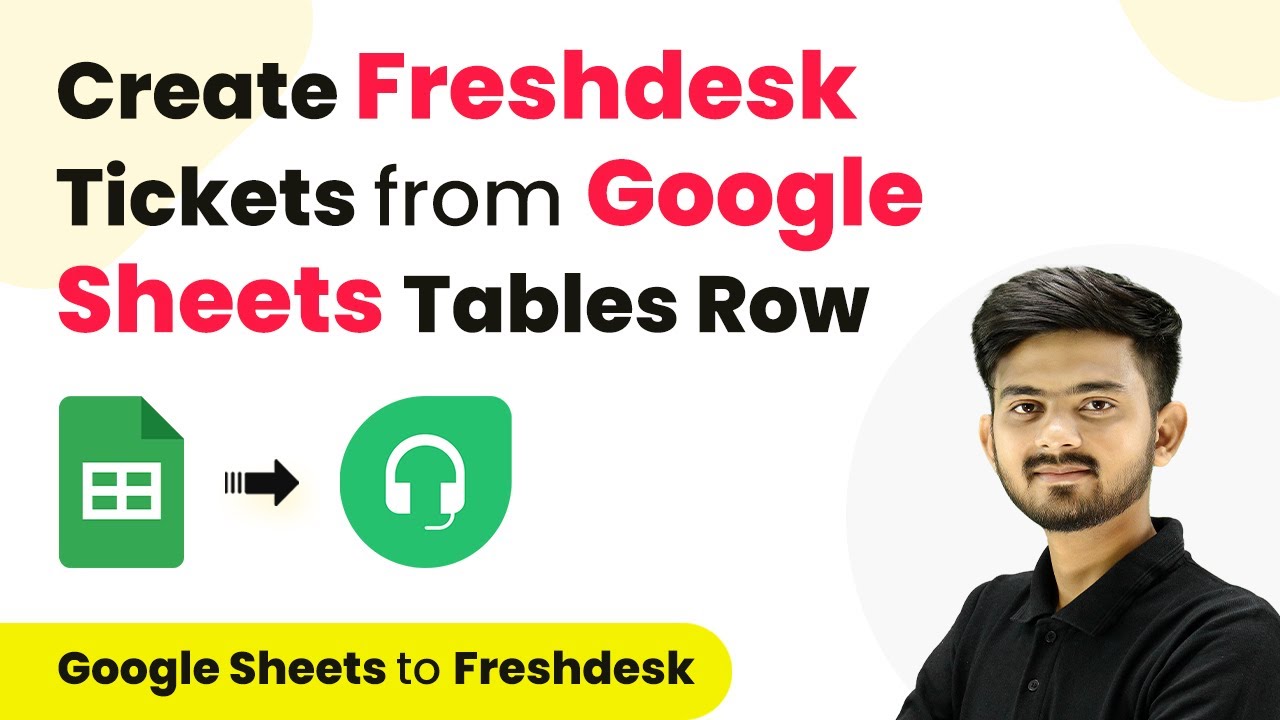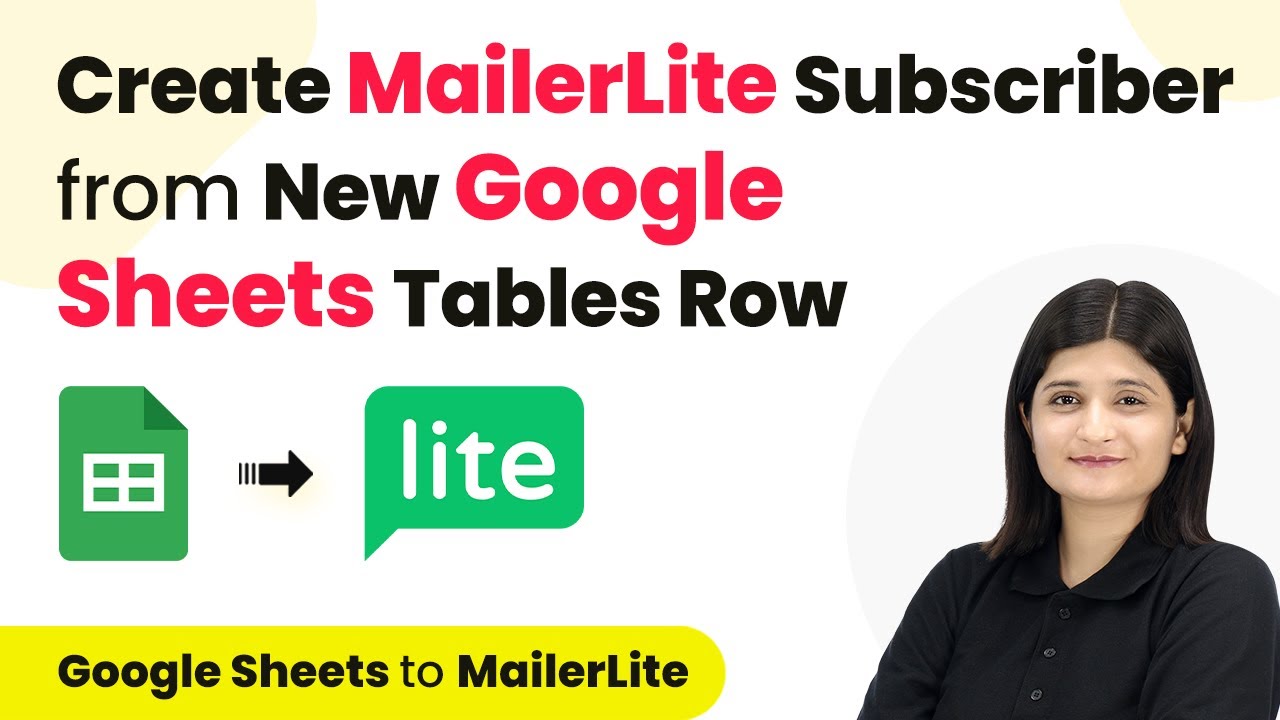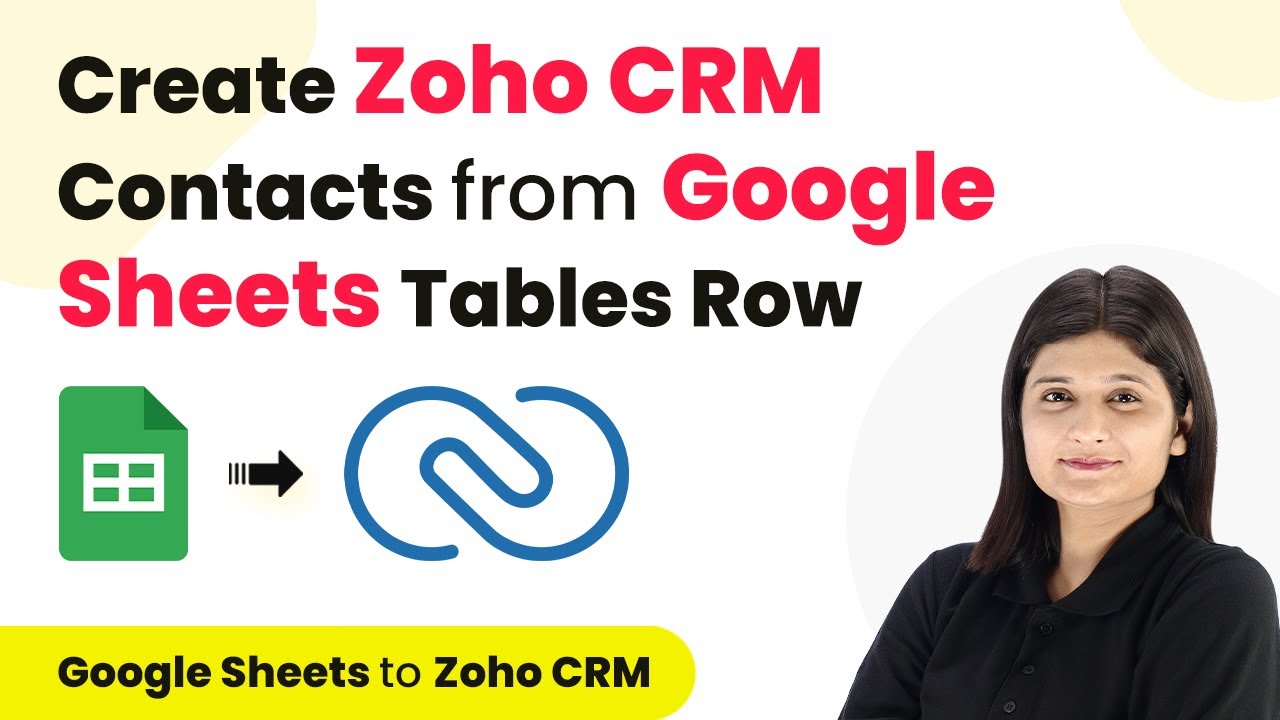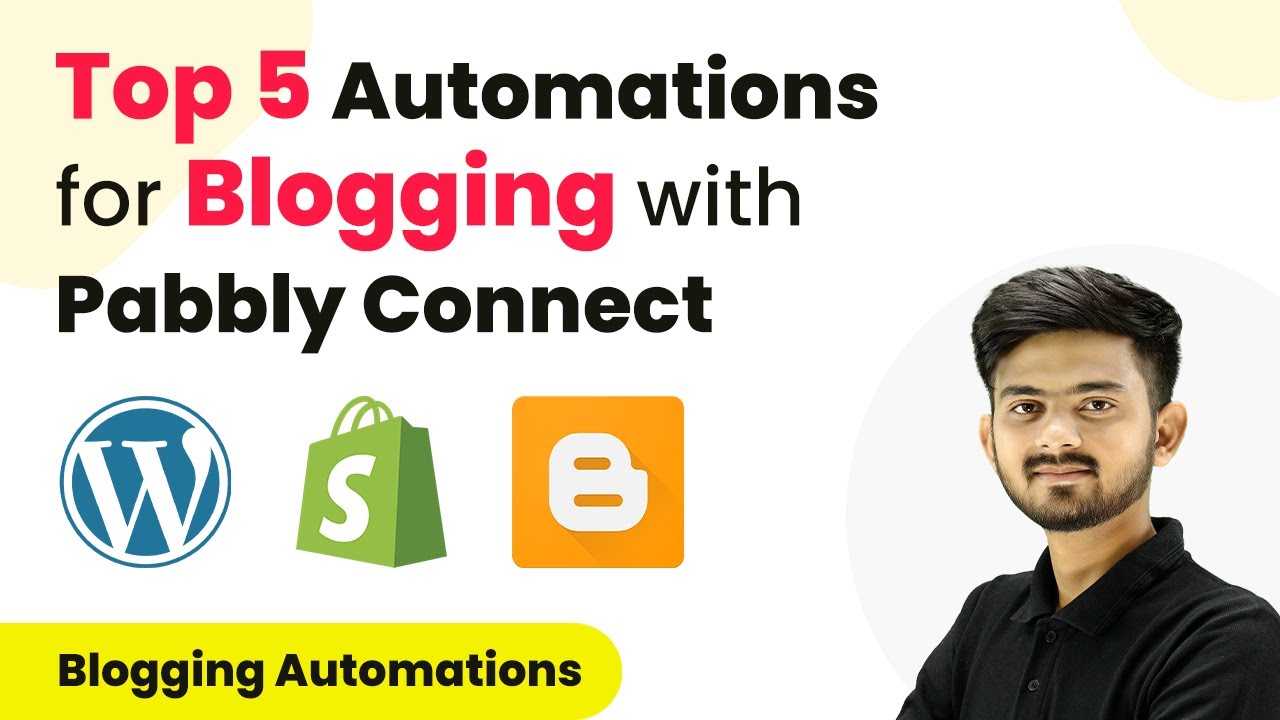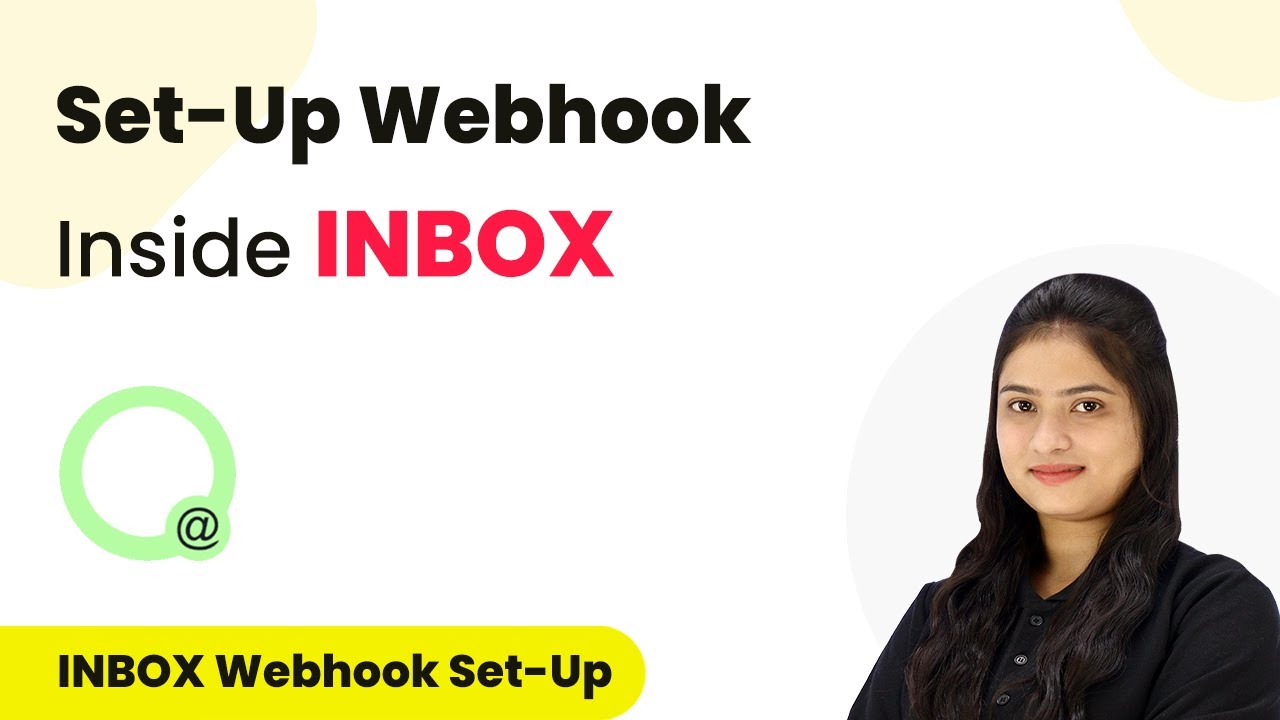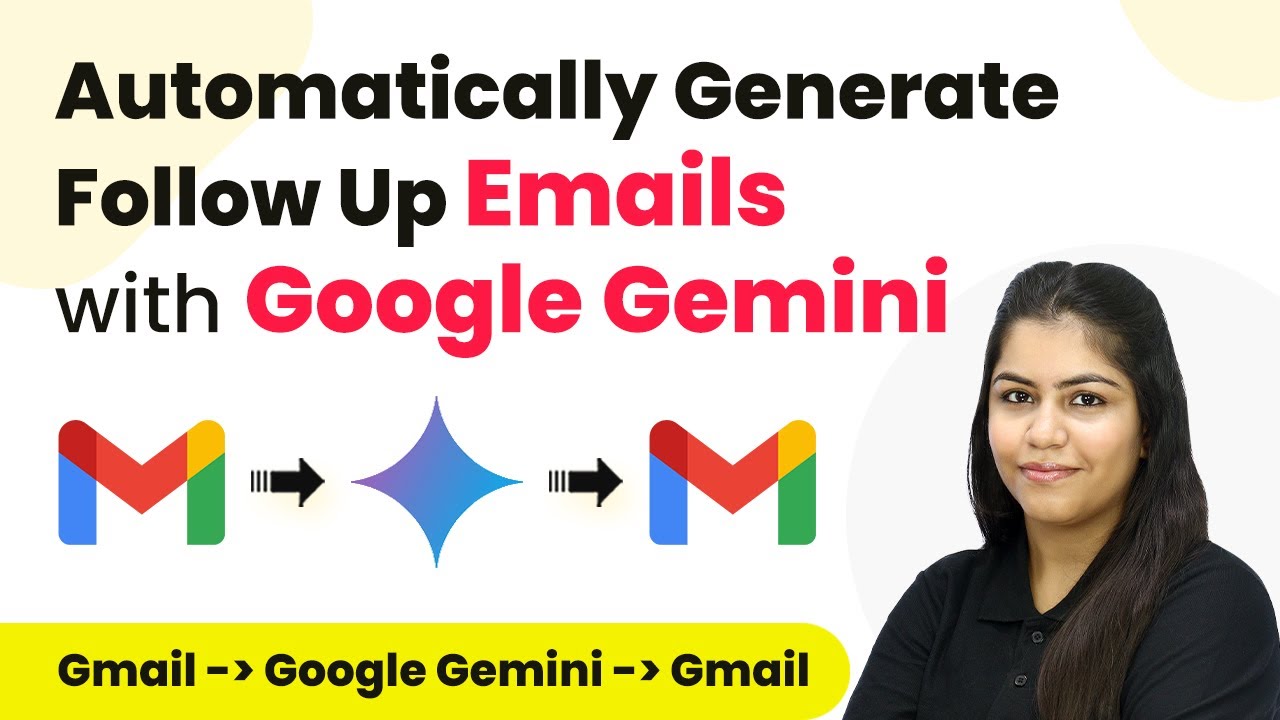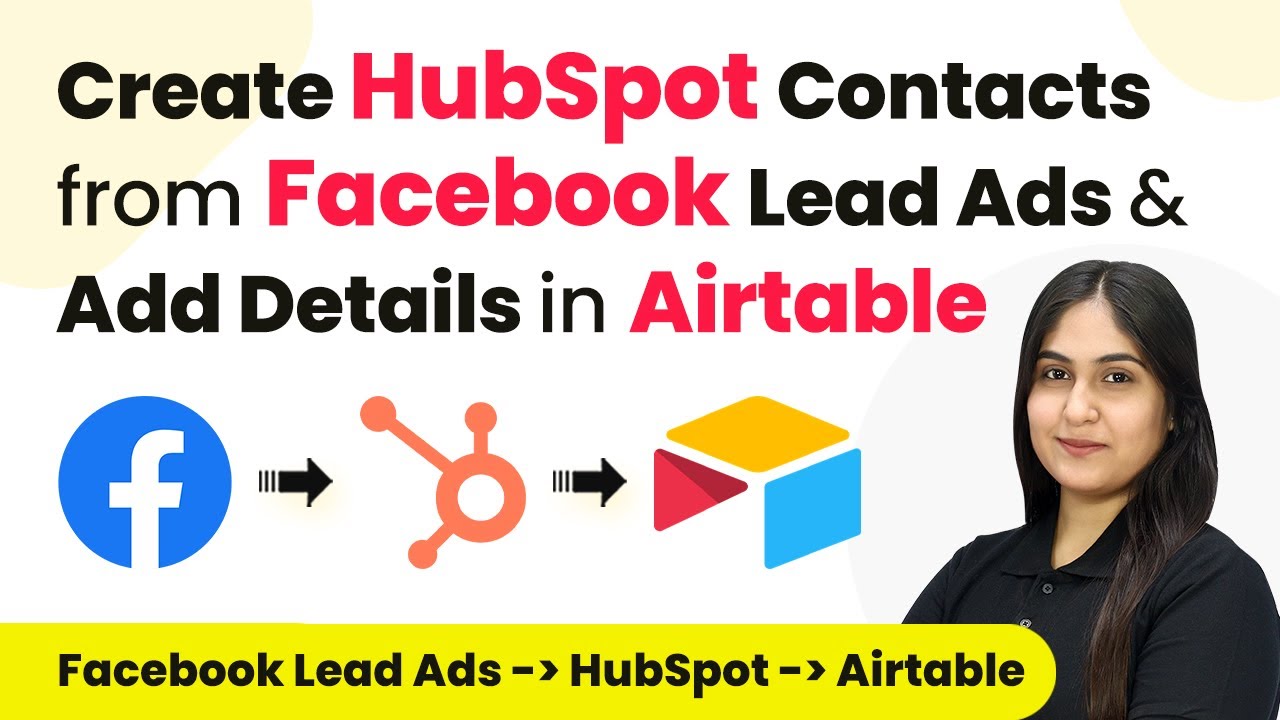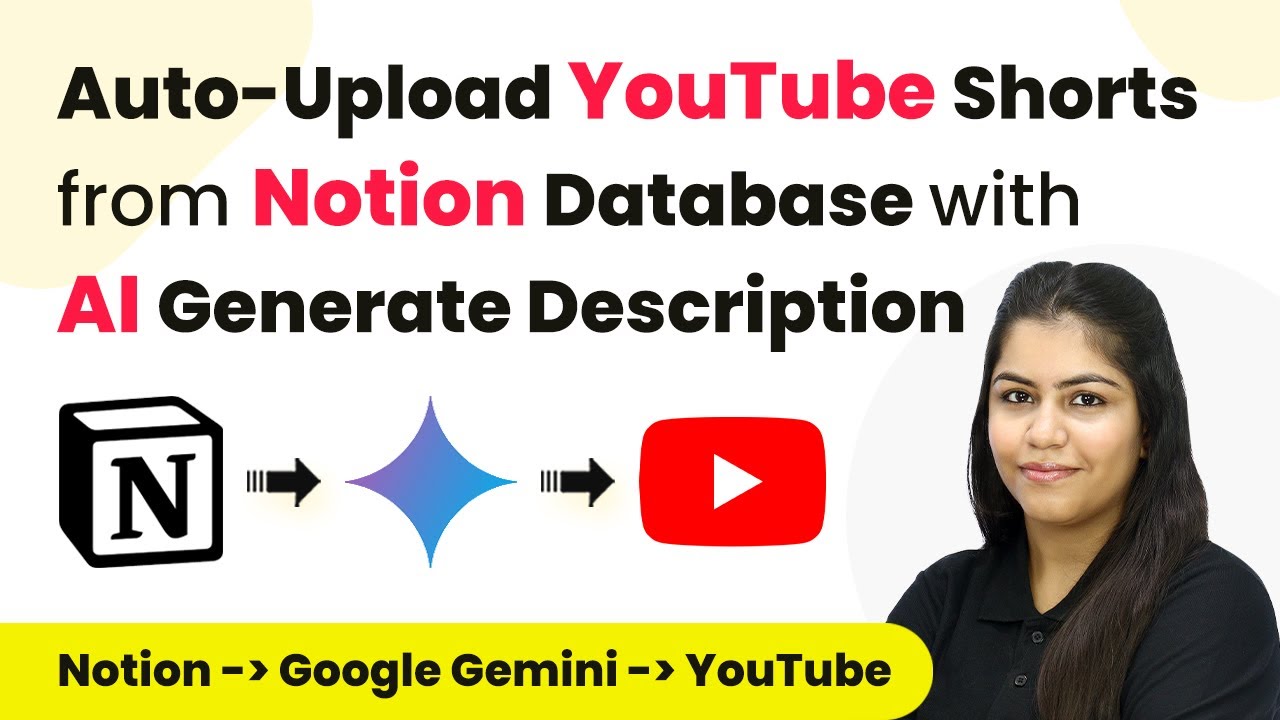Learn how to automate Freshdesk ticket creation from Google Sheets rows using Pabbly Connect. This step-by-step tutorial guides you through the integration process. Transform complex automation concepts into accessible, actionable steps that eliminate unnecessary manual work while maximizing existing application capabilities.
Watch Step By Step Video Tutorial Below
1. Setting Up Pabbly Connect for Freshdesk and Google Sheets Integration
To automate Freshdesk ticket creation from new Google Sheets rows, we first need to set up Pabbly Connect. Begin by opening a new tab in your browser and navigating to the Pabbly Connect website. If you already have an account, simply log in. If not, you can sign up for free, which only takes a couple of minutes.
Once you are logged in, you will find the dashboard of Pabbly Connect. Here, click on the ‘Create Workflow’ button to initiate a new workflow. You will be prompted to name your workflow; you can name it something like ‘Create Freshdesk Tickets from Google Sheets Rows’. After naming, select the folder to save your workflow and click ‘Create’.
2. Connecting Google Sheets to Pabbly Connect
Now, we will connect Google Sheets as the trigger application in Pabbly Connect. Select Google Sheets from the list of applications and choose the trigger event as ‘New or Updated Spreadsheet Row’. This event will trigger the workflow whenever a new row is added to your specified Google Sheet.
- Select Google Sheets as the trigger application.
- Choose ‘New or Updated Spreadsheet Row’ as the trigger event.
- Connect Google Sheets with the webhook URL provided by Pabbly Connect.
Copy the webhook URL displayed on the screen. Next, open your Google Sheet where you are managing customer issues. Go to the ‘Extensions’ menu, and if you haven’t installed the Pabbly Connect add-on, do so from the Google Workspace Marketplace. After installing, refresh your spreadsheet and navigate back to the Extensions menu.
3. Configuring the Webhook URL in Google Sheets
In Google Sheets, after refreshing, go to ‘Extensions’, then ‘Pabbly Connect VB Books’, and select ‘Initial Setup’. Here, paste the copied webhook URL into the WB URL field. Specify the trigger column, which is the last data entry column (for example, Column G). This column will determine when the data is sent to Pabbly Connect.
After entering the required information, click on ‘Send Test’. This action will send a test data entry to Pabbly Connect to ensure everything is set up correctly. If successful, click ‘Submit’ to finalize the setup. You can now enable the option to send data on event, allowing automatic updates whenever a new customer issue is logged.
With this setup, every time a new row is added to your Google Sheet, the details will be sent to Pabbly Connect, which will then facilitate the creation of a Freshdesk ticket. This automation ensures that customer issues are addressed promptly and efficiently.
4. Creating a Freshdesk Ticket through Pabbly Connect
Next, we will set up the action step to create a Freshdesk ticket in Pabbly Connect. Choose Freshdesk as the action application and select the action event as ‘Create Ticket’. You will need to connect your Freshdesk account to Pabbly Connect by entering your Freshdesk subdomain, API key, and account password.
- Input your Freshdesk subdomain from the URL of your Freshdesk account.
- Retrieve your API key from your Freshdesk profile settings.
- Enter your Freshdesk account password.
Once connected, you can map the necessary fields for the ticket, such as the requester’s name, issue description, subject, email address, and priority. This mapping allows Pabbly Connect to pull the relevant data from the Google Sheets response and create a ticket accurately.
5. Testing and Verifying the Integration
After configuring the Freshdesk action, it’s time to test the integration. Click on the ‘Save and Send Test Request’ button in Pabbly Connect. If successful, you will receive a confirmation response indicating that a new ticket has been created in Freshdesk with the details from your Google Sheet.
To verify, log into your Freshdesk account and navigate to the tickets section. You should see the newly created ticket reflecting the information from your Google Sheets. This confirms that your integration is working seamlessly, allowing you to automate ticket creation without manual intervention.
By using Pabbly Connect, you have successfully streamlined your customer support process, ensuring that every new customer issue logged in Google Sheets is promptly addressed in Freshdesk. This not only improves efficiency but also enhances customer satisfaction.
Conclusion
In this tutorial, we demonstrated how to automate Freshdesk ticket creation from new Google Sheets rows using Pabbly Connect. By following the steps outlined, you can ensure timely responses to customer issues, thereby improving overall customer satisfaction.
Ensure you check out Pabbly Connect to create business automation workflows and reduce manual tasks. Pabbly Connect currently offer integration with 2,000+ applications.
- Check out Pabbly Connect – Automate your business workflows effortlessly!
- Sign Up Free – Start your journey with ease!
- 10,000+ Video Tutorials – Learn step by step!
- Join Pabbly Facebook Group – Connect with 21,000+ like minded people!