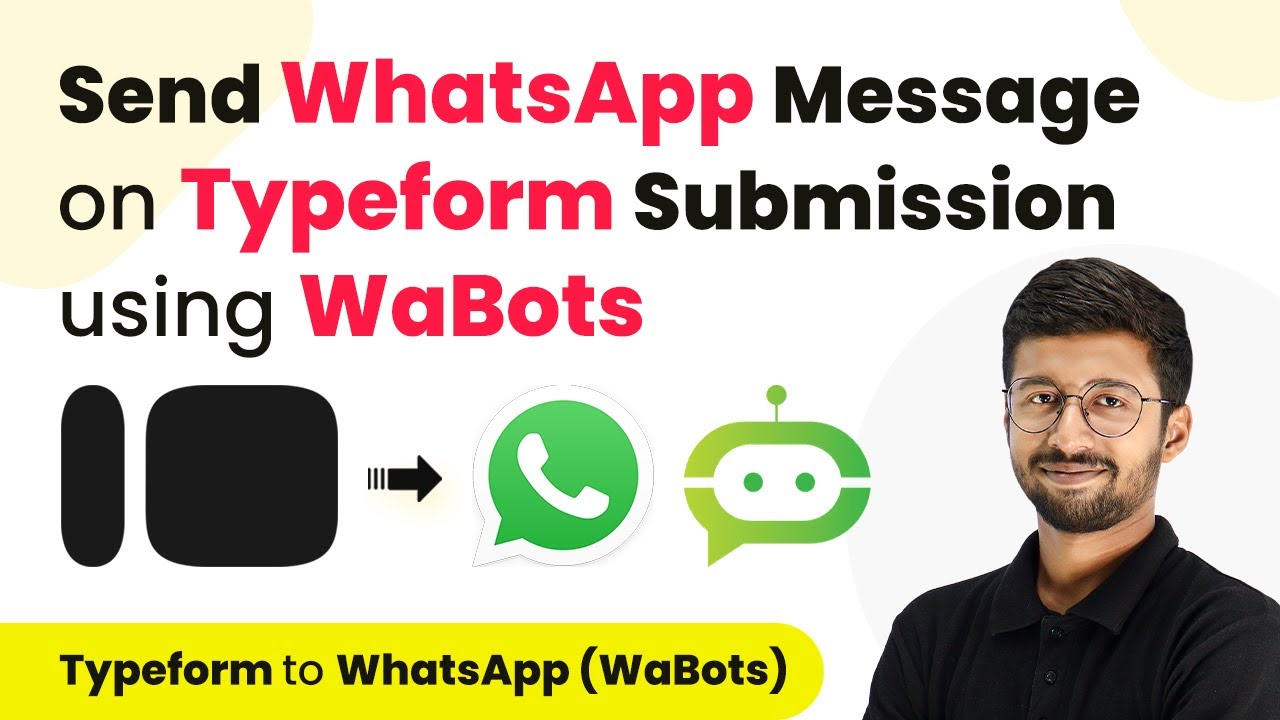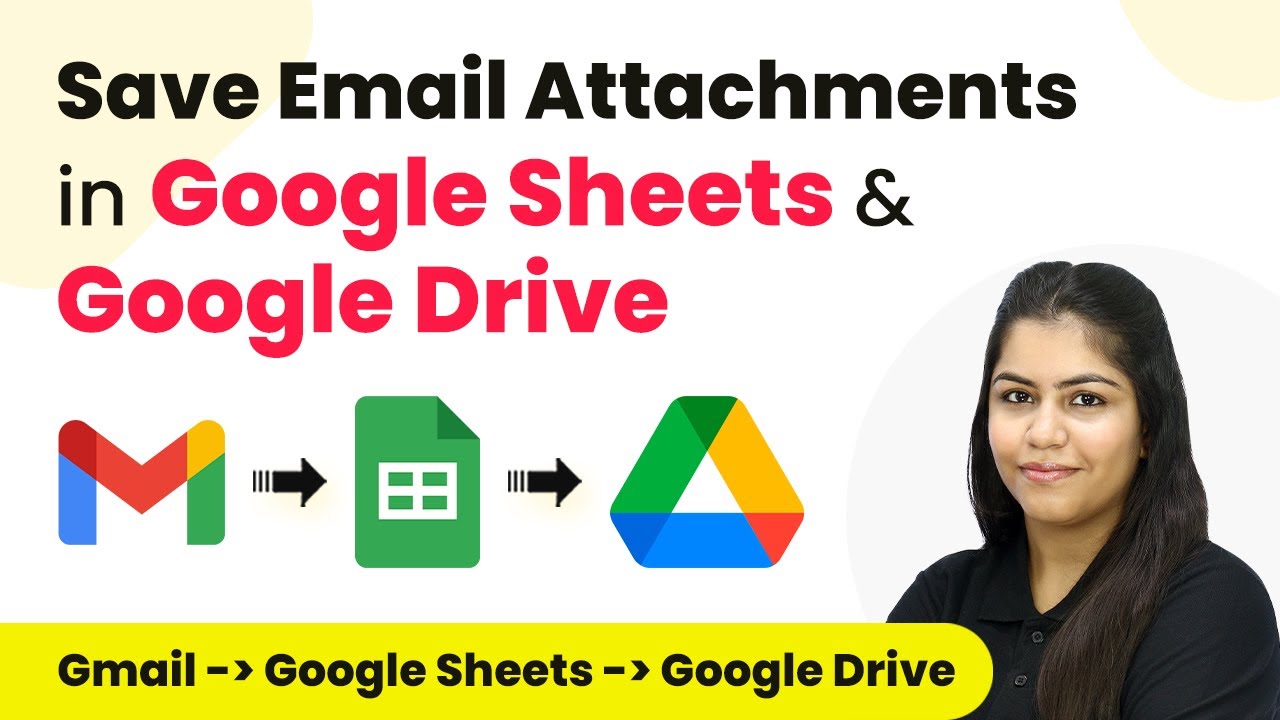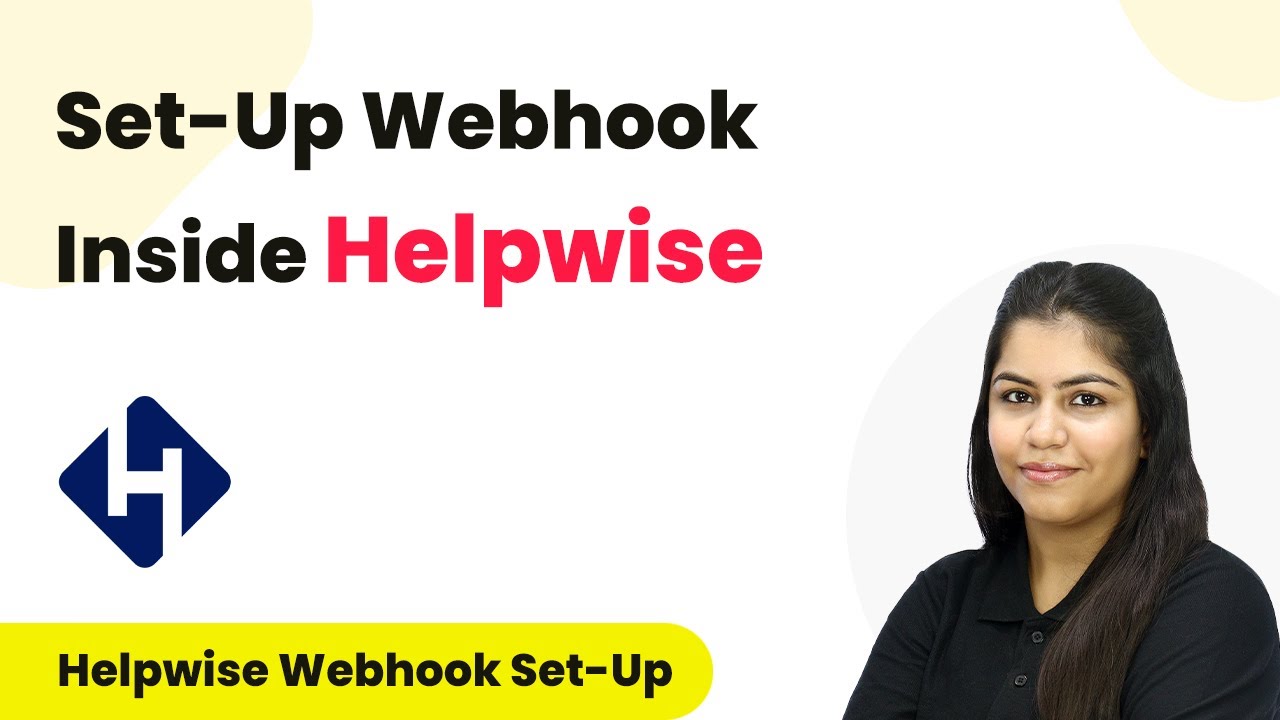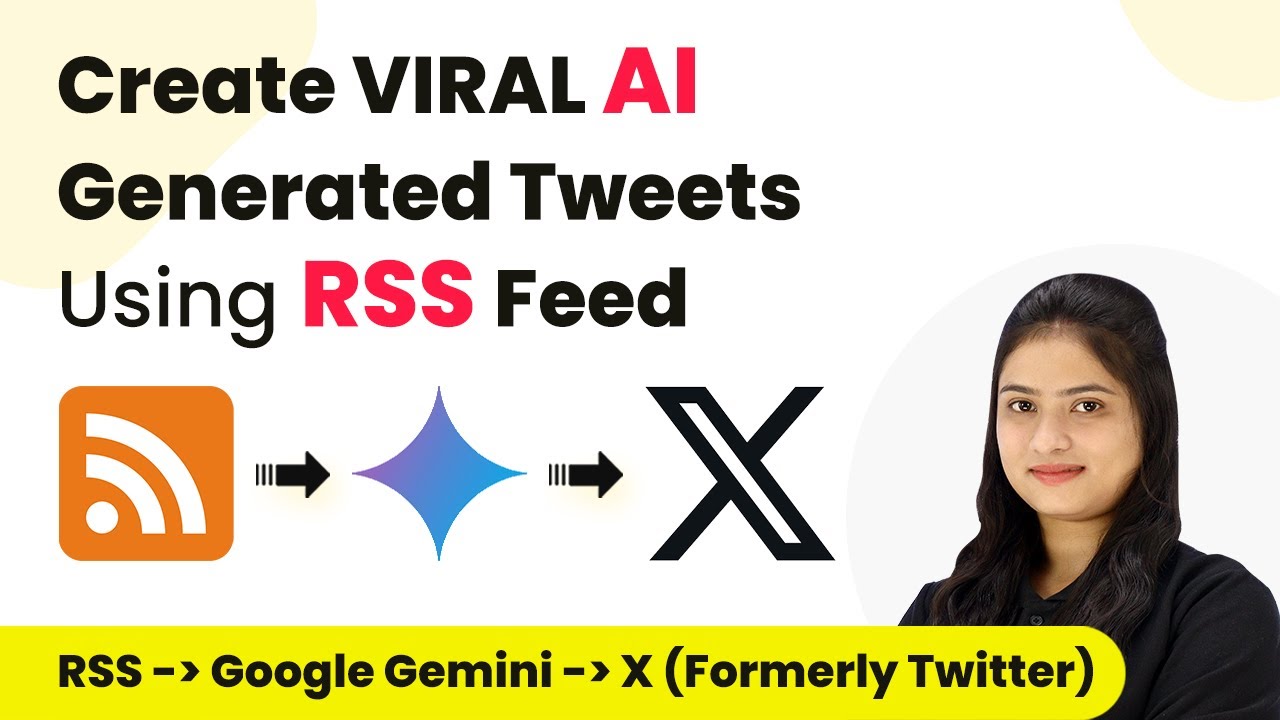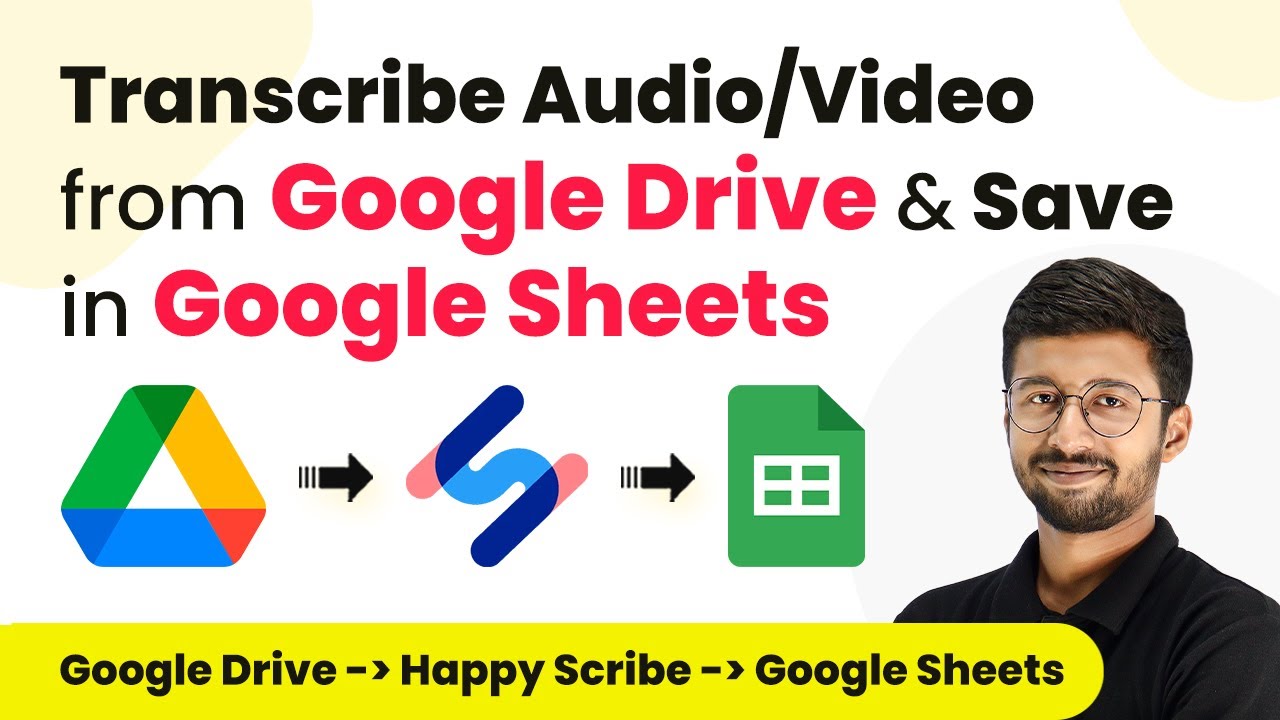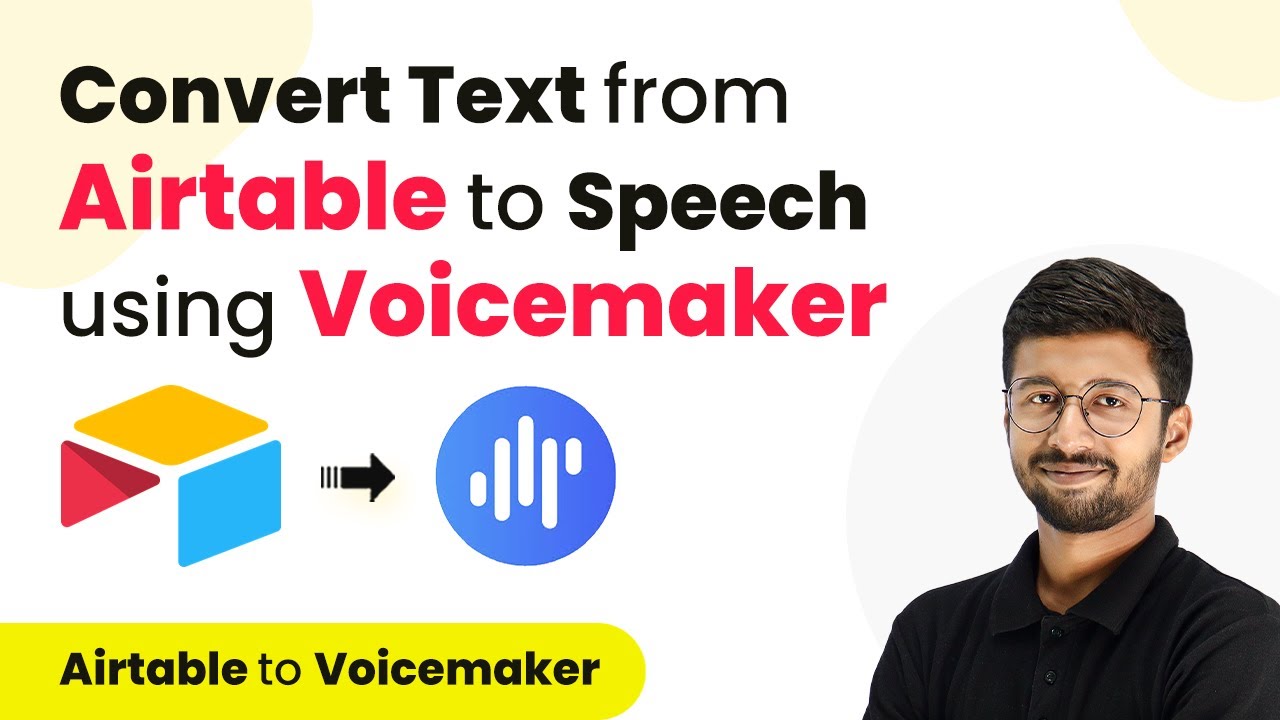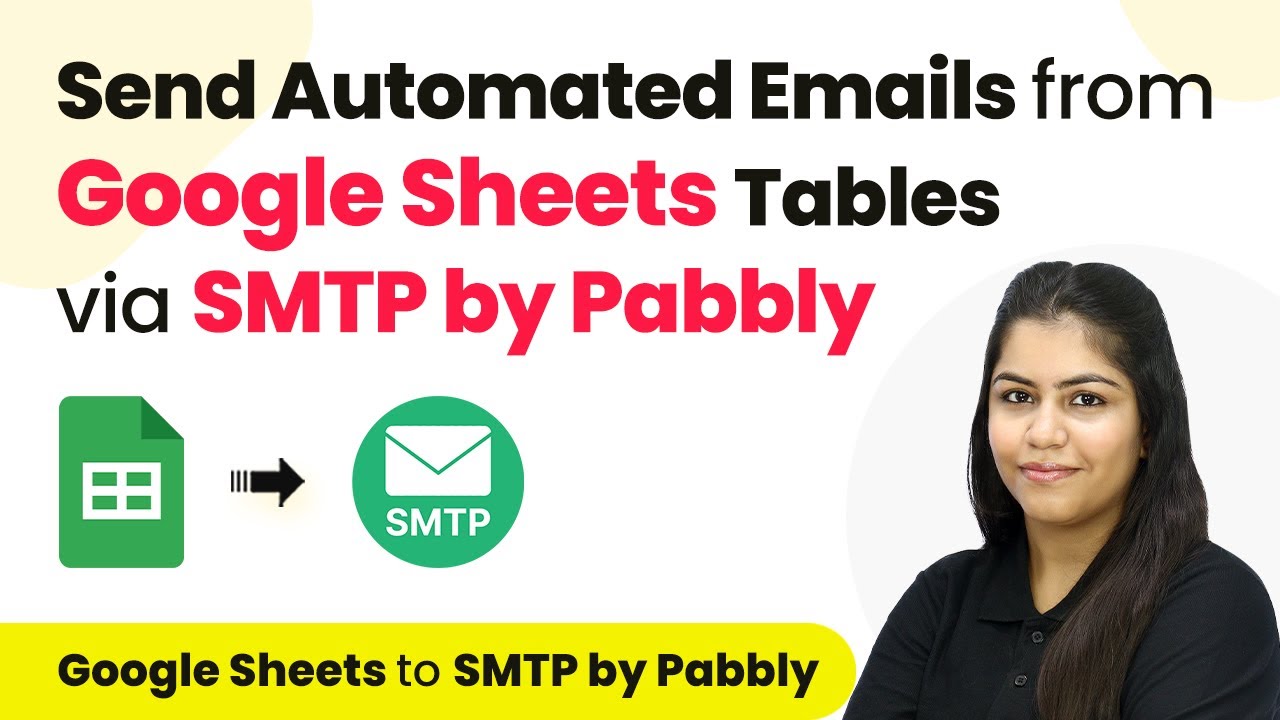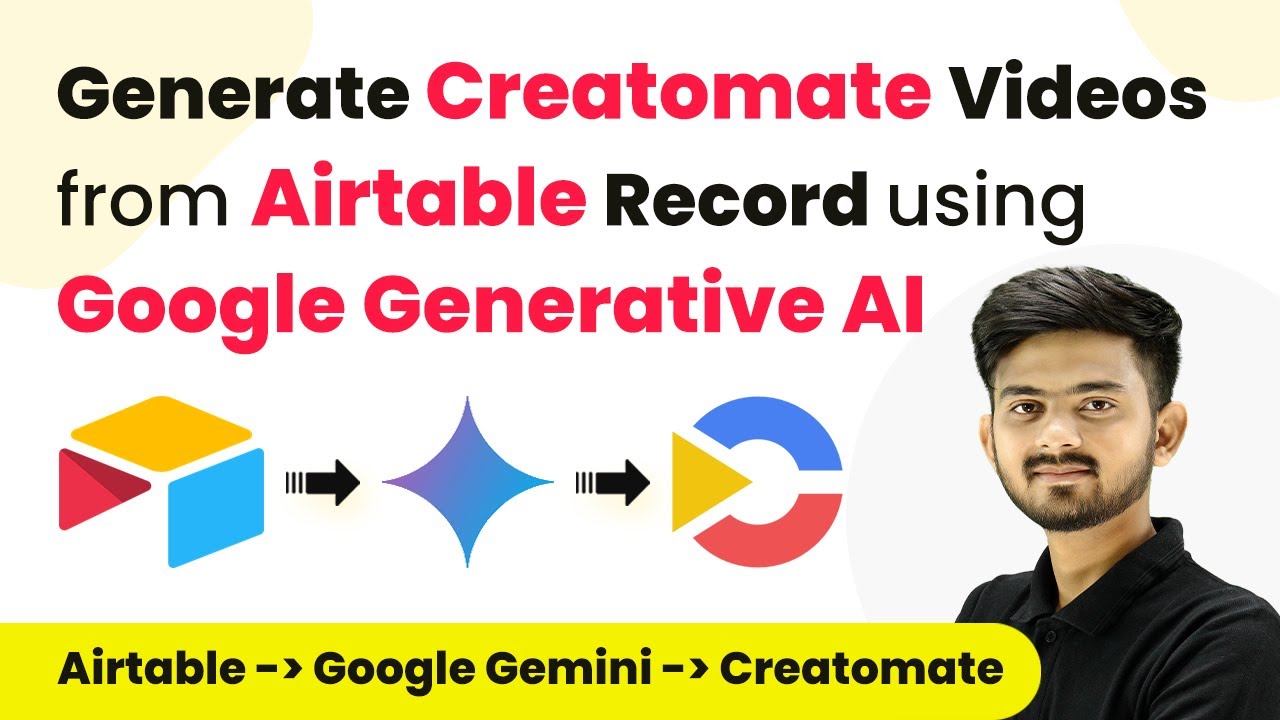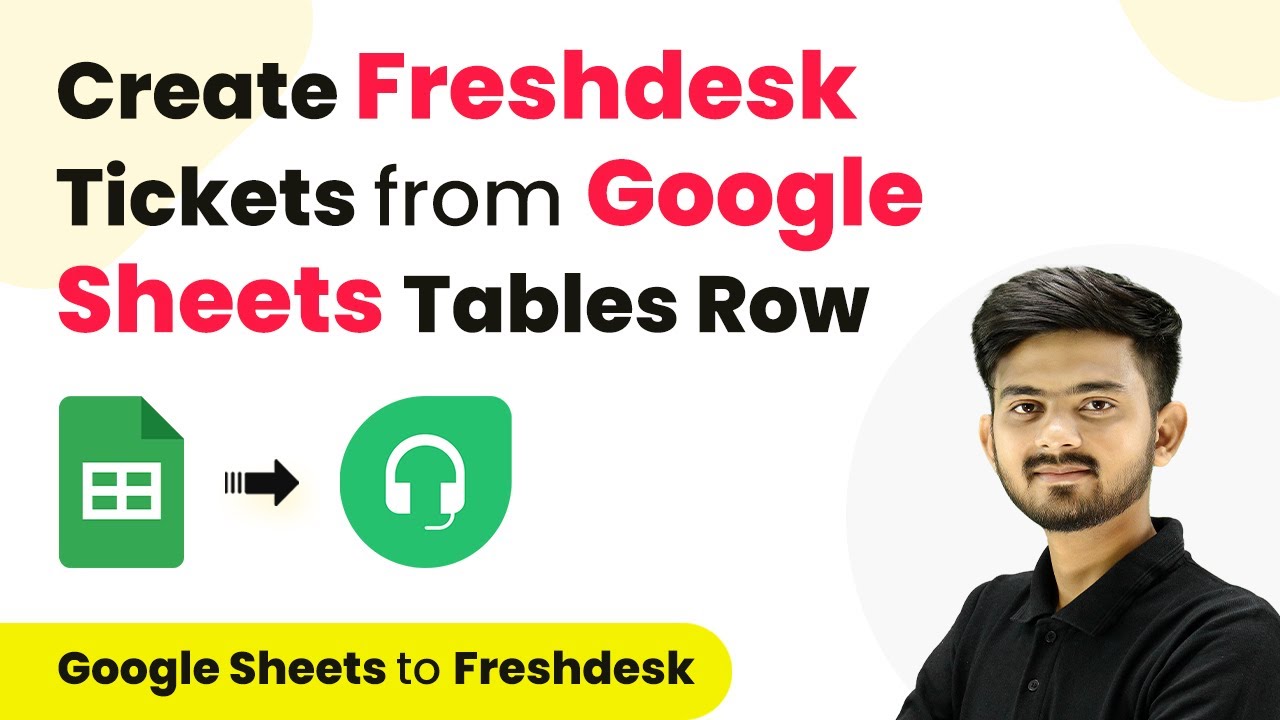Learn how to integrate Elementor forms with Notion and WhatsApp using Pabbly Connect for seamless data management and communication. Discover hidden automation capabilities within your existing tools. This guide shows you how to connect your essential applications and permanently eliminate redundant manual processes.
Watch Step By Step Video Tutorial Below
Accessing Pabbly Connect for Integration
To start using Pabbly Connect, first, access the platform by searching for ‘Pabbly Connect’ in your browser. This will lead you to the Pabbly Connect landing page where you can either sign in or sign up for a free account.
If you don’t have an account, click on the ‘Sign up for free’ button. This process is quick and grants you 100 tasks free every month. Once logged in, navigate to the dashboard and locate the option to create a new workflow.
Creating a Workflow in Pabbly Connect
After accessing Pabbly Connect, click on the ‘Create Workflow’ button to initiate a new integration. Name your workflow, such as ‘WhatsApp Alerts on Elementor Form Submission and Notion Database Entry.’ Select the appropriate folder to save your workflow.
In this workflow, you will set up a trigger and action. The trigger will be a new form submission from Elementor, while the actions will involve adding details to Notion and sending alerts via WhatsApp. This setup allows for seamless data management and communication.
- Name the workflow based on its objective.
- Select the folder where the workflow will be saved.
- Define the trigger as a new form submission from Elementor.
Once these steps are complete, you will be ready to integrate the Elementor form with Notion and WhatsApp using Pabbly Connect.
Setting Up Elementor Form Trigger
The next step is to set up the trigger for your workflow using Pabbly Connect. Search for Elementor in the trigger application section. Select the ‘New Form Submission’ as the trigger event, which will activate the workflow whenever a new form is submitted.
To connect Elementor with Pabbly Connect, you need to copy the webhook URL provided by Pabbly. Then, go to your Elementor form settings in WordPress, and under the ‘Actions After Submit’ section, add a new action by selecting ‘Webhook.’ Paste the copied URL into the webhook field and save your changes.
- Select Elementor as the trigger application.
- Choose ‘New Form Submission’ as the trigger event.
- Paste the webhook URL in the Elementor form settings.
Once the trigger is set, you can test it by submitting a form entry. This will ensure that the data flows correctly into Pabbly Connect.
Adding Data to Notion Database
After setting up the trigger, the next action is to add the form submission data to Notion using Pabbly Connect. In the action application section, select Notion and choose ‘Create Database Item’ as the action event.
Connect your Notion account to Pabbly Connect by allowing necessary permissions. Once connected, select the appropriate database where you want to store the form submissions. Use the mapping feature to align the data fields from Elementor to the corresponding columns in your Notion database.
Choose Notion as the action application. Select ‘Create Database Item’ as the action event. Map Elementor form fields to Notion database columns.
After mapping the fields, click on ‘Save and Send Test Request’ to confirm that the data is correctly added to your Notion database. This step ensures that every form submission is systematically recorded.
Sending WhatsApp Alerts Using Pabbly Connect
The final step in your workflow setup is to send alerts via WhatsApp using the WhatsApp Cloud API integrated through Pabbly Connect. In the action application section, select WhatsApp Cloud API and choose the ‘Send Template Message’ action event.
Connect your WhatsApp Cloud API account by providing the necessary credentials such as access token and phone number ID. After setting up the connection, select the message template you created for form submission alerts. Map the relevant details from the Elementor form submission to the message template variables.
Choose WhatsApp Cloud API as the action application. Select ‘Send Template Message’ as the action event. Map form submission details to WhatsApp message variables.
Once everything is configured, click on ‘Save and Send Test Request’. You should receive a WhatsApp alert with the details of the form submission, confirming that the integration is successful.
Conclusion
In this tutorial, you learned how to integrate Elementor forms with Notion and WhatsApp using Pabbly Connect. This setup allows for efficient data management and immediate client communication, enhancing your overall workflow.
Ensure you check out Pabbly Connect to create business automation workflows and reduce manual tasks. Pabbly Connect currently offer integration with 2,000+ applications.
- Check out Pabbly Connect – Automate your business workflows effortlessly!
- Sign Up Free – Start your journey with ease!
- 10,000+ Video Tutorials – Learn step by step!
- Join Pabbly Facebook Group – Connect with 21,000+ like minded people!
By following the steps outlined, you can automate the process of collecting form responses and sending alerts, ultimately improving your business efficiency and customer satisfaction.