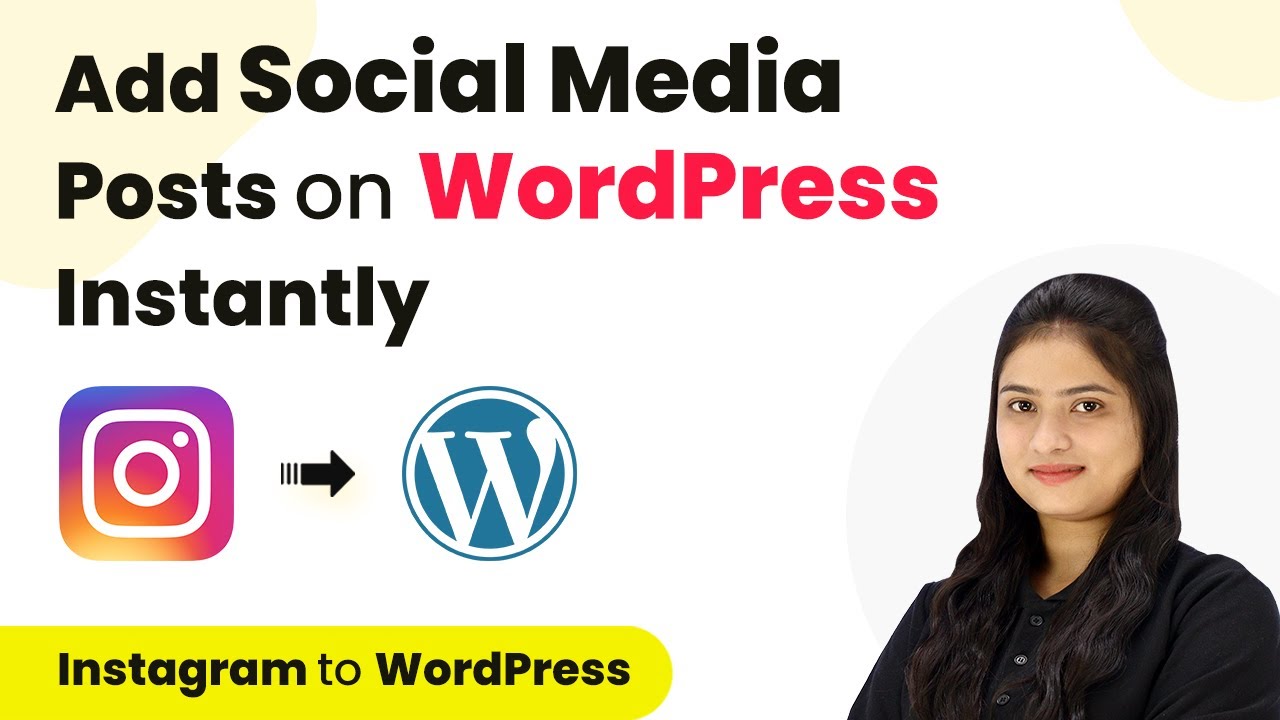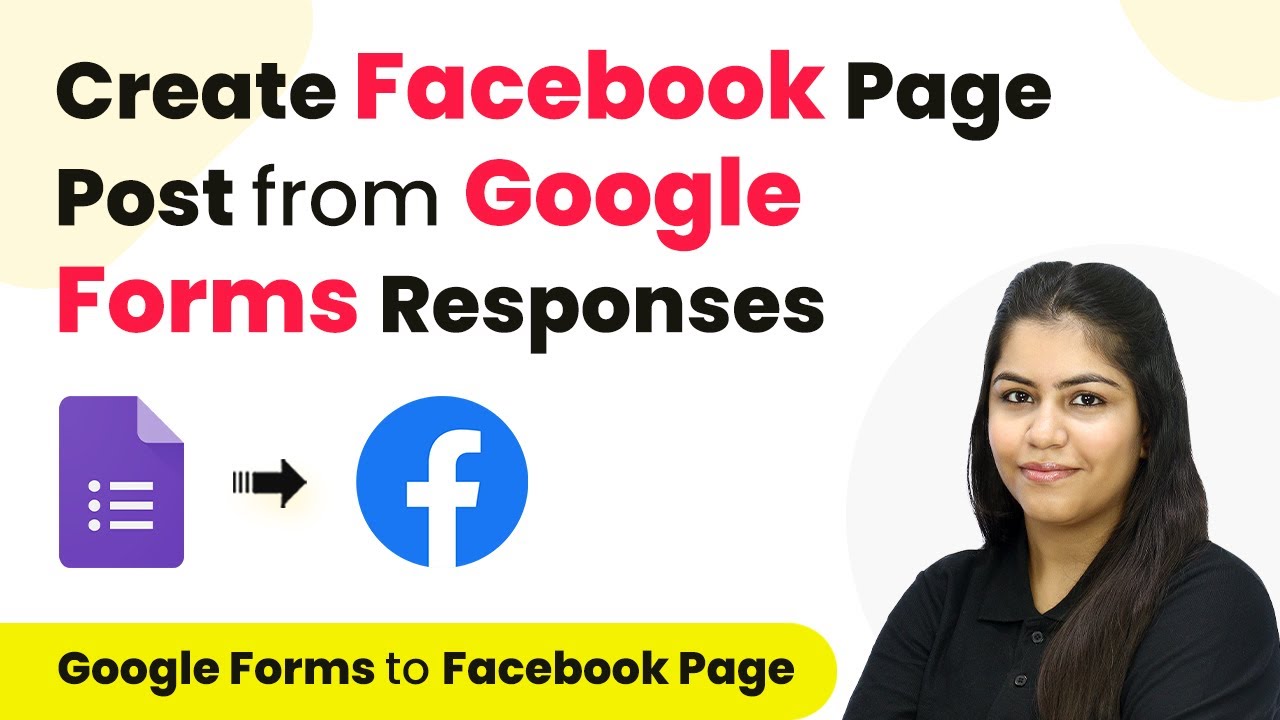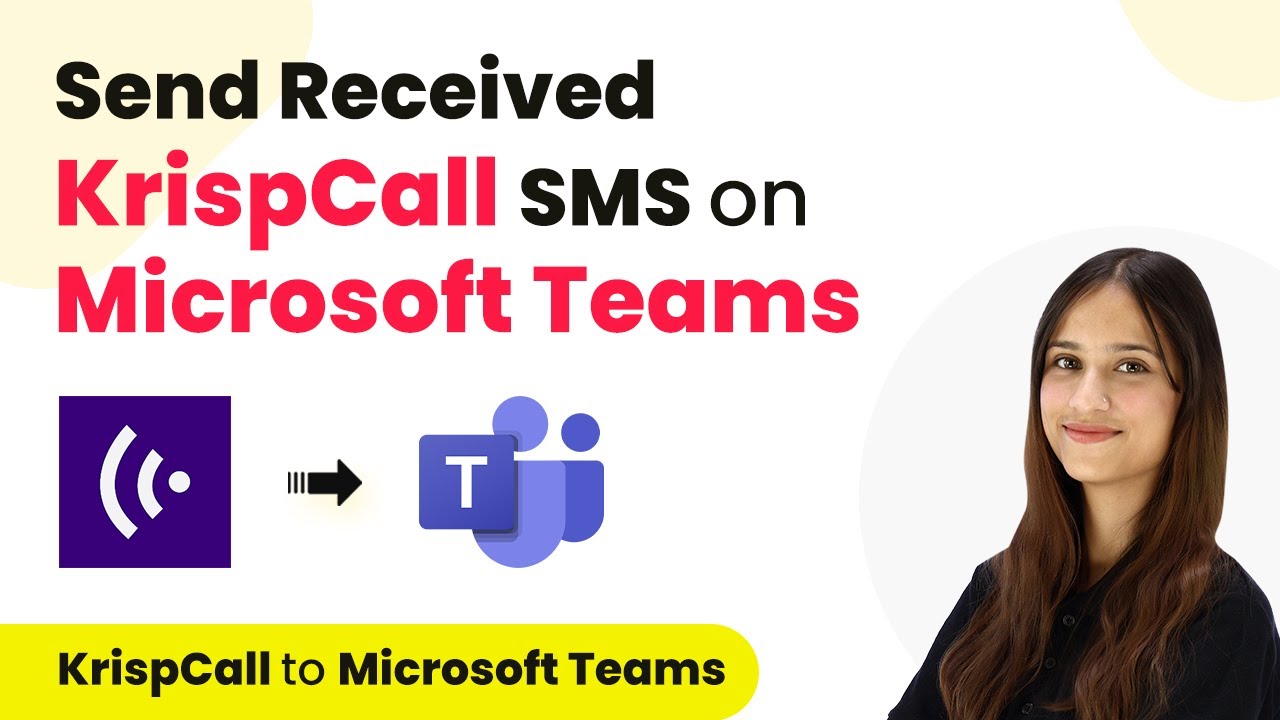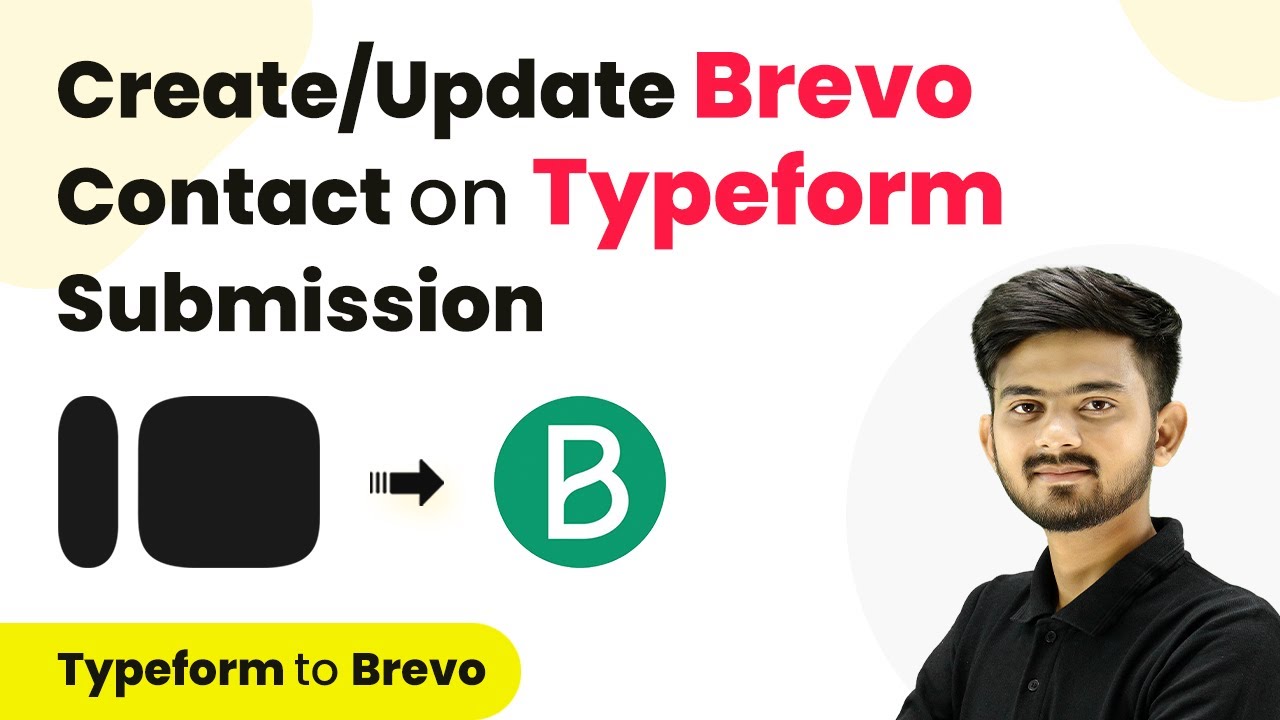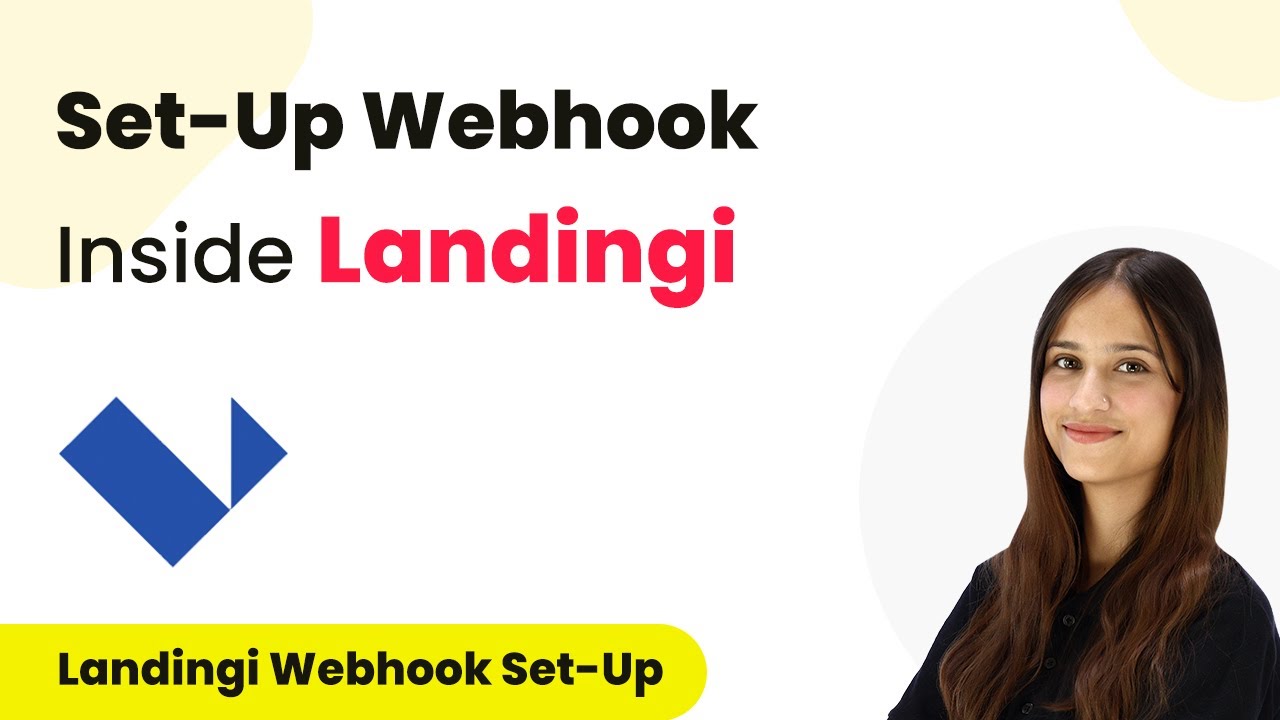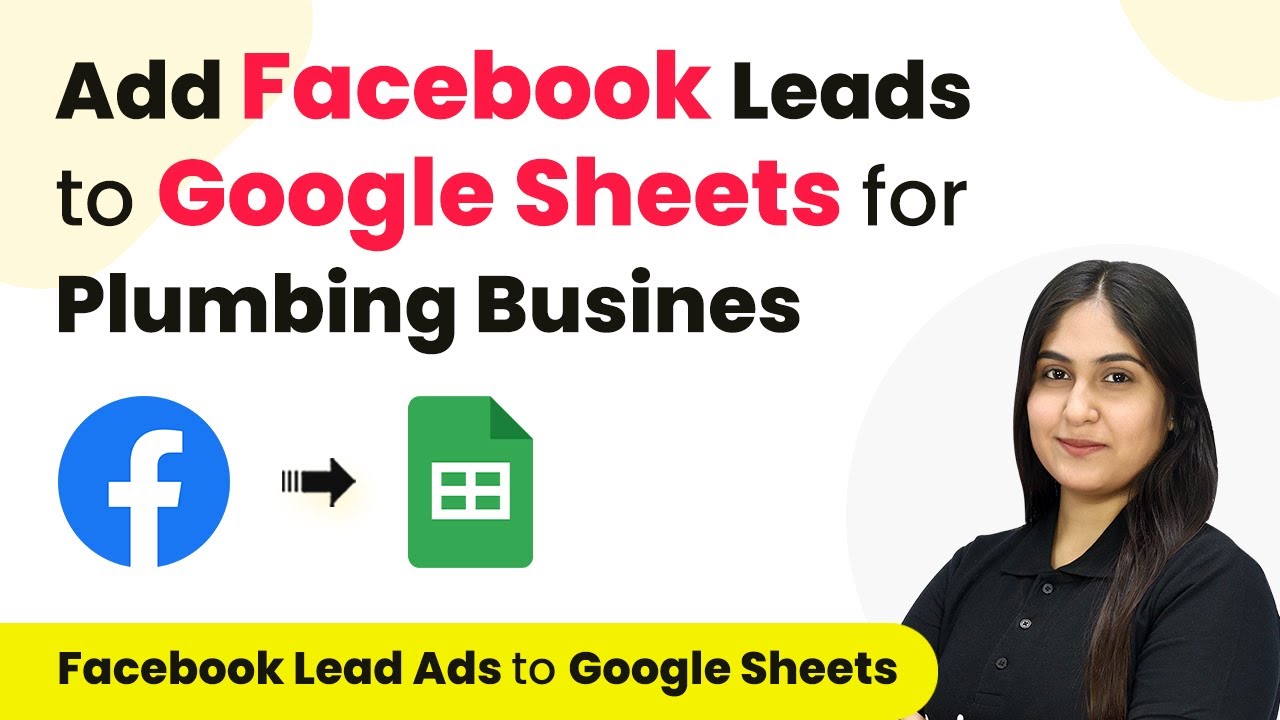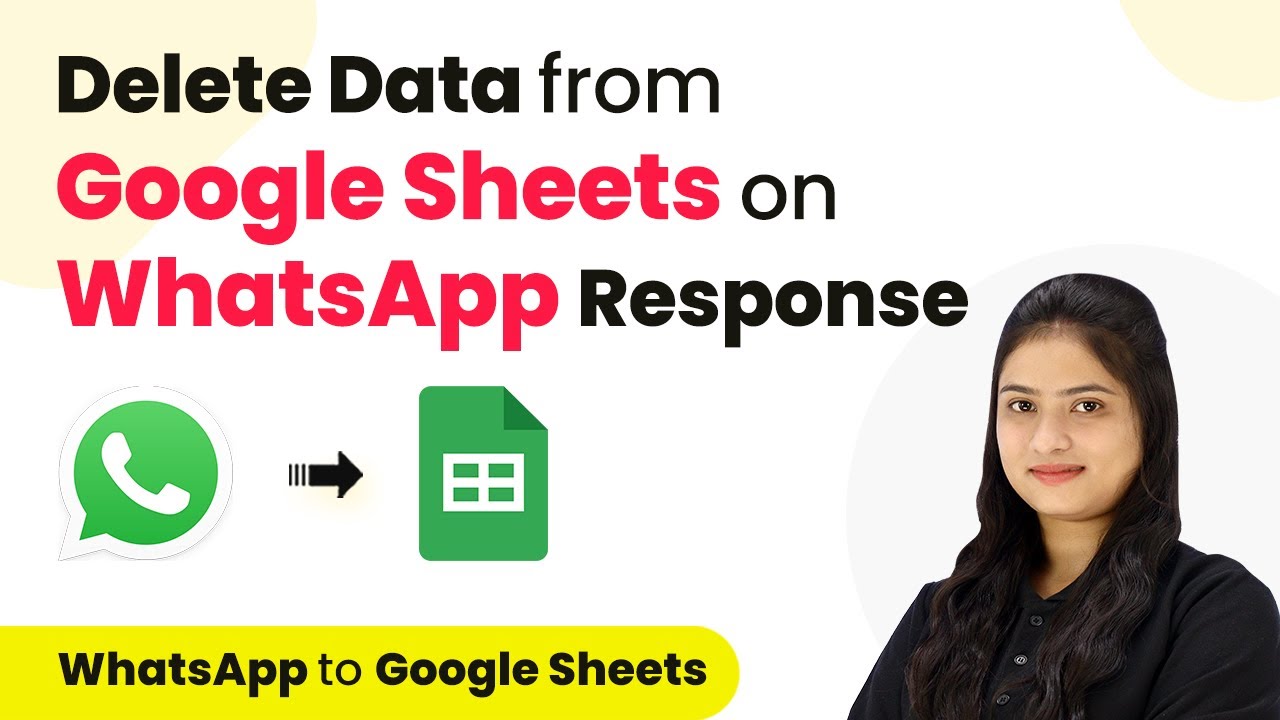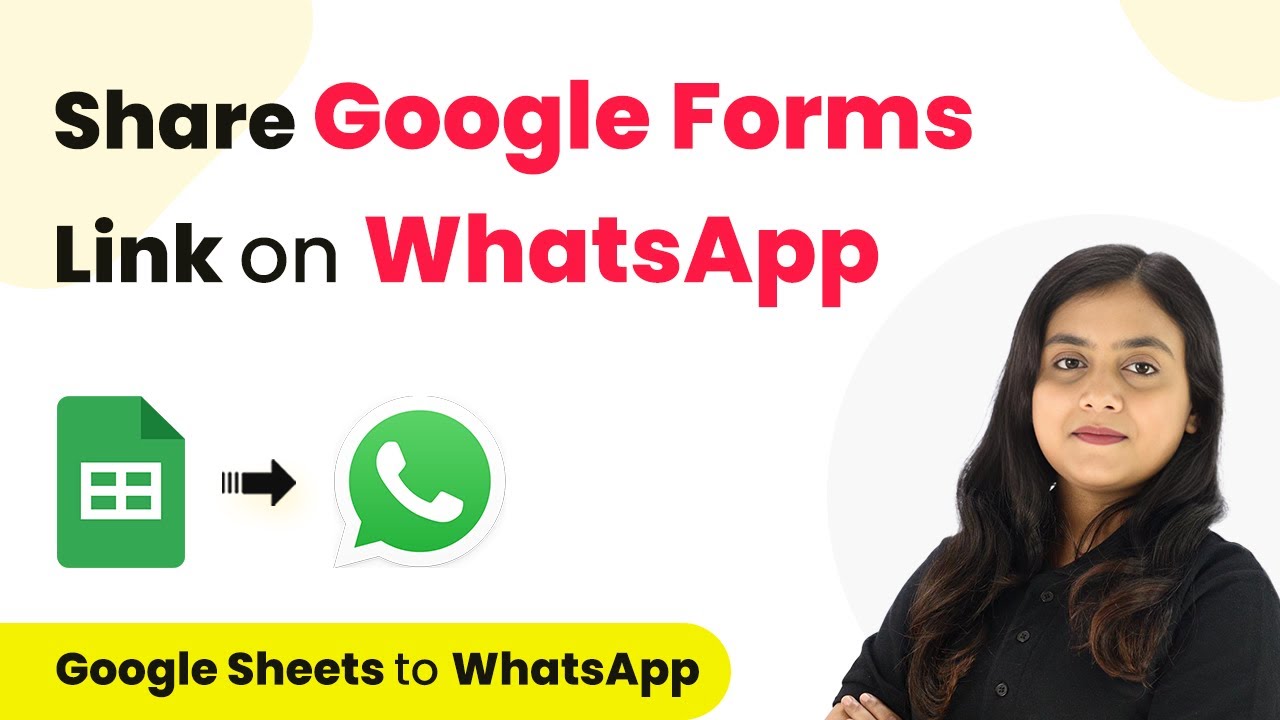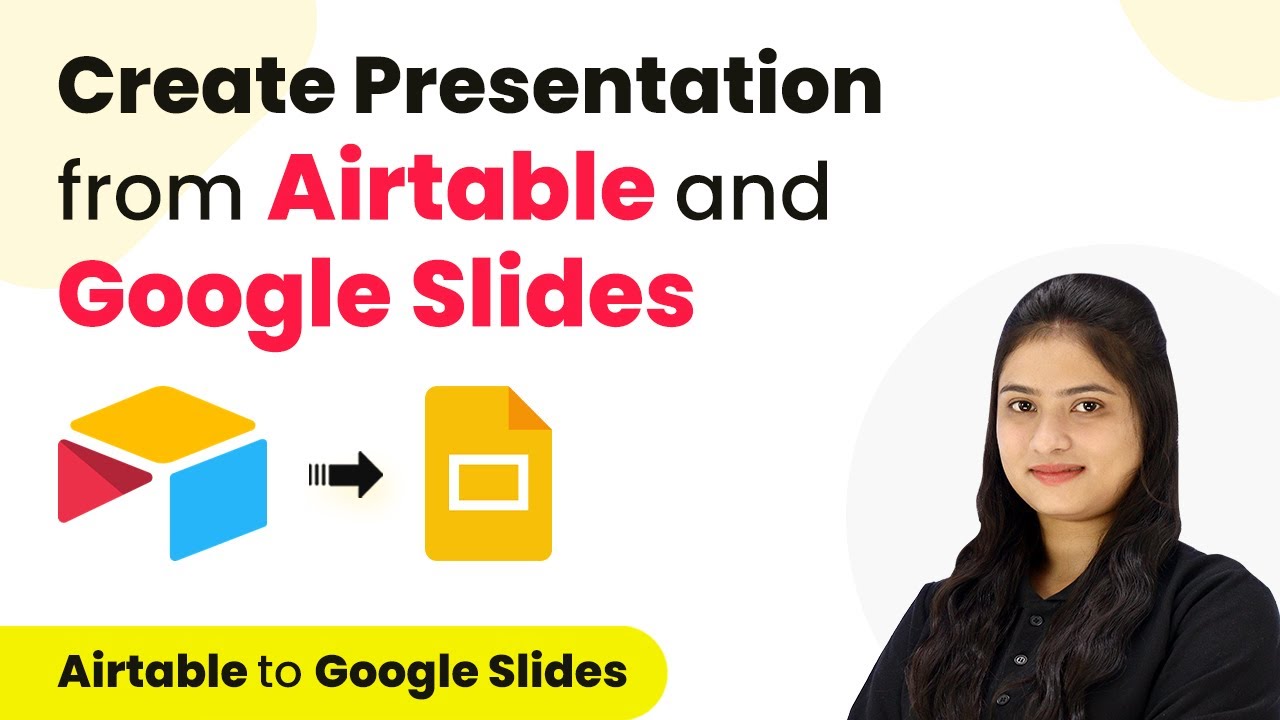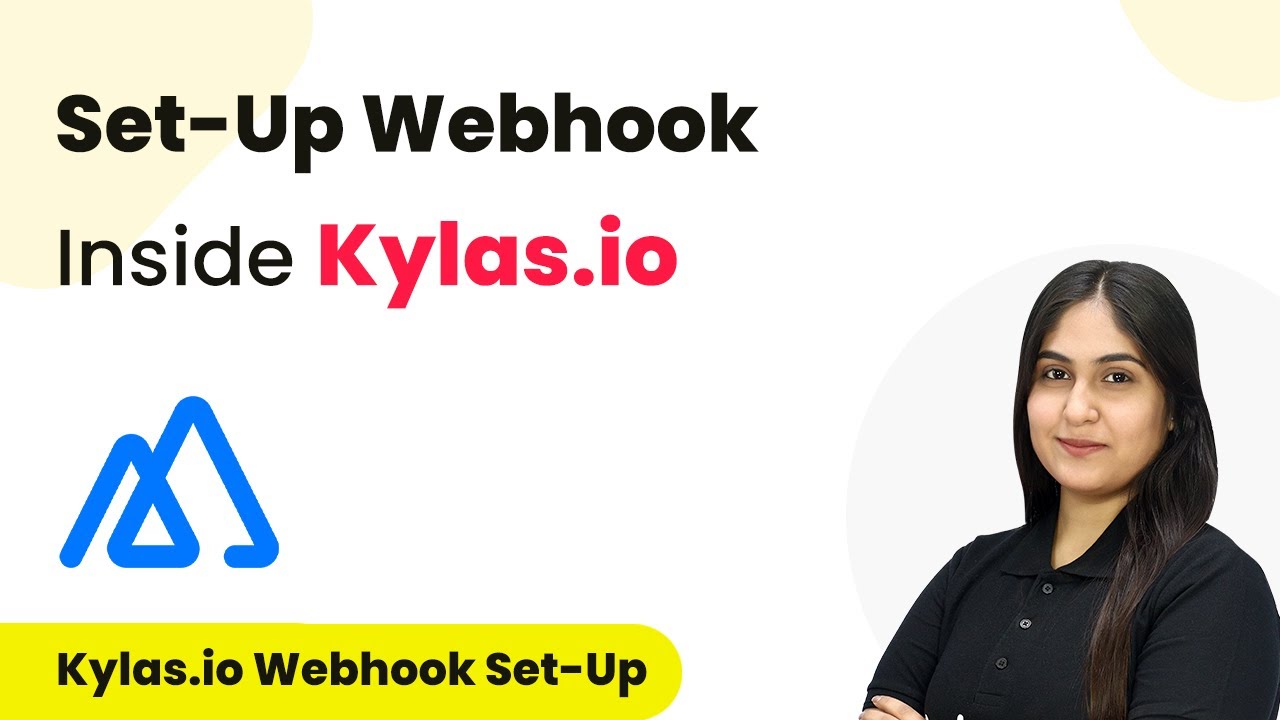Learn how to automate social media posts on WordPress instantly using Pabbly Connect. This detailed tutorial covers every step of the integration process. Learn to create powerful connections between your critical applications without requiring specialized programming knowledge or extensive technical background.
Watch Step By Step Video Tutorial Below
1. Setting Up Pabbly Connect for Automation
To begin automating social media posts on WordPress instantly, you first need to access Pabbly Connect. This platform allows you to create integrations between various applications without any coding skills.
Head to the Pabbly Connect homepage by entering the URL in your browser. You will see options to sign in or sign up. If you are a new user, click on ‘Sign up for free’ to create an account. Existing users can click ‘Sign in’ to access their dashboard. Once logged in, you can explore the features of Pabbly Connect.
2. Creating a Workflow in Pabbly Connect
After signing in, you will be directed to the Pabbly Connect dashboard. Here, you can create a new workflow by clicking on the ‘Create Workflow’ button. Name your workflow, for example, ‘Add Social Media Post on WordPress Instantly,’ and select the appropriate folder for your workflow.
- Click on ‘Create’ to start the workflow setup.
- Choose ‘Instagram for Business’ as the trigger application.
- Select ‘New Media Posted’ as the trigger event.
This setup will ensure that whenever a new post is shared on Instagram, it will trigger the workflow to share the same post on WordPress using Pabbly Connect.
3. Connecting Instagram to Pabbly Connect
To connect your Instagram account, click on the ‘Connect’ button after selecting the trigger event. You will have the option to add a new connection or select an existing one. If you are setting up for the first time, choose ‘Add New Connection’ and log into your Instagram account.
Once the connection is established, click on ‘Save and Send Test Request.’ This action will retrieve the latest post from your Instagram account. Ensure that you have shared a post on Instagram before testing this connection. This step is crucial as it allows Pabbly Connect to capture real-time data from your Instagram account.
4. Connecting WordPress to Pabbly Connect
Next, you need to set up the action step to connect WordPress. Select WordPress as the action application and choose ‘Create a Post’ as the action event. Click on ‘Connect’ and enter your WordPress login credentials along with the base URL of your site.
- Enter your WordPress username and password.
- Provide the base URL of your WordPress site (excluding ‘/wp-admin’).
- Click on ‘Save’ to establish the connection.
Once connected, you will map the post title and content from the Instagram response to the WordPress post fields. This mapping ensures that the title and link are dynamically updated with each new Instagram post, automating the process through Pabbly Connect.
5. Finalizing the Integration and Testing
After mapping the required fields, click on ‘Save and Send Test Request’ to create a test post on WordPress. You should receive a confirmation response with the post ID and link to the newly created WordPress post.
To verify that the integration works, check your WordPress site for the new post. You should see the title linked back to your Instagram post. This confirms that the setup is successful, and Pabbly Connect is effectively automating the process of sharing your social media posts on WordPress.
Conclusion
By following these steps, you can easily automate the process of sharing social media posts on WordPress using Pabbly Connect. This integration allows for seamless posting without manual intervention, enhancing your content sharing strategy.
Ensure you check out Pabbly Connect to create business automation workflows and reduce manual tasks. Pabbly Connect currently offer integration with 2,000+ applications.
- Check out Pabbly Connect – Automate your business workflows effortlessly!
- Sign Up Free – Start your journey with ease!
- 10,000+ Video Tutorials – Learn step by step!
- Join Pabbly Facebook Group – Connect with 21,000+ like minded people!