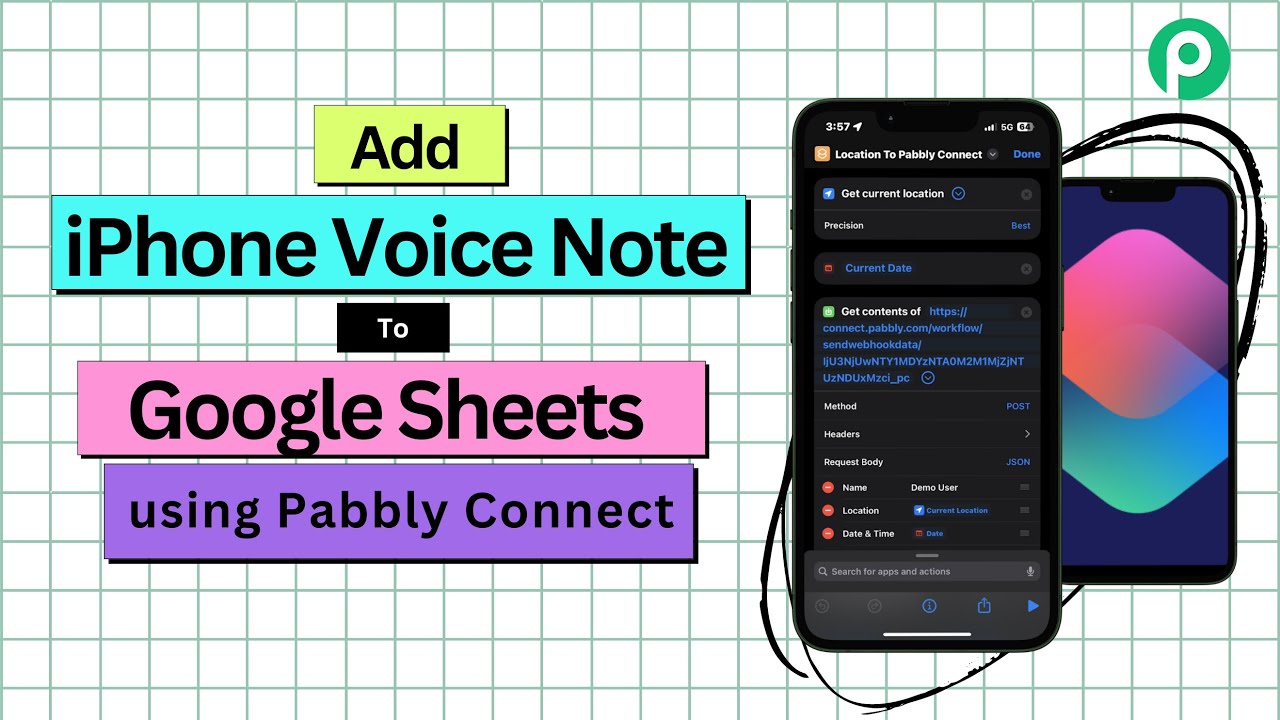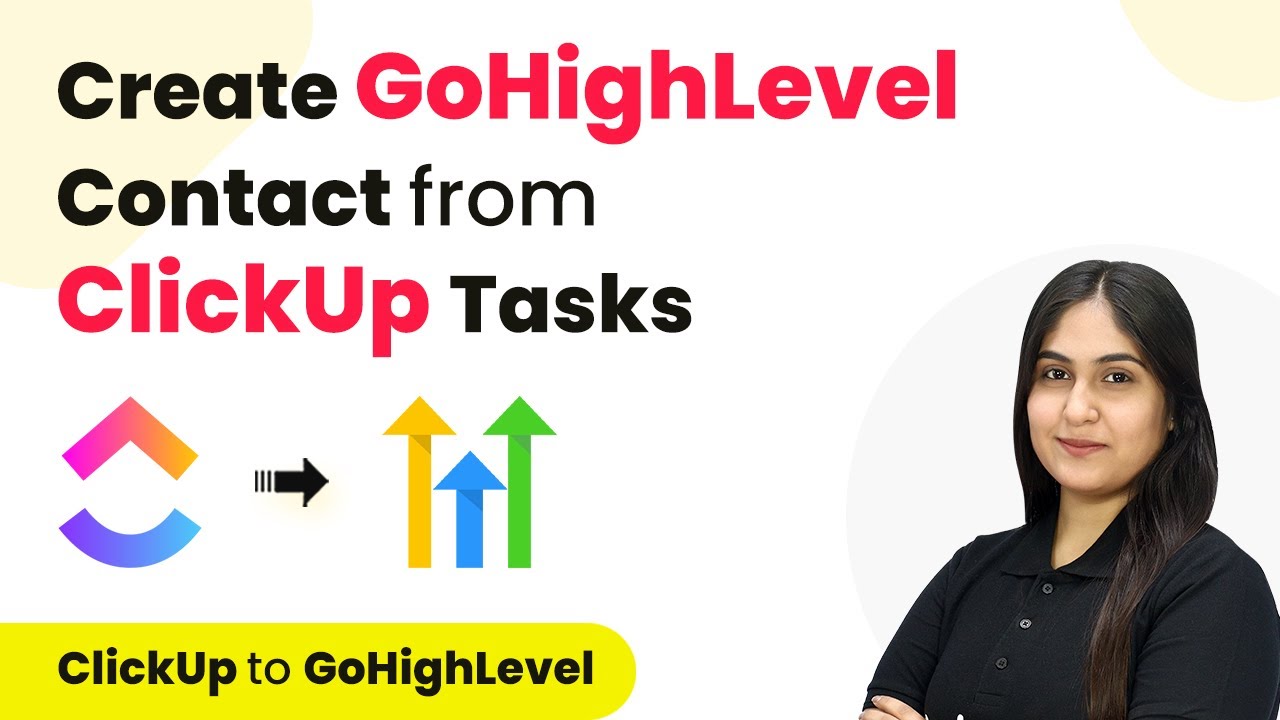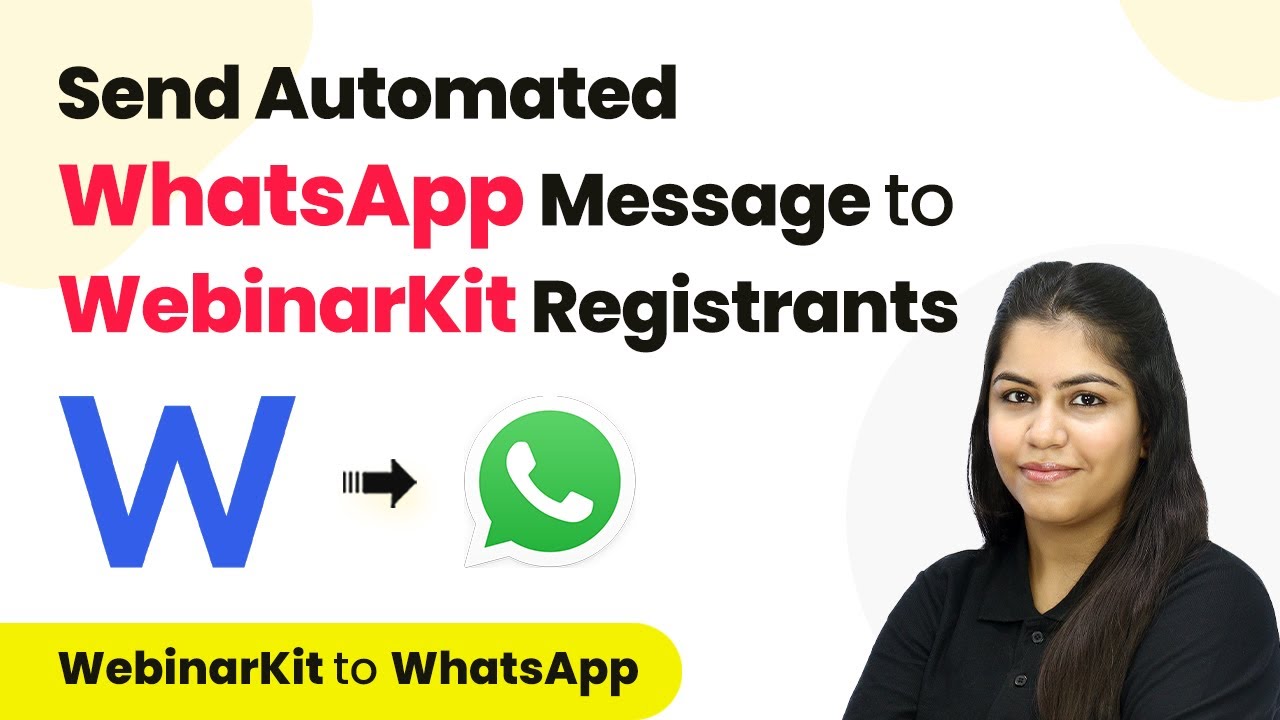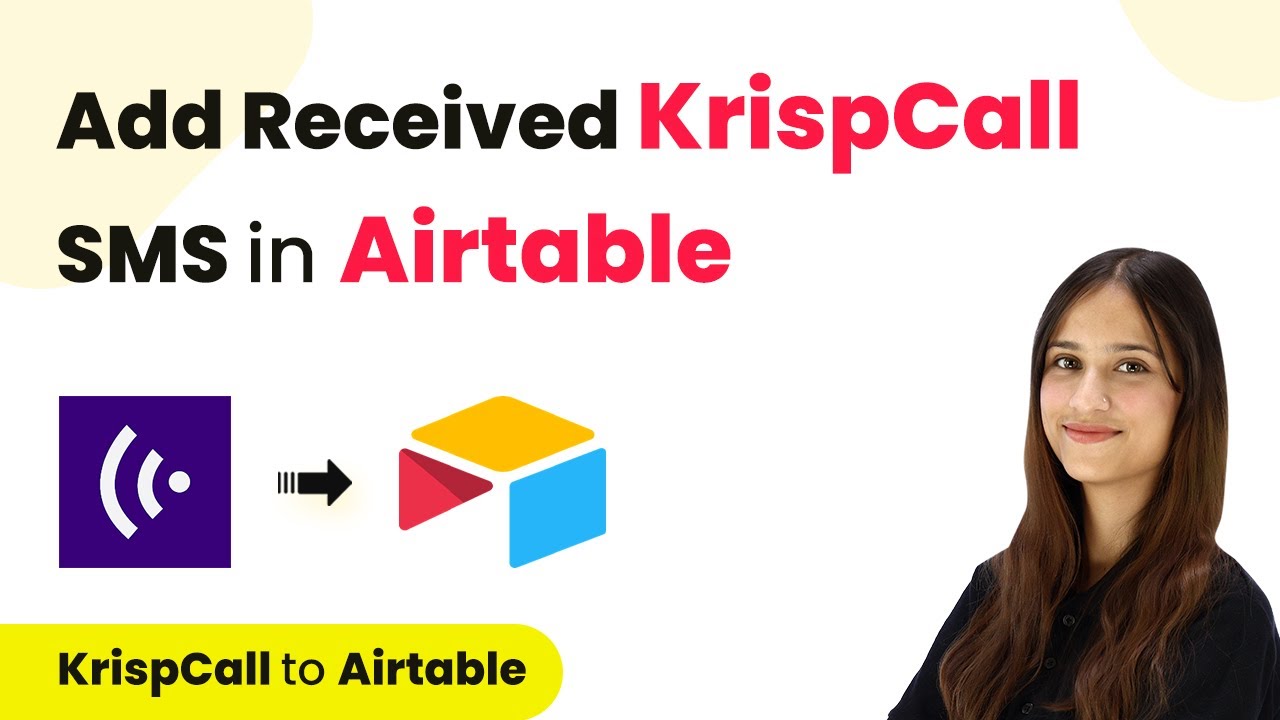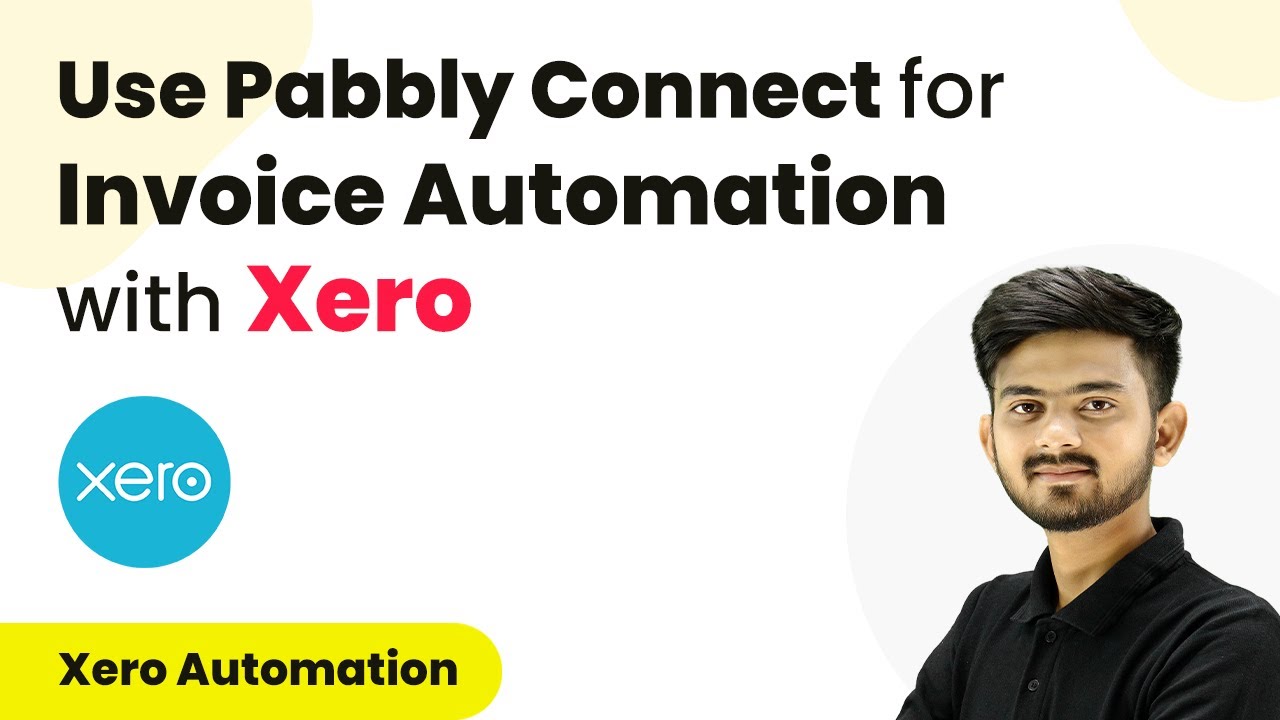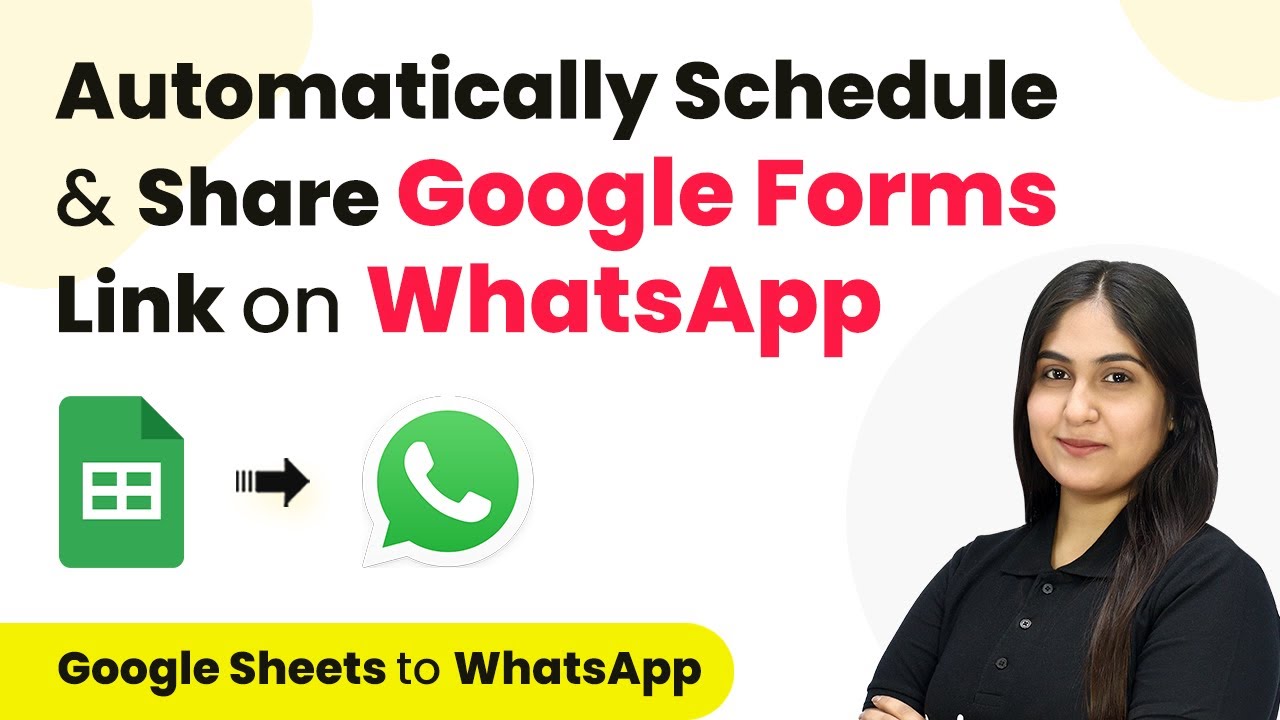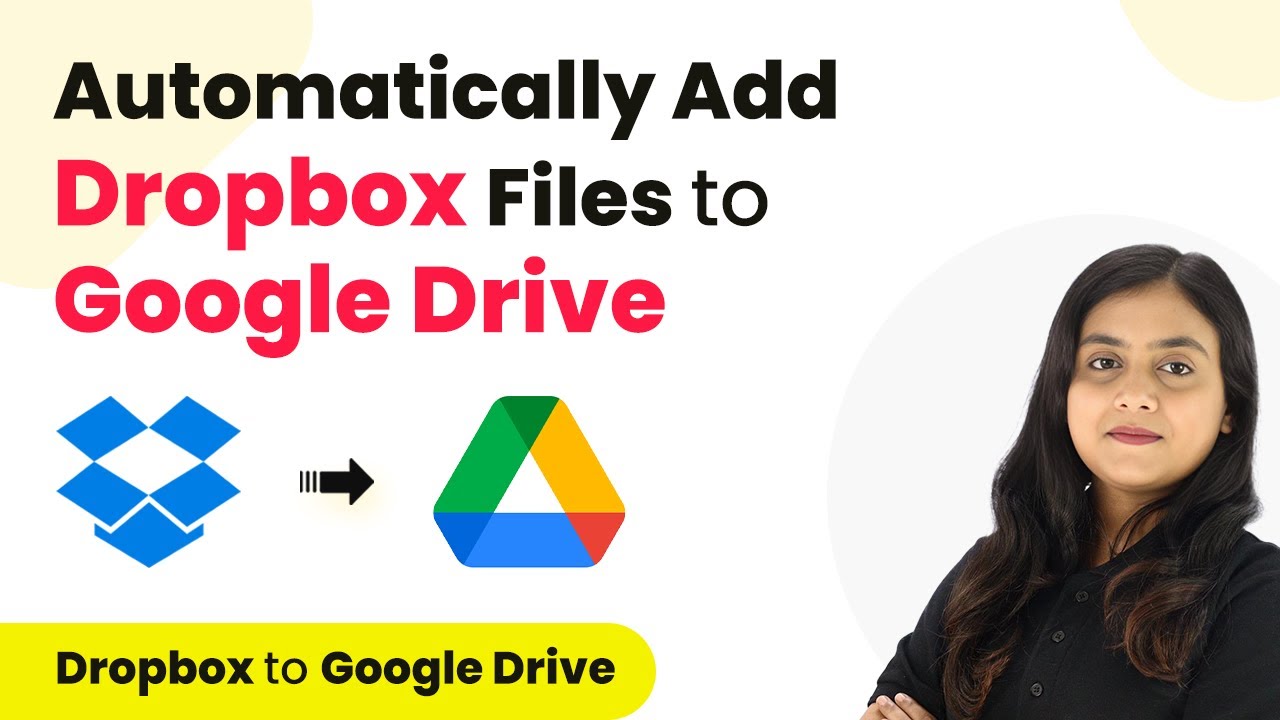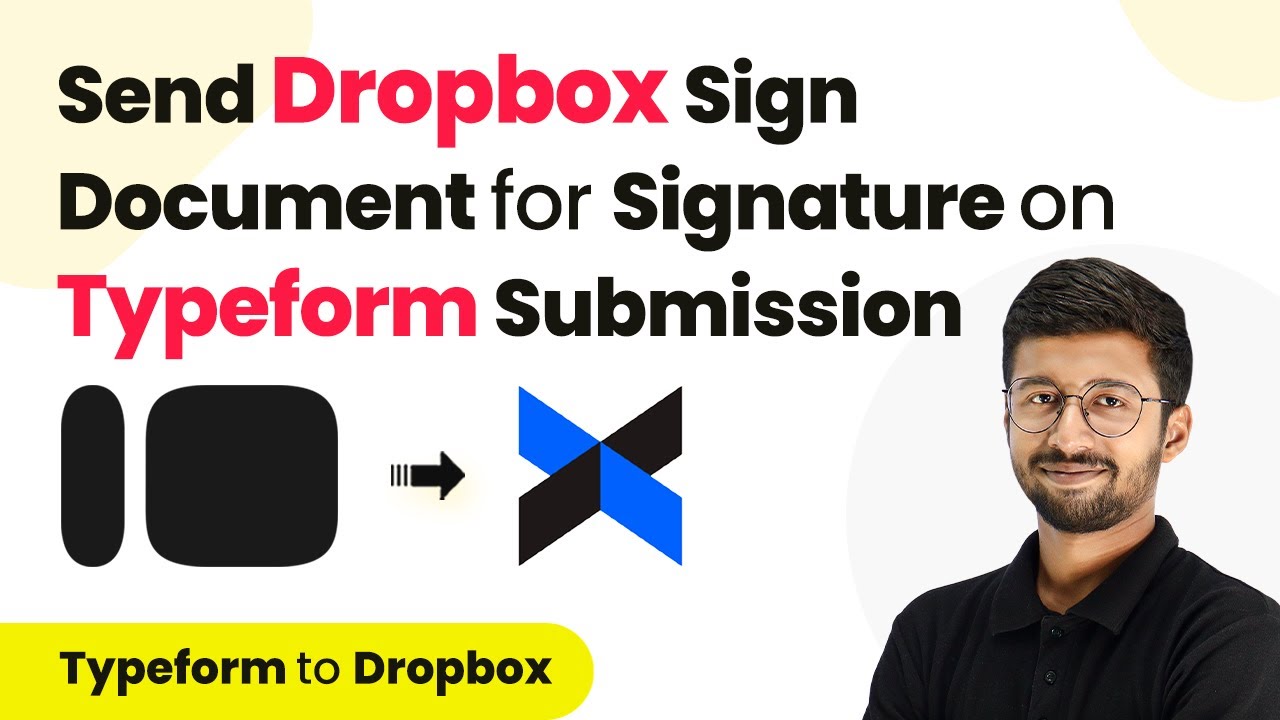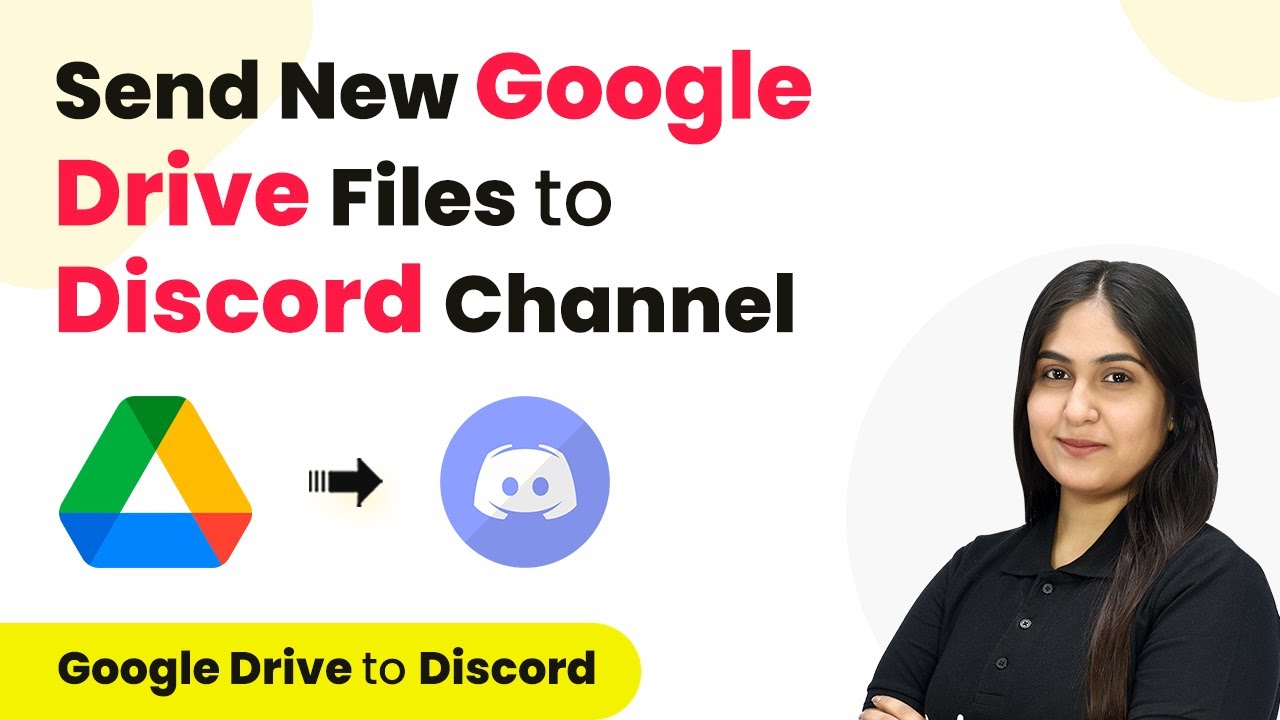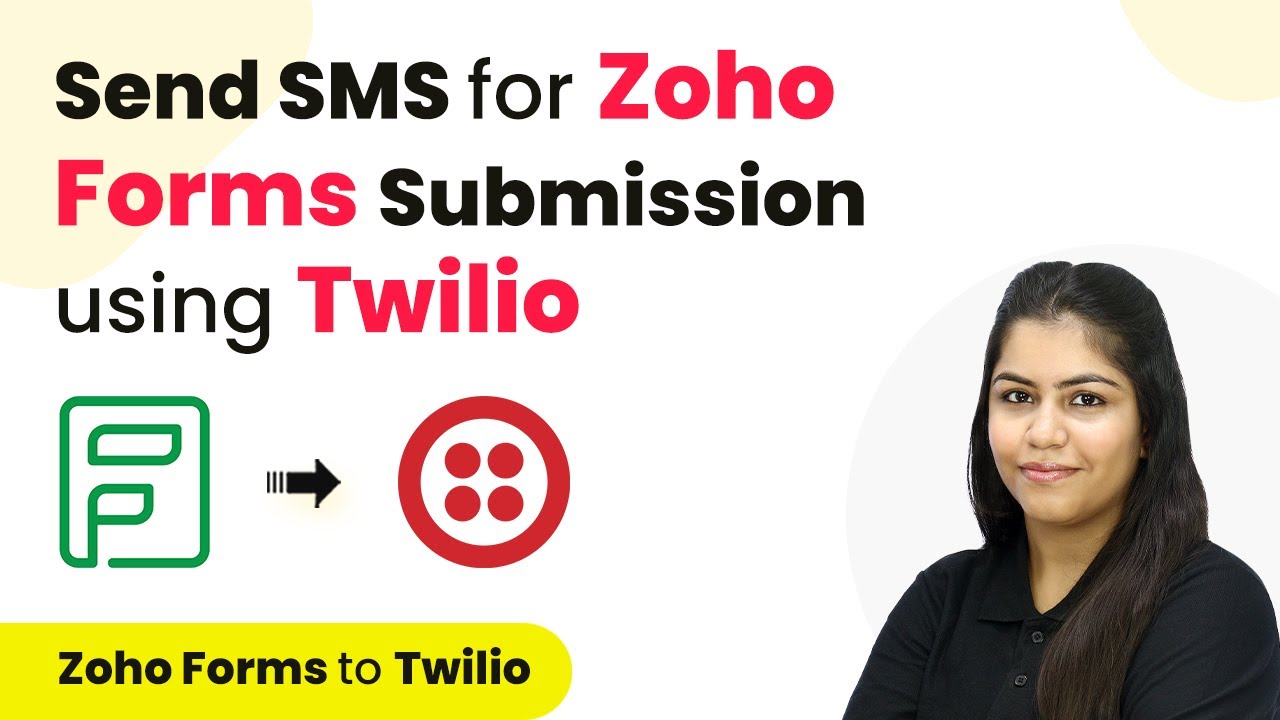Learn how to seamlessly integrate iPhone voice notes with Google Sheets in real-time using Pabbly Connect. Step-by-step tutorial included. Navigate the automation landscape confidently with clear, structured guidance suitable for professionals regardless of prior technical experience.
Watch Step By Step Video Tutorial Below
1. Setting Up Pabbly Connect for Voice Notes Integration
To integrate iPhone voice notes with Google Sheets, first, access Pabbly Connect. This platform allows seamless automation between applications. Begin by visiting the Pabbly Connect website and signing in or creating a free account.
After logging in, navigate to the dashboard to create a new workflow. Click on the ‘Create Workflow’ button and name it, for instance, ‘iPhone to Google Sheets’. This workflow will serve as the backbone for your automation, allowing voice notes to be captured and organized in Google Sheets.
2. Creating a Webhook in Pabbly Connect
The next step involves setting up a webhook in Pabbly Connect. This webhook will receive data from your iPhone. In the trigger section, select ‘Webhook by Pabbly’ and choose the ‘Catch Webhook’ event. Pabbly Connect will generate a unique webhook URL for you.
- Select the trigger app as Webhook by Pabbly.
- Choose the trigger event as ‘Catch Webhook’.
- Copy the generated webhook URL for later use.
Once you have the webhook URL, you will integrate it into the shortcut on your iPhone. This will allow your dictated voice notes to be sent directly to Pabbly Connect for processing.
3. Setting Up the iPhone Shortcut
To dictate voice notes to Pabbly Connect, create a shortcut on your iPhone. Open the Shortcuts app and tap the plus icon to create a new shortcut. Add the ‘Dictate Text’ action, which will allow you to speak your notes directly into your iPhone.
After adding the dictate action, configure it to stop listening on tap. Next, add a ‘Get Contents of URL’ action to send the dictated text to the webhook URL you copied earlier from Pabbly Connect.
- Paste the copied webhook URL into the URL field.
- Change the method to POST.
- Set the request body to JSON and add the dictated text variable.
Once your shortcut is set up, test it to ensure that your dictated text is being sent to Pabbly Connect successfully.
4. Integrating AI Tools with Pabbly Connect
After successfully capturing voice notes, the next step is to use AI tools like ChatGPT to extract relevant information from the text. In Pabbly Connect, add an action step by selecting ‘OpenAI’ and choose ‘ChatGPT’ as the action event.
Connect your OpenAI account by entering your API key. This key can be obtained from your OpenAI account settings. Once connected, you will configure the action to process the text received from your iPhone and extract details such as names, emails, and phone numbers.
Select the AI model you want to use for text extraction. Input a prompt that guides the AI on how to format the extracted data. Map the dictated text to the AI tool for processing.
This integration allows Pabbly Connect to utilize AI capabilities to intelligently parse the voice notes and prepare them for entry into Google Sheets.
5. Adding Data to Google Sheets via Pabbly Connect
The final step is to add the extracted data into Google Sheets. In Pabbly Connect, add another action step by selecting ‘Google Sheets’ and choosing the action event ‘Add New Row’. Connect your Google Sheets account to Pabbly Connect to enable data entry.
Once connected, select the specific spreadsheet and sheet where you want to store the data. Map the fields from the AI response to the corresponding columns in your Google Sheet, such as first name, last name, email, mobile number, and company name.
Choose the spreadsheet that will receive the data. Select the correct sheet within the spreadsheet. Map each response field to the appropriate column in Google Sheets.
After mapping the data, test the action to ensure that the information is being accurately added to Google Sheets, confirming that your automation is working seamlessly.
Conclusion
By following these steps, you can successfully integrate iPhone voice notes into Google Sheets using Pabbly Connect. This automation enables efficient data entry, saving time and improving accuracy in managing contact information.
Ensure you check out Pabbly Connect to create business automation workflows and reduce manual tasks. Pabbly Connect currently offer integration with 2,000+ applications.
- Check out Pabbly Connect – Automate your business workflows effortlessly!
- Sign Up Free – Start your journey with ease!
- 10,000+ Video Tutorials – Learn step by step!
- Join Pabbly Facebook Group – Connect with 21,000+ like minded people!