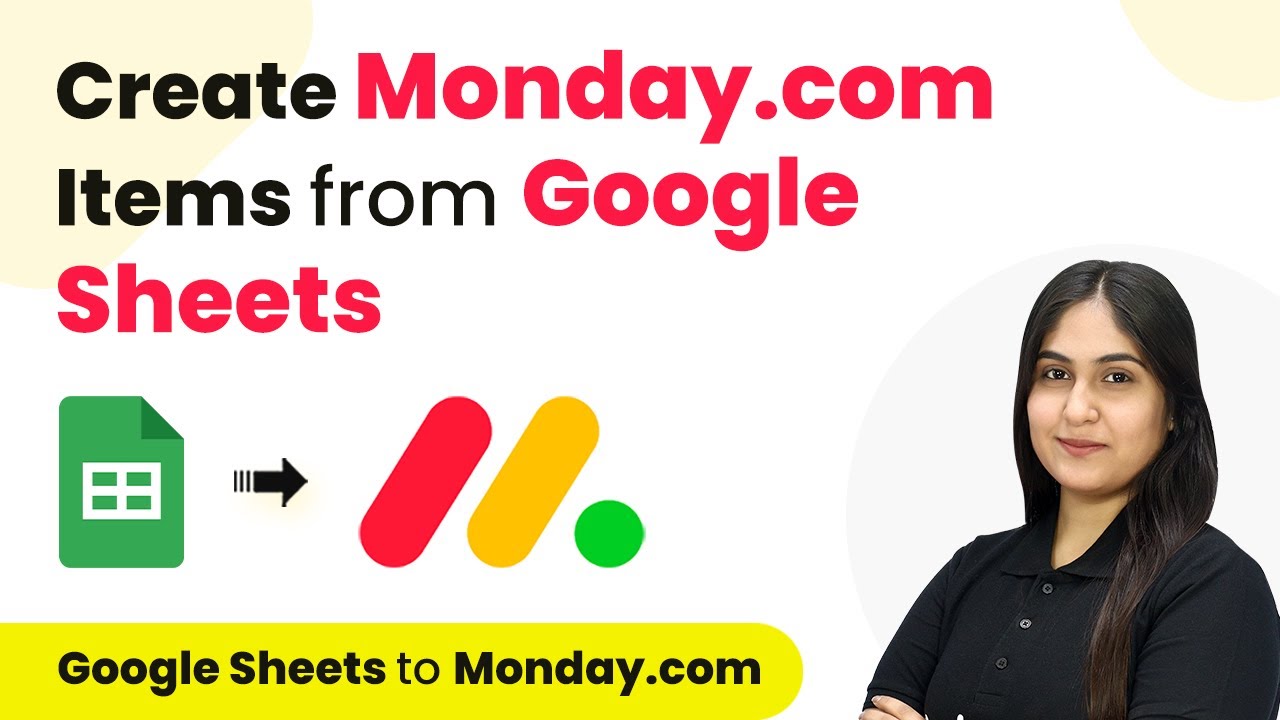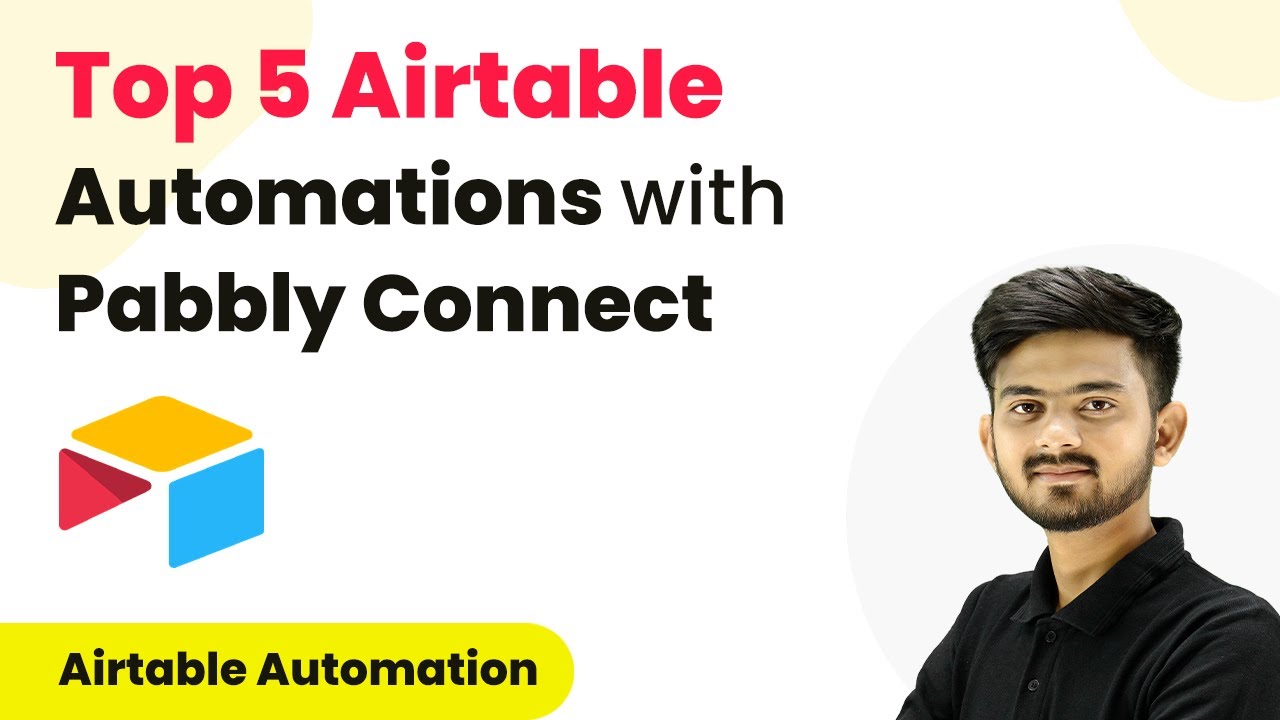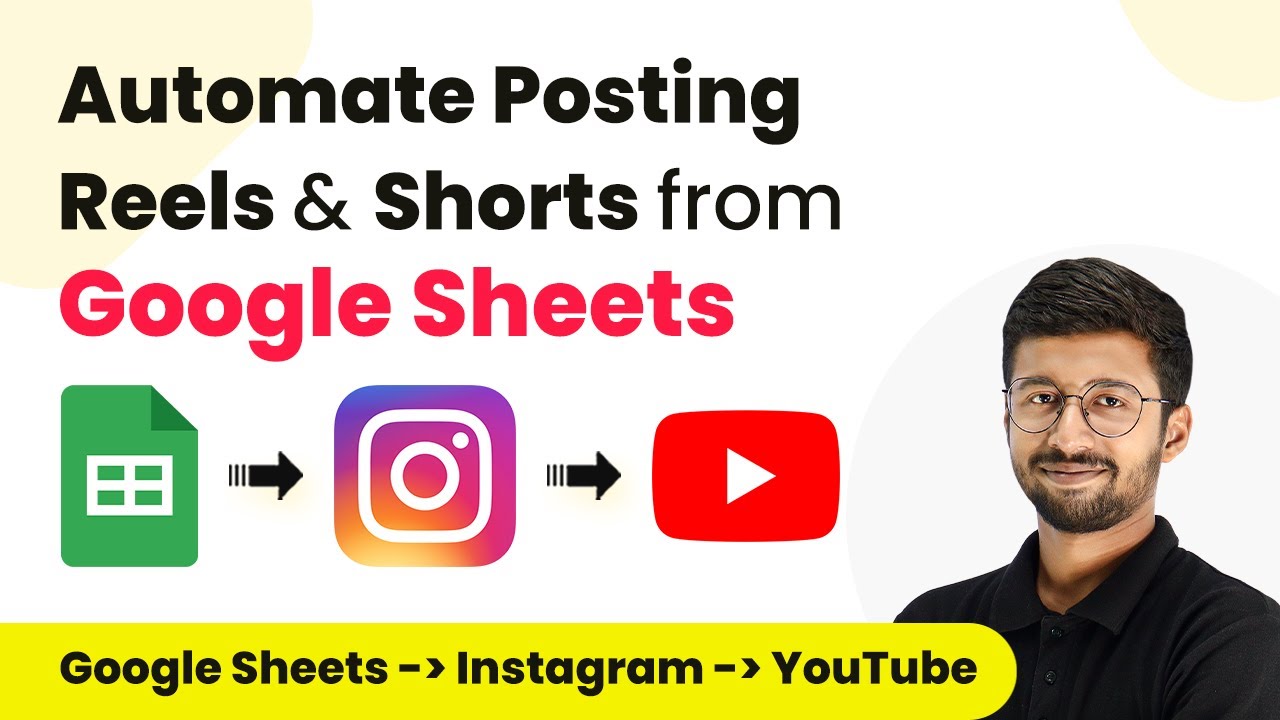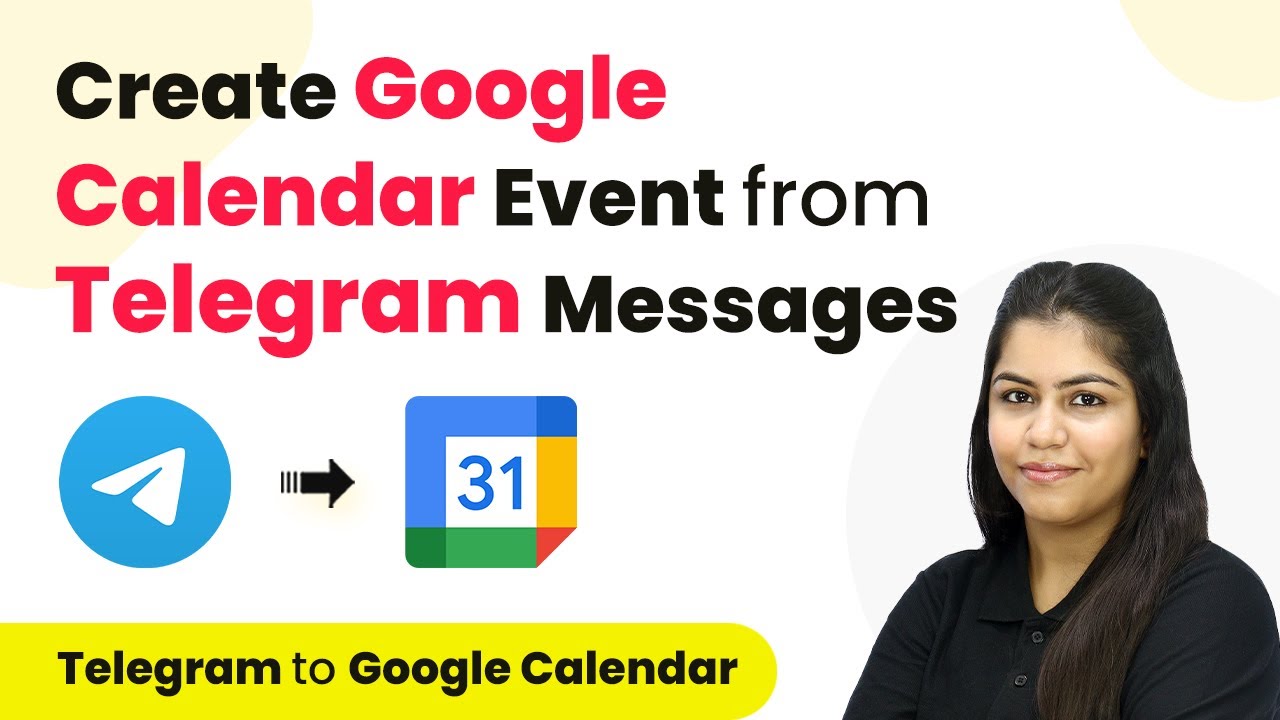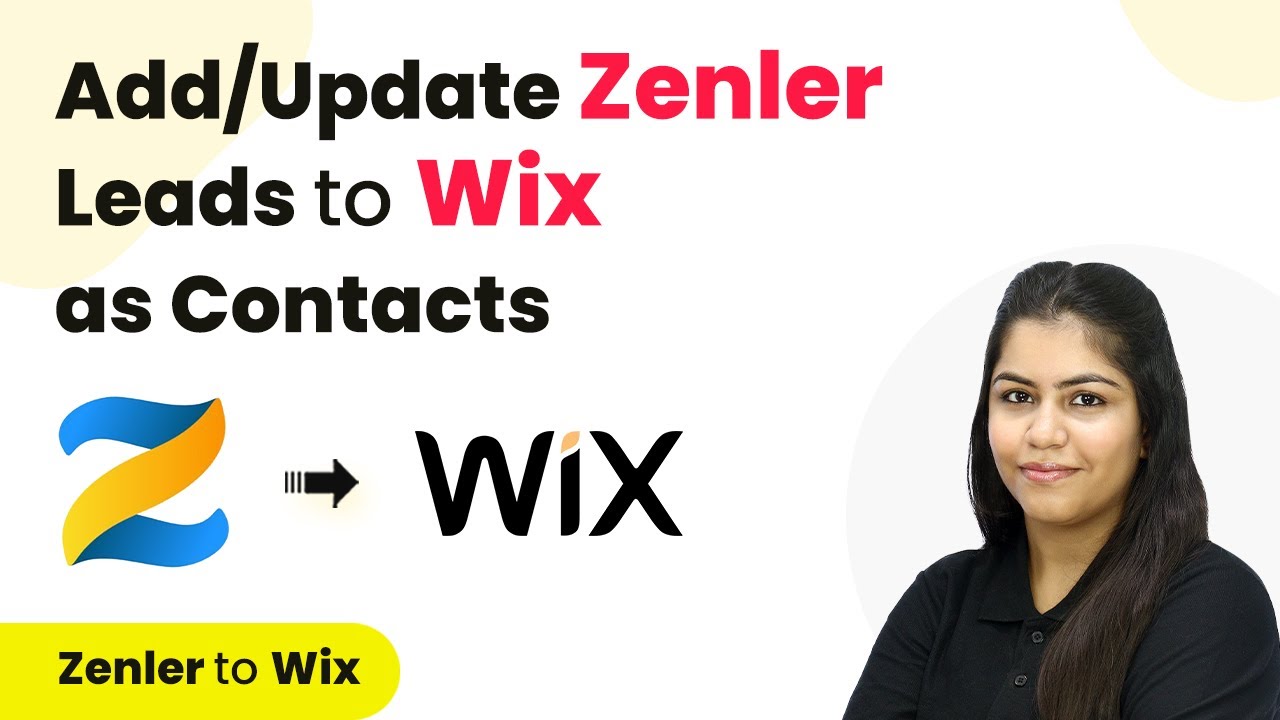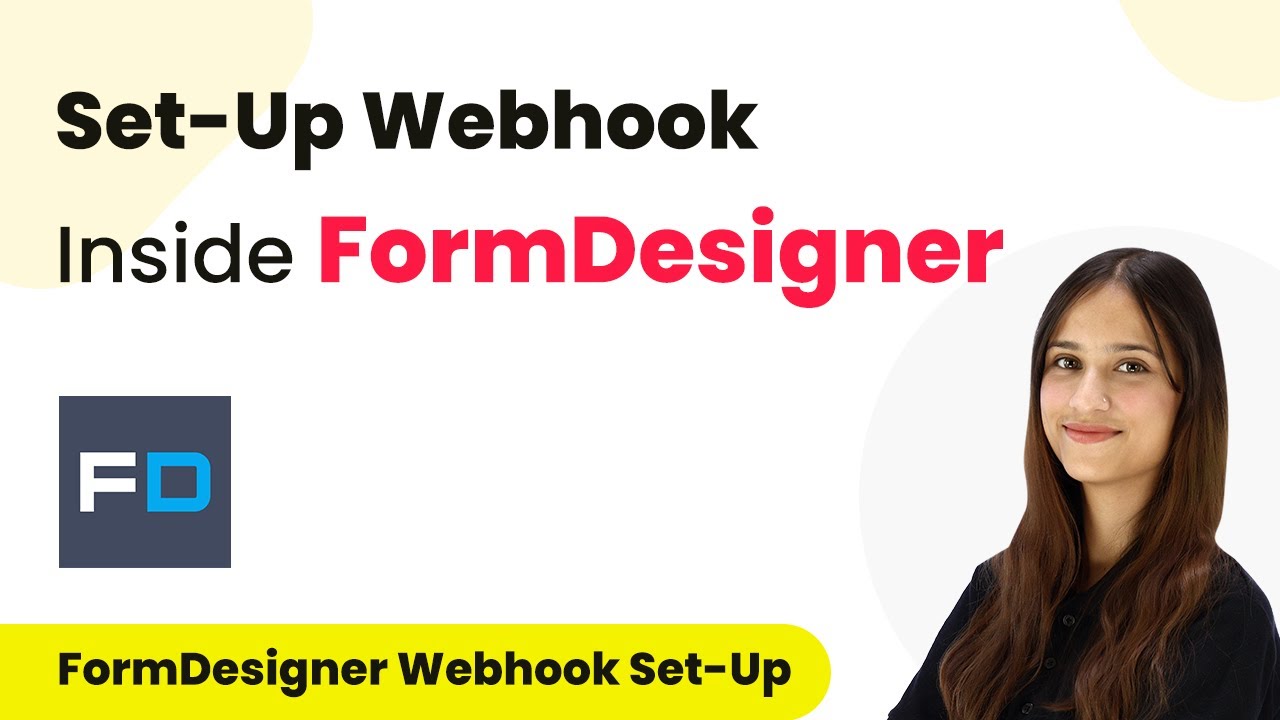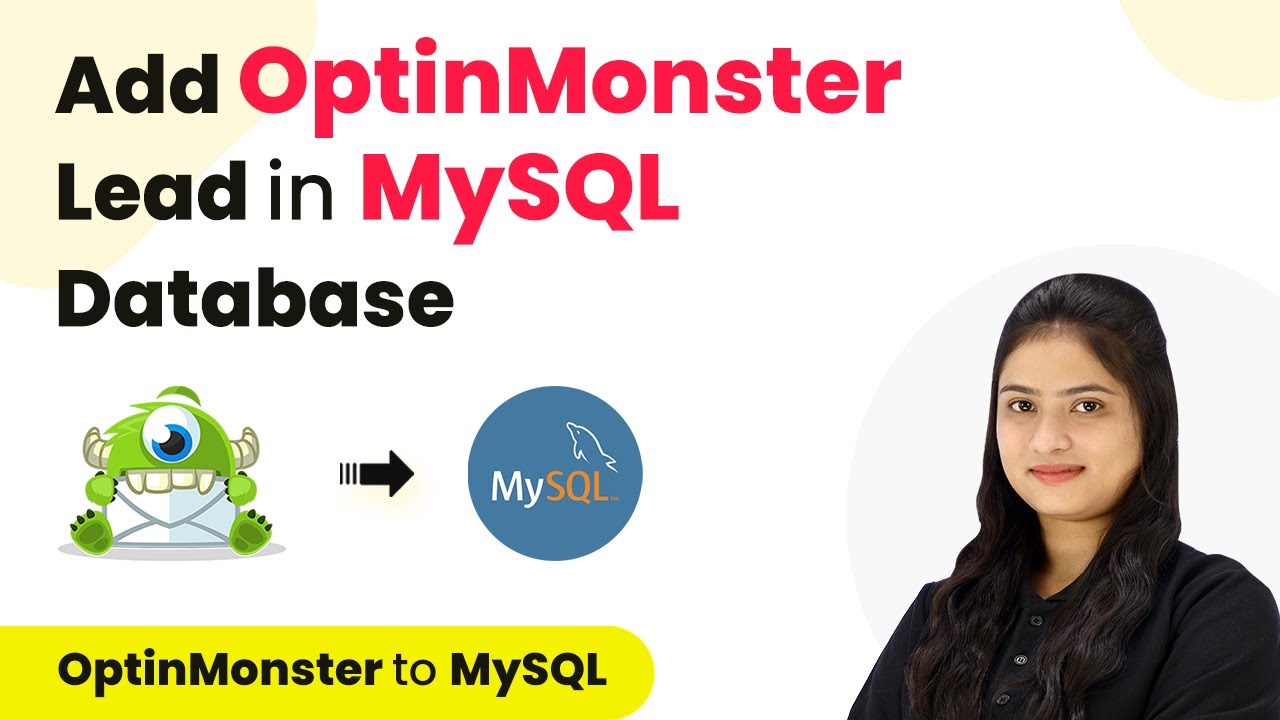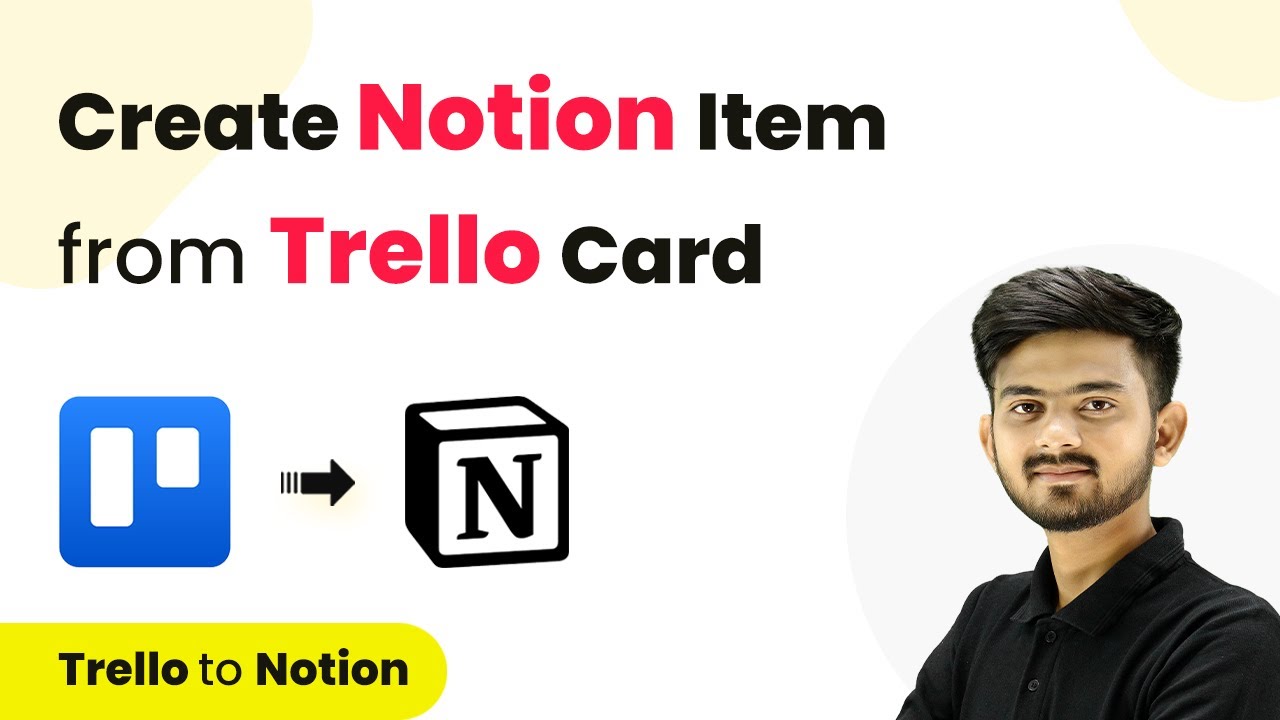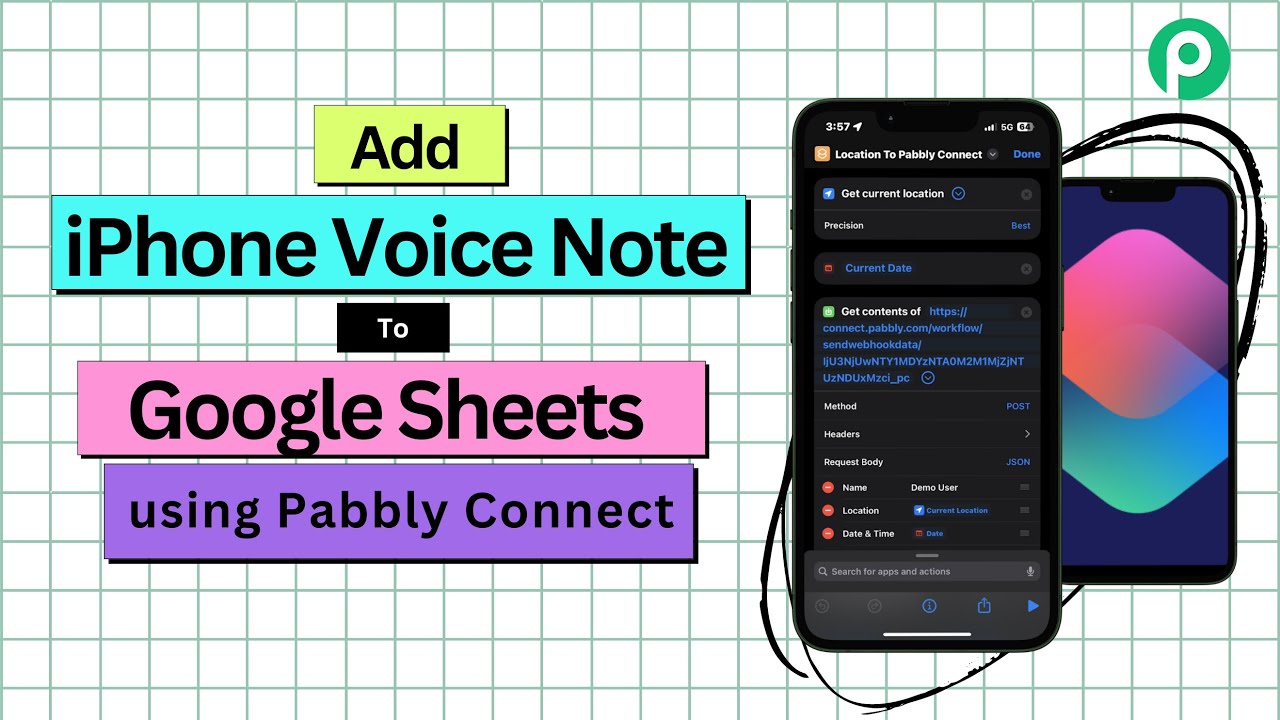Learn how to create Monday.com items from Google Sheets using Pabbly Connect in this detailed step-by-step tutorial. Perfect for automating your workflow! Explore systematic approaches to creating efficient automation solutions that convert technical concepts into practical, implementable instructions.
Watch Step By Step Video Tutorial Below
1. Accessing Pabbly Connect for Integration
To create Monday.com items from Google Sheets, you first need to access Pabbly Connect. Start by visiting the Pabbly Connect homepage by entering the URL in your browser.
Once on the homepage, you will see options to either sign in or sign up. If you are new, click on the ‘Sign Up Free’ button to create your account and get 300 tasks every month. If you’re an existing user, simply click on ‘Sign In’ to log into your account.
2. Creating a Workflow in Pabbly Connect
After signing in, you will land on the Pabbly Connect dashboard. To start the integration process, click on the ‘Create Workflow’ button located at the top right corner of the dashboard. using Pabbly Connect
- Name your workflow as ‘Create Monday.com Items from Google Sheets’.
- Select a folder for your workflow, such as Google Sheets.
- Click on the ‘Create’ button to finalize your workflow creation.
Now, you have successfully created a workflow. This is where you will set up the trigger and action for your integration. The trigger application will be Google Sheets, while the action application will be Monday.com.
3. Setting Up the Trigger from Google Sheets
In this section, you will set up the trigger in Pabbly Connect. Select Google Sheets as your trigger application and choose the trigger event as ‘New or Updated Spreadsheet Row’. This ensures that every time a new row is added, the integration will activate.
Once you select the trigger event, Pabbly Connect will provide you with a Webhook URL. This URL is crucial for connecting Google Sheets with Pabbly Connect. Copy this URL and head over to your Google Sheets.
- In Google Sheets, go to Extensions > Add-ons > Get Add-ons.
- Search for ‘Pabbly Connect Webhooks’ and add the add-on.
- After installation, go back to Extensions and select ‘Pabbly Connect Webhooks’.
Click on ‘Initial Setup’ and paste the Webhook URL you copied earlier. Set the trigger column to the final data column, which is usually the last column where data will be entered.
4. Configuring the Action in Monday.com
Next, you will set up the action in Pabbly Connect. Select Monday.com as your action application and choose the action event as ‘Create Item’. This ensures that when a new row is added in Google Sheets, a corresponding item will be created in Monday.com.
To connect your Monday.com account, click on ‘Connect’ and then select ‘Add New Connection’. You will need to provide an API token from your Monday.com account. To find this, log in to Monday.com, click on your profile icon, and navigate to Administration > Connections, where you can regenerate your API token.
Copy the new API token and paste it into Pabbly Connect. Select the board ID where you want to create items, such as ‘Task Details’. Map the fields from Google Sheets to the corresponding fields in Monday.com.
After mapping the fields, click on ‘Save and Send Test Request’. You should receive a successful response confirming that the item was created in your Monday.com account.
5. Testing the Integration
To ensure everything is working correctly, you need to test the integration. Go back to your Google Sheets and add a new row with the task details you want to send to Monday.com.
Once you add this new row, Pabbly Connect will automatically capture this data and create a new item in Monday.com. Check your Monday.com account to confirm that the new item has been created with the details you entered.
For example, you can add a task titled ‘Generate New Facebook Leads’. Ensure you enter the person’s contact number and due date. After saving, check Monday.com for the new item.
With this, you have successfully tested your automation. Now every time you add a new row in Google Sheets, a corresponding item will be created in your Monday.com account, streamlining your workflow.
Conclusion
This tutorial demonstrated how to create Monday.com items from Google Sheets using Pabbly Connect. By following these steps, you can automate your workflow efficiently, ensuring that every new entry in your Google Sheets translates into a new item in Monday.com.
Ensure you check out Pabbly Connect to create business automation workflows and reduce manual tasks. Pabbly Connect currently offer integration with 2,000+ applications.
- Check out Pabbly Connect – Automate your business workflows effortlessly!
- Sign Up Free – Start your journey with ease!
- 10,000+ Video Tutorials – Learn step by step!
- Join Pabbly Facebook Group – Connect with 21,000+ like minded people!